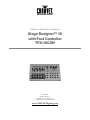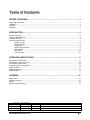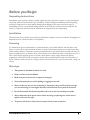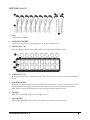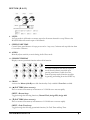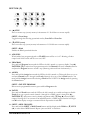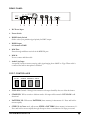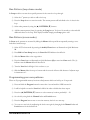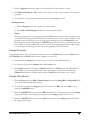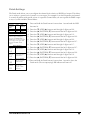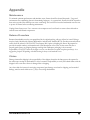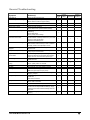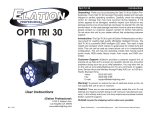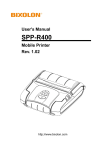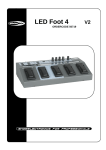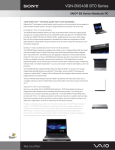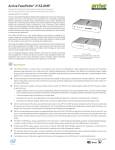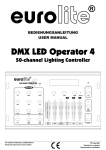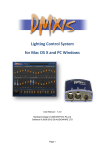Download Chauvet TFX-16CON Specifications
Transcript
TECHNICAL REFERENCE & MANUAL Stage Designer™ 16 with Foot Controller TFX-16CON CHAUVET 3000 North 29th Ct. Hollywood, FL 33020 U.S.A. Tel: 954-929-1115 Fax: 954-929-5560 www.CHAUVETlighting.com Table of Contents BEFORE YOU BEGIN..........................................................................................................3 Unpacking Instructions ........................................................................................................................................ 3 Installation ........................................................................................................................................................... 3 Powering ............................................................................................................................................................. 3 Warnings ............................................................................................................................................................. 3 INTRODUCTION ..................................................................................................................4 Product Overview ................................................................................................................................................ 4 Technical Specifications...................................................................................................................................... 4 What is enclosed? ............................................................................................................................................... 4 Quick Reference Guide ....................................................................................................................................... 5 Section (A & C)....................................................................................................................................... 6 Section (B & D)....................................................................................................................................... 7 Section (D) ............................................................................................................................................. 8 Section (D) Continued ............................................................................................................................ 9 Midi Settings........................................................................................................................................... 9 Rear Panel ........................................................................................................................................... 10 Foot Controller...................................................................................................................................... 10 OPERATING INSTRUCTIONS...........................................................................................11 Run Pattern (chase mode) ................................................................................................................................ 11 Run Pattern (loop chase mode) ........................................................................................................................ 12 Run Pattern (cross mode) ................................................................................................................................. 12 Programming your own patterns ....................................................................................................................... 12 Assign Program................................................................................................................................................. 13 Assign (Run Mode)............................................................................................................................................ 13 Patch Settings ................................................................................................................................................... 14 APPENDIX .........................................................................................................................15 Maintenance...................................................................................................................................................... 15 Returns Procedure ............................................................................................................................................ 15 Claims ............................................................................................................................................................... 15 General Troubleshooting................................................................................................................................... 16 Issue Date: Rev. No. 0 December 2003 Version Date Description 1.20 Dec 2004 TFX-16CON Users Guide version 1.20: Author: V.M. at CHAUVET TFX-16CON Manual Version 1.20 2 Before you Begin Unpacking Instructions Immediately upon receiving a fixture, carefully unpack the carton, check the contents to ensure that all parts are present, and have been received in good condition. Notify the shipper immediately and retain packing material for inspection if any parts appear damaged from shipping or the carton itself shows signs of mishandling. Save the carton and all packing materials. In the event that a fixture must be returned to the factory, it is important that the fixture be returned in the original factory box and packing. Installation This fixture may be mounted in any position provided there is adequate room for ventilation. If equipped, it is important never to obstruct the fan or vents pathway. Powering To determine the power requirements for a particular fixture, see the label affixed to the back plate of the fixture or refer to the fixture’s specifications chart. A fixture’s listed current rating is its average current draw under normal conditions. All fixtures must be powered directly off a switched circuit and cannot be run off a rheostat(variable resistor) or dimmer circuit, even if the rheostat or dimmer channel is used solely for a 0% to 100% switch. Before applying power to a fixture, check that the source voltage matches the fixture’s requirement. All fixtures must be connected to circuits with a suitable Earth Ground. Check the fixture or device carefully to make sure that if a voltage selection switch exists that it is set to the correct line voltage you will use. Warnings 1. This product is intended for indoor use only! 2. Keep out of the reach of children! 3. Make sure power cord is never crimped or damaged. 4. Never disconnect power cord by pulling or tugging on the cord. 5. Always make sure that you are connecting to the proper voltage and that the line voltage you are connecting to is not higher than that stated on decal or rear panel of the fixture. 6. Do not disassemble this electrical product; there are no user serviceable parts inside. 7. Always disconnect from power source before servicing or replacing fuse and be sure to replace with same fuse type. 8. To prevent risk of fire or shock, do not expose fixture to rain or moisture. TFX-16CON Manual Version 1.20 3 Introduction Product Overview Thank you for the purchase of a TFX-16CON DMX controller. The TFX-16CON is a 16 channel programmable console with MIDI & DMX interfaces. It features a 60 chase memory bank with 30 pre-built chase patterns and 30 that are user programmable with 99 steps per chase. User can vary speed of chase, set tempo with tap sync or let the music do the work by use of its audio (sound-to-light) mode. The provided foot controller is a very handy tool for musicians, enabling access to full on, black out and chase changes. Technical Specifications Power Input DMX Output Audio Input MIDI Interface Accessory Dimensions Weight DC 12 ~ 20V, 250mA minimum XLR 3-Pin Connectors RCA Jack, 100m V-1vpp 5 Pin multiple socket Foot Controller 19in/482mm x 6.98in/177mm x 2.86in/73mm 5.07Lbs/2.4kg Features Warranty 16 channel control via; - (8) Faders - (8) Latch Buttons - (16) Flash Buttons 96 DMX channels, patchable 60 pattern(chase) memory - (1-30) Programmable - (31-60) Pre-programmed chases Foot controller Chase speed control Fade speed control Sound Activated Tap Sync mode Master output level control Stand by (blackout) MIDI-IN control Cross Fade function Add/Kill (Solo) feature 2 Year Limited Warranty What is enclosed? Manual / Warranty Card TFX-16CON Controller AC ~ DC Power Adapter 9 Pin serial cable Foot Controller TFX-16CON Manual Version 1.20 4 Quick Reference Guide B A C Sections A B C D Midi Settings Rear Panel Foot Controller TFX-16CON Manual Version 1.20 D Page 7 9 7 8, 9, 10 10 11 11 5 SECTION (A & C) 1. LED Channel output indicators. 2. CHANNEL FADERS Controls the output levels in Assign program mode and in Manual mode. 3. LATCH (Ch 9 – 16) Buttons 9 through 16 provide permanent full level channel output in Manual mode. 4. FLASH (Ch 1 – 16) When pressed they run in a “momentary state”. They are active for as long as you press the individual button. 5. MASTER FADER Functions as a master output for all channel faders and latch buttons. If Cross On mode is active, the master fader will step through scenes in the active chase memory on both upward and downward slides. Select Loop and it will hold the next step and toggle between adjacent scenes. 6. (M) LED Indicates the MASTER output status for faders 1 to 8. 7. (A) & (B) LED Indicates the MASTER output status of two adjacent steps while in Cross On mode. TFX-16CON Manual Version 1.20 6 SECTION (B & D) 8. LEVEL In Chase mode it will function as master output for all current channels in a step. Where as the MASTER fader will control output of all channels. 9. SPEED/FADE TIME Controls chase speed between 10 steps per second to 1 step every 5 minutes and step fade time from 0.1 second to 5 minutes. 10. AUDIO Manually adjust sensitivity to music during Audio Chase mode. 11. SEGMENT DISPLAY Displays current operational function and mode information. N O T E ! The labels underneath the buttons represent mode/function directly accessible upon pressing stated button. Labels above the buttons represent mode/function accessible by pressing and holding down the SHIFT key. 12. CROSS Activates the Master (A & B) cross fade functionality. Only available if Cross On is enabled. 13. (F) PATTERN (chase memory) Press to traverse chase memory in increments of 1. Hold down to traverse rapidly. SHIFT + Button Setup Toggles through the following functions, Channel Flash, Assign Kill, Assign Add 14. (H) PATTERN (chase memory) Press to traverse chase memory in decrements of 1. Hold down to traverse rapidly. SHIFT + Fade Time Setup Toggles through the following operational functions, No Fade Time and Step Time. TFX-16CON Manual Version 1.20 7 SECTION (D) 15. (F) STEP Press to traverse step (scenes) memory in increments of 1. Hold down to traverse rapidly. SHIFT + Cross Setup Toggles through the following operational modes, Cross Off and Cross On. 16. (H) STEP (scene) Press to traverse step (scene) memory in decrements of 1. Hold down to traverse rapidly. SHIFT + Blind Enables the Blind operational function 17. ADD/KILL When enabled, any program assigned to a FLASH button will be on “solo”. Meaning, all other output levels in the console will be set to zero/OFF. 18. PROGRAM Press and hold Program button until the LED to the left is turned on., repeat to disable. Use (F) PATTERN (H) to select from 30 program memories. Set Channel levels and/or Latch selections and press the Program button to record a step. (Memory position will auto-increment by 1) 19. ASSIGN Press and hold the Assign button until the LED to the left is turned on. This mode allows you to set and store Channel levels 1 through 8 and Latch 9 through 16 to any of the 16 Flash buttons. You must hold the Assign button while selecting a Flash button. NOTE! Exit Assign mode by pressing the Chase button. SHIFT + DELETE PROGRAM Deletes active programmable memory space while in Program mode. 20. PATCH Press and hold Patch button until the LED to the left is turned on to enable and repeat to disable. Patch allows you to patch console channels 1 through 16 to DMX output 1 through 96. (M) PATTERN (N) will traverse console channel assignments while (N) Step (M) traverses DMX outputs 1 through 96. You can turn off an individual patch to a DMX output when the left 2 digits read 00 on the display or assign a constant full level output when it reads FF. 21. SHIFT + MIDI CHANNEL Press and hold the SHIFT + Midi Channel button until the display reads CH:01 use (N) STEP (M) to select desired MIDI channel. Repeat “press and hold” to deactivate. TFX-16CON Manual Version 1.20 8 SECTION (D) CONTINUED 22. FULL ON Press to make channels 1 through 8 outputs at full intensity even while in Stand By. 23. LOOP While in Chase mode press this button to enter Loop mode. The current chase will be defined as the 1st chase in the loop. Use (M) PATTERN (N) buttons to traverse additional chase programs and add them by pressing the Loop button. You have 10 seconds to select and add additional chases to the loop. If the display reads LC simply press Loop again to add. SHIFT + LOOP EXIT (to exit mode) 24. CHASE In this mode the Speed knob controls chase speed and the Level knob controls output levels for the active chase. SHIFT + AUDIO Enables audio mode which will trigger steps within the chase based on sound. 25. TAP SYNC While in Chase mode this function will capture the time between to consecutive presses or taps and use it as the chase speed. Move the Speed knob to leave Tap Sync mode. SHIFT + MANUAL STEP In this mode you use (M) PATTERN (N) and (N) STEP (M) arrows to traverse chase and steps accordingly. 2 6 . STAND BY In this mode all output is set to off. Please note that the Full On button will work in this mode. MIDI SETTINGS NOTE DATA Note Number 22-81 82-97 99 101 102 Velocity Master level for the pattern Channel Dimmer TFX-16CON Manual Version 1.20 Function LEVEL Turn On/Off Patterns 1-60 Works same as FLASH 1-16 Full On Traverse Patterns step at a time Stand By 1. To receive MIDI signal, set MIDI channel according to your device. 2. If MIDI signal disappears, settings are dumped within 10 minutes. 3. The Patterns initiated by a MIDI command are not controlled via the LEVEL knob nor will they be visible in the LCD display. 9 R E AR P AN E L ON 1=Ground 1=Ground 2=Data - 2=Data + 3=DATA+ 3=DATA- OFF DC 12V~20V, 250mA min. DC INPUT POWER 1 1. POLARITY SELECT DMX OUT 2 3 4 MIDI THRU MIDI IN 5 6 LINE INPUT 7 FOOT CONTROL 8 DC Power Input 2. Power Switch 3. DMX Polarity Switch Slide to select your particular signal polarity for DMX output. 4. DMX Output. 96 channels of DMX. 5. Midi Thru Passes through midi data received via the MIDI IN port. 6. Midi In Port to connect midi data cable. 7. Audio Line Input Accepts RCA audio connector carrying audio signal ranging from 100MV to 1Vpp. When audio is connected the built-in microphone is disabled. FOOT CONTROLLER FULL ON STAND BY PATTERN UP STEP UP FULL ON: Channels 1 through 8 are turned to full output. Stand By does not affect this button. STAND BY: Will set console to blackout mode. All output will be turned off. FULL ON is still functional. PATTERN UP: Will traverse PATTERN (chase memory) in increments of 1. Press and hold to traverse rapidly. STEP UP: In Chase mode, will traverse STEPS in PATTERN (chase memory) in increment of 1. Press and hold to traverse rapidly through all steps in chase at a maximum of 10 steps per second. TFX-16CON Manual Version 1.20 10 Operating Instructions Run Pattern (chase mode) The user can select from four chase modes also referred to as PATTERN modes; AUTO, MANUAL STEP, AUDIO, and TAP SYNC. There are different levels of interactivity within each mode and they are charted in the table below. Run pattern modes provide the controller the primary means for show playback. Note! The status of a mode will be indicated in the LCD display by a single dot adjacent to the appropriate label. PATTERN MODES Select desired chase mode by pressing the buttons indicated. AUTO AUDIO TAP SYNC MANUAL STEP (Audio/Chase) Reference # 24 Shift + (Audio/Chase) Reference # 24 (Manual Step/Tap Sync) Reference # 25 Shift + (Manual Step/Tap Sync) Reference # 25 Rotate the Level knob full right, and lower the Master fader to the bottom to ensure proper Chase/Pattern mode operation. Press the (M) PATTERN (N) to select the desired pattern from the 30 pre-programmed in memory (31-60) or from the user programmable area (1-30). Press the (N) STEP (M) arrow buttons to select individual steps preferably in MANUAL STEP mode. Rotate the Speed knob to change the chase speed from super fast 10 steps per second to a slow 1 step per every 5 minutes. Alternately you can control a fade time by selecting Shift + Fade/Time Set Up button, then rotating the Speed knob which is also the Fade Time knob. Rotate Audio knob to adjust sensitivity to music for Audio mode operation. Tap Sync mode will sample the time in 2 concurrent taps or presses of this button and run it accordingly. TFX-16CON Manual Version 1.20 11 Run Pattern (loop chase mode) In Loop mode the user can select specific patterns for the console to loop through. 1) Select the 1st pattern you wish to add to the loop. 2) Press the Loop button to enter into mode. The current pattern will be defined as the 1st chase in the loop. 3) Select other patterns by using the (M) PATTERN (N) buttons. 4) Add the current pattern (chase) by pressing the Loop button. You have 10 seconds to select and add additional chases to the loop. If the display reads LC simply press Loop again to add. Run Pattern (cross mode) In Cross mode, patterns are executed by sliding the Master fader up and down repeatedly creating a cross fade effect between steps. 1) Select AUTO chase mode by pressing the Audio/Chase button as illustrated on Quick Reference 24. 2) Press Shift + Cross Setup button, the Cross On LED indicator should be lit. 3) Slide the Master fader to the top position. 4) Press the Cross button as illustrated on Quick Reference (12) to enter into Cross mode. The (A) indicator near the Master fader will become lit. 5) Turn the Level knob full right if it is not done so yet. 6) Slide the Master fader from top to bottom and the console will cross fade between 2 adjacent steps in increments of 1. Programming your own patterns There are 30 programmable memory locations called patterns which can hold up to 99 steps each. 1) Press and hold the Program button for more than 1 second until the LED becomes lit. 2) It will be helpful to rotate the Level knob full left in order to disable the chase output. 3) Press the (M) PATTERN (N) buttons to select a memory location, preferably 1 – 30. 4) Set a look by using both the Channel faders and Latch buttons. 5) Press the Program button once to store into memory the look as a new step. 6) You can set a new look by readjusting the levels once again by changing both Channel faders and Latch buttons for the desired look. TFX-16CON Manual Version 1.20 12 7) Press the Program button once again to store the desired look into memory as a step. 8) Press Shift + End Step (Ref. 18) to define the last step in a pattern. You can create up to 99 steps in a program. 9) You can create a 1 step program by following steps 1-4 and skipping to step 8. Deleting Patterns: 1) While in Program mode, select pattern you wish to delete. 2) Press Shift + Delete Program to delete the current pattern selected. Notice! Deleting a program removes its assignment from the Chase mode, however when re-creating a chase you will notice that program data will remain in the memory. As you create a scene and add it to your program it may be necessary for you to reset all output channels by moving all Channel faders up then back down as well as re-pressing the LATCH buttons. This will assure you that older data is not re-recorded into the step. Additionally, you can re-record the existing program data by simply adding it to the program by following the same steps in “Programming your own patterns”. Assign Program Assign program allows you to set output levels and store a look to a Channel fader button or Flash button. Both Channel faders and Flash buttons can be assigned for a total of 16. 1) Press and hold the Assign button for more than 1 second until the LED becomes lit. 2) Set a look by using both the Channel faders and Latch buttons. 3) Press Assign button first, then press a Channel fader button or Flash button. The LED indicator for the button you have assigned will flash 3 times indicating that it has been stored. Selecting a Channel fader will allow a variable output whereas a Latch button will simply act as a switch. Assign (Run Mode) 1) While in Chase mode press Shift + Button Setup until either the Assign Kill or Assign Add LEDs are lit. Both will work in the same manner. 2) You can choose whether the Assign programs will execute in a “Kill” state or an “Add” state by pressing the Add/Kill button. 3) When the Add/Kill LED is on, the state is Kill, also called solo. Only channel outputs in the Assign program will execute. Any existing chase output not in the Assign program will be set to 0. 4) When the Add/Kill LED is off, the state is Add. The execution of the Assign program will add to the existing chase output. TFX-16CON Manual Version 1.20 13 Patch Settings The Patch mode allows you to reconfigure the channel level selection to DMX level output. This allows you to achieve a greater level of control on your output. For example if you had 24 parcans and wanted to control all parcans with specific colors on a specific Channel fader you can re-patch the DMX output to any of your 8 available Channel faders. Assign to Channel fader 6 7 8 Example Color DMX Channel Red Green Blue 8, 16 9, 17 10, 18 LCD display The left 2 digits in the display represent the Channel fader or Latch button that will be assigned to the 2 digits on the right which represent the DMX channel output. Display Readout Turns Off output of DMX channel 16 00: 16 FF: 16 06: 06 06: 22 Permanently turns On full level output on channel 16 Indicates Channel fader 6 is assigned to DMX channel 6 1. Press and hold the Patch button for more than 1 second until the LED becomes lit. 2. Press the (N) STEP (M) buttons until the right 2 digits read 08. 3. Press the (M) PATTERN (N) buttons until the left 2 digits read 06. 4. Press the (N) STEP (M) buttons until the right 2 digits read i6. 5. Press the (M) PATTERN (N) buttons until the left 2 digits read 06. 6. Press the (N) STEP (M) buttons until the right 2 digits read 09. 7. Press the (M) PATTERN (N) buttons until the left 2 digits read 07. 8. Press the (N) STEP (M) buttons until the right 2 digits read i7. 9. Press the (M) PATTERN (N) buttons until the left 2 digits read 07. 10. Press the (N) STEP (M) buttons until the right 2 digits read i0. 11. Press the (M) PATTERN (N) buttons until the left 2 digits read 08. 12. Press the (N) STEP (M) buttons until the right 2 digits read i8. 13. Press the (M) PATTERN (N) buttons until the left 2 digits read 08. 14. Press and hold the Patch button for more than 1 second to leave the Patch mode. The accompanying LED indicator will turn off. Indicates Channel fader 6 is also assigned to DMX channel 22 TFX-16CON Manual Version 1.20 14 Appendix Maintenance To maintain optimum performance and minimize wear, fixtures should be cleaned frequently. Usage and environment are contributing factors in determining frequency. As a general rule, fixtures should be cleaned at least twice a month. Dust build up can cause overheating. This can lead to increased mechanical wear. Be sure to power off fixture before conducting maintenance. Unplug fixture from power. Use a vacuum or air compressor and a soft brush to remove dust collected on external vents and internal components. Returns Procedure Returned merchandise must be sent prepaid and in the original packing, call tags will not be issued. Package must be clearly labeled with a Return Merchandise Authorization Number (RA #). Products returned without an RA # will be refused. Call CHAUVET and request RA # prior to shipping the fixture. Be prepared to provide the model number, serial number and a brief description of the cause for the return. Be sure to properly pack fixture, any shipping damage resulting from inadequate packaging is the customer’s responsibility. CHAUVET reserves the right to use its own discretion to repair or replace product(s). As a suggestion, proper UPS packing or double-boxing is always a safe method to use. Claims Damage incurred in shipping is the responsibility of the shipper; therefore the damage must be reported to the carrier upon receipt of merchandise. It is the customer's responsibility to notify and submit claims with the shipper in the event that a fixture is damaged due to shipping. Any other claim for items such as missing component/part, damage not related to shipping, and concealed damage, must be made within seven (7) days of receiving merchandise. TFX-16CON Manual Version 1.20 15 General Troubleshooting Applies to Symptom Solution(s) Auto shut off Check fan thermal switch reset Beam is very dim or not bright Clean optical system or replace lamp Check 220/110v switch for proper setting Breaker/Fuse keeps blowing Check total load placed on device Chase is too slow Check users manual for speed adjustment Device has no power Check for power on Mains. Check device’s fuse. (internal and/or external) Fixture is not responding Check DMX Dip switch settings for correct addressing Check DMX cables Check polarity switch settings Fixture is on but there is no movement to the audio Make sure you have the correct audio mode on the control switches. If audio provided via ¼” jack, make sure a live audio signal exists Adjust sound sensitivity knob Fluid indicator not working The filter tip on the end of the tube inserted into the fluid container must float freely in order to measure correctly, check to see if perhaps it is stuck Fogger or Snow output has dropped Clean with distilled water and vinegar Replace hose Lamps cuts off sporadically Possible bad lamp or fixture is overheating. Lamp may be at end of its life. Light will not come on after power failure Some discharge lamps require a cooling off period before the electronics in the fixture can kick start it again, wait 5 to 10 minutes before powering up Loss of signal Use only DMX cables Install terminator Motor movements are jerky or jumpy Possible bad motor driver or sensors Check polarity switch on controller Moves slow Check 220/110v switch for proper setting No flash Re-install bulb, may have shifted in shipping No fog Check fluid tank if empty Make sure green light is on (for power) No laser output Bounce mirror motor may have shifted during shipping, readjust No light output Check slip ring & brushes for contact Install bulb Call service technician Relay will not work Check reset switch Check cable connections Remote does not work Make sure connector is firmly connected to device Stand alone mode All Chauvet lighting fixtures featuring stand-alone functions do not require additional settings, simply power the fixture and it will automatically enter into this mode Unit wobbles when rotating Check for damages possibly incurred during shipping TFX-16CON Manual Version 1.20 Lights Foggers & Snow Controllers Dimmers & Chaser 16