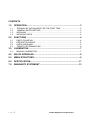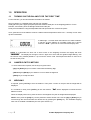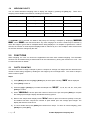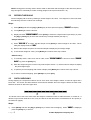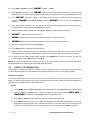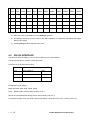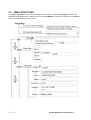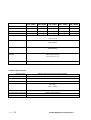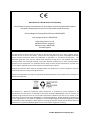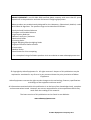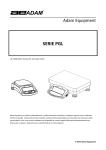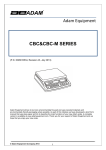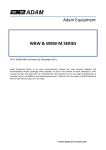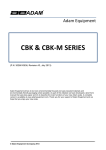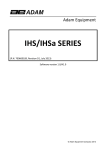Download Adam Equipment PGL SERIES Specifications
Transcript
Adam Equipment PGL SERIES (P.N. 3096610532, Revision C, November 2011) Adam Equipment strives to be more environmentally focused and uses recycled materials and environmentally friendly packaging where possible. As part of this initiative we have developed a short manual that uses less paper and ink to describe the main functions of your new Adam balance. A complete version is available at www.adamequipment.com. Thank you for your support of Adam Equipment and we hope that you enjoy your new balance. © Adam Equipment Company 2011 © Adam Equipment Company 2011 © Adam Equipment Company 2011 CONTENTS 1.0 OPERATION .........................................................................................3 1.1 1.2 1.3 1.4 2.0 TURNING ON THE BALANCE FOR THE FIRST TIME.......................................3 NUMERIC ENTRY METHOD..............................................................................3 WEIGHING ..........................................................................................................3 WEIGHING UNITS...............................................................................................4 FUNCTIONS .........................................................................................4 2.1 2.2 2.3 2.4 3.0 PARTS COUNTING .............................................................................................4 PERCENT WEIGHING ........................................................................................5 CHECK WEIGHING.............................................................................................5 DENSITY DETERMINATION..............................................................................6 CALIBRATION ......................................................................................7 3.1 MANUAL CALIBRATION .....................................................................................7 4.0 RS-232 INTERFACE .............................................................................8 5.0 MENU STRUCTURE .............................................................................9 6.0 SPECIFICATION.................................................................................11 7.0 WARRANTY STATEMENT .................................................................13 Page1 © Adam Equipment Company 2011 Page2 © Adam Equipment Company 2011 1.0 OPERATION 1.1 TURNING ON THE BALANCE FOR THE FIRST TIME For the first time, you should assemble the balance as follows: Set your balance in a suitable place and free from vibration. Gently place the pan support (if required) and the stainless steel pan on the weighing platform. For the PGL203, 303 models, place the draught shield around the pan. Finally level the balance using the adjustable feet and spirit level then connect the power. It is a good idea to let the balance achieve a stable internal temperature before use – normally 30 min warm up time is advisable. A stable sign ~ is shown when the balance is in stable condition. It will turn off if the balance is not stable. Exact zero is shown when the “ 0 “ symbol is on to the left of the display area. NOTE: If a passcode has been set to limit access to the weighing functions the display will show “PASSCODES”. The display will change to show 7 digits set to zero with the rightmost digit flashing. Use the numeric entry method (details in 1.2) to enter the secure code. See Supervisors Menu to see how to set the security code. 1.2 NUMERIC ENTRY METHOD To set a value when required, use the keys as given below- [Up] and [Down] keys to increase or decrease the flashing digit, - [Advance] and [Back] keys to advance or move back the digit and - [Enter] key to accept the value 1.3 WEIGHING If required, press [→ →0/T← ←] to zero the balance. Then place a mass on the pan and the weight will be displayed. If a container is used, press [→ →0/T← ←] to tare the balance. “ Net” will be displayed to indicate that the balance is tared. When the display shows zero, place the item to be weighed. Only the net weight will be displayed. NOTE: At any time the [Unit] key can be pressed to select another unit. Use the [Up] or [Down] key to scroll through the units and select the desired unit by pressing the [Enter] key. The available weighing units can be enabled or disabled by the user (see section 5.0) o Page3 © Adam Equipment Company 2011 1.4 WEIGHING UNITS You can select alternative weighing units to display the weight by pressing the [Unit] key. There are 9 weighing units available in the balance, including one custom unit. Unit Symbol unit symbol Grams g Pounds lb Kilograms kg Troy ounces ozt Carat ct Grains GN Ounces oz Pennyweights dwt Newtons N Custom custom If “CUSTOM” unit is selected, the balance will prompt for entering a multiplier by displaying “MULTIPLIER XX,XXX”, where “XX,XXX” is the last stored value. Any value ranging from 0.100 to 10.000 may be entered, by which the weight in grams will be multiplied before being displayed. If a multiplier of greater than 1.000 is entered, the number of decimal places displayed will be reduced by one. This multiplier value will be saved for the next use till it is changed by the user. 2.0 FUNCTIONS When weighing, the user can access the applications that have been enabled weighing. The selectable functions can be enabled using a similar method to the Units above by turning the functions on or off.(see 5.0 menu structure for details) 2.1 PARTS COUNTING This allows the user to weigh a sample of parts to compute an average unit weight and then determine the number of items being weighed by dividing the net weight by the unit weight value. The result is always a whole number of parts. Steps: 1) Press [Mode] and then the [Up] or [Down] key to select parts counting. “PARTS” will be displayed 2) Press [Enter] to enter in. 3) Press the [Up] or [Down] key to select the sample size, “REF QTY”, 10, 25, 50, 100, etc., then press [Enter] to confirm. 4) When “LOAD XX Pcs” is shown place XX number of items on the pan and press [Enter] to compute the average piece weight. Display will indicate the busy symbol. 5) Remove the sample when display shows “XX Pcs” and then place an unknown quantity on the pan. The balance will then compute the number of parts based upon the average piece weight. The display will show the result in Pcs 6) To count another item press [Mode] and continue from step 2. To return to normal weighing, press [Mode] then press [Esc]. Page4 © Adam Equipment Company 2011 NOTE: During parts counting checks will be made to determine that the weight of the reference parts is large enough for reasonably accurate counting (weight of each piece should be > 1d) 2.2 PERCENT WEIGHING Percent weighing will be done by defining a certain weight to be 100%. The weight to be used can either be entered by the user or taken from a sample. Steps: 1) Press [Mode] and then the [Up] or [Down] key to select percent weighing. “PERCENT” will display. 2) Press [Enter] to enter the function. 3) Display will show “PERCENT SAMPLE”. Press [Enter] to select the sample method (see step 4) or press the [Up] or [Down] key to select the manual entry of weight method (see step 7). --Sample method-4) When “LOAD 100 %” is shown, add the sample, Press [Enter] to set this weight to be 100%, When ready the display will show “100%” 5) Remove the sample and place an unknown sample to display the percentage weight 6) To set another weight as 100%, press [Mode] and continue from step 2 above. --Manual entry-7) To manually enter a value to be set as 100%, when “PERCENT SAMPLE” is shown to select “PERCENT Ent Wt” by press the [Enter] key. 8) Enter the weight using the numeric entry method (See section 1.2). Place unknown sample to display the percentage weight 9) To perform percent weighing with another sample press [Mode] and continue from step 2 above. 10) To return to normal weighing, press [Mode] then press [Esc]. 2.3 CHECK WEIGHING During weighing of a sample the balance can be set to show if the weight is above or below an upper and a lower limit. The arrows and bars between the arrows will indicate when the weight is below the lower limit, between the limits or above the upper limit. The buzzer can be set to be active when the weight is outside the limits or within the limits, or turned off. If desired, only one limit needs to be set. If only one limit is set the other limit is considered to be zero (lower) or the maximum (upper). Steps: 1) Press [Mode] and then the [Up] or [Down] key to select Check Weighing. When “CHECK” is displayed press the [Enter] key to enter in. Page5 © Adam Equipment Company 2011 2) Press [Up] or [Down] to set the “LOW LIMIT” to “On” or “OFF” 3) Press [Enter] to proceed. If the “LOW LIMIT” was set to “On” the display will show the current low limit and allow you to change the limit using the numeric entry method (section 1.2). Press [Enter] to proceed 4) If the “LOW LIMIT” was set to “OFF” or the setting of the low limit is complete, then the display will change to “HIGH LIMIT”. Use [Up] or [Down] to set the “HIGH LIMIT” to “On” or “OFF” Press [Enter] to proceed 5) If the “HIGH LIMIT” was set to “On”, the display will show the current high limit which can be changed by using the numeric entry method .Press [Enter] to proceed 6) Next the beeper setting is displayed. Press [Up] or [Down] to scroll through the options – 7) “BUZZER OFF” (Beeper set to off at all times) 8) “BUZZER In” (Beeper will sound when the weight on the pan is within the limit) or 9) “BUZZER Out” (Beeper will sound when the weight on the pan is outside the set limits) 10) Confirm the beeper setting by pressing [Enter] 11) Press [Enter] again to start the Check Weighing 12) When a weight is placed on the pan now, the display will indicate whether the weight is below the LOW LIMIT between the LOW and HIGH LIMITS or higher than the HIGH LIMIT using the capacity tracker 13) To perform check weighing with another sample press [Mode] and continue as before. To return to normal weighing, press [Mode] then press [Esc]. NOTE: The Check weighing is not active from zero to 20 scale divisions however the arrows will still be turned on below the fill guide and the weight will still be displayed. 2.4 DENSITY DETERMINATION It is possible to determine the density of solids or liquids using this mode. The density mode allows the user to use a special Density Kit or use the below pan weighing facility to perform the necessary weighing. DENSITY OF SOLIDS To perform the density of solids test, the user must have a method to immerse the sample in the chosen liquid. The density of the liquid must be known or determined from a look-up table. For water and ethanol the density will be calculated based on the temperatures. Steps: 1) Press [Mode] and then [Up] and [Down] keys to select density, Press [Enter] to enter Density mode. 2) Press the [Up] and [Down] keys to select the solids or Liquid method when “DENSITY SOLId” or “DENSITY LIqUId” is displayed. Press [Enter] to select the solids method. 3) Press [Up] or [Down] to select the liquid of choice- Water, Ethanol or Other 4) Press [Enter] to select the choice. For water and Ethanol the temperature will be asked for. Enter the temperature using the numeric entry method (see section 1.2) .For the “Other” choice the density will be asked for. Enter the density (g/cc) using the numeric entry method .Press [Enter] to continue Page6 © Adam Equipment Company 2011 5) The balance will request the weight of the sample in air by displaying “AIR WT”. Place the item on the pan or receptacle, if the density kit is used. Press [Enter] to determine the value. 6) After completion of the air weighing, the balance will request the weight in liquid by displaying “LIQUID WT”. Submerge the item in the liquid and press [Enter] to start the liquid weighing. The balance will compute the density of the sample and display it as “DENSITY XXXX g/cc” 7) After completion of the liquid weighing, remove the item from the pan. 8) Press [Mode] to continue with a new sample or press [Esc] to return to normal weighing DENSITY OF LIQUID When finding the density of a liquid, it is necessary to weigh a sample of known volume in air and then in the liquid. The volume of the sample must be entered by the user. The last known volume is stored for use at any time. If using the density determination kit, the volume of the plumb is marked on its support, i.e. 10.123 Steps: 1) When “DENSITY LIqUId” is displayed, press [Enter] to enter the liquids method 2) The volume will be asked for. Enter the volume using the numeric entry method or continue using the last volume entered. Press [Enter] to continue. 3) The balance will request the weight in air by displaying “AIR WEIGHT”. Place the glass plumb supplied with the density determination kit in air on the weighing pan and press [Enter] to start the air weighing 4) On completion of the air weighing, the balance will request the weight in liquid by displaying “LIQUID WT”. Submerge the glass disk in the liquid and press the [Enter] key. The balance will compute the density of the liquid and display it. Remove the item from the pan. 5) Press [Mode] to continue with a new sample or press [Mode] then [Esc] to return to normal weighing. 3.0 CALIBRATION The PGL series can only be calibrated with an external mass. Pressing the [Cal] key will start calibration. Calibration can also be called for after a set time period as determined by the user (see section 5.0) 3.1 MANUAL CALIBRATION 1) Check the display is at zero. Tare if necessary 2) Press the [Cal] key. The display will show the balance setting a new Zero condition by showing “LOAD 0”. Make sure the pan is empty then press the [Enter] key to continue. 3) The balance will then show the value of the calibration mass required sounding a beep, for example “LOAD 1000 g” 4) If a different mass is desired press the up or down arrow key to show the alternate masses possible for the scale. Page7 © Adam Equipment Company 2011 PGL 203 PGL 303 PGL 2002 PGL 3002 PGL 4001 PGL 6001 PGL 8001 PGL 10001 PGL 12001 PGL 15001 PGL 20001 PGL 30001 1 100g 100g 1 kg 1 kg 2 kg 3 kg 4 kg 5 kg 5 kg 5 kg 10 kg 10 kg 2 200 g 200 g 2 kg 2 kg 3 kg 4 kg 5 kg 10 kg 10 kg 10 kg 20 kg 20 kg 3 kg 4 kg 5 kg 6 kg 12 kg 15 kg 6 kg 7 kg 3 300 g 4 5 30 kg 8 kg 5) Place the mass on the balance. Press [Enter] to continue 6) The display will show the busy symbol and after calibration is complete it will display the weight. Remove the weight. 7) Pressing [Esc] will abort calibrate at any time 4.0 RS-232 INTERFACE The balances have the ability to send or receive data over the serial interface. The RS-232 interface is a simple 3 wire connection. Connector: 9 pin D-sub miniature plug Pin Type Pin 2 Input to balance RXD Pin 3 Output from balance TXD Pin 5 Signal ground GND Handshaking is not applied. Baud rate:2400, 4800, 9600, 19200, 38400 Parity: NONE (=8N1), EVEN (=8E1) or ODD (=8 O 1) All lines are terminated with carriage return and line feed (<CR><LF>). In continuous output mode, the serial output format will be a single line in the form “12.567 g<CR><LF>”. Page8 © Adam Equipment Company 2011 5.0 MENU STRUCTURE The [Up] and [Down] keys will cycle through the main headings ,pressing the [setup] key will enter the heading and sub-parameters or options can be set. Press [Mode] to come out of a sub-menu or to [Esc] to return to normal weighing from any menu. Page9 © Adam Equipment Company 2011 P a g e 10 © Adam Equipment Company 2011 6.0 SPECIFICATION PGL 203 PGL 303 PGL 2002 PGL 3002 200 g 300 g 2000 g 3000 g Readability 0.001 g 0.001 g 0.01 g 0.01 g Repeatability (s.d.) 0.002 g 0.002 g 0.02 g 0.02 g Linearity ± 0.003 g 0.003 g 0.04 g 0.04 g Maximum Capacity Pan Units of Measure Functions 145 x 125 mm / 5.7 “ X 7.6” 192×192mm / 7.6” x 7.6” grams, milligram, carat, grains, Newtons, troy ounce, pennyweights, ounce, and custom grams, kilograms, carat, grains, Newtons, troy ounce, pennyweights, ounce, and custom Weight, percent weighing, parts counting, check weighing , density determination Overall Dimensions (wxdxh) 251 × 358 × 104 mm 9.9” x 14.1” x 4.1” Net Weight 4 kg / 8.8 Lb. PGL 4001 PGL 6001 PGL 8001 4000 g 6000 g 8000 g Readability 0.1 g 0.1 g 0.1 g Repeatability (s.d.) 0.1 g 0.1 g 0.1 g Linearity ± 0.2 g 0.2 g 0.2 g Maximum Capacity Pan Units of Measure Functions Overall Dimensions (w x d x h) Net Weight P a g e 11 192×192mm / 7.6” x 7.6” grams, kilograms, carat, grains, Newtons, pounds, ounces, pound:ounce, and custom Weight, percent weighing, parts counting, check weighing , density determination 251 × 358 × 104 mm 9.9” x 14.1” x 4.1” 4 kg / 8.8 Lb. © Adam Equipment Company 2011 Maximum Capacity Readability Repeatability (s.d.) Linearity ± Pan PGL 10001 10 kg 0.1 g 0.2 g 0.4 g PGL 12001 12 kg 0.1 g 0.2 g 0.4 g PGL 15001 15 kg 0.1 g 0.2 g 0.4 g PGL 20001 20 kg 0.1 g 0.2 g 0.4 g PGL 30001 30 kg 0.1 g 0.2 g 0.4 g 400 x 300 mm 15.7” x 11.8” Units of Measure grams, kilograms, carat, grains, Newtons, pounds, ounces, pound:ounce, and custom Functions Weight, percent weighing, parts counting, check weighing , density determination Overall (wxdxh) Dimensions 455 × 400 × 95 mm 17.9” x 15.7” x 3.7” Net Weight 7.3 kg / 16.1 Lb. Common Specifications: Date and Time Battery backed real time and date standard Weigh below Standard access point Interface RS-232, bi-directional Stabilization Time Operating Temperature 2 Seconds typical 0°C - 40°C 32ºF – 104ºF Battery Power supply (external) Calibration P a g e 12 Lead Acid Rechargeable 12VDC / 500 mA (min) Automatic External © Adam Equipment Company 2011 7.0 WARRANTY STATEMENT Adam Equipment offers Limited Warranty (Parts and Labor) for the components that fail due to defects in materials or workmanship. Warranty starts from the date of delivery. During the warranty period, should any repairs be necessary, the customer must inform the supplier or Adam Equipment. The company or its authorised Technician reserves the right to repair or replace any components at its own discretion. Any shipping costs involved in sending the faulty units to a service centre are the customers responsibility. The warranty will cease to operate if the equipment is not returned in the original packaging and with correct documentation for a claim to be processed. All claims are at the sole discretion of Adam Equipment. This warranty does not cover equipment where defects or poor performance is due to misuse, accidental damage, exposure to radioactive or corrosive materials, negligence, faulty installation, unauthorised modifications or attempted repair or failure to observe the requirements and recommendations as given in this User Manual. Additionally rechargeable batteries (where supplied) are not covered under warranty. Repairs carried out under the warranty does not extend the warranty period. Components removed during the warranty repairs become the company property. The statutory right of the purchaser is not affected by this warranty. The terms of this warranty is governed by the UK law. For complete details on Warranty Information, see the terms and conditions of sale available on our web-site P a g e 13 © Adam Equipment Company 2011 © Adam Equipment Company 2011 © Adam Equipment Company 2011 Manufacturer’s Declaration of Conformity This product has been manufactured in accordance with the harmonised European standards, following the provisions of the below stated directives: Electro Magnetic Compatibility Directive 2004/108/EC Low Voltage Directive 2006/95/EC Adam Equipment Co. Ltd. Maidstone Road, Kingston, Milton Keynes, MK10 0BD United Kingdom FCC COMPLIANCE This equipment has been tested and found to comply with the limits for a Class A digital device, pursuant to Part 15 of the FCC Rules. These limits are designed to provide reasonable protection against harmful interference when the equipment is operated in a commercial environment. The equipment generates, uses, and can radiate radio frequency energy and, if not installed and used in accordance with the instruction manual, may cause harmful interference to radio communications. Operation of this equipment in a residential area is likely to cause harmful interference in which case the user will be required to correct the interference at their own expense. Shielded interconnect cables must be employed with this equipment to insure compliance with the pertinent RF emission limits governing this device. Changes or modifications not expressly approved by Adam Equipment could void the user's authority to operate the equipment. W EEE COMPLIANCE Any Electrical or Electronic Equipment (EEE) component or assembly of parts intended to be incorporated into EEE devices as defined by European Directive 2002/95/EEC must be recycled or disposed using techniques that do not introduce hazardous substances harmful to our health or the environment as listed in Directive 2002/95/EC or amending legislation. Battery disposal in Landfill Sites is more regulated since July 2002 by regulation 9 of the Landfill (England and Wales) Regulations 2002 and Hazardous Waste Regulations 2005. Battery recycling has become topical and the Waste Electrical and Electronic Equipment (WEEE) Regulations are set to impose targets for recycling. © Adam Equipment Company 2011 ADAM EQUIPMENT is an ISO 9001:2008 certified global company with more than 35 years experience in the production and sale of electronic weighing equipment. Adam products are predominantly designed for the Laboratory, Educational, Medical, retail and Industrial Segments. The product range can be described as follows: -Analytical and Precision Balances -Compact and Portable Balances -High Capacity Balances -Moisture analysers / balances -Mechanical Scales -Counting Scales -Digital Weighing/Check-weighing Scales -High performance Platform Scales -Crane scales -Medical Scales -Retail Scales for Price computing For a complete listing of all Adam products visit our website at www.adamequipment.com © Copyright by Adam Equipment Co. All rights reserved. No part of this publication may be reprinted or translated in any form or by any means without the prior permission of Adam Equipment. Adam Equipment reserves the right to make changes to the technology, features, specifications and design of the equipment without notice. All information contained within this publication is to the best of our knowledge timely, complete and accurate when issued. However, we are not responsible for misinterpretations which may result from the reading of this material. The latest version of this publication can be found on our Website. www.adamequipment.com © Adam Equipment Company 2011