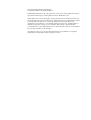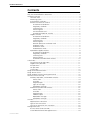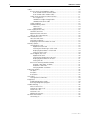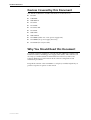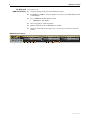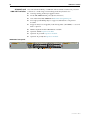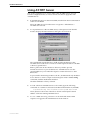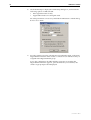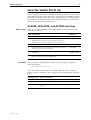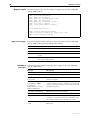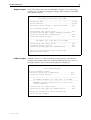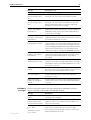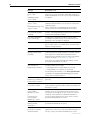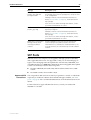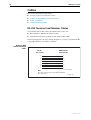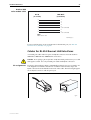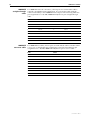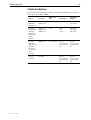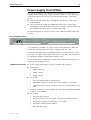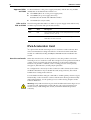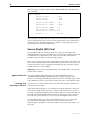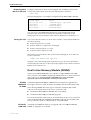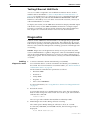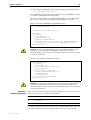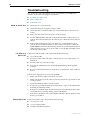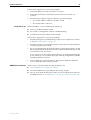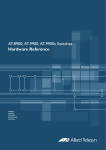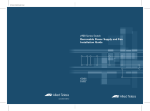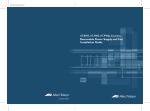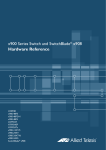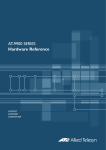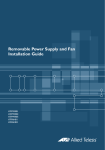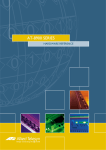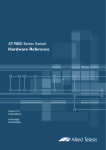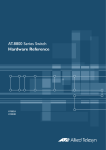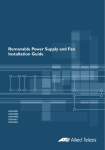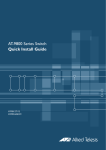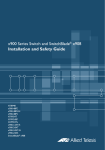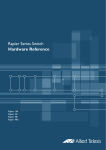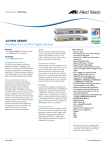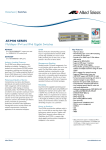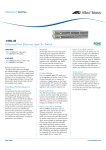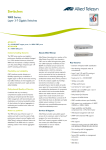Download Allied Telesis AT-8948 Specifications
Transcript
x900 Series Switch Hardware Reference AT-8948 x900-48FE x900-48FE-N AT-9924T AT-9924SP AT-9924T/4SP AT-9924Ts x900-24XT x900-24XT-N x900 Series Switch Hardware Reference Document Number C613-03092-00 REV D © 2003-2006 Allied Telesis, Inc. All rights reserved. No part of this publication may be reproduced without prior written permission from Allied Telesis, Inc. Allied Telesis, Inc. reserves the right to change specifications and other information in this document without prior written notice. The information provided herein is subject to change without notice. In no event shall Allied Telesis, Inc. be liable for any incidental, special, indirect, or consequential damages whatsoever, including but not limited to lost profits, arising out of or related to this manual or the information contained herein, even if Allied Telesis, Inc. has been advised of, known, or should have known, the possibility of such damages. All company names, logos, and product designs that are trademarks or registered trademarks are the property of their respective owners. Hardware Reference 1 Contents Devices Covered by this Document ................................................................... 3 Why You Should Read this Document ............................................................... 3 Hardware Overview .......................................................................................... 4 Common Traits ........................................................................................... 4 Mounting system ....................................................................................... 4 Asynchronous serial port ............................................................................ 4 48-Port Fast Ethernet Switches ................................................................... 5 Environmental conditions ..................................................................... 5 Regulatory standards ........................................................................... 5 Switching core ..................................................................................... 5 Processing core .................................................................................... 5 IPv6 accelerator card ............................................................................ 5 AT-8948 and x900-48 switches ............................................................ 6 Gigabit Switches ........................................................................................ 7 Environmental conditions ..................................................................... 7 Regulatory standards ........................................................................... 7 Switching core ..................................................................................... 7 Processing core .................................................................................... 7 Network processor accelerator card ..................................................... 7 AT-9924T switch .................................................................................. 8 AT-9924SP switch ................................................................................ 8 AT-9924T/4SP switch ............................................................................ 8 Expandable Gigabit Switches ...................................................................... 9 Environmental conditions ..................................................................... 9 Regulatory standards ........................................................................... 9 Switching core ..................................................................................... 9 Processing core .................................................................................... 9 AT-9924Ts and x900-24XT switches ................................................... 10 Switch LEDs .................................................................................................... 11 Fast Ethernet RJ-45 port LEDs ................................................................... 11 Gigabit RJ-45 port LEDs ............................................................................ 11 XFP port LEDs ........................................................................................... 11 SFP port LEDs ........................................................................................... 12 System LEDs ............................................................................................. 13 Using Online Documentation .......................................................................... 14 Using AT-TFTP Server ....................................................................................... 15 Using Windows Terminal and HyperTerminal ................................................... 16 How the Switch Starts Up ............................................................................... 19 AT-8948, x900-48FE, and AT-9900 Switches ............................................. 19 Process flow ....................................................................................... 19 Overrides ........................................................................................... 19 Regular output .................................................................................. 20 Types of messages ............................................................................. 20 AlliedWare messages ......................................................................... 20 AT-9924Ts and x900-24X Switches ........................................................... 22 Process flow ....................................................................................... 22 Overrides ........................................................................................... 22 Regular output .................................................................................. 23 Fallback output .................................................................................. 23 Bootloader messages ......................................................................... 24 AlliedWare messages ......................................................................... 25 SFP Ports ......................................................................................................... 27 Approved SFP transceivers ........................................................................ 27 Types of SFP transceivers ........................................................................... 28 To insert or remove an SFP transceiver ...................................................... 28 Management Ports ......................................................................................... 29 RS-232 Terminal Port (ASYN0) .................................................................. 29 Out-of-Band Ethernet Management Port .................................................. 29 C613-03092-00 REV D 2 x900 Series Switch Cables ............................................................................................................ RS-232 Terminal and Modem Cables ........................................................ RJ-45 to DB9 female terminal cable .................................................... RJ-45 to DB9 male modem cable ....................................................... Cables for RJ-45 Ethernet LAN Interfaces .................................................. Pin assignments ................................................................................. 1000BASE straight-through cable ...................................................... 1000BASE crossover cable ................................................................. Cable Guidelines ...................................................................................... Troubleshooting Cables ............................................................................ Cable test .......................................................................................... Cable lengths .................................................................................... Power Supply Units (PSUs) .............................................................................. Hardware overview .................................................................................. Approved PSUs and FOM ......................................................................... LEDs on the PSU and FOM ........................................................................ IPv6 Accelerator Card ...................................................................................... How the card works ................................................................................. Verifying installation ................................................................................. Displaying information about the card ...................................................... Memory Options ............................................................................................. CompactFlash Card .................................................................................. Approved CFlash card ........................................................................ Inserting and removing a CFlash card ................................................. Displaying data about a CFlash card ................................................... Testing a CFlash card .......................................................................... Secure Digital (SD) Card ........................................................................... Approved SD card .............................................................................. Inserting and removing an SD card ..................................................... Displaying data about an SD card ....................................................... Testing the slot .................................................................................. Dual In-line Memory Module (DIMM) ....................................................... AT-8948 x900-48FE AT-9900 ........................................................... AT-9924Ts x900-24X ......................................................................... Verifying DIMM installation ................................................................ Expansion Options .......................................................................................... SFP ports .................................................................................................. XFP ports .................................................................................................. RJ-45 ports ............................................................................................... Test Facility ..................................................................................................... Testing Ethernet LAN Ports ....................................................................... Diagnostics ..................................................................................................... Enabling diagnostics mode ....................................................................... Running a diagnostic program .................................................................. Troubleshooting .............................................................................................. What to check first ................................................................................... L/A LED on a port is off ............................................................................ Power LED is off ....................................................................................... Fault LED is on .......................................................................................... Additional resources ................................................................................. For More Information ...................................................................................... Contacting us ........................................................................................... 30 30 30 31 31 31 32 32 33 34 34 34 35 35 36 36 36 36 37 38 38 38 38 39 39 39 40 40 40 41 41 41 41 41 42 42 42 43 43 43 44 44 44 45 46 46 46 46 47 47 48 48 C613-03092-00 REV D Hardware Reference 3 Devices Covered by this Document This Hardware Reference includes information on these devices: ■ AT-8948 ■ x900-48FE ■ x900-48FE-N ■ AT-9924T ■ AT-9924SP ■ AT-9924T/4SP ■ AT-9924Ts ■ x900-24XT ■ x900-24XT-N ■ AT-PWR01 (either AC or DC power supply unit) ■ AT-PWR02 (AC power supply unit only) ■ AT-FAN01 (fan-only module) Why You Should Read this Document Use this document to familiarise yourself with the x900 Series switches and hardware features, including power supply units (PSUs). This reference can also help you with installation and maintenance. However, refer to the Software Reference for information about software configuration and installation procedures. Keep this document or the CD-ROM in a safe place; it will be helpful if you purchase expansion options for the switch. C613-03092-00 REV D 4 x900 Series Switch Hardware Overview This section provides details about the physical characteristics of the following: ■ 48-Port Fast Ethernet Switches • ■ ■ AT-8948 and x900-48 switches Gigabit Switches • AT-9924T switch • AT-9924SP switch • AT-9924T/4SP switch Expandable Gigabit Switches • AT-9924Ts and x900-24XT switches Common Traits Dimensions ■ Height: 44.5 mm, plus 5.1mm if the rubber feet are used ■ Width: 440mm, excluding rack-mounting brackets ■ Depth: 440 mm, excluding PSU handles ■ Weight: Not more than 7.3kg (16.1lbs) unpackaged, which includes one power supply unit (PSU) and one fan-only module (FOM) Mounting system ■ 1U rack mounting; 19-inch rack-mount kit as standard Asynchronous serial port ■ Up to 115kbps ■ Universal Asynchronous Receiver Transmitter (UART) ■ Standard RJ-45 connector ■ Hardware-flow control C613-03092-00 REV D Hardware Reference 5 48-Port Fast Ethernet Switches These Fast Ethernet switches meet the exceptionally high performance demands of high-end applications. They deliver wire-speed switching in a robust 1U rack mount platform, and are: Environmental conditions Regulatory standards Switching core Processing core IPv6 accelerator card C613-03092-00 REV D ■ AT-8948 ■ x900-48FE ■ x900-48FE-N (NEBS compliant model) ■ Operating temperature range: 0ºC to 50º C (32 to 122ºF) ■ Storage temperature range: -25ºC to 70ºC (-13 to 158ºF) ■ Relative humidity range for operation: 5 to 80% non-condensing ■ Relative humidity range for storage: 5 to 95% non-condensing ■ Operational altitude: 3,050 metres maximum (10,000 feet) ■ EMC: EN55022 class A, FCC class A, and VCCI class A ■ Immunity: EN55024, EN61000-3 levels 2 (Harmonics), and 3 (Flicker)— AC models only ■ Safety: UL60950-1, CAN/CSA-C22.2 No. 60950-1-03, EN60950-1, AS/NZS60950, and EN60825-1 ■ Certification: UL, cUL, and TUV ■ Application-Specific Integrated Circuit (ASIC) switch chip ■ Non-blocking Layer 2 and Layer 3 IP switching ■ 256 K IPv4 address table ■ x900-48FE switches are IPv6-ready in hardware to provide accelerated unicast and multicast routing ■ 4096 Layer 2 multicast entries ■ 1024 Layer 3 IPv4 multicast entries ■ 4K logical IPv6 interfaces ■ 32 Mbytes DDR-SDRAM packet buffer shared among ports ■ 350 MHz RISC Processor ■ 32MBytes of fixed flash ■ 256 MBytes of Synchronous DRAM, expandable to 512MBytes with DIMM ■ CompactFlash slot for hot-swappable expansion of flash memory up to 128 MBytes ■ 512 kBytes of SRAM ■ 32/66 PCI bus for 32-bit/33MHz ■ Silicon ID chip stores serial number, board ID, and MAC address AT-8948 switches have a slot for an optional network processor accelerator card to provide accelerated unicast and multicast routing in hardware • 4096 Layer 3 IPv6 multicast entries • 1000 accelerator hardware filters • 128 MBytes Synchronous DRAM giving 64K IPv6 routes 6 x900 Series Switch AT-8948 and x900-48 switches Key features are: ■ Autonegotiating, multi-layer Fast Ethernet switch ■ 48 10BASE-T/100Base-TX ports (RJ-45 connectors), auto MDI/MDI-X, full or half duplex ■ 4-port 1000BASE-X SFP uplink sockets • 1000 MBytes, full duplex ■ Hot-swappable, load sharing PSUs ■ NEBS compliant model x900-48FE-N available ■ Optional AT-ACC01 network processor accelerator card for the AT-8948 switch x900-48FE front panel C613-03092-00 REV D Hardware Reference 7 Gigabit Switches AT-9900 Series switches are advanced gigabit Ethernet multi-layer switches, perfect for the high-density rack environment where space is at a premium. They are: Environmental conditions Regulatory standards Switching core ■ AT-9924T ■ AT-9924SP ■ AT-9924T/4SP ■ Operating temperature range: 0ºC to 50ºC (32ºF to 104ºF) ■ Storage temperature range: -25ºC to 70ºC (-13ºF to 158ºF) ■ Relative humidity range for operation: 5% to 80% non-condensing ■ Relative humidity range for storage: 5% to 95% non-condensing ■ Operational altitude: 3,050 metres maximum (10,000 feet) ■ EMC: EN55022 class A, FCC class A, and VCCI class A. ■ Immunity: EN55024, EN61000-3, levels 2 (Harmonics), and 3 (Flicker)— AC models only ■ Safety: UL60950-1, CAN/CSA-C22.2 No. 60950-1-03, EN60950-1, AS/NZS60950, and EN60825-1 ■ Certification: UL, cUL, and TUV ■ Application-Specific Integrated Circuit (ASIC) switch chip ■ High performance IPv4 switching AT-9924T and AT-9924SP • 64MBytes packet buffer memory AT-9924T/4SP Processing core Network processor accelerator card C613-03092-00 REV D • High performance IPv6 switching • 98MBytes packet buffer memory ■ 400 MHz RISC Processor ■ 16MBytes of fixed flash with provision for an additional 16MBytes ■ CompactFlash card slot on the front panel for hot-swappable expansion of flash memory up to 128MBytes ■ 256 MBytes of Synchronous DRAM, expandable to 512 MBytes with DIMM ■ 512 kBytes of NVSRAM ■ Silicon ID chip storing serial number, board ID, MAC address, and hardware revision level AT-9924T/4SP only ■ Optional network processor accelerator card provides accelerated IPv6 unicast and multicast routing in hardware ■ 512 MBytes of Synchronous DRAM required, giving 64K IPv6 static routes ■ 4096 Layer 3 IPv6 multicast entries ■ 1000 accelerator hardware filters 8 x900 Series Switch AT-9924T switch Key features are: ■ Autonegotiating, multi-layer gigabit switch ■ 24 10BASE-T/100BASE-TX/1000BASE-T ports (RJ-45 connectors) ■ 4 Small Form Factor Pluggable (SFP) ports (see SFP Ports for speeds) ■ Hot-swappable, load sharing PSUs AT-9924T front panel There can be 24 ports operational at one time. The RJ-45 ports 1 to 4 use the same physical interface as the SFP ports 1 to 4. When an SFP is inserted into an SFP port, the corresponding RJ-45 port is disabled. For example, if an SFP is inserted in SFP port 1 then RJ-45 port 1 is disabled. When the SFP is removed from port 1, the RJ-45 port 1 is again operational. All other RJ-45 ports function normally. AT-9924SP switch Key features are: ■ Autonegotiating, multi-layer gigabit switch ■ 24 Small Form Factor Pluggable (SFP) ports (see SFP Ports for speeds) ■ Hot-swappable, load sharing PSUs AT-9924SP front panel AT-9924T/4SP switch Key features are: ■ Autonegotiating, multi-layer gigabit switch ■ 24 10BASE-T/100BASE-TX/1000BASE-T ports (RJ-45 connectors) ■ 4 Small Form Factor Pluggable (SFP) ports (see SFP Ports for speeds) ■ Hot-swappable, load sharing PSUs ■ Optional AT-ACC01 network processor accelerator card AT-9924T/4SP front panel There are 24 ports operational at one time. The RJ-45 ports 1 to 4 use the same physical interface as the SFP ports 1 to 4. When an SFP is inserted into an SFP port, the corresponding RJ-45 port is disabled. For example, if an SFP is inserted in SFP port 1, then RJ-45 port 1 is disabled. When the SFP is removed from port 1, the RJ-45 port 1 is again operational. All other RJ-45 ports function normally. C613-03092-00 REV D Hardware Reference 9 Expandable Gigabit Switches These gigabit link aggregation switches operate with other switches that have 10Mb/100Mb/1Gb/10 Gb Ethernet ports. The AT-9924Ts or x900-24X switches can act as a gigabit server backbone or pass aggregated traffic over its gigabit ports. These switches can also aggregate gigabit desktop user connections and pass traffic to other 10 Gigabit Ethernet equipment. They are: Environmental conditions Regulatory standards Switching core Processing core C613-03092-00 REV D ■ AT-9924Ts ■ x900-24XT ■ x900-24XT-N (NEBS compliant model) ■ Operating temperature range: 0º C to 40º C (32ºF to 104º F) derated by 1° C per 305 Meters (1000 ft) ■ Storage temperature range: -25ºC to 70º C (-13ºF to 158ºF) ■ Relative humidity range for operation: 5% to 80% non-condensing ■ Relative humidity range for storage: 5% to 95% non-condensing ■ Operational altitude: 3,050 metres maximum (10,000 feet) ■ EMC: EN55022 class A, FCC class A, and VCCI class A. ■ EN61000-3 levels 2 (Harmonics), and 3 (Flicker)—AC models only ■ Immunity: EN55024 ■ Safety: UL60950-1, CAN/CSA-C22.2 NO. 60950-1-03, EN60950-1, AS/NZS60950, and EN60825-1 ■ Certification: UL, cUL, and TUV ■ Application-Specific Integrated Circuit (ASIC) switch chip ■ High performance IPv4 switching ■ 128 MBytes packet buffer memory with XEMs ■ 667 MHz RISC Processor ■ 32MBytes of non-expandable fixed flash ■ 512 MBytes Double Data Rate (DDR) Synchronous DRAM, expandable to 1 gigabyte ■ 512 kBytes of NVSRAM 10 AT-9924Ts and x900-24XT switches x900 Series Switch The unmatched flexibility of x900-24X and AT-9924Ts switches lets you tailor solutions to a wide range of networking needs. Key features are: ■ Autonegotiating, multi-layer gigabit switch ■ 24 10/100/1000BASE-TX ports (RJ-45 connectors) ■ Out-of-band 10/100/1000BASE-T Ethernet management port ■ Two high-speed 20 Gbps bays to support combinations of expansion modules ■ Supports dual, hot-swappable, load sharing PSUs (AT-PWR01)—a second PSU is optional ■ NEBS compliant model x900-24XT-N available ■ Optional 10 GbE expansion module ■ Optional 12-port SFP expansion module ■ Optional 12-port RJ-45 expansion module x900-24XT front panel x900-24XT L3+ QoS Switch C613-03092-00 REV D Hardware Reference 11 Switch LEDs The following LEDs report operations and faults on the x900 switches: Fast Ethernet RJ-45 port LEDs ■ Fast Ethernet RJ-45 port LEDs ■ Gigabit RJ-45 port LEDs ■ XFP port LEDs ■ SFP port LEDs ■ System LEDs LED State Description L/A (Link Activity) Green A 100Mbps link has been established. Green flashing 100 Mbps activity is occurring. Amber A 10Mbps link has been established. Amber flashing 10Mbps activity is occurring. Green The port is operating in full duplex mode. Amber The port is operating in half duplex mode. Amber flashing Collisions are occurring. LED State Description L/A (Link Activity) Green A 1000 Mbps link has been established. Green flashing 1000 Mbps activity is occurring. Amber A 10/100 Mbps link has been established. Amber flashing 10/100 Mbps activity is occurring. Green The port is operating in full duplex mode. Amber The port is operating in half duplex mode. Amber flashing Collisions are occurring. D/C (Duplex/Collision) Gigabit RJ-45 port LEDs D/C (Duplex/Collision) XFP port LEDs LED State Description L/A (Link Activity) Green An XFP transceiver is installed and a 10Gb link has been established. Green flashing An XFP transceiver is installed and link activity is occurring. Green An XFP transceiver is installed and enabled. No XFP is installed if this light is off. Amber An XFP transceiver is installed but not operating. Amber flashing The installed XFP transceiver has a transmission fault. XFP C613-03092-00 REV D 12 x900 Series Switch SFP port LEDs LED State Description L/A (Link Activity) Green On x900-48FE and AT-8948 switches, a 1000Mbps link has been established. Green flashing On x900-48FE and AT-8948 switches, a full duplex activity is occurring at 1000Mbps. Off When an SFP is installed on x900-48FE switches, but a link has not been established. When an SFP is installed on the AT-8948, the link is closed. SFP Green On AT-9900 and x900-24X switches, an SFP transceiver is installed and a link has been established. On AT-8948 and x900-48FE switches, an SFP transceiver is installed. Green flashing On AT-9900 and x900-24X switches, an SFP transceiver is installed and a link activity is occurring. Not valid for x900-48FE switches. Amber On AT-9900 and x900-24X switches, an SFP transceiver is installed but a link has not been established. Amber flashing An SFP transceiver is installed but there is a transmission fault. C613-03092-00 REV D Hardware Reference 13 System LEDs LED State Description PSU 1 Green PSU 1 is installed and supplying power to the switch. The voltage output is within specification. PSU 1 is in the right bay when facing the rear of the switch. Red One of the following: • PSU 1 is installed in the switch, and either a fan has failed or the PSU has exceeded its recommended temperature threshold of 75º C (167º F). • A FOM is installed in the switch and a fan has failed. • The bay is empty. Applies to AT-8948, AT-9924T/4SP, and AT-9924Ts switches since they require a FOM when only one PSU is installed. Off A FOM is installed and operating at an acceptable speed. For AT-9924T and x900-48FE switches, a blanking panel is installed. PSU 2 Green PSU 2 is installed and supplying power to the switch. The voltage output is within specification. PSU 2 is in the left bay when facing the rear of the switch. Red One of the following: • PSU 2 is installed in the switch, and either a fan has failed or the PSU has exceeded its recommended temperature threshold of 75º C (167º F). • A FOM is installed in the switch and a fan has failed. • The bay is empty. Applies to AT-8948, AT-9924T/4SP, and AT-9924Ts switches since they require a FOM when only one PSU is installed. Off A FOM is installed and operating at an acceptable speed. For x900-48FE switches, a blanking panel is installed. Fault C613-03092-00 REV D Red The switch or management software is malfunctioning. This LED lights and then turns off after hardware initialises. 1 Flash One or more heatsink fans has failed or is operating below the recommended speed. 3 Flashes For AT-9900, AT-9924Ts, and x900-24X switches, the ability to monitor temperature and fans has failed, and it cannot report whether they are in the supported ranges. After flashing three times, the LED stops briefly, then repeats the sequence. 6 Flashes The switch’s temperature has exceeded the recommended threshold. After flashing six times, the LED stops briefly, then repeats the sequence. Slow flashing at startup The SDRAM (DIMM) has not been detected. Not applicable to AT-9924Ts or x900-24X switches. Rapid flashing at startup The SDRAM (DIMM) is not compatible with the switch. Not applicable to AT-9924Ts or x900-24X switches. CF Green flashing The CompactFlash memory card is active and should not be ejected. The card can be safely ejected when the LED remains off. Valid for AT-8948, x900-48FE, and AT-9900 switches. SD Green flashing The Secure Digital memory card is active and should not be ejected. The card can be safely ejected when the LED remains off. Valid for AT-9924Ts and x900-24X switches. 14 x900 Series Switch Using Online Documentation This section contains instructions on how to view online documentation on the CD-ROM. Adobe Acrobat Reader must be installed on your computer to view the documentation; you can install it from the CD. 1. Insert the Documentation and Tools CD in the CD-ROM drive. If the browser menu does not appear, select Run from the Start menu. Then type d:\start.exe (where d: is the CD-ROM drive) in the text box, and click the OK button. 2. To view a specific document, click the document title. 3. To browse PDF documents, use any of the following to page through a document: • toolbar buttons, such as the Next Page button • keyboard shortcuts, such as arrow keys • commands from the Document menu • mouse wheel To go to a specific section or topic, click a bookmark, thumbnail, or hypertext link. Use the Search command to search for keywords or phrases. For more information about using the Adobe Acrobat Reader, select Adobe Reader Help from the Help menu. 4. To install one of the tools from the CD, click the link on the browser screen. C613-03092-00 REV D Hardware Reference 15 Using AT-TFTP Server This section explains how to access and use the AT-TFTP Server. You can transfer configuration files as well as download software upgrades with AT-TFTP Server. 1. If AT-TFTP Server has not been installed, install it from the Documentation and Tools CD-ROM. Select AT-TFTP Server from the Start > Programs > Allied Telesis > AT-TFTP Server menu. 2. To set preferences for the AT-TFTP Server, select Options from the File menu to display the Set Preferences dialog box shown below. The "Default file transfer directory" field specifies the directory that AT-TFTP Server reads from or writes to for file requests that do not include a directory specification. Enter a path name in the "Restrict to directory" field to prevent unauthorised access to private directories. AT-TFTP Server uses the specified directory even when file requests contain references to other directories. To prevent files from being written to the PC, click the Read only checkbox. To use the PC to archive scripts created using the switch's create config command, click the Read Write checkbox. Click the OK button when you finish. 3. To load a file from AT-TFTP Server to the switch, type the following command on a terminal connected to the RS-232 Terminal Port (ASYN0): load method=tftp file=filename server=ipadd dest=flash where filename is the name of the file to download and ipadd is the IP address of the PC running AT-TFTP Server. 4. C613-03092-00 REV D To save a TFTP Server log, select Save As from the File menu. TFTP requests are logged to the AT-TFTP Server main window. 16 x900 Series Switch Using Windows Terminal and HyperTerminal You can use a PC running terminal emulation software as the manager console, instead of a terminal. There are many terminal emulation applications available for PCs, but the most readily available are the Terminal and HyperTerminal applications included in Microsoft Windows 98, 2000, and XP Professional. In standard Windows installations, HyperTerminal is available from the Communications submenu. The key to successful use of terminal emulation software with the switch is to configure the software and switch with matching communications parameters. The following procedure can be applied to most terminal emulation programs. Dialog boxes in the procedure are from Windows 2000 and XP Professional. To configure Windows HyperTerminal for 2000 and XP Professional 1. 2. 3. Start the program in Windows by doing one of the following: • Select Programs > Accessories > Communications > HyperTerminal. • Double-click the Hypertrm.exe icon. In the Connection Description dialog box: • Enter a name for the connection, such as AT99001. • Select an icon from the scrollable list and click the OK button. In the “Connect using” field on the Connect To dialog box, select the COM port on the PC used to connect to the switch. and click the OK button. C613-03092-00 REV D Hardware Reference C613-03092-00 REV D 17 4. In the COMn Properties dialog box, set port parameters as follows, and click the OK button. 5. From the main HyperTerminal window, select Properties from the File menu. Click the Settings tab, and set the Properties dialog box as follows. 18 x900 Series Switch 6. Click ASCII Setup to display the ASCII Setup dialog box, and ensure the following options are not selected: • Echo typed characters locally • Append line feeds to incoming line ends Set other parameters as necessary and click the OK buttons on both dialog boxes to close them. 7. Save the current session by selecting Save from the File menu on the main HyperTerminal window. This creates a connection icon with the name you assigned in the HyperTerminal group. To use the configuration, double-click the connection icon. When the HyperTerminal window appears, press the Enter key several times; the switch’s login prompt is then displayed. C613-03092-00 REV D Hardware Reference 19 How the Switch Starts Up When the switch starts up following a power cycle or an operator-initiated reboot (using the reset button or restart command), it performs a series of tests and sends messages to the terminal or PC connected to the ASYN0 port. After the switch successfully starts, a prompt is displayed for you to log in. Refer to the Installation and Safety Guide for basic login instructions or to the Getting Started chapter in the Software Reference. AT-8948, x900-48FE, and AT-9900 Switches Process flow Overrides When the AT-8948, x900-48FE, or AT-9900 switches start, they perform the following operations. Stage This happens... Done by... 1 Self-tests run that check basic operations. Boot ROM 2 A prompt is displayed briefly to allow a user-override. Users can change the startup process by pressing special keys (see Overrides). If they enter nothing, the process continues. Boot ROM 3 The flash boot release is loaded as the install software. Boot ROM 4 Install information is checked and the switch boots up from either the preferred or default install. Boot ROM 5 The startup configuration script that the user specified is executed. Preferred or default software 6 Startup is complete and the switch starts switching traffic if devices connected to it are sending traffic. Release software The switch pauses briefly during routine startup messages to display the following prompt: Force EPROM download (Y)? If you do nothing, switch software is loaded along with a preconfigured startup script. For troubleshooting, change the process by using the following keys. Pressing this key... Forces the switch to... C613-03092-00 REV D Y Load the flash boot release with no patch. S Start with the default configuration so that any boot script is ignored. Ctrl+D Enter diagnostics mode. For more information, see “Diagnostics” on page 44. 20 x900 Series Switch Regular output The following messages are an example of output from AT-8948, x900-48FE, and AT-9900 switches. INFO: INFO: PASS: INFO: PASS: INFO: INFO: Self tests beginning. RAM test beginning. RAM test, 131072k bytes found. BBR tests beginning. BBR test, 512k bytes found. Self tests complete Downloading switch software. Force EPROM download (Y) ? INFO: Initial download succeeded INFO: Executing configuration script <boot.cfg> INFO: Switch startup complete Types of messages AlliedWare messages The following table explains the types of messages that AT-8948, x900-48FE, and AT-9900 switches generate during initial startup. Type Description INFO An action has been taken by the system. PASS A test has been completed successfully. ERROR An error message that a test has failed but the system continues to operate. FAIL An error message that a fatal error condition has caused the system to halt in an unrecoverable fashion. The following table explains messages in the output of AT-8948, x900-48FE, and AT-9900 switches. Message Description INFO: Self tests beginning. Code loader tests are about to begin. INFO: RAM tests beginning RAM tests are about to begin. PASS: RAM test, 131072k bytes found RAM test passed and the switch is using the indicated amount of memory. ERROR: RAM test test-number. Error address = address The given RAM test failed at the given address, which means the memory system is faulty. The test repeats until it passes. If the error continues, contact your authorised distributor or reseller. For example: ERROR: RAM test 5. Error address = 00345678 INFO: BBR tests beginning BBR battery tests are about to begin. PASS: BBR test. Battery OK BBR battery tests passed. ERROR: BBR Battery low BBR battery test failed, indicating that the battery is running low. The BBR battery must be replaced. Contact your authorised Allied Telesis distributor or reseller. PASS: BBR test, 512k bytes found BBR size/location test passed with the indicated amount of BBR found. C613-03092-00 REV D Hardware Reference 21 Message Description (cont) FAIL: BBR test. Error address = location BBR size/location test failed at the given location. The test at this location failed, indicating the end of memory, but a valid location was discovered in the 255 long words following this location. The BBR system must be replaced. Contact your authorised distributor or reseller. FAIL: BBR test, only 16k bytes found The BBR size/location test completed, but only the displayed amount of memory was found. This amount is less than the minimum required to run the switch software. INFO: Self tests complete Startup tests have finished. INFO: Downloading switch software The process of downloading the switch software and vector table from ROM is about to begin. ERROR: Code load retried Loading code from ROM to RAM failed. The load is retried a number of times, and the error message is displayed each time it fails. The fail message is displayed if the switch reaches the maximum number of attempts. FAIL: Code load failed Force EPROM download (Y) ? Prompt that lets you override the standard startup sequence, typically when troubleshooting. INFO: Initial download succeeded Startup tests and download are complete, and the switch software is about to be started.The release is now decompressed. This may take a few seconds. INFO: Downloading compressed release. This may take up to 1 minute... The main switch software is decompressed before being loaded into RAM. INFO: Loading software into memory. This may take up to 1 minute... INFO: Executing configuration script <script-name> Configuration commands in the given script file begin executing if selected by the user. If the script has an error, appropriate error messages are displayed. INFO: Switch startup complete The startup process is complete and the switch is ready. If devices connected to it are sending traffic, then the switch begins switching operations. C613-03092-00 REV D 22 x900 Series Switch AT-9924Ts and x900-24X Switches This section explains how AT-9924Ts and x900-24X switches start initially, including error messages. The following types of software play key roles during startup. Process flow Overrides Software Description Base Product software that is typically the “preferred” base package installed. It constitutes a feature set—similar to a "release”—and runs the switch. A software licence must be enabled for specific base packages. Fallback A small subset of the base package that runs when the base package is unavailable. It can download and install a base package, modify configuration scripts, and monitor the system. Bootloader Software that runs the switch when it first powers up. It performs basic initialisation, provides a basic interface for hardware diagnostics, and executes either the base or fallback software. When the switch starts, it performs the following operations. Stage This happens... Done by... 1 Self-tests run that check basic operations. Bootloader 2 A prompt is displayed briefly to allow a user-override. Users can change the startup process by pressing special keys (see Overrides). If they enter nothing, the process continues. Bootloader 3 Product software or fallback software is executed, depending on what the user installed. Bootloader 4 Hardware boards and software components are initialised. Base or Fallback 5 The startup configuration script that the user specified is executed. Base or Fallback 6 Startup is complete and the switch starts switching traffic if devices connected to it are sending traffic. Base The AT-9924Ts and x900-24X switches pause briefly during startup messages to display the following prompt: Boot fallback software (Y)? If you do nothing, the installed base package is loaded along with a preconfigured startup script. For troubleshooting, change the process by using the following keys. Pressing this key... Forces the switch to... Y Load the fallback software instead of the base package. S (skip) Load the base package and skip the startup configuration script. Ctrl+B Display a bootloader prompt. To upgrade a bootloader file, load the new .bin file into the file system, and enter the command: copy filename.bin bootloader For information about the load command, see the Managing Configuration Files and Software Versions chapter in the Software Reference. Ctrl+D Enter diagnostics mode. For more information, see “Diagnostics” on page 44. C613-03092-00 REV D Hardware Reference Regular output 23 Bootloader and product software (AlliedWare) display a series of messages similar to those in the following figure during routine startup for AT-9924Ts and x900-24X switches. -----------------------------------------------------------Bootloader v3-00, built 6 Mar 2006 -----------------------------------------------------------Identifying RAM .................................. 512 MB Initial RAM test ................................. passed Relocating the bootloader to execute from RAM .... done Boot fallback software (Y) ? Initialising file system access .................. done Booting preferred base package: AT9924s_311-00.pkg Installing system.img (1775093 bytes) ............ done Initiating system software ....................... done -----------------------------------------------------------AlliedWare v3.1.1-00, built 23 Jun 2006 -----------------------------------------------------------Initialising file system access .................. done Validating package licence ....................... done Installing product_apps.img (9705444 bytes) ...... done Executing configuration script <startup.cfg> Switch startup complete Fallback output Fallback software is a subset of the base package and runs when the base package is unavailable. When the switch runs fallback software, a series of messages similar to those in the following figure are displayed. . . (bootloader messages) . Booting fallback software Installing system.img (1219098 bytes) ............ done Initiating system software ...................... done . . . -----------------------------------------------------------AlliedWare Fallback v3.1.1-00, built 7 Jun 2006 -----------------------------------------------------------WARNING: Fallback software will not allow normal network operation Initialising file system access .................. done Installing product_apps.img (1646897 bytes) ...... done Executing configuration script <startup.cfg> Switch startup complete C613-03092-00 REV D 24 x900 Series Switch Bootloader messages The following table explains messages that bootloader software displays at initial startup for AT-9924Ts and x900-24X switches. Message Description Bootloader <version>, built <date> Banner that identifies the bootloader software. Identifying RAM...512 MB or Identifying RAM...failed The switch contains the amount of memory indicated. If memory identification fails, the switch displays a brief description of the failure and pauses indefinitely. Contact your authorised distributor or reseller. Initial RAM test...passed or Initial RAM test...failed Whether initial RAM tests are successful. If tests detect a problem with DRAM, the switch cannot be used. Contact your authorised distributor or reseller. Relocating the bootloader to execute from RAM...done or Relocating the bootloader to execute from RAM...failed Whether bootloader software is successfully running from RAM instead of flash memory. If not successful, the system pauses indefinitely; contact your authorised distributor or reseller. Boot fallback software (Y) ? Prompt that lets you override the standard startup sequence, typically when troubleshooting. If you press Y, the switch boots from fallback software, and a confirmation message is displayed. For more information, see fallback output. Initialising file system access...done or Initialising file system access...failed Whether bootloader software has initialised access to the file system. Booting install-type filename.pkg. Name of the software package to be installed: preferred base package, temporary base package, or fallback. For information about types of install, see “Install Process” in the Managing Configuration Files and Software Versions chapter in the Software Reference. Installing system.img <bytes>...done or Installing system.img <bytes>...failed Whether the system software image of the given size is successfully installed in RAM and able to execute.This image is extracted from the installed package. Failure means a problem with the file system or memory device. The switch reformats memory and processing continues but data will have been lost. Contact your authorised distributor or reseller. If this fails when booting from a base package, the switch goes to the fallback software. If this file cannot be extracted from the fallback package, there may be a problem with fallback; contact your authorised distributor or reseller. Initiating system software...done or Initiating system software...failed Whether bootloader software has initiated execution of product software or fallback software, whichever the user selected, and is shifting control to it. If not successful, the system pauses indefinitely; contact your authorised distributor or reseller. C613-03092-00 REV D Hardware Reference 25 Message Description (cont) Bootloader Error Messages AlliedWare messages C613-03092-00 REV D WARNING: Base package start-up failed too many times The base package has a problem that prevents it from starting up. The switch starts up the fallback software. WARNING: Fallback start-up failed too many times The fallback software has a problem that prevents it from starting up. The switch shifts to bootloader software and displays a bootloader prompt. Contact your authorised distributor or reseller before proceeding. ERROR: Fallback area is corrupt - launching the bootloader CLI The switch is shifting to bootloader software because the fallback area in flash is unformatted or corrupt. It displays a bootloader prompt. Contact your authorised distributor or reseller before proceeding. ERROR: No main board personality - launching the bootloader CLI Unique information about the main PCB has not been programmed and the switch cannot start without it. Contact your authorised distributor or reseller. No valid installed package booting fallback software The switch cannot find valid installed software, or files with install information are corrupt and the fallback area does not contain a valid file. The switch starts from fallback software. See the Managing Configuration Files and Software Versions chapter in the Software Reference for information about installation procedures, including the set install command. ERROR: No valid software available - launching the bootloader CLI The switch is shifting to bootloader software because it cannot find a valid package. It displays a bootloader prompt. Contact your authorised distributor or reseller before proceeding. ERROR: Package filename.pkg is not valid The switch could not extract the system image file because of a problem with the given package. Install a different package from fallback. Contact your authorised distributor or reseller if the problem continues. ERROR: ELF header has problem The system image file is corrupt or invalid for the reason given.The switch tries to start from fallback software. If this fails, contact your authorised distributor or reseller. ERROR: System image has no section headers The system image file is corrupt or invalid because it has no section header information. Contact your authorised distributor or reseller. ERROR: No memory available for storing ELF element A serious problem exists with memory allocation software or memory on the switch. Contact your authorised distributor or reseller. The following table explains messages that the base and fallback software display at startup for AT-9924Ts and x900-24X switches. Message Description Alliedware <version>, built <date> Banner that identifies the product software the switch is executing—base or fallback. WARNING: Fallback software will not allow normal network operation When starting from fallback software, a reminder that fallback is a subset of the product software and does not have its full functionality. Initialising file system access...done or Initialising file system access...failed Product software has initialised access to the file system. Failure means a problem with the file system or flash. Processing will continue but data will be lost. Contact your authorised distributor or reseller. 26 x900 Series Switch Message Description (cont) Validating package licence...done or Validating package licence...failed Whether a valid licence has been found for the base package. Verify licence, version, and switch model and contact your authorised distributor or reseller if necessary. Not displayed for fallback. Installing product_apps.img <bytes>...done or Installing product_apps.img < bytes>...failed Whether the product application image of the given size is installed in RAM and able to execute. This file is part of the installed package. IGMP packet trapping has been activated for IGMP snooping IGMP packet trapping is enabled to allow IGMP snooping to function. A warning is displayed if this function could not be activated. Not displayed for fallback. Executing configuration script <startup.cfg> Configuration commands in the given script file begin executing if selected by the user. If the script has an error, appropriate error messages are displayed. Switch startup complete The startup process is complete and the switch is ready. If devices connected to it are sending traffic, then the switch begins switching operations. Failure could mean not enough RAM or the package is corrupt. Contact your authorised distributor or reseller. AlliedWare Error Messages ERROR: Phase 1 of Software Manager startup failed rebooting Software Manager is part of the system software that controls startup of the product software. It failed to complete the first phase of its initialisation and cannot boot the fallback software. Manually restart the switch with fallback software (for details, see “Overrides” on page 22). If this error occurs while rebooting from fallback, contact your authorised distributor or reseller. WARNING: Bad board of type <number> in Expansion Bay <number> Board personality of the given type in the given bay could not be read. Possible causes include: • unprogrammed personality PROM on the board • faulty hardware on expansion or host board For information about boards, see the show system boards command in the Configuring and Monitoring the System chapter in the Software Reference. WARNING: Unsupported board of type <number> in Expansion Bay <number> Software does not support the board of the given type in the given bay. Unit was rebooted because of a system exception The switch is restarting after a system exception. Depending on the exception, you may need to contact your authorised distributor or reseller. Creating core file system_releasenumber.core...done or Creating core file system_releasenumber.core...failed Displayed after the switch restarts itself, and indicates whether system core information has been written to the specified file. Each image file creates its own core file and coredump. This information is loaded into RAM after a system exception and before the switch restarts. Contact your authorised distributor or reseller. ERROR: Unable to read fallback package information Information about fallback software is not available. Contact your authorised distributor or reseller. ERROR: Unable to read preferred or temporary install information Information is not available about the type of install indicated. The switch tries to start from fallback software. If this fails, contact your authorised distributor or reseller. C613-03092-00 REV D Hardware Reference 27 Message Description (cont) ERROR: Failed to extract product_apps.img from package to RAM The product application image could not be extracted from the package file because the package file is corrupt or there is not enough RAM. Manually restart the switch with fallback software (for details, see “Overrides” on page 22), and install another base package. If this error occurs while rebooting from fallback, contact your authorised distributor or reseller. ERROR: Failed to run product_apps.img The operating system could not execute the product application image file. Manually restart the switch with fallback software (for details, see “Overrides” on page 22), and install another base package. If this error occurs while rebooting from fallback, contact your authorised distributor or reseller. ERROR: Phase 2 of Software Manager startup failed rebooting to fallback software Software Manager is part of the system software that controls startup of the product software.The install information for it is invalid or the installed software is not licenced. Therefore, the switch boots up from the fallback software. SFP Ports SFP transceivers are compact, hot-swappable, and high speed. Certain fibre and copper SFP transceivers are supported so that you can interchange port types to meet changing network requirements. The AT-8948, x900-48FE, and AT-9900 switches have 1000BASE-X Small Form Factor Pluggable (SFP) uplink sockets conveniently located on the front panels. Approved SFP transceivers ■ AT-8948, x900-48FE, AT-9924T/4SP, and AT-9924T switches have 4 SFP sockets ■ AT-9924SP switches have 24 SFP sockets You can purchase SFP transceivers when you purchase a switch or order them separately as needed. For details about tested and approved SFPs, see “SFP ports” on page 42. Also see individual datasheets on the documentation CD for details. For the latest list of approved SFP transceivers, contact your authorised distributor or reseller. C613-03092-00 REV D 28 x900 Series Switch Types of SFP transceivers Speed and duplex settings differ depending on the type of SFP transceiver installed in it. ■ For an SFP port with an approved fibre SFP transceiver, the speed and duplex settings are fixed at 1000Mbps full duplex autonegotiation. ■ For an SFP port with an approved copper SFP transceiver, the available speed and duplex settings are: • 10Mbps and 100Mbps half duplex • 10Mbps and 100Mbps half duplex autonegotiation • 10Mbps and 100Mbps full duplex • 10Mbps and 100Mbps full duplex autonegotiation • 1000 Mbps full duplex autonegotiation Note that AT-8948 and x900-48FE switches currently support only 1000 Mbps full duplex autonegotiation. An error message is displayed when an SFP port cannot operate at the specified speed or duplex mode. When using SFP ports 1 to 4 on AT-9924T and AT-9924T/4SP switches, the corresponding RJ-45 ports (1 to 4) are disabled. However, when the SFP transceiver is removed, the RJ-45 port becomes operational again. To insert or remove an SFP transceiver The SFP transceiver must be inserted the correct way in the socket, which varies depending on whether the switch has a single or dual row of sockets. For example, x900-48FE switches have single-row sockets, but AT-9900 switches have a dual row. See the example of dual-row sockets for a copper SFP transceiver in the figure below. Notice the varying position of the release lever. Warning Do not look into SFP cables or transceivers. Even disconnected fibres and connectors can emit invisible laser radiation. Release Lever SFP Transceiver SFP Slide the transceiver into the SFP socket, and firmly press it until it engages. To remove it, first release it by gently pulling the release lever, and then pull the transceiver out of the socket. Never force a transceiver into or out of a socket. C613-03092-00 REV D Hardware Reference 29 Management Ports The following management ports let you configure, monitor, and upgrade the switch: ■ RS-232 Terminal Port (ASYN0) ■ Out-of-Band Ethernet Management Port (AT-9924Ts and x900-24X switches only) RS-232 Terminal Port (ASYN0) The RS-232 ASYN0 port is standard for the x900 switches, and connects them to a management device for initial configuration. This port allows the software on the switch to be accessed from a terminal or a PC running terminal emulation software. The ASYN0 port has an RJ-45 socket with an industry recognised pinout. This requires using a straight-through RJ-45 cable with an RJ-45 DB9 connector when the switch is connected to a terminal or PC. The socket is wired as a DTE and the pin layout is shown in the following figure and table. 8 1 rjpin1 Pin Role 1 RTS 2 DTR (DSR and DTR are connected but have no other internal connection) 3 TXD 4 GND 5 GND 6 RXD 7 DSR (DTR and DSR are connected but have no other internal connection) 8 CTS Out-of-Band Ethernet Management Port The out-of-band 10/100/1000 Mbps Ethernet port is dedicated to management traffic on the AT-9924Ts and x900-24X switches. Use it for initial configuration and on-going management tasks. For remote access, use the default IP address, 192.168.242.242. This port is reserved for management only; the switch does not transmit frames between this port and switch ports. C613-03092-00 REV D 30 x900 Series Switch Cables This section describes the following: ■ RS-232 Terminal and Modem Cables ■ Cables for RJ-45 Ethernet LAN Interfaces ■ Cable Guidelines ■ Troubleshooting Cables RS-232 Terminal and Modem Cables The terminal and modem cables described in this section are: ■ RS-232 RJ-45 to DB9 female terminal cable ■ DCE RS-232 terminal port RJ-45 to DB9 male modem cable The following figures show pin wiring diagrams to connect a standard VT100 compatible terminal or modem to ASYN0. RJ-45 to DB9 female terminal cable RJ-45 (to switch) 4 3 6 7 5 2 8 1 DB9 Female (to terminal) 1 2 3 4 5 6 7 8 9 not connected Note This cable supplied as part number C855-84903-00. Now at version B. RJ45DB9F_x900 C613-03092-00 REV D Hardware Reference 31 RJ-45 to DB9 male modem cable RJ-45 (to switch) DB9 Male (to modem) 7 1 6 3 2 3 2 5 4 not connected 4 5 1 6 not connected 7 8 8 9 not connected Note Cable version 1.0 RJ45DB9M_x900 For more information on pin assignments for the RS-232 port, see “RS-232 Terminal Port (ASYN0)” on page 29. Cables for RJ-45 Ethernet LAN Interfaces A twisted pair cable with four pairs and RJ-45 connectors must be used for 10BASE-T/100BASE-TX/1000BASE-T connections. Caution Do not plug a phone jack into an RJ-45 switch port because you could damage the switch. Use only twisted pair cables with RJ-45 connectors. Pin assignments Each pair of twisted pair cables is identified by related colors. For example, one wire might be red and the related wire would be red-and-white stripe. An RJ-45 connector must be fitted to both ends of the cable. The following diagram shows RJ-45 connectors and the pin layout. 1 1 8 8 1 rjpin C613-03092-00 REV D 32 x900 Series Switch 1000BASE straight-through cable For 1000BASE network connections, all four pairs are used and the cable is wired in a straight-through configuration. You can use this cable with the software test facility to test 1000BASE network ports. The following table lists pin assignments for a 10/100/1000BASE-T RJ-45 four pair straight-through cable. End 1 1000BASE crossover cable End 2 Pin Pair Pin Pair 1 Pair 1+ 1 Pair 1+ 2 Pair 1- 2 Pair 1- 3 Pair 2+ 3 Pair 2+ 6 Pair 2- 6 Pair 2- 4 Pair 3+ 4 Pair 3+ 5 Pair 3- 5 Pair 3- 7 Pair 4+ 7 Pair 4+ 8 Pair 4- 8 Pair 4- For 1000BASE test cables, all four pairs are used and the cable is wired in either a crossover or straight-through configuration. The following table lists pin assignments for a 10/100/1000BASE-T RJ-45 four pair crossover cable. End 1 End 2 Pin Pair Pin Pair 1 Pair 1+ 1 Pair 2+ 2 Pair 1- 2 Pair 2- 3 Pair 2+ 3 Pair 1+ 6 Pair 2- 6 Pair 1- 4 Pair 3+ 4 Pair 4+ 5 Pair 3- 5 Pair 4- 7 Pair 4+ 7 Pair 3+ 8 Pair 4- 8 Pair 3- C613-03092-00 REV D Hardware Reference 33 Cable Guidelines The following table lists port, connector, and cable combinations for switches and expansion modules (XEMs). Cable Type1 10BASE-T / 100BASE-TX RJ-45 CAT5 100m Max 120m Max AT-9924T AT-9924T/4SP AT9924Ts x900-24XT x900-24XT-N AT-A62 XEM-12T 10BASE-T/ 100BASE-TX/ 1000BASE-T RJ-45 CAT5 CAT5 CAT5E 100m Max 120m Max 100m Max AT-8948 x900-48FE x900-48FE-N AT-9924T AT-9924SP AT-9924T/4SP AT-A61 XEM-12S 1000BASE-X Varies with SFP Refer to documentation packaged with SFP Refer to documentation packaged with SFP AT-A60 XEM-1XP 10GBASE Refer to documentation packaged with XFP Refer to documentation packaged with XFP Port Type AT-8948 x900-48FE x900-48FE-N 1. Refer to the IEEE Standard 802.3 for additional cable information C613-03092-00 REV D Max Cable Length Connector Type Switch 34 x900 Series Switch Troubleshooting Cables Cable test The virtual cable test facility diagnoses cable faults and the approximate distance to them on Gigabit Ethernet RJ-45 ports for the following switches: ■ AT-9924T ■ AT-9924T/4SP ■ x900-24X See “Test Facility” on page 43 for more information or the Test Facility chapter in the Software Reference. Not all copper SFPs support this feature; however, those listed in “SFP ports” on page 42 do support it. Cable lengths Approximate cable lengths are reported for gigabit Ethernet RJ-45 ports on the following switches: ■ AT-9924T ■ AT-9924T/4SP ■ x900-24X Cable length is reported after the link is established. To check the length, use the show switch port command described in the Switching chapter in the Software Reference. The Cable Length parameter in the output of this command can be one of the following values: ■ <50m ■ 50-80m ■ 80-110m ■ 110-140m ■ >140m ■ - (either the port link is down, or the port is operating at 10 Mbps or 100 Mbps) C613-03092-00 REV D Hardware Reference 35 Power Supply Units (PSUs) Two power supply bays are at the rear of the x900 chassis. Each switch is supplied with a single power supply unit (PSU), either AC or DC. Depending on the model, the switch also has a fan-only module (FOM) or a blanking panel: ■ The AT-8948, AT-9924T/4SP, and x900-24X switches have a PSU and a FOM installed. ■ The AT-9924T, AT-9924SP, and x900-48FE switches have a PSU and a blanking panel installed. When there is just one PSU for the AT-9924T and AT-9924SP, it must be in Bay 2 for optimised cooling. The following figure shows the rear view of the x900-24X and AT-9924T/4SP switches. PSU and FOM installed PWR GOOD FAULT FAULT AT-PWR01 AT-FAN01 AC INPUT 100-240V 50/60Hz 3.0A CAUTION: DISCONNECT POWER CORD PRIOR TO REMOVAL OF PSU CAUTION: DISCONNECT ALL POWER CORDS TO DISABLE SYSTEM POWER A second PSU is available as an option and provides redundancy. When two are fitted, they must be the same type of current, either AC or DC. Each PSU and FOM contains an EPROM chip that contains information, such as the type of module, serial number, and revision of the PSU. This information is available through the command line interface (CLI). How to install a PSU or FOM in the switch is described in the Removable Power Supply and Fan Installation Guide. Hardware overview ■ Power supply units (PSUs) are hot-swappable and load share ■ Dimensions ■ • Height: 40.9 mm • Width: 193mm • Depth: 130 mm AC models • Universal 100/240 VAC 47/63Hz input • Maximum continuous current draw: 2.2A at 100V, 1.1 A at 230V • Maximum inrush current (cold start at 25º C/77º F): 70A at 240V, 32 A at 115V Caution Double pole/neutral fusing. The fuse rating for FH101 and FH102 is 250V, 5 A (AT-PWR01). ■ C613-03092-00 REV D DC models • 40 to 60 V, 48V nominal • Supports either positive grounded or negative grounded operation • Maximum continuous current draw: 3.9 A at 40 V • Maximum standby current: 100mA • Run/Standby switch 36 x900 Series Switch Approved PSUs and FOM LEDs on the PSU and FOM Product numbers for the power supply unit (PSU) and the fan-only module (FOM) that can be fitted in the switches are: ■ AT-PWR01(either AC or DC power supply unit) ■ AT-PWR02 (AC power supply unit only) Excludes the AT-9924Ts and x900-24X switches ■ AT-FAN01 (fan-only module) The following table describes how LEDs on power supply units and fan-only modules report faults and operational activities. LED State Description Fault Red There is either a fan failure, or the temperature has exceeded the limit of 75ºC (167º F). PWR Green A PSU is installed in the switch and is receiving power. The FOM does not have this LED. IPv6 Accelerator Card An optional AT-ACC01 network processor accelerator card accelerates IPv6 unicast and multicast routing in hardware on AT-8948 and AT-9924T/4SP models. For full functionality, 512MBytes SDRAM must be installed in the switch. How the card works When the switch receives an IPv6 packet to route, the packet is sent to the network processor accelerator card. The card processes the packet and sends it out the correct port with appropriate alterations to the packet. Other IPv6 functions are passed to software, such as routing protocol control packets, encryption, authentication, and hop-by-hop headers. No configuration is necessary for the accelerator card to function; the card is enabled at installation. If you disable the card (using software), the switch handles IPv6 routing in the software. Use the hardware filter and QoS commands to enable Quality of Service (QoS) functionality on the accelerator card. For information about QoS functionality and hardware filters, see the Quality of Service and Switching chapters in the Software Reference. Warning Only authorised service personnel should install a network processor accelerator card. Opening the switch’s lid may cause personal injury from electric shock, could damage the switch, and will invalidate the product warranty. C613-03092-00 REV D Hardware Reference Verifying installation 37 To confirm that the network processor accelerator card is installed and operating correctly, check that the switch has recognised it. Turn on the switch and enter the show system command to display system information. The following figure is an example of output from the show system command for the AT-9924T/4SP model. Switch System Status Time 14:50:14 Date 11-Nov-2004 Board ID Bay Board Name Host Id Rev Serial number -----------------------------------------------------------Base 220 AT-9924T/4SP 0 M1-0 61556164 Accel 210 AT-ACC01 0 M1-1 61493315 PSU 214 1 AT-FAN01 0 M2-1 61106469 PSU 212 2 AT-PWR01-AC 0 M2-1 60703190 -----------------------------------------------------------Memory DRAM :524288 kB FLASH 16384 kB -----------------------------------------------------------SysDescription Allied Telesyn AT-9924T/4SP version 2.6.6-00 11-Nov-2004 SysContact SysLocation SysName SysDistName SysUpTime 620 ( 00:00:06 ) Boot Image : Software Version: Release Version : Patch Installed : Territory : Help File : PSU1: (FAN) PSU2: (AC) 99b104.fbr size 1026588 11-Nov-2004 2.6.6-00 11-Nov-2004 2.6.6-00 11-Nov-2004 NONE usa 89-272a.hlp Fan: Normal Fan: Normal Temp: Normal Power: Normal Current temperature : Normal FAN ----------------Main fans Accelerator fan 1 Accelerator fan 2 ----------------- Normal Normal Normal Configuration Boot configuration file: flash:boot.cfg (exists) Current configuration: flash:boot.cfg Security Mode : Disabled Warning (2048284): No patches found. The first section of the output shows information about boards installed in the switch. There are details about the switch base card, the accelerator card if installed, and the type of power supply unit or fan-only module. Both the part names and serial numbers of the base card and accelerator card are displayed. Record the details of the base card and the network processor accelerator card for later reference. If you have questions or problems with the network processor accelerator card at any time, contact your authorised distributor or reseller and supply the serial numbers for them. C613-03092-00 REV D 38 x900 Series Switch If there is no entry for the accelerator card, then the switch’s boot process has not detected the card. The most likely cause is that the card is not correctly plugged into the slot on the switch’s base board. Displaying information about the card To display information about the status and memory of a network processor accelerator card on AT-8948 and AT-9924T/4SP models, use the show switch accelerator command. The following figure is an example of output from the show switch accelerator command. Switch Accelerator Configuration -------------------------------------------------Hardware Type .............. AT-ACC01 Mode ....................... IPv6 Acceleration Status ..................... IPv6 active Search memory size ......... 128 Mb Counter memory size ........ 2 Mb -------------------------------------------------- Memory Options The following memory expansion options are available: ■ CompactFlash Card—AT-8948, x900-48FE, and AT-9900 switches have a slot on the front panel ■ Secure Digital (SD) Card—x900-24X switches have a slot on the front panel ■ Dual In-line Memory Module (DIMM)—installed in AT-8948, x900-48FE, AT-9900, AT-9924Ts, and x900-24X switches CompactFlash Card CompactFlash (CFlash) cards are a memory expansion option for AT-8948, x900-48FE, and AT-9900 switches. Data such as releases, patches, and configurations can be stored on these cards, and files can be manipulated with the command line interface (CLI). However, release and patch files cannot be run directly from the card, but must be loaded into either NVS or onboard flash. Important Anyone with a compliant reader can read CFlash cards so do not keep sensitive data on them. Approved CFlash card The CompactFlash card approved for x900-48 and AT-9900 switches is AT-CF128A-00 128MBytes. Other cards are unlikely to work with the switch. C613-03092-00 REV D Hardware Reference Inserting and removing a CFlash card 39 You can insert the card into the CompactFlash slot at any time; it takes about two seconds to initialise. The following CLI message confirms that the card has been inserted: Info (1106257): Compact flash card inserted. The following message confirms that the card is ready to use: Info (1106268): Compact flash card initialisation successful. The following message means that the CFlash card is not compatible with the switch: Info (3106300): Compact flash card initialisation unsuccessful. Important When data is being written to or read from the card, the CF LED on the front panel of the switch is green. Do not remove the card when it is active or you will corrupt the data. Wait until the LED is off before ejecting the card. Displaying data about a CFlash card To display information about a CompactFlash card, including card size, file count, and serial number, insert the card and enter the command: show cflash To display cluster ranges on a card, insert the card and enter the command: show cflash test The following figure is an example of output from the show cflash test command when no test is running. Clusters available for testing Ranges: [42645--61944] Number of free clusters Number of ranges Number of used clusters Testing a CFlash card = 19300 = 1 = 42645 It is important to fully test the hardware interface of the switch to the CFlash card. This test consists of reading vendor information and reading and writing to every part of the card. To test the card, insert it in the CF slot and enter the command: enable cflash test start=startnumber end=endnumber where startnumber and endnumber are positive integers within a cluster range. The end number must be higher than the start number. Cluster ranges are displayed in the output of the show cflash test command. The test software reads the file allocation table and displays a list of free sectors. Sectors can be tested as single sectors or as a range. The test consists of a write/read/verify cycle. To stop the test, use the disable cflash test command. To display test results while a test is in process, enter the show cflash test command. Also, use this command when testing is not active to display the blank clusters range on the card. C613-03092-00 REV D 40 x900 Series Switch The following is example output from the show cflash test command when a test is running. Test Progress Starting cluster Ending cluster Current cluster Passed clusters number Passed sectors number = 700 = 1700 = 1185 = 485 = 1940 Failed clusters number = 0 Failed sectors number = 0 Used Clusters encountered = 0 Duration................ 4417 ms Error messages are displayed when a file write fails. Failure could be because of the card being removed or an error in the card itself. For more information about these test commands and others for CFlash, see the Managing the File System chapter in the Software Reference. Secure Digital (SD) Card Secure Digital cards are a memory expansion option for AT-9924Ts and x900-24X switches. They use flash memory to provide non-volatile storage, and are smaller than CompactFlash cards. They are removable and therefore portable, and each card has a large storage capacity. Data such as releases, GUIs, and configurations can be stored on SD cards, and files can be manipulated with the command line interface (CLI). However, you cannot run release, GUI, or package files directly from the card; they must be loaded into NVS or onboard flash. Important Anyone with a compliant reader can read SD cards so do not keep sensitive data on them. Approved SD card Inserting and removing an SD card The Secure Digital card tested and approved for x900-24X switches is AT-SM512A-002 512 MBytes (RoHS compliant). Storage capacity varies because of formatting and additional functions that use available space. Cards with a different capacity or from other vendors may also work with the switch. You can insert a card into the SD slot at any time. Just push the card into the slot until you feel it latch. When data is being written to or read from the card, the SD LED on the front panel of the switch flashes green. Do not remove the card when it is active or you will corrupt the data being read or written, and may corrupt other data on the card. Wait until the LED remains off before releasing the card. To remove the card, use a press-and-release action. Avoid touching the metal contacts. To safeguard the data, store the card immediately in its case or somewhere away from heat, humidity, or dust. Do not store it near electrostatic, electromagnetic, magnetic or radioactive fields. If necessary, clean with a soft dry cloth. C613-03092-00 REV D Hardware Reference Displaying data about an SD card 41 To display information about a Secure Digital card, including card size, file count, and volume label, insert the card and enter the command: show card The following figure is an example of output from the show card command. Volume label ......... Files total size ..... Used space ........... Free space ........... Total space .......... SD_512 13367336 13434880 497754112 511188992 bytes bytes bytes bytes (30 files) You can also use the show card command to verify whether the switch recognises the card. For more information about this command, see the Managing the File System chapter in the Software Reference for Software 3.1.1. Testing the slot You can test the SD card slot on front of the switch to verify that the hardware does the following: ■ detects the presence of a card ■ detects whether a card has been exchanged ■ detects write-protection on a card ■ transfers data to and from a card The test does not write data to the card or harm existing data. To test the slot, use the command: enable test device=card type=slot Output is sent to the management asynchronous port. For more information about testing the card slot, see the Test Facility chapter in the switch’s Software Reference for Software 3.1.1. Dual In-line Memory Module (DIMM) Synchronous DRAM (SDRAM) is provided by a single DIMM for the x900 Series switches. Only DIMMs supplied by Allied Telesis have been tested and approved for use. Using unapproved DIMMs may cause unreliable operation and will invalidate the warranty for the switch. AT-8948 x900-48FE AT-9900 AT-SD256A-00 with 256MBytes SDRAM (factory installed or upgrade) has been approved for use with AT-9924T, AT-9924SP, and AT-9924T/4SP models. The following DIMMs have been approved for the AT-9924T/4SP switch without an AT-ACC01 network processor accelerator card: ■ AT-SD256A-00 256MBytes SDRAM (factory installed) ■ AT-SD512A-00 512MBytes SDRAM (upgrade) For an AT-9924T/4SP switch with an AT-ACC01 network processor accelerator card, AT-SD512A-00 with 512MBytes SDRAM is required. It is installed at the factory when the switch is ordered with an AT-ACC01 fitted. AT-9924Ts x900-24X C613-03092-00 REV D AT-9924Ts and x900-24X switches are shipped with a 512 MBytes SDRAM DIMM; no upgrades are available. 42 x900 Series Switch Warning Only authorised service personnel should install DIMMs. Opening the switch’s lid may cause personal injury from electric shock and could damage the switch. Verifying DIMM installation The switch is unlikely to boot unless the DIMM is correctly installed. You will not be able to issue any diagnostic commands, and will have to rely solely on LED fault codes. If the switch does boot but you suspect the DIMM is malfunctioning, display system information by using the show system command. See “Verifying installation” on page 37 for output. The size of SDRAM is in the memory section of the output. If the SDRAM size is less than the size of DIMM that has been installed, then the switch has not detected the DIMM. The most likely cause is that the DIMM connector is not correctly plugged into the slot. Record the switch’s serial number and revision details for later reference. If you have questions or problems with the DIMM at any time, contact your authorised distributor or reseller and supply these serial numbers. Expansion Options The following expansion options are available for the AT-9924Ts and x900-24X switches: ■ SFP ports ■ XFP ports ■ RJ-45 ports Optional expansion modules make these switches some of the most flexible units available. They provide economical combinations of speed and port density. Two 20 Gbps bays in the front of the switch allow quick and easy installation. Refer to the Expansion Module Installation Guide for AT-9924Ts and x900-24X switches for more information about each model. For the latest list of approved transceiver modules, contact your authorised distributor or reseller. SFP ports The following SFP modules are approved for use with the AT-8948, x900-48FE, and AT-9900 switches. They also apply to the AT-A61 expansion module that the AT-9924Ts supports, and the XEM-12S 1000BASE-X expansion module for x900-24X switches. Product No. Media Type Description AT-SPTX 10/100/1000BASE-T Copper, 100m at 1000Mbps, RJ-45 connector (except for AT-9924SP) AT-SPSX 1000BASE-SX 850nm, 2m to 500m with 50/125µm MM fiber, 2m to 275m with 62.5/125µm MM fiber, LC connector AT-SPLX10 1000BASE-LX 1310nm, 2m to 10km with 9µm SM fiber, 2m to 550m with 50µm MM fiber, 2m to 550m with 62.5µm MM fiber, LC connector AT-SPLX40 1000BASE-LX 1310nm SM fiber up to 40km, LC connector C613-03092-00 REV D Hardware Reference 43 Product No. Media Type Description (cont) AT-SPLX40/ 1550 1000BASE-LX 1550nm SM fiber up to 40km, LC connector AT-SPZX80 1000BASE-ZX 1550nm, 80km with 9µm SM fiber, LC connector AT-SPZX80/ xxxx 1000BASE-ZX CWDM Wavelengths of 1610nm to 1470nm (20nm intervals) and 1310nm, 80km with 9 micron SM fiber, LC connector. Where xxxx can be: 1610 1590 1570 1550 1530 1510 1490 1470 Both ends of an individual fibre must use SFPs of the same wavelength. XFP ports RJ-45 ports The following XFPs are approved for use with 10 GbE expansion modules (XEM). The x900-24XT switch supports the XEM-1XP, and the AT-9924Ts switch supports the AT-A60. Product No. Media Type Description AT-XPSR 10GBASE-SR 850nm short-haul transmission, 300m with MMF AT-XPLRM 10GBASE-LRM 1310nm short-haul transmission, 300m with MMF AT-XPLR 10GBASE-LR 1310nm medium-haul transmission, 10km with SMF AT-XPER40 10GBASE-ER 1550nm long-haul transmission, 40km with SMF The 12-port RJ-45 expansion modules, models AT-A62 and XEM-12 T, feature the following: ■ two rows of 6 RJ-45 ports ■ gigabit ports that support speeds of 10/100/1000Mbps ■ status LEDs ■ 32MBytes DDR-SDRAM for packet buffering shared among ports ■ cable fault detection and distance-to-fault diagnostics are available for RJ-45 Ethernet ports (see the Test Facility chapter in the Software Reference for the switch) Test Facility The test facility is a hardware test tool in the x900 Series software. Its primary function is to validate that there are no hardware problems after installation of the switch or expansion options. You can also use it as a troubleshooting tool, but it is just one of many such tools. You could consider the test facility to be a specialised interface module, such as PPP or Frame Relay, where the interfaces under test are dedicated to the test facility. C613-03092-00 REV D Before you use the test facility, disable configurations by using the set configuration=none command, and restart or reboot the switch. For more information about the test facility, see the Test Facility chapter in the Software Reference. 44 x900 Series Switch Testing Ethernet LAN Ports A crossover cable is required to run an Ethernet LAN test. How to make a suitable cable is described in “Cables for RJ-45 Ethernet LAN Interfaces” on page 31. To start the test, loop a four-pair crossover or straight-through cable between two RJ-45 ports and enter the enable test interface=all command. Interfaces connected by crossover cables are tested. If a test fails, contact your authorised distributor or reseller. To display test results, use the show test command. To display detailed output with frame counts, use the show test count command. For example output from these commands, see the Test Facility chapter in the Software Reference. This chapter also contains information on how to test other interfaces. Diagnostics Software for the x900 Series switch includes a set of diagnostic programs that perform basic checks of all system components. These diagnostics do not run with normal operating code and require that the system be totally dedicated to their use. The switch does not perform switching operations when diagnostics are running. Caution Diagnostics are designed to be run by service personnel only. This section is not intended as a guide to diagnostics software. Detailed knowledge of how the switch hardware functions is necessary in order to effectively use diagnostic programs. For more information, contact your authorised distributor or reseller. Enabling diagnostics mode 1. Connect a terminal to the RS-232 terminal port (ASYN0). Use a terminal cable to connect a terminal to the RS-232 port (ASYN0) on the switch. For more information on terminal cables, see “RS-232 Terminal and Modem Cables” on page 30. Set the terminal communication parameters as follows: • Baud rate: 9600 • Data bits: 8 • Parity: None • Stop bits: 1 • Flow control: Hardware For more information, see “Using Windows Terminal and HyperTerminal” on page 16. 2. Restart the switch. To restart the switch, use a small diameter pin to press the recessed Reset button on the front panel of the switch. You can also log in at the terminal and enter the command: restart reboot How to log in is described in the Installation and Safety Guide. 3. Enable diagnostics mode during self-tests at startup. The switch pauses briefly during its self-tests to allow an override. For AT-8948, x900-48FE, and AT-9900 switches, the following prompt is displayed: Force EPROM download (Y)? C613-03092-00 REV D Hardware Reference 45 For AT-9924Ts and x900-X24 switches, the following prompt is displayed: Boot fallback software (Y)? Press Ctrl+D to enable diagnostics mode. Press Ctrl+D just once to ensure you send no other characters to the switch. One of the following menus is displayed depending on the switch model. When you see the menu, you know that the terminal is connected. Menu for AT-8948, x900-48FE, and AT-9900 switches. * * * Diagnostic Mode * * * version: Nov 10 2005 11:08:34 Main Menu: 0. Restart 1. Full RAM test 2. ROM checksum test 5. Battery backed RAM test 7. Display PCI devices (not shown for x900-48FE switches) 8. Watchdog test (not shown for x900-48FE switches) Enter selection ==> Caution If you have an EPROM chip and you perform a full flash test or erase flash, you will delete all configuration and release files. We recommend that you know how to reload these files before you erase flash or perform a flash test. Menu for AT-9924Ts and x900-24X switches. Diagnostics Menu: 0. Restart 1. Full RAM test 2. Bootloader ROM checksum test 3. Full FLASH test 4. Erase FLASH file system 5. Battery backed RAM (NVS) test 6. Quick RAM test 7. PCI bus search 8. Quit and continue booting Enter selection ==> Caution If you perform a full flash test or erase flash, you will delete all configuration files and the product software that runs the switch. We recommend that you know how to reload these files before you erase flash or perform a flash test. Running a diagnostic program There are several sub-menus that cover the available options. Control keys for diagnostic operations are in the following table. Key Function Q Quits tests that are running. Displays a banner page or restarts, depending on the switch. S Prints a summary of test results thus far for AT-9900 switches only. To restore the switch to normal operation, use a small diameter pin to press the recessed reset button on the front panel of the switch, or press 0 to restart. C613-03092-00 REV D 46 x900 Series Switch Troubleshooting This section provides information on how to troubleshoot the x900 Series switch to resolve the following basic problems: What to check first L/A LED on a port is off ■ L/A LED on a port is off ■ Power LED is off ■ Fault LED is on ■ Check power cord connections. ■ Check that the power supply voltage is stable. ■ Check that the correct data cables are used and that their connections are secure. ■ Make sure that other network devices work properly. ■ Use the show install command to check that the latest software release is loaded. The Software Reference describes how to obtain the latest software release. ■ If the switch malfunctions, reboot it. Either use a small diameter pin to operate the recessed Reset button on the switch’s front panel or enter the restart reboot command. Alternatively, shut down and restart the switch at either the main power source (AC models) or use the Run/Standby switch on the PSU (DC models). If the Link/Activity LED is off, it may indicate the following: ■ a loose data cable ■ the device at the other end of the connection does not work properly or is turned off ■ the data cable is not wired correctly ■ the network administrator has manually disabled the port through the software ■ the port’s selected transmission mode does not match that of the attached device Follow these suggestions to resolve the problem: Power LED is off 1. Make sure the data cable connections are secure. 2. Make sure the device at the other end of the connection is powered on and works properly. 3. Check that the data cable is wired correctly. 4. If you can, log in and check the port status. How to log in is described in the Installation and Safety Guide. 5. If the port is enabled, make sure the transmission speed matches that of the connected device (autonegotiating, full or half-duplex). 6. If the port is disabled, someone disabled it with the software. Find out why before you enable it. If the power LED is off, it may indicate the following: ■ a loose power cord ■ a power supply failure ■ a FOM is installed in that bay C613-03092-00 REV D Hardware Reference 47 Follow these suggestions to resolve the problem: Fault LED is on 1. Check that the power cord connections are secure. 2. Check that all switches and circuit protection devices are in the “on” position. 3. Ensure that the supply voltage is within the operational range: • AC models: 100 V to 240 V AC, 47 Hz to 63 Hz • DC models: 40 V to 60 V DC If the fault LED is on, it may indicate the following: ■ there is a problem with the switch ■ the switch or management software is malfunctioning ■ a hardware fault is preventing switch startup Follow these suggestions to resolve the problem: 1. Read the descriptions of LED flashing sequences for explanations of what to do (see “Switch LEDs” on page 11). 2. Reset the switch. Use a small diameter pin to press the recessed reset button on the front panel of the switch. 3. If you were attempting to download software or manage the switch over the RS-232 terminal port, check that connections between the terminal port and local terminal or PC are secure. If you cannot access the switch software because of a faulty RS-232 terminal port connection, you can still manage the switch by using Telnet or SNMP until the problem is resolved. 4. Additional resources C613-03092-00 REV D Download the most current software. The Software Reference describes how to obtain the latest software product. Other sources of useful troubleshooting information are: ■ www.alliedtelesis.com/support/software ■ the Software Reference, especially the Test Facility chapter ■ How To notes from the Resource Center on your Documentation and Tools CD-ROM or from www.alliedtelesis.co.uk/en-gb/solutions/techdocs.asp 48 x900 Series Switch For More Information Document sets The Documentation and Tools CD-ROM bundled with each switch contains the complete document set for x900 Series switch and the power supply units, as well as tools for switch management. The CD-ROM includes the following: ■ Software Reference, which provides detailed information on configuring the switch and its software ■ Installation and Safety Guide for the switch, which describes how to install the switch and includes important statutory and safety information ■ Installation Guide for the power supply unit and fan, which describes how to install a PSU and FOM in the switch ■ Installation Guide for expansion modules for the AT-9924Ts and x900-24X switches You can also download these documents and updates from www.alliedtelesis.com/support/software. Contacting us With locations covering all of the established markets in North America, Latin America, and Europe, Allied Telesis provides localized sales and technical support worldwide. To find the representative nearest you, visit us on the Web at www.alliedtelesis.com. C613-03092-00 REV D