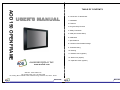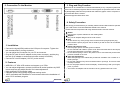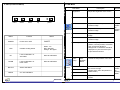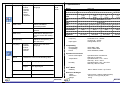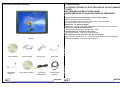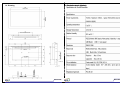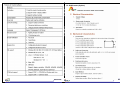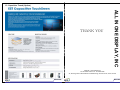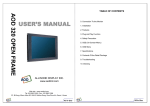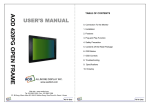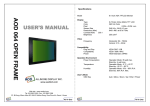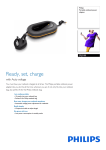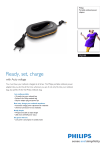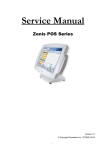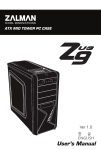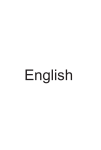Download AOD 150 User`s manual
Transcript
TABLE OF CONTENTS AOD 150 OPEN FRAME USER’S MANUAL 0. Connection To the Monitor 1. Installation 2. Features 3. Plug and Play Function 4. Safety Precaution 5. OSD (On-Screen-Menu) 6. OSD Menu 7. Specifications 8. Contents Of the Retail Package 9. Troubleshooting 10. Drawing 11. Resistive touch (Option) 12. SAW touch (Option) 13. Capacitive touch (Option) ALLINONE DISPLAY INC. www.aodlcd.com Web site : www.aodlcd.com Tel :02-3283-7493 / Fax : 02-3283-7498 3F, B-Dong, Micro office B.D 554-2 GaSan-Dong, GumChun-Ku, Seoul , Korea All In One All In One 3. Plug and Play Function 0. Connection To the Monitor AOD150 can be installed and connected automatically to any computer systems without driver CD or software programs. Monitor will recognize the optimized value of video mode by DDC(Display Data Channel) method that makes the graphic card of computer to communicate with the monitor. AOD150 supports VESA DDC 1/2B. 4. Safety Precaution We strongly recommend that you carefully read this User’s Manual before operating your LCD monitor. FOLLOW INSTRUCTIONS in this manual. Please read and comprehend all using directives before use this machine. 1. Installation • Connect the signal(VGA) cable to the VGA port of computer. Tighten the two thumbscrews by turning clockwise. • You can adjust the connection for your PC environment. • Plug the DC cord of the AC adapter to the power connector and the plug the end of AC adapter to and electrical outlet socket(110V/220V) • Connect DC cord of adapter (12V DC) to the monitor.. 2. Features • AOD150 is 15” XGA LCD monitor and support up to 75Hz. • You can adjust brightness, contrast, horizontal & vertical positions by OSD menus and use auto adjust function for instant adjustment. • High-qualified LCD Controller inside • Compact space saving design and power saving mode • 100% compatible with Windows PC environment without the installation of driver CD or software program. All In One ● Power — Use the type of power indicated on the marking label. ● Adapter — Only use an adapter designed of the LCD monitor. ● Plug — Do not remove any of the prongs of the monitor's three-pronged power plug. — Disconnect the power plug from the AC outlet if you will not use it for an indefinite period of time. ● Power and extension cord — Use the proper power cord with ground conductor — Do not overload wall outlets or power cords. Ensure that the total of all units plugged into the wall outlet does not exceed 7 amperes. — Do not allow anything to rest on the power cord. Do not locate this product where persons will walk on the cord. ● Care and maintenance — Slots and openings in the cabinet are provided for ventilation. Do not block or cover these openings. — Do not push objects of any kind into cabinet slots or openings. The screen surface is easily scratched. — Do not use paper towels to clean the display. Avoid touching it with your fingers, pens, or pencils. — Turn off the AC adapter and the monitor over long periods when not in use. All In One 5. OSD (On-Screen-Menu) 6. OSD Menu OSD Menu menu select down up power Picture Button POWER Function Power ON or OFF Status ON/OFF LED Indicate working status Green : On Red : Stand-by Orange : No signal UP Launch OSD Menu or Add Value Move to OSD Menu DOWN SELECT Launch OSD Menu or Down value Brightness Adjust the brightness of the screen Contrast Adjust the contrast of the screen H.Position Adjust the horizontal position of the screen's image V.Position Adjust the vertical position of the screen's image Phase Adjust the focus of the screen's image Clock Adjust the horizontal size of the screen's image Auto Adjust Automatically adjust the Horizontal position, Vertical position, Horizontal size, and Phase Window's background or characters should be displayed on your Full screen prior to proceed this function Color Temp Control the temperature of the color Move to OSD Menu Select OSD Menu Color Red Green MENU Blue On / Off OSD Menu Auto Color All In One Description User Reddish Bluish Control the intensity of the color of the screen’s image (Usable when Color temperature is USER mode.) Remarks Only usable on Analog Mode Only usable on Analog Mode Adjust the color balance of the screen All In One Language OSD English French German Spanish Italian Korean Japanese Select one of the seven language Usable on all Mode. 7. Specifications Model TL01 (XGA) Suffix Color 16.2M colors 0.297x 0.297 0.297x 0.297 0.297x 0.297 1024 x 768 1024 x 768 1024 x 768 1024 x 768 Contrast Ratio 450:1 450:1 400:1 450:1 Response time 16 16 250 cd/m2 250 cd/m2 16 250 cd/m2 12 250 cd/m2 OSD Timer OSD MENU disappear from over the screen after setting time Resolution (Max) Brightness Video Frequency Input signal Compatibility Plug and Play Compatibility Power Operation Environment Power Consumption Recall Initialize the current mode & setting value Temperature Misc. Input Select Audio Volume Analog Analog signal(RGB) Digital DVI digital signal L01 (XGA) 0.297x 0.297 Select OSD MENU vertical position Select one of the seven language A4 (XGA) TL02 (XGA) 15” Color Active Matrix TFT LCD OSD V.Posi. Adjust the transparency of the OSD menu LTM150X0 Type Pixel English German French Spanish Korean LM150X08 Panel Select OSD MENU horizontal position Language Sub Main OSD H.Posi. Transparency AOD 150 Humidity Horizontal: 31.5 ~ 80KHz Vertical: 56 ~ 75KHz Analog RGB, 15 Pin VESA DDC 1/2B VESA / IBM / MAC VESA Standard, DPMS Operation Mode: 35 watt max. Stand-by: 4 watt max. Operation Mode : 0 ºC ~ 40 ºC Stand-by: -20 ºC ~ 60 ºC Operation Mode: 10% ~ 85% R.H. Stand-by: 90% R.H. Max. User’s Mode OSD Key Menu / Select / Down / Up / Power Dimension & Weight VESA Dimension Weight 75mm*75mm, 100mm*100mm(option) 350 (W) x 274 (H) x 48 (D) mm 3.5 kg Audio ON/OFF select Adjust volume level All In One All In One 8. Contents Of the Retail Package 9. Troubleshooting TO REDUCE THE RISK OF ELECTRIC SHOCK, DO NOT REMOVE COVER. NO USER-SERVICEABLE PARTS INSIDE. REFER SERVICING TO QUALIFIED SERVICE PERSONNEL. The monitor does not respond after you turn on the system. Make sure that the monitor is turned on. Turn off the power and check the monitor’s power cord, AC adapter, and signal cable for proper connection. Appear the “ No Input the Signal" Check the connecting of the audio cable between the monitor and the computer. Appear the “ Input Not the Supported" Input signal are insuperable, reset the video mode. The appearance is not at the screen center. Use “AUTO ADJUST”, refer to the Controls section. The characters on the screen are too dim or too bright Choose fit color temperature, use “AUTO COLOUR ADJUST or manually adjust “RGB ADJUSTMENT, refer to the Control section. Monitor User’s Manual Audio Cable (Option) AC/DC Adaptor Touch Driver (Option) Power Cord Composite Cable (Option) VGA Cable S-video Cable (Option) All In One All In One 11. Resistive touch (Option) 10. Drawing All In One All In One 12. SAW touch (Option) All In One All In One All In One All In One 13. Capacitive Touch (Option) ALL IN ONE DISPLAY, INC THANK YOU Web site : www.aodlcd.com Tel :02-3283-7493 / Fax : 02-3283-7498 3F, B-Dong, Micro office B.D 554-2 GaSan-Dong, GumChun-Ku, Seoul , Korea All In One All In One