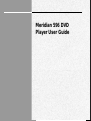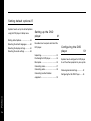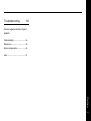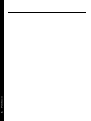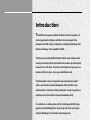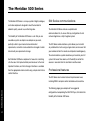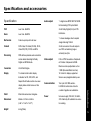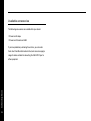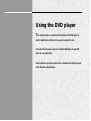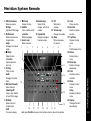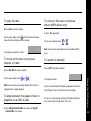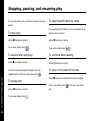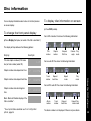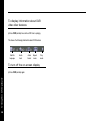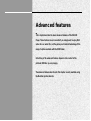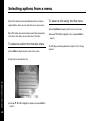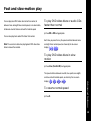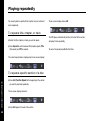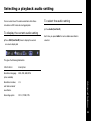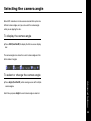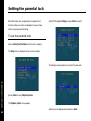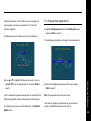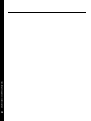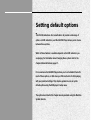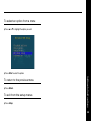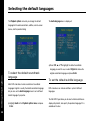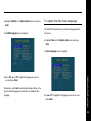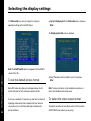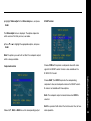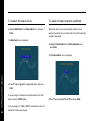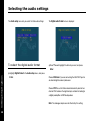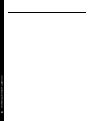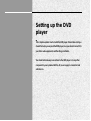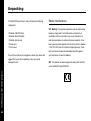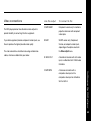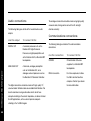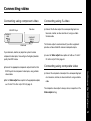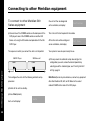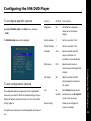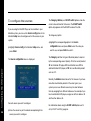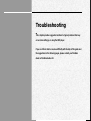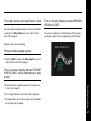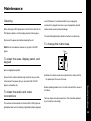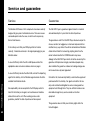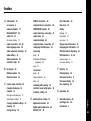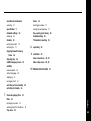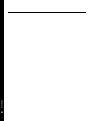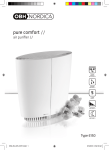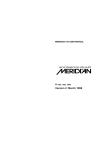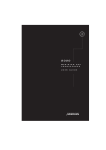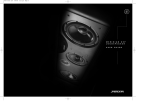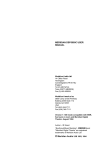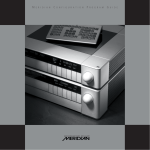Download Meridian 596 User guide
Transcript
e i d u g r e s u Meridian 596 DVD Player Meridian 596 DVD Player User Guide Preface i Sales and service in the UK Meridian Audio Ltd Stonehill Stukeley Meadows Sales and service in the USA Cambs PE29 6EX Meridian America Inc England 3800 Camp Creek Parkway Building 2400 Tel (01480) 52144 Designed and manufactured in the UK by Suite 122 Fax (01480) 459934 Atlanta GA 30331 Tel (404) 344 7111 Cambs Fax (404) 346 7111 PE29 6EX England Part no: 596 Copyright © 2000 Meridian Audio Ltd Dolby, Dolby Digital, Pro Logic, AC-3, and the double-D symbol Preface are trademarks of Dolby Laboratories Licensing Corporation. ii Stonehill Stukeley Meadows World Wide Web http://www.meridian-audio.com Meridian Audio Ltd Boothroyd|Stuart Meridian, Meridian, and Meridian Digital Theatre are registered trademarks of Meridian Audio Ltd. and other rights owners. Use of this copyright protection technology must be authorized by Macrovision Corporation, and is intended for home and other limited viewing uses only unless otherwise authorized by Macrovision Corporation. Reverse engineering or disassembly is prohibited. This product incorporates copyright protection technology that This guide was produced by Human-Computer Interface Ltd, is protected by method claims of certain U.S. patents and other http://www.interface.co.uk intellectual property rights owned by Macrovision Corporation Contents Introduction 1 Introduces the 596 DVD player, and gives examples of two suggested configurations using it in conjunction with other Meridian Using the DVD player 7 products. Provide step-by-step instructions on The Meridian 500 Series ...................... 2 operating the DVD player, using either the Sample configurations ......................... 3 front panel or the Meridian System Specification and accessories ............. 5 Remote. Advanced features 17 Describes the more advanced features of Front panel ........................................... 8 the DVD player. Meridian System Remote .................... 9 Playing a disc ..................................... 10 Selecting options from a menu .......... 18 Locating a specific title, chapter, Fast and slow-motion play ................ 19 or track ............................................... 12 Playing repeatedly ............................. 20 Stopping, pausing, and resuming play14 Selecting a playback audio setting .... 21 Disc information ................................. 15 Displaying subtitles ............................ 22 Selecting the camera angle ............... 23 Setting the parental lock .................... 24 Preface iii Setting default options 27 Explains how to set up the default options using the DVD player’s Setup menu. Setting up the DVD player 41 Setting default options ....................... 28 Selecting the default languages ......... 30 Describes how to unpack and install the Selecting the display settings ............ 32 DVD player. Selecting the audio settings .............. 38 Configuring the DVD player 51 Unpacking .......................................... 42 Positioning the DVD player ................ 43 Explains how to configure the DVD player Back panel ......................................... 44 to suit the other equipment in your system. Connecting video ............................... 47 Connecting audio ............................... 48 Choosing standard settings ............... 52 Connecting to other Meridian Configuring the 596 DVD Player ........ 53 Preface equipment .......................................... 50 iv Troubleshooting 55 Provides suggested solutions to typical problems. Troubleshooting ................................. 56 Maintenance ...................................... 59 Service and guarantee ....................... 60 Index .................................................. 61 Preface v vi Preface Introduction The 596 DVD video player combines Meridian’s extensive experience of producing audiophile CD players with their close involvement in the development of DVD formats, resulting in an outstanding DVD player that takes full advantage of the capabilities of DVD. The 596 uses a precision DVD-ROM drive, with the audio and video data read asynchronously and then triple buffered to isolate output timing from the mechanics of the drive. The audio is also dejittered using very precise master oscillators to give a clear, open, authoritative sound. The 596 provides a range of component and composite video output options, and switches automatically between NTSC and PAL. It uses advanced video circuitry and a studio-grade video encoder to produce an extremely clear picture with low noise and remarkable clarity. For instructions on setting up the unit turn to Setting up the DVD player, page 41. Once the DVD player has been set up refer to the next chapter, Using the DVD player, for information about playing discs. The Meridian 500 Series The Meridian 500 Series is a unique system of digital, analogue, 500 Series communications and video components designed to meet the demand for absolute quality, ease of use, and lasting value. The Meridian 500 Series includes a sophisticated communications link, to ensure that any configuration of units The flexibility of the Meridian 500 Series is such that you can will work together as a fully integrated system. assemble a system as simple or as complex as you need, perfectly suited to your musical and environmental The 500 Series communications system allows you to control requirements, and which can be added to or changed at a later any combination of units using a single remote, and ensures that date should your requirements change. your commands from the remote are interpreted unambiguously. The communications system also allows you to extend your hi-fi Each Meridian 500 Series component is housed in a matching system into two or three rooms, with the ability to control the slim line case. Front panel controls provide access to the most sources in one room from the controller in another room. important functions, and the full range of functions is available from the appropriate remote control using a simple and intuitive Professional features control interface. The 500 Series also includes features for professional users, including RS232 computer control and balanced connections. Introduction The following pages give examples of two suggested 2 configurations incorporating the 596 DVD Player, to illustrate the flexibility of the Meridian 500 Series. Sample configurations Meridian Digital Theatre™ DSP6000 DSP6000 DSP6000 DSP6000 DSP5500HC 504 The Meridian 596 DVD Player is ideal for use with a Meridian The Meridian Surround Processor can decode Dolby Digital Surround Processor as the heart of a Meridian Digital Theatre (AC-3), MPEG Surround, DTS Audio, and Dolby Surround Introduction system. soundtracks. 3 596 Meridian Surround Processor Meridian Digital Music System DSP5000 DSP5000 Introduction 596 4 The 596 DVD Player can be connected directly to Meridian DSP By careful design Meridian have achieved a sound quality with loudspeakers, as these include DSP volume and tone controls. audio CDs which approaches that of their dedicated CD players. In addition to playing DVD discs, the 596 can play audio CDs, VCD, CVCD, and MP3 files on CD-ROM. Specification and accessories Specification Audio outputs 1 x digital coax SPDIF/IEC1937/MHR for transferring PCM up to 96kHz 24-bit Dolby Digital (AC-3) or DTS THD Less than -93dBFS. Noise Less than -93dBFS. Mechanism Dual-lens pickup with red laser. Formats DVD-Video, CD Audio (CD-DA), CD-R, 24-bit conversion. All audio outputs Video CD (VCD), CVCD, and MP3. use FIFO and relocking to give Processing bitstreams. 1 x stereo analogue direct-coupled design featuring 192kHz extremely low jitter. DSP software provides error correction and on-board decoding for Dolby Video outputs Digital and MPEG Audio. PAL or NTSC encoded as Composite or S-Video. Component or RGB. Black-level setup adjustable as 0 or Conversion 24-bit Delta Sigma. Display 12-character dot-matrix display. 16:9 and 4:3 displays supported. Indicators for CD, DVD, MP3, and Screen saver programmable by user. Repeat. Switchable custom on-screen display allows instant review of disc 7.5IRE (Extended Black function). Communications Two 5 pin 240° DIN sockets. Full RS232 control and status for status. Black textured enamel and glass. Dimensions 88mm x 321mm x 332mm 25W. Normally off automatic low-noise (3.46" x 12.64" x 13.07"). fan cooling. Weight Power Universal supply 100-240V, 50-60Hz, Introduction custom integration or automation. Finish 6.4kg (14lbs). 5 Available accessories The following accessories are available from your dealer: ❍ Power cord Europe. ❍ Power cord Canada and USA. If you have problems purchasing these items, you can order them direct from Meridian Audio Limited, who can also supply a range of cables suitable for connecting the 596 DVD Player to Introduction other equipment. 6 Using the DVD player This chapter provides a summary of the functions of the DVD player in order to identify the controls which you use to operate the unit. It also describes the basic aspects of using the DVD player to play DVD video discs and audio CDs. Unless otherwise specified, each function is available from the front panel or the Meridian System Remote. Front panel 1 Open Opens and closes the disc tray. 2 > (Play) Display Plays a selected chapter/ track. 3 * (Stop) Stops the disc. BOOTHROYD STUART DVD 596 Open DVD Player > 1-017 * = Display [ ] Off 4 = (Pause) Pauses the disc. 5 Display Selects the information Using the DVD player displayed. Tray 1 2 3 4 5 6 7 8 6 [ (Previous) Selects the previous chapter/track. 7 ] (Next) Selects the next chapter/ track. 8 Off Switches to standby. 8 Meridian System Remote 10 Number keys 7 = (Pause) Select a title, Pauses the disc. chapter, or track by 8 Subtitle number. Turns subtitles on/off. 11 Repeat/A-B +Function Repeats a chapter/ Subtitle language. track or section. 9 Source keys Select a source. 1 2 3 CD RADIO 1 2 4 LP TV 5 TAPE 1 TAPE 2 12 Off Switches to standby. 13 Volume keys Change the volume. 14 Mute Mutes or restores the sound. 6 CDR CABLE 7 DVD VCR 1 8 VCR 2 LD 11 9 Repeat Off Record A-B Phase Subtitle Store Menu Clear Volume Display Mute 3 12 Angle Audio OSD 4 5 6 7 8 9 Function 0 Top Menu DSP # Band 10 [ Page Slow/Page ] Return Enter 13 Setup 14 15 16 17 18 19 20 21 22 Hold down Function to access the functions shown in blue on the remote. 15 Clear Clears an entry. 16 Function Selects a special function. 17 Top Menu Displays the top menu. # Title/timecode entry. 18 Return Returns from a menu. 19 Menu keys Select or change parameters. 20 Enter Confirms a menu selection. 21 Menu Displays the disc menu. Setup Displays the Setup menu. 22 Display Changes the frontpanel display. Using the DVD player 1 ¯ (Fast reverse) Scans in reverse. [ Page Previous DVD-A page. 2 [ (Previous) Selects the previous chapter/track. Angle Changes the camera angle. 3 * (Stop) Stops the disc. +Function Opens/closes the disc tray. 4 > (Play) Plays the disc. Audio Changes the audio track. 5 ˘ (Scan forward) Scans forward. Slow/Page ] Plays in slow motion, or next DVD-A page. 6 ] (Next) Selects the next chapter/track. OSD On-screen display. 9 Playing a disc During normal use the DVD player should be left in the standby state. This uses a negligible amount of electricity, but ensures that the components of the DVD player operate at maximum efficiency from the moment you start playing a disc. If you are not going to use the DVD player for a period of several days you should switch the unit completely off, at the back panel, and disconnect it from the AC power supply. To switch on from standby ● Press Open, *, or > (front panel), or select a source on the remote. ● Switch on any other equipment connected to the CD player Using the DVD player which is not part of the Meridian 500 Series. 10 The display will flash for a few seconds. The DVD player is then ready for use. To insert a disc ● Press Open (front panel) or Function * (remote) to open the tray. ● Place your disc, label side up, in the tray as shown below. ● Press Open (front panel), Function * (remote) or > to close the tray. Most DVD videos start playing automatically when you close the tray. Some DVD videos are double-sided, and need to be turned over during play. To play the disc To move to the next or previous album (MP3 discs only) ● Press > (front panel or remote). ● Press V or A (remote). The on-screen display shows and the front-panel display shows the title and chapter, or track number: The on-screen display shows 2-01 For example, on chapter 1 of title 2: Note: Pause and fast forward/back are not available for MP3 To switch to standby ● Press Off (front panel or remote). ● Press ] or [ (front panel or remote). . . The display will show: Note: These functions are normally disabled while the disc's If you have other Meridian 500 Series equipment connected to copyright notice is being displayed. the DVD player, these units will also switch to standby. To step between the pages of text or graphics on a DVD-A disc If a disc is currently playing, switching to standby will stop the ● Press [ Page (Function ¯on the remote) or Page ] (Function ˘on the remote). disc, and the disc can safely be left in the unit. Using the DVD player or . discs. To move to the next or previous chapter or track The on-screen display shows or 11 Locating a specific title, chapter, or track Normally, DVD video discs are divided into one or more titles, and the titles are subdivided into chapters. Audio CDs are To locate a chapter or track by number divided into tracks. ● Press # (Function Top Menu on the remote) twice. The DVD player allows you to play an entire disc, or start playing from any chapter or track number. While a disc is playing you The on-screen display prompts for you to enter the chapter or can go back to the start of the chapter or track or skip to the track number: start of the next chapter or track. You can also enter a specific title, chapter, or track number to locate the appropriate title or chapter/track directly. ● Enter the number of the chapter (DVD) or track (audio CD) using the number keys (remote). Using the DVD player To play starting from a particular chapter or track 12 The number is displayed as you enter it: ● Press ] or [ (front panel or remote) to step through the track numbers until the display shows the track you want to play: ● Press > or Enter (remote). 1-23 For example, to play chapter 23: The DVD player starts playing from the chapter or track number The on-screen display shows or . After a short delay the chapter or track you have selected will start to play. you specified. To locate a title by number ● Press # (Function Top Menu on the remote). The on-screen display prompts you to enter the title number: ● Enter the title number using the number keys (remote). ● Press > or Enter (remote) to play from the title number you have specified. To play from a specified timecode the on-screen display prompts for a timecode: ● Enter the timecode using the number keys (remote). ● Press > or Enter (remote) to play from the timecode you have specified. Using the DVD player ● Press # (Function Top Menu on the remote) three times until 13 Stopping, pausing, and resuming play You can stop or pause a disc, and then resume play at the same To step forward frame by frame position. If you are playing a DVD video disc you can step forward, frame To stop play by frame, while it is paused: ● Press * (front panel or remote). ● Press =(front panel or remote). The on-screen display shows . The on-screen display shows To resume after stopping To continue after pausing ● Press > (front panel or remote). ● Press > (front panel or remote). To return to the start of the disc The disc will resume playing from the position where you Using the DVD player stopped playback, and the on-screen display shows 14 . . ● Press * (front panel or remote) while the disc is stopped. To pause play The on-screen display shows ● Press =(front panel or remote). The on-screen display shows . start. and the disc is reset to the Disc information You can display information about a disc on the front panel or To display disc information on screen on-screen display. ● Press OSD (remote). To change the front panel display For a DVD video disc this shows the following information: ● Press Display (front panel, or remote if the 596 is controller *). The display will step between the following options: Display Title number Example Title and chapter numbers (DVD video 1-37 Chapter number Elapsed title time Camera Play angle mode For an audio CD this shows the following information: disc) or track number (audio CD). Chapter number and elapsed disc time. 37 1:17:54 37 0:02:54 Chapter number and remaining disc 37 2:31:19 Track number Elapsed track time Repeat mode Play mode For an MP3 audio CD this shows the following information: time. Blank. Blanks all Meridian displays if the 596 is controller *. * To set up the 596 as controller see To set configuration options, page 53. Album number Track number Elapsed track time Repeat Play mode mode The album number is not displayed if there is only one album. Using the DVD player Chapter number and elapsed track time. 15 To display information about DVD video disc features ● Press OSD (remote) twice while a DVD disc is playing. This shows the following information about DVD features: Subtitle language Audio track Audio format Repeat mode To turn off the on-screen display Using the DVD player ● Press OSD (remote) again. 16 Play mode Advanced features This chapter describes the more advanced features of the 596 DVD Player. These features are not essential if you simply want to enjoy DVD video discs or audio CDs, but they allow you to take full advantage of the range of options available with the DVD format. Note: Many of the advanced features depend on the content of the particular DVD disc you are playing. The advanced features described in this chapter are only available using the Meridian System Remote. Selecting options from a menu Many DVD video discs provide additional sections of video or To select a title using the title menu special options, which you can select from an on-screen menu. ● Press Top Menu to display the title menu on the screen. Some DVD video discs which contain several titles also provide a title menu, from which you can select one of the titles. To select an option from the disc menu ● Press Menu to display the disc menu on the screen. Advanced features A typical disc menu looks like this: 18 ● Press A, V, <, or > to highlight an option, and press Enter to select it. ● Press A, V, <, or > to highlight a title, and press Enter to select it. The DVD player starts playback from chapter 1 of the title you selected. Fast and slow-motion play You can play back DVD video discs faster than normal, at between twice and eight times normal speed, or in slow motion, To play DVD video discs or audio CDs faster than normal at between one-half and one-sixteenth of normal speed. ● Press ˘ or ¯ during playback. You can also play back audio CDs faster than normal. Each time you press the key the speed switches between twice Note: The sound is muted when playing back DVD video discs and eight times normal speed, as shown by the on-screen faster or slower than normal. display: . To play DVD video discs in slow motion ● Press Slow (Function ˘) during playback. The speed switches between one-half, one-quarter, one-eighth, and one-sixteenth normal speed, as shown by the on-screen To resume normal speed ● Press >. Advanced features display: 19 Playing repeatedly You can play back a specified title, chapter, track, or section of The on-screen display shows A–B: a disc repeatedly. To repeat a title, chapter, or track The DVD player automatically returns to the start of the section ● Select the title, chapter, or track you want to repeat. and plays it back repeatedly. ● Press Repeat to switch between Ch. (chapter repeat), Title (title repeat), and Off (no repeat). The current repeat mode is displayed on the on-screen display: Advanced features To repeat a specific section of a disc 20 ● Press A-B (Function Repeat) at the beginning of the section you want to play back repeatedly. The on-screen display shows A–: ● Press A-B again at the end of the section. To cancel the repeat press A-B a third time. Selecting a playback audio setting You can select one of the audio soundtracks from those To select the audio setting included on a DVD video disc during playback. ● Press Audio (Function >). To display the current audio setting Each time you press Audio the next available soundtrack is ● Press OSD (Function ]) twice to display the second selected. on-screen display bar: This gives the following information: Information Examples Soundtrack language ENG, FRE, GER, SPA. (when available) 2/3 and total number of soundtracks Recording system DD 5.1, PCM, DTS. Advanced features Soundtrack number, 21 Displaying subtitles Many DVD video discs include subtitles in up to 32 different To select the subtitle language languages. While you are playing a disc you can turn the subtitles on or off, and select the subtitle language from those ● Press Function Subtitle. provided on the DVD video disc. Each time you press Function Subtitle the next subtitle To display the current subtitle setting language is selected. ● Press OSD (Function ]) twice to display the second To turn subtitles on or off on-screen display bar: ● Press Subtitle. The on-screen displays shows the current subtitle setting: Advanced features This gives the following information: 22 Information Examples Subtitle language ENG, FRE, GER, SPA, OFF. when available Subtitle number, and total number of languages 2/3 Selecting the camera angle Some DVD video discs include scenes recorded from up to nine different camera angles, and you can select the camera angle while you are playing the disc. To display the camera angle ● Press OSD (Function ]) to display the first on-screen display bar. The camera angle icon shows the current camera angle and the total number of angles: To select or change the camera angle camera angles. Each time you press Angle the next camera angle is selected. Advanced features ● Press Angle (Function [), while viewing a scene with multiple 23 Setting the parental lock Some DVD video discs are provided with a parental lock ● Press V to highlight Rating and press Enter to select it: function to allow you to lock out playback of scenes whose content exceeds a specified rating. To set the parental lock ● Press Setup (Function Menu) while the disc is stopped. The Setup menu is displayed on the on-screen display: Advanced features The following screen prompts you to enter the password: ● Press Enter to select Playback options. The Playback options menu appears. ● Enter your four-digit password and press Enter. 24 Initially the password is set to 7890, but you can change it to To change the password any password you choose as described in To change the password, opposite. ● Highlight Change password on the Set rating level screen and press Enter to select it. The following screen then allows you to set the rating level: The following screen allows you to specify the new password: highlight Off to turn the parental lock off, and press Enter to select it. Level 1 corresponds to general viewing, level 3 is equivalent to the ● Enter the four-digit password you want to use and press Enter to select it. Note: The password cannot start with a zero. USA movie rating PG, and level 8 corresponds to adult viewing. Take care not to forget your password, or you will need to The rating level you have set will be displayed in the Playback options menu. contact your Meridian dealer to reset it for you. Advanced features ● Press A or V to highlight the rating level you want to set, or 25 26 Advanced features Setting default options The DVD format allows disc manufacturers to provide a wide range of options on DVD video discs, and the 596 DVD Player allows you to choose between these options. Which of these features is available depends on the DVD video disc you are playing. For information about changing these options refer to the chapter Advanced features, page 17. For convenience the 596 DVD Player allows you to set a default choice for most of these options, so that when you first insert a disc it starts playing with your preferred settings. This chapter explains how to set up the default options using the DVD player’s Setup menu. The options described in this chapter are only available using the Meridian System Remote. Setting default options The default options are divided into the following five menus of To display the Setup menu settings: ● If necessary switch on the DVD player and press * if a disc is Menu Description Playback options The audio, subtitle, and menu currently playing. ● Press Setup. languages. Video setup The display settings. Audio setup The sound format. Meridian setup Product configuration options. Information The region code and engineering Setting default options information. 28 You choose the menu of settings you want from the main Setup menu. The main Setup menu will be displayed: To select an option from a menu ● Press A or V to highlight the option you want: ● Press Enter to select the option. ● Press Return. To exit from the setup menus ● Press Setup. Setting default options To return to the previous menu 29 Selecting the default languages The Playback options menu lets you change the default The Audio language menu is displayed: language for the audio soundtrack, subtitles, and on-screen menus, and the parental rating: ● Press <, >, A, or V to highlight the default soundtrack Setting default options language you want to use, or select Original to choose the 30 To select the default soundtrack language original soundtrack language, and press Enter. To set the default subtitle language Most DVD video discs include a selection of soundtrack languages. English is usually the default soundtrack language, DVD video discs can include subtitles in up to 32 different but you can use the Audio language menu to set a different languages. default language if you prefer. The 596 DVD Player allows you to select whether subtitles are ● Highlight Audio in the Playback options menu, and press Enter. displayed by default, and specify the preferred language if it is available on the disc. ● Highlight Subtitles in the Playback options menu, and press To select the disc menu language Enter. The 596 DVD Player allows you to choose the language for the The Subtitle language menu is displayed: disc menus. ● Highlight Menu in the Playback options menu and press Enter. The Menu language menu is displayed: use, and press Enter. Alternatively, select Auto to automatically display subtitles in the specified audio language if no soundtrack is available for that language. ● Use A or V to highlight the language you want to use, and press Enter. Setting default options ● Press <, >, A, or V to highlight the language you want to 31 Selecting the display settings The Video setup menu lets you change the video and operational settings of the 596 DVD Player: ● Highlight Display aspect in the Video setup menu, and press Enter. The Display aspect ratio menu is displayed: Note: The SCART switch option only appears with the SCART Setting default options version of the 596. 32 ● Press V or A to select the format of your TV, and press To set the default picture format Enter. Some DVD video discs allow you to choose between the 4:3 Note: The pan-scan feature is not available on some discs, in (normal television) or 16:9 (widescreen) picture formats. which case letterbox format will be used. If you have a standard 4:3 television you also have the choice of To select the video output format displaying widescreen pictures cropped to fill your television screen (pan-scan), or with black bars above and below the This option should be set according to which of the S-video or picture (letterbox). COMPONENT video outputs you are using. ● Highlight Video output in the Video setup menu, and press SCART version Enter. The Video output menu is displayed. The options depend on which version of the 596 you have; see below. ● Press V or A to highlight the appropriate option, and press Enter. Note: The option you select will not affect the composite output, which is always available. Component version Choose CVBS or S to provide a composite video or S-video signal to the SCART socket. S-video is also available on the S-VIDEO OUT socket. component video, and composite video on the SCART socket. S-video is not available with these options. Note: The composite output is monochrome when EURO is selected. NoSC is equivalent to S without the function select line, for twoChoose S, Y, RGB, or RGBs to use the corresponding output. room operation. Setting default options Choose RGB, Y, or EURO to provide the corresponding 33 To select the black level To select closed caption subtitles ● Highlight Black level in the Video output menu, and press Some DVD videos include closed caption subtitles, which Enter. provide a description of sound effects for the hard of hearing; for example “door creaks”. The Black level menu is displayed: ● Highlight Closed caption in the Video setup menu, and press Enter. Setting default options The Closed captions menu is displayed: 34 ● Press V or A to highlight the appropriate option, and press Enter. If you are using the Composite or S-video outputs of the DVD player select the 7.5 IRE option. If you are using the Y, RGB, or SCART video outputs select the option that matches your display. ● Press V or A to highlight On or Off, and press Enter. To select the TV standard Choose Auto if your television can display both PAL and NTSC video, or choose NTSC or PAL to match the format supported DVD movies are produced in both PAL and NTSC television by your television. formats. The 596 DVD Player is capable of converting between formats, to allow you to view DVD movies in either format even if If your television is capable of displaying both formats the your television is not capable of displaying that format. However recommended setting is Auto, which supplies the unconverted the conversion process introduces some picture degradation, video signal to the television. and may disable disc menu operation on some discs. A separate Powerup std option lets you specify the standard to ● Highlight TV standard in the Video setup menu, and press be selected when you bring the 596 out of standby: Enter. The TV standard menu is displayed: Enter. ● Press V or A to highlight the option you want, and press Enter. Setting default options ● Press V or A to highlight the option you want, and press 35 To select the screensaver timeouts To set up SCART switching ● Highlight Stop timeout or Pause timeout in the Video setup This option determines how the 596 controls the SCART switch menu, and press Enter. output (pin 8), which usually switches a television or monitor to display the SCART output. The appropriate menu is displayed: ● Highlight SCART switch in the Video setup menu, and press Enter. Setting default options The SCART switch menu is displayed: 36 ● Press V or A to select the timeout delay, and press Enter. The pause timeout automatically switches the 596 from pause into stop mode if no key is pressed for the specified time. ● Press V or A to highlight the appropriate option, and press The stop timeout automatically fades the screen to black if the 596 is left in stop mode and no key is pressed for the specified time. Enter. When playing activates the output when the 596 plays a video disc or is put into setup, and it remains active until the 596 is put into standby. By Source activates the output for sources which have the SCART switch option set to On in the Source configuration menu. This allows you to set up a separate CD source which does not affect the television or monitor. For more information see To set configuration options, page 53. Setting default options 37 Selecting the audio settings The Audio setup menu lets you select the 596 audio settings: The Digital audio format menu is displayed: To select the digital audio format ● Press V or A to highlight the format you want, and press Enter. Setting default options ● Highlight Digital format in the Audio setup menu, and press 38 Enter. Choose Bitstream if you are connecting the 596 DVD Player to an external digital surround processor. Choose PCM to use the 596 on-board decoder to provide two channel PCM audio on the digital output, suitable for feeding to a digital preamplifier or DSP loudspeakers. Note: The analogue outputs are not affected by this setting. To select the audio output rate To select Meridian High Resolution ● Highlight 96kHz enable in the Audio setup menu, and press ● Highlight MHR in the Audio setup menu, and press Enter. Enter. The following menu is displayed: The following menu is displayed: Enter. Enter. If you are using the 596 with other Meridian equipment that Only choose Yes if your digital surround processor is capable of supports MHR, the recommended setting is On, which uses decoding a 96kHz input. MHR for all sources. Otherwise you should select Off. Setting default options ● Press V or A to highlight the option you want, and press ● Press V or A to highlight the option you want, and press 39 40 Setting default options Setting up the DVD player This chapter explains how to install the DVD player. It describes what you should find when you unpack the DVD player, how you should connect it to your other audio equipment, and the siting constraints. You should not make any connections to the DVD player or to any other component in your system whilst the AC power supply is connected and switched on. Unpacking The 596 DVD Player comes in a box containing the following Radio interference components: FCC Warning: This equipment generates and can radiate radio ❍ Meridian 596 DVD Player. frequency energy and if not installed and used correctly in ❍ Meridian System Remote. accordance with our instructions may cause interference to ❍ Meridian comms lead. radio communications or radio and television reception. It has ❍ Power cord. been type-tested and complies with the limits set out in Subpart ❍ This manual. J, Part 15 of FCC rules for a Class B computing device. These limits are intended to provide reasonable protection against If any of these items are missing please contact your dealer. We such interference in home installations. suggest that you retain the packing in case you need to transport the unit. EEC: This product has been designed to comply with the limits Setting up the DVD player set out in EN55013 and EN55020C. 42 Positioning the DVD player Safety warnings To avoid interference ❍ Do not expose the unit to dripping or splashing. Do not position the DVD player: ❍ Do not place any object filled with liquid, such as a vase, on the unit. ❍ Do not place naked flame sources, such as lighted candles, on the unit. ❍ Near strong magnetic radiation, such as near a power amplifier. ❍ Near to a television, or where connecting cables may be subject to or cause interference. To avoid overheating Do not position the DVD player: ❍ In direct sunlight. ❍ Near heat sources, such as a radiator. amplifier. Ensure that air can flow through the cooling slots on the base and top cover. Setting up the DVD player ❍ Directly on top of heat producing equipment, such as a power 43 Back panel Component video outputs Component version COMPONENT VIDEO OUT Composite video outputs Power VIDEO OUT ON Pb/B Pr/R Y/G S OFF COMPOSITE LEFT RIGHT ANALOGUE OUT DIGITAL OUT Analogue output Setting up the DVD player SCART version 44 Digital output SCART video output SCART OUT RS232 MERIDIAN COMMS RS232 connection Comms Composite video outputs Power VIDEO OUT ON S COMPOSITE LEFT RIGHT ANALOGUE OUT Analogue output DIGITAL OUT Digital output RS232 MERIDIAN COMMS RS232 connection Comms OFF Video connections The DVD player provides three alternative video outputs to Use this output To connect to this COMPONENT Component version only: A monitor or projection television with component provide flexibility in connecting it to other equipment. If your other equipment provides component video inputs, use video inputs. SCART these to produce the highest possible video quality. SCART version only: Component, S-video, or composite video inputs, depending on the option selected in The video connections should be made using suitable video cables, which are available from your dealer. the Video output menu. S-VIDEO OUT A monitor or television with an S-video input, or a Meridian 562V.2 Multimedia Controller. COMPOSITE A television or monitor with a composite video input on a Meridian 562V or 562V.2. Setting up the DVD player composite video input, or the 45 Audio connections The analogue connections should be made using high-quality screened cable, taking care to connect the left and right The following table gives details of the two alternative audio channels correctly. outputs: Communications connections Use this output To connect to this DIGITAL OUT A surround processor such as the Meridian 561 Digital Surround Processor, a digital preamplifier such as the Meridian 562V, or Meridian DSP loudspeakers. ANALOGUE OUT The following table gives details of the communications connections: Use this connection COMMS loudspeakers. Setting up the DVD player such as the Meridian 502, or an 46 the Meridian 541 Surround Controller. Other Meridian 500 series equipment, or Meridian DSP A television, analogue preamplifier analogue surround processor such as To connect to this RS232 connection For future expansion, to allow the 596 to be interfaced to a computer. Contact your dealer The digital connections should be made with high quality 75Ω screened cable. Suitable cables are available from Meridian. We do not recommend using audio cables which do not have adequate shielding or the correct impedance, or cables intended for UHF applications, as these do not provide adequate shielding in the 1–30MHz region. for more information. Connecting video Connecting using component video Television 596 DVD Player Connecting using S-video ● Connect the S-video output to a corresponding input on a television, monitor, or video control unit, using a suitable COMPONENT VIDEO COMPONENT VIDEO IN Video lead S-video cable. The S-video output is recommended if your other equipment provides a choice of both S-video and composite inputs. If your television, monitor, or projection system includes component video inputs, these will give the highest possible quality from DVD videos. ● Connect the appropriate component outputs from the 596 ● Leave the Video output menu option set to S; see To select the video output format, page 32. Connecting using composite video video cables. ● Connect the composite video output to a corresponding input on a television, monitor, or video control unit using a suitable ● Set the Video output menu option to the appropriate option; cable. see To select the video output format, page 32. The composite video output is always active, irrespective of the Video output setting. Setting up the DVD player DVD Player to the component video inputs, using suitable 47 Connecting audio To connect to a Meridian 561 Digital Surround Processor 596 DVD Player 561 Digital Surround Processor DIGITAL IN DIGITAL OUT Digital lead ● Connect the DIGITAL OUT on the 596 to the DIGITAL IN on the 561. ● Set the Digital format menu option to Bitstream; see To Setting up the DVD player select the digital audio format, page 38. 48 To connect to a preamplifier (eg Meridian 502 Analogue Controller) 596 DVD Player 502 Analogue Controller ANALOGUE OUTPUT LD Phono lead ● Connect the ANALOGUE OUT connections from the 596 DVD Player to a suitable pair of audio inputs on the preamplifier, such as the CD or LD inputs. To connect to Meridian DSP loudspeakers 596 DVD Player DIGITAL OUT COMMS M5 lead DSP5000 – Main R (slave) DSP5000 – Main L (master) DIGITAL INPUTS DIGITAL COMMS OUTPUT OUTPUT INPUT 2 1 DIGITAL INPUTS DIGITAL COMMS OUTPUT OUTPUT INPUT 2 1 S5 lead DIGITAL INPUT 1 on the master DSP loudspeaker. ● Connect the DIGITAL and COMMS output from the left DSP loudspeaker to the DIGITAL and COMMS INPUTS on the slave DSP loudspeaker, using an S5 lead. ● Leave the Digital format menu option set to PCM; see To select the digital audio format, page 38. Setting up the DVD player ● Connect the DIGITAL OUT from the 596 DVD Player to 49 Connecting to other Meridian equipment To connect to other Meridian 500 Series equipment One unit will then be designated ● Connect one of the COMMS sockets on the back panel of the This is the unit that will respond to the remote. Controller as the controller, and display: DVD player to one of the COMMS sockets on another 500 Series unit, using the 500 comms lead provided with the 596 All the other units will be configured DVD Player. as non-controllers, and display: The sequence in which you connect the units is not important. 596 DVD Player COMMS 500 Series unit COMMS Not Con. Your system is now set up and ready for use. ● If for any reason the automatic setup does not give the configuration you want, restore the default operation by selecting one of the standard types; see Choosing standard Setting up the DVD player settings, page 52. 50 Then configure the units with the following automatic setup Note: Do not, under any circumstances, connect any equipment procedure: other than Meridian 500, 600, or 200 Series to the socket marked COMMS on the back of the DVD player. ● Switch all the units to standby. ● Press Clear (remote). Auto Each unit will display: Configuring the DVD player Many advanced aspects of the 596 DVD Player can be configured to alter the way it operates with the other Meridian equipment in your system. These settings are initially set to standard values, which are suitable for most situations, and this chapter describes how to restore the standard settings. It then gives details of the more advanced settings and explains how to change them. Choosing standard settings The DVD player provides three standard settings, called Types, To restore the standard settings which configure the 596 into the most commonly needed ● Switch the 596 to standby. configurations. Choosing one of the three Types overrides any other configuration you may have performed, and so can be used to reset the configuration of the unit. Configuring the DVD player After a short delay the display Type,wait... will show: The types are summarised in the following table: 52 ● Hold down Off (front panel). Type Video Audio MHR 0 S-video PCM 96kHz Auto 1 S-video Bitstream 96kHz Auto 2 S-video Bitstream 96kHz On ● Press [ or ] on the front panel to change the Type number. For example, if you select Type 1 Type 1 the display shows: ● Wait until the display shows: Typing, wait The display then shows: Type 1 ● Press Off to switch back to standby. ● Switch on again to use the 596 with the standard setting you have selected. Configuring the 596 DVD Player To configure specific options ● Highlight Meridian setup in the Setup menu, and press Option Default Description Diagnostics No Set to Yes for a diagnostic display on the front-panel Enter. The Meridian setup menu will be displayed: display. System address 1 Set to a value from 1 to 8. Product address 1 Set to a value from 1 to 8. Controller Auto Specifies whether the DVD player is controller, not controller, or set automatically. Start source DVD Specifies which source is standby. Vol display No Specifies whether the DVD player displays the volume for To set configuration options The configuration options are generally set to an appropriate the system. Fan value when you reset the 596 to the standard settings, and you Set to Always to keep the fan permanently on, or As required to use it when necessary. should not normally need to alter them; see Choosing standard settings, page 52. As required Source config Allows you to configure the sources; see below. The options are summarised in the following table for advanced use: Configuring the DVD player selected when switching on from 53 To configure the sources If you are using the 596 DVD Player as the controller in your The Category, Address, and SCART switch options show the current values defined for that source. The SCART switch option only appears with the SCART version of the 596. Meridian system, you can use the Source config option on the Meridian Setup menu to configure each of the sources in your system. ● Highlight Source config in the Meridian Setup menu, and press Enter. The Source configuration menu is displayed: To change any option: ● Highlight the corresponding option in the Source configuration menu and press Enter, select the value you want to use, and press Enter to select it. The Category identifies the type of Meridian product selected by the corresponding source. Specify -C for the current product, Configuring the DVD player 1C for a Meridian CD player, 2C for a Meridian tuner, 3C for 54 another Meridian DVD player, or NC for a non Meridian product such as a TV. Normally the Address should be set to 1A. However if you have more than one Meridian product of the same type in your system you can use different source keys to select between them by assigning them different addresses. For example if you have two Meridian DVD players, assign one of them address 1A and the other address 2A. For each source you want to configure: For information about using the SCART switch option see To ● Press the source key on the remote corresponding to the source you want to configure. set up SCART switching, page 36. Troubleshooting This chapter provides suggested solutions to typical problems that may occur when setting up or using the DVD player. If you are still not able to resolve a difficulty with the help of this guide and the suggestions in the following pages, please contact your Meridian dealer or Meridian Audio Ltd. Troubleshooting 55 Troubleshooting No lights are displayed when switching on There is interference on the radio and/ or television when the DVD player is switched on ❍ Check that your AC power supply is connected correctly. ❍ Check that the ON/OFF switch on the back panel is in the ON position. There is no sound when playing a disc ❍ Check that your preamplifier is switched on, and the volume is at an appropriate level. ❍ Check that the DVD player is connected correctly to the other components of your system; see Setting up the DVD player, page 41. ❍ Check that the correct source has been selected on your Troubleshooting preamplifier. ❍ Try playing another disc. If this disc works, check the problem disc for signs of dirt or damage. Before following the steps below, ensure all units are switched off. If this equipment does cause or suffer from interference to/from radio or television reception then the following measures should be tried: ❍ Reorient the receiving aerial (or antenna) or route the antenna cable of the receiver as far as possible from the 596 DVD Player and its cabling. ❍ Ensure that the receiver uses well-screened antenna cable. ❍ Relocate the receiver with respect to the DVD player. ❍ Connect the receiver and this product to different AC outlets. The video picture is monochrome ❍ If you are using the DVD player with a preamplifier or active loudspeakers check that the Digital audio format menu If you are using the S-Video output, make sure that S is selected option is set to PCM; see To select the digital audio output in the Video output menu format, page 38. 56 Otherwise, check your video cabling. The video picture is bright blue or pink The on-screen display shows WRONG REGION CODE If you are using the Component outputs, check that the Y option is selected in the Video output menu; see To select the video This screen is displayed if you attempt to play a DVD video disc output format, page 32. encoded for a region that is not supported by your DVD player: Otherwise, check your video cabling. Picture whites appear green ❍ Check that RGB is selected in the Video output menu; see To select the video output format, page 32. The on-screen display shows PLEASE CHECK DISC when attempting to play a disc To insert a disc, page 10. ❍ If it is a single-sided disc check that the label is uppermost. ❍ Try playing another disc. If this disc works, check the problem disc for signs of dirt or damage. Troubleshooting ❍ Check that the disc is positioned correctly in the drawer; see 57 A question-mark symbol is displayed on the on-screen display Creating MP3 discs MP3 discs can be created from a computer using appropriate This indicates that the function you have selected is not MP3 encoding software and a CD-ROM writer. available on the disc you are playing. Generate the MP3 files with a date rate of at least 128 Kbits per The pause timeout automatically switches the 596 from pause second. Group the tracks into folders to create separate albums into stop mode if no key has been pressed for the specified on the disc. Do not create folders within the folders. time. Tracks and albums are played in the order in which they are The stop timeout automatically fades the screen to black if the recorded onto the CD-ROM. Usually this will be in alphabetical 596 is left in stop mode and no key has been pressed for the order of filename. Troubleshooting specified time. 58 Maintenance Cleaning used. Otherwise, it is recommended that you unplug and reconnect the plugs at least once a year. A proprietary contact When cleaning the DVD player bear in mind that the front of the cleaner can be used to some advantage. DVD player is plastic, and the display panel and lid are glass. The electrical digital output should be treated in a similar way. Disconnect the power cord before cleaning the unit. To change the mains fuse Note: Do not use abrasive cleaners on any part of the DVD Fuse Spare player. To clean the case, display panel, and keypad ● Use a slightly damp cloth. Ensure that no water is allowed to get inside the case, and do not reconnect the power until you are certain that the DVD To clean the audio and video connections The audio and video sockets on the back of the DVD player are gold-plated and need no cleaning if gold-plated phono plugs are the power input to access the fuses. Before replacing a blown fuse, it is best to ascertain the cause of the failure. The fuse drawer includes a spare fuse. This should be replaced by a fuse of the same rating. Troubleshooting player is completely dry. ● Remove the mains connector, and pull out the drawer next to 59 Service and guarantee Service Guarantee The Meridian 500 Series of hi-fi components have been carefully The 596 DVD Player is guaranteed against defects in material designed to give years of untroubled service. There are no user- and workmanship for 2 years from the date of purchase. serviceable parts inside the case, nor do the units require any form of maintenance. The guarantee is void if the 596 DVD Player has been subject to misuse, accident, or negligence, or has been tampered with or In the unlikely event that your DVD player fails to function modified in any way without the written authorisation of Meridian correctly, it should be returned, in its original packaging, to your Audio Limited. Note that connecting anything other than the Meridian dealer. correct network lead to the COMMS sockets may cause damage to the 596 DVD Player which will not be covered by this In case of difficulty within the UK or USA please contact the guarantee. Attempted servicing by unauthorised people may appropriate sales and service address shown on page ii. also invalidate this guarantee. Labour and carriage charges are not covered unless by local agreement. Troubleshooting In case of difficulty outside the UK or USA, contact the importing 60 agent for the territory. A list of Meridian agents outside the UK is Outside the UK, local warranty liability is restricted to equipment available from Meridian Audio. purchased within the territory. Our agents outside the UK are only under contractual obligation to service under-guarantee No responsibility can be accepted for the DVD player whilst in equipment sold through them. They are entitled to make a non- transit to the factory or an agent, and customers are therefore refundable charge for any service carried out on other advised to insure the unit. When seeking service under equipment. guarantee, proof of the date of purchase will be required. This guarantee does not limit your statutory rights within the United Kingdom. Index A A-B (remote) COMMS connection 20 Disc menu 18 display ANALOGUE OUT 46 component video, connecting 47 flashing 10 audio CDs components 42 front panel 15 17 12 on-screen display 15 composite output audio connections composite video, connecting 46, 48 45 on-screen 16 47 Display aspect ratio menu 32 Audio language menu 30 configuring the DVD player audio output rate, selecting 39 connecting DVD information, displaying 16 audio settings 21 audio DVD video discs 12, 18 Audio setup menu 38 to Meridian 500 Series automatic setup 53 displaying disc information 15 48 camera angle 23 equipment 50 50 video C disc information 15 46 COMPONENT outputs 45 advanced features B 46 communications connections accessories 6 back panel 44 on-screen display 15 47 F connections fast play 19 Bitstream option 38 audio Black level menu 34 communications 46 front panel controls 8 video front panel display 15 camera angle, selecting 23 flashing display 10 46 45 continuing after pausing controller mode config option 53 chapters Controller, setting 12 fuse, replacing 59 14 changing the display 15 G 50 guarantee 60 moving to next/previous 12 12 D default options, setting choosing standard settings 52 digital audio formats cleaning Digital audio format menu 59 closing the tray 10 DIGITAL OUT 46 I 27 Information menu 28 inserting a disc 10 38 38 introduction 1 Index selecting by number 61 L MP3 discs language screen displays 11 preamplifier, connecting to 48 moving between albums 11 31 creating subtitles 30 R 58 locating a specific title, chapter, or track M O 12 maintenance menu, on-screen on-screen display 15 a title, chapter, or track 20 DVD information 16 RS232 connection 46 outputs 31 audio 18 a specific section of a disc 20 15, 16 disc information opening the tray 59 Menu language menu Meridian 500 Series 2 SCART 562V Multimedia Controller 4 video 10 S 44 Meridian 500 Series operation, 50 Meridian 565 Digital Surround Processor, connecting 48 output 45 44, 45 safety warnings 43 45 sample configurations Index P pan-scan 32 Meridian Digital Music System 4 parental lock, setting 24 Meridian Digital Theatre™ 3 pausing play 14 SCART PCM option output 38 44, 45 Meridian Digital Music System 4 picture format 32 switching 36, 54 Meridian Digital Theatre™ 3 Playback options menu 30 screensaver timeouts 36 Meridian DSP loudspeakers, playing service 60 11 a specific chapter or track 12 setting up the DVD player 41 Meridian setup menu 28 a specific title Setup menu 28 Meridian System Remote 7 faster than normal MHR option 39 from a specified timecode connecting to 49 62 S-video connecting 47 46 communications 2 setting radio interference 42 repeating letterbox format 32 13 in slow motion 19 slow-motion play 19 19 13 soundtracks language 30 soundtracks (continued) tracks selecting 21 locating by number specification 5 moving to next/previous standard settings 12 12 12 tray, opening and closing 52 10 choosing 52 troubleshooting standby 10 TV standard, selecting 35 55 switching on from 10 switching to 11 U unpacking 42 V ventilation 43 stepping forward frame by frame 14 stopping play 14 Subtitle language menu 31 video connections 45, 47 Video setup menu 28, 32 subtitles closed caption default language displaying W 34 WRONG REGION CODE 57 30 22 turning on or off 22 switching on from standby 10 switching to standby 11 T timecode, playing from 12 locating by number 13 selecting from the Title Menu 18 Top menu 18 Index titles 13 63 64 Index