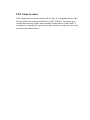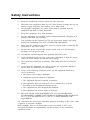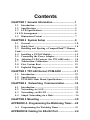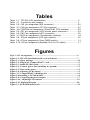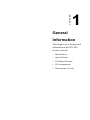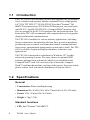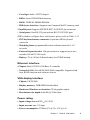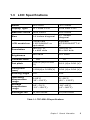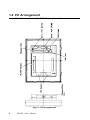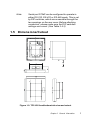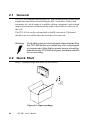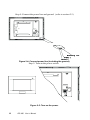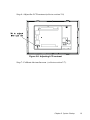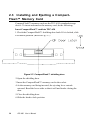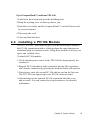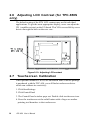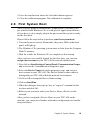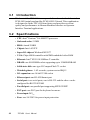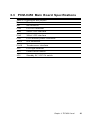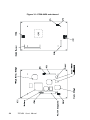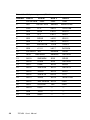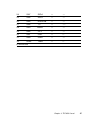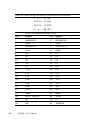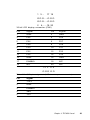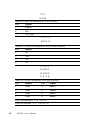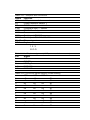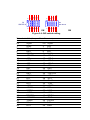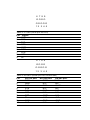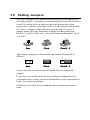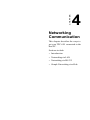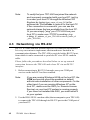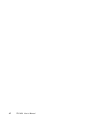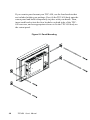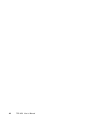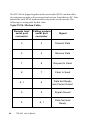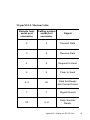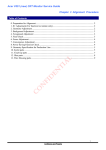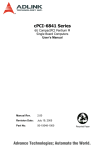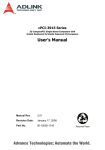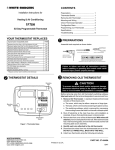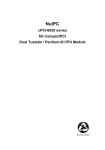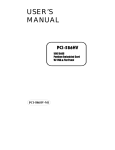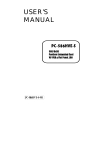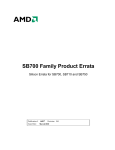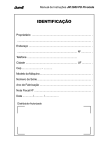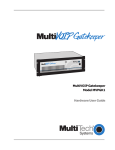Download Advantech TPC-650H User`s manual
Transcript
TPC-650 Pentium-based panel PC with 5.7"/6.4" LCD flat panel display User's Manual Copyright notice This document is copyrighted 2000 by Advantech Co., Ltd. All rights are reserved. Advantech Co., Ltd. reserves the right to make improvements to the products described in this manual at any time without notice. No part of this manual may be reproduced, copied, translated or transmitted in any form or by any means without the prior written permission of Advantech Co., Ltd. Information provided in this manual is intended to be accurate and reliable. However, Advantech Co., Ltd. assumes no responsibility for its use, nor for any infringements upon the rights of third parties which may result from its use. Acknowledgments TPC-650S and TPC-650T are trademarks of Advantech Co., Ltd. IBM, PC/AT, and PS/2 are trademarks of International Business Machines Corporation. MS-DOS and Windows CE are trademarks of Microsoft Corporation. All other brand and product names mentioned herein are trademarks or registered trademarks of their respective holders. 1st Edition Printed in Taiwan Nov. 2000 Initial Inspection Before you begin installing your card, please make sure that the following materials have been shipped: • TPC-650 • Panel mounting clamper s • Panel mounting screws • Keyboard/mouse Y-cable • Power connector (female) • Grounding wires • Copper studs for PC/104 board mounting • Support CD • Quick start sheet • DB-9 null modem cable (optional) • 32MB CompactFlash™ memory card (optional) • Windows CE EULA sheet (optional) • Advantech GeniDAQ Development Edition CD (optional) • Advantech GeniDAQ Development key (optional) If any of these items are missing or damaged, contact your distributor or sales representative immediately. We have carefully inspected the TPC-650 mechanically and electrically before shipment. It should be free of marks and scratches and in perfect working order upon receipt.As you unpack the TPC-650, check it for signs of shipping damage. (For example, damaged box, scratches, dents, etc.) If it is damaged or it fails to meet the specifications, notify our service department or your local sales representative immediately. Also notify the carrier. Retain the shipping carton and packing material for inspection by the carrier. After inspection, we will make arrangements to repair or replace the unit. FCC Class A notes This equipment has been tested with a Class A computing device and has been found to comply with Part 15 of FCC Rules. Operation in a residential area may cause unacceptable interference to radio and TV receptions, requiring the operator to take whatever steps are necessary to correct the interference. Safety Instructions 1. Read these safety instructions carefully. 2. Keep this installation reference guide for later reference. 3. Disconnect this equipment from any AC outlet before cleaning. Do not use liquid or spray detergents for cleaning. Use a damp cloth. 4. For pluggable equipment, the power outlet must be installed near the equipment and must be easily accessible. 5. Keep this equipment away from humidity. 6. Put this equipment on a reliable surface during installation. Dropping it or letting it fall could cause damage. 7. The openings on the enclosure are for air convection. Protect the equipment from overheating. DO NOT COVER THE OPENINGS. 8. Make sure the voltage of the power source is correct before connecting the equipment to the power outlet. 9. Position the power cord so that people cannot step on it. Do not place anything over the power cord. 10. All cautions and warnings on the equipment should be noted. 11. If the equipment is not used for a long time, disconnect it from the power source to avoid damage by transient over-voltage. 12. Never pour any liquid into an opening. This could cause fire or electrical shock. 13. Never open the equipment. For safety reasons, the equipment should be opened only by qualified service personnel. 14. If any of the following situations arises, get the equipment checked by service personnel: a. The power cord or plug is damaged. b. Liquid has penetrated into the equipment. c. The equipment has been exposed to moisture. d. The equipment does not work well, or you cannot get it to work according to the installation reference guide. e. The equipment has been dropped and damaged. f. The equipment has obvious signs of breakage. 15. DO NOT LEAVE THIS EQUIPMENT IN AN UNCONTROLLED ENVIRONMENT WHERE THE STORAGE TEMPERATURE IS BELOW 20° C (-4° F) OR ABOVE 60° C (140° F). IT MAY DAMAGE THE EQUIPMENT. The sound pressure level at the operator's position according to IEC 704-1:1982 is equal to or less than 70 dB(A). DISCLAIMER: This set of instructions is given according to IEC 704-1. Advantech disclaims all responsibility for the accuracy of any statements contained herein. Wichtige Sicherheishinweise 1. Bitte lesen sie Sich diese Hinweise sorgfältig durch. 2. Heben Sie diese Anleitung für den späteren Gebrauch auf. 3. Vor jedem Reinigen ist das Gerät vom Stromnetz zu trennen. Verwenden Sie Keine Flüssig-oder Aerosolreiniger. Am besten dient ein angefeuchtetes Tuch zur Reinigung. 4. Die NetzanschluBsteckdose soll nahe dem Gerät angebracht und leicht zugänglich sein. 5. Das Gerät ist vor Feuchtigkeit zu schützen. 6. Bei der Aufstellung des Gerätes ist auf sicheren Stand zu achten. Ein Kippen oder Fallen könnte Verletzungen hervorrufen. 7. Die Belüftungsöffnungen dienen zur Luftzirkulation die das Gerät vor überhitzung schützt. Sorgen Sie dafür, daB diese Öffnungen nicht abgedeckt werden. 8. Beachten Sie beim AnschluB an das Stromnetz die AnschluBwerte. 9. Verlegen Sie die NetzanschluBleitung so, daB niemand darüber fallen kann. Es sollte auch nichts auf der Leitung abgestellt werden. 10. Alle Hinweise und Warnungen die sich am Geräten befinden sind zu beachten. 11. Wird das Gerät über einen längeren Zeitraum nicht benutzt, sollten Sie es vom Stromnetz trennen. Somit wird im Falle einer Überspannung eine Beschädigung vermieden. 12. Durch die Lüftungsöffnungen dürfen niemals Gegenstände oder Flüssigkeiten in das Gerät gelangen. Dies könnte einen Brand bzw. elektrischen Schlag auslösen. 13. Öffnen Sie niemals das Gerät. Das Gerät darf aus Gründen der elektrischen Sicherheit nur von authorisiertem Servicepersonal geöffnet werden. 14. Wenn folgende Situationen auftreten ist das Gerät vom Stromnetz zu trennen und von einer qualifizierten Servicestelle zu überprüfen: a. Netzkabel oder Netzstecker sind beschädigt. b. Flüssigkeit ist in das Gerät eingedrungen. c. Das Gerät war Feuchtigkeit ausgesetzt. d. Wenn das Gerät nicht der Bedienungsanleitung entsprechend funktioniert oder Sie mit Hilfe dieser Anleitung keine Verbesserung erzielen. e. Das Gerät ist gefallen und/oder das Gehäuse ist beschädigt. f. Wenn das Gerät deutliche Anzeichen eines Defektes aufweist. 15. Bitte lassen Sie das Gerät nicht unbehehrt hinten unter -20° C (-4° F) oder oben 60° C (140° F), weil diesen Temperaturen das Gerät zerstören könten. Der arbeitsplatzbezogene Schalldruckpegel nach DIN 45 635 Teil 1000 beträgt 70dB(A) oder weiger. DISCLAIMER: This set of instructions is provided according to IEC704-1. Advantech disclaims all responsibility for the accuracy of any statements contained therein. Contents CHAPTER 1 General Information ............................. 1 1.1 Introduction .................................................................. 2 1.2 Specifications ............................................................... 2 1.3 LCD Specifications ...................................................... 5 1.4 I/O Arrangement ............................................................. 6 1.5 Dimensions/Cutout ..................................................... 7 CHAPTER 2 System Setup ...................................... 9 2.1 General ......................................................................... 1 0 2.2 Quick Start ................................................................... 1 0 2.3 Installing and Ejecting a CompactFlash™ Memory Card................................................................................................14 2.4 Installing a PC/104 Module ....................................... 1 5 2.5 Connecting the Power Adapter ................................. 1 6 2.6 Adjusting LCD Contrast (for TPC-650S only) ..... 18 2.7 Touchscreen Calibration .......................................... 18 2.8 First System Boot ..................................................... 19 2.9 Exploded Diagram ..................................................... 20 CHAPTER 3 TPC-650 Kernel: PCM-9450 ................. 2 1 3.1 3.2 3.3 Introduction .................................................................. 22 Specifications ............................................................... 22 PCM-9450 Main Board Specifications .................... 2 3 CHAPTER 4 Networking Communication.............. 3 2 4.1 4.2 4.3 4.4 Introduction .................................................................. 3 3 Networking via LAN................................................... 3 3 Networking via RS-232 ............................................ 3 5 Simple Networking via a Hub.................................. . 3 6 CHAPTER 5 Mounting ................................................3 8 APPENDIX A Programming the Watchdog Timer.... 4 0 A.1 Programming the Watchdog Timer .......................... 41 APPENDIX B Cabling for RS-232 Port ...................... 4 4 Tables Table Table Table Table Table Table Table Table Table Table Table 1-1: TPC-650 LCD specifications ........................................................ 5 3-1 Connectors and jumpers ............................................................... 3 3-2: CN1 pin assignment (IDE connector) ........................................... 2 5 3-3: CN2 pin assignment (PC/104 connector) ..................................... 2 6 3-4: CN5/CN6 pin assignment (24-bit/36-bit LCD interface) ............... 2 8 3-5: CN7 pin assignment (LCD inverter power connector) .................. 2 9 3-6: CN13 pin assignment (ATX connector) ....................................... 3 0 3-7:CN16 pin assignment (Touchscreen interface) .......................... 3 0 3-8: JP2 pin assignment (LCD type selector) ..................................... 3 0 3-9: JP3 pin assignment (Clear CMOS switch) .................................. 3 1 3-10: JP5 pin assignment (Standby 5V & Vcc 5V switch) ................... 3 1 Figures Fig.1-1: I/O arrangement ........................................................................................... 6 Figure 1-2: TPC-650 front/bottom/side view and cutout ......................................... 7 Figure 2-1: Open package ......................................................................................... 1 0 Figure 2-2: Plug in the CompactFlash™ card ........................................................ 1 1 Figure 2-3: Install PC/104 boards .............................................................................. 1 1 Figure 2-4: Connect power line (including the ground) ........................................ 1 2 Figure 2-5: Turn on the power ................................................................................... 1 2 Figure 2-6: Adjusting LCD contrast ......................................................................... 1 3 Figure 2-7: CompactFlash™ shielding door ........................................................... 1 4 Figure 2-8 Installing a PC/104 module ..................................................................... 1 6 Figure 2-9: Connecting the power adapter .............................................................. 1 7 Figure 2-10: Adjusting LCD contrast .................................................................... . 1 8 Figure 2-11: Exploded diagram ................................................................................ . 20 Figure 3-1: PCM-9450 main board ............................................................................ 2 4 CHAPTER 1 General Information This chapter gives background information on the TPC-650. Sections include: • Introduction • Specifications • LCD Specifications • I/O Arrangement • Dimensions/ Cut out 1.1 Introduction The TPC-650 is a revolutionary product that upgrades the performance level of small-sized operator interface terminals. It has a high quality 6.4" VGA TFT LCD/5.7" QVGA STN LCD, an Intel® Pentium® 266 MMX™ microprocessor, 10/100 BaseT Ethernet port, two serial ports (one RS-232, one RS-232/422/485), a CompactFlash™ memory card slot, an external 16-bit PC/104 expansion slot, and a touchscreen. The heart of the TPC-650 is a miniature x86 computer that excels in graphic display and network communication. The TPC-650 is suitable for various industry applications, including factory automation, automated production lines, precision machinery, production process control, environmental control, terminal information system, entertainment management system and so forth. The TPC650 is a reliable, elegant and high performance solution to your applications. The TPC-650 is designed as a platform for Windows CE® or other advanced operating systems. You may choose an optional HMI software package from Advantech, which is pre-installed on the CompactFlash™ card. All a user has to do is insert the CompactFlash™ card into the machine, and turn on the power. For more details, please contact local Advantech distributors or branch offices. 1.2 Specifications General • Construction: Plastic molding housing • Dimensions (W x H x D): 220 x 160 x 57 mm (8.66 x 6.30 x 2.24 inch) • Cutout: 159 x 115 mm (6.26 x 4.53 inch) • Weight: 1.7 kg (3.7 lb) Standard functions • CPU: Intel® Pentium® 266 MMX™ 2 TPC-650 User's Manual • Core logic: Intel ®430TX chipset • BIOS: Award 256 KB flash memory • RAM: 32MB SO-DIMM SDRAM • IDE device interface: Supports one CompactFlash™ memory card • Parallel port: Supports SPP/EPP/ECP; D-SUB 25-pin connector • Serial ports: One RS-232 port and one RS-232/422/485 port. (DIP switches configure these serial ports; please refer to Table 3-13 • PS/2 keyboard/mouse connector: 6-pin mini-DIN keyboard connector • Watchdog timer: programmable timer with time intervals 1~62 seconds • External expansion slot: 104-pin connector, supports up to two cascaded 16-bit PC/104 cards • Battery: 3V @ 195mA Lithium battery for CMOS backup Ethernet interface • Chipset: Intel® 82559 10/100 Base-T controller • Network (LAN): Novell NE1000/2000 compatible. Supports both boot ROM function and software drivers VGA display interface • Chipset: C&T 69000 • Display memory: 2MB SDRAM embedded • Hardware Windows acceleration: 32-bit graphic engine • Resolution/color depth: 640x480 @ 256k colors Power rating • Input voltage: nominal 24VDC(18~30V) • Input current: max. 2.2 Amp. • Power consumption: 27 Watts (5V @ 3A, 12V @ 1A) Chapter 1 General Information 3 Environmental specifications • Operating temperature: 0~45°C (32°~113°F) • Humidity: 0~95% RH (non-condensing). 40°C • Safety: UL/CSA certificated • FCC Class A and CE certificated • Vibration: 10~18 Hz, 1.5mm peak-to-peak displacement 18~500 Hz, 1G acceleration Touchscreen • Type: resistive • Resolution: 1024 x 1024 • Light transmission: 68% • Lifetime: 1 million touches, minimum 4 TPC-650 User's Manual 1.3 LCD Specifications Model TPC -650T TPC -650S D isplay Type TFT color LC D STN color LC D Maximal colors 256k colors 256 colors Siz e 6.4 i nches di agonal 5.7 i nches di agonal LC D model no. Pri meVi ew V 16C 6448A C or equi valent Kyocera KC S3224ASTT-X6 R esolution 640 x R, G, B x 480 dots 320 x R, G, B x 240 dots 300 cd/m2 110 cd/m2 120 25 B rightness C ontrast ratio D ot pitch 0.0675 (H) x 0.203 (V) 0.12 (H) x 0.36 (V) Pixel pitch (mm) 0.203(H) x 0.203(V) 0.34 (H) x 0.34 (V) View ing angle 110° 100° Operating temperature range 0~55°C (32°~132°F) 0°~50°C (32°~ 122°F) Storage temperature range -25°~70°C (-10°~158°F) -20°~60°C (-4°~140°F) B acklight life 20,000 hours 10,000 hours Table 1-1: TPC-650 LCD specifications Chapter 1 General Information 5 1.4 I/O Arrangement The I/O arrangement of the TPC-650 is as shown below: Fig.1-1: I/O arrangement 6 TPC-650 User's Manual Note: Serial port COM2 can be configured to operate in either RS-232, RS-422 or RS-485 mode. This is set by DIP switches, which are accessible through the two openings on the rear cover. Before attaching connectors, please make sure the DIP switches settings are correct. (See Table 3.4-3) 1.5 Dimensions/Cutout Figure 1-2: TPC-650 front/bottom/side view and cutout Chapter 1 General Information 7 8 TPC-650 User's Manual CHAPTER 2 System Setup This chapter explains how to set up the TPC-650 hardware. Sections include: • General • Quick Start • Installing a CompactFlash™ Memory card • Installing a PC/104 Module • Connecting the Power Adapter • LCD Contrast (for TPC-650S only) • Touch Screen Calibration • First System Boot • Exploded Diagam 2.1 General The TPC-650 compact profile panel PC can simultaneously monitor and sample the data from several traditional PLC controllers. It takes full advantage of a wide range of available software programs, and its high display performance and networking make it best choice in this era of the web. The TPC-650 is easily customizable to fulfill your needs. The kernel modules are accessible when the front bezel is removed. Warning! Verify that power source has been disconnected from the TPC-650 before you install any of its components or accessories. Note that no power source should be attached to the TPC-650 during any hardware installation or servicing. 2.2 Quick Start Step 1: Open package and show all accessories. Figure 2-1: Open package 10 tPC-650 User's Manual Step 2: Plug in the CompactFlash™ card (refer to section 2.3). Figure 2-2: Plug in the CompactFlash™ card Step 3: Install the PC/104 boards (refer to section 2.4) Figure 2-3: Install PC/104 boards Chapter 2 System Startup 11 Step 4: Connect the power line and ground. (refer to section 2.5) Figure 2-4: Connect power line (including the ground) Step 5: Turn on the power switch Figure 2-5: Turn on the power 12 tPC-650 User's Manual Step 6: Adjust the LCD contrast (refer to section 2.6) Figure 2-6: Adjusting LCD contrast Step 7: Calibrate the touchscreen. (refer to section 2.7). Chapter 2 System Startup 13 2.3 Installing and Ejecting a CompactFlash™ Memory Card CompactFlash™ memory cards are the TPC-650's standard storage device. To insert and remove the memory card, do the following: Insert CompactFlash™ card into TPC-650 1.Check the CompactFlash™ shielding door latch. If it is locked, slide it to unlock position. (Refer to Fig. 2-7) Figure 2-7: CompactFlash™ shielding door 2.Open the shielding door. 3.Insert the CompactFlash™ memory card to the socket. 4.As the memory card being inserted, the ejecting lever extrude outward. Bend the lever aside so that it will not hinder closing the door. 5.Close the shielding door. 6.Slide the latch to lock position. 14 tPC-650 User's Manual Eject CompactFlash™ card from TPC-650 1.Unlock the door latch and open the shielding door. 2.Bend the ejecting lever so that it points to you. 3.Push the lever inside, and the CompactFlash™ card will loosen and be ejected outward. 4.Take away the card. 5.Close and lock the door. 2.4 Installing a PC/104 Module The TPC-650's PC/104 connector gives you the flexibility to attach to the PC/104 expansion modules, which perform the same functions as traditional plug-in expansion cards. Using these modules will save you space and valuable slots. To install a PC/104 module: 1.Verify that the power source to the TPC-650 has been properly disconnected. 2.Plug the PC/104 module's male connectors into the ISA expansion slot's female connectors by pressing the module firmly with caution. 3.If necessary, stack the second PC/104 add-on card on the first one. The TPC-650 can support up to two PC/104 cards cascaded. 4.Advantech provides optional PC/104 expansion kits that cover add-on cards. You can contact local representatives for detailed information. Chapter 2 System Startup 15 Figure 2-8 Installing a PC/104 module 2.5 Connecting the Power Adapter Before connecting the power adapter to your TPC-650, you must first attach the power terminal block onto the 24VDC power receptable located on the rear side of the TPC-650. After the power terminal block has been attached, you can then connect the power adapter to the power terminal block to provide power supplies to your TPC-650. 16 tPC-650 User's Manual To connect the power adapter: 1.Identify each wire of the power adapter cord (you must first make sure which is +, - or GND specifically). 2.Unscrew the screws on the power terminal. insert each wire of the power adapter cord specifically into its designated connector hole (+, - and GND) on the power terminal block. Fasten the screws to secure wires in the connector holes. Figure 2-9: Connecting the power adapter Note: The power terminal block is in the accessory pack shipped together with the TPC-650. However, the 24VDC power adapter is an optional item to TPC-650. You can purchase it from Advantech separately, or find it from another vendor. Warning: Avoiding shorting any bare wires since it may cause damages to your system or device. Chapter 2 System Startup 17 2.6 Adjusting LCD Contrast (for TPC-650S only) The default setting of the STN LCD contrast may not fit individual applications. To get the most appropriate display, users can adjust the VR (variable resistor) on the I/O board. This VR is accessible by screw drivers through the hole on the rear case. Figure 2-10: Adjusting LCD contrast 2.7 Touchscreen Calibration If the optional Windows CE® OS or Advantech HMI software package is purchased with the TPC-650, you will find a touchscreen driver which can calibrate its sensitivity: 1. Click Start/Settings 2. Click Control Panel 3. The Control Panel window pops out. Double click touchscreen icon. 4. Press the touchscreen at the radial button with a finger or another pointing tool harmless to the touchscreen. 18 tPC-650 User's Manual 5: Press the touchscreen where the 2nd radial button appears. 6: Close the calibration program. The calibration is complete. 2.8 First System Boot After you have properly installed the CompactFlash™ memory card pre-installed with Windows CE® or with specific application software, all you have to do is simply plug in the power and the system is ready for the first boot. Please follow the steps below to perform your first system boot: 1.Turn on the power switch. Meanwhile, the power LED on the front panel will light up. 2.The Windows CE® operating system starts to boot from the Compact Flash™ memory. 3.Wait for a while for Windows CE® to complete its first startup. After you have successfully booted for the first time, you can now assign a device name to your TPC-650 for network identification. 1.First click on Start/Settings/Control Panel/Communication Proper ties to access the Communication Properties page. 2.Select the Device Name tab on the properties page, and assign a device name to your TPC-650. The Device Name is what comes to distinguish your TPC-650 within the network environment. 3.Click on OK to accept the Device Name setting. 4.Click on Start/Run. 5.When the dialogue box pops up, key in "regsave" command in the text box and click OK. 6.Reboot your system to make your Device Name effective on the network. After you have assigned a Device Name to your TPC-650 on the network, you can proceed further with other configurations or installation procedures. Chapter 2 System Startup 19 Warning: Be sure to execute "regsave" command after making a change on any system parameters. Otherwise all parameters will restore to default after system reboot. 2.9 Exploded Diagram The following exploded diagram is provided to help with assembly or disassembly of the TPC-650. Figure 2-11: Exploded diagram 20 tPC-650 User's Manual CHAPTER 3 TPC-650 Kernel: PCM-9450 The heart of the TPC-650 is composed of two boards:the Advantech PCM-9450 main board and the PCM-9450 I/O board. The specifications for both are in this chapter. 3.1 Introduction The heart of the TPC-650 is composed of two boards: the Advantech PCM-9450 main board and the PCM-9450 I/O board. This combination is designed to fit the TPC-650 form factor, and provides excellent quality and performance in Human Machine Interface or Operator Interface Terminal applications. 3.2 Specifications • CPU: Intel® Pentium® 266 MMX™ processor • On-board cache: 512 KB • BIOS: Award 256KB • Chipset: Intel ® 430TX • Super I/O chipset: Winbond W83977 • VGA: Chips 69000 controller with 2MB embedded video RAM • Ethernet: Intel® 82559 10/100Base-T controller • DRAM: one SO-DIMM socket supporting up to 128MB SDRAM • Solid-state disk: one type-II CompactFlash ™ socket • Watchdog timer: 1~62 seconds; system reset or IRQ15 • I/O expansion: one 16-bit PC/104 socket • Ethernet port: one RJ-45 Ethernet port • Serial port: two serial ports; one is RS-232 and the other can be configured for RS-232/422/485 • Parallel port: one parallel port supporting SPP/ECP/EPP • PS/2 port: one PS/2 port for keyboard or mouse • Power input: 24VDC • Fuse: one 5A/250V for power input protection 22 TPC-650 User's Manual 3.3 PCM-9450 Main Board Specifications Table 3-1 Connectors and jumpers Name Function CN1 IDE connector CN2 PC/104 connector CN5 24-bit LCD interface CN6 36-bit LCD interface CN7 LCD inverter power connector CN13 ATX connector CN16 Touchscreen interface JP2 LCD type selector JP3 Clear CMOS switch JP5 Standby 5V, VCC 5V switch Chapter 3 TPC-650 Kernel 23 Figure 3-1: PCM-9450 main board 24 TPC-650 User's Manual Table 3-2: CN1 pin assignment (IDE connector) Pin Signal Pin Signal 1 IDECS01# 2 DDP0 3 IDECS03# 4 DDP1 5 DAP0 6 DDP2 7 DAP1 8 DDP3 9 DAP2 10 DDP4 11 IDEACK0# 12 DDP5 13 IRQ1 14 DDP6 15 IRQ8 16 DDP7 17 KBRESET# 18 DDP8 19 A20GATE 20 DDP9 21 24MHZ 22 DDP10 23 PS_ON# 24 DDP11 25 5VSB 26 DDP12 27 GND 28 DDP13 29 IDERSTP# 30 DDP14 31 PIIX_RI# 32 DDP15 33 IDEIORDY0 34 IDEIOR0# 35 IDEDRQ0 36 IDEIOW0# 37 IDELED0 38 IDEIRQ0# 39 GND 40 YU 41 ENVEE 42 YD 43 N/C 44 XR 45 TDP1 46 XL 47 TDN1 48 RDP1 49 GND 50 RDN1 51 VEEO_2 52 GND Chapter 3 TPC-650 Kernel 25 Table 3-3: CN2 pin assignment (PC/104 connector) Number Row A 26 Row B GND Row C Row D GND GND 1 IOCHCHK# 2 SD7 RESETDRV SBHE# 3 SD6 +5 V LA23 IOCS16# 4 SD5 IRQ9 LA22 IRQ10 5 SD4 -5 V LA21 IRQ11 6 SD3 DRQ2 LA20 IRQ12 7 SD2 -12 V LA19 IRQ15 8 SD1 ENDXFR# LA18 IRQ14 9 SD0 +12 V LA17 DACK0# 10 IOCHRDY N/C MEMR# DRQ0 11 AEN MEMW# DACK5# 12 SA19 SMEMR# SD8 DRQ5 13 SA18 IOW# SD9 DACK6# 14 SA17 IOR# SD10 DRQ6 15 SA16 DACK3# SD11 DACK7# 16 SA15 DRQ3 SD12 DRQ7 17 SA14 DACK1# SD13 +5 V 18 SA13 DRQ1 SD14 MASTER# 19 SA12 REFRESH# SD15 GND 20 SA11 SYSCLK N/C GND 21 SA10 IRQ7 — — 22 SA9 IRQ6 — — 23 SA8 IRQ5 — — SMEMW# TPC-650 User's Manual MEMCS16# 24 SA7 IRQ4 — — 25 SA6 IRQ3 — — 26 SA5 DACK2# — — 27 SA4 TC — —- 28 SA3 BALE — — 29 SA2 +5 V — — 26 SA1 OSC — — 31 SA0 GND — — 32 GND GND — — # low active Chapter 3 TPC-650 Kernel 27 Table 3-4: CN5/CN6 pin assignment (24-bit/36-bit LCD interface) 1 3.... 37 39 O O O......O O O O O O......O O O 2 4.......38 40 24-bit LCD display connector (CN5) Pin Signal Pin Signal 1 VDDSAFE5 2 VDDSAFE5 3 GND 4 GND 5 VDDSAFE3 6 VDDSAFE3 7 Vcon 8 GND 9 P0 10 P1 11 P2 12 P3 13 P4 14 P5 16 P7 15 28 P6 17 P8 18 P9 19 P10 20 P11 21 P12 22 P13 23 P14 24 P15 25 P16 26 P17 27 P18 28 P19 29 P20 30 P21 31 P22 32 P23 33 GND 34 GND 35 SHIFT CLOCK 36 FILM 37 M 38 LP 39 N/C 40 ENAVEE TPC-650 User's Manual 1 3.... 17 19 O O O......O O O O O O......O O O 2 4.......18 20 36-bit LCD display connector (CN6) Pin Signal Pin Signal 1 GND 2 GND 3 P24 4 P25 5 P26 6 P27 7 P28 8 P29 9 P30 10 P31 11 P32 12 P33 13 P34 14 P35 15 GND 16 GND 17 ENABKL 18 N/C 19 N/C 20 N/C 12 3 4 5 OOO OO Table 3-5: CN7 pin assignment (LCD inverter power connector) Pin Signal 1 +12 V 2 GND 3 ENABKL 4 VBR 5 +5 V Chapter 3 TPC-650 Kernel 29 12 3 OOO Table 3-6: CN13 pin assignment (ATX connector) Pin Signal 1 STB5V 2 N/C 3 PS_ON# 12 3 4 OOO O Table 3-7: CN16 pin assignment (Touchscreen interface) Pin Signal 1 XL 2 XR 3 YD 4 YU 1 3 5 7 OOOO OOOO 2 4 6 8 Table 3-8: JP2 pin assignment (LCD type selector) Pin Signal Pin Signal 1 GND 2 MMA3 3 GND 4 MMA4 5 GND 6 MMA5 7 GND 8 MMA6 FOR PRIMEVIEW 6.4" 3-4,7-8 FOR KYOCERA 5.7" 1-2,5-6,7-8 30 TPC-650 User's Manual 12 3 OOO Table 3-9: JP3 pin assignment (Clear CMOS switch) Pin Signal 1 VBAT3V_IN 2 VBAT3V 3 GND 1-2: NORMAL 2-3: CLEAR CMOS 12 3 OOO Table 3-10: JP5 pin assignment (Standby 5V & Vcc 5V switch) Pin Signal 1 STB5V 2 STB5V_VCC 3 VCC 1-2: STANT BY 5V 2-3: VCC 5V Chapter 3 TPC-650 Kernel 31 3.4 PCM-9450 I/O Board Specifications Figure 3-1: PCM-9450 I/O board Table 3-11: Jumpers and connectors Name JP1 S1 S2 CN2 CN7 CN8 CN9 CN10 RJ-45 PS/2 Function LCD power switch connector COM2 selector switch 1 COM2 selector switch 2 CompactFlash™ socket DB-25 Parallel port Power connector Serial port RS-232 Serial port RS-232/422/485 Ethernet port Keyboard/mouse connector 12 3 OOO Table 3-12: JP1 pin assignment (LCD power switch connector) Pin 1 2 3 1-2 : 2-3 : Signal 1.5V ENVEE VEEO_3 KYO 6.0" KYO 5.7" Table 3-13: S1/S2 DIP switch setting (COM2 setting) 1 2 3 4 5 6 1 2 3 4 5 6 485 off off off off on on on on off on off X 422 off off off off on on on on off off on X 232 on on on on off off off off on off off X S1 S1 S1 S1 S1 S1 S2 S2 S2 S2 S2 S2 7 8 9 10 11 12 7 8 9 10 11 12 S1 SW DIP-6 S2 1 2 3 4 5 6 1 2 3 4 5 6 SW DIP-6 ON ON Figure 3-2: DIP switch setting Table 3-14: CN2 (CompactFlash™ socket) Pin 1 3 5 7 9 11 13 15 17 19 21 23 25 27 29 31 33 35 37 39 41 43 45 47 49 Signal - GND D04 D06 CS0# ATA SEL A08 VCC A05 A03 A01 D00 D02 -CD2 D11 D13 D15 -VS1 -IOWR INTRQ -CSEL -RESER -INPACK -DASP D08 D10 Pin 2 4 6 8 10 12 14 16 18 20 22 24 26 28 30 32 34 36 38 40 42 44 46 48 50 Signal D03 D05 D07 A10 2 A09 2 A07 2 A06 2 A04 2 A02 A00 D01 -IOCS16 -CD1 D12 D141 -CS1 -IORD -WE V CC -VS2 IORDY -REG -PDIAG D09 GND 13 12 2 1 O O O O .........O O O OO ........... O O O 25 14 15 Table 3-15: CN7 (Parallel port) Pin 1 2 3 4 5 6 7 8 9 10 11 12 13 Signal STROBE# D0 D1 D2 D3 D4 D5 D6 D7 ACK# BUSY PE SLCT Pin 14 15 16 17 18 19 20 21 22 23 24 25 26 Table 3-16: CN8 (Power connector) Pin 1 2 3 4 5 GND RTN +24V SW1 SW2 Signal AUTOFD# ERR INIT# SLCTINI# GND GND GND GND GND GND GND GND N/C 6 7 8 9 OOOO OOOOO 12 3 4 5 Table 3-17: CN9 (Serial port RS-232) Pin 1 2 3 4 5 6 7 8 9 Signal DCD RXD TXD DTR GND DSR RTS CTS RI 6 7 8 9 OOOO OOOOO 12 3 4 5 Table 3-18: CN10 (Serial port RS-232/422/485) Pin 1 2 3 4 5 6 7 8 9 10 RS-232 port DCD DSR RxD RTS TxD CTS DTR RI GND N/C RS-422 port TXDN/C TXD+ N/C RXD+ N/C RXDN/C GND N/C RS-485 port DATAN/C DATA+ N/C N/C N/C N/C N/C GND N/C OOOOOO O O 1 2 3 4 5 6 7 8 Table 3-19: RJ-45 (Ethernet port) Pin 1 2 3 4 5 6 7 8 Signal TX+ TXRX+ N/C N/C RXN/C N/C 6O 4O 2O • O5 O3 O1 Table 3-20: PS/2 (Keyboard/mouse connector) Pin 1 2 3 4 5 6 Signal KB DATA MS DATA GND V CC KB CLOCK MS CLOCK 3.5 Safety Precautions Warning! Always completely disconnect the power cord from your chassis whenever you are working on it. Do not make connections while the power is on, because sensitive electronic components can be damaged by the sudden rush of power. Only experienced electronics personnel should open the PC chassis. Caution! Always ground yourself to remove any static charge before touching the CPU card. Modern electronic devices are very sensitive to static electric charges. Use a grounding wrist strap at all times. Place all electronic components on a static-dissipative surface or in a static-shielded bag when they are not in the chassis. 3.6 Setting Jumpers You may configure your card to match the needs of your application by setting jumpers. A jumper is a metal bridge that closes an electrical circuit. It consists of two metal pins and a small metal clip (often protected by a plastic cover) that slides over the pins to connect them. To "close" a jumper, connect the pins with the clip. To "open” a jumper, remove the clip. Sometimes a jumper will have three pins, labeled 1, 2 and 3. In this case, you would connect either pins 1 and 2, or 2 and 3. 1 Open Closed 2 3 Closed 2 - 3 The jumper settings are schematically depicted in this manual as follows: 1 Open Closed Closed 2 - 3 A pair of needle-nose pliers may be helpful when working with jumpers. If you have any doubts about the best hardware configuration for your application, contact your local distributor or sales representative before you make any changes. Generally, you simply need a standard cable to make most connections. CHAPTER 4 Networking Communication This chapter describes the ways to get your TPC-650 connected to the host PC. Sections include: • Introduction • Networking via LAN • Networking via RS-232 • Simple Networking via a Hub 4.1 Introduction The TPC-650 is designed as a networking device that readily connects to a host PC either via an existing LAN or an RS-232 interface. Its network capability makes it nothing less than a powerful platform for any application that demands networking communication or remote file transfer. The following sections will guide you through the networking steps for the TPC-650. 4.2 Networking via LAN Ethernet has been so predominant in LANs that we have come to regard it as the de facto standard for network communication within LANs. The TPC-650 takes advantage of Ethernet networking to connect to a host PC for convenient network communication and file transfer. Please follow the procedure described below to set up network connection between the TPC-650 and a host PC via an Ethernet network: 1. Before connecting to a LAN, make sure you have properly set up your host PC on an Ethernet LAN running TCP/IP networking protocol. If you have not installed the TCP/IP network protocol on your host PC, you must install it first before joining the host PC to the Ethernet LAN. 2. Make sure your TPC-650 is running an OS that has its TCP/IP network protocol enabled. Note: If you use a CompactFlash™ drive which is preinstalled with Windows CE or other network-enabling software, your TPC-650 is ready for TCP/IP networking. You do not have to install other components to run TCP/IP networking. 3. Disconnect any power source from your TPC-650. Note: 33 Be sure to power off the TPC-650 before you connect or disconnect any cable. TPC-650 User's Manual 4. Use a twisted-pair UTP or STP cable (category 3, 4, 5) to connect the TPC-650 through its RJ-45 port to a hub (or a switch) within the Ethernet LAN to which your host PC is also connected. 5. Assign valid IP addresses for your TPC-650 and host PC. If you are joining an existing Intranet, ask your network administrator for valid IP addresses. If you are using a DHCP server on the network, you need not assign IP addresses yourself. Note: To assign IP addresses to your computers, just access the Start/Settings/Control Panel/Network menu, and enter valid IP addresses for each computer. Note: If your network is using a DHCP server for dynamic IP address assignment, you need not assign new addresses yourself. The IP addresses will be automatically assigned to each networking device once it is connected to the network. 6. Enter the device name for your TPC-650 for network identification. Note: To assign a device name to your TPC-650, just access the Start/Settings/Control Panel/Network menu, and enter the device name for your TPC-650. You have to reboot your system to make the device name viable on the network. 7. After properly establishing the IP status and the device name of your machine on the network, you must reboot to make the settings viable on the network. 8. After rebooting is complete, verify that your TPC-650 is functioning within the network. Chapter 4 Networking Communication 34 Note: To verify that your TPC-650 has joined the network and is properly connected with your host PC, just try to access your host PC through the Windows CE Explorer by typing //host_name_of_host_PC in the address bar. Press Enter to search for the host PC. If the connection is successful, you can see the network shares that are available from the host PC. Or you can simply "ping" your TPC-650 from your host PC to make sure TCP/IP is working. (e.g. c:\ping IP_address_of_your_TPC-650 or device_name_of _your_TPC-650 ) 4.3 Networking via RS-232 RS-232 is a time-honored standard interface for industrial automation. It is very convenient to implement, albeit much more limited in its communication distance. The TPC-650 is provided with a RS-232 port, from which it can be connected to your host PC via a NULL modem cable. Please follow the procedures described below to set up network connection between the TPC-650 and a host PC via an RS-232 interface: 1. Before connecting to RS-232, first make sure your COM port service on the host PC has been enabled. Note: If you are running Windows 95/98 on the host PC, the COM port service should be enabled on default without extra installation of other components. On the other hand, if you are running Windows NT on the host PC, make sure the RAS (i.e. Remote Access Service) on your host PC system is running properly. If you have not installed the RAS, you must install it on your system. 2. Use the DB-9 NULL modem cable (that accompanies your TPC-650) to connect the TPC-650 through its RS-232 port to the COM port of your host PC. 35 TPC-650 User's Manual Note: Be sure to power off the HMI-640S before you connect or disconnect any cable. 3. Power up your TPC-650. After the system boot has been completed, try accessing the Start/Programs/Communication/Remote Networking menu. 4. Click Make New Connection to pop up a dialog box, and choose Direct Connection. 5. Double-click the New Connection icon to connect to the PC. 6. After you have successfully connected to the host PC, just verify the validity of your RS-232 connection by typing the host name of your host PC in the Address Bar of your Windows CE Explorer. Press Enter to search for the host PC. If the connection has been successful, you will see the network shares that are available from the host PC. 4.4 Simple Networking via a Hub If you want to connect your TPC-650 and the host PC only through RJ-45 ports, you must use twisted-pair cables to connect both to a central hub. Note that this network configuration is essentially the same as Ethernet, despite a configuration of merely two end nodes. After you have established a proper connection, you can verify the network communication by following the procedure described above. Chapter 4 Networking Communication 36 37 TPC-650 User's Manual CHAPTER 5 Mounting This chapter describes the ways to mount your TPC-650. If you want to panel mount your TPC-650, use the four brackets that are included within your package. First, fit the TPC-650 body onto the cutout panel and hold it temporarily in place with your hands. Then, insert each bracket into the four keyholes on both sides of the TPC650 rear case, and use appropriate screws to fix the TPC-650 body on the cutout panel. Figure 5-1 Panel Mounting 39 TPC-650 User's Manual APPENDIX A Programming the Watchdog Timer The TPC-650 is equipped with a watchdog timer that resets the CPU or generates an interrupt if processing comes to a standstill for any reason. This feature ensures system reliability in industrial standalone or unmanned environments. A.1 Programming the Watchdog Timer To program the watchdog timer, you must write a program which writes I/O port address 443 (hex). The output data is a time interval value. The value range is from 01 (hex) to 3F (hex), and the related time interval is 1 sec. to 63 sec. 41 Data Time Interval 01 1 sec. 02 2 sec. 03 3 sec. 04 4 sec. • • • • • • 3F 63 sec. TPC-650 User's Manual After data entry, your program must refresh the watchdog timer by rewriting I/O port 443 (hex) while simultaneously setting it. When you want to disable the watchdog timer, your program should read I/O port 443 (hex). The following example shows how you might program the watchdog timer in BASIC: 10 20 30 40 50 60 70 80 REM Watchdog timer example program OUT &H443, data REM Start and restart the watchdog GOSUB 1000 REM Your application task #1, OUT &H443, data REM Reset the timer GOSUB 2000 REM Your application task #2, OUT &H443, data REM Reset the timer X=INP (&H443) REM Disable the watchdog timer END 1000 • • • 1070 2000 • • • 2090 REM Subroutine #1, your application task • • • RETURN REM Subroutine #2, your application task • • • RETURN Appendix A Watchdog Timer 42 43 TPC-650 User's Manual APPENDIX B Cabling for RS232 Port The TPC-650 is equipped with a watchdog timer that resets the CPU if processing comes to a standstill for any reason. This feature ensures system reliability in industrial standalone or unmanned environments. The TPC-650 is shipped together with a serial cable (NULL modem cable) for customers to make a direct connection between it and the host PC. Note that off-the-shelf NULL modem cables may not be wired correctly. The following is a wiring table for this cable: 9-pin NULL Modem Cable: 45 Remote host serial port connector Calling system serial port connector Signal 3 2 Transmit Data 2 3 Receive Data 7 8 Request to Send 8 7 Clear to Send 6, 1 4 Data Set Ready and Carrier Detect 5 5 Signal Ground 4 6, 1 Data Terminal Ready TPC-650 User's Manual 25-pin NULL Modem Cable: Remote host serial port connector Calling system serial port connector Signal 2 3 Transmit Data 3 2 Receive Data 4 5 Request to Send 5 4 Clear to Send 6, 8 20 Data Set Ready and Carrier Detect 7 7 Signal Ground 20 6, 8 Data Terminal Ready Appendix B Cabling for RS-232 Port 46