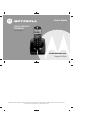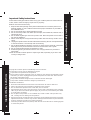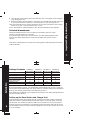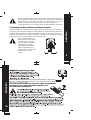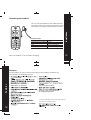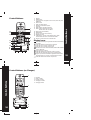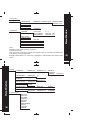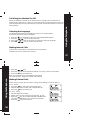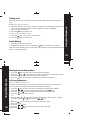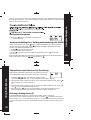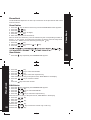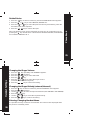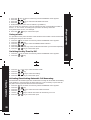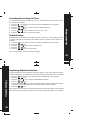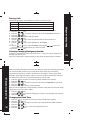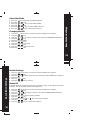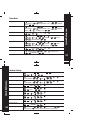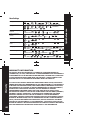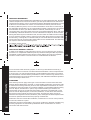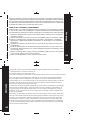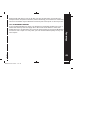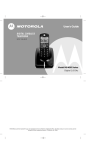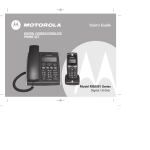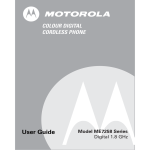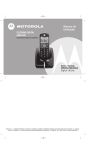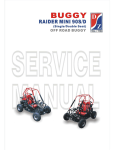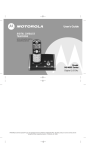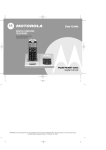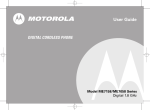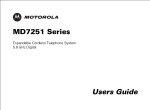Download Motorola ME4050 Series User`s guide
Transcript
User's Guide
DIGITAL CORDLESS
TELEPHONE
WITH *CALLER ID
Model ME4050 Series
Digital 1.8 GHz
MOTOROLA and the Stylized M Logo are registered in the US Patent & Trademark Office. All other product or service names are the
property of their respective owners. © Motorola, Inc. 2004.
Congratulations on your purchase of a Motorola product!
Your Motorola Telephone at a glance:
Handset
Internal Call / OK
Arrow for Navigating/Menu/Redial
R (Flash)
Mute
Delete
Headset Jack
Phone Book
Call
Number
Welcome
Display
Base
Paging
Incoming Call Flashes
Battery Charge Indicator
1
For product-related questions, please refer to the Warranty section.
Please retain your original dated sales receipt for your records. For warranty service
of your Motorola Product, you will need to provide a copy of your dated sales receipt
to confirm warranty status.
Welcome
Complies with the essential protective requirements and objectives of the EC's R&TTE
Directive 1999/5/EC; EC Low Voltage Directive 72/23/EEC; EC EMC Directive 89/336/EEC
Copyright © 2004 Motorola, Inc.
All rights reserved. No part of this publication may be reproduced in any form or by
any means or used to make any derivative work (such as translation, transformation
or adaptation) without written permission from Motorola, Inc.
Motorola reserves the right to revise this publication and to make changes in content
from time to time without obligation on the part of Motorola to provide notification
of such revision or change. Motorola provides this guide without warranty of any kind,
either implied or expressed, including but not limited to, the implied warranties of
merchantability and fitness for a particular purpose. Motorola may make improvements
or changes in the product(s) described in this manual at any time.
MOTOROLA, the Stylized M Logo, and PhoneWrap are registered in the U.S. Patent
and Trademark Office. All other product or service names are the property of their
respective owners.
2
Welcome
1
Contents
3
Important Safety Instructions
Technical Amendments
5
7
Installation
Package Contents
Setting up the Base Station and Charger Unit
Connecting the Base Station and Mains Adaptor
Connecting the Charger Unit
Inserting the Batteries
Attaching the Headset
Technical Data
8
8
8
9
10
10
11
11
Features
12
Control Buttons
Control Buttons
Control Buttons (on Charger)
13
13
14
Menu Structure
15
Using the Telephone
Switching the Handset On / Off
Selecting the Language
17
Making Internal Calls
17
Making External Calls
18
Direct dialing
18
On-hook dialing
18
Taking Calls
19
Handset is in the Base Station
19
Handset is not in the Base Station
19
Prefix Dialing
19
Dialing from the Phone Book
20
Call Log Operations
20
Browse, Call Back, Delete, Save
20
Muting the Microphone
21
Holding Calls / Forwarding Calls
21
Access a Call Waiting Line / Holding and
21
transferring calls (PABX)
Changing the Handset Volume ----------------- 21
Teleconference and
Intercom Call Transfering
22
Entering a Dialing Pause (P)
22
Phone Book
Phone Book
Store Entries
17 View Entries
17 Edit Entries
Delete Entries
Contents
Contents
4
Handset Settings
Changing the Ringer Volum e
Changing the Ringer Melody (external / internal)
Entering / Changing Handset Name
Saving a Prefix
Switching the Key Tone On / Off
Activating / Deactivating Automatic Call Answering
Activating / Deactivating Call Tim er
Default Settings
Registering Additional Handsets
26
26
26
26
27
27
28
29
29
30
Base Station Settings
Barring Calls
Entering / Changing Emergency Number
Changing the Flash Tim e
Select Dial Mode
Changing the PIN
Default Settings
Delete HS
31
31
31
32
33
33
34
34
Quick Reference
Operation
Phone Book
Handset Settings
Base Settings
35
35
37
38
39
Warranty
40
23
23
23
23
24
25
Contents
Contents
3
Follow these safety precautions when using your cordless phone to reduce the risk
of fire, electric shock and injury to persons or property:
Reduce risk of fire and shock by:
1. Keep all slits and openings of the phone unblocked. Do not set the phone on a
heating register or over a radiator. Ensure that proper ventilation is provided at
the installation site.
2. Do not use while wet or while standing in water.
3. Do not use this product near water (for example, near a bath tub, kitchen sink, or
swimming pool).
4. Do not allow anything to rest on the power cord. Place the power cord so that it
will not be walked on.
5. Never insert objects of any kind into the product slits as that may result in fire or
shock.
6. Unplug this product from the wall outlet before cleaning. Do not use liquid cleaners
or aerosol cleaners. Use a damp cloth for cleaning.
7. Do not disassemble this product. If service or repair work is required, contact the
Warranty Service phone number found in the back of this user's guide.
8. Do not overload wall outlets and extension cords.
9. Avoid using during an electrical storm. Use a surge protector to protect the
equipment.
10. Do not use this cordless phone to report a gas leak, especially if you are in the
vicinity of the gas line.
Important Safety Instructions
U nplug this cordless phone im m ediately from an outlet if:
6
T he power cord or plug is dam aged or frayed.
Liquid has been s pilled into the product.
T he product has been exposed to rain or water. Do not retrieve the handset or bas e
until after you have unplugged the power and phone from the wall. T hen retrieve
the unit by unplugged cords .
T he product has been dropped or the cabinet has been dam aged.
T he product exhibits a dis tinct change in perform ance.
Ins tallation G uidelines
1.
2.
3.
4.
R ead and unders tand all ins tructions and s ave them for future reference.
Follow all warnings and ins tructions m arked on the product.
Do not ins tall this product near a bath tub, s ink or s hower.
Operate this phone us ing only the power s ource that is indicated on the m arking
label. If you are unsure of the power supply to your hom e, consult with your dealer
or local power com pany.
5. Do not place this product on an uns table cart, s tand or table. T his product m ay
fall, caus ing s erious dam age to the product.
6. A djust only those controls that are covered by the operating instructions. Improper
adjustment of other controls m ay result in dam age and will often require extensive
work to res tore the product to norm al operation.
7. Clean this product with a soft, damp cloth. Do not use chemicals or cleaning agents
to clean this phone.
Important Safety Instructions
Important Safety Instructions
5
Technical Amendments
These Operating Instructions are issued for information purposes. Their
content is not the subject of a contract.
All indicated data are merely nominal values. The described equipment and
options may differ depending on requirements which are specific to each
country.
This device is dedicated to be used in the analog public switched telecomunication
network (PSTN).
Important Safety Instructions
8. Use only the power supply that came with this unit. Using other power supplies
may damage the unit.
9. Because cordless phones operate on electricity, you should have at least one phone
in your home that isn't cordless, in case the power in your home goes out.
10. To avoid interference to nearby appliances, do not place the base of the cordles s
phone on or near a TV, microwave oven, or VCR.
11. It is impossible to make emergency calls when the keypad lock is enabled.
7
Installation
Package Contents
Base Station
Mobile Handset
Mains Adaptor
Telephone Line Cord
Rechargeable Batteries
type micro AAA
Charger Unit
User's Guide
ME4050-1
Single Pack
1
1
1
1
2
ME4050-2
Twin Pack
1
2
2
1
4
ME4050 -3
Triple Pack
1
3
3
1
6
ME4050-4
Quad Pack
1
4
4
1
8
0
1
1
1
2
1
3
1
Please check the contents of the package carefully. If s om ething is m is s ing or has
become damaged in transit, you should NOT use the telephone. In such a case you
should return to the dealer with your sales receipt or contact the Motorola's distributor
directly. (For details, please refer to the Warranty section.)
Note: Retain the packaging of your appliance to prevent it from being damaged should
you ever need to return it.
Setting up the Base Station and Charger Unit
8
Place the base station and charger unit in an easily accessible location. Make sure
that the location is stable and flat and that the surface is non-slip. When choosing
the location, also make sure that all cables can be routed so as to prevent people
tripping over them. Furthermore, avoid placing the base station and charger unit in
the immediate vicinity of other electronic appliances such as microwaves, PCs or HiFi's, for example.
Do not expose the base station and charger unit to direct sunlight. Do
not allow the base station and charger unit to become wet. They should
not be set up in rooms which are subject to condensation or corrosive
steam or a high concentration of dust (e.g. cellars, garages or
conservatories). The room temperature must be between 00C and 350C.
Insert the plug in the corresponding socket of the base station (it is not possible to
mix them up as the socket and plug are designed to be reverse-polarity protected).
Route the cable beneath the telephone towards the back. Insert the plug into the
socket of the telephone plug of your telephone connection. Insert the mains adaptor
in the wall socket. The base station is now ready for use.
The base station does not
have a power switch. Make
sure that there is a mains
socket nearby and that the
mains adaptor is easily
accessible. Check that the
voltage indicated on the
mains adaptor corresponds
to that of your mains
current.
Installation
Connecting the Base Station and Mains Adaptor
Installation
9
10
Open the battery compartment, by pushing downwards on the cover.
Insert the 2 x AAA (600mAh/1.2V) Ni-MH re-chargeable batteries supplied,
observing the correct polarity.
CAUTION : PLEASE DO NOT USE ALKALINE OR NON- RECHARGEABLE
BATTERIES. IT MAY CAUSE PERMANENT DAMAGE TO THE
UNIT AND VOID THE WARRANTY.
Attaching the Headset
Technical Data
Receiver impedance
Microphone impedance
Receiver output power
Plug
Microphone sensitivity
32Ω
1.4Ω
60mW
2.5mm jack plug
-54dB
Note: The headset is not included as standard.
Installation
You can connect headsets to the mobile handset.
The 2.5mm jack plug must be inserted fully into the
jack socket on the right-hand side of the handset.
11
Features
Congratulations on your purchase of this high quality, cordless telephone set.
The set offers the following features:
Standards
Features
*
Caller ID * on Call Waiting
(dependent on network)
Operation with 2 standard AAA
re-chargeable batteries
+
+
12
Programmable call block
* user must subscribe to the network's caller id service.
+ more then one handset required.
1.
2.
3.
1
2
3
4
5
15
14
13
12
4.
5.
6.
7.
8.
9.
10.
11.
12.
13.
14.
Display
Delete input
Arrow keys for navigation in the menu, Menu key and
Redial key
Phone book
Take call / End call key
Digit keys with letter imprint
Key lock
LED : Battery charging indicator
LED : Flashes with incoming calls.
Flashes with calls not taken
Paging key (call handset)
Microphone
Key to view CALL LOG memory
Muting function
R (Flash) key, Access a Call Waiting Line / Hold
and transfer calls when connected to PABX
OK key to confirm and for internal calls
6
15.
7
Display icons
Indicates the battery charge status. Flashes when battery
is empty.
Indicates that the outside line is engaged.
Indicates an incoming, external call.
Indicates an incoming, internal call.
Flashes in the case of calls not taken (entries still available
in the caller list).
Key input lock is active.
Indicates that the microphone muting is active.
Indicates the external ringing tone is deactivated.
Lights up when the handset is registered on the base.
Flashes if there is no radio communication contact.
Indicates that further entries are present.
11
10
9
8
Control Buttons (on Charger)
Control Buttons
1
14
1.
2.
3.
4.
5.
2
3
4
5
Handset
Menu symbol
Charge contacts
Charging indicator
Charging station
Control Buttons
Control Buttons
13
1-CALL LOG
3-HANDSET
1-NEW ENTRY
2-LIST ENTRY
3-EDIT ENTRY
4-DELETE
5-DELETE ALL
ENTER NO
1-RINGER
1-VOLUME
2-EXT RINGER
3-INT RINGER
2-HS NAME
3-PREFIX MEM
4-KEY TONE
5-AUTO ANS
6-CALL TIMER
7-DEFAULT
8-REGISTER
ENTER NAME
NORMAL RING
VIP RING 1-10
CONFIRM?
Menu Structure
2-PHONE BOOK
[-----]
MELODY 1-10
MELODY 1-10
ON / OFF
ON / OFF
ON / OFF
CONFIRM?
SEARCHING
Note:
Navigate in the menu structure as follows:
Press the Menu key.
Then use the arrow keys to navigate through the menu or select the required menu
item directly using the digit keys.
Example: Enter MENU > 3 > to access '1-RINGER' > '2-HS NAME', then enter the HS
Name.
Menu Structure
4-BASE
16
1-BARRING
ENTER PIN
HANDSET 1-4
2-EMERGENCY
ENTER PIN
3-RINGER
[-----]
12MELODY 1--MELODY 10
4-FLASH TIME
5-DIAL MODE
100/250/600
TONE
PULSE
ENTER PIN
ENTER PIN
NEW PIN
CONFIRM?
REPEAT
ENTER PIN
HANDSET 1-4
CONFIRM?
6-CHANGE PIN
7-DEFAULT
8-DEREGISTER
5-LANGUAGE
ENGLISH
DEUTSCH
ITALIANO
FRANCAIS
ESPANOL
NEMET
NEDERLANDS
POLSKI
SVENSKA
TURKCE
DISABLE
EXTERNAL
NUMBER
ENTER NO
15
Switching the Handset On/Off
Selecting the Language
Ten different languages are available for selection for each handset.
Proceed as follows to select a language:
1.
2.
3.
4.
Press the
key repeatedly until menu item LANGUAGE appears.
Press the
key to confirm the item.
Press
or
as often as necessary to select the required language.
Press the
key to confirm the selection.
Making Internal Calls
Using the Telephone
When the handset is placed on the base station or charging unit, it switches on
automatically and starts to charge up. Allow the batteries to be charged for 14 hours
without interruption the first time they are charged. The telephone does not have an
On/Off switch.
If more than one handset is registered on the base station,
internal calls can be made free of charge.
17
1. Press the
key.
2. Press the number of the required handset (1..4).Carry out the conversation.
3. Press the
key to end the call.
Using the Telephone
Note: If an external call is received during an internal
call, short acoustic signals are issued (call waiting).
18
Making External Calls
There are two ways to dial a number, namely direct dialing or on-hook dialing.
Direct dialing
1. Press the
key and wait for the dialing tone.
2. Dial the telephone number and complete the call.
3. Press the
key to end the call.
On-hook dialing
1. Dial the telephone number.
2. Delete any incorrect entries by pressing the
key.
3. Press the
key. The number entered is dialed and a
connection established. Carry out the conversation.
4. Press the
key to end the call.
Taking Calls
When an external call is received, all the handsets registered and the base station
ring.
1. Take the handset from the base station; a connection is automatically established
(when the AUTO ANS function is active). Otherwise, press the
key.
2. Carry out the conversation.
3. Press the
key to end the call.
Hands et is not in the bas e s tation
1. Press the
2. Press the
key. Carry out the conversation.
key to end the call.
Prefix Dialing
1. Press the 0 key for two seconds.
2. Supplement the call number and press the
.
key to establish a connection.
Using the Telephone
Hands et is in the bas e s tation
Note: The prefix number (e.g. an access code) must have been programmed beforehand.
Refer to "Handset Settings".
19
Dialing from the Phone Book
Using the Telephone
1. Press the
key; the first entry in the phone book appears.
2. Press the
or
key to select the required subscriber from the phone book.
Alternatively, enter the first letter of the name required.
3. Press the
key. The number is dialed. Carry out the conversation.
20
Call Log Operations
B row s e, Call B ack, Delete, S ave
If calls have been received in your absence, these are collected in the CALL LOG
memory when your telephone service has enabled this function.
1. Press the
2. Press the
3. Press the
key as often as necessary until the CALL LOG menu appears.
key. Alternatively, press and hold the
key.
or
keys to browse through the CALL LOG memory.
4. Press the
key to return the call.
Or
5. Press and hold the
key two seconds to delete one or all the entries. Selection
is made using the or
key. Press the
key.
Or
6. Press the
key to enter the subscribers in the phone book.
7. Enter the name.
8. Press the
key.
9. Press the
or
key to select the normal ring or VIP ring.
key.
10. Press the
Muting the Microphone
1. Press the
key to switch the microphone on
or off during a call.
Access a Call Waiting Line / Holding and transferring calls (PABX)
When on an external call, press
key to access a Call Waiting Line when you hear
the call waiting prompt signal. Press
key again to toggle between the two calls.
When on an external call (PABX line)
1. Press
key to put the call on hold.
2. Dial the number of the extension.
3. Press
key again if you would like to take back the call, or
to transfer
the call.
Note: If several handsets are registered on the base station and a call should be put on
hold or transferred, press the
key instead of
.
Teleconference and Intercom Call Transfering
Using the Telephone
After having received an external call, it is possible to include
a second handset in the conversation (three-way conference).
22
1. Press the
key and enter the number of the
corresponding handset (e.g. 2) which should be included in the call.
2. The external caller is kept on hold. As soon as handset 2 takes the call, press
key to transfer the call to handset 2.
Or
3. The external caller is kept on hold. as soon as handset 2 takes the call, press and
hold
key to activate the teleconference.
4. By pressing the
key, any of the handsets can be disconnected from the
teleconference and the other handset continues with the external call.
Entering a Dialing Pause (P)
If the MOTOROLA telephone is connected to a PBX system, it may be
necessary to insert a dialing pause. To do this, press the
key after entering the
relevant digit, e.g. 0, for an outside line (0P....). A 'P' appears in the display indicating
a pause. The pause can also be entered when programming numbers in the phone
book.
Using the Telephone
Note: 1. The CALL LOG symbol and display indicator only disappear after browsing
through all the entries. 2. It is only possible to enter subscribers in the phone book
who are not already entered.
21
Phone Book
The MOTOROLA telephone can store up to 30 entries in the phone book with name
and call number.
1.
2.
3.
4.
5.
6.
Press the
key as often as necessary until the PHONE BOOK menu appears.
Press the
key.
Press the
key.
Enter the number (max. 25 digits).
Press the
key.
Enter the name (max.10 characters).
Note: To enter the characters, press the relevant key the corresponding number of
times, 1, 2, 3 or 4 times, according to the position on the key. Press the 5 key three
times for an L. Delete incorrect entries by pressing the
key.
7. Press the
key.
8. Select the ringing tone with the
9. Press the
key.
or
Phone Book
Store Entries
key.
ressing the
key.
View Entries
1. Press the
2.
3.
4.
5.
Press the
Press the
Press the
Press the
key repeatedly until PHONE BOOK appears.
or
or
key.
key to select LIST ENTRY.
.
key.
key to select the required entry.
Note: if there is no entry in the phone book, "MEM EMPTY" will display.
Phone Book
6. Press the
Or
Press the
key to view the number.
key to dial the number.
Edit Entries
1.
2.
3.
4.
5.
Press the
Press the
Press the
Press the
Press the
key repeatedly until PHONE BOOK appears.
key.
or
key to select EDIT ENTRY.
key.
or
key to select the required entry.
Note: if there is no entry in the phone book, "MEM EMPTY" will display
24
6. Press the
7. Enter the number.
8. Press the
9. Enter the name.
10 Press the
11.Press the
or
12.Press the
key.
key.
key.
key to select the normal ring or VIP ring.
key.
23
Delete Entries
1. Press the
key as often as necessary until the PHONE BOOK menu appears.
2. Press the
or
key to select DELETE / DELETE ALL.
3. Press the
or
key to select the phone book entry. Alternatively, enter the
first letter of the name required.
key to confirm the input.
Note: The delete process can be stopped at any time prior to confirmation of it by
pressing the
key several times. if all the entries should be deleted, select DELETE
ALL instead of DELETE at Pt. 2.
Phone Book
4. Press the
25
Changing the Ringer Volume
Handset Settings
1.
2.
3.
4.
5.
Press the
key repeatedly until HANDSET appears.
Press the
key twice.
Press the
or
key to select VOLUME.
Press the
key.
Press the
or
key to select the ringer volume.
(0-5 level, level 0 means ringer off)
6. Press the
key to confirm the setting.
Changing the Ringer Melody (external/internal)
1.
2.
3.
4.
5.
6.
Press the
key as often as necessary until the HANDSET menu appears.
Press the
key twice.
Use the or key to select the required submenu (EXT RINGER or INT RINGER).
Press the
key.
Use the
or
key to select the required melody.
Press the
key to confirm the setting.
Entering/Changing Handset Name
It is possible to assign a name to each handset. This name is then displayed when
the phone is in Standby mode.
26
Press the
key as often as necessary until the HANDSET menu appears.
Press the
key.
Press the
or
key to select the HS NAME submenu.
Press the
key.
Enter/Change the name of the handset (e.g. MOBIL 1).
Note: To enter the characters, press the relevant key the corresponding number of
times, 1, 2, 3 or 4 times, according to the position on the key. Press the
5 key three times for an L, for example.
6. Press the
key to confirm the input.
Saving a Prefix
It is possible to save prefix numbers in the handset. This number is then recalled after
pressing the 0 key for two seconds.
1.
2.
3.
4.
5.
6.
Press the
key as often as necessary until the HANDSET menu appears.
Press the
key.
Press the
or
key to select the PREFIX MEM submenu.
Press the
key.
Enter the prefix number (e.g. access code of the subscriber you call most frequently).
Press the
key to confirm the input.
Handset Settings
1.
2.
3.
4.
5.
Switching the Key Tone On/Off
1. Press the
2. Press the
key as often as necessary until the HANDSET menu appears.
key.
3.
4.
5.
6.
or
Press the
Press the
Press the
Press the
or
key to select the KEY TONE.
key.
key to select the setting.
key to confirm the input.
Handset Settings
Activating/Deactivating Automatic Call Answering
28
The automatic call answering function enables the incoming call to be taken immediately
if the handset is removed from the base station. It is not necessary to press the call
key after removing the handset from the base station.
1.
2.
3.
4.
5.
6.
Press the
Press the
Press the
Press the
Use the
Press the
key as often as necessary until the HANDSET menu appears.
key.
or
key to select the AUTO ANS submenu.
key.
or
key to switch automatic call answering on or off.
key to confirm the input.
27
Activating/Deactivating Call Timer
1.
2.
3.
4.
5.
6.
Press the
Press the
Press the
Press the
Use the
Press the
key as often as necessary until the HANDSET menu appears.
key.
or
key to select the CALL TIMER submenu.
key.
or
key to switch the call timer on or off.
key to confirm the setting.
Default Settings
The handsets can be reset to the default settings. In doing so, all the settings which
you have changed are returned to their default values. The phone book entries are
retained.
1.
2.
3.
4.
5.
Press the
Press the
Press the
Press the
Press the
key as often as necessary until the HANDSET menu appears.
key.
or
key to select the DEFAULT.
key.
key to confirm input.
Handset Settings
It is possible to display the duration of a call on the handset. The timer starts when
the conversation begins.
Note: The handset is reset to its default settings.
29
Registering Additional Handsets
Handset Settings
Further handsets can be registered on the base station. They must support the GAP
standard, however, it is possible that some of the handset functions will not be available.
30
1.
2.
3.
4.
5.
Press the
key as often as necessary until the HANDSET menu appears.
Press the
key.
Press the
or
key to select the REGISTER submenu.
Press the
key.
Press and hold the
key on the base station until the acknowledgement signal
is heard, then enter the PIN when requested. (Default setting = 0000)
6. Press the
key.
Note: After the connection has been established, the name and number of the handset
.
(the next available number if less than 4 are already registered) appear in the display
Barring Calls
EXTERNAL
NUMBER
All external calls are barred.
Define a number which should be barred, e.g. 0190.
1.
2.
3.
4.
5.
6.
7.
8.
9.
Press the
key as often as necessary until the BASE menu appears.
Press the
key.
Press the
or
as often as necessary to select the BARRING submenu.
Press the
key.
Enter 0000. Note: (Factory setting is 0000).
Press the
key.
Use the
or
key to select the handset which should be barred.
Press the
key.
Use the
or
key to select DISABLE or EXTERNAL.
Or
or
key to select NUMBER and press the
, then input
10. Use the
the number(up to 5 digits) which you want to barred.
11. Press the
key.
Base Station Settings
The following options are available for selection for barring calls:
Option
Description
DISABLE
All telephone calls are possible.
Entering/Changing Emergency Number
Emergency numbers are free of any restrictions, i.e. they can still be called even if
barring of any kind is set.
Note: It is impossible to make emergency calls when the keypad lock is enabled.
Before emergency numbers can be used, they must be stored. The emergency numbers
can then be dialed manually or from the phone book if they are stored there.
Two different emergency numbers (maximum of five digits) can be programmed.
Base Station Settings
Example: Three-digit emergency number = 123. All numbers which begin with 123
are dialed even if the unit is only programmed for internal calls.
32
1.
2.
3.
4.
5.
Press the
key as often as necessary until the BASE menu appears.
Press the
key.
Press the
or
as often as necessary to select the EMERGENCY submenu.
Press the
key.
Enter the PIN. Note: (Factory setting is 0000).
Note: It is recommended to enter emergency numbers in the phone book and to assign
significant names (e.g. "DOC","FIRE").
6. Press the
7. Use the or
8. Press the
key.
key to select the emergency number to be changed and change it.
key.
Changing the Flash Time
1.
2.
3.
4.
5.
6.
Press the
Press the
Press the
Press the
Press the
Press the
key as often as necessary until the BASE menu appears.
key.
or
as often as necessary to select the FLASH TIME submenu.
key.
or
key to select the required flash time.
key.
31
1.
2.
3.
4.
5.
6.
Press the
Press the
Press the
Press the
Press the
Press the
key repeatedly until BASE appears.
key.
or
key to select DIAL MODE.
key.
or
key to select TONE or PULSE.
key to confirm the selection.
Changing the PIN
1. Press the
key as often as necessary until the BASE menu appears.
2. Press the
key.
3. Press the
or
as often as necessary to select the CHANGE PIN submenu.
4. Press the
key.
5. Enter the old PIN (0000).
6. Press the
key.
7. Enter the new PIN (e.g. 1111).
8. Press the
key.
9. Enter the new PIN again (e.g. 1111).
10. Press the
key.
Base Station Settings
Select Dial Mode
33
Base Station Settings
Default Settings
34
1.
2.
3.
4.
5.
6.
Press the
key as often as necessary until the BASE menu appears.
Press the
key.
Press the
or as often as necessary to select the required DEFAULT submenu.
Enter the PIN.
Press the
key.
Press the
key to confirm.
Delete HS
If several handsets are registered on one base station, they can deregister each other
mutually. The last handset cannot be deregistered.
1.
2.
3.
4.
5.
6.
7.
8.
9.
Press the
key as often as necessary until the BASE menu appears.
Press the
key.
Press the
or
as often as necessary to select the DEREGISTER submenu.
Press the
key.
Enter the PIN. Note: (Factory setting is 0000).
Press the
key.
If necessary, use the
or
key to select the handset.
Press the
key.
Press the
key to confirm the selection.
Operation
Selecting the language
/ 5-LANGUAGE /
Making internal calls
/
or
/ ENGLISH /
/ 1 ... 4
/ 030123... or 030123... /
Making external calls
Quick Reference
Taking calls
End call
Redialing
Prefix dialing
Dialing from the phone book
/
press for 2 seconds
/
or
/
View call log entries
/ 1-CALL LOG /
/
or
/
Call call log entries
/ 1-CALL LOG /
/
or
/
/ 1-CALL LOG /
/
or
press
for 2 seconds / ERASE? /
/
Delete call log entries
Delete all call log entries
/ 1-CALL LOG /
or
/ ERASE ALL? /
/
or
/ press
/ CONFIRM? /
for 2 seconds /
35
Access Call Waiting Line
Quick Reference
Hold, Transfer call (PABX)
36
EXT Call /
/
again to get to first line
/ Extension Number /
Phone Book
/ 2-PHONE BOOK /
NO / 030123... /
RING /
Store VIP entries
/ 2-PHONE BOOK /
/ 1-NEW ENTRY /
/ ENTER
NO / 030123... /
/ ENTER NAME / ABC... /
/ NORMAL
RING /
or
/ VIP RING 1 - 10 /
/ 2-PHONE BOOK /
/
or
/ 2-LIST ENTRY /
/
or
List entries
/ 1-NEW ENTRY /
/ ENTER NAME / ABC... /
/ ENTER
/ NORMAL
Edit call numbers
/ 2-PHONE BOOK /
or
/
/ NORMAL RING /
/
or
/ 3-EDIT ENTRY /
/ 030123... /
/ ABC... /
Edit call numbers, VIP entries
/ 2-PHONE BOOK /
/
or
/
/ NORMAL RING /
/
or
/ 3-EDIT ENTRY /
/ 030123... /
/ ABC... /
/ VIP RING 1 - 10 /
Delete call numbers
/ 2-PHONE BOOK /
/
or
/
/
or
/ 4-DELETE /
Delete all call numbers
/ 2-PHONE BOOK /
/ CONFIRM? /
/
or
/ 5-DELETE ALL /
Quick Reference
Store entries
37
Handset Settings
Quick Reference
Ringer volume
/
/ 1-RINGER /
Ringer melody, external
/ 3-HANDSET /
2-EXT RINGER /
/
Ringer melody, internal
/ 3-HANDSET /
3-INT RINGER /
/
Change handset name
Save prefix number
Key tone on/off
Automatic call answering
Call timer on/off
Default settings
38
/ 3-HANDSET /
/
or
Register handset
/ 3-HANDSET /
/ DECT... /
/ 3-HANDSET /
/ 030... /
/ 3-HANDSET /
/
or
/
/ 3-HANDSET /
/
or
/
/ 3-HANDSET /
/
or
/
/ 1-VOLUME /
/ 1-RINGER /
or
/
/
or
/
/ 1-RINGER /
or
/
/
or
/
/
or
/ 2-HS NAME /
/
or
/ 3-PREFIX MEM /
/
or
/ 4-KEY TONE /
/
or
/ 5-AUTO ANS /
/
or
/ 6-CALL TIMER /
/ 3-HANDSET /
/
or
/ 7-DEFAULT /
/ CONFIRM? /
/ 3-HANDSET /
/
or
/ 8-REGISTER /
press and hold
on base 2-3 second / enter PIN (default 0000)
/
Base Settings
Barring, number
Entering emergency
numbers
/ 4-BASE /
/ 1-BARRING /
/
or
/
/
/ 4-BASE /
/ 1-BARRING /
/
or
/
/
/ ENTER NO / 321... /
/ 4-BASE /
ENTER PIN / 0000 /
/
or
/
or
or
/ ENTER PIN / 0000 /
/
/ ENTER PIN / 0000 /
/ NUMBER /
/ 2-EMERGENCY /
or
/ 321... /
/
Ringer volume and
melody
/ 4-BASE /
or
/
/
or
/ MELODY /
/ 3-RINGER /
or
/
Set flash time
/ 4-BASE /
or
/
/
or
/ 4-FLASH TIME /
/
Changing the dialing
mode
/ 4-BASE /
or
/
/
or
/ 5-DIAL MODE /
/
Changing the PIN
/ 4-BASE /
PIN / 0000 /
Default settings
/ 4-BASE /
ENTER PIN / 0000 /
Delete HS
/ 4-BASE /
PIN / 0000 /
/
/
or
/ 6-CHANGE PIN /
/ ENTER
/ NEW PIN / 1111 /
/ REPEAT /1111 /
/
or
/ 7-DEFAULT /
/ CONFORM? /
/
/
or
or
/
/ 8-DEREGISTER /
/ CONFIRM? /
/
/ ENTER
WARRANTY INFORMATION
Warranty
MOTOROLA DOES NOT WARRANT ITS CORDLESS TELEPHONE PRODUCTS
("PRODUCT(S)") TO YOU, THE END-USER. A LIMITED WARRANTY FOR THIS PRODUCT
IS PROVIDED TO YOU BY MOTOROLA'S DISTRIBUTOR ("DISTRIBUTOR") PURSUANT
TO DOCUMENTATION INCLUDED WITH THIS PRODUCT. PLEASE CONTACT THE
DISTRIBUTOR IF YOU EXPERIENCE PROBLEMS WITH THIS PRODUCT.
40
Quick Reference
Barring, off and external
TO THE FULLEST EXTENT PERMITTED UNDER APPLICABLE LAW (A) MOTOROLA
HEREBY DISCLAIMS ALL WARRANTIES OF ANY KIND RELATING TO THE PRODUCT
THAT BIND THE MANUFACTURER, WHETHER EXPRESS, IMPLIED OR STATUTORY,
INCLUDING BUT NOT LIMITED TO IMPLIED WARRANTIES OF MERCHANTABILITY,
FITNESS FOR A PARTICULAR PURPOSE, OR ANY WARRANTY AGAINST
INFRINGEMENT PROVIDED UNDER ANY LAW, AND (B) IN NO EVENT SHALL
MOTOROLA BE LIABLE TO YOU OR ANY OTHER PARTY FOR ANY DIRECT, INDIRECT,
GENERAL, SPECIAL, INCIDENTAL, CONSEQUENTIAL, EXEMPLARY OR OTHER
DAMAGES ARISING OUT OF THE USE OR INABILITY TO USE THE PRODUCT
(INCLUDING, WITHOUT LIMITATION, DAMAGES FOR LOSS OF BUSINESS PROFITS,
BUSINESS INTERRUPTION, LOSS OF INFORMATION OR ANY OTHER PECUNIARY
LOSS), OR FROM ANY BREACH OF WARRANTY, EVEN IF MOTOROLA HAS BEEN
ADVISED OF THE POSSIBILITY OF SUCH DAMAGES. MOTOROLA SHALL NOT BE
BOUND BY PRODUCT RELATED STATEMENTS NOT DIRECTLY MADE BY MOTOROLA
NOR ANY WARRANTY OBLIBATIONS APPLICABLE TO THE DISTRIBUTOR.
39
Alcom Electronics Pte Ltd. (Distributor) guarantees to you, the original purchaser, the digital
cordless telephone and accessories which you have purchased from an authorised
reseller (the "Products"), to be in conformance with the applicable specifications current
at the time of manufacture for a term of 12 months from date of purchase of the
Product(s) (Warranty Term). You must inform Distributor of the lack of conformity to
the applicable specifications of any of the Products within a period of two (2) months
from the date on which you detect a defect in material, workmanship or lack of
conformity and in any event within a term not to exceed the Warranty Term, and must
immediately submit the Product for service to Distributor's Repair or Service Centre.
During the Warranty term, Distributor will, at its discretion and without extra charge,
as your exclusive remedy, repair or replace your Product which does not comply with
this warranty; or failing this, to reimburse the price of the Product but reduced to take
into account the use you have had of the Product since it was delivered. This warranty
will expire at the end of the Warranty Term.
Warranty
WARRANTY INFORMATION
For details, please contact :
HOW TO GET WARRANTY SERVICE?
In order to be eligible to receive warranty service, you must present your receipt of
purchase or a comparable substitute proof of purchase bearing the date of purchase.
The digital cordless telephone should also clearly display the original compatible
electronic serial number. Such information is contained with the Product.
You must ensure that all and any repairs or servicing is handled at all times by a
Distributor's Service Centre in accordance with the Distributor's Service requirements.
In some cases, you may be requested to provide additional information concerning
the maintenance of the Products by Distributor's Service Centres only, therefore it is
important to keep a record of any previous repairs, and make them available if questions
arise concerning maintenance.
Warranty
CONDITIONS
This warranty will not apply if the type or serial numbers on the Product has been
altered, deleted, duplicated, removed, or made illegible. Distributor reserves the right
to refuse free-of-charge warranty service if the requested documentation can not be
presented or if the information is incomplete, illegible or incompatible with the factory
records. Repair, at Distributor's option, may include reflashing of software, the
replacement of parts or boards with functionally equivalent, reconditioned or new
parts or boards. Replaced parts, accessories, batteries, or boards are warranted for
the balance of the original warranty time period. The Warranty Term will not be
extended. All original accessories, batteries, parts, and digital cordless telephone that
have been replaced shall become the property of Distributor.
Distributor does not warrant the installation, maintenance or service of the products,
accessories, batteries or parts.
42
Distributor will not be responsible in any way for problems or damage caused by any
ancillary equipment not furnished by Distributor which is attached to or used in
connection with the Products.
41
When the Product is used in conjunction with ancillary or peripheral equipment not
supplied for this digital cordless telephone by Distributor, Distributor does not warrant
the operation of the Product/peripheral combination and Distributor will not honour
any warranty claim where the Product is used in such a combination and it is determined
by Distributor that there is no fault with the Product.
This warranty is not valid if the defects are due to damage, misuse, tampering, neglect
or lack of care and in case of alterations or repair carried out by unauthorised persons.
The following are examples of defects or damage not covered by this product warranty
Defects or damage resulting from use of the Product in other than its normal and
customary manner.
Defects or damage from misuse, access to incompatible sources, accident or neglect.
Defects or damage from improper testing, operation, maintenance, installation,
adjustment, unauthorised software applications or any alteration or modification
of any kind.
Breakage or damage to antennas unless caused directly by defects in material or
workmanship.
Products disassembled or repaired other than by Distributor in such a manner as
to adversely affect performance or prevent adequate inspection and testing to verify
any warranty claim.
Defects or damage due to range, coverage, availability, grade of service, or operation
of the cellular system by the cellular operator.
Defects or damage due to moist, liquid or spills of food.
Warranty
WHAT IS NOT COVERED BY THE WARRANTY
43
Warranty
A ll plas tic s urfaces and all other externally expos ed parts that are s cratched or
dam aged due to cus tom er norm al us e.
Products rented on a tem porary bas is .
Periodic m aintenance and repair or replacem ent of parts due to norm al wear and tear.
N ote: T he talk-tim e, s tand-by tim e and total life cycle of the rechargeable batteries
for your digital cordles s telephone will depend on us age conditions and network
configurations . A s a cons um able product, the s pecifications indicate that you s hould
be able to obtain optim um perform ance for your digital cordles s telephone within
the firs t two m onths from date of purchas e.
The warranty for the rechargeable batteries becomes void if (i) the batteries are charged
other than by original battery chargers s pecified for the charging of the battery, (ii)
any of the s eals on the battery are broken or s how evidence of tam pering, (iii) the
battery is us ed in equipm ent or s ervice other than the digital cordles s telephone for
which it is s pecified.
Depending on operating conditions and your us age habits , wear and tear m ight take
place of components including mechanical problems related to Product housing, paint,
as s em bly, s ub-as s em blies , dis plays and keyboards and any acces s ories which are
not part of the Product's in-box configuration. T he rectification of faults generated
through wear and tear and the us e of cons um able item s like batteries is cons idered
to be your res pons ibility and therefore Dis tributor will not provide the free W arranty
repair s ervice for thes e item s .
44
Please make and retain a note of all data you have inserted into your Product for
example names and phone numbers, before submitting your Product for a Warranty
service as such data may be deleted or erased as part of the repair or service process.
If you request Distributor to repair your Product any time after the Warranty term or
where this warranty does not apply due to the nature of the defect or fault, then
Distributor may in its discretion carry out such repairs subject to you paying Distributor
its fees for such a repair or it may refer you to an authorised third party to carry out
such repairs.
Warranty
OUT OF WARRANTY REPAIRS
45
Warranty
M E 4056 us er guide --- Pg 44
44