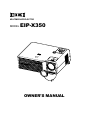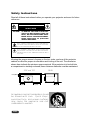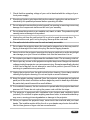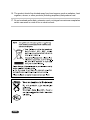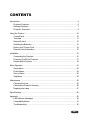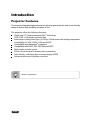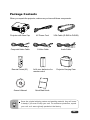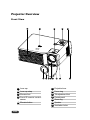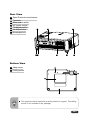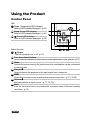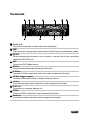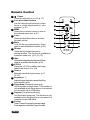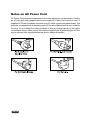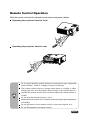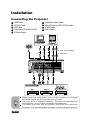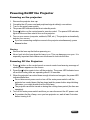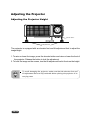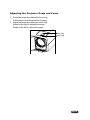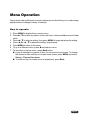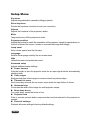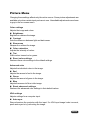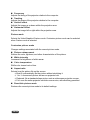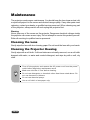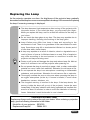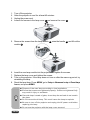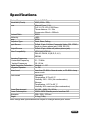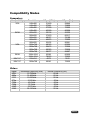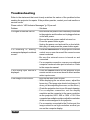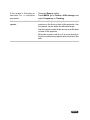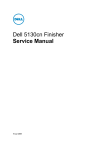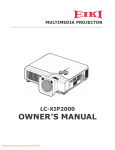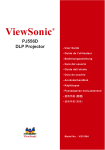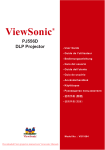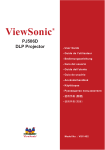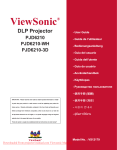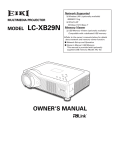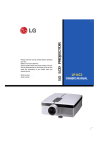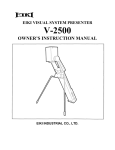Download Eiki EIP-X350 Owner`s manual
Transcript
MULTIMEDIA PROJECTOR MODEL EIP-X350 OWNER’S MANUAL Federal Communication Commission Notice Note : This equipment has been tested and found to comply with the limits for a Class B digital device, pursuant to part 15 of the FCC Rules. These limits are designed to provide reasonable protection against harmful interference in a residential installation. This equipment generates, uses and can radiate radio frequency energy and, if not installed and used in accordance with the instructions, may cause harmful interference to radio communications. However, there is no guarantee that interference will not occur in a particular installation. If this equipment does cause harmful interference to radio or television reception, which can be determined by turning the equipment off and on, the user is encouraged to try to correct the interference by one or more of the following measures : Reorient or relocate the receiving antenna. Increase the separation between the equipment and receiver. Connect the equipment into an outlet on a circuit different from that to which the receiver is connected. Consult the dealer or an experienced radio/TV technician for help. Use of shielded cable is required to comply with class B limits in Subpart B of Part 15 of FCC Rules. Do not make any changes or modifications to the equipment unless otherwise specified in the instructions. If such changes or modifications should be made, you could be required to stop operation of the equipment. Model Number : EIP-X350 Trade Name : EIKI Responsible party : EIKI International, Inc. Address : 30251 Esperanza Rancho Santa Margarita CA 92688-2132 Telephone No. : 800-242-3454 (949-457-0200) EN-1 Safety Instructions Read all of these instructions before you operate your projector and save for future reference. CAUTION RISK OF ELECTRIC SHOCK DO NOT OPEN CAUTION : TO REDUCE THE RISK OF ELECTRIC SHOCK, DO NOT REMOVE COVER (OR BACK). NO USER-SERVICEABLE PARTS INSIDE EXCEPT LAMP REPLACEMENT. REFER SERVICING TO QUALIFIED SERVICE PERSONNEL. THIS SYMBOL INDICATES THAT DANGEROUS VOLTAGE CONSTITUTING A RISK OF ELECTRIC SHOCK IS PRESENT WITHIN THIS UNIT. THIS SYMBOL INDICATES THAT THERE ARE IMPORTANT OPERATING AND MAINTENANCE INSTRUCTIONS IN THE OWNER'S MANUAL WITH THIS UNIT. Allowing the proper amount of space on the top, sides, and rear of the projector cabinet is critical for proper air circulation and cooling of the unit. The dimension shown here indicate the minimum space required. If the projector is to be built into a compartment or similarly enclosed, these minimum distances must be maintained. SIDE and TOP REAR 0.7'(20cm) 1.5'(50cm) 3'(1m) An appliance and cart combination should be moved with care. Quick stops, excessive force, and uneven surfaces may cause the appliance and cart combination to overturn. EN-2 1.5'(50cm) 1. Check that the operating voltage of your unit is identical with the voltage of your local power supply. 2. Should any liquid or solid object fall into the cabinet, unplug the unit and have it checked by the qualified personnel before operating it further. 3. Do not attempt to service this product yourself, as opening or removing covers may damage the components inside and will void your warranty. 4. Do not place this product on an unstable cart, stand, or table. The product may fall, causing serious damage to the product. 5. Unplug the unit from the wall socket if it is not to be used for several days. To disconnect the cord, pull it out by the plug. Never pull the cord itself. 6. The wall socket should be near the unit and easily accessible. 7. Do not place the projector where the cord can be stepped on as this may result in fraying or damage to the lead or the plug. Be alert to tripping hazards. 8. Never look into the projector lens when the lamp is switched on as the bright light can damage your eyes. Never let children look into the lens when it is on. 9. Do not place your hand or objects near the ventilation holes. The air coming out is hot. 10. Never open any covers on the projector except the lamp cover. Dangerous electrical voltages inside the projector can cause severe injury. Except as specifically directed in this User’s Manual, do not attempt to service this product yourself. Refer all servicing to qualified service personnel. 11. Unplug the projector from the wall socket before cleaning. Use a damp cloth for cleaning the projector housing. Do not use liquid or aerosol cleaners. 12. Keep the plastic packing materials (from the projector, accessories and optional parts) out of the reach of children as these bags may result in death by suffocation. Be particularly careful around the small children. 13. For ventilation reasons, the fan continues to operate after the projector has been powered off. Please do not unplug the power cord until the fan stops. 14. The projector is equipped with ventilation holes (intake) and ventilation holes (exhaust). Do not block or place anything near these slots, or internal heat build-up may occur, causing picture degradation or damage to the projector. 15. When you replace the projector lamp, never touch the new bulb with your bare hands. The invisible residue left by the oil on your hands may shorten the bulb life. Use lint-free gloves or finger cots are recommended. EN-3 16. The product should be situated away from heat sources such as radiators, heat registers, stoves, or other products (including amplifiers) that produce heat. 17. Do not overload wall outlets, extension cords, or integral convenience receptacles as this can result in a risk of fire or electric shock. EN-4 CONTENTS Introduction ............................................................................................................... 6 Projector Features ............................................................................................. 6 Package Contents .............................................................................................. 7 Projector Overview ........................................................................................... 8 Using the Product ................................................................................................... 10 Control Panel ................................................................................................... 10 Terminals ......................................................................................................... 11 Remote Control ................................................................................................ 12 Installing the Batteries ...................................................................................... 13 Notes on AC Power Cord ................................................................................. 14 Remote Control Operation ................................................................................ 15 Installation ............................................................................................................... 16 Connecting the Projector .................................................................................. 16 Powering On/Off the Projector ........................................................................ 17 Adjusting the Projector .................................................................................... 18 Menu Operation ...................................................................................................... 21 Setup Menu ..................................................................................................... 22 Picture Menu .................................................................................................... 23 Source Menu ................................................................................................... 25 Help Menu ........................................................................................................ 25 Maintenance ........................................................................................................... 26 Cleaning the Lens ............................................................................................ 26 Cleaning the Projector Housing ........................................................................ 26 Replacing the Lamp .......................................................................................... 27 Specifications ......................................................................................................... 29 Appendix ................................................................................................................ 30 LED Indicator Messages .................................................................................. 30 Compatibility Modes ......................................................................................... 31 Troubleshooting ............................................................................................... 32 EN-5 Introduction Projector Features The projector integrates high-performance optical engine projection and a user-friendly design to deliver high reliability and ease of use. The projector offers the following features: Single chip 0.7" Texas Instruments DLP® technology XGA (1024 x 768 pixels) real resolution Auto image re-sizing (Auto-Sync.) to 1024 x 768 full screen with scaling compression compatibility for VGA, SVGA, XGA and SXGA* Compatibility with Macintosh® computers Compatibility with NTSC, PAL, SECAM, and HDTV Multi-function remote control D-Sub 15-pin terminal for analog video connectivity User-friendly, multi-language on-screen display (OSD) Advanced electronic keystone correction * means compressed. EN-6 Package Contents When you unpack the projector, make sure you have all these components: Projector with Lens Cap AC Power Cord VGA Cable (D-SUB to D-SUB) Composite Video Cable S-Video Cable Audio Cable AAA size batteries for remote control Projector Carrying Case Page up Laser Page down Resync Hide Remote Control (IR) Owner’s Manual Quick Start Guide Save the original shipping carton and packing material; they will come in handy if you ever to ship your unit. For maximum protection, repack your unit as it was originally packed at the factory. EN-7 Projector Overview Front View 12 11 10 1 1 2 3 4 Lens cap Lens cap strap Elevator foot Front IR remote control sensor 5 Elevator button EN-8 2 3 4 5 6 7 8 9 10 11 12 9 6 7 12 8 Projection lens Focus ring Tilt-adjustment foot Control panel Zoom ring Speaker Ventilation holes Rear View 1 2 3 4 5 6 7 Rear IR remote control sensor Terminals Main power switch AC power socket Tilt-adjustment foot 1 Ventilation holes Kensington lock 2 3 5 7 5 6 4 Bottom View 1 Lamp cover 2 Ceiling mount 2 2 1 2 This projector can be used with a ceiling mount for support. The ceiling mount is not included in the package. EN-9 Using the Product Control Panel LED 1 Temp. (Temperature LED indicator) Refer to “LED Indicator Messages”. (p.30) 2 Lamp. (Lamp LED indicator) Refer to “LED Indicator Messages”. (p.30) (Power LED indicator) 3 Refer to “LED Indicator Messages”. (p.30) 3 2 1 4 9 8 7 6 5 Button Function 3 Power Turns the projector on or off. (p.17) 4 Four directional buttons Use four directional buttons to select items or make adjustments to your selection. (p.21) 5 Mode Selects the picture mode (p.24) picture and color combination can be customized in custom mode. 6 Resync X Resynchronizes the projector to the input signal from a computer. 7 MENU Opens the on-screen menu or acts on the selected menu item. (p. 21, 22-25) 8 Source W Manually selects an input source. (p. 17, 25, 32) 9 Back Exits the on-screen menu, or re-enters the on-screen menu at the most recently used item. (p. 21) EN-10 Terminals 1 11 2 3 4 10 5 6 9 8 7 1 Audio out Connects to a speaker or other audio input equipment. 2 USB This connector is for page up & down mouse control function and firmware update. 3 RS-232 When operating the projector via a computer, connect this to the controlling computer’s RS-232C port. 4 DVI Connects a DVI-D digital source. 5 VGA in Connects image input signal (analog) to this jack. 6 S-Video Connects S-Video output from video from video equipment to this jack. 7 12-Vdc trigger output Controls a motorized screen or similar accessory device. 8 Video Connects composite video output from video equipment to this jack. 9 VGA out Connects to a computer display, etc. 10 YPbPr Connects YPbPr output from video equipment to this jack. 11 Audio in Connects an audio output from video equipment to this jack. EN-11 Remote Control 1 2 3 4 5 6 7 8 9 10 11 12 13 Power Turns the projector on or off. (p.17) Four directional buttons Use four directional buttons to select items or make adjustments to your selection. (p.21) MENU Opens the on-screen menu or acts on the selected menu item. (p.21) Laser Press and hold this button to activate the laser pointer. Mute Cuts off the sound temporarily. Press again to cancel the Mute function. (p.22) Resync Automatically adjusts frequency and parameters. This function is available for computer mode only. (p.10, 23, 33) Hide Hides the screen and mutes the sound. Press again to cancel the Hide function. (p.22) 4:3/16:9 Press the 4:3/16:9 to switch the image aspect ratio from 4:3 to 16:9. Source Manually selects an input source. (p.17, 25, 32) Keystone + / Adjusts image distortion caused by tilting the projector. (p.22) Page down (Computer mode only) Use this button to page down. This function is only available when the projector is connected to a computer via an USB cable. Page up (Computer mode only) Use this button to page up. This function is only available when the projector is connected to a computer via an USB cable. Freeze Press “Freeze” to pause the screen image. Press again to cancel the Freeze function. EN-12 13 1 2 3 Laser Page up Mute Page down 4 12 11 5 10 Resync 6 9 Hide 7 8 Installing the Batteries 1. Open the battery cover in the direction shown. 2. Install batteries as indicated by the diagram inside the compartment. 3. Close the battery cover into position. Keep the batteries out of the reach of children. There is a danger of death by accidentally swallowing the battery. Remove batteries from remote control when not using for extended periods. Do not dispose of the used battery along with household waste. Dispose of used batteries according to local regulations. Danger of explosion may happen if batteries are incorrectly replaced. Replce all the batteries with new ones. EN-13 Notes on AC Power Cord AC Power Cord must meet requirement of country where you use a projector. Confirm an AC plug type with graphics below and proper AC Power Cord must be used. If supplied AC Power Cord does not match your AC outlet, contact your sales dealer. This projector is equipped with a grounding type AC line plug. Make sure that your outlet fits the plug. Do not defeat the safety purpose of this grounding type plug. We highly recommend using a video source device also equipped with a grounding type AC line plug to prevent from signal interference due to voltage fluctuation. Ground EN-14 Remote Control Operation Point the remote control at the infrared remote sensor and press a button. Operating the projector from the front 7m 6m 6m 5m 5m 10 15 Frezze Laser Page up Resync Operating the projector from the rear 7m 6m 6m 5m 5m 10 15 Page down Hide Frezze Laser Page up Resync Page down Hide Do not point the laser pointer directly to the people's eyes (especially small children). There is a danger of injuiry to the eyes. The remote control may not operate when there is sunlight or other strong light such as a fluorescent lamp shining on the remote sensor. Operate the remote control from a position where the remote sensor is visible. Do not drop the remote control or jolt it. Keep the remote control out of locations with excessively high temperature or humidity. Do not get water on the remote control or place wet objects on it. Do not disassemble the remote control. EN-15 Installation Connecting the Projector 1 2 3 4 5 USB Cable RS-232 Cable DVI Cable VGA Cable (D-Sub to D-Sub) S-Video Cable 6 7 8 9 Composite Video Cable VGA (D-Sub) to HDTV (RCA) Cable YPbPr Cable Audio Cable Laptop type 1 9 8 Desktop type 2 7 3 6 4 4 In case of connecting to VGA Out 5 When connecting cable, power cords of both a projector and external equipment should be disconnected from AC outlet. The figure above is a sample connection. This does not mean that all of these devices can or must be connected simultaneously. The cables that come with the projector may differ from the above illustration. The included cables are based on actual shipment delivery. EN-16 Powering On/Off the Projector Powering on the projector: 1. 2. 3. 4. 5. Remove the projector lens cap. Complete the AC power cord and peripheral signal cable(s) connections. Turn on the main power switch. The power LED indicator blinks blue in standby mode. Press button on the control panel or remote control. The power LED indicator lights on blue and fans start to turn on the projector. 6. Turn on your source (computer, notebook, DVD, etc.). The projector automatically detects your source. If you are connecting multiple sources to the projector simultaneously, press Source button. Warning: Remove the lens cap first before powering on. Never look into the lens when the lamp is on. This can damage your eyes. It is especially important that children are not allowed to look into the lens. Powering Off the Projector: 1. Press button on the control panel or remote control and warning message of shutting down appears on the screen. 2. Press the button again to turn off the projector. The power LED indicator turns off and the cooling fans are operating about 120 seconds. 3. When the projector has cooled down enough to be turned on again, the power LED indicator blinks blue. Do not disconnect power cord or turn off the main power switch until the projector has cooled down (the fan stops) and the power button stops blinking. Otherwise, you might shorten the life of the lamp. The projector cannot be turned on during the cooling down period (the fans are operating). 4. Turn off the main power switch and then you can disconnect the AC power cord. To maintain the life of lamp, once you turn projector on, wait at least 5 minutes before turning it off. EN-17 Adjusting the Projector Adjusting the Projector Height Elevator button Elevator foot Tilt-adjustment feet The projector is equipped with an elevator foot and tilt-adjustment feet to adjust the image height. 1. To raise or lower the image, press the elevator button and raise or lower the front of the projector. Release the button to lock the adjustment. 2. To level the image on the screen, turn the tilt-adjustment feet to fine-tune the height. To avoid damaging the projector, make sure that the elevator foot and tilt-adjustment feet are fully retracted before placing the projector in its carrying case. EN-18 Adjusting the Projector Zoom and Focus 1. Focus the image by rotating the focus ring. A still image is recommended for focusing. 2. Adjust the image by rotating the zoom ring. Rotate to the right to enlarge the image. Rotate to the left to reduce the image. Zoom ring Focus ring EN-19 Adjusting Projection Image Size Refer to the table below to determine the screen size and projection distance. (Tolerance: 10%) 300 240 180 A 250 120 200 60 150 36 100 50 B 30 A:B=6.45:1 1.2m (Min.) 2.0m 4.0m 6.0m 8.0m 10.0m (Max.) PROJECTION 1.2 2.0 4.0 6.0 8.0 10.0 Wide 36 60 120 180 240 300 Tele 30 50 100 150 200 250 DISTANCE (METER) 4:3 SCREEN SIZEDIAGONAL (INCH) Position the projector in a horizontal position; other positions can cause heat build-up and damage to the projector. Make sure the heat ventilation holes are not blocked. Do not use the projector in a smoky environment. Smoke residue may cause buildup on critical parts. EN-20 Menu Operation The projector has multilingual on-screen display menus that allow you to make image adjustments and change a variety of settings. How to operate 1. Press MENU to display the on-screen menu. 2. Press S / T to select any feature in the main menu, then press X to move into that menu. 3. Press S / T to select a setting, then press MENU to begin adjusting the setting. 4. Press W / X / S / T to adjust the setting, as prompted. 5. Press MENU to return to the menu. 6. To go to a different menu, press W and select a menu. 7. To close the on-screen menu, press Back button. If you do nothing for a period of time, the on-screen menu closes. To change the amount of time until the on-screen menu closes, press MENU and select Setup > Timeout for menu. To exit from any on-screen menu or adjustment, press Back. EN-21 Setup Menu Keystone Adjusts image distortion caused by tilting projection. Reset keystone Resets the keystone correction to zero (no correction). Volume Adjusts the loudness of the projector’s audio. Mute Temporarily turns off the projector’s audio. Projector position Adjusts the picture to match the orientation of the projector: upright or upside-down, in front of or behind the screen. Inverts or reverses the image accordingly. Lamp saver Sets a lower power level for the lamp. Language Selects the language used by the on-screen menu. Hide Hides the screen and mutes the sound. Advanced setup Adjusts additional setup settings. Power timeout Sets the length of time the projector waits for an input signal before automatically shutting down. Clean edges Enlarges and clips video images to remove noise from picture edges. Timeout for menu Sets how many seconds the on-screen menu waits for input before it closes. Horizontal size Fine-tunes the width of the image for multi-projector setups. Reset lamp hours For a new lamp, resets the hours of use. Projector lock Sets or cancels a secret button sequence that must be entered for the projector to operate. Reset all settings Restores all menu settings to factory default settings. EN-22 Picture Menu Changing these settings affects only the active source. Some picture adjustments are available only when certain input ports are in use. Unavailable adjustments are shown in gray in the on-screen menu. Color settings Adjusts the image and colors. Brightness Brightens or darkens the image. Contrast Sets the difference between light and dark areas. Sharpness Sharpens or softens the image. Color saturation Adjusts the intensity of colors. Tint Shifts colors toward red or green. Reset color settings Restores these color settings to the default settings. Advanced color Adjusts the individual colors in the image. Red Adjusts the amount of red in the image. Green Adjusts the amount of green in the image. Blue Adjusts the amount of blue in the image. Reset advanced settings Restores the advanced color settings to their default values. VGA settings Adjusts settings for a computer input. Auto-sync Resynchronizes the projector with the input. If a VGA input image looks incorrect, press auto-sync to try correcting the image. EN-23 Frequency Adjusts the timing of the projector relative to the computer. Tracking Adjusts the phase of the projector relative to the computer. Vertical offset Adjusts the image up or down within the projection area. Horizontal offset Adjusts the image left or right within the projection area. Picture mode Selects the Video/Graphics/Custom mode. Customize picture mode can be selected when Custom mode is selected. Customize picture mode Changes settings associated with the current picture mode. Picture enhancement Refines the color, lightness, and other characteristics of the picture. White intensity Increases the brightness of white areas. Color temperature Shifts color toward red or blue. Aspect ratio Selects how the picture fits on the screen: O Best fit: automatically fits the picture without stretching it. O 1-to-1: shows each picture dot as one projected dot. O Reduced: fits a standard-shape picture onto a widescreen projection screen. O Full: uses the entire projector resolution screen size, with stretching permitted. Reset this picture mode Restores the current picture mode to its default settings. EN-24 Source Menu VGA Shows the source connected to the VGA-in port. Composite video Shows the source connected to the composite-video port. S-video Shows the source connected to the S-video port. Component Shows the source connected to the component video port. DVI Shows the source connected to the DVI port. Source scan Sets whether the projector automatically searches for input signals and displays the next one found. Widescreen input Sets whether a widescreen (16:9) input device is in use. Adjusts the height of the image accordingly. Help Menu Displays information and status of the projector. EN-25 Maintenance The projector needs proper maintenance. You should keep the lens clean as dust, dirt or spots will project on the screen and diminish image quality. If any other parts need replacing, contact your dealer or qualified service personnel. When cleaning any part of the projector, always switch off and unplug the projector first. Warning: Never open any of the covers on the projector. Dangerous electrical voltages inside the projector can cause severe injury. Do not attempt to service this product yourself. Refer all servicing to qualified service personnel. Cleaning the Lens Gently wipe the lens with lens cleaning paper. Do not touch the lens with your hands. Cleaning the Projector Housing Gently wipe with a soft cloth. If dirt and stains are not easily removed, use a soft cloth damped with water, or water and neutral detergent, and wipe dry with a soft, dry cloth. Turn off the projector and remove the AC power cord from the power outlet before beginning maintenance work. Make sure the lens is cool before cleaning. Do not use detergents or chemicals other than those noted above. Do not use benzene or thinners. Do not use chemical sprays. Use a soft cloth or lens paper only. EN-26 Replacing the Lamp As the projector operates over time, the brightness of the projector lamp gradually decreases and the lamp becomes more susceptible to breakage. We recommend replacing the lamp if a warning message is displayed. The lamp becomes high temperature after turning off the projector with the power button. If you touch the lamp, you may scald your finger. When you replace the lamp, wait for at least 45 minutes for the lamp to cool down. Do not touch the lamp glass at any time. The lamp may explode due to improper handling, including the touching of the lamp glass. Lamp lifetime may differ from lamp to lamp and according to the environment of use. There is no guarantee of the same lifetime for each lamp. Some lamps may fail or terminate their lifetime in a shorter period of time than other similar lamps. A lamp may explode as a result of vibration, shock or degradation as a result of hours of use as its lifetime draws to an end. Risk of explosion may differ according to the environment or conditions in which the projector and lamp are being used. Faster on-off-cycles will damage the lamp and reduce lamp life. Wait at least for 5 minutes to turn off the projector after powering on. Do not operate the lamp in proximity to paper, cloth, or other combustible material nor cover it with such materials. Otherwise it could cause a fire. Do not operate the lamp in an atmosphere containing an inflammable substance, such as thinner. Otherwise it could cause a fire or explosion. Thoroughly ventilate the area or the room when operating the lamp in an oxygen atmosphere (in the air). If ozone is inhaled, it could cause headaches, nausea, dizziness, etc. The inorganic mercury is involved in the lamp. If the lamp bursts, the mercury inside the lamp will go out of the projector. Leave the area immediately if the lamp shatters while being operated and ventilate the area for at least 30 minutes in order to avoid the inhalation of mercury fumes. Otherwise it could be harmful to user’s health. ORDER REPLACEMENT LAMP Replacement lamp can be ordered through your dealer. When ordering a projection lamp, give the following information to the dealer. Model No. of your projector : EIP-X350 Replacement Lamp No. : P8984-1021 EN-27 1. 2. 3. 4. Turn off the projector. Allow the projector to cool for at least 45 minutes. Unplug the power cord. Loosen the screws in the lamp cover 1 and remove the cover 2 . 5. Remove the screws from the lamp module 3 , raise the handle 4 , and lift out the module 5 . 6. Insert the new lamp module into the projector and tighten the screws. 7. Replace the lamp cover and tighten the screws. 8. Turn on the projector. If the lamp does not turn on after the warm-up period, try reinstalling the lamp. 9. Reset the lamp timer. Press MENU, go to Setup > Advanced setup > Reset lamp hours, and press MENU. Dispose of the used lamp according to local regulations. Ensure that screws are tightened properly. Screws not tightened fully may result in injury or accidents. Since the lamp is made of glass, do not drop the unit and do not scratch the glass. Do not reuse the old lamp. This could cause the lamp to explode. Be sure to turn off the projector and unplug the AC power cord before replacing the lamp. Do not use the projector with the lamp cover removed. EN-28 Specifications Display Type Resolution (Pixels) Lens Contrast Ratio Uniformity Lamp Projection Type Input Source Output Source Video Compatibility Single 0.7" DLP panel XGA (1024 × 768) Manual Zoom (1.2x) F=2.3~2.75 f=23.6~28.25mm Throw distance 1.2~10m Screen size 30inch ~300inch 2000:1 >80% 300W Front, Rear, Ceiling D-Sub 15 pin, S-Video, Composite Video, DVI, YPbPr, Audio in (stereo phone jack), USB, RS-232 D-Sub 15 pin, Audio out (stereo phone jack) NTSC4.43,NTSC-M PAL-60, PAL-M, N, (B, D, G, H, I) SECAM Scanning Frequency Horizontal Frequency Vertical Frequency Digital Keystone Correction Integrated Speaker Noise Level 31 - 79 KHz 50 - 85 Hz Vertical + / - 15° 1 x 2W Less than 35 dBA in Normal mode, or 32 dBA in lamp saver mode Environment Operating: Temperature: 0°C to 40 °C Humidity: 30% - 90% (No condensation) Storage: Temperature: -20°C to 60 °C Humidity: 90% maximum (No condensation) Power Requirement AC 100 – 240V, 50 / 60 Hz Power Consumption 350W~380W Standby mode: less than 5W Dimension 309 × 229 × 102 mm Weight 3.2 kg (7.0lb) Note: Design and Specifications are subject to change without prior notice. EN-29 Appendix LED Indicator Messages Indicators Power Lamp Temperature Solid On Blinking Off Solid On - Blinking - Solid On - - Blinking EN-30 Projector Condition The projector is operating normally. Standby mode During shutdown cool-down. During flash update. Lamp failure. Ballast failure. Over-temperature error. During flash update. Fan, sensor, or color wheel error. Compatibility Modes Computer: Compatibility VGA SVGA XGA SXGA MAC 16” MAC 19” Video: Signal 480i 480p 576i 576p 720p 720p 1080i 1080i Resolution 640x480 640x480 640x480 640x480 800x600 800x600 800x600 800x600 800x600 1024x768 1024x768 1024x768 1024x768 1280x1024 1280x1024 832x624 1024x768 Horizontal Frequency (kHz) 15.734 kHz 31.469 kHz 15.625 kHz 31.25 kHz 45.0 kHz 37.5 kHz 33.75 kHz 28.125 kHz H-Sync [KHz] 31.469 37.861 37.500 43.269 35.156 37.879 48.077 46.875 53.674 48.363 56.476 60.023 68.677 63.981 79.976 49.72 60.241 V-Sync [Hz] 59.940 72.809 75.000 85.008 56.250 60.317 72.188 75.000 85.061 60.004 70.069 75.029 84.997 60.020 75.025 74.55 75.020 Vertical Frequency (Hz) 60 Hz 60 Hz 50 Hz 50 Hz 60 Hz 50 Hz 60 Hz 50 Hz EN-31 Troubleshooting Refer to the statement that most closely matches the nature of the problem before sending the projector for repairs. If the problem persists, contact your local reseller or service center. Please refer to “LED Indicator Messages” (p.30) as well. Problem: - Solutions If no lights or sounds turn on: - Be sure that the power cord is securely connected to the projector and the other end is plugged into an outlet with power. - Be sure the main power switch is turned on. - Press the power button again. - Unplug the power cord and wait for a short while, then plug it in and press the power button again. If a “scanning” or “waiting” - Press the Source button on the projector or remote message is displayed on a blank control one or more times until the correct source screen: name is selected. - Be sure the external source is turned on and connected. - For a computer connection, ensure your notebook computer’s external video port is turned on. Refer to the computer manual. If the wrong input source is - Press the Source button on the projector or the displayed: remote control one or more times to select another active input source. If the image is out of focus: EN-32 - Be sure the lens cover is open. - While displaying the on-screen menu, adjust the focus ring. (The image size should not change; if it does, you are adjusting the zoom, not the focus.) - Check the projection lens to see if it needs cleaning. - For a computer connection, set the display resolution as the computer to the same resolution as the projector, 800 × 600 or 1024 × 768. If the computer has multiple monitors, adjust the resolution of the monitor assigned to the projector. - For a computer connected to the S-video port, the image cannot be as high resolution as what you see on the computer display. If the image is flickering or - Press the Resync button. u n s t a b l e f o r a c o m p u t e r - Press MENU, go to Picture > VGA settings, and connection: adjust Frequency or Tracking. If the remote control does not - Be sure nothing is blocking the remote control receiver on the front or back of the projector. Use operate: the remote control within the effective range. - Aim the remote control at the screen or at the front or back of the projector. - Move the remote control so it is more directly in front of or behind the projector and not as far to the side. EN-33 U.S.A. Canada EIKI International, Inc. 30251 Esperanza Rancho Santa Margarita CA 92688-2132 U.S.A. Tel : 800-242-3454 (949)-457-0200 Fax : 800-457-3454 (949)-457-7878 E-Mail : [email protected] EIKI CANADA -Eiki International, Inc. P.O. Box 156, 310 First St. - Unit 2, Midland, ON, L4R 4K8, Canada Tel : 800-563-3454 (705)-527-4084 Fax : 800-567-4069 (705)-527-4087 E-Mail : [email protected] Deutschland & Österreich Eastern Europe EIKI Deutschland GmbH Am Frauwald 12 65510 Idstein Deutschland Tel : 06126-9371-0 Fax : 06126-9371-14 E-Mail : [email protected] EIKI CZECH spol. s.r.o. Umelecka 15 170 00 Praha 7 Czech Republic Tel : +42 02 20570024 +42 02 20571413 Fax : +42 02 20571411 E-Mail : [email protected] China Japan & Worldwide EIKI (Shanghai) Co.,LTD 1. Dapu Road, Golden Magnolia Plaza #2109 Shanghai, 200023 China Tel : 86-21-5396-0088 Fax : 86-21-5396-031 E-Mail : [email protected] EIKI Industrial Company Limited. 4-12 Banzai-Cho, Kita-Ku, Osaka, 530-0028 Japan Tel : +81-6-6311-9479 Fax : +81-6-6311-8486 WorldWide Website http://www.eiki.com 03/2007 Eiki International, Inc.