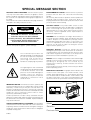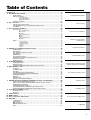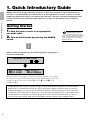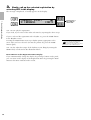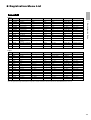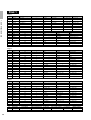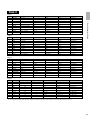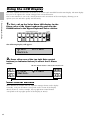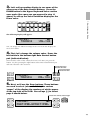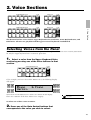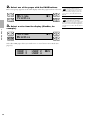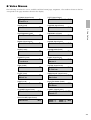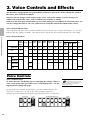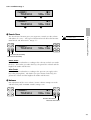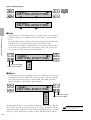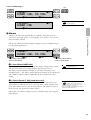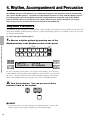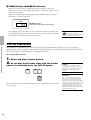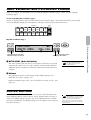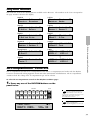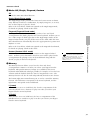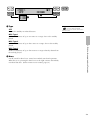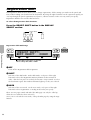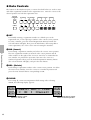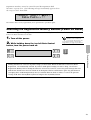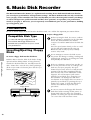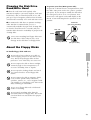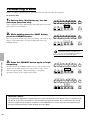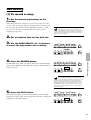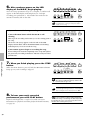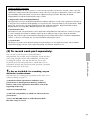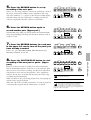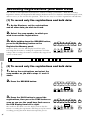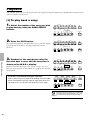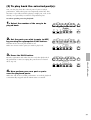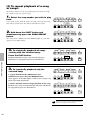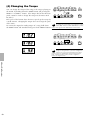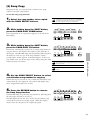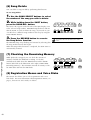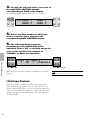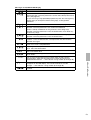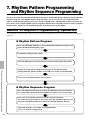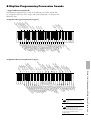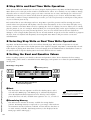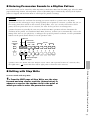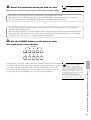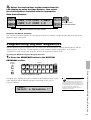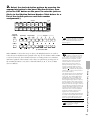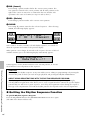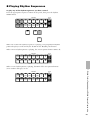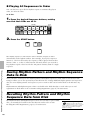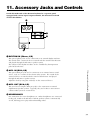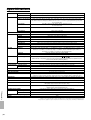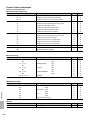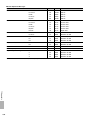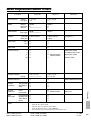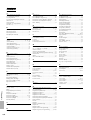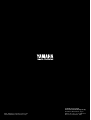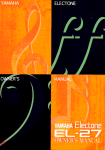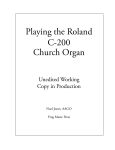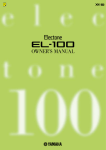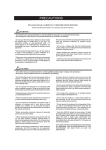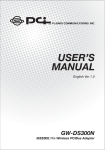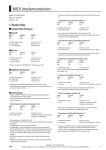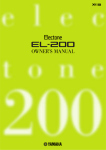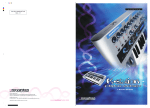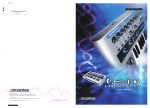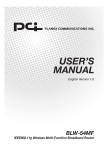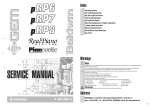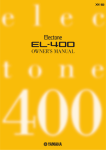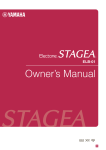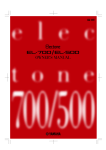Download Yamaha EL-7 Specifications
Transcript
SPECIAL MESSAGE SECTION
PRODUCT SAFETY MARKINGS: Yamaha electronic products may have either labels similar to the graphics shown
below or molded / stamped facsimiles of these graphics on
the enclosure. The explanation of these graphics appears on
this page.
Please observe all cautions indicated on this page and those
indicated in the safety instruction section.
CAUTION
RISK OF ELECTRIC SHOCK.
DO NOT OPEN
CAUTION: TO REDUCE THE RISK OF
ELECTRIC SHOCK, DO NOT REMOVE
COVER (OR BACK). NO USER-SERVICEABLE
PARTS INSIDE. REFER SERVICING TO
QUALIFIED SERVICE PERSONNEL.
See the name plate for graphic symbol markings.
The exclamation point within the
equilateral triangle is intended to alert
the user to the present of important
operating and maintenance
(servicing) instructions in the
literature accompanying the product.
The lightning flash with arrowhead
symbol within the equilateral triangle
is intended to alert the user to the
presence of uninsulated "dangerous
voltage" within the product's
enclosure that may be of sufficient
magnitude to constitute a risk of
electrical shock.
ENVIRONMENTAL ISSUES: Yamaha strives to produce
products that are both user safe and environmentally
friendly.
We sincerely believe that our products and the production
methods used to produce them, meet these goals. In
keeping with both the letter and the spirit of the law, we want
you to be aware of the following:
BATTERY NOTICE: This product MAY contain a small
nonrechargeable battery which (if applicable) is soldered in
place. The average life span of this type of battery is
approximately five years. When replacement becomes
necessary, contact a qualified service representative to
perform the replacement.
WARNING: Do not attempt to recharge, disassemble, or
incinerate this type of battery. Keep all batteries away from
children. Dispose of used batteries promptly and as
regulated by applicable laws. Note: In some areas, the
servicer is required by law to return the defective parts.
However, you do have the option of having the servicer
dispose of these parts for you.
DISPOSAL NOTICE: Should this product become
damaged beyond repair, or for some reason its useful life is
considered to be at an end, please observe all local, state,
and federal regulations that relate to the disposal of
products that contain lead, batteries, plastics, etc.
NOTICE: Service charges incurred due to lack of knowledge
relating to how a function or effect works (when the unit is
operating as designed) are not covered by the
manufacture's warranty, and are therefore the owner's
responsibility.
Please study this manual carefully and consult your dealer
before requesting service.
NAME PLATE LOCATION: The graphic below indicates the
location of the name plate. The model number, serial
number, power requirements, etc., are located on this plate.
You should record the model number, serial number, and
the date of purchase in the spaces provided below and
retain this manual as a permanent record of your purchase.
IMPORTANT NOTICE: All Yamaha electronic products are
tested and approved by an independent safety testing
laboratory in order that you may be sure that when it is
properly installed and used in its normal and customary
manner, all foreseeable risks have been eliminated. DO NOT
modify this unit or commission others to do so unless
specifically authorized by Yamaha.
Product performance and/or safety standards may be
diminished. Claims filed under the expressed warranty may
be denied if the unit is/has been modified. Implied warranties
may also be affected.
SPECIFICATIONS SUBJECT TO CHANGE: The information
contained in this manual is believed to be correct at the time
of printing. However, Yamaha reserves the right to change or
modify any of the specifications without notice or obligation
to update existing units.
92-469-➀
Model
Serial No.
Purchase Date
Congratulations!
You are the proud owner of a fine electronic organ,
Electone EL-37. The Yamaha EL-37 Electone
combines the most advanced AWM tone generation
technology with state-of-the-art digital electronics
and features to give you stunning sound quality
with maximum musical enjoyment.
In order to make the most of the Electone and
extensive performance potential, we urge you to
read the manual thoroughly while trying out the
various features described. Keep the manual in a
safe place for later reference.
1
Main Features
Your Yamaha Electone is packed with many sophisticated functions. Yet it is amazingly easy to use.
The main features are briefly described here so that you can quickly understand the capabilities of your
Electone.
Included among the main features are:
Astoundingly True-to-life Sounds
The new AWM (Advanced Wave Memory) tone generation technologies combined with authentic touch
response for individual instrument voices, make this Electone a truly expressive musical instrument.
High-quality Digital Effects
Electone voices can also be enhanced with a full range of high-quality digital effects, including Tremolo (for
reproducing the sound of a rotating speaker), Reverb, and Flanger and Delay. (See page 27.)
Dynamic Rhythm Patterns
The Rhythm section of the Electone features authentic drum and percussion sounds, used by expert rhythm
programmers in creating a total of 38 rhythm patterns, ranging across all styles of music. (See page 30.) A
Keyboard Percussion function is also provided for playing the realistic percussion sounds from the Lower
keyboard and Pedalboard. (See page 39.)
Comprehensive Automatic Accompaniment
The Electone is also equipped with various automatic accompaniment functions, including Auto Bass Chord,
Accompaniment and Melody On Chord. (See pages 36, 40.)
Sophisticated Rhythm Pattern and Rhythm Sequence Programming
The Rhythm Pattern Program and Rhythm Sequence Program let you use the realistic Keyboard Percussion
sounds, along with additional percussion sounds on the upper keyboard, to create and record your own rhythm
patterns, then combine them (and the preset rhythms, if you wish) to make complete automatic rhythm tracks.
(See page 68.)
Wide Variety of Registration Menus
The Electone is equipped with convenient Registration Menus that allow you to instantly change all settings for
the entire instrument in real time, as you play! The EL-37 has 120 registrations available on disk. (See page 9.)
Recording of Performances with the Music Disk Recorder
The EL-37 also features a Music Disk Recorder for recording your performances. The recording is completely
digital and is stored to disk, which means that no matter how many times you play back the recording, it will
always sound exactly the same as the original performance. (See page 48.)
Turning the Electone off erases
all panel settings you have
made. When the Electone is
turned on, Basic Registration 1 is
automatically selected. If you have
made panel settings you wish to keep,
save them to Registration Memory
before turning the Electone off.
2
Table of Contents
Panel Layout . . . . . . . . . . . . . . . . . . . . . . . . . . . . . . . . . . . . . . . . . . . . . . . . . . . . . . . . . .4
1. Quick Introductory Guide . . . . . . . . . . . . . . . . . . . . . . . . . . . . . . . . . . . . . . . . . . . . .6
Getting Started . . . . . . . . . . . . . . . . . . . . . . . . . . . . . . . . . . . . . . . . . . . . . . . . . . . . . . . . . . . . . . . . . . . . .6
Playing Your Electone . . . . . . . . . . . . . . . . . . . . . . . . . . . . . . . . . . . . . . . . . . . . . . . . . . . . . . . . . . . . . . .7
1. Quick Introductory Guide
Basic Registrations . . . . . . . . . . . . . . . . . . . . . . . . . . . . . . . . . . . . . . . . . . . . . . . . . . . . . . . . . . . . . . . . . . .7
Registration Menu Disk . . . . . . . . . . . . . . . . . . . . . . . . . . . . . . . . . . . . . . . . . . . . . . . . . . . . . . . . . . . . . . . .9
Registration Menu List . . . . . . . . . . . . . . . . . . . . . . . . . . . . . . . . . . . . . . . . . . . . . . . . . . . . . . . . . . . . . . .11
Using the LCD Display . . . . . . . . . . . . . . . . . . . . . . . . . . . . . . . . . . . . . . . . . . . . . . . . . . . . . . . . . . . . . .14
2. Voice Sections . . . . . . . . . . . . . . . . . . . . . . . . . . . . . . . . . . . . . . . . . . . . . . . . . . . .17
Selecting Voices from the Panel . . . . . . . . . . . . . . . . . . . . . . . . . . . . . . . . . . . . . . . . . . . . . . . . . . . . . .17
Selecting Additional Voices—Dotted Buttons and User Voices . . . . . . . . . . . . . . . . . . . . . . . . . . . .19
Voice Menus . . . . . . . . . . . . . . . . . . . . . . . . . . . . . . . . . . . . . . . . . . . . . . . . . . . . . . . . . . . . . . . . . . . . . .21
2. Voice Sections
3. Voice Controls and Effects . . . . . . . . . . . . . . . . . . . . . . . . . . . . . . . . . . . . . . . . . . .22
Voice Controls . . . . . . . . . . . . . . . . . . . . . . . . . . . . . . . . . . . . . . . . . . . . . . . . . . . . . . . . . . . . . . . . . . . .22
Voice Condition Page 1 . . . . . . . . . . . . . . . . . . . . . . . . . . . . . . . . . . . . . . . . . . . . . . . . . . . . . . . . . . . . . . .23
1 Touch Tone . . . . . . . . . . . . . . . . . . . . . . . . . . . . . . . . . . . . . . . . . . . . . . . . . . . . . . . . . . . . . . . . . . . . . .23
2 Volume . . . . . . . . . . . . . . . . . . . . . . . . . . . . . . . . . . . . . . . . . . . . . . . . . . . . . . . . . . . . . . . . . . . . . . . . . .23
Voice Condition Page 2 . . . . . . . . . . . . . . . . . . . . . . . . . . . . . . . . . . . . . . . . . . . . . . . . . . . . . . . . . . . . . . .24
3 Feet . . . . . . . . . . . . . . . . . . . . . . . . . . . . . . . . . . . . . . . . . . . . . . . . . . . . . . . . . . . . . . . . . . . . . . . . . . . . .24
4 Effect . . . . . . . . . . . . . . . . . . . . . . . . . . . . . . . . . . . . . . . . . . . . . . . . . . . . . . . . . . . . . . . . . . . . . . . . . . .24
Voice Condition Page 3 . . . . . . . . . . . . . . . . . . . . . . . . . . . . . . . . . . . . . . . . . . . . . . . . . . . . . . . . . . . . . . .25
5 Vibrato . . . . . . . . . . . . . . . . . . . . . . . . . . . . . . . . . . . . . . . . . . . . . . . . . . . . . . . . . . . . . . . . . . . . . . . . . .25
Effects . . . . . . . . . . . . . . . . . . . . . . . . . . . . . . . . . . . . . . . . . . . . . . . . . . . . . . . . . . . . . . . . . . . . . . . . . . .27
1 Tremolo/Chorus . . . . . . . . . . . . . . . . . . . . . . . . . . . . . . . . . . . . . . . . . . . . . . . . . . . . . . . . . . . . . . . . . . .27
2 Symphonic/Celeste . . . . . . . . . . . . . . . . . . . . . . . . . . . . . . . . . . . . . . . . . . . . . . . . . . . . . . . . . . . . . . . .27
3 Delay and Flanger . . . . . . . . . . . . . . . . . . . . . . . . . . . . . . . . . . . . . . . . . . . . . . . . . . . . . . . . . . . . . . . . . .28
4 Reverb . . . . . . . . . . . . . . . . . . . . . . . . . . . . . . . . . . . . . . . . . . . . . . . . . . . . . . . . . . . . . . . . . . . . . . . . . . .29
5 Sustain . . . . . . . . . . . . . . . . . . . . . . . . . . . . . . . . . . . . . . . . . . . . . . . . . . . . . . . . . . . . . . . . . . . . . . . . . . .29
6 Glide . . . . . . . . . . . . . . . . . . . . . . . . . . . . . . . . . . . . . . . . . . . . . . . . . . . . . . . . . . . . . . . . . . . . . . . . . . . . .29
4. Rhythm, Accompaniment and Percussion . . . . . . . . . . . . . . . . . . . . . . . . . . . . . . .30
Rhythm Patterns . . . . . . . . . . . . . . . . . . . . . . . . . . . . . . . . . . . . . . . . . . . . . . . . . . . . . . . . . . . . . . . . . . .30
Fill In Patterns . . . . . . . . . . . . . . . . . . . . . . . . . . . . . . . . . . . . . . . . . . . . . . . . . . . . . . . . . . . . . . . . . . . . .32
Auto Variation and Percussion Volume . . . . . . . . . . . . . . . . . . . . . . . . . . . . . . . . . . . . . . . . . . . . . . . .33
Dotted Buttons . . . . . . . . . . . . . . . . . . . . . . . . . . . . . . . . . . . . . . . . . . . . . . . . . . . . . . . . . . . . . . . . . . . .33
Rhythm Menus . . . . . . . . . . . . . . . . . . . . . . . . . . . . . . . . . . . . . . . . . . . . . . . . . . . . . . . . . . . . . . . . . . . .35
Accompaniment Controls . . . . . . . . . . . . . . . . . . . . . . . . . . . . . . . . . . . . . . . . . . . . . . . . . . . . . . . . . . .35
Automatic Accompaniment—Auto Bass Chord . . . . . . . . . . . . . . . . . . . . . . . . . . . . . . . . . . . . . . . . .36
Keyboard Percussion . . . . . . . . . . . . . . . . . . . . . . . . . . . . . . . . . . . . . . . . . . . . . . . . . . . . . . . . . . . . . . .39
Melody On Chord . . . . . . . . . . . . . . . . . . . . . . . . . . . . . . . . . . . . . . . . . . . . . . . . . . . . . . . . . . . . . . . . . .40
3. Voice Controls and Effects
4. Rhythm, Accompaniment
and Percussion
5. Registration Memory
6. Music Disk Recorder
5. Registration Memory . . . . . . . . . . . . . . . . . . . . . . . . . . . . . . . . . . . . . . . . . . . . . . . .42
Storing Registrations . . . . . . . . . . . . . . . . . . . . . . . . . . . . . . . . . . . . . . . . . . . . . . . . . . . . . . . . . . . . . . .42
Registration Shift . . . . . . . . . . . . . . . . . . . . . . . . . . . . . . . . . . . . . . . . . . . . . . . . . . . . . . . . . . . . . . . . . .44
Resetting the Registration Memory Buttons (Power On Reset) . . . . . . . . . . . . . . . . . . . . . . . . . . . .47
7. Rhythm Pattern Programming and
Rhythm Sequence Programming
6. Music Disk Recorder . . . . . . . . . . . . . . . . . . . . . . . . . . . . . . . . . . . . . . . . . . . . . . . .48
Precautions . . . . . . . . . . . . . . . . . . . . . . . . . . . . . . . . . . . . . . . . . . . . . . . . . . . . . . . . . . . . . . . . . . . . . . .48
Formatting a Disk . . . . . . . . . . . . . . . . . . . . . . . . . . . . . . . . . . . . . . . . . . . . . . . . . . . . . . . . . . . . . . . . . .50
Recording . . . . . . . . . . . . . . . . . . . . . . . . . . . . . . . . . . . . . . . . . . . . . . . . . . . . . . . . . . . . . . . . . . . . . . . .51
Recording Registrations (and Bulk Data) . . . . . . . . . . . . . . . . . . . . . . . . . . . . . . . . . . . . . . . . . . . . . . .56
Recalling Recorded Registrations (and Bulk Data) . . . . . . . . . . . . . . . . . . . . . . . . . . . . . . . . . . . . . . .57
Replacing Registrations . . . . . . . . . . . . . . . . . . . . . . . . . . . . . . . . . . . . . . . . . . . . . . . . . . . . . . . . . . . .57
Playback . . . . . . . . . . . . . . . . . . . . . . . . . . . . . . . . . . . . . . . . . . . . . . . . . . . . . . . . . . . . . . . . . . . . . . . . .58
Other Functions . . . . . . . . . . . . . . . . . . . . . . . . . . . . . . . . . . . . . . . . . . . . . . . . . . . . . . . . . . . . . . . . . . .61
Messages on the M.D.R. LED Display . . . . . . . . . . . . . . . . . . . . . . . . . . . . . . . . . . . . . . . . . . . . . . . . .67
8. Footswitches and Knee Lever
7. Rhythm Pattern Programming and Rhythm Sequence Programming . . . . . . . . . .68
9. Pitch Controls
Outline of Rhythm Programming Operation . . . . . . . . . . . . . . . . . . . . . . . . . . . . . . . . . . . . . . . . . . . .68
Panel Controls—Rhythm Pattern Program and Rhythm Sequence Program . . . . . . . . . . . . . . . . . .69
Rhythm Pattern Programming . . . . . . . . . . . . . . . . . . . . . . . . . . . . . . . . . . . . . . . . . . . . . . . . . . . . . . . .69
Programming Rhythm Sequence . . . . . . . . . . . . . . . . . . . . . . . . . . . . . . . . . . . . . . . . . . . . . . . . . . . . .81
Saving Rhythm Pattern and Rhythm Sequence Data to Disk . . . . . . . . . . . . . . . . . . . . . . . . . . . . . .88
Recalling Rhythm Pattern and Rhythm Sequence Data from Disk . . . . . . . . . . . . . . . . . . . . . . . . . .88
10. MIDI Controls
8. Footswitches and Knee Lever . . . . . . . . . . . . . . . . . . . . . . . . . . . . . . . . . . . . . . . .89
Footswitch Control . . . . . . . . . . . . . . . . . . . . . . . . . . . . . . . . . . . . . . . . . . . . . . . . . . . . . . . . . . . . . . . . .89
Knee Lever . . . . . . . . . . . . . . . . . . . . . . . . . . . . . . . . . . . . . . . . . . . . . . . . . . . . . . . . . . . . . . . . . . . . . . .90
9.
10.
11.
12.
Pitch Controls . . . . . . . . . . . . .
MIDI Controls . . . . . . . . . . . . . .
Accessory Jacks and Controls
Appendix . . . . . . . . . . . . . . . . .
.
.
.
.
.
.
.
.
.
.
.
.
.
.
.
.
.
.
.
.
.
.
.
.
.
.
.
.
.
.
.
.
.
.
.
.
.
.
.
.
.
.
.
.
.
.
.
.
.
.
.
.
.
.
.
.
.
.
.
.
.
.
.
.
.
.
.
.
.
.
.
.
.
.
.
.
.
.
.
.
.
.
.
.
.
.
.
.
.
.
.
.
.
.
.
.
.
.
.
.
.
.
.
.
.
.
.
.
.
.
.
.
.
.
.
.
.
.
.
.
.
.
.
.
.
.
.
.
.
.
.
.
.
.
.
.
.
.
.
.
.
.
.
.
.
.
.
.
.
.
.
.
.
.
.
.
.92
.93
.95
.96
Troubleshooting . . . . . . . . . . . . . . . . . . . . . . . . . . . . . . . . . . . . . . . . . . . . . . . . . . . . . . . . . . . . . . . . . . .96
Specifications . . . . . . . . . . . . . . . . . . . . . . . . . . . . . . . . . . . . . . . . . . . . . . . . . . . . . . . . . . . . . . . . . . . . .98
MIDI Specifications . . . . . . . . . . . . . . . . . . . . . . . . . . . . . . . . . . . . . . . . . . . . . . . . . . . . . . . . . . . . . . . . .99
MIDI Implementation Chart . . . . . . . . . . . . . . . . . . . . . . . . . . . . . . . . . . . . . . . . . . . . . . . . . . . . . . . . .103
Index . . . . . . . . . . . . . . . . . . . . . . . . . . . . . . . . . . . . . . . . . . . . . . . . . . . . . . . . . . . . . . . . . . . . . . . . . . .104
11. Accessory Jacks and Controls
12. Appendix
3
Panel Layout
UPPER KEYBOARD VOICE
LEAD VOICE
VOLUME
VOLUME
MAX
STRINGS
BRASS
CLARINET
SAXOPHONE
CHORUS
HARMONICA
1
ORGAN
PIANO
GUITAR
VIBRAPHONE
COSMIC
TUTTI
2
MAX
VIOLIN
FLUTE
1
OBOE
TRUMPET
TO
LOWER
MIN
REVERB
VOLUME
LOWER KEYBOARD VOICE
SUSTAIN
BASIC
REGIST.
MAX
MAX
UPPER
(KNEE)
LOWER
(KNEE)
PEDAL
STRINGS
BRASS
CLARINET
SAXOPHONE
CHORUS
HORN
1
ORGAN
PIANO
GUITAR
VIBRAPHONE
COSMIC
TUTTI
2
1
2
MIN
MIN
3
RHYTHM
VOLUME
PEDAL VOICE
VOLUME
MAX
SEQ.
1
SEQ.
2
SEQ.
3
SEQ.
4
1
MARCH
WALTZ
SWING
BOUNCE
USER 1
USER 2
USER 3
USER 4
SLOW
ROCK
A
TANGO
LATIN 1
LATIN 2
8 BEAT
16 BEAT
2
USER 5
USER 6
USER 7
USER 8
C
D
BAR/BEAT
TEMPO
KEYBOARD
PERCUSSION
LOWER
INTRO.
ENDING
SYNCHRO
START
START
PEDAL
FILL IN
4
ELEC.
BASS
1
ORGAN
BASS
TUBA
TO
LOWER
4
B
MIN
TEMPO
MAX
CONTRA
BASS
5
MIN
DATA
CONTROL
MIN
RHYTHM
PROGRAM
DISPLAY SELECT
PAGE
VOICE
DISPLAY
EFFECT
A.B.C.
M.O.C.
FOOT
SW.
REGIST.
SHIFT
PITCH
MIDI
TREMOLO
(FAST)
QUANTIZE
PATTERN
INSTRUMENT
CLEAR
CHANGE
ACCENT
0
1
2
MASTER VOLUME
3
4
PRESET
DATA
CONTROL
SEQUENCE
3
3
0
5
6
7
8
USER
SET
INS.
DEL.
CLEAR
RECORD
UPPER
LOWER
PAUSE
LOWER
PEDAL CONTROL
FROM
TO
SONG COPY
SONG
REPEAT
STOP
POWER
PLAY
PEDAL CONTROL UPPER
PLAY
MUSIC DISK RECORDER
SHIFT
SONG DEL.
SONG SELECT
RECORD
- TEMPO +
FORMAT
CUSTOM PLAY
5
1. Quick Introductory Guide
1. Quick Introductory Guide
Whether you are an advanced Electone performer or have never touched an electronic keyboard in
your life, we recommend that you take the time to go through this basic section. It shows you in the
simplest possible manner how to start playing your Electone. The basic operations and functions that
you learn in this section will also be important when you later use the Electone’s more advanced
features.
Getting Started
1. Plug the power cord in to an appropriate
electrical outlet.
2. Turn on the Electone by pressing the POWER
switch
Yamaha products are
manufactured specifically for
the supply voltage in the area
where they are to be sold. If you should
move, or if any doubt exists about the
supply voltage, please consult with a
qualified technician.
POWER
When you turn on the Electone, the following displays will appear in
succession on the LCD:
YAMAHA Electone
£Strings
¢Strings
¢™Violin
¡ContBass
This last display, Voice Display, shows the currently assigned voice settings
for each voice section of the instrument, with the abbreviation for each voice
section beside the voice name: Upper (£), Lower (¢), Lead (¢™), and
Pedalboard (¡).
Turning the Electone off erases all panel settings you have made. When the Electone is turned on, Basic
Registration 1 is automatically selected. If you have made panel settings you wish to keep, save them to
Registration Memory (see page 42.) before turning the Electone off. You can, however, restore the panel
settings that were made before the Electone was last turned off. In doing this, first be careful NOT to press
any panel buttons (excepting those in Basic Registration) after you turn the Electone back on. Then, to
restore the previous settings, hold down the M (Memory) button and press the D (Disable) button.
6
3.
Set the MASTER VOLUME control.
The MASTER VOLUME control is an overall control which affects the volume
of the entire instrument.
MASTER VOLUME
1. Quick Introductory Guide
Set the control to roughly this position.
This is the normal playing level.
4.
Press the Expression pedal down with your
foot.
The Expression pedal also controls the entire volume of the Electone. Once
you have set the MASTER VOLUME control to a suitable level, you can use
the Expression pedal to change the volume with your foot as you play.
Maximum volume
Minimum volume
For now, press the pedal down slightly beyond the halfway point.
Playing Your Electone
Your new Electone is fully equipped with an exceptionally wide variety of voice, rhythms, effects and other
convenient functions. Since it may takes some time to master the wealth of features available, the Electone
includes convenient Registrations that let you completely and instantly change the voices and other settings for
all of the keyboards, even as you play. Each registration is pre-programmed to be used for a specific music style
or instrumental combination.
● Basic Registrations
The Basic Registration section has five factory preset registrations, each with
a different set of voices for the Upper/Lower keyboards and Pedalboard and
each specially suited for playing in a different music style.
BASIC
REGIST.
1
2
3
When you turn the Electone on, the Electone automatically selects Basic
Registration 1. If another registration has been selected (the lamp on the
button will be lit), press the button for Basic Registration 1.
4
5
7
Try playing the melody line of following piece of music on the Upper
Keyboard, using the indicated registration.
1. Quick Introductory Guide
8
Now, try out the rest of the Basic Registrations with the following music examples.
Press the appropriate buttons to select the registrations.
Each music example has been chosen to best suit its companion registration.
The chart below lists the voices that have been set for the Upper/Lower keyboards and Pedalboard in each of
the five Basic Registrations.
Basic Registration 1 Basic Registration 2 Basic Registration 3 Basic Registration 4 Basic Registration 5
Upper Keyboard voice
Strings 1
Brass
Flute
Cosmic 1
Synth. Brass
Lower Keyboard voice
Strings 1
Horn
Piano
Cosmic 2
Cosmic 3
Pedal voice
Contrabass
Tuba
Contrabass
Cosmic 2
Synth. Bass
1. Quick Introductory Guide
● Registration Menu Disk
In addition to the Basic Registrations, many more registrations are available on your Electone; supplied as the
Music Disk Recorder data in the included Registration Menu Disk 1 and Disk 2. These registrations include
voice and rhythm selections and have been specially created to suit a variety of music styles. With the variety
of registrations available, you’re certain to find the right registration that perfectly suits any style of music you
play.
To select registrations from the Registration Menu Disk:
1.
Put the Registration Menu Disk (with the label
of the disk facing upward and the sliding shutter
facing forward) into the Disk slot, located just under
the Music Disk Recorder at the right side of the
Electone.
Once you've securely inserted the disk into the slot, the LCD Display on the
panel will automatically change to show the available Registration Menus.
2.
From the display that appears, first press the
Page [>] button to select the various menu “pages” of
registrations available on the disk...
PAGE
...then, select the desired registration from each menu.
Jump back ten numbers.
Jump ahead ten numbers.
9 :BRASS1
NOTE
See page 11 for the complete
list of the Registration Menus.
Selects next number.
Selects previous number.
NOTE
The bottom left Data Control buttons step through the various selections,
while the top left Data Control buttons are used to jump ahead or back by
ten selections.
The Registration Menu Disk
does not operate when the
RHYTHM PROGRAM buttons
are on.
9
3.
Finally, call up the selected registration by
selecting SET in the display.
The message “Completed...!!” briefly appears on the display.
1. Quick Introductory Guide
<REGIST DISK>
9 :BRASS1
¡1
[SET]
You can now play the registration.
If you wish, try out some of the other selections by repeating the above steps.
If you’ve selected the registration with a rhythm set, press the START button
in the Rhythm section.
Pressing the START button starts up a rhythm pattern appropriate to the
music style you have selected. (To turn the pattern off, press the START
button again.)
You can also adjust the tempo of the rhythm to your liking by turning the
TEMPO dial, as indicated in the illustration below.
How to Return to the Registration Menu Display:
If you unintentionally change the display by pressing a button on the panel,
you can return to the display of the Registration Menu by pressing the PLAY
button in the Music Disk Recorder section.
10
Pressing any of
these buttons
selects SET.
You can use the Automatic
Accompaniment (A.B.C.)
function. See page 36 for more
information on the A.B.C. function.
NOTE
● Registration Menu List
Disk 1
Page 1
No.
LCD Display
Sound Image
Upper Keyboard Voice
Lead Voice
Lower Keyboard Voice
Pedal Voice
Rhythm (Tempo)
STRINGS1
Orchestra
Strings
Violin
Horn
Contrabass
—
2
STRINGS2
Pop Strings
Strings
Whistle
Strings
Pizzicato Bass
—
3
STRINGS3
Chamber Strings
Strings
Violin
Strings
Pizzicato Bass
—
4
STRINGS4
Solo Violin
Violin
Strings
Contrabass
5
STRINGS5
Pops Orchestra 1
Harpsichord
Strings
Elec. Bass
6
STRINGS6
Pizzicato Strings
Pizzicato Strings
Pizzicato Strings
Pizzicato Strings
7
STRINGS7
Pops Orchestra 2
Strings
Trumpet
Brass
Pizzicato Bass
8
STRINGS8
Strings Ensemble
Strings
Strings (16')
Strings
Contrabass
9
BRASS1
Marching Band
Brass
Trombone
Brass
Tuba
10
BRASS2
Solo Trumpet
11
BRASS3
Big Band 1
12
BRASS4
Solo Trombone
13
BRASS5
Big Band 2 (Saxophone
—
Strings
—
Brass
—
Saxophone
—
—
8Beat 1 (115)
—
Polka (130)
—
March (120)
Trumpet
Horn
Tuba
Saxophone
Trombone
Pizzicato Bass
Swing 1 (168)
—
Trombone
Saxophone
Pizzicato Bass
Swing 2 (125)
Saxophone (8')
Piano
Pizzicato Bass
Swing 1 (136)
14
BRASS6
Ensemble)
Jazz Combo 1 (Trumpet)
—
Trumpet
Elec. Bass
Pizzicato Bass
Bossanova 2 (160)
15
BRASS7
Dixieland
—
Clarinet
Piano
Pizzicato Bass
Dixie (96)
16
BRASS8
Fusion Saxophone
—
Saxophone
Elec. Piano
Elec. Bass (16')
16Beat 3 (80)
1. Quick Introductory Guide
1
Page 2
No.
LCD Display
Sound Image
1
LEAD1
Woodwind Ensemble
2
LEAD2
Solo Flute
3
LEAD3
4
Upper Keyboard Voice
Oboe
Lead Voice
Lower Keyboard Voice
Pedal Voice
Rhythm (Tempo)
Flute
Clarinet
Bassoon (8')
—
—
Flute
Pizzicato Strings
Contrabass
—
Solo Oboe
—
Oboe
Strings
Contrabass
LEAD4
Polka
—
Clarinet
Harmonica
Pizzicato Bass
Polka (115)
5
LEAD5
Whistle
—
Whistle
Elec. Piano
Elec. Bass
8Beat 1 (78)
6
LEAD6
Harmonica
—
Harmonica
Strings
Contrabass
7
LEAD7
Tango
8
LEAD8
9
DECAY1
10
—
—
Harmonica
Harmonica (16') Strings
Pizzicato Bass
Tango 1 (120)
Jazz Organ
Jazz Organ
Jazz Organ (4')
Jazz Organ (8')
Organ Bass
Bossanova 2 (150)
Acoustic Piano
Piano
—
Piano
Pizzicato Bass
DECAY2
Elec. Piano
Elec. Piano
—
Elec. Piano
Elec. Bass
16Beat 3 (78)
11
DECAY3
Honky Tonk Piano
Piano
12
DECAY4
Jazz Guitar
Elec. Bass
13
DECAY5
Marimba
Marimba
14
DECAY6
Fantasy 1
Vibraphone (4')
15
DECAY7
Elec. Guitar
Elec. Guitar
16
DECAY8
Oriental
Harpsichord
—
Elec. Bass
—
Whistle
—
Harpsichord
—
Piano
Piano
Dixie (90)
Strings
Elec. Bass
Bossanova 1 (140)
Piano
Elec. Bass
Samba 1 (125)
Strings
Elec. Bass
Slow Rock 1 (72)
Elec. Piano
Elec. Bass
8Beat 3 (130)
Strings
Contrabass
—
* The numbers in the parentheses indicate that the "feet" settings for the assigned voice are different from the default.
* As for the registrations assigned with rhythm, the Fingered is selected for the A.B.C. function and both Lower and Pedal Memories are set to on.
11
Disk 1
Page 3
No.
LCD Display
Sound Image
1. Quick Introductory Guide
1
SYNTH1
Wind Synth.
2
SYNTH12
Synth. Brass 1
3
SYNTH3
Cosmic Sound
4
SYNTH4
Synth. Brass 2
5
SYNTH5
Fusion
6
SYNTH6
Fantasy 2
7
SYNTH7
8
SYNTH8
No.
LCD Display
Upper Keyboard Voice
—
Lead Voice
Lower Keyboard Voice
Pedal Voice
Rhythm (Tempo)
Cosmic 3
Elec. Guitar
Elec. Bass (16')
8Beat 3 (150)
Synth. Brass
Clarinet (4')
Elec. Guitar
Elec. Bass
8Beat 1 (130)
Cosmic 2
Whistle
Elec. Piano
Elec. Bass
8Beat 2 (120)
Tutti 2
Brass
Elec. Guitar
Elec. Bass (16')
16Beat 3 (117)
Elec. Guitar
Elec. Piano
Elec. Bass (16')
16Beat Funk (120)
Cosmic 1 (8')
Whistle
Cosmic 2
Contrabass
Fantasy 3
Cosmic 2
Marimba (4')
Elec. Piano
Elec. Bass
Dance Pop (125)
Fantasy 4
Cosmic 3
Whistle
Cosmic 3
Elec. Bass
Bounce 1 (125)
—
Rhythm Tempo
Accompaniment Type
9
March
120
4
Brass
Upper Keyboard Voice
10
Polka
110
4
Bassoon
11
Country
112
1
—
12
Broadway
135
4
13
Waltz-1
105
14
Waltz-2
180
15
J. Waltz
16
Bolero
—
Lead Voice
Pedal Voice
Trumpet
Tuba
Flute (4')
Pizzicato Bass
Harmonica
Pizzicato Bass (16')
Vibraphone (4')
Trumpet
Pizzicato Bass
4
Strings
Strings (16')
Pizzicato Bass (16')
2
Strings
Violin
Pizzicato Bass
140
4
Elec. Bass (16')
Whistle
Pizzicato Bass (16')
136
1
—
Trumpet
Pizzicato Bass (16')
Page 4
No.
1
Rhythm Tempo
Accompaniment Type
Swing-1
LCD Display
160
3
Upper Keyboard Voice
Brass
Lead Voice
Trumpet
Pedal Voice
Pizzicato Bass
2
Swing-2
138
4
—
Clarinet
Pizzicato Bass
3
J. Ballad
60
3
—
Trombone
Pizzicato Bass
4
Dixie
108
4
—
Trumpet
5
Bounce-1
123
2
6
Bounce-2
140
2
7
Reggae1
132
4
Marimba
8
Reggae-2
120
4
Cosmic 2
Elec. Guitar
Guitar
9
Slow Rock-1
80
1
Slow Rock-2
74
1
11
Slow Rock-3
92
4
12
Tango-1
120
1
Harmonica
Elec. Bass
Clarinet
—
10
Tuba
—
Pizzicato Bass
—
Elec. Bass
Synth. Bass
Elec. Bass (16')
—
Elec. Bass (16')
Trumpet
—
—
Elec. Bass (16')
Saxophone
Elec. Bass (16')
Harmonica (16')
Pizzicato Bass (16')
13
Tango-2
120
1
Strings
Violin
Pizzicato Bass (16')
14
Tango-3
110
1
Harmonica
Harmonica (16')
Elec. Bass (16')
15
Cha-Cha
126
4
Piano (16')
Piano (4')
Elec. Bass (16')
16
Rhumba
115
1
Trombone (8')
Elec. Bass (16')
—
Page 5
No.
12
Rhythm Tempo
Accompaniment Type
1
Beguine
LCD Display
118
4
Strings
Whistke
Elec. Bass (16')
2
Mambo
100
4
Brass
Saxophone
Elec. Bass (16')
3
Samba-1
120
1
Saxophone
Trumpet
Elec. Bass (16')
4
Samba-2
112
1
Elec. Bass (16')
Flute
Elec. Bass (16')
5
Bossanova-1
103
1
—
Flute
Elec. Bass (16')
6
Bossanova-2
124
2
—
Saxophone
Elec. Bass (16')
7
8 Beat-1
100
3
Cosmic 2
Vibraphone (4')
Elec. Bass (16')
8
8 Beat-2
117
2
Elec. Piano
9
8 Beat-3
152
3
Elec. Guitar
10
Dance Pop
130
4
Vibraphone (4')
11
16 Beat-1
85
4
—
12
16 Beat-2
124
4
13
16 Beat-3
112
4
Brass
Trumpet
Elec. Bass (16')
14
16 Beat Funk
118
4
Elec. Guitar (8')
Cosmic 3
Elec. Bass (16')
Sound Image
Upper Keyboard Voice
Upper Keyboard Voice
Lead Voice
—
Synth. Brass
Lead Voice
Pedal Voice
Elec. Bass (16')
Elec. Guitar
Elec. Bass (16')
Elec. Piano
Elec. Bass (16')
Flute
Elec. Bass (16')
Synth. Brass (16')
Elec. Bass (16')
No.
LCD Display
15
Wedding
Wedding
Organ
Organ (4')
Organ
Lower Keyboard Voice
Organ (16')
Pedal Voice
Rhythm (Tempo)
—
16
X'mas
X'mas
Cosmic 2
Vibraphone (4')
Strings
Contrabass
—
Disk 2
Page 1
No.
LCD Display
Sound Image
Upper Keyboard Voice
Lead Voice
Lower Keyboard Voice
Pedal Voice
1
STRINGS1
Solo Violin
2
STRINGS2
Strings Ensemble
Strings
Strings (4')
Horn
Pizzicato Bass
3
STRINGS3
Pop Strings 1
Strings
Vibraphone (4')
Horn
Contrabass
4
STRINGS4
Pop Strings 2
Strings
Clarinet
Strings
Pizzicato Bass
5
STRINGS5
Symphonic Orchestra
Tutti 1
Tutti 2 (16')
Strings
Contrabass
6
BRASS1
Trumpet Ensemble
Brass
Trumpet
Brass
Tuba
7
BRASS2
Solo Trumpet
—
Trumpet
Trombone
Tuba
8
BRASS3
Solo Trombone
—
Trombone
Trombone
Tuba
9
BRASS4
Brass Ensemble
Trumpet
Trombone
Horn
Tuba
10
BRASS5
Big Band
Brass
Trombone
Saxophone
Pizzicato Bass
—
Violin
Strings
Contrabass
No.
LCD Display
Sound Image
Upper Keyboard Voice
Lead Voice
Lower Keyboard Voice
Pedal Voice
1
LEAD1
Solo Flute 1
—
Flute
Strings
2
LEAD2
Solo Flute 2
—
Flute
Clarinet
Pizzicato Bass
3
LEAD3
Whistle
—
Flute (4')
Pizzicato Strings
Pizzicato Bass
4
LEAD4
Flute Ensemble
Flute
Flute (4')
Bassoon
Pizzicato Bass
5
LEAD5
Pop Flute
Vibraphone (4')
Flute
Strings
Contrabass
6
LEAD6
Woodwind Ensemble 1
Bassoon
Flute (4')
Clarinet
Pizzicato Bass
7
LEAD7
Solo Oboe
—
Oboe
Bassoon
Pizzicato Bass
8
LEAD8
Woodwind Ensemble 2
—
Clarinet
Bassoon
Clarinet
9
LEAD9
Solo Clarinet
10
LEAD10
Solo Saxophone
—
Saxophone
Clarinet
—
1. Quick Introductory Guide
Page 2
Contrabass
Horn
Pizzicato Bass
Strings
Contrabass
Page 3
No.
LCD Display
Sound Image
Upper Keyboard Voice
Lead Voice
Lower Keyboard Voice
Pedal Voice
1
DECAY1
Piano
Piano
—
Piano
Piano
2
DECAY2
Harpsichord
Harpsichord
—
Strings
Contrabass
3
DECAY3
Marimba
Marimba
—
Clarinet
Pizzicato Bass
4
DECAY4
Music Box
Vibraphone (4')
—
Vibraphone (4')
Vibraphone (4')
5
DECAY5
Classical Guitar
Guitar
—
Strings
Pizzicato Bass
6
ORGAN1
Organ
Organ
—
Organ
Organ Bass
7
ORGAN2
Jazz Organ
Jazz Organ (8')
—
Jazz Organ (8')
Organ Bass
8
BANDONEON
Bandoneon
Harmonica
Harmonica
Strings
Pizzicato Bass
9
SYNTH1
Cosmic Sound 1
Cosmic 2
Cosmic 1
Chorus
Contrabass
10
SYNTH2
Cosmic Sound 2
Cosmic 3
Synth. Bass (8')
Cosmic 3
Synth. Bass
Page 4
No.
Rhythm Tempo
Accompaniment Type
1
March
LCD Display
120
4
Brass
Upper Keyboard Voice
Trumpet
Lead Voice
Tuba
Pedal Voice
2
Broadway
135
4
Trombone (8')
Saxophone (8')
Pizzicato Bass
3
Waltz
105
4
Strings
Strings (16')
Pizzicato Bass
4
Swing
160
3
Brass
Trumpet
Pizzicato Bass
5
Slow Rock
80
3
Guitar
Elec. Bass
Elec. Bass (16')
6
Tango
127
3
Harmonica
Harmonica (16')
Pizzicato Bass (16')
7
Cha-Cha
126
4
Piano (16')
Piano (4')
Elec. Bass (16')
8
Samba
120
1
Saxophone
Trumpet
Elec. Bass (16')
9
8Beat
100
3
Cosmic 2
Vibraphone (4')
Elec. Bass (16')
10
16Beat
74
4
Harmonica
Harmonica
Elec. Bass (16')
* The numbers in the parentheses indicate that the "feet" settings for the assigned voice are different from the default.
* As for the registrations assigned with rhythm, the Fingered is selected for the A.B.C. function and both Lower and Pedal Memories are set to on.
13
Using the LCD Display
The many sophisticated functions of the EL-37 are shown and controlled from the LCD display. The LCD display
lets you see at-a-glance the current settings of the selected functions.
This section introduces you to the control functions and conventions of the LCD display, allowing you to
operate your new Electone quickly and effectively.
1. Quick Introductory Guide
1. First, call up the Voice Menu LCD display for the
Piano voice of the Upper keyboard by pressing the
PIANO button in the Upper Keyboard Voice section.
UPPER KEYBOARD VOICE
VOLUME
MAX
STRINGS
BRASS
CLARINET
SAXOPHONE
CHORUS
HARMONICA
1
ORGAN
PIANO
GUITAR
VIBRAPHONE
COSMIC
TUTTI
2
MIN
The following display will appear:
Piano
Harpsi.
E.Piano
2. Press either one of the top right Data control
buttons (as indicated below) to select the E. Piano
voice.
The first character flashes to indicate the selected voice.
Piano
Harpsi.
E.Piano
Data Control Buttons
These buttons are used to select or adjust the settings shown on the display.
Generally, each pair of buttons corresponds to the section of the display
directly next to it. In this example, the top right Data Control buttons
correspond to the top right quarter of the display (E. Piano).
14
3.
Let’s call up another display to see some of the
other uses of the Data Control buttons. Press the
PIANO button in the Upper Keyboard Voice section
once again (the same one you pressed in step #1
above) to call up the Voice Condition display for the
Piano voice.
UPPER KEYBOARD VOICE
1. Quick Introductory Guide
VOLUME
MAX
STRINGS
BRASS
CLARINET
SAXOPHONE
CHORUS
HARMONICA
1
ORGAN
PIANO
GUITAR
VIBRAPHONE
COSMIC
TUTTI
2
MIN
The following display will appear:
<UPPER>
TOUCH=4
¡1
VOL.=24
You can change two different settings of the voice from this display: the
touch and volume.
4.
First, let’s change the volume value. Press the
left button in the bottom right Data Control button
pair (indicated below).
Notice that the value of the volume decreases each time you press the
button. Try also pressing the right button in this Data Control button pair
and notice that the value increases.
Pressing this button
decreases the value.
Pressing this button
increases the value.
<UPPER>
TOUCH=4
¡1
VOL.=24
5. Next, we’ll use the Page buttons. These buttons
are used to select (when available) the various
“pages” of the display, the numbers of which appear
at the top right of the LCD. Press Page [>] to select
page 2 shown below.
Indicates the currently selected page.
PAGE
<UPPER>
¡2
FEET=PRE.EFFECT=PRE.
15
6.
Try changing the effect setting now. Use the
bottom right Data Control button pair in much the
same way as you did with the volume setting above.
1. Quick Introductory Guide
<UPPER>
¡2
FEET=PRE.EFFECT=SYM.
Pressing this button selects the next effect.
Pressing this button selects the previous effect.
7. Press Page [>] to select page 3 which includes
the vibrato setting.
PAGE
<UPPER>
ŒUSER VIB.
¡3
8. From the page you’ve just selected, try pressing
one of the bottom left Data Control buttons (indicated
below). These turn the User Vibrato (USER VIB.)
function on and off.
The box next to “USER VIB.” in the LCD indicates the on/off status; a solid
box means ON, and an outlined box means OFF.
<UPPER>
„USER VIB.
¡3
Pressing either of these buttons turns User Vibrato on and off.
The Data Control buttons are nearly always used in the ways you’ve seen in the
above steps. You’ll have noticed that the left button of a Data Control button
pair is usually used in a “negative” fashion-for instance, to decrease a value, or
select a previous setting or position. The right button is used in a “positive”
fashion-to increase a value, or select the next setting or position. In some cases,
the buttons are also used to turn functions on and off.
Display Select Buttons
These buttons access some of the major functions of the Electone and call up
their respective LCD displays. The LCD display changes when another
function has been selected.
There are two ways to call up LCD displays: One is by pressing the panel’s
voice/rhythm buttons or the sustain controls; the other is by pressing the
DISPLAY SELECT buttons.
The LEDs above the buttons momentarily flash when the buttons are pressed.
16
DISPLAY SELECT
VOICE
DISPLAY
EFFECT
A.B.C.
M.O.C.
FOOT
SW.
REGIST.
SHIFT
PITCH
MIDI
TREMOLO
(FAST)
Turning on Tremolo with the
TREMOLO button in the
DISPLAY SELECT section does
not call up an LCD display.
NOTE
2. Voice Sections
UPPER KEYBOARD VOICE
LEAD VOICE
VOLUME
VOLUME
MAX
MAX
STRINGS
BRASS
CLARINET
SAXOPHONE
CHORUS
HARMONICA
1
VIOLIN
FLUTE
1
ORGAN
PIANO
GUITAR
VIBRAPHONE
COSMIC
TUTTI
2
OBOE
TRUMPET
TO
LOWER
MIN
MIN
PEDAL VOICE
VOLUME
LOWER KEYBOARD VOICE
VOLUME
MAX
BRASS
CLARINET
SAXOPHONE
CHORUS
HORN
ORGAN
PIANO
GUITAR
VIBRAPHONE
COSMIC
TUTTI
2
MAX
CONTRA
BASS
ELEC.
BASS
1
ORGAN
BASS
TUBA
TO
LOWER
MIN
MIN
The Electone has four voice sections: Upper Keyboard Voice, Lead Voice, Lower Keyboard Voice, and
Pedal Voice. All voices are playable from the Upper or Lower keyboards or Pedalboard.
2. Voice Sections
STRINGS
1
Selecting Voices from the Panel
Since selection of panel voices follows the same procedure throughout the various voice sections, instructions
for only the Upper Keyboard Voice section are given here.
1.
Select a voice from the Upper Keyboard Voice
section by pressing one of the Voice buttons in that
section.
UPPER KEYBOARD VOICE
VOLUME
MAX
STRINGS
BRASS
CLARINET
SAXOPHONE
CHORUS
HARMONICA
1
ORGAN
PIANO
GUITAR
VIBRAPHONE
COSMIC
TUTTI
2
MIN
If, for example, you have selected the PIANO voice, the following display
will appear:
Piano
Harpsi.
E.Piano
Notice that several different voice names are shown on this display.
These are variations of the basic Piano voice category.
NOTE
Some voice buttons have only
one voice.
To Select one of these voice variations.
2. Press one of the Data Control buttons that
corresponds to the voice you wish to select.
17
3.
Set the volume for each voice section. There are
two volume controls: Coarse and Fine.
Coarse: Use the VOLUME controls of each voice section on the panel to
set the desired level for each voice. The controls have seven volume
settings, from a minimum of 0, or no sound, to a maximum of full
volume.
UPPER KEYBOARD VOICE
VOLUME
MAX
2. Voice Sections
STRINGS
BRASS
CLARINET
SAXOPHONE
CHORUS
HARMONICA
1
ORGAN
PIANO
GUITAR
VIBRAPHONE
COSMIC
TUTTI
2
MIN
Fine: Pressing the same panel voice button again calls up the Voice
Condition display.
<UPPER>
TOUCH=4
Pressing a voice button once
calls up that voice's Voice Menu
display. Pressing it a second
time calls up the Voice Condition
display (as shown in the illustration).
Successive presses alternate between
the two displays.
NOTE
¡1
VOL.=24
Pressing this button increases the value.
Pressing this button decreases the value.
Use the Data Control buttons that correspond to the Volume setting to
change the level of the desired voice. The relative level is indicated by a
numeric value (from 0 – 24).
4. Now select voices for the Lower keyboard and
Pedalboard as you did for the Upper keyboard above.
Also set the volumes of the voices.
Playing Lead And Bass Voices from the Lower Keyboard:
The Electone has a special “To Lower” function that lets you assign Lead
or Bass voices to the Lower keyboard. Simply press the TO LOWER
button on the voice section you wish to assign, and that voice will be
playable from the Lower keyboard.
LEAD VOICE
VOLUME
PEDAL VOICE
VOLUME
MAX
MAX
VIOLIN
FLUTE
1
CONTRA
BASS
ELEC.
BASS
1
OBOE
TRUMPET
TO
LOWER
ORGAN
BASS
TUBA
TO
LOWER
MIN
MIN
About Voice Section Volumes:
The Upper Keyboard and Lead voices (when not using the “To Lower”
function) sound together in a layer, and the balance of the voices in the
layer is determined by the VOLUME controls of each section. In order to
hear or audition one voice section, set the volume of the other voice
section to the minimum level.
18
The Lead Voice and Pedal
Voice sounds one note at a
time; when you simultaneously
press two or more keys, only the highest
note will sound.
As for been Upper and Lower keyboard
Voice voices, you can play up to 11
notes simultaneously. (Total polyphonic
capacity is 11 notes at one time.)
NOTE
When the TO LOWER button is
turned on, the Lead voices and
Pedal voices cannot be played
on the Upper keyboard and Pedalboard,
respectively.
Turning the Electone off erases
all panel settings you have
made. When the Electone is
turned on, Basic Registration 1 is
automatically selected.
If you have made panel settings you
wish to keep, save them to Registration
Memory (See page 42) before turning
the Electone off.
You can, however, restore the panel
settings that were made before the
Electone was last turned off. See page
47 for more information.
About the Voice Display:
You can return to the Voice Display which shows the currently selected
voices on each keyboard by pressing the VOICE DISPLAY button in the
DISPLAY SELECT section.
When you load the registrations
created by the other type
Electones, the voice name may
not be seen but a solid box may blink.
This is because the loaded registration
include the voice which EL-37 doesn’t
contain.
NOTE
Selecting Additional Voices—Dotted Buttons and User Voices
● Selecting Voices from the Dotted Buttons
Each voice section has one or two dotted buttons, found on the right side of each voice section. These dotted
buttons function as "wild card" Voice Menu selectors; any internal or User voices can be selected from these
buttons.
2. Voice Sections
The EL-37 Electone has a variety of voices from which you can choose—far greater than what is immediately
apparent from the front panel controls. You've already learned in the section above how to select the different
voices that are available in the Voice Menu display of each panel voice. The Electone also has dotted buttons in
each voice section, giving you access to even more voice. Optional Voice Disk voices are also available for
storing to User Voices.
The dotted buttons have the following basic uses:
1) For playing any voice of the Voice Menus from any of the keyboards or
Pedalboard. You can play on the Upper keyboard, for example, voices from
the twenty-two Voice Menu pages (including User), and not be limited to
only the twelve buttons (equivalent to twelve Voice Menu pages) that make
up the Upper Voice section. Another advantage to this feature is that when
the normally monophonic (one note) Lead and Pedal voices are assigned to
the Upper or Lower keyboard voice sections, they can be played
polyphonically.
2) For having three different voices from the same Voice Menu page
available for selection in the same song.
For example, you can assign one of the voices to a dotted button in the
Upper Keyboard Voice section, the second voice to the other dotted button
in the same section, and the third one on the Voice Menu.
3) For storing voices from a Voice Disk. (See page 65.)
To select a voice from a dotted button:
1.
Press one of the dotted buttons in any of the
voice sections.
UPPER KEYBOARD VOICE
VOLUME
MAX
STRINGS
BRASS
CLARINET
SAXOPHONE
CHORUS
HARMONICA
1
ORGAN
PIANO
GUITAR
VIBRAPHONE
COSMIC
TUTTI
2
You can directly view and select
Voice Menu pages by holding
down one of the dotted buttons
and simultaneously pressing the desired
voice buttons in succession.
NOTE
MIN
19
2. Select one of the pages with the PAGE buttons.
Each voice group appears in the LCD display when the page has been selected.
Strings
PizzStrs
¡1
The first character of the
selected voice's name flashes
to indicate that the voice has
been selected. As long as you do not
select a voice, this indication will not
appear.
NOTE
When you load the registrations
created by the other type
Electones, the voice name may
not be seen but a solid box may blink.
This is because the loaded registration
include the voice which EL-37 doesn’t
contain.
NOTE
3.
2. Voice Sections
Select a voice from the display (PizzStrs, for
example).
Strings
PizzStrs
¡1
Select the USER page when you wish to use a voice from a Voice Disk. (See
page 65.)
USER 1
USER 3
20
USER 2
USER 4
¡US
● Voice Menus
The following chart lists the voices available and their button/page assignment. The numbers shown in the list
correspond to the page numbers shown in the display.
STRINGS (Upper/Lower)
Strings
PizzStrs
TUTTI (Upper/Lower)
¡1
VIOLIN (Lead)
¡2
¡12
Chorus
¡13
HARMONICA (Upper)
ContBass PizzBass ¡3
BRASS (Upper/Lower)
Harmonic
¡14
2. Voice Sections
CONTRABASS (Pedal)
ORGAN (Upper/Lower)
SynBrass ¡4
HORN (Lower)
Organ
JazzOrgn¡15
ORGAN BASS (Pedal)
Horn
¡5
TRUMPET (Lead)
Trumpet
Trombone
OrgBass
¡16
PIANO (Upper/Lower)
¡6
TUBA (Pedal)
Piano
Harpsi.
E.Piano ¡17
GUITAR (Upper/Lower)
Tuba
¡7
FLUTE (Lead)
Guitar
E.Guitar
¡18
VIBRAPHONE (Upper/Lower)
Flute
Whistle
¡8
OBOE (Lead)
Oboe
Tutti2
CHORUS (Upper/Lower)
Violin
Brass
Tutti1
Vibrphon
Marimba
¡19
ELACTRIC BASS (Pedal)
Bassoon
¡9
CLARINET (Upper/Lower)
Clarinet
E.Bass
SynBass
¡20
COSMIC (Upper/Lower)
¡10
Cosmic1
Cosmic3
Cosmic2 ¡21
¡11
USER 1
USER 3
USER 2
USER 4
SAXOPHONE (Upper/Lower)
Saxophon
¡US
21
3. Voice Controls and Effects
The Electone is equipped with two general kinds of functions that can be used to change the sound of
the voices: Voice Controls and Effects.
These are used to change various aspects of the voices, such as the volume or octave (footage), or
enhance the sound of the voices, such as with Reverb, Tremolo, or Vibrato.
Each voice has been given certain factory-preset effect settings to best enhance its sound. However, you
can also change the effect to suit your preferences by using the controls described in this section.
Voice Controls/Effects Chart
This chart shows all of the Voice Controls and Effects for the various voice sections of the EL-37. A circle (Ø)
indicates that the setting is available. The bottom of the chart shows the relevant LCD titles for each setting.
3. Voice Controls and Effects
Voice Controls & Effects
Vibrato
Touch
Tone
(Initial/
After)
Upper/Lower
Ø
Lead
Ø
Volume
Feet Tremolo/ Symphonic/
Reverb Sustain
Fine (Octave) Chorus
Celeste
Ø
Delay
Flanger Delay,
Depth,
Flanger
Ø
Ø
Ø
Ø
Ø
Ø
Ø
—
—
Ø
Ø
Ø
Ø
Ø
Ø
Ø
Glide
Depth
Touch
Ø
—
Ø
Ø
Ø
—
—
—
Pedal
Condition
LCD
Related Effect LCD
LCD
Display Sustain LCD
—
Ø
Ø
Ø
Ø
Ø
Ø
*1
Ø
Ø
—
*2
Ø
—
*2
1
Ø
—
—
1
Ø
Ø
*2
1
Ø
*2
*2
Ø
Ø
*2
2
Ø
2
Ø
2
Ø
—
—
—
—
—
—
—
Ø
Foot Switch
LCD
—
—
—
—
—
—
Ø
*1 After setting this, press Tremolo button on the panel.
*2 After setting 1, adjust the parameter in 2.
Voice Controls
Voice Condition Pages
To select the Voice Condition pages for changing the settings: Choose a
voice on the panel, then press that voice’s panel button twice. Use the
Page buttons to change the pages.
There are some differences
between the functions in the
Lead and Upper/Lower voices.
Where appropriate, the different
displays are shown.
NOTE
For the Lead Voice example shown below, press the VIOLIN button in the
Lead Voice section twice. To call up the corresponding Upper Voice
example, press the PIANO button in the Upper Keyboard Voice section twice.
LEAD VOICE
UPPER KEYBOARD VOICE
VOLUME
VOLUME
MAX
FLUTE
1
STRINGS
BRASS
CLARINET
SAXOPHONE
CHORUS
HARMONICA
1
OBOE
TRUMPET
TO
LOWER
ORGAN
PIANO
GUITAR
VIBRAPHONE
COSMIC
TUTTI
2
MIN
22
MAX
VIOLIN
MIN
Voice Condition Page 1
<LEAD>
TOUCH=4
!
<LEAD>
TOUCH=4
!
¡1
VOL.=16
"
¡1
VOL.=24
"
1 Touch Tone
<LEAD>
TOUCH=4
¡1
VOL.=16
Increases the sensitivity.
NOTE
Some voices may not have a
remarkable effect.
3. Voice Controls and Effects
The Touch Tone function gives you expressive control over the volume
and timbre of a voice. Two types of keyboard touch affect this function:
Initial Touch and After Touch. Range: 1-7
Decreases the sensitivity.
Initial Touch
Controls volume and timbre according to the velocity at which you strike
the keys. The harder you strike the keys, the greater the volume and the
brighter the timbre will become.
After Touch
Controls volume and timbre according to the pressure you apply to the
keys after playing them. The harder you press down on the keys, the
greater the volume and the brighter the timbre will become.
2 Volume
Fine adjustment of the voice volume. (Coarse volume settings are made
with the front panel VOLUME controls.) Range: 0-24
<LEAD>
TOUCH=4
¡1
VOL.=16
Increases the volume.
Decreases the volume.
23
Voice Condition Page 2
<LEAD>
¡2
FEET=PRE.EFFECT=PRE.
3
PAGE
4
<UPPER>
¡2
FEET=PRE.EFFECT=PRE.
3
4
3 Feet
3. Voice Controls and Effects
Determines the octave setting of the voice. PRE. (Preset) is the original
(factory) setting; 4' is the highest and 16' is the lowest. Settings: PRE., 4',
8', 16'
By using different Feet settings in the Lower and Upper keyboards and
Pedalboard, you can duplicate the wide octave range of many
instruments. For example, with both the Lower and Upper keyboards set
to the Piano voice and Feet set to appropriate values, you can play the
voice nearly over the full range of a grand piano.
<LEAD>
¡2
FEET=PRE.EFFECT=PRE.
Selects next setting.
Selects previous setting.
PRE.
4'
8'
16'
4 Effect
Determines the effect type applied to the voice. PRE. (Preset) selects the
original (factory) effect, while OFF cancels the effect. This is essentially
an on/off switch for the effects. Settings: PRE., OFF, TRM. (Tremolo),
SYM. (Symphonic), DLY. (Delay), FLG. (Flanger).
<LEAD>
¡2
FEET=PRE.EFFECT=PRE.
PRE.
OFF.
TRM.
SYM.
DLY.
FLG.
Selects next setting.
Selects previous setting.
Though different effects can be applied to different voice sections, only one
effect can be selected at a time for each voice section. (In order to actually
apply the Tremolo, Symphonic/Celeste, Delay and Flanger effects, one more
step is necessary. Refer to the sections on those individual effects below.)
24
NOTE
These effects are applied in
different degrees depending on
the voice selected.
Voice Condition Page 3
PAGE
<LEAD>
¡3
ŒUSER VIB. ŒT.VIB.
5 -1
5 -2
<UPPER>
ŒUSER VIB
¡3
NOTE
The Pedal Condition display has
only two pages.
5 -1
5 Vibrato
3. Voice Controls and Effects
Vibrato is an effect that periodically, or regularly, varies the pitch of a
voice for a quavering sound. Used properly, it can make a voice sound
richer and more natural.
Call up the Vibrato and Touch Vibrato settings on Voice Condition Page 3
by using the Page buttons.
PAGE
<LEAD>
¡3
ŒUSER VIB. ŒT.VIB.
5 -1
5 -2
Press either of these buttons
to turn on User Vibrato.
Press either of these buttons
to turn on Touch Vibrato.
5 -1 User Vibrato (USER VIB.)
When this is turned on, you can adjust the vibrato settings: Delay, Depth
and Speed for Lead voices, and Depth for Upper/Lower voices.
The Delay, Depth and Speed settings are set in the next page, Voice
Condition Page 3. The Delay, Depth and Speed settings are not displayed
and cannot be adjusted unless USER VIB. has been turned on in this
setting.
NOTE
Vibrato cannot be applied to the
Pedalboard voices.
5 -2 Touch Vibrato (T. VIB) (Lead Voice only)
On/Off switch for the Touch Vibrato function. Touch Vibrato lets you
apply vibrato to individual notes as you play them. While playing a key,
press down harder on it to give the note vibrato. The harder you press
the key down, the greater the vibrato will be.
The Delay, Depth and Speed
setting can be adjusted only
when the User Vib. on the Voice
Condition Page 3 is turned on.
Only the Delay is available for the Upper
and Lower keyboard voices.
NOTE
Call up the User Vibrato settings on Voice Condition Page 4 by using the
Page buttons.
25
Voice Condition Page 4
1
PAGE
<LEAD>VIB. DELAY=0¡4
DEPTH=0
SPEED=0
2
3
<UPPER>VIB.
DEPTH=0
¡4
2
3. Voice Controls and Effects
1 Delay (Lead Voice only)
Determines the amount of time that elapses between the playing of a key
and the start of the vibrato effect (see diagram). Higher settings increase
the delay of the vibrato onset. Range: 0-7
2 Depth
Determines the intensity of the vibrato effect (see diagram). Higher
settings result in a more pronounced vibrato. Range: 0-7
3 Speed (Lead Voice only)
Determines the speed of the vibrato effect (see diagram). Range: 0-7
The following diagram graphically shows the vibrato effect and is related
controls.
Vibrato Controls
Speed
Delay
Depth
Key On
If User Vib. has not been turned on, the following display appears when
Page 3 is selected.
<UPPER>VIB.
¡4
PRESET VIBRATO
26
NOTE
When you set the DEPTH to 0,
the Touch Vibrato function will
be inactive.
Effects
The effects include the Tremolo, Symphonic, Delay and Flanger which should first be selected and turned on
for the specific voice section(s) on the Voice Condition page 2 above, and Reverb, Sustain and Guide.
1 Tremolo/Chorus
Tremolo recreates the rich, swirling sound of the popular rotating speaker effect. Just as with a conventional
rotating speaker, you can switch the effect on and off as you play. And like a motor-driven speaker, the
characteristic tremolo effect gradually changes speed after it is switched. The Tremolo effect can be switched in
real time as you play with the TREMOLO (FAST) button on the panel.
Tremolo Operation
1) Select TRM. (Tremolo) in each Voice Condition display page 2.
When TREMOLO (FAST) button is turned on while the TRM. is selected in
each Voice Condition display, the rotation effect is fast (Tremolo); when off,
it is slow (Chorus).
2 Symphonic/Celeste
Symphonic simulates the effect of a large ensemble, while Celeste creates the effect of a gradually expanding
sound.
3. Voice Controls and Effects
2) Turn on Tremolo as you play with the panel Tremolo button.
Symphonic/Celeste Operation
1) Select SYM. (Symphonic) in each Voice Condition display Page 2.
<UPPER>
FEET=4'
¡2
EFFECT=SYM.
Selectng SYM. (Synphonic/Celeste) for
the selected voice section.
2) Press the EFFECT button in the DISPLAY SELECT section, and call up
the Symphonic page 3 (Effect Page 3) by using the Page button. Select
Symphonic (or Celeste) by pressing any of the bottom Data Control
buttons.
PAGE
<SYMPHONIC>
¡3
„Symphonic ŒCeleste
Use any of these Data Control buttons
to select the Symphonic/Celeste settings.
27
3 Delay and Flanger
Delay and Flanger are two unusual effects used often in contemporary music. Like Tremolo and Symphonic,
the Delay and Flanger effects are set in two steps, from two different groups of display page: the Voice
Condition pages and the Effect pages.
Delay and Flanger Operation
1) Select DLY. (Delay) or FLG. (Flanger) in each Voice Condition
display page 2.
NOTE
2) Press the EFFECT button in the DISPLAY SELECT section, and use the
Page buttons to select the corresponding pages.
Delay Page (Effect Page 1)
Delay is a pronounced echo effect, with distinct delayed repeats of the
original sound.
3. Voice Controls and Effects
1
<DELAY>
SPEED=25
PAGE
F.B.=20 ¡1
BAL.= 5
2
3
1 F.B. (Feedback)
Determines the number of delayed repeats. Range: 0-100
2 SPEED
Determines the time between delayed repeats. Range: 0-100
3 BAL. (Balance)
Determines the volume of the delay effect, relative to the original sound.
Higher settings produce a louder delay. Range: 0-100
Flanger Page (Effect Page 2)
Flanger introduces a swirling, animated modulation effect to the sound.
1
<FLANGER> F.B.=20 ¡2
SPEED=47 DEP.=10
2
3
1 F.B. (Feedback)
Controls the brightness and the metallic sound of the effect. Range: 0-100
2 SPEED
Determines the speed of the modulation. Range: 0-100
3 DEP. (Depth)
Determines the intensity of the effect. Range: 0-100
28
PAGE
The Delay and Flanger effects
are available for the Upper,
Lower and Lead Voice sections.
4 Reverb
Reverb adds an echo-like effect to the sound, giving the impression of a performance in a large room or concert
hall. The effect is applied equally and simultaneously to all voice sections.
To adjust the reverb effect:
Press one of the REVERB buttons, located at the far left of the panel.
These controls determine the depth of the reverb effect. There are
seven settings, from a minimum of 0, or no reverb, to the maximum.
REVERB
MAX
MIN
The Sustain effect, selectable for the Upper, Lower and Pedal voices, causes voices to gradually fade out when
the keys are released. The sustain on/off and sustain length settings are independent for each keyboard,
providing maximum expressive control. Sustain is also independent from the other effects (such as Tremolo or
Symphonic) .
To add sustain to the voices and call up the Sustain Length page: Press
the UPPER (appropriate) button in the SUSTAIN section.
SUSTAIN
NOTE
UPPER
(KNEE)
LOWER
(KNEE)
PEDAL
3. Voice Controls and Effects
5 Sustain
Sustain cannot be applied to the
Lead voices.
If knee lever control of the
Upper or Lower sustain has
been turned on, pressing the
Upper or Lower buttons here will not
add sustain unless the knee lever is
pushed. (See page 90 for more
information.)
NOTE
The lamp of the button lights up to indicate that sustain is on. Press the
button again to turn sustain off.
Sustain Length Page
1
<SUATAIN> UPPER=10
LOWER=10 PEDAL=6
2
3
UPPER, LOWER, PEDAL
Determines the length of sustain applied to each voice section. The display
shows the current sustain length values for each voice section. Range: 0- 12
NOTE
The values here must be set
high enough for the sustain
effect to be noticeable.
Remember that the SUSTAIN
buttons are on/off switches. If
you use them to simply check
the sustain length values, you may
unintentionally change the on/off status
of the effect. Remember to check
whether the sustain button lamps are on
or off before you start to play.
NOTE
6 Glide
Glide is a footswitch-activated effect; pressing the footswitch immediately lowers the pitch of the selected voice
or voices by a half-step. (Refer to the footswitch function on page 89.)
29
4. Rhythm, Accompaniment and Percussion
The Rhythm features of the Electone use actual drum and percussion sampled sounds to automatically
play various rhythm patterns. Automatic Accompaniment functions are used with the rhythm patterns,
providing appropriate and completely automatic accompaniment to match the style of the rhythm
pattern selected. Moreover, the Electone has a Keyboard Percussion feature that allows you to play
drum and percussion sounds from the Lower keyboard and Pedalboard.
Rhythm Patterns
Ten different rhythm categories in various styles can be instantly selected from the front panel. The Electone has
many more "hidden" rhythm patterns, however. A total of 38 rhythm patterns are available, and can be selected
by using the LCD display.
To select and play a rhythm pattern:
1. Choose a rhythm pattern by pressing one of the
Rhythm buttons in the Rhythm section on the panel.
4. Rhythm, Accompaniment and Percussion
RHYTHM
VOLUME
MAX
SEQ.
1
SEQ.
2
SEQ.
3
SEQ.
4
1
MARCH
WALTZ
SWING
BOUNCE
USER 1
USER 2
USER 3
USER 4
SLOW
ROCK
A
TANGO
LATIN 1
LATIN 2
8 BEAT
16 BEAT
2
USER 5
USER 6
USER 7
USER 8
C
D
B
MIN
March
Country
Polka
Broadway
To select a rhythm pattern from each category in the display, press the Data
Control button corresponding to the rhythm you wish to play, as you do with
the voices. The first character of the selected rhythm pattern’s name flashes.
(Refer to the Rhythm Menu list on page 35 for a list of available rhythms.)
2. Turn the rhythm on.
You can use one of three
buttons to turn on the rhythm:
INTRO.
ENDING
SYNCHRO
START
START
3
2
1
FILL IN
! START
This button does as its name indicates; the rhythm begins as soon as the
button is pressed. To stop the rhythm, press this button again.
30
" SYNCHRO START
This button puts the rhythm pattern in “stand-by”; the rhythm will start
when you press a note on the Lower keyboard or Pedalboard. To stop
the rhythm, press this button again.
# INTRO. ENDING
Pressing this button automatically plays a short introduction (of up to
eight measures) before starting the actual rhythm pattern. First, press the
INTRO. ENDING button, then the START or SYNCHRO START button to
actually start the rhythm.
While the introduction is playing, the TEMPO Display shows the
countdown to the first measure of the pattern. For example, if there is an
eight-measure lead-in for a pattern in 4/4 time, the following display
appears:
ABOUT SYNCHRO START:
The Synchro Start feature functions
quite differently when Auto Bass Chord
is turned on and Accompaniment
Memory is turned off. The rhythm pattern
starts when a key on the Lower
keyboard is played, but then
immediately stops when the key is
released. To keep this from happening,
turn the Memory function on. (Refer to
the A.B.C. section, page 36, for details
on Auto Bass Chord and Memory.)
NOTE
When the Electone is turned on,
the rhythm volume is
automatically set to 0.
The left footswitch can also be
used to turn the rhythm off and
on in the middle of a song.
However, it cannot be used to start the
rhythm at the beginning of a song. (To
assign the footswitch for rhythm control,
See page 89.)
NOTE
TEMPO
BAR/BEAT
TEMPO
LEAD IN
Pressing the START button while holding down the INTRO. ENDING button
automatically plays a special one-measure Lead In, with a click on each beat,
to cue you in to the beginning of the song.
3. Set the volume.
Press the VOLUME controls to
the right of the Rhythm buttons to set the desired
level of the rhythm. The controls have seven volume
settings, from a minimum of 0, or not sound, to a
maximum of full volume.
4. Rhythm, Accompaniment and Percussion
Pressing the INTRO. ENDING button again while the pattern is being played
will automatically add an ending phrase before stopping the rhythm.
Fine adjustments in the volume of the rhythm pattern can also be made from
the Rhythm Condition page (See page 33).
4. Set the tempo.
TEMPO
BAR/BEAT
Tempo display:
shows the current tempo.
TEMPO
1
2
! TEMPO Dial
For adjusting the speed of the rhythm. Turn the dial clockwise to increase
the tempo, and counter-clockwise to decrease it.
31
" TEMPO Display (BAR/BEAT Indicator)
Shows the current tempo. (Displayed values are given in beats per
minute, just as on a conventional metronome.) The tempo range is 40 to
240 beats per minute.
When the rhythm pattern begins playing, the TEMPO display changes
function to a bar/beat indicator.
BAR/BEAT
BAR/BEAT Indicator:
shows the current position in the measures
TEMPO
The number on the left indicates the current bar or measure and the one
on the right indicates the number of the beat in each bar. The beat indicator
lamp above the display also indicates the beats.
4. Rhythm, Accompaniment and Percussion
Fill In Patterns
Fill In Patterns are designed to be used as temporary and regular rhythmic breaks to spice up a repeating
rhythm pattern. Like the regular rhythm patterns, all Fill In patterns have been designed to perfectly match the
bass and chord parts of the Automatic Accompaniment feature.
To use the Fill In patterns:
1. Select and play a rhythm pattern.
2. As you play the Electone along with the rhythm
pattern, occasionally press the FILL IN button.
INTRO.
ENDING
SYNCHRO
START
START
FILL IN
For best results, press the FILL IN button just at the beginning or the first beat
of a measure.
32
When you turn the TEMPO Dial
even while the rhythm is
playing, the display momentarily
changes to show the current tempo.
NOTE
USING A FILL IN FOR THE START OF
A SONG:
Fill In patterns can also be used as
introductions; simply press the FILL IN
button before starting the rhythm with
the START or SYNCHRO START
buttons.
PLAYING PARTIAL FILL IN
PATTERNS:
You can also start Fill In patterns
within a bar, in order to play only the
final one or two beats of the Fill In
pattern and create additional rhythmic
interest. Since the Fill In feature is very
sensitive to bar/beat boundaries, you
should be very careful to “play” the
FILL IN button precisely on (or just
slightly before) the beat that you want
the Fill In pattern to begin.
Auto Variation and Percussion Volume
These two settings are controlled from each rhythm’s Rhythm Condition pages. There are three Rhythm
Condition pages.
To select the Rhythm Condition pages:
Choose a rhythm pattern, and press that pattern’s panel button again. (The button should be pressed only
once if the Rhythm display has already been called up; otherwise press the button twice.)
RHYTHM
VOLUME
MAX
SEQ.
1
SEQ.
2
SEQ.
3
SEQ.
4
1
MARCH
WALTZ
SWING
BOUNCE
USER 1
USER 2
USER 3
USER 4
SLOW
ROCK
A
TANGO
LATIN 1
LATIN 2
8 BEAT
16 BEAT
2
USER 5
USER 6
USER 7
USER 8
C
D
B
MIN
Rhythm Condition Page 1
PAGE
1
These buttons turn the Auto
Variation function on and off.
¡1
VOL.=16
2
Increases the volume.
Decreases the volume.
1 AUTO VARI. (Auto Variation)
The Auto Variation function lets you set pattern variations to be played
automatically. When set to on, Auto Variation automatically substitutes
additional pattern variations to make the rhythm more interesting and
complex.
NOTE
The Auto Variation function is
not applied to some of the
rhythm patterns.
2 Volume
4. Rhythm, Accompaniment and Percussion
<RHYTHM>
ŒAUTO VARI.
Fine adjustment of the overall volume of the rhythm patterns and
Keyboard Percussion. Range: 0-24
Rhythm Condition Page 2 and 3 are described later in this section. (See
page 36.)
Dotted Buttons
The Rhythm section also has, like the voice sections, dotted buttons from
which rhythm patterns can be selected. These dotted buttons function as
“wild card” rhythm pattern selectors; any of the rhythm patterns available
from the panel buttons, the Rhythm Menus or User rhythm can be selected
from these buttons.
As with the Voice sections’
dotted buttons, you can set two
or three rhythm patterns from
the same page to be selected from
different buttons (one from the original
Rhythm button, and the others from the
dotted buttons).
NOTE
33
To select a rhythm pattern from a dotted button:
1.
Press one of the dotted buttons on the right side
of the Rhythm section.
RHYTHM
VOLUME
MAX
SEQ.
1
SEQ.
2
SEQ.
3
SEQ.
4
1
MARCH
WALTZ
SWING
BOUNCE
USER 1
USER 2
USER 3
USER 4
SLOW
ROCK
A
TANGO
LATIN 1
LATIN 2
8 BEAT
16 BEAT
2
USER 5
USER 6
USER 7
USER 8
C
D
B
MIN
2. Select one of the pages with the Page buttons.
PAGE
Swing1
Swing2
J.Ballad Dixie
4. Rhythm, Accompaniment and Percussion
34
3. Select one of the rhythms by pressing one of the
appropriate Data Control buttons.
For example, select Dixie by pressing one of the bottom right Data Control
buttons.
Swing1
Swing2
J.Ballad Dixie
User Pages
Select the User pages when you wish to play rhythm patterns you’ve created
with the Rhythm Pattern Program function. (See page 68.)
While you scroll through the
pages with the Page buttons,
the originally selected rhythm
pattern will sound until you select
another pattern with the Data Control
buttons.
NOTE
Rhythm Menus
This chart lists all 38 of the rhythm patterns available on the Electone. The numbers in the chart correspond to
the page numbers shown in the display.
MARCH
LATIN 1
March
Country
Polka
¡1
Broadway
Cha-cha
Beguine
WALTZ
Rhumba
Mambo
¡7
Samba 2
Bossa.2
¡8
8Beat2
D.Pop
¡9
LATIN 2
Waltz 1
J.Waltz
Waltz 2
Bolero
¡2
Samba 1
Bossa.1
SWING
8 BEAT
Swing 1 Swing 2
J.Ballad Dixie
¡3
8Beat1
8Beat3
BOUNCE
16 BEAT
16Beat1
16Beat3
SLOW ROCK
S.Rock1
S.Rock3
16Beat2 ¡10
Funk
USER
S.Rock2
¡5
USER1-A
USER1-C
USER1-B ¡U1
USER1-D
Tango 2
¡6
USER8-A
USER8-C
USER8-B ¡U8
USER8-D
TANGO
Tango 1
Tango 3
Accompaniment Controls
The Accompaniment function here is independent of the A.B.C. accompaniment and works with the Rhythm
section to automatically add arpeggiated chords and other instrumental embellishments. The Accompaniment
controls include the setting of the Accompaniment type and its volume.
4. Rhythm, Accompaniment and Percussion
Bounce 1 Bounce 2 ¡4
Reggae 1 Reggae 2
To select the Accompaniment controls in the Rhythm Condition pages:
1. Press any one of the RHYTHM buttons on the
panel twice.
RHYTHM
VOLUME
MAX
SEQ.
1
SEQ.
2
SEQ.
3
SEQ.
4
1
MARCH
WALTZ
SWING
BOUNCE
USER 1
USER 2
USER 3
USER 4
SLOW
ROCK
A
TANGO
LATIN 1
LATIN 2
8 BEAT
16 BEAT
2
USER 5
USER 6
USER 7
USER 8
C
D
When the Electone is turned on,
the Accompaniment Volume is
automatically set to 0. Be sure
to set the Accompaniment Volume to the
appropriate value when using the
Accompaniment function.
NOTE
B
MIN
NOTE
<RHYTHM>
ŒAUTO VARI.
¡1
VOL.=0
Even if the Accompaniment
Type is changed, the
Intro/Ending pattern remains the
same.
35
2.
Once the Rhythm Condition Page 1 display
(above) has been called up, use the Page buttons to
select Page 2.
Rhythm Condition Page 2
Sets volume to minimum value.
Sets volume to maximum value.
PAGE
<ACCOMPANIMENT>
¡2
TYPE=1
VOL.=0
1
2
Increases volume.
Decreases volume.
Selects the Accompaniment type.
1 TYPE (1-4)
4. Rhythm, Accompaniment and Percussion
These settings provide types of rhythmic and melodic accompaniment,
and become more complex according to the type number (Type 1 is the
simplest, Type 4 the most complex).
2 VOL. (Volume)
Determines the volume of the Accompaniment. The Accompaniment can
be turned off by setting this parameter to the minimum value. Range: 0-24
Automatic Accompaniment—Auto Bass Chord
The Auto Bass Chord (A.B.C.) function works with the Rhythm section of the Electone to automatically
produce chord and bass accompaniment as you play. It adds a entirely new dimension to your performance by
effectively putting a full backing band at your disposal. Depending on the feature or mode selected, you can
play anything from a single note to a full chord on the Lower key board and hear complete, rhythmical bass
and chord accompaniment.
To select the A.B.C. function and call up Rhythm Condition Page 3:
1. Press any of the RHYTHM buttons twice to call
up the Rhythm Condition pages.
2. Use the Page buttons to select Page 3, the
A.B.C. & Memory page.
Rhythm Condition Page 3
PAGE
<ABC>
<MEMORY>
Fingered ŒL ŒP
OFF
Single
Fingered
Custom
!
"
These buttons correspond to the bottom left of the LCD and
let you step through the various A.B.C. modes.
36
¡3
Turn the Pedalboard Memory (P)
on and off.
Turn the Lower keyboard Memory (L) on and off.
Auto Bass Chord
1 Mode: Off, Single, Fingered, Custom
Off
Cancels the Auto Bass Chord function.
Single (Single Finger mode)
The Single Finger mode provides the fastest and easiest means to obtain
many different chord/bass combinations, by simply using one, or at most,
two or three fingers to play the chords.
Refer to the chart below, Chords Recognized in the Single Finger Mode,
for details on playing chords in this mode.
Fingered (Fingered Chord mode)
The Fingered Chord mode automatically produces bass and chord
accompaniment for chords played in the Lower keyboard. It allows you to
use a wider range of chord types than in the Single Finger mode. In the
Fingered Chord mode, you play all the notes of the chord while the Auto
Bass Chord function automatically selects the appropriate bass pattern and
rhythmic accents.
Custom (Custom A.B.C. mode)
The Custom A.B.C. mode is a slight variation on the Fingered Chord
mode. It allows you to determine what bass notes will be played in the
accompaniment by playing a note on the Pedalboard along with the
chords you play in the Lower keyboard.
2 Memory
The Memory function allows you to have the bass and chord
accompaniment continue even after you release your fingers from the
keyboard. Independent Memory settings are available for the Lower
keyboard and Pedalboard, making it possible, for example, to have the bass
continue with the rhythm while the chord accompaniment “rests.” The
Memory function can also be used independently from the A.B.C. feature.
The Auto Bass Chord function
can also be selected from the
A.B.C./ M.O.C. page. To select
the A.B.C./ M.O.C. page, press the
A.B.C./ M.O.C. button in the DISPLAY
SELECT section.
NOTE
4. Rhythm, Accompaniment and Percussion
Refer to the chart below, Chords Recognized in the Fingered Chord Mode,
for details on playing chords in this mode.
The bottom right Data Control button pair is used to control the Memory
function. The left button corresponds to the Lower keyboard, and the
right button corresponds to the Pedalboard.
L (Lower)
When Lower is set to on (solid box), the chord accompaniment of the
Lower Keyboard voices continues to play even after you release your
fingers from the Lower keyboard.
P (Pedal)
When Pedal is set to on (solid box), the bass accompaniment of the
Pedalboard voices continues to play even after you release your fingers
from the Lower keyboard.
37
Chords Recognized in the Single Finger Mode (Key of C)
Major, minor, 7th and minor 7th chords can all be played in the Single Finger
mode.
Major chords: Press the root of the chord (the note that corresponds to the
chord’s name).
C
Chord Roots on the Lower Keyboard
G
F
A
G
B
A
D
B
C
E
D
E
Minor chords: Simultaneously press the root and any one black key to the
left of it.
Cm
7th chords: Simultaneously press the root and any one white key to the left of it.
Minor, 7th and minor 7th
chords with black key roots
(such as B or G) are played in
the same way as those with white key
roots.
NOTE
C7
4. Rhythm, Accompaniment and Percussion
Minor 7th chords: Simultaneously press the root as well as any black key
and any white key to the left of it.
Cm7
PLAYING SINGLE FINGER CHORDS WITHOUT RHYTHM:
Auto Bass Chord is generally used with rhythm patterns to create full
rhythmic accompaniment, but it can also be used in the Single Finger mode
to add full continuous chords to your performance without the use of the
rhythm. Simply leave the rhythm off in Single Finger mode, and play Single
Finger chords from the Lower keyboard.
Chords Recognized in the Fingered Chord Mode (Key of C)
38
C
Cm
C7
Cm7
Cmaj7
Cm maj7
C+5
C7+5
Cdim
C7sus4
Cm7-5
C-5
C7-5
C6
Cm6
With Single Finger, the chord
produced will sound in the
same octave regardless of
where it is played on the Lower
keyboard.
NOTE
If you forget to cancel the
Single Finger or Fingered
Chord accompaniment
functions, single notes that you play will
sounded as continuous chords.
NOTE
Keyboard Percussion
The various drum and percussion sounds (a total of 43 available) have been assigned to the Lower keyboard
and pedalboard for you to play.
To play the Keyboard Percussion sounds :
1. Turn on the Keyboard Percussion function by
pressing either or both the LOWER and PEDAL
buttons in the KEYBOARD PERCUSSION section.
(Keyboard Percussion switches for the Lower
keyboard and Pedalboard can be used together or
independently as you wish.)
KEYBOARD
PERCUSSION
RHYTHM
VOLUME
MAX
LOWER
PEDAL
SEQ.
1
SEQ.
2
SEQ.
3
SEQ.
4
1
MARCH
WALTZ
SWING
BOUNCE
USER 1
USER 2
USER 3
USER 4
SLOW
ROCK
A
TANGO
LATIN 1
LATIN 2
8 BEAT
16 BEAT
2
USER 5
USER 6
USER 7
USER 8
C
D
B
MIN
The volume of the percussion sounds is set together with that of the rhythm
by using the VOLUME controls in the Rhythm section. Set the volume to the
desired level.
3. Turn off all the Lower and Pedal voices by
setting each voice’s volume to MIN.
4. Play some notes on the Lower keyboard and
Pedalboard. The various percussion sounds have
been assigned to the keyboards as shown in the
charts below.
Additional percussion sounds
are available on the Upper
keyboard when using the
RHYTHM PATTERN PROGRAM
function (See page 71).
NOTE
4. Rhythm, Accompaniment and Percussion
2. Set the volume.
Percussion Assignments for the Lower Keyboard
p
la
C
d
an gh
H Hi
o
og ow
L
Ag
o
og
h
Ag
ig
H
k
oc
w
Bl
Lo
d
k
oo loc
W
ll
B
d
be
oo
ow n
W
C
pe
O
le
d
ng se
ia
lo
C
Tr
le
ll
ng
Ro
ia
Tr
m
ru
D rum
e
ar e D
Sn ar
1
Sn
m
ra
To
st
2
he
m
rc
o
T
O
3
m
To
ot
Sh
h
ll
us
Ro
Br
h
e
us
ar
Br
1
Sn
e
m
ar
To 2
Sn
h.
nt om
Sy . T 3
h
nt om
Sy T
h.
nt
s
ve
la
C
Sy
er
ak igh
Sh a H
c
ui ow
C aL h
c ig
ui
C oH w
ng Lo
Bo go h
n Hig
Bo ga w
on Lo
C ga igh
H
on
C ale ow
b L
m
Ti ale
b
2
m et
Ti an ne al
t i
b
as r m 1
C bou Cy al
m ra mb
Ta est Cy
h a l
rc tr
O es ba
h m
rc y
O h C bal
s
ra m
C Cy en
de p
Ri at O sed
i-h lo im
H tC R t
a m h
i-h ru ig
H e D m L erb
ar ru ev
Sn e D m R avy
ar ru e
Sn e D m H avy
ar ru He
Sn re D m t
a ru igh
Sn e D L vy
ar um ea
Sn Dr H rum
ss um D
Ba Dr ass
ss B
Ba ert
c
on
C
39
Percussion Assignments for the Pedalboard
h.
nt
Sy
m
To
m
To
1
2
3
n
pe
O
m
Ri
t
gh
Li
ed
os
Cl
um
Dr
rb
ve
Re
y
av
He
l1
ba
m
Cy
ra
st
he
l
rc
ba
O
m
Cy
h
as
l
Cr
ba
m
Cy
at
-h
Hi
de
Ri
1
e
ar
Sn
at
-h
Hi
2
um
Dr
um
Dr
The Melody On Chord (M.O.C.) feature automatically adds a harmony part to the melodies you play on the
Upper keyboard. The harmony is derived from the chords you play on the Lower keyboard—or from the
chords that are played for you, if you use Automatic Accompaniment.
Melody On Chord has three different modes, each providing a different set of harmonies to accompany the
melody played. The modes are selected from the A.B.C./M.O.C. page.
To select the M.O.C. function:
Press the A.B.C./M.O.C. button in the DISPLAY
SELECT section.
DISPLAY SELECT
40
h.
nt
Sy
m
To
m
To
m
To
e
ar
Sn
e
ar
Sn
y
av
He
um
Dr
um
Dr
e
ar
Sn
ss
Ba
3
ll
Ro
ot
Sh
m
To
h
us
Br
h
us
Br
h.
nt
Sy
e
ar
Sn
e
ar
Sn
4. Rhythm, Accompaniment and Percussion
Melody On Chord
VOICE
DISPLAY
EFFECT
A.B.C.
M.O.C.
FOOT
SW.
REGIST.
SHIFT
PITCH
MIDI
TREMOLO
(FAST)
<MOC>
OFF
OFF
MOC TYPE1
MOC TYPE2
MOC TYPE3
¡3
ŒKNEE
1
2
1 Type
Even when Melody On Chord is
on, if the Upper keyboard
voices are set to 0, the function
will not sound.
NOTE
OFF
Cancels the Melody On Chord function.
MOC Type 1
Produces harmonies of up to two notes in a range close to the melody
played.
MOC Type 3
Produces harmonies of up to four notes in a range relatively distant from
the melody played.
2 Knee
On/off switch for knee lever control over Melody On Chord operation.
When this is on, pressing the knee lever to the right activates the Melody
On Chord function. (Refer to Knee Lever Control, page 90.)
4. Rhythm, Accompaniment and Percussion
MOC Type 2
Produces harmonies of up to three notes in a range close to the melody
played.
41
5. Registration Memory
Registration Memory allows you to store virtually all the settings you make on the panel and LCD,
providing a convenient way to instantly change all voice settings and rhythms while you're playing,
with the simple touch of a single button on the Registration Memory panel. The buttons are
conveniently located between the upper and lower keyboards for easy access while playing.
1
M
2
3
4
5
6
7
8
D.
The following functions and settings cannot be memorized:
• Registration Shift settings
• Pitch/Transpose settings
• Voice Disk voices
• User rhythms in the Rhythm Pattern Program (except for User rhythms
currently assigned to the Dotted buttons)
• Rhythm Sequences
• MIDI settings
5. Registration Memory
Storing Registrations
Newly created registrations you make can be stored to the Registration Memory panel buttons. All registrations
in Registration Memory can also be saved to floppy disk for future recall.
To store registrations to the Registration Memory:
1. After creating your original registration, decide
which numbered button you wish to store.
2. While holding down the M (Memory) button in the
Registration Memory section, press the numbered
button to which you wish to store your registration.
1
M
1) While holding down M button...
2
3
4
5
6
7
8
2) ...press desired numbered button.
When the registration is stored, the numbered button flashes momentarily.
To select registrations from Registration Memory:
Simply press the numbered button that corresponds to the registration you
wish to select.
USING THE D (DISABLE) BUTTON:
Rhythm and automatic accompaniment patterns also change when you select different Registration
Memory buttons. Pressing the D (Disable) button allows you to keep the same rhythm and
accompaniment patterns throughout all your registration changes, or make your own rhythm pattern
selections if you want to.
42
D.
To store all registrations to disk:
1.
Insert a formatted disk into the disk slot under
the Music Disk Recorder (M.D.R.)
Make certain that the disk is either blank or has data you can erase. If the
disk is new and unformatted, you will have to format it. Refer to the
instructions how to format a disk (See page 50).
2. Select a song number on the M.D.R. by using the
SONG SELECT buttons.
RECORD
UPPER
LOWER
SONG
REPEAT
PAUSE
PLAY
PEDAL
CONTROL
UPPER
LOWER
PEDAL
FROM
TO
SONG COPY
STOP
PLAY
SHIFT
SONG DEL.
SONG SELECT
RECORD
–
FORMAT
TEMPO +
CUSTOM PLAY
There are 40 songs, or memory locations, available on a single disk.
3. While holding down the RECORD button on the
NOTE
M.D.R., press the M (Memory) button in Registration
Memory.
RECORD
UPPER
LOWER
SONG
REPEAT
PAUSE
PLAY
PEDAL
CONTROL
PLAY
MUSIC DISK RECORDER
1
M
UPPER
LOWER
PEDAL
FROM
TO
SONG COPY
STOP
2
See pages 56 and 57 for the
details on saving/recalling
registrations to/from the M.D.R.
5. Registration Memory
MUSIC DISK RECORDER
CONTROL
3
CONTROL
SHIFT
SONG DEL.
SONG SELECT
RECORD
–
FORMAT
TEMPO +
CUSTOM PLAY
1) While holding RECORD button...
4
5
6
7
8
D.
2) ...press M button.
This operation saves all 8 registrations in Registration Memory to one song.
The other 39 available songs on the disk can be used for saving additional
batches of 8 registrations.
43
Registration Shift
The Registration Shift function allows you to change registrations, all the settings you make on the panel and
LCD, without taking your hands from the keyboards. By using the right footswitch on the expression pedal, you
can step through the panel registrations in sequence, either in numeric order or in any order you specify.
Registration Shift has two modes: Shift and User.
To select the Registration Shift functions:
Press the REGIST. SHIFT button in the DISPLAY
SELECT section.
DISPLAY SELECT
VOICE
DISPLAY
EFFECT
A.B.C.
M.O.C.
FOOT
SW.
REGIST.
SHIFT
PITCH
MIDI
TREMOLO
(FAST)
Registration Shift Mode Page
PAGE
5. Registration Memory
<REGIST SHIFT>
„OFF ŒSHIFT
ŒUSER
1
2
3
Use these Data Control buttons to select the
various settings: OFF, SHIFT or USER.
1 OFF
Turns off the Registration Shift assignment.
2 SHIFT
Selection of the Shift mode. In the Shift mode, each press of the right
footswitch selects the Registration Memory buttons in their numerical
order. After the last preset is reached, the function “wraps around” to select
the first button again. The numbered buttons light up as they are selected.
3 USER
Selection of the User mode. In the User mode, each press of the right
footswitch selects registrations according to the order you specify.
There are two pages: Mode and Edit. (The Edit page can only be called up
when the User mode has been selected.)
Once you’ve selected the User mode, call up the Edit page by using the Page
buttons.
44
G
<REGIST SHIFT> ¡MODE
ŒOFF ŒSHIFT
„USER
The selected box flashes.
Registration Shift Edit Page
PAGE
<REGIST SHIFT> ¡EDIT
T12314545454541
E
● Cursor Controls
The cursor controls are used to move the cursor (the flashing box in the display)
along the registration row in the display. The entered registration numbers are
shown in the display; spaces not yet entered are represented by a dot. Move the
cursor to the point you wish to edit by using the appropriate Rhythm Sequence
buttons (arrows marked in green) on the panel and/or the Data Control buttons.
NOTE
The cursor cannot be moved
unless registration numbers
have been entered.
Cursor Controls-Panel Buttons
RHYTHM
PROGRAM
QUANTIZE
INSTRUMENT
CLEAR
CHANGE
3 4
SEQUENCE
3
ACCENT
0
1
2
3
4
0
5
6
7
8
USER
SET
INS.
DEL.
CLEAR
5. Registration Memory
PATTERN
PRESET
3
1 2 5 6
Cursor Controls-Data Control Buttons
1 2
5 6
<REGIST SHIFT> ¡EDIT
T12314545454541
E
1 |<<
Moves the cursor to the first position.
1 2
5 6
NOTE
There are 18 Registration Shift
steps available.
2 >>|
Moves the cursor to the last position.
3 <<
Moves the cursor ten spaces back.
4 >>
Moves the cursor ten spaces ahead.
5<
Moves the cursor one step to the left.
6>
Moves the cursor one step to the right.
45
● Data Controls
The buttons in the Rhythm Sequence section described below are used to enter
and delete registration numbers in the registration row. Move the cursor to the
desired position and edit the registration data.
RHYTHM
PROGRAM
QUANTIZE
PATTERN
INSTRUMENT
CLEAR
CHANGE
ACCENT
0
1
2
3
4
5
6
7
8
PRESET
3
SEQUENCE
3
0
USER
1 2 3 4
SET
INS.
DEL.
CLEAR
1 SET
For initially entering a registration number to a blank space in the
registration row, or for replacing a number at the current cursor position.
To enter a number, press the desired Registration Memory button (the
selected button will light), then press the SET button. After using SET to
enter registrations, the cursor can be moved among the numbers.
2 INS. (Insert)
5. Registration Memory
For inserting a registration number just before the current cursor position.
The new registration number is inserted at the cursor position and all
other numbers to the right of the cursor are moved to accommodate the
new number. To perform the operation, first move the cursor to a
numbered position. Then press the desired Registration Memory button
(the selected button will light), and press the INS. button.
3 DEL. (Delete)
For deleting a registration number at the current cursor position. To delete
the unnecessary number, move the cursor to a numbered position and
press the Data Control button corresponding to DEL.
4 CLEAR
For erasing all current user Registration Shift settings. After selecting
CLEAR, the following display appears:
<REGIST SHIFT> Clear
[ OK ] [Cancel]
Select OK with any of these
buttons to clear all data.
46
Select Cancel with any of these
buttons to abort the operation.
Registration numbers cannot be entered beyond the Registration Shift
function’s capacity of 18. The following message momentarily appears when
the 18 spaces have been filled:
<REGIST SHIFT> ¡EDIT
Data Full...!!
First delete unnecessary registrations, then perform the operation again.
Resetting the Registration Memory Buttons (Power On Reset)
All current settings including Registration Memories and User rhythms can be deleted at once by using the
Power On Reset function. To do this:
1. Turn oft the power.
2. While holding down the top left Data Control
Be careful when using this
operation, since it erases all
your existing data. Always save
your important data to a floppy disk
using M.D.R. (See page 56) in advance.
button, turn the power back on.
Turning the Electone off erases all panel settings you have made. When the Electone is turned on, Basic
Registration 1 is automatically selected. If you have made panel settings you wish to keep, save them to
Registration Memory before turning the Electone off. You can, however, restore the panel settings that were
made before the Electone was last turned off. In doing this, first be careful NOT to press any panel buttons
(excepting those in Basic Registration) after you turn the Electone back on. Then, to restore the previous
settings, hold down the M (Memory) button and press the D (Disable) button.
5. Registration Memory
POWER
47
6. Music Disk Recorder
The Music Disk Recorder (M.D.R.) is a sophisticated recording device built into the Electone that lets
you record your performances and registration settings. The Music Disk Recorder not only records the
notes you play; it also remembers the voices and rhythms you select, the front panel controls you change,
as well as all expression pedal, footswitch and knee lever positions, to reproduce your performance
exactly as you play it. Moreover, you can separately record different parts of your performance, building
up a song part by part.
Precautions
Be sure to handle floppy disks and treat the disk drive with care. Follow the important precautions below.
Compatible Disk Type
3.5" 2DD and 2HD type floppy disks can be
used. A blank 2DD floppy disk has been
included with your Electone for you to record
your performances.
Inserting/Ejecting Floppy
Disks
To insert a floppy disk into the disk drive:
6. Music Disk Recorder
Hold the disk so that the label of the disk is facing
upward and the sliding shutter is facing forward,
towards the disk insertion slot. Carefully insert the
disk – shutter first – into the slot, slowly pushing it
all the way in until it clicks into place and the eject
button pops out.
Floppy disk slot
LED (Lamp in-use)
48
Eject button
To eject a floppy disk:
Before ejecting the disk, be sure to confirm
that the M.D.R. is stopped (check if the LED
above the STOP button in the M.D.R.
section is lit and the LED below the disk slot
is off).
Press the eject button slowly as far as it will
go; the disk will automatically pop out.
When the disk is fully ejected, carefully
remove it by hand.
Never attempt to remove the disk or turn
the power off during recording, reading and
playing back. Doing so can damage the disk
and possibly the disk drive.
If the eject button is pressed too quickly, or
if it is not pressed in as far as it will go, the
disk may not eject properly. The eject
button may become stuck in a half-pressed
position with the disk extending from the
drive slot by only a few millimeters. If this
happens, do not attempt to pull out the
partially ejected disk, since using force in
this situation can damage the disk drive
mechanism or the floppy disk. To remove a
partially ejected disk, try pressing the eject
button once again, or push the disk back
into the slot and then repeat the eject
procedure.
Be sure to remove the floppy disk from the
disk drive before turning off the power. A
floppy disk left in the drive for extended
periods can easily pick up dust and dirt that
can cause data read and write errors.
Cleaning the Disk Drive
Read/Write Head
● Clean the read/write head regularly. This
instrument employs a precision magnetic read/write
head which, after an extended period of use, will
pick up a layer of magnetic particles from the disks
used that will eventually cause read and write errors.
● To maintain the disk drive in optimum working
order Yamaha recommends that you use a
commercially-available dry-type head cleaning disk
to clean the head about once a month. Ask your
Yamaha dealer about the availability of proper headcleaning disks.
To protect your data (Write-protect Tab):
To prevent accidental erasure of important data, slide
the disk’s write-protect tab to the “protect” position
(tab open). If you attempt to modify the disk when
the write-protect tab is set to “on” position, “Prot
(Protected)” will appear on the LED display in the
M.D.R. section indicating that the operation is not
possible.
Protect Off
(tab closed: unlocked)
Rear side
Shutter
Never insert anything but floppy disks into
the disk drive. Other objects may cause
damage to the disk drive or floppy disks.
Write-protect tab
Protect On
(tab open: locked)
About the Floppy Disks
To handle floppy disks with care:
Do not place heavy objects on a disk or
bend or apply pressure to the disk in any
way. Always keep floppy disks in their
protective cases when they are not in use.
Do not open the sliding shutter and touch
the exposed surface of the floppy disk
inside.
6. Music Disk Recorder
Do not expose the disk to direct sunlight,
extremely high or low temperatures, or
excessive humidity, dust or liquids.
Do not expose the disk to magnetic fields,
such as those produced by televisions,
speakers, motors, etc., since magnetic fields
can partially or completely erase data on the
disk, rendering it unreadable.
Never use a floppy disk with a deformed
shutter or housing.
Do not attach anything other than the
provided labels to a floppy disk. Also make
sure that labels are attached in the proper
location.
49
Formatting a Disk
Before recording a performance to your blank disk, the disk must first be formatted.
To format a disk:
1. Put the disk, label facing up, into the
RECORD
UPPER
LOWER
PLAY
PEDAL
CONTROL
UPPER
LOWER
PEDAL
CONTROL
SHIFT
disk drive (insertion slot).
“Fort” will appear on the LED display indicating that the inserted
disk requires to be formatted.
SONG
REPEAT
PAUSE
FROM
TO
SONG COPY
STOP
PLAY
MUSIC DISK RECORDER
2.
While holding down the SHIFT button,
press the FORMAT button.
This step puts the format operation on stand-by, indicated by the
dashes on the LED display and the flashing LED above the
FORMAT button.
SONG DEL.
SONG SELECT
RECORD
–
FORMAT
TEMPO +
RECORD
UPPER
LOWER
SONG
REPEAT
PAUSE
PLAY
PEDAL
CONTROL
UPPER
LOWER
PEDAL
FROM
TO
SONG COPY
STOP
CUSTOM PLAY
MUSIC DISK RECORDER
SHIFT
SONG DEL.
----
PLAY
CONTROL
SONG SELECT
RECORD
–
FORMAT
TEMPO +
CUSTOM PLAY
If you format a disk that contains previously
recorded data, all data on the disk will be
erased. To avoid inadvertently formatting a
disk after this step, press the STOP button.
6. Music Disk Recorder
3. Press the FORMAT button again to begin
RECORD
UPPER
LOWER
PLAY
PEDAL
CONTROL
UPPER
LOWER
PEDAL
CONTROL
SHIFT
formatting.
The LED above the FORMAT button stays lit. The number "160"
appears on the LED display and counts down to "001" as the
disk is being formatted. When formatting is completed,
operation returns to the original STOP status.
SONG
REPEAT
FROM
TO
SONG COPY
SONG DEL.
160
PAUSE
STOP
PLAY
MUSIC DISK RECORDER
SONG SELECT
RECORD
–
FORMAT
TEMPO +
RECORD
UPPER
LOWER
SONG
REPEAT
CUSTOM PLAY
PLAY
PEDAL
CONTROL
UPPER
LOWER
PEDAL
FROM
TO
SONG COPY
CONTROL
SHIFT
SONG DEL.
01
PAUSE
STOP
PLAY
MUSIC DISK RECORDER
SONG SELECT
RECORD
–
FORMAT
TEMPO +
CUSTOM PLAY
About SHIFT button:
You will find the SHIFT button (printed in green) at the top right side of the M.D.R. section. Some buttons in
the M.D.R. section have dual functions: the first function is printed in white above each button; the second
function is printed in green below each button. The SHIFT button is used to select the second functions by
pressing each function button while holding down the SHIFT.
50
Recording
(1) To record a song:
1. Set the desired registrations on the
Electone.
Make all the Electone settings necessary for the song you will
record. This means entering the all registrations you will need
for the entire performance in the Registration Memory. Make
sure also to select the registration that you will use at the
beginning of the song.
When a disk is first inserted, song number 01 is
automatically selected. The song numbers 01
through 40 are available and up to 40 songs can
be stored on a disk. However, available song numbers
may be reduced depending on the amount of the song
data you have recorded.
NOTE
2. Put a formatted disk into the disk slot.
3. Use the SONG SELECT (G, H) buttons
RECORD
UPPER
LOWER
PLAY
PEDAL
CONTROL
UPPER
LOWER
PEDAL
CONTROL
SHIFT
to select the song number for recording.
SONG
REPEAT
FROM
TO
SONG COPY
SONG DEL.
01
PAUSE
STOP
PLAY
MUSIC DISK RECORDER
The RECORD lamp lights up and the PLAY and CUSTOM PLAY
lamps begins blinking, indicating that the Music Disk Recorder is
ready to record.
RECORD
–
FORMAT
TEMPO +
RECORD
UPPER
LOWER
SONG
REPEAT
CUSTOM PLAY
PLAY
PEDAL
CONTROL
UPPER
LOWER
PEDAL
FROM
TO
SONG COPY
CONTROL
SHIFT
SONG DEL.
01
PAUSE
STOP
PLAY
MUSIC DISK RECORDER
SONG SELECT
RECORD
–
FORMAT
TEMPO +
CUSTOM PLAY
6. Music Disk Recorder
4. Press the RECORD button.
SONG SELECT
If the selected song number already contains
recorded data, small bars ("--") appear at the left
part of LED display and flash along with the song
number, warning you that the selected song number
already contains recorded data. If you want to execute
recording operation over the song number, press the
RECORD button again. If you don't want, select another
song number for recording or press the STOP button to
cancel recording.
NOTE
5. Press the PLAY button.
The PLAY lamp lights up and small bars flash across the LED
display from left to right, indicating that the M.D.R. is reading the
registrations and other settings.
RECORD
UPPER
LOWER
SONG
REPEAT
PLAY
PEDAL
CONTROL
UPPER
LOWER
PEDAL
FROM
TO
SONG COPY
CONTROL
SHIFT
SONG DEL.
-PAUSE
STOP
PLAY
MUSIC DISK RECORDER
SONG SELECT
RECORD
–
FORMAT
TEMPO +
CUSTOM PLAY
51
6. After numbers appear on the LED
RECORD
UPPER
LOWER
PLAY
PEDAL
CONTROL
UPPER
LOWER
PEDAL
CONTROL
SHIFT
display of the M.D.R., begin playing.
Once the setup operation in step #5 is complete, a number will
appear on the LED display indicating that you can begin
recording your performance. The number also indicates the
amount of memory left on the disk.
SONG
REPEAT
SONG DEL.
622
PAUSE
STOP
PLAY
MUSIC DISK RECORDER
NOTE
SONG SELECT
RECORD
–
FORMAT
TEMPO +
CUSTOM PLAY
The short time it takes to set up for recording is
recorded as well, causing a short pause before
playback of the song.
If you make a mistake during recording:
RECORD
UPPER
1) Press the PLAY button while the M.D.R. is still
running.
This stops the recording and returns you to the starting point of
the song.
The letters "rE" (retry) appear on the left side of the LED
display and the PLAY and CUSTOM PLAY LEDs start flashing,
indicating that you can re-record the song.
FROM
TO
SONG COPY
LOWER
SONG
REPEAT
PAUSE
PLAY
PEDAL
CONTROL
UPPER
LOWER
PEDAL
FROM
TO
SONG COPY
STOP
PLAY
MUSIC DISK RECORDER
CONTROL
SHIFT
SONG DEL.
SONG SELECT
RECORD
–
FORMAT
TEMPO +
CUSTOM PLAY
2) Press PLAY again to begin re-recording the song.
Re-recording starts from the beginning of the song and replaces
the previously recorded performance with the newly recorded
performance.
6. Music Disk Recorder
7. When you finish playing, press the STOP
button.
When the STOP button is pressed, both the RECORD and PLAY
lamps go out, and recording is stopped.
RECORD
UPPER
LOWER
SONG
REPEAT
PLAY
PEDAL
CONTROL
UPPER
LOWER
PEDAL
FROM
TO
SONG COPY
CONTROL
SHIFT
SONG DEL.
01
PAUSE
STOP
PLAY
MUSIC DISK RECORDER
SONG SELECT
RECORD
–
FORMAT
TEMPO +
CUSTOM PLAY
Be sure to remove the floppy disk from the disk
drive after the STOP lamp lights up and the LED
below the disk slot goes out.
NOTE
8. To hear your newly recorded
performance, press the PLAY button.
Playback will begin after a couple of seconds. For more
information on playback and other playback-related functions,
see page 58.
52
When the available memory reaches "008" or less, the
numbers begin flashing to warn you. If this happens,
stop recording before the display reaches "000."
Never attempt to press the eject button or turn the
power off during recording, reading and playing
back. Doing so can damage the disk and possibly
the disk drive. Be sure to remove the floppy disk from the
disk drive before turning off the power.
Outline of M.D.R. Operation
Though the M.D.R. is as easy to operate as a cassette tape recorder, it is far move versatile. Since it records
all Electone settings and control movements as well as the notes you play as digital data, it allows you much
more flexibility and control than even the most sophisticated tape recorder. Basically, the M.D.R.
independently records the following three types of data:
1) Registration data (including Bulk data)
All registrations stored to the Registration Memory numbered buttons as well as the registration currently set
to the panel, are recorded at the beginning of a song, before the actual recording of your performance. Bulk
data is also saved to the song with the Registration data. Bulk data includes: Registration Shift settings,
Rhythm Pattern (User rhythms), Rhythm Sequence data and User voices.
2) Performance data
The M.D.R. records your performance on the keyboards and pedalboard of the Electone exactly as you play
it, even recording the strength at which you play the keys and how hard you press them down while
playing. The various types of performance data-Upper, Lower, Pedal and Lead-are recorded to independent
"tracks," so that you can change any one of them without affecting the others.
3) Control data
All changes you make on the Electone during your performance are recorded in real time. These include
registration changes, the use of the expression pedals, footswitches and knee lever.
(2) To record each part separately:
1. Set up the M.D.R. for recording, as you
did in the section above.
The first steps in recording parts separately are the same as for
normal recording on page 51:
6. Music Disk Recorder
You can also record the parts of your performance
independently; for example, first recording the chords and bass
to the song (using the Lower and Pedalboard), and after that
recording the melody. This function also lets you record
keyboard percussion and performance control data, such as
registration changes and expression pedal operation, separately
from the other parts of the song.
1) Memorize all the registrations needed for your
performance to the Registration Memory numbered
buttons, and set the registration that will be used at the
beginning of the song.
2) Insert a formatted disk.
3) Select the song number to which you will record your
performance.
4) Press the RECORD button to make the Music Disk
Recorder ready to record.
53
2. Select the parts for recording.
Pressing the RECORD in the procedure 1) – 4) above turns on
the all parts' LEDs in the upper left row indicating that each part
is ready to record.
Press the RECORD buttons for each part in the upper left row to
turn off the parts you don't want to record. For this example,
press RECORD/UPPER. The PLAY/UPPER lamp in the upper
right row lights up.
RECORD
UPPER
LOWER
SONG
REPEAT
PLAY
PEDAL
CONTROL
UPPER
LOWER
PEDAL
FROM
TO
SONG COPY
CONTROL
SHIFT
SONG DEL.
01
PAUSE
STOP
PLAY
MUSIC DISK RECORDER
SONG SELECT
RECORD
–
FORMAT
TEMPO +
CUSTOM PLAY
RECORD/UPPER – Records the performance data of the Upper
keyboard when turned on.
RECORD/LOWER – Records the performance data of the Lower
keyboard when turned on.
RECORD/PEDAL – Records the performance data of the
Pedalboard when turned on.
RECORD/CONTROL – Records the Control data (see Outline
of M.D.R. Operation above) when turned on.
The LED lamps above the buttons indicate the record status of
the parts.
This example operation disables recording of the Upper part.
6. Music Disk Recorder
Separate recording for Lead and/or Keyboard
Percussion part:
Hold down the SHIFT button and simultaneously press the
appropriate button in the top row in the procedure #2. above.
The two buttons (indicated in the illustration at right) functions
as Keyboard Percussion selectors in the record mode.
RECORD/LEAD – Records the performance data of the Lead voice
when turned on.
RECORD/K.PERC. – Records the performance data of Keyboard
Percussion when turned on. (Keyboard Percussion can be
recorded and played independent of the Rhythm patterns.)
Holding down the SHIFT button in the record condition lets you
select these "hidden" functions. The lamps above each button will
also change to indicate the status of SHIFT-selected parts.
3. Press the PLAY button, and start playing
after numbers appear in the display.
For this example, play the Lower keyboard and Pedalboard.
4. Press the STOP button when you are
finished with your performance to stop
recording. Now that you’ve recorded the first
parts of your performance.
54
RECORD
PLAY
SHIFT
(LEAD)
(K.PERC.)
(LEAD)
(K.PERC.)
01
PAUSE
REM. MEM.
If you don't record the Lead and Keyboard
Percussion parts separately, the Lead part will
be recorded as the Upper data and the
Keyboard Percussion part will be recorded as the
Lower/Pedal data.
NOTE
5. Press the RECORD button to set up
RECORD
UPPER
LOWER
PLAY
PEDAL
CONTROL
UPPER
LOWER
PEDAL
CONTROL
SHIFT
recording of the next part.
In this case, the song (number) contains the performance data of
the Lower and Pedal in addition to the registration and setup
data. The small bars ("––") appear at the left part of LED display
and flash along with the song number, warning you that the
selected song number already contains recorded data.
6. Press the RECORD button again to
SONG
REPEAT
FROM
TO
SONG COPY
SONG DEL.
--01
PAUSE
STOP
PLAY
MUSIC DISK RECORDER
SONG SELECT
RECORD
–
FORMAT
TEMPO +
RECORD
UPPER
LOWER
CUSTOM PLAY
PLAY
PEDAL
CONTROL
UPPER
LOWER
PEDAL
CONTROL
SHIFT
record another part. (Upper part.)
The RECORD lamp lights up and the PLAY and CUSTOM PLAY
lamps begin blinking, indicating that the Music Disk Recorder is
ready to record.
SONG
REPEAT
FROM
TO
SONG COPY
01
PAUSE
STOP
PLAY
MUSIC DISK RECORDER
7. Press the RECORD buttons for each part
UPPER
in the upper left row to turn off the parts you
have already recorded.
SONG
REPEAT
In this case, press RECORD/LOWER, RECORD/PEDAL and
RECORD/CONTROL to turn off.
Playback of the previously recorded parts starts immediately.
The CUSTOM PLAY button is used here to record only the parts
that have been selected for recording, and play back only those
parts that have been selected for playback. Since registration
data has already been recorded with the first parts of the song,
recording begins immediately.
While you listen to the parts being played back, start playing the
melody on the Upper keyboard.
When the end of the recorded performance is reached, playback
is automatically stopped and the STOP status is resumed.
RECORD
–
FORMAT
TEMPO +
CUSTOM PLAY
PLAY
PEDAL
CONTROL
UPPER
LOWER
PEDAL
FROM
TO
SONG COPY
CONTROL
SHIFT
SONG DEL.
01
PAUSE
STOP
PLAY
SONG SELECT
RECORD
–
FORMAT
TEMPO +
RECORD
UPPER
LOWER
SONG
REPEAT
CUSTOM PLAY
PLAY
PEDAL
CONTROL
UPPER
LOWER
PEDAL
FROM
TO
SONG COPY
CONTROL
SHIFT
SONG DEL.
610
PAUSE
STOP
PLAY
MUSIC DISK RECORDER
NOTE
SONG SELECT
RECORD
–
FORMAT
TEMPO +
CUSTOM PLAY
The CUSTOM PLAY button is used to play back
the specified track(s).
6. Music Disk Recorder
recording of the new part or parts. (Upper
part.)
SONG SELECT
RECORD
LOWER
MUSIC DISK RECORDER
8. Press the CUSTOM PLAY button to start
SONG DEL.
The length of a subsequently recorded part
cannot exceed the length of the previously
recorded parts. If you want to change the song
length, first delete the existing song (see Song Delete on
page 64.) and record again.
NOTE
55
Recording Registrations (and Bulk Data)
You can also record registrations by themselves, without recording a performance. Bulk data, including
Registration Memory and Registration Shift settings, Rhythm Pattern (User rhythms) and Rhythm Sequence data,
and User voices, is also saved in the operation. There are two ways to record the registrations and bulk data:
(1) To record only the registrations and bulk data:
1.
On the Electone, set the registrations
and all other data you wish to record.
2. Select the song number to which you
wish to record the registrations.
3. While holding down the RECORD button,
RECORD
UPPER
press the M (Memory) button on the
Registration Memory panel.
1
2
3
4
5
PLAY
PEDAL
SONG
REPEAT
CONTROL
UPPER
LOWER
PEDAL
FROM
TO
SONG COPY
CONTROL
SHIFT
SONG DEL.
----
Small bars flash across the LED display from left to right,
indicating that the M.D.R. is reading the registrations and other
settings. After recording, the M.D.R. is automatically stopped and
returns to STOP status.
M
LOWER
PAUSE
STOP
PLAY
MUSIC DISK RECORDER
6
7
SONG SELECT
RECORD
–
FORMAT
TEMPO +
CUSTOM PLAY
8
D.
6. Music Disk Recorder
(2) To record only the registrations and bulk data:
1. Set up the registrations and select the
song number as you did in steps #1 and #2
above.
2. Press the RECORD button.
RECORD
UPPER
LOWER
SONG
REPEAT
PLAY
PEDAL
CONTROL
UPPER
LOWER
PEDAL
FROM
TO
SONG COPY
CONTROL
SHIFT
SONG DEL.
01
PAUSE
STOP
PLAY
MUSIC DISK RECORDER
3. Press the PLAY button to record the
registrations, then press the STOP button as
soon as you see the small bars flash across
the LED display from left to right.
The small bars that flash across the display indicate that the
M.D.R. is recording the registrations and being set up for normal
recording; pressing the STOP button interrupts this process.
56
SONG SELECT
RECORD
–
FORMAT
TEMPO +
RECORD
UPPER
LOWER
SONG
REPEAT
CUSTOM PLAY
PLAY
PEDAL
CONTROL
UPPER
LOWER
PEDAL
FROM
TO
SONG COPY
CONTROL
SHIFT
SONG DEL.
-PAUSE
STOP
PLAY
MUSIC DISK RECORDER
SONG SELECT
RECORD
–
FORMAT
TEMPO +
CUSTOM PLAY
Recalling Recorded Registrations (and Bulk Data)
The registrations (and bulk data) recorded to song numbers in the above operation can be loaded back to the
Electone by simply selecting the appropriate song number and pressing the PLAY button. When the operation
has been completed, the M.D.R. returns to STOP status.
The M.D.R. also makes it possible to use more than the 8 Registration Memory registrations in a performance –
without having to alter the current panel settings. This would come in handy when performing several songs in
succession that use more than 8 registrations.
To do this:
1. First record the registrations you need
into several song numbers on the M.D.R.
before the performance. (You should also
try to record them in the order that you'll use
them, if possible.)
2.
During the performance, after all 8
registrations from a certain song number
have been used, select the next song
number and press the PLAY button on the
M.D.R. This replaces all 8 registrations in
Registration Memory with the new ones from
the selected song number.
3. By repeating the above steps, you can
Replacing Registrations
The M.D.R. also lets you change the registrations of an existing song without changing the performance data.
The procedure is the same as that of Recording Registrations mentioned in the previous page.
6. Music Disk Recorder
run through an entire performance without
having to change the panel settings.
57
Playback
You can play back your recorded performance by simply pressing the PLAY button. Registrations and other data
will be recalled to the Electone.
(1) To play back a song:
1. Select the number of the song you wish
to play back by using the SONG SELECT
buttons.
RECORD
UPPER
LOWER
SONG
REPEAT
PLAY
PEDAL
CONTROL
STOP
PLAY
6. Music Disk Recorder
Electone data is reset and the song time is
shown on the M.D.R.'s display.
Playback automatically stops at the end of a song. You can,
however, stop playback in the middle of a song by pressing the
STOP button.
If you have recorded the Lead part separately:
Turn on the Lead part for playback by holding down the SHIFT
button and simultaneously pressing the appropriate button in
the PLAY section (as shown in the illustration on the right).
CONTROL
SHIFT
SONG DEL.
SONG SELECT
RECORD
–
FORMAT
TEMPO +
RECORD
UPPER
LOWER
SONG
REPEAT
CUSTOM PLAY
PLAY
PEDAL
CONTROL
UPPER
LOWER
PEDAL
FROM
TO
SONG COPY
CONTROL
SHIFT
SONG DEL.
--PAUSE
STOP
PLAY
MUSIC DISK RECORDER
3. Playback of the song begins after the
PEDAL
FROM
TO
SONG COPY
MUSIC DISK RECORDER
The PLAY lamp lights up and small bars move across the display,
indicating that the M.D.R. is resetting registrations on the
Electone.
LOWER
01
PAUSE
2. Press the PLAY button.
UPPER
SONG SELECT
RECORD
–
FORMAT
TEMPO +
RECORD
UPPER
LOWER
SONG
REPEAT
CUSTOM PLAY
PLAY
PEDAL
CONTROL
UPPER
LOWER
PEDAL
FROM
TO
SONG COPY
CONTROL
SHIFT
SONG DEL.
0 0:0 5
PAUSE
STOP
PLAY
MUSIC DISK RECORDER
SONG SELECT
RECORD
–
FORMAT
TEMPO +
RECORD
CUSTOM PLAY
PLAY
SHIFT
(LEAD)
(K.PERC.)
(LEAD)
(K.PERC.)
01
PAUSE
REM. MEM.
Never turn off the power switch when a floppy disk
is still engaged in the M.D.R. disk drive slot. Also
do not press the Eject button during recording or
playback.
58
(2) To play back the selected part(s):
You can also play back the selected parts of your recorded
performance, while other parts are temporarily turned off. This
function is especially useful for playing a single part, such as the
melody, over previously recorded accompaniment parts.
To select specific parts for playback:
1. Select the number of the song to be
RECORD
UPPER
LOWER
PLAY
PEDAL
CONTROL
UPPER
LOWER
PEDAL
CONTROL
SHIFT
played back.
SONG
REPEAT
FROM
TO
SONG COPY
SONG DEL.
01
PAUSE
STOP
PLAY
MUSIC DISK RECORDER
2. Set the parts you wish to mute to OFF,
SONG SELECT
RECORD
–
FORMAT
TEMPO +
RECORD
UPPER
LOWER
CUSTOM PLAY
PLAY
PEDAL
CONTROL
UPPER
LOWER
PEDAL
CONTROL
SHIFT
by pressing the appropriate PLAY button.
The LED of the selected part should be off.
Make sure to turn on the parts you wish to play back.
SONG
REPEAT
FROM
TO
SONG COPY
01
PAUSE
STOP
PLAY
MUSIC DISK RECORDER
3. Press the PLAY button.
LOWER
When the end of the recorded performance is reached, playback
is automatically stopped and the STOP status is resumed.
–
FORMAT
TEMPO +
SONG
REPEAT
CUSTOM PLAY
PLAY
PEDAL
CONTROL
UPPER
LOWER
PEDAL
FROM
TO
SONG COPY
CONTROL
SHIFT
SONG DEL.
--STOP
PLAY
MUSIC DISK RECORDER
over the playback parts.
RECORD
RECORD
UPPER
PAUSE
4. Now perform your new part or parts
SONG SELECT
SONG SELECT
RECORD
–
FORMAT
TEMPO +
CUSTOM PLAY
6. Music Disk Recorder
First the registration and other data are read, then playback of
the performance starts (excepting the parts that were turned
off in step #2).
SONG DEL.
59
(3) To repeat playback of a song
or songs:
This feature allows you to repeatedly play back either all songs
on a disk or only one specific song.
1. Select the song number you wish to play
RECORD
UPPER
LOWER
PLAY
PEDAL
CONTROL
UPPER
LOWER
PEDAL
CONTROL
SHIFT
back.
If you wish to play back all songs on a disk, select the first song
that will be played back. The others will follow in order.
SONG
REPEAT
FROM
TO
SONG COPY
01
PAUSE
STOP
PLAY
MUSIC DISK RECORDER
2. Hold down the SHIFT button and
simultaneously press the SONG REPEAT
button.
The lamps above SHIFT and SONG REPEAT light up, and "ALL"
appears on the LED display.
starting with the selected song:
Press the PLAY button.
Playback will begin from the song selected and repeat
indefinitely. To stop playback, press the STOP button.
LOWER
RECORD
–
FORMAT
TEMPO +
SONG
REPEAT
PAUSE
CONTROL
UPPER
LOWER
PLAY
LOWER
SONG
REPEAT
CONTROL
SHIFT
SONG DEL.
SONG SELECT
RECORD
–
FORMAT
TEMPO +
RECORD
UPPER
PEDAL
FROM
TO
SONG COPY
STOP
CUSTOM PLAY
PLAY
PEDAL
CUSTOM PLAY
PLAY
PEDAL
CONTROL
UPPER
LOWER
PEDAL
FROM
TO
SONG COPY
CONTROL
SHIFT
SONG DEL.
0001
PAUSE
STOP
PLAY
MUSIC DISK RECORDER
6. Music Disk Recorder
3. To repeatedly playback only the
SONG SELECT
RECORD
UPPER
MUSIC DISK RECORDER
3. To repeatedly playback all songs
SONG DEL.
SONG SELECT
RECORD
–
FORMAT
TEMPO +
RECORD
UPPER
LOWER
CUSTOM PLAY
PLAY
PEDAL
CONTROL
UPPER
LOWER
PEDAL
CONTROL
SHIFT
selected song:
SONG
REPEAT
3.-1 Again hold down the SHIFT button and
simultaneously press the SONG REPEAT button.
"SinG" appears on the LED display to indicate that a single song
will be repeatedly played back.
3.-2 Press the PLAY button to begin playback of the song.
Playback of the song selected will begin and repeat indefinitely.
To stop playback, press the STOP button.
PAUSE
FROM
TO
SONG COPY
STOP
PLAY
MUSIC DISK RECORDER
SONG DEL.
SONG SELECT
RECORD
–
FORMAT
TEMPO +
RECORD
UPPER
LOWER
SONG
REPEAT
CUSTOM PLAY
PLAY
PEDAL
CONTROL
UPPER
LOWER
PEDAL
FROM
TO
SONG COPY
CONTROL
SHIFT
SONG DEL.
0001
PAUSE
STOP
PLAY
MUSIC DISK RECORDER
NOTE
60
SONG SELECT
RECORD
–
FORMAT
TEMPO +
CUSTOM PLAY
Repeated Playback is not possible if a disk contains
two types of songs: one with separately recorded
lead voice data and the other without it.
Other Functions
(1) Custom Play
If you want to play back the song without resetting the
registrations and other data, press the CUSTOM PLAY button.
This displays the song time and starts playback immediately.
0000
If you hold down the SHIFT and press CUSTOM
PLAY, all data, except for that of Rhythm Pattern
Program and Rhythm Sequence, will be loaded and
played back.
NOTE
(2) Pause
If you want to temporarily stop playback of the song or songs,
press the PAUSE button. To resume playback from the point at
which the song was paused, press the PAUSE button again.
RECORD
UPPER
LOWER
SONG
REPEAT
PLAY
PEDAL
CONTROL
PEDAL
CONTROL
SHIFT
SONG DEL.
110
PAUSE
STOP
PLAY
SONG SELECT
RECORD
–
FORMAT
TEMPO +
RECORD
UPPER
LOWER
SONG
REPEAT
CUSTOM PLAY
PLAY
PEDAL
CONTROL
UPPER
LOWER
PEDAL
FROM
TO
SONG COPY
CONTROL
SHIFT
SONG DEL.
0001
PAUSE
STOP
PLAY
MUSIC DISK RECORDER
NOTE
SONG SELECT
RECORD
–
FORMAT
TEMPO +
CUSTOM PLAY
Fast Forward and Fast Reverse operate at five times
the normal playback speed.
6. Music Disk Recorder
During playback, these buttons function as fast forward and fast
reverse buttons, much like those of a tape recorder. Press [H]
to advance to a later point in the song or press [G] to return to
an earlier position. While either of these buttons is held down,
playback stops and the song time is advanced or reversed
accordingly. Hold down the button until the desired song time
is shown. When the button is released, playback is paused. To
resume playback from the point you've advanced or reversed to,
press the PLAY button.
LOWER
FROM
TO
SONG COPY
MUSIC DISK RECORDER
(3) Fast Forward and Fast Reverse
UPPER
61
(4) Changing the Tempo
RECORD
UPPER
LOWER
PLAY
PEDAL
CONTROL
UPPER
LOWER
PEDAL
CONTROL
SHIFT
You can change the tempo of the song as the song is playing on
the M.D.R. by holding down the SHIFT button and pressing the
TEMPO + or TEMPO - button. (The Tempo dial on the Electone
panel cannot be used to change the tempo on the Music Disk
MUSIC DISK RECORDER
Recorder.)
Each press of the button slows down or speeds up the tempo by
a small amount. Changing the tempo does not change the pitch
When tempo is changed, the LED display indicates
of the music.
NOTE the change as a percentage of the original recording
To restore the original recording tempo of a song, hold down
tempo (100). Values less than 100 indicate a slower
the SHIFT button and simultaneously press both TEMPO buttons. tempo; values greater than 100 indicate a faster tempo.
SONG
REPEAT
PAUSE
FROM
TO
SONG COPY
STOP
PLAY
SONG DEL.
SONG SELECT
RECORD
–
FORMAT
TEMPO +
RECORD
UPPER
Indicates faster tempo
SONG
REPEAT
PAUSE
Indicates original tempo
6. Music Disk Recorder
62
PLAY
PEDAL
CONTROL
UPPER
LOWER
PEDAL
FROM
TO
SONG COPY
STOP
PLAY
MUSIC DISK RECORDER
CONTROL
SHIFT
SONG DEL.
SONG SELECT
RECORD
–
FORMAT
TEMPO +
CUSTOM PLAY
Tempo changes remain in effect even through
changes in song number. If you have changed the
tempo in one song, you should perform the above
step to restore the original tempo before playing another
song. Turning the power switch off and on again also
restores the original tempo.
NOTE
Indicates slower tempo
LOWER
CUSTOM PLAY
(5) Song Copy
This function lets you copy the data recorded at one song
number to another song number.
To use the Song Copy function:
1.
Select the song number to be copied
with the SONG SELECT buttons.
2. While holding down the SHIFT button,
NOTE
If the specified song number has no recorded data,
the M.D.R. automatically searches for and selects
the next song that contains recorded data.
RECORD
UPPER
LOWER
PLAY
PEDAL
CONTROL
UPPER
LOWER
PEDAL
CONTROL
SHIFT
press the SONG COPY FROM button.
The song number to be copied from appears at the left of the
LED display.
SONG
REPEAT
FROM
TO
SONG COPY
01-PAUSE
STOP
PLAY
MUSIC DISK RECORDER
3. While holding down the SHIFT button,
press the SONG COPY TO button.
SONG SELECT
RECORD
–
FORMAT
TEMPO +
RECORD
UPPER
LOWER
SONG
REPEAT
CUSTOM PLAY
PLAY
PEDAL
CONTROL
UPPER
LOWER
PEDAL
FROM
TO
SONG COPY
CONTROL
SHIFT
SONG DEL.
0102
PAUSE
STOP
PLAY
MUSIC DISK RECORDER
SONG SELECT
RECORD
–
FORMAT
TEMPO +
CUSTOM PLAY
NOTE
The message "FULL" may appear when the available
memory is short.
NOTE
If you want to abort the operation, press STOP
button.
4. Use the SONG SELECT buttons to select
6. Music Disk Recorder
The M.D.R. automatically searches for an empty song number to
copy the data to, and displays that number at the right side of
the display. The RECORD lamp will start flashing indicating that
the M.D.R. is ready to copy. If all songs numbers contain
recorded data, "FULL" appears on the LED display. In this case,
you should erase one of the songs on the disk by using the Song
Delete function (see below).
SONG DEL.
a destination song number for copying.
Follow this step if you wish to select a different destination song
number than the one displayed. The M.D.R. will display only
those song numbers that have no data.
5. Press the RECORD button to execute
RECORD
UPPER
LOWER
PLAY
PEDAL
CONTROL
UPPER
LOWER
PEDAL
CONTROL
SHIFT
the Song Copy function.
The RECORD lamp stops flashing and remains lit, indicating that
the Song Copy function is in process.
The LED display shows the "size" of the song in numbers, and
counts down as the data is being copied. When the display
shows "000", the song has been completely copied.
SONG
REPEAT
FROM
TO
SONG COPY
SONG DEL.
016
PAUSE
STOP
PLAY
MUSIC DISK RECORDER
SONG SELECT
RECORD
–
FORMAT
TEMPO +
CUSTOM PLAY
63
(6) Song Delete
You can delete a song on disk by performing this function.
To use Song Delete:
1.
Use the SONG SELECT buttons to select
the number of the song you wish to delete.
2. While holding down the SHIFT button,
RECORD
UPPER
LOWER
PLAY
PEDAL
CONTROL
UPPER
LOWER
PEDAL
CONTROL
SHIFT
press the SONG DEL. button.
The letters "dL" appear on the left side of the LED display, next
to the selected song number. RECORD lamp flashes to indicate
that the M.D.R. is ready to delete the song. If you wish to, you
can still select a different song number in this step by using the
SONG SELECT buttons.
SONG
REPEAT
SONG DEL.
dL04
PAUSE
STOP
PLAY
MUSIC DISK RECORDER
3. Press the RECORD button to execute
the Song Delete function.
FROM
TO
SONG COPY
NOTE
SONG SELECT
RECORD
–
FORMAT
TEMPO +
CUSTOM PLAY
If you want to abort the operation, press STOP
button.
The RECORD lamp stops flashing and remains lit, indicating that
the Song Delete function has begun.
When the Song Delete function is completed, the STOP status is
automatically resumed.
(7) Checking the Remaining Memory
6. Music Disk Recorder
64
While playback is stopped, you can check the amount of
memory available for additional recording. To do this,
simultaneously hold down the SHIFT button and the PAUSE
button (indicated in the illustration at the right as REM. MEM.:
Remaining Memory). The maximum amount of memory is 620
for 2DD disks and 1240 for 2HD disks.
RECORD
SHIFT
(LEAD)
(K.PERC.)
(LEAD)
540
PAUSE
REM. MEM.
(8) Registration Menus and Voice Disks
The M.D.R. also allows you to select registrations and voices
from disks. For more information about Registration Menus, see
page 9; for more on Voice Disks, see below.
PLAY
(K.PERC.)
(9) Voice Disk (Optional)
The M.D.R. also lets you use voices from optional Voices Disks.
You can play these voices and save them to User memory for
future recall.
To select voices from the disk and save them to User
memory:
1.
Insert the optional Voice Disk into the
Disk slot under the Music Disk Recorder.
The following display appears, prompting you to select the voice
group (Upper, Lower, Lead or Pedal).
<VOICE DISK>
Select a Group...!!
2. Press one of the panel voice buttons in
the voice section in which you wish to use
the new voice.
After you’ve pressed a panel voice button, the Voice Disk's voice
name will appear on the LCD.
<VOICE DISK>
1 :Strings1
6. Music Disk Recorder
Voice number
[SAVE]
Voice name
3. Select the desired voice by using the
left DATA CONTROL buttons.
Jumps back ten numbers.
Jumps ahead ten numbers.
<VOICE DISK>
1 :Strings1
[SAVE]
Use these to save the voice
(see next step).
Selects next number.
Selects previous number.
Pressing the bottom left buttons steps through the voice
numbers; pressing the top left buttons jumps ten numbers back
or forward. The name of each voice appears on the display with
the number.
Refer to the list included with your Voice Disk for voice names
and numbers. You can audition the voices as you select them
by playing them on the appropriate keyboard.
65
4. To save the selected voice, press one of
the right DATA CONTROL buttons
corresponding to SAVE in the display.
The following display showing User voices 1– 4 appears.
To USER 1
USER 3
USER 2
USER 4
5. Select the User number to which you
wish to save the voice, and press the
corresponding DATA CONTROL button.
6.
The following display appears,
prompting you for confirmation of the
operation. Select "OK" to actually assign the
voice to the specific User number, or
"CANCEL" to abort the operation.
6. Music Disk Recorder
Save To USER 1
[ OK ] [Cancel]
These select "OK"
When the voice has been assigned, a "Completed...!!" message
appears.
(10) Copy Protect
Some of the Disks available for the Electone are purposely
protected from being copied or erased. You cannot save the
data to another floppy disk. If you try to load data from such a
"copy-protected" disk to the Electone, a "Protected Disk" (Pr##)
message will appear on the LED display. The data cannot be
saved to the disk.
66
These select "Cancel"
NOTE
If you eject the Voice Disk from the M.D.R., the voice
you assigned will be lost from the User number.
Messages on the M.D.R. LED Display
Display
Description of the Messages
No disk is installed. Install a disk.
1)The installed disk is write-protected, so the Record, Song Copy, and
Song Delete jobs cannot be performed. Set the disk's Write-protect tab to
OFF. (See page 49.)
2)If you are using a copy-protected playback-only disk, this message may
appear when you attempt the Record, Song Copy, or Song Delete
operations.
The installed disk is not formatted. Format the disk. (See page 50.)
1)The disk's memory capacity is full, so the Record or Song Copy
operation cannot be performed. Use another formatted disk.
2)Data is already recorded at all song numbers, so the Song Copy
operation cannot be performed. Press the STOP button, then delete any
unnecessary songs.
None of the song numbers contain recorded data, so the Song Copy
operation cannot be performed. Press the STOP button.
XX *
When you insert the "copy-protected" disk to the Electone, this message
will appear on the LED display. You cannot overwrite or save the
changes. * "XX" indicates a song number (01 through 40).
In the case of Voice Disk operation, an incompatible Voice Disk has been
inserted.
6. Music Disk Recorder
XX *
An error occurred because the disk was removed during recording or
playback. Press the STOP button, and replace the disk, then start the
operation over again.
The installed disk cannot be played back on the M.D.R. Press the STOP
button, then insert a compatible disk.
Recording cannot be performed because too much data was received at
once. Press the STOP button.
The disk is defective and cannot be formatted. Press the STOP button,
then insert another disk.
An error occurred during the transmission or reception of data. Press the
STOP button.
You are trying to record to the song number which already contains
recorded data. Select the other blank song number by pressing the
SONG SELECT buttons. * "XX" indicates a song number (01 through 40).
67
7. Rhythm Pattern Programming
and Rhythm Sequence Programming
The EL-37 includes powerful Rhythm Program functions: the Rhythm Pattern Program and the Rhythm
Sequence Program. The Rhythm Pattern Program allows you to record your own original rhythm
patterns using the high-quality percussion sounds of the Electone. The Rhythm Sequence Program lets
you connect your original rhythm patterns together with the Preset rhythm patterns to create complete
rhythm tracks, which you can automatically play back during your performance.
Outline of Rhythm Programming Operation
The following is a brief outline of the steps necessary in programming your own rhythm patterns and rhythm
sequences.
● Rhythm Pattern Program
Press the PATTERN button to call up the Rhythm Pattern Program and
select the Rhythm Program pages.
Set the Beat and Quantize values.
Select the Edit page to record percussion sounds and program the pattern.
7. Rhythm Pattern Programming and Rhythm Sequence Programming
(Optional) Select the Accompaniment page to determine which
accompaniment pattern will be used with your newly created rhythm.
Save your new rhythm pattern to memory.
● Rhythm Sequence Program
Press the SEQUENCE button to call up the Rhythm Sequence Program
for connecting rhythm patterns together in sequence to create songs.
Save your new rhythm sequences to the Sequence buttons.
(No actual saving procedure is necessary since the rhythm sequences you
program will automatically be saved to the selected Sequence button.)
(Optional) Finally, save all the User rhythm data
you’ve created in a floppy disk.
68
Panel Controls—Rhythm Pattern Program and
Rhythm Sequence Program
The functions of the Rhythm Pattern Program and Rhythm Sequence Program are controlled from the Data
Control buttons and a special set of buttons to the right of the DISPLAY SELECT section. The PATTERN and
SEQUENCE buttons are used to select those respective programming functions. The other buttons differ in
operation depending on the programming mode. The labels above the buttons indicate the functions of the
Rhythm Pattern Program, while those below indicate the functions of the Rhythm Sequence Program.
RHYTHM
PROGRAM
QUANTIZE
PATTERN
INSTRUMENT
CLEAR
CHANGE
ACCENT
0
1
2
3
4
0
5
6
7
8
USER
SET
INS.
DEL.
CLEAR
PRESET
SEQUENCE
3
3
Detailed explanations of these buttons are given below in the instructions
that pertain to them.
Rhythm Pattern Programming
The Rhythm Pattern Program works with the Keyboard Percussion feature to let you use any of 75 different
percussion sounds in creating your own rhythm patterns. Up to 16 separate rhythm "tracks" are provided in a
single pattern for each instrument part, and up to 40 patterns—eight User numbers, each with five
variations—can be memorized.
● programming Rhythm Patterns
To call up the Rhythm Pattern Program function and select the
Rhythm Program pages:
1. Press and hold down the PATTERN button in the
RHYTHM PROGRAM section. The LED of the button
lights and the display prompts you to select a rhythm
pattern.
RHYTHM
PROGRAM
PATTERN
SEQUENCE
Use of the playback and
recording functions on the
Music Disk Recorder
automatically cancels the Rhythm
Programming/Rhythm Sequencing
operations.
NOTE
7. Rhythm Pattern Programming and Rhythm Sequence Programming
Pressing the PATTERN button
here also automatically stops
the rhythm patterns and rhythm
sequences.
NOTE
69
2.
While holding down the PATTERN button, select
a preset rhythm pattern to be copied to the Rhythm
Pattern Program. Releasing the PATTERN button
without selecting a rhythm loads a blank pattern to
the Programmer.
Copying a preset rhythm lets you make changes to an existing rhythm
pattern, saving your time if you want to program a rhythm that is similar to
an existing preset pattern. Two measures of the selected rhythm pattern will
be copied to the Rhythm Pattern Program.
When preset rhythm patterns
are copied to the Rhythm
Pattern Program, the copied
patterns may differ in volume from the
original patterns.
NOTE
Loading a blank rhythm pattern allows you to create your own rhythm
pattern from scratch.
COPYING A PATTERN FROM THE RHYTHM MENUS:
You can also copy a specific rhythm pattern from among the choices in a Rhythm Menu. To do this, press
the desired panel Rhythm button, then select the desired pattern with the Data Control buttons—BEFORE
calling up the Rhythm Pattern Program and performing steps #1 and #2 above. The specified rhythm will be
copied once you execute steps #1 and #2.
Copying the Fill Ins and Endings:
The similar procedure can be used with the FILL IN and INTRO. ENDING buttons for copying Fill In and
Ending patterns. Select the rhythm to which the desired Fill In or Ending belongs beforehand. Then press
the FILL IN or INTRO. ENDING button while holding down the PATTERN button.
The User rhythm you have
created can also be copied to
the Rhythm Pattern Program.
You can edit it again and improve it.
NOTE
Some Ending patterns consists
of more than two measures. If
you copy such a pattern, only
the first two measures can be copied
but the rest cannot be copied.
NOTE
7. Rhythm Pattern Programming and Rhythm Sequence Programming
NOTE
70
The Intro. patterns cannot be
copied.
● Rhythm Programming Percussion Sounds
—Upper and Lower Keyboards
The Rhythm Programmer has a total of 75 different percussion sounds that
are assigned to the keys of the Upper and Lower keyboards, as shown in the
following chart.
Assigned to the Upper Keyboard (35 types)
m
t
or
Sh
ro ng
ui
G
Lo
ro
ui
2
ll
be
G
ow
C
us
Br
1
m
To 2
m
To 3
m
To
4
m
To
2
ot
Sh
h
1
us
ot
Br
e
Sh
ar
h t2
us ho
Sn
Br S 3
m sh ot
To Bru Sh
m sh
4
To Bru
ot
Sh
m
h
To
To
on
si
us
rc
Pe
se
oi
N tch
ra
Sc a e
as lid
e
ab S
ut
C ga ap
d
on Sl e l M
C ga uffl ba
on M ym h
C ga C rc
a
a
ot
on tr
C es or M Sh
e
h f
rc l sh ut
O ba ru l M
ym l B a
C ba mb 2
y l
ym C ba p
C h
u
m
s
ra y l C
C h C ba
l)1
s
ra m l 2 a
C Cy ba Ped l)2
de ym d( da
Ri C se Pe 1
(
o
de l d nt
Ri at C ose cce 2
l
t
i-h C A n
H at um cce
i-h r A 2
H e D m im 2
ar ru R rb
Sn re D um eve
a Dr R
Sn re m rum h
a ru D rc
Sn e D are Ma
ar Sn or k)
Sn h. m f tac
nt ru At
Sy D m( um
ss ru Dr
Ba s D ss
a
s
Ba h. B
nt
Sy
Assigned to the Lower Keyboard (43 types)
er h
ak ig
Sh a H w
c
ui o
C a L igh
c
ui H
C go w
n Lo
Bo o h
ng Hig
Bo ga w
o h
on L ig
C ga H
1 w
on e
C bal Lo
1
m e
Ti al
b
l2
m et
Ti tan ine ba
1
as ur ym l
C bo C ba
m tra ym
Ta hes C 1
a l
rc tr a
O hes mb
rc y l 1
O h C ba
s
ra ym
C C en
de Op d 1
Ri at se im
o
l
i-h C R
H at um ght 1
i
i-h r L rb
H re D um eve
a r R y
Sn re D um eav
a r H y
Sn re D um eav
a r H
Sn re D um ht
a r ig
Sn e D L vy
ar rum ea m
Sn s D m H Dru
s ru s
Ba s D as
s tB
Ba cer
on
C
7. Rhythm Pattern Programming and Rhythm Sequence Programming
p
la
C
d h
an ig
H H
o
og Low
Ag o
og
h
Ag
ig
H
k
oc Low
Bl
d ck
oo lo
1
W dB
ll
be
oo
ow en
W
C Op
le se
ng lo
ia C
Tr le
ll
ng
ia
Ro
Tr
m
ru m
D ru
e
D
ar re
Sn na
1
S
m
ra
To 2
st
m
he
rc
To 3
O
m
To
1
ot
Sh ll
h
o
us R
h
Br
us
e
1
ar Br
m
Sn are
To 2
Sn
h.
nt om
Sy h. T 3
nt om
Sy . T
h
s
nt
ve
la
C
Sy
Percussion sounds on the Lower
keyboard are the same as in
Keyboard Percussion.
The sounds of the Upper keyboard can
be used only in Rhythm Pattern
Programming.
NOTE
Tom 1, 2 and 3 on the Upper
and Lower keyboards are the
same.
NOTE
71
● Step Write and Real Time Write Operation
There are two different methods you can use to program rhythm patterns: Step Write and Real Time Write. Step
Write allows you to enter percussion sounds as individual note values. As a method, it is very similar to writing
down the notes on a sheet of music paper; each note is entered one at a time, and though you can hear each
individual note entered, you cannot actually hear the pattern playing as you create it. Real Time Write on the
other hand, is similar to using a multitrack tape recorder; you can hear previously recorded parts of the pattern
as you record new parts on top.
Each method has its own advantages and uses. Step Write is good for precision and for entering percussion
sounds whose note placement and rhythmic value has been determined, such as a bass drum that plays every
beat in a measure. Real Time Write is best for capturing the "feel" of a rhythm, because it allows you to actually
play the pattern as you are creating it. Which method you use depends partly on the type of rhythm you intend
to create and partly on your own personal preference. You can even switch between the two methods in
editing to create a single rhythm pattern by the use of both methods. A typical use for this would be to program
the basic beats of a rhythm with Step Write, then using Real Time Write to add percussion accents and
embellishments.
● Selecting Step Write or Real Time Write Operation
Step Write and Real Time Write can be selected from the Edit page. Which mode of operation is selected
depends on the play status of the rhythm pattern. If the rhythm is stopped, Step Write is automatically selected.
If the rhythm is playing, Real Time Write is selected. Simply press the START button in the Rhythm section on
the panel to start or stop the rhythm pattern and switch between the two modes
● Setting the Beat and Quantize Values
Before recording a pattern, you should set the Beat and Quantize values. These determine the basic timing
settings of the pattern. Beat is controlled from the BEAT page, and Quantize is set from the QUANTIZE buttons
on the panel.
BEAT Page—Step Write
2 Remaining memory
7. Rhythm Pattern Programming and Rhythm Sequence Programming
<PATTERN> 100% ¡BEAT
„4/4
Œ3/4
Œ2/4
1
Use the bottom Data Control buttons
to select the time signature.
1 Beat
This determines the time signature used for the rhythm pattern, and is
selected in the BEAT page. (The BEAT page is automatically displayed
when the Rhythm Pattern Program has been called up and a rhythm
pattern has been selected.) Available time signatures are 4/4, 3/4 and 2/4.
2 Remaining Memory
This indicates the amount of memory available for storing rhythm
patterns. Remaining memory is expressed as a percentage: 100% indicates
the maximum amount of memory available, and 0% indicates that there is
no more memory available. (Remaining memory is also displayed in the
EDIT page and the SAVE page.)
72
In Real Time Write, the time
signatures are not displayed.
Beat can be changed only when
the rhythm pattern is stopped.
NOTE
● Entering Percussion Sounds to a Rhythm Pattern
Percussion sounds can be entered by either Step Write or Real Time Write from the EDIT page. Select the EDIT
page with the Page buttons. The Step Write version of the EDIT page is automatically called up if the rhythm
pattern is stopped, and Real Time Write is called up if the pattern is running.
Quantize
Quantize determines the resolution for entering percussion sounds to a pattern. Since Step Write
operations involve advancing in "steps" along regularly spaced points in a measure, Quantize lets you set
how many points there will be in the measure, In Step Write, since you can only enter notes to those
points, the more points there are in a measure, the more leeway you have in entering notes.
Quantize functions in generally the same way in Real Time Write operation in that it determines the
resolution of the pattern. Used with Real Time Write, however, it allows you to automatically "correct" the
timing of the notes as you play them, according to the specified Quantize resolution. Use the QUANTIZE
buttons on the panel (shown below) to set the Quantize value.
Eighth note
Sixteenth note
RHYTHM
PROGRAM
QUANTIZE
PATTERN
INSTRUMENT
CLEAR
CHANGE
ACCENT
0
1
2
3
4
0
5
6
7
8
USER
SET
INS.
DEL.
CLEAR
PRESET
SEQUENCE
3
3
Sixteenth note triplet
Eighth note triplet
Quantize values are shown above the buttons as note values and represent fractions of a measure; thus,
the eighth note ( ) means that there will be eight points or divisions in the measure.
To enter sounds with Step Write:
1. From the EDIT page of Step Write, use the step
forward and step reverse controls (shown below) to
advance or reverse the rhythm clock to the point at
which you wish to enter the percussion sound.
7. Rhythm Pattern Programming and Rhythm Sequence Programming
● Editing with Step Write
73
EDIT Page—Step Write
2
Jump Reverse
Jump Forward
3
4
<PATTERN> 100% ¡BEAT
1.1. 1 1:Ride Cym1
Beat
Measure
Step Forward
Step Reverse
Click
Track number and
instrument name
These buttons are used to step
through the instrument track
number (left to decrease, right to
increase).
1
1 Step Forward and Step Reverse Controls
Each press of the corresponding Data Control buttons advances or
reverses the rhythm clock by one step. The size of a single step is
determined by the Quantize value on the panel.
When using the Rhythm
Pattern Program, the buttons
on the panel function according
to the indications printed above each
button in while.
NOTE
Step Forward and Step Reverse are also controllable from the panel
buttons, as shown below.
RHYTHM
PROGRAM
QUANTIZE
PATTERN
INSTRUMENT
CLEAR
CHANGE
ACCENT
0
1
2
3
4
0
5
6
7
8
USER
SET
INS.
DEL.
CLEAR
PRESET
SEQUENCE
3
3
1
Step Forward
Step Reverse
7. Rhythm Pattern Programming and Rhythm Sequence Programming
2 Jump Forward and Jump Reverse Controls
Each press of the corresponding Data Control buttons advances or
reverses the rhythm clock in one-beat jumps.
3 Rhythm Clock
Displays the current position in the pattern, according to the measure,
beat, and number of clicks. A click is the smallest division of a pattern,
and one beat is made up of 24 clicks.
The rhythm clock advances up to two measure and loops back to the
beginning of the rhythm (1.1.1).
4 Track
Displays the number of the rhythm track and the instrument recorded to
it. Use the bottom right Data Control buttons to step through the tracks.
(See step #2 below; also see Change function, page 76.)
74
You can return to the BEAT
page in the middle of editing
and change the time signature
and/or the Quantize value.
NOTE
2. Select the percussion sound you wish to enter.
NOTE
You can return to the Beat page
in the middle of editing and
change the time signature.
There are two ways to select percussion sounds in the Step Write mode:
Press the key on the Upper or Lower keyboard that corresponds to the sound.
The instrument name automatically appears at the bottom right of the LCD when the key is pressed.
The selected instrument is automatically assigned to an available empty rhythm track.
or
Use the bottom right Data Control buttons corresponding to the instrument name to step through the
available sixteen rhythm tracks.
The name of the instrument currently assigned to the selected track is displayed at the bottom right of the
LCD. (Since this method allows you to select only from among the assigned instruments, use the Change
function described on page 76 to change instrument assignments.)
3.
Use the ACCENT buttons on the panel to enter
the sound to the selected point.
ACCENT
0
1
2
3
4
0
5
6
7
8
USER
SET
INS.
DEL.
CLEAR
PRESET
You can record and up to
sixteen different instrument
sounds in a single rhythm
pattern, with each instrument occupying
one of the sixteen available tracks. The
Rhythm Pattern Program has polyphonic
capacity for playing up to eight sounds
simultaneously. Instruments can only be
entered if there are empty tracks
remaining. If all sixteen tracks have
been used, no subsequently selected
instruments can be heard or recorded.
NOTE
7. Rhythm Pattern Programming and Rhythm Sequence Programming
These buttons are used to actually enter or record the instrument and determine
its volume or Accent level. Press the button that corresponds to the Accent level
you wish to set; the instrument is then automatically inserted at that Accent
level to the selected position in the pattern (shown in the rhythm clock). An
Accent value of 0 is the minimum, or a rest, and 8 is the maximum.
75
● Clear and Change
The Rhythm Pattern Program is made up of sixteen individual tracks, each
capable of recording a different instrument. The Clear function is used to
delete the entire contents of an instrument track, while Change is used to
assign a different instrument to an already occupied track.
Clear
The Clear function is used to erase an instrument from the rhythm pattern.
All instances of the selected instrument, irrespective of which tracks they
occupy, will be erased from the pattern.
There are two ways to use Clear:
One way is to press the key on the keyboard corresponding to the instrument you wish to erase, while
simultaneously holding down the CLEAR button. (A short “beep” sound indicates that the instrument has
been erased.)
You can erase all of the sounds on all recorded tracks of the pattern by holding down the CLEAR button
and simultaneously pressing the lowest key (C1) on the Lower keyboard. Be careful not to do this
inadvertently since all sounds will be instantly and permanently erased.
or
The other way is to press, then release the CLEAR button on the panel (in Step Write operation only).
The following display appears, prompting confirmation of the operation:
<PATTERN> Ride Cym1
Clear [OK] [Cancel]
7. Rhythm Pattern Programming and Rhythm Sequence Programming
Select OK with any of these buttons to
clear all data. A “completed” message
momentarily appears on the LCD.
Select Cancel with any of these
buttons to abort the operation and
return to the original Edit display.
Change
The Change function allows you to reassign the instrument of a selected track.
To change an instrument assignment:
1. Select the track’s instrument that you want to
change from the EDIT page by using the
corresponding Data Control buttons.
<PATTERN> 99% ¡EDIT
1.3. 1 1:Ride Cym1
Track number and
instrument name.
Use these buttons to
select the instrument.
2. Simultaneously hold down the CHANGE button on
the panel and press the key on the Upper or Lower
keyboard that corresponds to the instrument.
76
● Editing with Real Time Write
To enter sounds with Real Time Write:
1. From the BEAT/EDIT page, start the rhythm
pattern by pressing the START button.
2. While the rhythm pattern is running, play the
percussion sounds from the Upper and/or Lower
keyboards.
A metronome is provided for rhythmic reference. Listen to the metronome
click as you play the sounds, using it as a guide to keep in time and tempo.
The pattern will automatically repeat (or “loop”) every two measures.
The metronome can be turned on and off from the Real Time Write EDIT page (shown below).
Edit Page—Real Time Write
<PATTERN> 100% ¡EDIT
Real Time
„METRO.
All of the instrument and track
recording limitations described
in Step Write apply to Real Time
Write as well. (See note in Editing with
Step Write on page 75.)
NOTE
Metronome (METRO.)
Turns the metronome click on or off. When set to ON, the metronome sounds on each beat of the
measure (for example, three times per measure in 3/4 time) to serve as a rhythmic guide when
programming patterns.
The metronome can be turned on or off while a rhythm pattern is playing. The metronome is
automatically set to ON when a blank pattern has been selected, and is set to OFF when an existing
pattern is copied.
3. When you’ve finished entering instruments to the
pattern, stop it by pressing the START button again, or
by selecting the ACC. (Accompaniment) or SAVE pages.
USING THE CLEAR FUNCTION IN REAL TIME WRITE:
As in Step Write, the Clear function is used to erase an instrument from the rhythm pattern. However, the
method of the operation is slightly different. Hold down the CLEAR button, and simultaneously press the
key on the keyboard corresponding to the instrument you wish to erase. All instances of the selected
instrument, irrespective of which tracks they occupy, will be erased from the pattern.
You can erase all of the sounds on all recorded tracks of the pattern by holding down CLEAR and
pressing the lowest key (C1) on the Lower keyboard. Be careful not to do this inadvertently since all
sounds will be instantly and permanently erased.
7. Rhythm Pattern Programming and Rhythm Sequence Programming
Each instrument sound is recorded and automatically assigned to a separate
track as you play it. All events of a single sound are assigned to the same
track; for example, if you alternately play a hi-hat sound with a snare drum,
all notes of the hi-hat will be recorded to one track and all notes of the snare
drum to another track.
77
● Selecting Accompaniment Patterns
This function of the Rhythm Pattern Program allows you to use one of the
Electone’s Accompaniment patterns with your original rhythm pattern. You
can select the Accompaniment pattern that best matches the rhythm pattern
that you have created.
To select an appropriate Accompaniment pattern for your newly
created rhythm pattern:
1. Select the ACC. (Accompaniment) page with the
Page buttons
PAGE
<PATTERN>
March
¡ACC.
If a rhythm pattern is started in
the ACC. page, the
Accompaniment will also be
heard. However, both the rhythm
pattern and the Accompaniment will
automatically be stopped when you
leave the page.
NOTE
2. Select the desired rhythm group by pressing a
Rhythm button on the panel; select the rhythm type
by using the Data Control buttons on both sides of
the LCD.
<PATTERN>
March
NOTE
You cannot save the
Accompaniment type or the
volume setting here.
¡ACC.
Selects rhythm pattern (right buttons select next
pattern, left buttons select previous one).
7. Rhythm Pattern Programming and Rhythm Sequence Programming
3. Try to audition the Accompaniment type.
You can also audition the Accompaniment type and set its volume from the
Rhythm Condition page. Call up this display by pressing the corresponding
rhythm button once again.
Sets volume to minimum value.
Sets volume to maximum value.
<PATTERN>
TYPE=1
Selects the Accompaniment type.
78
¡ACC.
VOL.=0
Increases the volume.
Decreases the volume.
● Saving Rhythm Patterns
To save a newly created rhythm pattern to a User pattern number:
1.
Select the Save page with the Page buttons.
The current rhythm pattern, if playing, will automatically be stopped when
this page is selected.
PAGE
<PATTERN> 100% ¡SAVE
USER1-A
[SAVE]
2. Using the appropriate Data Control buttons,
select both the User number and variation type to
which you wish to save the newly created rhythm
pattern.
Keep in mind that you cannot save a rhythm pattern by selecting only a User
number; you must also select a variation type-A, B, C, D, or FILL (Fill In).
Including the Fill In patterns, up to 40 different rhythm patterns (8 User
numbers x 5 variations) can be saved.
<PATTERN> 100% ¡SAVE
USER1-A
[SAVE]
These buttons select the variation type.
These buttons select the User number.
3. Use any of the Data Control buttons to the right
<PATTERN> 100% ¡SAVE
USER1-A
[SAVE]
Use any of these buttons
to execute the save.
When the pattern has been saved, the following display appears momentarily:
<PATTERN> 80% ¡SAVE
Save Completed...!
When the pattern cannot be saved because of lack of available memory
space, the following display appears:
<PATTERN>
Data Full
0% ¡SAVE
[Confirm]
7. Rhythm Pattern Programming and Rhythm Sequence Programming
of the LCD (corresponding to “SAVE”) to actually
execute the save operation.
79
Press any of the right Data Control buttons (corresponding to “Confirm”) to
return to the original Save display.
You should periodically save your rhythm pattern as you are making it and
check the amount of remaining memory. If the rhythm pattern currently being
edited cannot be saved because of a lack of memory space, erase some of the
less necessary percussion sounds with the Clear function, and try saving the
pattern again.
The Power On Reset function
(See page 47) can be used to
delete all User rhythm patterns
from memory.
NOTE
● Quitting the Rhythm Pattern Programming Functions
You can exit the Rhythm Pattern Program from any of its display pages.
To do this:
1. Press the PATTERN button in the RHYTHM
PROGRAM section once again.
If a rhythm pattern is playing, it will automatically be stopped. The following
display will appear, prompting confirmation of the operation.
<PATTERN> Edit End
[ OK ] [Cancel]
2.
Select “OK” to leave the Rhythm Pattern Program,
or “Cancel” to abort the operation and return to the
previous display.
If you leave the Rhythm
Pattern Program without
having edited a pattern, this
display will not appear.
NOTE
7. Rhythm Pattern Programming and Rhythm Sequence Programming
● Playing User Rhythm Patterns
The User rhythm patterns you have created in the Rhythm Pattern Program can be selected and played from the
panel Rhythm controls.
To play User rhythm patterns:
1. Press one of the dotted buttons in the Rhythm
section.
RHYTHM
VOLUME
MAX
SEQ.
1
SEQ.
2
SEQ.
3
SEQ.
4
1
MARCH
WALTZ
SWING
BOUNCE
USER 1
USER 2
USER 3
USER 4
SLOW
ROCK
A
TANGO
LATIN 1
LATIN 2
8 BEAT
16 BEAT
2
USER 5
USER 6
USER 7
USER 8
C
D
B
MIN
2. Select the USER page with the Page buttons.
PAGE
USER 1-A USER 1-B¡U1
USER 1-C USER 1-D
80
3.
Select the desired User rhythm number from the
LCD display by using the Page buttons, then select
the desired pattern variation with the appropriate
Data Control button.
PAGE
USER 1-A USER 1-B¡U1
USER 1-C USER 1-D
Use these to select
the User pattern number.
Use these to select the User pattern variation.
PLAYING USER FILL IN PATTERNS:
You can play User Fill In patterns by selecting the desired User number and pressing the FILL IN button in the
Rhythm section on the panel.
Programming Rhythm Sequences
With the Rhythm Sequence Program, you can connect any of the Electone’s existing rhythm patterns and the
rhythm patterns of your own creation together to make complete rhythm compositions. Four rhythm
compositions can be saved to the Sequence buttons on the panel for future recall.
To call up the Rhythm Sequence Program function:
1. Press the SEQUENCE button in the RHYTHM
PROGRAM section.
RHYTHM
PROGRAM
PATTERN
VOLUME
MAX
SEQ.
1
SEQ.
2
SEQ.
3
SEQ.
4
1
WALTZ
SWING
BOUNCE
USER 1
USER 2
USER 3
USER 4
SLOW
ROCK
A
TANGO
LATIN 1
LATIN 2
8 BEAT
16 BEAT
2
USER 5
USER 6
USER 7
USER 8
C
D
B
MIN
The LED of the SEQUENCE button flashes
continuously throughout the operation.
The LEDs of the numbered Sequence buttons in the Rhythm section on the
panel will flash and the following display will prompt you to select a
sequence number.
<SEQ>
Select a Sequence.!!
When you select one of the
sequences in this step, any
editing done to that sequence is
instantly and automatically saved. This
means that if you select a sequence that
is already programmed, any editing you
do will permanently change the
sequence and the original sequence
cannot be recovered.
NOTE
7. Rhythm Pattern Programming and Rhythm Sequence Programming
SEQUENCE
RHYTHM
MARCH
81
2.
Press one of the numbered Sequence buttons to
call up the Rhythm Sequence display.
RHYTHM
VOLUME
MAX
SEQ.
1
SEQ.
2
SEQ.
3
SEQ.
4
1
MARCH
WALTZ
SWING
BOUNCE
USER 1
USER 2
USER 3
USER 4
SLOW
ROCK
A
TANGO
LATIN 1
LATIN 2
8 BEAT
16 BEAT
2
USER 5
USER 6
USER 7
USER 8
C
D
B
MIN
<SEQ> 1:USER 1-A
Top •
•
•
•
Pattern Row
In this display, different rhythm patterns (both Preset rhythm patterns and User
rhythm patterns that you created with the Rhythm Pattern Program) can be
entered in sequence along the pattern row in the bottom of the display. Entered
patterns are indicated by a number/letter code in the LCD.
Up to three-character code indicates the type and number of the rhythm
pattern. The preset rhythm patterns of the Electone are indicated by a twodigit number (i.e., [06] or [08]). User patterns are indicated by the “U” prefix
as well as a letter suffix representing the type-A,B,C,D, and F (Fill In).
Examples of these include [U3C] and [U8F]. The preset patterns also may
have a letter suffix: “I” indicates Intro, “F” indicates Fill In, and “E” indicates
Ending (i.e., [01I], [20F], and [15E])
To program a rhythm sequence:
1. Select the type of rhythm pattern you wish to
7. Rhythm Pattern Programming and Rhythm Sequence Programming
enter, Preset or User, from the corresponding buttons
on the panel.
RHYTHM
PROGRAM
QUANTIZE
PATTERN
INSTRUMENT
CLEAR
CHANGE
ACCENT
0
1
2
3
4
0
5
6
7
8
USER
SET
INS.
DEL.
CLEAR
PRESET
SEQUENCE
82
3
3
Any rhythm pattern currently
playing will automatically be
stopped when you call up the
Rhythm Sequence Program function.
Also, use of the Music Disk Recorder
automatically cancels Rhythm Sequence
operations.
NOTE
2.
Select the desired rhythm pattern by pressing the
appropriate button in the panel Rhythm section, then
press the SET button on the panel to enter the pattern.
(Refer to the Rhythm Pattern Number Table below for a
list of the rhythm patterns and their number
assignments.)
RHYTHM
VOLUME
MAX
SEQ.
1
SEQ.
2
SEQ.
3
SEQ.
4
1
MARCH
WALTZ
SWING
BOUNCE
USER 1
USER 2
USER 3
USER 4
SLOW
ROCK
A
TANGO
LATIN 1
LATIN 2
8 BEAT
16 BEAT
2
USER 5
USER 6
USER 7
USER 8
C
D
B
MIN
1) Press one of the rhythm button...
RHYTHM
PROGRAM
QUANTIZE
PATTERN
INSTRUMENT
CLEAR
CHANGE
ACCENT
0
1
2
3
4
When using the Rhythm
Sequence Program, the buttons
on the panel function according
to the indications printed below each
button in green.
NOTE
PRESET
SEQUENCE
3
3
0
5
6
7
8
USER
SET
INS.
DEL.
CLEAR
2) ...then select SET.
When PRESET is selected in step #1 above, the Rhythm buttons are used to
select the Preset rhythm names printed at the top of each button. When USER
is selected, however, these buttons function according to the User numbers
and letters printed at the bottom. Select the User pattern by pressing one of
the numbered buttons (1-8), then a lettered button (A, B, C, or D) or FILL
(for User Fill In).
You can program the rhythm
sequence a measure at a time.
Every user rhythm consists of
two measures. If you want to program
two-measure User rhythms, you are
required to enter it twice, for the first
measure and the second measure.
The rhythm patterns can be divided into
four groups: Normal such as [01] and
[U1A], Intro, Fill In and Ending. When
changing the type, for example, from
Normal to Fill In and Fill In to Normal
while programming a rhythm sequence,
the first measure of the newly selected
type will always be selected and follow.
However, when the same type continues
even though you change the rhythm, for
example, from [06] to [U1Al, the second
measure may succeed the sequence.
That means some of the User rhythms
inserted in a rhythm sequence may
begin from its second measure.
To keep this from happening and begin
the newly selected rhythm from the first
measure, insert a different type, Fill In,
before using the new rhythm pattern.
NOTE
A maximum of 120 patterns can
be entered to a single
sequence.
7. Rhythm Pattern Programming and Rhythm Sequence Programming
When entered, the first measure is
displayed normally and the second
measure is displayed with the R in a
negative box at top right corner of the
LCD. (The R indicates that the pattern
number at the current cursor position is
the second measure.)
83
Rhythm Pattern Number Table
01
04
06
08
10
11
15
18
19
20
25
26
28
29
31
32
33
34
35
36
March 1
Polka
Country
Broadway
Waltz 1
Waltz 2
Jazz Waltz
Bolero
Swing 1
Swing 2
Fill-in/Intro./Ending
01F
01I
01E
37
38
39
40
41
42
44
45
47
48
Jazz Ballad
Dixieland
Bounce 1
Bounce 2
Reggae 1
Reggae 2
Slow Rock 1
Slow Rock 2
Slow Rock 3
Tango 1
50
51
52
55
59
60
61
64
Tango 2
Tango 3
Cha-cha
Rhumba
Beguine
Mambo
Samba 1
Samba 2
Bossanova 1
Bossanova 2
8 Beat 1
8 Beat 2
8 Beat 3
Dance Pop
16 Beat 1
16 Beat 2
16 Beat 3
16 Beat Funk
User
March 1 Fill-in
March 1 Intro.
March 1 Ending
U1A
U1B
U1C
U1D
U1F
User 1-A
User 1-B
User 1-C
User 1-D
User 1-Fill-in
3.
If you wish to enter a Fill In, Intro, or Ending
pattern, hold down the appropriate rhythm control
button on the panel (INTRO. ENDING or FILL IN) and
simultaneously press the SET button
ACCENT
SYNCHRO
START
INTRO.
ENDING
START
0
1
2
3
4
0
5
6
7
8
USER
SET
INS.
DEL.
CLEAR
PRESET
FILL IN
7. Rhythm Pattern Programming and Rhythm Sequence Programming
1) While holding down INTRO. ENDING or FILL IN...
2) ...press SET.
ABOUT ENTERING INTRO AND ENDING PATTERNS:
Pressing the INTRO. ENDING button when at the first position in the
pattern row automatically enters an Intro pattern there. Pressing the
INTRO. ENDING button at any other position in the row enters an Ending
pattern.
4. Use the cursor controls (on the panel or the
corresponding Data Control buttons) to move the
cursor along the pattern row in the display and
select the position at which patterns will be entered.
Current Measure
Currently selected rhythm pattern name
and variation.
<SEQ> -:USER 6-A F
TOP U6F U1A U1A U1A
Pattern Row
84
NOTE
Any existing pattern data that
follows an Ending pattern is
automatically deleted.
An Intro or Fill In pattern entered
to the first position is not
registered as a measure, and
the current measure display shows a
dash (—), even though a pattern has
been entered.
NOTE
Cursor Controls on the Panel
Shifts the cursor back by 10 measures.
Shifts the cursor forward by 10 measures.
RHYTHM
PROGRAM
QUANTIZE
PATTERN
INSTRUMENT
CLEAR
CHANGE
ACCENT
0
1
2
3
4
0
5
6
7
8
USER
SET
INS.
DEL.
CLEAR
PRESET
3
SEQUENCE
3
Shifts the cursor one step forward.
Shifts the cursor one step back.
Shifts the cursor to the end of sequence.
Shifts the cursor to the beginning of the sequence.
Cursor Control with the Data Control Buttons
1 2
1 2
<PATTERN>
TYPE=1
¡ACC.
VOL.=0
3 4
3 4
1 Sift the cursor to the beginning of the sequence.
2 Sift the cursor to the end of the sequence.
3 Sift the cursor one step back.
4 Sift the cursor one step forward.
5. Use the data controls on the panel (SET, INS., DEL.,
RHYTHM
PROGRAM
QUANTIZE
PATTERN
INSTRUMENT
CLEAR
CHANGE
ACCENT
0
1
2
3
4
5
6
7
8
PRESET
SEQUENCE
3
3
0
USER
SET
INS.
DEL.
CLEAR
1
2
3
4
5
Data Controls
1 RESET/USER
Determines the type of rhythm pattern, Preset or User. (See step #1 above.)
2 SET
For initially entering a pattern number to an empty position in the pattern
row, or for replacing a pattern at the cursor position. (See steps #2 and #3
above.)
7. Rhythm Pattern Programming and Rhythm Sequence Programming
CLEAR) to enter or erase pattern numbers in the
pattern row.
85
3 INS. (Insert)
For inserting a pattern number before the current cursor position. The
new pattern is entered to the cursor position and all other patterns to the
right of the cursor are moved to accommodate the new number. The
operation is the same as for SET (see steps #2 and #3 above).
4 DEL. (Delete)
For deleting a pattern number at the current cursor position.
5 CLEAR
For erasing all patterns entered to the selected sequence. After selecting
CLEAR, the following display appears:
<SEQ> All Clear ?
[ OK ] [Cancel]
Select “OK” to clear the currently selected rhythm sequence, or “Cancel” to
abort the operation and return to the previous display.
When patterns can no longer be entered to the sequence because of lack of
available memory space, the following display momentarily appears:
<SEQ>120:March1
Data Full...!!
If this happens, use the Delete button to erase selected patterns, or use the
Clear button to erase all patterns in the sequence.
7. Rhythm Pattern Programming and Rhythm Sequence Programming
AUDITION:
You can play the rhythm sequence at any time while you are editing or programming it by moving the
cursor to the point at which you wish to begin playback and pressing the Rhythm START button.
ABOUT USING REGISTRATIONS WITH THE RHYTHM SEQUENCE PROGRAM:
The rhythm patterns (Rhythm Menu) assigned to the sequence can be changed during editing by
selecting different registrations. This allows you to create a registration that contains the specific rhythm
patterns that you will use in a given sequence, and call up that registration when editing the sequence.
The type of Accompaniment used with the rhythm patterns also depends on the selected registration.
● Quitting the Rhythm Sequence Function
To quit the Rhythm Sequence Program:
Press the SEQUENCE button in the RHYTHM PROGRAM section once again.
(The LED of the button will turn off.)
86
● Playing Rhythm Sequences
To play any of the rhythm sequences you have created:
Press the appropriate Sequence button on the panel, then press the rhythm
START button.
RHYTHM
VOLUME
MAX
SEQ.
1
SEQ.
2
SEQ.
3
SEQ.
4
1
MARCH
WALTZ
SWING
BOUNCE
USER 1
USER 2
USER 3
USER 4
SLOW
ROCK
A
TANGO
LATIN 1
LATIN 2
8 BEAT
16 BEAT
2
USER 5
USER 6
USER 7
USER 8
C
D
B
MIN
INTRO.
ENDING
SYNCHRO
START
START
FILL IN
When one of the four rhythm sequences is playing, each programmed rhythm
pattern that plays is indicated by the lit LED on the Rhythm panel button.
When a Preset rhythm pattern is playing, the current pattern button's LED is lit:
RHYTHM
VOLUME
MAX
SEQ.
1
SEQ.
2
SEQ.
3
SEQ.
4
1
MARCH
WALTZ
SWING
BOUNCE
USER 1
USER 2
USER 3
USER 4
SLOW
ROCK
A
TANGO
LATIN 1
LATIN 2
8 BEAT
16 BEAT
2
USER 5
USER 6
USER 7
USER 8
C
D
B
MIN
When a User rhythm pattern is playing, the LEDs of the two pattern buttons
(User number and type) are lit:
VOLUME
MAX
SEQ.
1
SEQ.
2
SEQ.
3
SEQ.
4
1
MARCH
WALTZ
SWING
BOUNCE
USER 1
USER 2
USER 3
USER 4
SLOW
ROCK
A
TANGO
LATIN 1
LATIN 2
8 BEAT
16 BEAT
2
USER 5
USER 6
USER 7
USER 8
C
D
B
MIN
7. Rhythm Pattern Programming and Rhythm Sequence Programming
RHYTHM
87
● Playing All Sequences In Order
You can also have up to all four rhythm sequences automatically play in
order, one after the other.
To do this:
1.
Press the desired Sequence buttons, making
sure that their LEDs are all lit.
RHYTHM
VOLUME
MAX
SEQ.
1
SEQ.
2
SEQ.
3
SEQ.
4
1
MARCH
WALTZ
SWING
BOUNCE
USER 1
USER 2
USER 3
USER 4
SLOW
ROCK
A
TANGO
LATIN 1
LATIN 2
8 BEAT
16 BEAT
2
USER 5
USER 6
USER 7
USER 8
C
D
B
MIN
2. Press the START button.
INTRO.
ENDING
SYNCHRO
START
START
FILL IN
The rhythm sequences start from the lowest number and play in order
automatically to the highest number. (For example, if you press Sequence
buttons 4, 2 and 1 in that order, the sequences will be played back in their
numeric order: 1, 2, then 4.) This function effectively allows you to make a
long rhythm sequence that exceeds the 120-pattern memory limit of a single
sequence.
7. Rhythm Pattern Programming and Rhythm Sequence Programming
Saving Rhythm Pattern and Rhythm Sequence
Data to Disk
Once you have created your own rhythm patterns and rhythm sequences, you’ll want to save them to disk.
Doing so allows you to free up memory in the Electone for creating additional rhythm patterns and sequences.
Also, the User rhythm patterns and sequences you’ve saved to disk can be loaded back to the Electone any
time.
Rhythm Pattern and Rhythm Sequence data is included in the bulk data that is saved when you record
registrations to disk. Refer to the section Recording Registrations, page 56, for instructions.
Recalling Rhythm Pattern and Rhythm
Sequence Data from Disk
The Rhythm Pattern and Rhythm Sequence data saved to disk as part of bulk
data, can instantly be loaded back to the Electone. Refer to the section
Recalling Recorded Registrations, page 57, for instructions.
88
When loading your original
Rhythm Program data back to
the Electone, be sure to stop the
rhythm pattern if it is playing. Loading
cannot be executed when a rhythm
pattern is running.
NOTE
8. Footswitches and Knee Lever
These leg- and foot-operated controls allow you to turn on and execute various performance functions
without taking your hands from the keyboards.
Footswitch Control
The Electone has two footswitches on the expression pedal that can be used to control various functions. The
right footswitch is used for the Registration Shift functions (See page 44). The left footswitch can be set to
control one of the following functions: Glide, rhythm stop, rhythm ending, and rhythm Fill In. Assignments of
the functions are made in the Footswitch pages.
To select the Footswitch pages:
Press the FOOT SW. button in the DISPLAY SELECT section.
DISPLAY SELECT
VOICE
DISPLAY
EFFECT
A.B.C.
M.O.C.
FOOT
SW.
REGIST.
SHIFT
PITCH
MIDI
TREMOLO
(FAST)
Use any of these Data Control buttons
to select the footswitch mode.
<FOOT SW>MODE:OFF
Three modes are available: OFF, RHYTHM, and GLIDE. Select the desired
mode with the top right or top left Data Control buttons.
● OFF
Cancels left footswitch control.
<FOOT SW>MODE:RHYTHM
„STOP ŒENDING ŒFILL
Use any of these Data Control buttons to
select the three settings, STOP, ENDING or FILL.
8. Footswitches and Knee Lever
● RHYTHM
Selection of left footswitch control over rhythm functions. When this is
chosen, the following display appears:
Select one of the three Rhythm Control functions from this display.
Pressing the footswitch executes the corresponding function:
89
1 STOP
Functions as an off/on switch for the rhythm pattern in the middle of
rhythm playback.
2 ENDING
Switches the rhythm to the Ending pattern, after which the rhythm is
stopped.
3 FILL (Fill In)
Switches the rhythm to the Fill In pattern.
● GLIDE
Selection of footswitch control over Glide. Pressing the footswitch
immediately lowers the pitch of the selected voice or voices by a half
step. When the Glide setting is chosen, the following display appears:
When using the footswitch to
control Glide, be careful to keep
pressing the footswitch for as
long as you want Glide to remain in
effect.
NOTE
NOTE
<FOOT SW>MODE:GLIDE
„LEAD ŒUPPER ŒLOWER
Selects LEAD.
Selects UPPER.
When the Glide function is
applied, Vibrato is not effective.
Either of these selects LOWER.
The Glide function can be applied to any one or all of the voice sections shown
in the display: Lead, Upper, and Lower. Select the desired voice section(s).
Knee Lever
The knee lever, located on the underside of the keyboard panel, can be used
to turn the following functions on and off: Melody On Chord and the Sustain
effect.
● Sustain
8. Footswitches and Knee Lever
To select knee lever control over Sustain:
Make sure that the Upper and/or Lower Sustain effect panel controls have
been turned on; otherwise, the knee lever will have no effect.
To use the knee lever:
Fold the knee lever down and press it to the right with your knee when you
want to have sustain.
When the knee lever is vertical:
The sustain effect is cancelled.
(ON)
When the knee lever is continuously pressed to the right:
The sustain effect is on.
(ON)
When the knee lever is folded up:
The sustain effect is applied constantly, as long as the front panel sustain
buttons are on.
90
(OFF)
● Melody On Chord
To select knee lever control over Melody On Chord:
Press the A.B.C./M.O.C. button in the DISPLAY SELECT section and use the
Page buttons to select the M.O.C. page (Page 2). Then set the KNEE control
to ON, and select one of the modes.
<MOC>
MOC TYPE1
NOTE
If the KNEE is set to ON, the
Melody On Chord cannot be
applied without using the knee
lever.
¡2
ŒKNEE
8. Footswitches and Knee Lever
91
9. Pitch Controls
There are two pitch-related controls on the Electone: Transpose and Pitch. Transpose allows you to
change the key of the instrument and Pitch lets you finely adjust the tuning.
These features make it easy to change the key of a song to accommodate a vocalist's range or to
precisely match the tuning of another instrument. The Pitch controls are located on the Pitch page.
To select the Pitch page (Page 1):
Press the PITCH/MIDI button in the DISPLAY SELECT section.
DISPLAY SELECT
VOICE
DISPLAY
EFFECT
A.B.C.
M.O.C.
FOOT
SW.
REGIST.
SHIFT
PITCH
MIDI
TREMOLO
(FAST)
<TRANS.> <PITCH> ¡1
0
A=440.0Hz
Increases the Transpose value.
Decreases the Transpose value.
Increases the Pitch value.
Decreases the Pitch value.
TRNS. (Transpose)
Determines the coarse pitch setting of all the voices, and is adjustable in halfsteps (semitones). Range: -6–+6 (one octave)
PITCH
Determines the fine pitch setting of all the voices.
Range: 438.8Hz–444.5Hz (Ca. a quarter semitone)
9. Pitch Controls
92
NOTE
NOTE
The default Pitch is 440.0Hz
(=A3).
The pitch changes cannot be
recorded to the Music Disk
Recorder.
10. MIDI Controls
MIDI (Musical Instrument Digital Interface) is a kind of communication system for electronic musical
instruments. It is built into most every modern digital musical instrument and allows different
instruments to “talk” to each other and control each other’s functions. For example, the Upper
keyboard of your Electone could be used to play sounds on a connected synthesizer. In another
application, a rhythm machine can be programmed to play its rhythm patterns in perfect
synchronization with the tempo set on the Electone.
To use the MIDI functions you must, of course, have a second MIDI device (such as a synthesizer or
rhythm machine), and a set of MIDI cables. Connect the MIDI cables as shown in the illustration below:
The MIDI IN/OUT terminals are located on the left underside of the Electone keyboard.
IN
EL-37
OUT
OUT
IN
Synthesizer
or
Rhythm Machine
All MIDI functions are controlled from Page 2 and Page 3 of the PITCH/MIDI pages.
To select the MIDI pages:
Press the PITCH/MIDI button in the DISPLAY SELECT section, and select
Page 2 and Page 3 with the Page buttons.
Page 2—Output Channels
<MIDI OUT>
¡2
UPPER=CH1 LOWER=CH2
These select the MIDI channel
for Upper keyboard.
These select the MIDI channel
for Lower keyboard.
This determines the channels over which MIDI information will be
transmitted. The Upper keyboard can be set to send over channels 1 or 4,
while the Lower keyboard can send over 2 or 5. The Pedalboard
automatically sends over channel 3. The MIDI receive channel of MIDI
device should match the numbers set here.
When using another MIDI
device to play the Electone’s
voices, you must set the MIDI
transmit channel(s) of the connected
device to match the receive channel(s)
of the Electone. The MIDI receive
channels of the Electone are
automatically set to the following values:
Upper: 1
Lower: 2
Pedal: 3
NOTE
10. MIDI Controls
93
Page 3—Internal/External Control
1
INT.
EXT.
These select the Lead setting.
<MIDI IN>LEAD=INT.¡3
SYNC=INT.EXP.=AUTO
2
These select
the Sync setting.
INT.
EXT.
3
AUTO
EXT.
INT.
These select the Expression
Pedal setting.
1 LEAD
Determines Internal or External control of the Lead Voices.
When set to Internal, Lead Voices are played from the Electone and the
sounds from a connected MIDI instrument can be played via MIDI
channel 1 (or channel 2, when the To Lower function is on). When set to
External, the Lead Voices can only be played from the connected
instrument via MIDI channel 4.
2 SYNC
Determines the source of the timing control, for rhythm synchronization
purposes. Setting this to Internal gives the Electone timing control over
the connected rhythm machine. This also allows you to start and stop the
rhythm patterns of the connected rhythm machine from the Electone’s
panel controls. Setting this to External gives timing control to the
connected rhythm machine.
3 EXP. (Expression)
Determines the control of the expression functions. Ordinarily this control
is set to AUTO. However, when it is set to INT., you can manually control
the expression pedal during M.D.R. playback. When set to EXT., another
(external) Electone can be used to control the expression pedal functions.
10. MIDI Controls
94
NOTE
Accompaniment pattern sounds
cannot be controlled via MIDI.
11. Accessory Jacks and Controls
On the left underside of the Electone keyboard is a separate panel
equipped with various input/output terminals, the functions of which
are described below.
1
R
RHYTHM
IN
L
2
AUX.
IN
3
AUX.
OUT
R
L
HEADPHONES
4
1 RHYTHM IN (Phone; L/R)
This pair of phone jacks are for connection to an external rhythm machine.
The sound of the connected device is mixed with the sound of the Electone
and played through the Electone’s speaker system.
The volume of the rhythm machine can be controlled by the Expression
pedal of the Electone.
This pair of RCA pin jacks are for connection to an external stereo sound
source, such as a cassette deck or home audio system. The sound of the
connected device is mixed with the sound of the Electone and played
through the Electone’s speaker system.
Adjust the level by using the control(s) on the connected device.
3 AUX. OUT (RCA; L/R)
This set of stereo outputs (RCA pin jacks) is for connection to external
amplification/speaker systems. Typically, they are for direct connection to
a home audio system or cassette deck.
11. Accessory Jacks and Controls
2 AUX. IN (RCA; L/R)
4 HEADPHONES
For connection of a stereo headphone set. When headphones are connected
to this jack, sound to the Electone’s built-in speaker system is automatically
cut off, allowing you to play without disturbing others.
95
12. Appendix
Troubleshooting
Please note that the appearance of any of following phenomena does not indicate a mechanical failure of the
Electone.
Problem
Possible Cause and Solution
GENERAL OPERATION
Some of the LEDs in the DISPLAY SELECT
section do not light.
The LEDs of on/off buttons [RHYTHM PROGRAM and TREMOLO
(FAST)] are lit when those functions are turned on. The LEDs of other
function’s buttons momentarily flash when the functions are selected.
No sound is produced from the Electone’s
speakers.
The plug of the cable from the speaker unit is disconnected. Refer to
the separate “Assembly Instructions,” and reconnect the plug securely.
A cracking noise is sometimes heard.
Noise may be produced when either an electrical appliance is turned on or
off, or an electric power tool (such as drill) is used in the proximity of the
Electone. If this occurs, plug the Electone into an electrical outlet located
as far as possible from the device that seems to be the source of the problem.
Interference from radio, TV, or other sources
occurs.
This is caused by the proximity of a high-power broadcasting station or
amateur ham radio setup.
The sound of the Electone causes
surrounding objects to resonate.
Because the Electone is capable of producing powerful bass sounds,
resonance may be caused in surrounding objects, such as cabinets or
glass windows. To avoid this, relocate the objects or lower the
Electone’s volume.
The Electone panel does not function
normally or the content of the memorized
data has changed.
This happens very rarely. Occasionally, power surges and spikes due to
electrical storms or other reasons may cause the Electone to malfunction
and/or alter the contents of memorized data. If this happens, perform
the Power On Reset operation to reset the Electone. (See page 47.)
VOICES/RHYTHMS
When too many keys are pressed, not all of
the notes sound.
Total polyphonic capacity (notes sounding for both Upper and Lower
Keyboards) is 11 notes.
When playing a Pedal voice from the Lower
Even though the Pedal voice is being played from the Lower keyboard, it
keyboard (using the To Lower function),
is still a Pedal voice; turn the Sustain on with the Pedal Sustain button.
pressing the Lower keyboard’s Sustain button (See page 29.)
does not turn on Sustain.
The sound is too soft, despite the volume
being set to the maximum.
Check all of the volume controls, making sure that they are set to
suitable levels: the panel Volume controls for each voice section, the
Master Volume dial, and the Expression Pedal.
12. Appendix
Switching voices causes the volume to
The volume of certain voices may seem lower than that of others.
change, despite their having identical volume Adjust the balance of the sound with the Volume control within the
appropriate Voice Condition display.
settings.
96
When keys on the Lower keyboard or
Pedalboard are pressed, the sounds of
percussion instruments are also heard.
The keyboard Percussion function has been turned on. When not using
the function, be sure to furn it off. (See page 39.)
Only one sound is heard when two notes of
the Lead or Pedal voices are simultaneously
played.
For practical performance reasons, the Electone has been designed so
that one note of the Lead or Pedal voices can be played at a time. If
several keys are pressed at once, only the highest note will be sounded
(highest-note priority).
The Pedal voices do not sound, even though
the volume is properly set.
The Single Finger or Fingered Chord mode of Auto Bass Chord is on.
Turn off the mode in the display. (See page 36.)
Problem
Possible Cause and Solution
VOICES/RHYTHMS
While an Intro./Ending pattern is automatically Since the Accompaniment chords play automatically one after another,
playing, the Lower keyboard does not produce the Lower keyboard is designed not to produce any sound during the
any sound, even when the keys are played.
play of an Intro./Ending pattern.
During use of the Rhythm Pattern Program,
no sound is produced even when you play a
certain percussion sound.
If percussion sounds have been recorded to all 16 rhythm tracks, no
subsequently selected instruments can be heard or recorded. If
necessary, erase one of the tracks and play the sound.
EFFECTS
The Tremolo effect cannot be heard, even
when the TREMOLO (FAST) button in the
DISPLAY SELECT section is on.
Tremolo must be selected first in the Voice Condition display. (See page
27.)
ACCOMPANIMENT AND OTHER FUNCTIONS
Despite its volume being set to a suitable
level, the Accompaniment cannot be heard.
The rhythm has not been started. Be sure to use Accompaniment
together with the rhythm.
The pitch in the Single Finger mode does not Single Finger mode will only produce notes when played within a fixed
change, even when pressing different keys of octave interval on the Lower keyboard. If notes with the same letter
the keyboard.
name are pressed outside of that range, the chords that are sounded will
share the same pitch.
The harmony notes of the Melody On Chord
function cannot be heard.
The Upper keyboard has been set to sound only Lead voices. Increase
the volume of the Upper voices.
REGISTRATION MEMORY
Certain functions have not been memorized
to Registration Memory.
Transposition and Pitch control data, among others, cannot be
memorized (except as song data). (See page 42.)
MUSIC DISK RECORDER
Recording or playback cannot be performed.
1) Problems in recording or playback may be caused by improper operation
of the M.D.R. Refer to the LED Display Messages chart on page 67.
2) The PLAY or RECORD section buttons for selecting parts may be
turned off. Turn on the appropriate PLAY or RECORD buttons.
A total of 40 songs cannot be recorded.
If some song numbers contain a large amount of recorded data, the disk
may not have enough available memory left to record the normal
maximum of 40 songs.
Recording is stopped before the performance The amount of recorded data on the disk is close to the maximum limit.
is finished, or the Song Copy function cannot Either use another disk or delete the data of any unnecessary song
be executed.
number. (See page 64.)
1) When recording, you forgot the following operation: press the
RECORD button, then hold down the SHIFT button while you press the
UPPER button (selecting Lead).
2) During playback, you forgot to set the LEAD PLAY button to on.
The rhythm does not start at the beginning of The M.D.R. is designed so that the rhythm cannot be started at the very
a recording, or stops in the middle of the
beginning of a recording. If you wish to use the rhythm, start it after the
available memory display appears on the M.D.R. display.
performance.
The notes of the recording are “stuck” and
sound continuously.
During playback, you removed the disk by pressing the EJECT button.
Whenever you wish to stop playback, always press the STOP button.
12. Appendix
In addition to a recorded performance on the
Upper and/or Lower keyboards, a
performance using a Lead voice cannot be
recorded or played back.
97
Specifications
KEYBOARD
VOICE
Keyboards
Upper: 49 keys (C – C), Lower: 49 keys (C – C), Pedal: 20 keys (C – G)
Touch Tone
Initial/After (Upper, Lead, Lower)
Tone Generation
Upper /Lower Keyboard
New AWM
Strings, Pizz. Strings; Organ, Jazz Organ; Brass, Synth. Brass; Piano, Elec. Piano, Harpsichord; Clarinet; Guitar,
Elec. Guitar; Saxophone; Vibraphone, Marimba; Chorus; Cosmic 1, 2, 3; Tutti 1, 2; [Upper] Harmonica; [Lower] Horn;
User 1-4; Volume Fine
Lead (Upper)
Violin; Oboe, Bassoon; Flute, Whistle; Trumpet, Trombone; User 1-4;
To Lower; Volume Fine
Pedalboard
Voice Display
MELODY ON CHORD
EFFECT/CONDITION
Upper, Lower, Lead, Pedal
Mode: Off, MOC 1, 2, 3; Knee: On/Off
Digital Reverb
Sustain
Tremolo/Chorus
Symphonic/Celeste
Depth
Upper (Knee), Lower (Knee), Pedal: Length
Upper, Lead, Lower, Pedal; Tremolo (Fast)/Chorus
Symphonic/Celeste (Upper, Lead, Lower, Pedal)
Vibrato
Upper/Lower: Preset/User (Depth); Lead: Preset/User (Delay, Depth, Speed); Touch Vibrato
Delay/Flanger
Upper, Lead, Lower; Delay: Speed, Feedback, Balance; Flanger: Speed, Feedback, Depth
Feet
Glide
RHYTHM
Contrabass, Pizz. Bass; Organ Bass; Elec. Bass, Synth. Bass; Tuba; User 1-4; To Lower; Volume Fine
Rhythms
Upper, Lead, Lower, Pedal: Preset/4'/8'/16'
Upper, Lower, Lead
March, Polka, Country, Broadway; Waltz 1, 2, Jazz Waltz, Bolero; Swing 1, 2, Jazz Ballad, Dixie; Bounce 1, 2, Reggae 1, 2;
Slow Rock 1, 2, 3; 8 Beat 1, 2, 3, Dance Pop; Tango 1, 2, 3; Mambo, Cha-cha, Rhumba, Beguine; Samba 1, 2,
Bossanova 1, 2; 16 Beat 1, 2, 3, Funk; User 1-8 (A-D); Volume Fine
Variations
Fill-In; Intro. Ending; Lead In; Auto Variation: On/Off
Others
Start; Synchro Start; Tempo; Bar/Beat LED; Volume
3
RHYTHM PROGRAM
Pattern Program
On/Off; Step Write/Real Time Write; Beat (4/4, 3/4, 2/4); Quantize (
,
,
3
,
, Off); Metronome (On/Off);
Edit: Instruments 1-16 (Change, Clear; Cursor); Accent Level 0-8; 75 Percussion Sounds; Accompaniment Select;
Save: User 1-8 (A-D, Fill-In); Remaning Memory
Rhythm Sequence
KEYBOARD PERCUSSION
ACCOMPANIMENT
Auto Bass Chord
Accompaniments
REGISTRATION MEMORY
On/Off; Sequence 1-4; 120 Poitions (Bar); Cursor Controls; Data: Preset/User (Set, Insert, Delete, Clear)
On/Off: Lower, Pedal; 43 Sounds
Mode: Off; Single Finger; Fingered Chord; Custom ABC; Memory: Lower/Pedal
Type 1, 2, 3, 4
M/To Disk, 1-8; Disable Button; Mode: Off; Shift; User (18 Positions; Cursor Controls; Data: Set, Insert, Delete, Clear)
BASIC REGISTRATION
1–5
REGISTRATION MENU
120 (Provided in the Included Disks)
MUSIC DISK RECORDER
Play/Record: Upper, Lower, Pedal, Lead, Keyboard Percussion, Control; Pause; Stop; Song Select; Song Repeat;
Song Delete; Song Copy: From/To; Tempo; Shift; Format; Custom Play; Remaining Memory; LED Display; Eject
FOOTSWITCH
[Left] Mode: Off; Rhythm (Stop, Ending, Fill-In); Glide (Upper, Lower, Lead); [Right] Regist. Shift Mode: Off, Shift, User
KNEE LEVER
On/Off: Sustain (Upper, Lower); MOC
LCD DISPALY
20 x 2 Characters
OTHER CONTROLS
Power On/Off; Exp. Pedal; Pitch Control; Transpose; Master Volume; Display Select; Data Controls; Page;
MIDI (Output; Upper, Lower; Int./Ext.: Lead, Sync., Exp.)
Registration Menu Disk x 2; 3.5" Floppy Disk; Matching Bench; Keyboard Cover/Music Stand; MIDI In/Out; Headphone Jack;
OTHER FITTINGS
Rhythm In (Phone; R/L); Aux In/Out (RCA; R/L)
OPTIONAL ACCESSORIES
12. Appendix
SOUND SYSTEM
Power Amplifiers
Speakers
DIMENSIONS (Width x Depth x Height)
WEIGHT
Voice Disks; Registration Menu Disk; 3.5" Floppy Disks; HPE-170 Headphones
30W
20 cm; 5 cm: Monitor x 2
109 cm x 52 cm x 99 cm *With Keyboard Cover Closed
70 Kg
Specifications and desciptions in this Owner's Manual are for information purposes only.
Yamaha Corp. reserves the right to change or modify products or specifications at any time without prior notice.
As specifications, equipment or options may not be the same in every locale, please check with your Yamaha dealer.
98
MIDI Specifications
■ Channel Messages
Code (Hexadecimal)
Message
Transmit
Receive
8n nn (Note No.) 00-7F
Note OFF
˛
CH 1
UK
˛
CH 2
LK
˛
CH 3
PK
˛
(CH 4)*
LEAD
˛
CH 15
Keyboard Percussion
CH 1**
CH 1
UK
9n nn (Note No.) 00
Note OFF
01-7F
ON
Bn 04 00-7F
2nd Expression Pedal
BF 0B 00-7F
Expression Pedal
Bn 40 00
Sustain OFF
7F
Bn 7B 00
Cn nn (Regist. No.)
Dn 00-07
Remarks
ON
All Notes OFF
Program Change
After Touch
*
Received only when in the Ext. mode.
**
Can be changed to CH4.
***
Can be changed to CH5.
CH 2***
CH 2
LK
CH 3****
CH 3
PK
˛
(CH 4)*
LEAD
˛
CH 15
Keyboard Percussion
˛
˛
CONTROL
CH 16
CH 16
CONTROL
˛
˛
UK
˛
˛
LK
˛
˛
PK
˛
˛
UK
˛
˛
LK
˛
˛
PK
˛
˛
LEAD
˛
˛
CONTROL
˛
CH 1
UK
˛
CH 2
LK
˛
CH 3
PK
CH 16
CH 16
CONTROL
CH 1**
CH 1
UK
CH 2***
CH 2
LK
˛
˛
PK
˛
(CH 4)*
LEAD
**** The velocity is fixed to 40H in the Note ON mode.
■ System Realtime Messages
Function
F8
Clock
Transmit Receive
Ø
Ø*
FA
Start
Ø
Ø
FC
Stop
Ø
Ø
FE
Active Sensing
Ø
Ø
FF
Reset
˛
Ø
Remarks
12. Appendix
Code
* Received only when in the Ext. mode
99
System Exclusive Messages
Electone Common Messages
■ Bulk Dump Related Messages
Code
Messages
Transmit Receive
F0 43 70 70 00 ...(Data)*... F7
Bulk Dump data
˛
Ø
01 F7
Request-to-Send Voice parameter data
˛
Ø
02 F7
Request-to-Receive Voice parameter data
˛
Ø
F0 43 70 70 10 F7
Request-to-Send all RAM data
˛
Ø
11
Request-to-Send all Registration memory data
˛
Ø
12
Request-to-Send R.S.P. data
˛
Ø
14
Request-to-Send User pattern data
˛
Ø
15
Request-to-Send User pattern data
˛
Ø
16
Request-to-Send User Voice data
˛
Ø
F0 43 70 70 20 F7
Request-to-Receive all RAM data
˛
Ø
21
Request-to-Receive Registration memory data
˛
Ø
22
Request-to-Receive R.S.P. data
˛
Ø
24
Request-to-Receive User pattern data
˛
Ø
25
Request-to-Receive User pattern data
˛
Ø
26
Request-to-Receive User Voice data
˛
Ø
F0 43 70 70 30 F7
Request-to-Send Model ID data
˛
Ø
F0 43 70 70 38 7F F7
Bulk Dump Acknowledge
Ø
˛
Bulk Dump Unacknowledge
Ø
˛
00
(Data)* = Exclusive data
■ Control Change
Code
Messages
F0 43 70 70 40 45 7F F7
LEFT FOOTSWITCH ON
Transmit Receive
00
47 7F F7
OFF
Ø
Ø
ON
Ø
Ø
OFF
Ø
Ø
FILL IN
ON
Ø
Ø
OFF
Ø
Ø
ON
Ø
Ø
OFF
Ø
Ø
Ø
Ø
00
4B 7F F7
INTRO./ENDING
00
50 Tl* Th** F7
Ø
KNEE LEVER
00
48 7F F7
Ø
TEMPO
*l=Low byte **h=High byte
■ MDR-Related Status
Code
Messages
F0 43 70 70 70 01 F7
PLAY
02
03
RECORD
12. Appendix
04
05
FF
06
09
Transmit Receive
Start
˛
Ø
Stop
˛
Ø
Start
˛
Ø
Stop
˛
Ø
Start
˛
Ø
Stop
˛
Ø
˛
Ø
Rhythm Pointer Reset
■ Others
100
Code
Messages
F0 43 70 70 78 SC NC F7
Bar signal
Transmit Receive
Ø
Ø
■ EL Series Common Messages
Code
Messages
F0 43 70 78 00 ...(Data)*... F7
Bulk Dump data
Transmit Receive
Ø
Ø
01 F7
Request-to-Send Voice parameter data
˛
Ø
02
Request-to-Receive Voice parameter data
˛
Ø
F0 43 70 78 10 F7
Request-to-Send all RAM data
˛
Ø
11
Request-to-Send all Registration memory data
˛
Ø
12
Request-to-Send R.S.P. data
˛
Ø
14
Request-to-Send User pattern data
˛
Ø
15
Request-to-Send User pattern data
˛
Ø
16
Request-to-Send User voice data
˛
Ø
F0 43 70 78 20 F7
Request-to-Receive all RAM data
˛
Ø
21
Request-to-Receive all Registration memory data
˛
Ø
22
Request-to-Receive R.S.P. data
˛
Ø
24
Request-to-Receive User pattern data
˛
Ø
25
Request-to-Receive User pattern data
˛
Ø
26
Request-to-Receive User voice data
˛
Ø
F0 43 70 78 41 ...(Data)*... F7
Panel Switch Event data**
Ø
Ø
F0 43 70 78 42 ...(Data)*... F7
Current Registration data
Ø
Ø
(Data)* = Exclusive data
** Refer to the Panel Operation Messages
■ Model-Specific Messages
Code
Messages
F0 43 70 3D* 00 ...(Data)... F7
Transmit Receive
Bulk Dump data
˛
Ø
00 F7
Mpdel ID data
Ø
˛
01
Request-to-Send Voice parameter data
˛
Ø
02
Request-to-Receive Voice parameter data
˛
Ø
F0 43 70 3D* 10 F7
Request-to-Send all RAM data
˛
Ø
11
Request-to-Send all Registration Memory data
˛
Ø
12
Request-to-Send R.S.P. data
˛
Ø
14
Request-to-Send User pattern data
˛
Ø
15
Request-to-Send User pattern data
˛
Ø
16
Request-to-Send User voice data
˛
Ø
F0 43 70 3D* 20 F7
Request-to-Receive all RAM data
˛
Ø
21
Request-to-Receive Registration data
˛
Ø
22
Request-to-Receive R.S.P. data
˛
Ø
24
Request-to-Receive User pattern data
˛
Ø
25
Request-to-Receive User pattern data
˛
Ø
26
Request-to-Receive User voice data
˛
Ø
“3D”* is the ID code of EL-37.
Code
Messages
F0 43 73 01 02 F7
03
Transmit Receive
Request for Internal Clock mode
˛
Ø
Request for External Clock mode
˛
Ø
12. Appendix
■ Electone/Single Keybord Common Messages
101
■ Panel Operation Messages
Functions
Switches
Code
Data
Remarks
Selector
UK Voices
02
00-0D
SW No.
LK Voices
03
00-0D
SW No.
LEAD
06
00-04
SW No.
Volume
To Lower
Sustain
PK Voice
07
00-04
SW No.
Rhythm
0B
00-0B
SW No.
UK Voices
12
00-7F
Volume data
LK Voices
13
00-7F
Volume data
LEAD
16
00-7F
Volume data
PK Voice
17
00-7F
Volume data
Rhythm
1A
00-7F
Volume data
Reverb
1B
00-7F
Depth data
Lead
36
00-01
00=OFF 01=ON
PK Voice
37
00-01
00=OFF 01=ON
UK
50
00-01
00=OFF 01=ON
LK
51
00-01
00=OFF 01=ON
PK
52
00-01
00=OFF 01=ON
Keybord Percussion
LK
5B
00-01
00=OFF 01=ON
PK
5C
00-01
00=OFF 01=ON
Disable
Disable
5F
00-01
00=OFF 01=ON
Tremolo (Fast)
Tremolo
60
00-01
00=Chorus
Rhythm Sequence Program
1
61
00-01
00=OFF 01=ON
2
62
00-01
00=OFF 01=ON
3
63
00-01
00=OFF 01=ON
4
64
00-01
00=OFF 01=ON
* Even if the 1:00 Chorus is received, Tremolo (Fast) will be turned OFF.
12. Appendix
102
01=Tremolo*
MIDI Implementation Chart
Function
Transmit
Receive
Default
Changed
1, 2, 3, 16
4, 5
1, 2, 3, 15, 16
4
Mode
Default
Messages
Altered
Mode 3
Mode 3
˛
************************
˛
˛
36-96 *
************************
36-96 **
Ø 9nH, v=0-127
˛
Ø 9nH, v=0-127
Ø 8nH,
˛
˛
Ø
Ø
˛
˛
1
4
11
˛
˛
˛
˛
Ø
Ø (Received only in
External mode)
64
˛
˛
Ø 0-7, 112-116
************************
Ø 0-7, 112-116
0-7, 112-116
System Exclusive
Ø
Ø
System
Common
Song Position
Song Select
Tune
˛
˛
˛
˛
˛
˛
System
Real Time
Clock
Commands
Ø
Ø
Ø (Received only in
Ø External mode)
Aux
Messages
Local ON/OFF
All Notes OFF
Active Sense
Reset
˛
˛
˛
˛
Ø
Ø
˛
˛
Note Number
True Voice
Note ON
Note OFF
Velocity
Key's
Ch's
After Touch
Pitch Bend
Control Change
Program Change
Range
Notes
*
**
***
****
Mode 1: OMNI ON, POLY
Mode 3: OMNI OFF, POLY
***
v=0 (OFF)****
Modulation Wheel
2nd Expression Pedal
Expression Pedal
Sustain Pedal
Refer to MIDI Specifications
12. Appendix
Basic Channel
Remarks
FAH, FCH
CH 1: 48-96, CH2: 36-84, CH3: 36-55
CH15: 36-127, Others: 36-96
CH1: UK, CH2: LK, CH3: PK, CH4: LEAD,
CH15: Keyboard Percussion, CH16: CONTROL
The Note ON velocity is fixed to 40H in the PK’s transmit mode.
Mode 2: OMNI ON, MONO
Mode 4: OMNI OFF, MONO
Ø : YES
˛ : NO
103
Index
A
I
s
A.B.C. (Auto Bass Chord) ............................36
Accent (Rhythm Pattern) ..............................75
Accompaniment............................................35
Accompaniment (Rhythm Pattern) ..............78
After Touch ..................................................23
Auto Variation ..............................................33
Automatic Accompaniment..........................36
Aux In/Out....................................................95
Initial Touch..................................................23
Insert (Registration) ......................................46
Insert (Rhythm Sequence)............................86
Instrument Change (Rhythm Pattern)..........76
Instrument Clear (Rhythm Pattern)..............76
Intro. Ending ................................................31
LCD Display ..................................................14
Lead (MIDI Control) ....................................94
Lead In ..........................................................31
Lead Voice ....................................................17
Lower Keyboard Voices ..............................17
Save (Rhythm Program) ..............................79
Set (Registration) ..........................................46
Set (Rhythm Sequence) ................................85
Shift (M.D.R.) ..........................................50, 54
Shift (Registration) ........................................44
Single (Single Finger) ..................................37
Song Copy (M.D.R.) ....................................63
Song Delete (M.D.R.) ..................................64
Song Repeat (M.D.R.) ..................................60
Song Select (M.D.R.) ....................................51
Speed (Delay/Flanger) ................................28
Speed (Vibrato) ............................................26
Start Button ..................................................30
Step Write (Rhythm Pattern) ..................72-76
Stop (M.D.R.) ....................................50, 52, 54
Sustain ..........................................................29
Sustain Length ..............................................29
Symphonic ....................................................27
Sync (MIDI Control) ....................................94
Synchro. Start ................................................31
M
T
M.D.R. (Music Disk Recorder) ....................48
M.O.C. (Melody On Chord) ........................40
Master Volume................................................7
Memory (Lower/Pedal) ................................37
Memory (M) Button (Registration Memory) ......42
Metronome....................................................77
MIDI ..............................................................93
Music Disk Recorder ....................................48
Output Channel (MIDI)................................93
Tempo (M.D.R.)............................................62
Tempo (Rhythm) ....................................31-32
Tempo Dial ..................................................31
Tempo Display ............................................32
To Lower ......................................................18
Touch Tone ..................................................23
Touch Vibrato ..............................................25
Transpose......................................................92
Tremolo ........................................................27
Tremolo (Fast) ..............................................27
Type (Accompaniment) ..............................36
P
U
Page Buttons ............................................9, 15
Pause (M.D.R.) ..............................................61
Pedal Voices..................................................17
Percussion ................................................39-40
Percussion Volume ......................................39
Pitch ..............................................................92
Play (M.D.R.)............................................58-60
Power On Reset............................................47
Power Switch ..................................................6
Upper Keyboard Voices ..............................17
User (Registration) ........................................44
User Rhythm ..........................................33, 80
User Voice................................................19-20
B
Balance (Delay) ............................................28
Bar/Beat Indicator ........................................32
Basic Registrations ..........................................7
Beat (Rhythm Pattern)..................................72
C
Celeste ..........................................................27
Chord ................................................36, 37, 38
Chorus (Slow) ..............................................27
Clear (Registration) ......................................46
Clear (Rhythm Sequence) ............................76
Control (M.D.R.) ..........................................54
Custom (Custom A.B.C.) ..............................37
Custom Play (M.D.R,) ..................................61
D
Data Control Buttons................................9, 14
Delay ............................................................28
Delay (Vibrato) ............................................26
Delete (Registration) ....................................46
Delete (Rhythm Sequence) ..........................86
Depth (Flanger) ............................................28
Depth (Vibrato) ............................................26
Disable (D) Button ......................................42
Display Select................................................16
Dotted Button (Rhythm) ..............................33
Dotted Button (Voice)..................................19
E
Edit (Registration) ........................................44
Edit (Rhythm Pattern)..............................73-75
Effects ............................................................27
Eject (Disk) (M.D.R.) ....................................48
Ending (Intro. Ending) ................................31
Expression (MIDI Control) ..........................94
Expression Pedal ............................................7
K
Keyboard Percussion....................................39
Knee (M.O.C.) ........................................40, 91
Knee (Sustain) ..............................................90
Knee Lever ....................................................90
L
O
Q
Quantize........................................................72
F
12. Appendix
F.B. (Feedback; Delay/Flanger) ..................28
Feet (Octave) ................................................24
Fill In ............................................................32
Fingered (Fingered Chord) ..........................37
Flanger ..........................................................28
Footswitch (Glide)........................................90
Footswitch (Left)......................................89-90
Footswitch (Rhythm) ....................................89
Footswitch (Right) ........................................44
Format (M.D.R.) ............................................50
G
Glide..............................................................90
H
Headphones..................................................95
104
R
Real Time Write (Rhythm Pattern) ..............72
Record (M.D.R.) ......................................51-55
Registration (Shift/User) ..............................44
Registration Memory ....................................42
Registration Menu......................................9-13
Registration Menu Disk ..................................9
Remaining Memory (M.D.R.) ......................64
Remaining Memory (Rhythm Pattern) ........72
Retry (M.D.R.) ..............................................52
Reverb ..........................................................29
Rhythm ..........................................................30
Rhythm Condition Page ..............................33
Rhythm In ....................................................95
Rhythm Menu ..............................................35
Rhythm Pattern Programming ................68-81
Rhythm Sequence Programming ............81-88
v
Vibrato......................................................25-26
Voice Condition Pages ............................22-26
Voice Disk................................................65-66
Voice Display....................................17, 18, 20
Voice Menu ..................................................21
Volume Coarse ............................................18
Volume Fine ..........................................18, 23
W
Write Protect (M.D.R.) ..................................49
IMPORTANT SAFETY INSTRUCTIONS
INFORMATION RELATING TO PERSONAL INJURY, ELECTRICAL SHOCK, AND FIRE HAZARD
POSSIBILITIES HAS BEEN INCLUDED IN THIS LIST.
WARNING- When using any electrical or electronic product,
basic precautions should always be followed. These
precautions include, but are not limited to, the following:
1. Read all Safety Instructions, Installation Instructions,
Special Message Section items, and any Assembly
Instructions found in this manual BEFORE making any
connections, including connections to the main supply.
2. Main Power Supply Verification: Yamaha products are
manufactured specifically for the supply voltage in the area
where they are to be sold. If you should move, or if any doubt
exists about the supply voltage in your area, please contact
your dealer for supply voltage verification and (if applicable)
instructions. The required supply voltage is printed on the
name plate. For name plate location, please refer to the
graphic found in the Special Message Section of this manual.
3. This product may be equipped with a polarized plug (one
blade wider than the other ). If you are unable to insert the plug
into the outlet, turn the plug over and try again. If the problem
persists, contact an electrician to have the obsolete outlet
replaced. DO NOT defeat the safety purpose of the plug.
4. Some electronic products utilize external power supplies
or adapters. DO NOT connect this type of product to any
power supply or adapter other than one described in the
owners manual, on the name plate, or specifically
recommended by Yamaha.
5.
WARNING: Do not place this product or any other
objects on the power cord or place it in a position where
anyone could walk on, trip over, or roll anything over power or
connecting cords of any kind. The use of an extension cord is
not recommended! IF you must use an extension cord, the
minimum wire size for a 25' cord (or less) is 18 AWG. NOTE:
The smaller the AWG number,the larger the current handling
capacity. For longer extension cords, consult a local
electrician.
8. This product was NOT designed for use in wet/damp
locations and should not be used near water or exposed to
rain. Examples of wet /damp locations are; near a swimming
pool, spa, tub, sink, or wet basement.
9. This product should be used only with the components
supplied or; a cart ,rack, or stand that is recommended by the
manufacturer . If a cart, rack, or stand is used, please observe
all safety markings and instructions that accompany the
accessory product.
10. The power supply cord (plug) should be disconnected
from the outlet when electronic products are to be left unused
for extended periods of time. Cords should also be
disconnected when there is a high probability of lightening
and/or electrical storm activity.
11. Care should be taken that objects do not fall and liquids
are not spilled into the enclosure through any openings that
may exist.
12.
Electrical/electronic products should be serviced by a
qualified service person when:
a. The power supply cord has been damaged; or
b. Objects have fallen, been inserted, or liquids have
been spilled into the enclosure through openings; or
c. The product has been exposed to rain; or
d. The product does not operate, exhibits a marked
change in performance; or
e. The product has been dropped, or the enclosure of the
product has been damaged.
13. Do not attempt to service this product beyond that
described in the user-maintenance instructions. All other
servicing should be referred to qualified service personnel.
14.
designed for enclosed installations, should be placed in
locations that do not interfere with proper ventilation. If
instructions for enclosed installations are not provided,it must
be assumed that unobstructed ventilation is required.
This product, either alone or in combination with an
amplifier and headphones or speaker/s, may be capable of
producing sound levels that could cause permanent hearing
loss. DO NOT operate for a long period of time at a high
volume level or at a level that is uncomfortable. If you
experience any hearing loss or ringing in the ears, you should
consult an audiologist.
IMPORTANT: The louder the sound, the shorter the time
period before damage occurs.
7.
15. Some Yamaha products may have benches and/or
6. Ventilation: Electronic products, unless specifically
Temperature considerations: Electronic products should
be installed in locations that do not significantly contribute to
their operating temperature. Placement of this product close to
heat sources such as; radiators, heat registers and other
devices that produce heat should be avoided.
accessory mounting fixtures that are either supplied as a part
of the product or as optional accessories. Some of these items
are designed to be dealer assembled or installed. Please
make sure that benches are stable and any optional fixtures
(where applicable) are well secured BEFORE using. Benches
supplied by Yamaha are designed for seating only. No other
uses are recommended.
PLEASE KEEP THIS MANUAL
92-469-2
M.D.G., EMI Division, ©Yamaha Corporation 1996
VV03690 607MWCP5.2-01A0 Printed in Japan
Yamaha Corporation
International Marketing Group
P.O.Box1, Hamamatsu, Japan
Phone: 81(country code)-53-460-2317
Fax: 81-53-456-8872, 1109