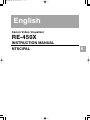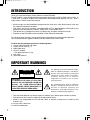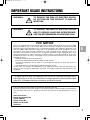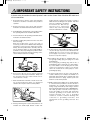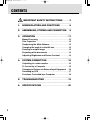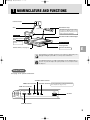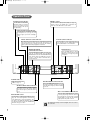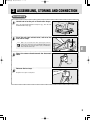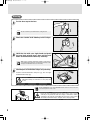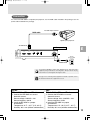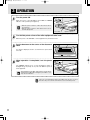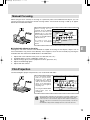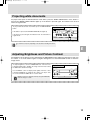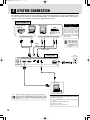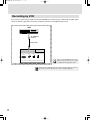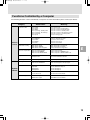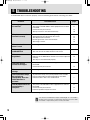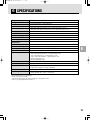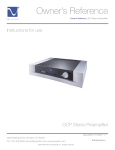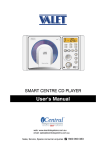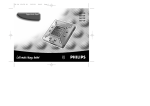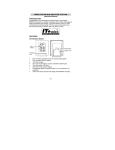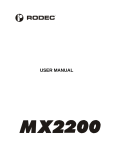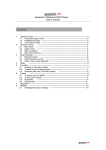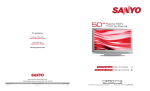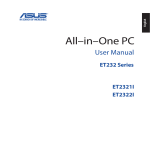Download Canon RE-450X Instruction manual
Transcript
RE-450X_E 01.10.24 22:14 ページ A English Canon Video Visualizer RE-450X INSTRUCTION MANUAL NTSC/PAL E RE-450X_E 01.10.24 22:14 ページ 1 INTRODUCTION Thank you for purchasing the Canon Video Visualizer RE-450X. The RE-450X is a user-friendly portable image input device with a built-in video camera and a 12 × zoom lens. It projects images of flat documents, three-dimensional objects, film, etc., onto a video monitor. Here are the main features: • Quality images can be immediately projected by the auto focus, auto white balance, and auto iris (automatic exposure) functions. • This device has many terminals, including RGB OUT for high-definition XGA liquid-crystal projectors and other devices, RGB IN, VIDEO OUT, and S-VIDEO OUT. • This device has a backlight that allows it to project film and other transparent media. • Functions of the RE-450X can be controlled via the RS-232C connection. To use this product correctly, please read this Instruction Manual carefully before operation. This Instruction Manual applies to both the NTSC model and the PAL model. Confirm that the package contains the following items: 1. Canon Video Visualizer RE-450X. 2. Power cord (2 m/6.6 ft) × 1 3. RGB cable (one) 4. 3P to 2P adapter * The ground wire has a cap. 5. Unit cover 6. Instruction Manual IMPORTANT WARNINGS Following signs are shown on the product. CAUTION RISK OF ELECTRIC SHOCK DO NOT OPEN CAUTION: TO REDUCE THE RISK OF ELECTRIC SHOCK, DO NOT REMOVE COVER (OR BACK). NO USER-SERVICEABLE PARTS INSIDE. REFER SERVICING TO QUALIFIED SERVICE PERSONNEL. The lightning flash with arrowhead symbol, within an equilateral triangle, is intended to alert the user to the presence of uninsulated “dangerous voltage” within the product’s enclosure that may be of sufficient magnitude to constitute a risk of electric shock to persons. The exclamation point, within an equilateral triangle, is intended to alert the user to the presence of important operating and maintenance (servicing) instructions in the literature accompanying the appliance. • This Instruction Manual may not be copied, in whole or part, without prior consent of Canon. • The content of this manual is subject to change without notice. • Canon is not responsible for any damage, direct or indirect, arising from or related to this manual’s use. © Copyright 2001 CANON INC. ALL RIGHTS RESERVED 1 RE-450X_E 01.10.24 22:15 ページ 2 IMPORTANT USAGE INSTRUCTIONS WARNING: TO REDUCE THE RISK OF ELECTRIC SHOCK, DO NOT EXPOSE THIS PRODUCT TO RAIN OR MOISTURE. WARNING: TO REDUCE THE RISK OF ELECTRIC SHOCK AND TO REDUCE ANNOYING INTERFERENCE, USE THE RECOMMENDED ACCESSORIES ONLY. FCC NOTICE Note: This equipment has been tested and found to comply with the limits for a Class B digital device, pursuant to Part 15 of the FCC Rules. These limits are designed to provide reasonable protection against harmful interference in a residential installation. This equipment generates, uses and can radiate radio frequency energy and, if not installed and used in accordance with the instructions, may cause harmful interference to radio communications. However, there is no guarantee that interference will not occur in a particular installation. If this equipment does cause harmful interference to radio or television reception, which can be determined by turning the equipment off and on, the user is encouraged to try to correct the interference by one or more of the following measures: • Reorient or relocate the receiving antenna. • Increase the separation between the equipment and receiver. • Connect the equipment into an outlet on a circuit different from that to which the receiver is connected. • Consult the dealer or an experienced radio/TV technician for help. Do not make any changes or modifications to the equipment unless otherwise specified in the manual. If such changes or modifications are made, you could be required to stop operation of the equipment. E This digital apparatus does not exceed the Class B limits for radio noise emissions from a digital apparatus as set out in the interference-causing equipment standard entitled “Digital Apparatus”, ICES-003 of the Bureau of Industry and Science Canada. The serial number of this product can be found on the back of the unit. No other unit has the same serial number. You should record the number and other vital information here and retain this book as a permanent record of your purchase to aid identification in case of theft. Date of Purchase Dealer Purchased From Dealer Address Dealer Phone No. Model No. RE-450X Serial No. 2 RE-450X_E 01.10.24 22:15 ページ 3 IMPORTANT SAFETY INSTRUCTIONS In these safety instructions the word “product” refers to the Canon Video Visualizer RE-450X and all its accessories. 1. Read Instructions—All the safety and operating instructions should be read before the product is operated. 2. Retain Instructions—The safety and operating instructions should be retained for future reference. product may fall, causing serious injury to a child or adult and serious damage to the product. A product and cart combination should be moved with care. Quick stops, excessive force, and uneven surfaces may cause the product and cart combination to overturn. 3. Heed Warnings—All warnings on the product and in the operating instructions should be adhered to. 4. Follow Instructions—All operating and maintenance instructions should be followed. 5. Cleaning—Unplug this product from the wall outlet before cleaning. Wipe the product with a clean soft cloth. If necessary, put the cloth in diluted neutral detergent and wring it out well, before wiping the product. Finally, clean the product with a clean dry cloth. Do not use benzene, thinner or other volatile liquids or pesticides as they may damage the product’s finish. When using chemically-treated cleaning cloths, observe their precautions accordingly. BENZEN 6. Accessories—Do not use non Canon approved accessories as they may be hazardous. Always use the specified connection cables and be sure to connect devices correctly. 7. Water and Moisture—Hazard of electric shock—Do not use this product near water or in rainy/moist situations. Do not put a heater near this product. 8. Placing or Moving—Do not place this product on an unstable cart, stand, tripod, bracket or table. The 3 9. Power Sources—This product should be operated only from the type of power source indicated on the marking label. If you are not sure of the type of power supply in your home, consult your product dealer or local power company. 10.Grounding—This product is equipped with a 3pronged grounding plug (the plug has a third grounding pin). The 3-pronged grounding plug will fit into a grounding type power outlet. This is a safety feature. If you are unable to insert the plug into the outlet, contact your electrician to replace your obsolete outlet. Do not defeat the safety purpose of the grounding-type plug. 11.Power-Cord Protection—Power cords should be routed so that they are not likely to be walked on or pinched by items placed upon or against them. Pay particular attention to plugs, and the point from which the cords exit the product. 12.Outdoor Antenna Grounding—If an outside antenna is connected to the product, be sure the antenna is grounded so as to provide some protection against voltage surges and built-up static charges. Section 810 of the National Electrical Code, ANSI/NFPA No. 70—1984, provides information with respect to proper grounding of the mast and supporting structure, grounding of the lead-in wire to an antenna dischage unit, size of grounding conductors, location of antenna dischage unit, connection to grounding electrodes, and requirements for the gounding electrode. See figure 1. RE-450X_E 01.10.24 22:15 ページ 4 Fig. 1 Example of antenna grounding as per National Electrical Code Antenna lead-in wire Ground clamp Antenna discharge unit (NEC section 810-20) Electric Service Equipment NEC—National Electric Code Grounding conductors (NEC section 810-21) Ground clamps Power service grounding electrode system (NEC art 250, part H) 13.Lightning—For added protection of this product during a lightning storm, or when it is left unattended and unused for long periods of time, disconnect it from the wall outlet. This will prevent damage to the product due to lightning and power-line surges. 18.Damage Requiring Service—Disconnect the product from the wall outlet and refer servicing to qualified service personnel under the following conditions: a. When the power-supply cord or plug is damaged. b. If any liquid has been spilled onto, or objects have fallen into the product. E c. If the product has been exposed to rain or water. d. If the product does not operate normally even if you follow the operating instructions, adjust only those controls that are covered by the operation instructions. Improper adjustment of other controls may result in damage and will often require extensive work by a qualified technician to restore the product to its normal operation. e. If the product has been dropped or the cabinet has been damaged. 14.Power Lines—An outside antenna system should not be located in the vicinity of overhead power lines or other electric light or power circuits, or where it can fall into such power lines or circuits. When installing an outside antenna system, extreme care should be taken to keep from touching such power lines or circuits as contact with them might be fatal. 15.Overloading—Do not overload wall outlets and extension cords as this can result in a risk of fire or electric shock. 16.Objects and Liquid Entry—Never push objects of any kind into this product through openings as they may touch dangerous voltage points or short out parts that could result in a fire or electric shock. Be careful not to spill liquid of any kind onto the product. f. When the product exhibits a distinct change in performance. This indicates a need for service. 19.Replacement Parts—When replacement parts are required, be sure the service technician has used replacement parts that are specified by Canon or that have the same characteristics as the original part. Unauthorized substitutions may result in fire, electric shock or other hazards. 20.Safety Check—Upon completion of any service or repairs to this product, ask the service technician to perform safety checks to determine that the product is in safe operating order. 17.Servicing—Do not attempt to service this product yourself as opening or removing covers may expose you to dangerous voltage or other hazards. Refer all servicing to qualified service personnel. 4 RE-450X_E 01.10.24 22:15 ページ 5 CONTENTS IMPORTANT SAFETY INSTRUCTIONS ………3 1. NOMENCLATURE AND FUNCTIONS …………6 2. ASSEMBLING, STORING AND CONNECTION …8 3. OPERATION ………………………………………11 Manual Focusing …………………………………………12 Film Projection ……………………………………………12 Readjusting the White Balance …………………………13 Changing the angle to Letter/A4 size …………………13 Freezing an output image ………………………………13 Projecting white documents ……………………………14 Adjusting Brightness and Picture Contrast …………14 4. SYSTEM CONNECTION …………………………15 Outputting to a video monitor ……………………………15 To Control by a Computer ………………………………15 Changing to Pictures via External Input Equipment …16 Recording by VCR …………………………………………17 Functions Controlled by a Computer …………………18 5 5. TROUBLESHOOTING ……………………………19 6. SPECIFICATIONS ………………………………20 RE-450X_E 01.10.24 22:15 ページ 6 1 NOMENCLATURE AND FUNCTIONS Camera head Arm Illumination lamp Lens cap Illumination lamp for reflection copies. Pressing the LIGHTS button on the operation panel turns the lamp on. The angle of the lamp is adjustable. Rear panel Document table and Backlight RE-350 UALIZER VIDEO VIS Arm lock release lever Press to fold/unfold the arm Operation panel Carrying handle Power switch (see page 11) Pull out to carry the unit. NOTICE E After turning the power OFF, wait at least 5 seconds before turning the power ON again. Turning the power ON too soon may cause a malfunction. The illumination lamps do not light up immediately after the LIGHTS button is pressed. To protect the lamps, the system preheats for 3 seconds, then turns the lamps on. Rear Panel See page 15 for system construction. S-VIDEO OUT terminal RS-232C terminal VIDEO OUT terminal Use this terminal when controling the RE-450X by a computer (see page 15, 18). RGB OUT terminals RGB IN RGB OUT VIDEO OUT S VIDEO OUT RS-232C AC INLET AC inlet RGB IN terminal 6 RE-450X_E 01.10.24 22:15 ページ 7 Operation Panel LIGHTS button/indicator DETAIL control Use this control to adjust picture quality (see page 14). Turn the control to the HARD side to emphasize the outline, turn to the SOFT side for softer outline. Use this button to turn ON the illumination lamps for reflection copies. The indicator flashes during preheating, and stays lit after preheating. BACK LIGHT button/indicator Use this button to turn ON the backlight for transparencies (see page 12). The indicator lights up when the backlight is used. INPUT SELECT button/indicator FOCUS buttons/indicator Use this button to select input source to switch between pictures via internal input (the unit’s camera head) and pictures via external input (such as a computer) (see page 16). The indicator lights up when external input equipment is selected. Use this button to focus (see page 12). To focus manually, press the FOCUS button and then the NEAR button or the FAR button. WHITE BALANCE button/indicator/control ZOOM buttons Press the WIDE button to change the picture to wide-angle. Press the TELE button to change the picture to telephoto. Use this button/knob to adjust color tone (see page 13). To adjust manually, press the WHITE BLANACE button and turn the WHITE BALANCE knob. Turn the knob to the RED side to increase red tone, or turn the knob to the BLUE side to increase blue tone. POWER LIGHT BACK LIGHT INPUT SELECT WHITE BALANCE AUTO MANUAL RED EXPOSURE AUTO BLUE HIGH STILL PICTURE MANUAL WIDE LOW ZOOM PRESET ZOOM FOCUS DETAIL WHITE PAPER NEAR TELE FAR SOFT HARD POWER indicator Lights up when the power is ON (see page 11). WHITE PAPER button/indicator Use this button to make a paper document on the table appear whiter. The indicator lights up when this function is on. EXPOSURE control Use this knob to adjust image brightness (see page 14). To increase brightness, turn the knob to the HIGH side. To decrease brightness, turn the knob to the LOW side. Brightness may not be adjusted effectively using the EXPOSURE knob if the image is too dark. 7 ZOOM PRESET button/indicator Press the ZOOM PRESET button to set the angle for letter/A4 size paper (see page 13). The indicator lights up when the button is pressed. STILL PICTURE button/indicator Press the STILL PICTURE button to freeze a moving output image. When the button is pressed again, the moving picture will start running again (see page 13). The indicator lights up when the picture is frozen. The illumination lamps and the backlight cannot be used at the same time. RE-450X_E 01.10.24 22:15 ページ 8 2 ASSEMBLING, STORING AND CONNECTION Assembling 1 2 Unfold and raise the pair of illumination lamps. 4 Raise the right-hand illumination lamp first (), then the lefthand illumination lamp (). Press the arm lock release lever, and raise the arm until it stops. NOTICE 3 Make sure to hold the arm when pressing the arm lock release lever. If the lever is pressed without holding the arm, the arm jumps up and may result in injury or malfunction. Please raise the arm slowly. Arm lock release lever E Direct the camera head towards the document table. Remove the lens cap. Keep the lens cap in a safe place. 8 RE-450X_E 01.10.24 22:15 ページ 9 Storing 1 Put the lens cap to the lens. NOTICE 2 3 Direct the camera head sideways until it stops. Hold the arm with your right hand and press the arm lock release lever, then pull the arm down to the document table very carefully. NOTICE 4 Be sure to turn the power OFF before storing the unit. Arm lock release lever Make sure to hold the arm when stowing it. If the arm is stowed without being held, the arm jumps up and may result in injury or malfunction. Please stow it slowly. Fold the pair of illumination lamps very carefully. Fold the left-hand illumination lamp first (), then the righthand illumination lamp (). Do not touch the fluorescent lamps after the illumination lamps are turned off, as they may still be hot. CAUTION Put the supplied unit cover on the RE-450X when the unit is not in use. The unit cover has a pocket to store cords. CAUTION 9 Place the unit horizontally when storing it. If the unit is stored vertically, it may fall down and cause injury or malfunction. When carrying the unit, turn the power OFF, disconnect the cords, fold the arm and the illumination lamps, and pull out the carrying handle. RE-450X_E 01.10.24 22:15 ページ 10 Connection To connect the RE-450X to a liquid-crystal projector, use the RGB cable included in the package. Use the power cable included in the package. To RGB input terminal RGB cable Liquid-crystal projector To RGB OUT Rear panel RGB IN RGB OUT VIDEO OUT S VIDEO OUT E RS-232C AC INLET To AC power outlet Power cord NOTICE To protect the RE-450X as well as other equipment in use, make sure all the equipment (if any) is OFF before connecting cables. Always hold onto the plug section whenever connecting/disconnecting the cables. See page 15 for connecting various equipment. For details of operation, refer to the instruction manual of the equipment to be used. NTSC ■ Installation Site and Environment PAL ■ Installation Site and Environment 1. Connect the RE-450X to a correct electronic source. Source voltage: 120VAC ± 10% Source frequency: 60 Hz 2. Install the RE-450X in a proper environment. Temperature: 41°F – 95° F (5°C –35°C) Humidity: 85% max (without condensation) 1. Connect the RE-450X to a correct electronic source. Source voltage: 220 – 240VAC ± 10% Source frequency: 50 Hz 2. Install the RE-450X in a proper environment. Temperature: 5°C –35°C (41°F – 95° F) Humidity: 85% max (without condensation) 10 RE-450X_E 01.10.24 22:15 ページ 11 3 OPERATION 1 Turn the power ON. POWER When the power of the RE-450X is turned ON, the POWER indicator on the operation panel lights up. • When the power is turned on, it takes about 20 seconds to show an image. • When the power is turned on, white balance and focus are automatically adjusted. Power switch 2 3 Operation Panel Turn ON the power source of the other equipment to be used. Either the power of the RE-450X or other equipment may be turned on first. Put the document at the center of the document table. Document table If no image is displayed, check to see that the lens cap has been removed. 4 When operation is completed, turn the power OFF. POWER The POWER indicator goes off. The illumination lamps or backlight will go off (if they are on). Also turn OFF the power of other equipment. NOTICE After turning the power OFF, wait at least 5 seconds before turning the power ON again. Turning the power ON too soon may cause a malfunction. The power of the RE-450X should be turned OFF when the unit is not used. Disconnect the power cord if the unit will not be used for extended periods. 11 RE-450X_E 01.10.24 22:16 ページ 12 Manual Focusing When trying to focus correctly or focusing on a particular point of three-dimensional objects, you can achieve focusing by pressing the manual focusing buttons. The manual focusing is valid up to approx. 65mm above the document table. When focusing the lens manually, press the FOCUS button first and then the NEAR button or the FAR button. During manual focus mode, the AUTO FOCUS indicator turns off. To return to auto focus mode, press the FOCUS button. Operation panel AUTO ZOOM PRESET ZOOM FOCUS DETAIL STILL PICTURE MANUAL WIDE NEAR TELE FAR SOFT HARD FOCUS button ■ Undesirable objects for focusing Although the auto focus function of the RE-450X is capable of focusing on most objects, objects such as those listed below may present some difficulty. If this happens, focus the lens manually by pressing the FOCUS button first and then the NEAR button or the FAR button. 1. 2. 3. 4. 5. E Objects with a low reflection factor (such as a dark cloth, hair, etc.) Intangible objects (such as candle light, smoke, etc.) Objects having a glossy surface (telephone receiver, glassware, etc.) Objects viewed through glass. Objects with low contrast. Film Projection Use the backlight to project transparencies, such as OHP film and slides. Press the BACK LIGHT button to project transparencies. The BACK LIGHT indicator lights up and the document table glows. If the illumination lamps have been lighted, they will go off. Operation panel POWER LIGHT BACK LIGHT INPUT SELECT WHITE BALANCE AUTO MANUAL RED BLUE EXPOSURE WHITE PAPER LOW HIGH Pressing the BACK LIGHT button again, turns the backlight off. • Project the film to full monitor size by using the zoom button. If light from the backlight appears in the monitor, the picture itself will not appear very sharp. • If the color tone seems unnatural, adjust the white balance manually (see page 13). If the auto focus function doesn’t operate accurately, focus the lens manually. • The illumination lamps and the backlight cannot be used at the same time. 12 RE-450X_E 01.10.24 22:16 ページ 13 Readjusting the White Balance Readjust the white balance manually when the color tone seems unnatural or if you want to change it to your desired tone. To readjust the white balance, complete the following steps: Press the WHITE BALANCE button (to turn on manual mode). Turn the WHITE BALANCE knob to adjust to the desired color tones. Turning the knob toward the RED side increases the red tones. Turning the knob toward the BLUE side increases the blue tones. Operation panel POWER BACK LIGHT LIGHT INPUT SELECT WHITE BALANCE AUTO MANUAL RED EXPOSURE WHITE PAPER BLUE LOW HIGH Changing the angle to Letter/A4 size To make the angle Letter/A4 size, press the ZOOM PRESET button. An indicator lights up and output image size will become Letter/A4 size. When changing the angle, use the ZOOM buttons. Press the ZOOM PRESET button to make the angle Letter/A4 size. Operation panel The ZOOM PRESET indicator flashes when the ZOOM PRESET button is pressed. AUTO ZOOM PRESET ZOOM FOCUS STILL PICTURE MANUAL WIDE NEAR TELE FAR D Use the ZOOM buttons to change the angle. The set angle may be slightly different from Letter/A4 size. Freezing an output image To pause a moving output image, press the STILL PICTURE button. An indicator lights up and the output image freezes. If you press the button again, the frozen image will start moving again. When an output image is a moving picture, if you press the STILL PICTURE button, the output image will be frozen. Operation panel AUTO MANUAL WIDE NEAR D If you press the STILL PICTURE button again, the frozen picture will start moving again. • You cannot make adjustments such as zoom, focus, or white balance while an image is frozen. • You cannot save frozen pictures. 13 ZOOM PRESET ZOOM FOCUS The STILL PICTURE indicator lights up while the image is frozen. FAR TELE STILL PICTURE RE-450X_E 01.10.24 22:16 ページ 14 Projecting white documents To project white parts of white documents much whiter, press the WHITE PAPER button. If the button is pressed, the WHITE PAPER indicator lights up. If the button is pressed again, the indicator turns off and returns to regular mode. To project white documents much whiter, press the WHITE PAPER button. Operation panel POWER LIGHT BACK LIGHT INPUT SELECT If the button is pressed, the WHITE PAPER indicator lights up. WHITE BALANCE AUTO MANUAL RED BLUE EXPOSURE WHITE PAPER LOW HIGH If the button is pressed again, the indicator turns off and returns to regular mode. The effectiveness may vary depending on the document, including how dark it is. E Adjusting Brightness and Picture Contrast The brightness of the picture can be controlled by the EXPOSURE control. When the document is dark, has low cotrast, or is small and dim against a brighter background, use the EXPOSURE control to make the image clearer. To adjust brightness, turn the EXPOSURE knob. Turn the knob toward the HIGH side to brighten the image. Turn the knob toward the LOW side to darken the image. Operation panel EXPOSURE Use the DETAIL control to adjust picture quality. Turn the control toward the HARD side to emphasize the outline of an object. Turn the control towards the SOFT side for a softer outline. FO DETAIL AUTO WHITE PAPER E LOW HIGH NE SOFT HARD Brightness may not be adjusted effectively using the EXPOSURE knob if the image is too dark. 14 RE-450X_E 01.10.24 22:16 ページ 15 4 SYSTEM CONNECTION The following equipment can be connected to the input and output terminals. Use the included power cord. For cables other than the power cord and the RGB cable, use commercially available cables. For details of operation, refer to the instruction manual of the equipment to be used. Output Equipment Liquid-crystal projector Outputting to a video monitor Video monitor VCR Video camera, speakers with an amplifier, etc. RGB monitor RGB projector To RGB input terminal To S-video input terminal or video input terminal To output to a video monitor, connect the RE-450X to a monitor’s video input terminal using a commercially available video cable. The video monitor projects images from the camera head, regardless of the selected input equipment. When using video output and S-video output, dark areas may appear on the periphery of the screen. Video cable RGB cable S-video cable Rear panel RGB IN RGB OUT VIDEO OUT S VIDEO OUT To AC power outlet RS-232C AC INLET Power cord Computer NOTICE 15 When connecting to equipment such as a video monitor or a VCR, check if your RE-450X model uses NTSC or PAL format, and use equipment compatible with the appropriate format. To control by a computer To control certain functions of the RE-450X by a computer, complete the following steps: Connect the RE-450X to the computer using a RS-232C cable. Turn ON the power to the equipment. Operate the computer. For details, please consult your dealer. RE-450X_E 01.10.24 22:16 ページ 16 Changing to Pictures via External Input Equipment If you connect a computer or other equipment to the RGB input terminal, you can project images from that equipment simply by pressing a button. Camera of the RE-450X Liquid-crystal projector RGB OUT IZER RE-350 VIDEO VISUAL RGB IN External input INPUT SELECT button Computer To switch to pictures from external input equipment, press the INPUT SELECT button. POWER The INPUT SELECT indicator lights up, and pictures are output from the equipment connected to the RGB input terminal. To return to pictures from the camera head, press the INPUT SELECT button again. E Operation panel LIGHT BACK LIGHT INPUT SELECT WHITE BALANCE AUTO MANUAL RED BLUE EXPOSURE WHITE PAPER LOW HIGH Regardless of the selected input equipment, pictures from the camera head will be output to the video output terminal and S-video output terminal. 16 RE-450X_E 01.10.24 22:16 ページ 17 Recording by VCR If you want to record using a VCR, connect the RE-450X to the VCR using a commercially available video cable. For details of operation, refer to the instruction manual for the equipment to be used. VCR To VIDEO IN terminal Video cable Rear panel RGB OUT VIDEO OUT S VIDEO OUT RS-232C NOTICE Check if your RE-450X model is uses NTSC or PAL format, and use a VCR compatible with the appropriate format. When you use a VCR with an S-video outlet, use S-video cables to connect to the S-video outlet. This will enable you to project a high quality image. 17 RE-450X_E 01.10.24 22:16 ページ 18 Functions Controlled by a Computer The following functions can be controlled by a computer. For more information, please contact your dealer. Category Camera control Abbreviation Meaning Zoom lens control Zoom STOP Zoom TELE Zoom WIDE Zoom positioning default position Zoom positioning A4 landscape Zoom positioning Zoom speed The zoom lens stops. Moves the zoom lens toward telephoto. Moves the zoom lens toward wide-angle. Moves the zoom lens to default position. Moves the zoom lens to A4 landscape position. Moves the zoom lens to specified position. Sets lens zooming speed. Focus control Focus AF Focus MANUAL Focus STOP Focus NEAR Focus FAR Switches to auto focus mode. Switches to manual focus mode. Stops lens focus movement. Moves lens focus closer. Moves lens focus farther. White balance setting White balance AUTO White balance MANUAL White balance value designation Adjusts white balance automatically. Adjusts white balance manually. Specifies white balance target value. Exposure compensation Exposure value designation Exposure mode NORMAL Exposure mode WHITE PAPER Specifies exposure value. Switches exposure to NORMAL mode. Switches exposure to WHITE PAPER mode. Still picture Still picture ON Still picture OFF Turns STILL PICTURE mode ON. Turns STILL PICTURE mode OFF. Outline adjustment DETAIL setting Sets picture quality adjustment values. Input signal selection Input selection CAMERA Input selection EXTERNAL Selects the internal camera head as the input signal. Selects external signal as the input signal. Illumination control Lights ON Lights OFF Backlight ON Backlight OFF Turns the illumination lamps on. Turns the illumination lamps off. Turns the backlight on. Turns the backlight off. Control mode selection Host control mode Local control mode Switches the RE-450X to be controlled by a computer. Cancels the Host Control Mode. Information output Model name request ROM version request Reads the RE-450X model information. Reads ROM version information. System control E 18 RE-450X_E 01.10.24 22:16 ページ 19 5 TROUBLESHOOTING If the RE-450X does not function properly, check the following points before contacting your dealer. Problem Possible cause Reference page • The lens cap has not been removed. • The power of the RE-450X or other equipment has not been turned ON. • Connection may be incorrect. • The input source is not selected correctly. 15 16 The picture cannot be focused correctly • • • • • 12 12 12 12 13 The zoom function doesn’t work • The image is frozen. 13 Pictures appear reddish/bluish • The white balance has been adjusted manually. • The color tone of the video monitor is not correct. 13 — Pictures are too bright/dark • The WHITE PAPER button is on. • Exposure of the RE-450X or monitor has not been adjusted correctly. • The object is not illuminated properly. 14 14 • The power of the RE-450X or other equipment has not been turned ON. • Connection may be incorrect. 11 The screen doesn’t change • The image is frozen. 13 The illumination lamps do not light up immediately when the LIGHTS button is pressed • To protect the lamps, the system preheats for 3 seconds, then the lamps light up. During preheating, the LIGHT indicator flashes. This is not a malfunction. — The RE-450X cannot be controlled by a computer • The power of the RE-450X or other equipment has not been turned ON. • Connection may be incorrect. • Incorrect operation may be the cause. No image appears on the monitor The input source cannot be changed The document may be too dark or glowing. Strong light may be reflected on the screen. The object has low contrast. Focusing has been set in manual mode. The image is frozen. 8 11 — 15 11 15 — If the problem cannot be solved after checking the above points, please contact your dealer. The fluorescent illumination lamps and backlight are consumables. Replace with a new lamp if a lamp starts flickering or becomes dark. For details of replacement, please consult your dealer. 19 RE-450X_E 01.10.24 22:16 ページ 20 6 SPECIFICATIONS Signal output method Image device Effective pixels Synchronization Resolution XGA output (VESA compliant) Imaging speed Projection lens Projection range Zoom Focusing Iris adjustment (exposure) White balance Illumination lamps Backlight Input sources Input/output terminals XGA output 15 frames/sec. Power source Power consumption Dimensions Weight Operating environment • • • • 1/3" CCD Horizontal 1,024 pixels × Vertical 768 pixels Internal synchronization only (XGA output and NTSC output are asynchronous) XGA output 520 horizontal TV lines or more, 450 vertical TV lines or more NTSC/PAL output 420 horizontal TV lines or more, 300 vertical TV lines or more F=5.4mm–64.8mm F1.8-F2.8 10 element, 8 group design (Maximum) 306 × 230mm – 31.5 × 23.7mm 12× power zoom with PRESET ZOOM button for A4 size Power auto/manual Power auto/manual (± about 2EV) with WHITE PAPER button for white documents Auto/manual 6W fluorescent lamp × 2, high-frequency lighting, angle-adjustable 4.8W cold cathode lamp × 2, high-frequency lighting E Can be switched between internal camera head/external input equipment for XGA only RGB input (XGA) D-SUB 15-pin × 1, input impedance: 75Ω RGB output (XGA) D-SUB 15-pin × 1, output impedance: 75Ω Video output RCA pin jack × 1, output impedance: 75Ω S-video output 4-pin mini-DIN × 1, output impedance: 75Ω RS-232C serial interface × 1 AC input AC200-240V, 50Hz AC200-240V, 50Hz Approx. 30W Operating position: 782 (W) × 524.8 (D) × 556 (H)mm Folded position: 486 (W) × 524.8 (D) × 556 (H)mm Approx. 10kg Temperature: +5°C – +35°C (4°F - 95°F) Relative humidity: 20% – 85% (no condensation) Weight and dimensions are approximate. Errors and omissions excepted. Specifications and design of the product are subject to change without notice. Canon is a registered trademark of Canon Inc. 20