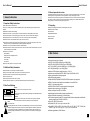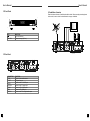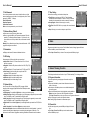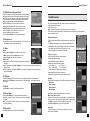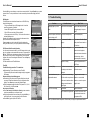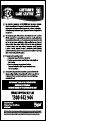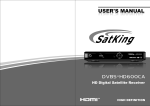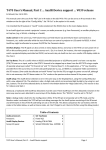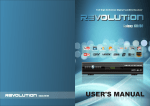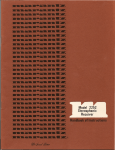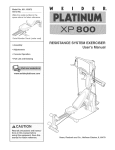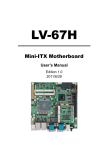Download Wintal PVR-X1 User`s manual
Transcript
USER'S MANUAL User's Manual Table of contents 1. General Information 1.1 Important Safety Instructions 1.2 Additional Safety Information 1.3 Rear Panel Markings 1.4 General operation of receiver 1.5 Unpacking 2 2 2 2 3 3 2. Main Features 3 3. Control and Functions 3.1 Remote Control Unit 3.2 Front Panel 3.3 Rear Panel 3.4 Installation of receiver 4 4 6 6 7 4. Installation guide 8 5. Channel Search 5.1 Country 5.2 Antenna Power 5.3 Auto Search 5.4 Manual Search 8 8 8 8 8 6. Channel Manager 6.1 Program Edit 6.2 Sort 6.3 LCN 9 9 9 9 7. System Settings 7.1 Parental Guidance 7.2 Set Password 7.3 Restore Factory Default 7.4 Information 7.5 AV Setting 7.6 System Option 7.7 Time Setting 9 9 10 10 10 10 10 11 8. Game 11 9. General Viewing Function 9.1 Program Information 9.2 Channel List 9.3 EPG (Electronic Program Guide) 9.4 Favourite List 9.5 Audio 9.6 TV/Radio 9.7 Recall 9.8 Record Timer 9.9 Record List 11 11 11 12 12 12 12 12 12 12 10. USB Function 13 11. Trouble Shooting 15 1 User's Manual User's Manual 1.4 General operation of receiver 1. General Information 1.1 Important Safety Instructions Please read and save for future reference Thank you for choosing our product. Before installation, please consider the following points, important for safe operation: ! ! ! ! ! ! Read this user manual before installing. Never open the cover, it is very dangerous to touch internal parts due to the possibility of electric shock. If not used for months, remove the power plug out form the outlet. Do not use if power cord is damaged. If liquid flows into the unit, to prevent electric shock or fire - disconnect the power cord immediately. Place the receiver in a well ventilated location, away from sources of heat. Install the unit on a horizontal flat even surface for reliable operation. ! Install the unit in place with: Good Ventilation Temperature around 20 degrees Celsius No Direct Sunlight Low Humidity Low Vibration Do not put heavy objects on the top of your receiver. Operate receiver in a clean space with sufficient ventilation. Do not cover the STB ventilation holes or place it on an object that emits heat. Clean the case with a soft cloth and a weak cleaning liquid solution. Do not remove the cover. Do not expose to extreme heat, cold or humidity. Liquids, paper clips, staples or any other materials allowed inside the receiver may destroy it. 1.3 Rear Panel Markings CAUTION RISK OF ELECTRIC BHOCK DO NOT OPEN SHOCK HAZARO: DO NOT OPEN RISQUE DE CHOC:NE PAS ENLEVER General: This mark appears on the rear panel of the receiver. Part 1 This mark consists of two graphical Warning messages. The detailed specifications are as follows: CAUTION: To reduce the risk of electric shock, do not remove cover (or back). Equipment service and maintenance should be undertaken only by trained personal. Part 2 The symbols mean: The lighting flash with arrow symbol within an equilateral triangle, is to alert the user to the presence of dangerous voltage within the product that may be of sufficient magnitude to constitute a personal risk. The exclamation point within an equilateral triangle, is intended to alert the user to the presence of important operating and maintenance and or servicing instructions in the literature accompanying the appliance. 2 Please open the package and make sure the following items are inside: ! ! ! ! ! Remote Control Unit (RCU) User's Manual Digital Satellite Receiver AV hook up lead RCU batteries Should the receiver be moved to a hot area from cold or vice versa, leave the power disconnected for say 2 hours to allow the electronics to acclimatize. 1.2 Additional Safety Information ! ! ! ! ! ! 1.5 Unpacking A functional TV Antenna, properly aligned and connected is required. In the event of No signal you may need to obtain the services of a professional Antenna installer equipped with a BER meter. ! ! ! This Manual explains the everyday functions of your receiver. Functions are accessed through on screen menus intended guide you through installation, channel organization, viewing, media playing and more. All functions can be accessed by using the keys of the Remote Control Unit, and some can also be accessed by using the keys on the front panel. Should you encounter difficulty operating our unit, please read the Trouble Shooting section in this manual carefully before calling for help. 2. Main Features ! ! ! ! ! ! ! ! ! ! ! ! ! ! ! ! ! ! ! ! ! ! Consumes less than 1W on Standby ISO/IEC 13818-2 MPEG-2 MP@ML,up to 1080p @30fps ISO/IEC 14496-2 MPEG-4 SP and ASP,up to 1080p @30fps ITU-T H.264,ISO/IEC 14496-10( MP&[email protected]), up to 1080p @30fps VC-1 MP@HL and AP@L3, up to 1080p @30fps Hardware JPEG integrated, scaling down ratios: 1/2,1/4,1/8 Audio decoder compliant with MPEG-1,MPEG-2(Layer I/II),MP3,WMA, AAC-LC Stereo audio description decoding supported RA8-LBR decoding supported 1080p/1080i/720p/570p/480p/576i/480i YPbPr/RGB component output supported HDMI 1.3 transmitter output interface with embedded or external HDCP key HDCP 1.2 encryption engine built in IEC60958 PCM or IEC61937 compressed audio format supported Hardware video resolution up to 1080p @60Hz Electronic Program Guide (EPG) full function Multi-language audio and subtitle reception (where broadcast) Teletext and subtitle output through On Screen Display PVR function supported,recording TV ,advanced timeshift function and playback media files with external storage devices (USB stick / USB HDD) Plays JPEG, BMP, PNG picture files Plays WMA, MP3, AAC (.wma, .mp3, m4a) music files Plays MPEG1, MPEG2, MPEG4, H264, Motion JPEG, AVI, MPG, MP4, TS, TRP, TP, MOV, MKV, VOB, DAT (.mp4, .mov, .mkv, .mpg, .avi, .ts, .tp, .trp, .dat, .vob) movie files Software upgradeable by USB2.0 interface 3 User's Manual User's Manual Learning Key 3. Control and Functions 3.1 Remote Control Unit POWER Turn on/off the STB TV/USB Hot key for USB function MENU Show the main menu on the screen or jump back to previous menu from sub-menu MUTE Enable or disable the audio output 0-9 Select channels or enter programming EXIT Exit from the current menu and stop adjusting settings OK Confirm the selected item in the menu screen or show the channel list CH+/CH-(▲)(▼) Channel change or move cursor up or down VOL+/VOL-(▶)(◀) Volume Control or move cursor left or right EPG Display the TV/Radio programme Guide CH.FAV Display the favourite list AUDIO To set the R/L speaker output and change the Audio Language INFO To display channel status or various program information of (if available) current channel RECALL Switch to the last viewed channel ZOOM Zoom in the selected picture SUBTITLE Switch to subtitle mode Record current channel Pause or resume play Stop playback or recording Fast forward Fast backward Switch to next Item Switch to previous Item 4 REC LIST Hot key for PVR list SCH.LIST To display the schedule plan TTX Switch to teletext mode TV/RADIO Switch between TV and Radio mode 5 User's Manual User's Manual 3.2 Front Panel 3.4 Installation of receiver Please find relevant reference of installation described as below: When connecting external equipment to the receiver, be sure to check for related instructions on proper installation. CH- CH+ POWER KEY CH+ / CH- FUNCTION Turn on/off receiver Channel change(Up/Down) 3.3 Rear Panel CONNECTOR RF IN RF OUT VIDEO AUDIO R/L Y/Pb/Pr HDMI COAXIAL 6 FUNCTION Connect to terrestrial antenna RF signal loop out Connect to the TV’s CVBS port Connect to the TV’s audio port Connect to TV's Y/Pr/Pb ports Connect to TV’s HDMI port Connect to the TV for digital audio output 7 User's Manual 4. Installation Guide First time installed, the Installation Guide menu is preset for English language and Australia. Press OK to search. After Auto Search you can skip directly to using your receiver. ! Press Up▲ or Down▼ key to select OSD Language or Country; ! Press Left◄ or Right► keys to select options; ! Press OK to Auto search channels or Press Menu key to enter Main Menu. 5. Channel Search ! ! From Main Menu press Left◄ or Right► key until Channel Search is highlighted, and press the OK key. This menu provides Auto Search to scan the whole TV band or Manual Search to scan one channel. 5.1 Country ! 5.2 Antenna Power 5.3 Auto Search Press Up▲ or Down▼ key to chose Auto Search, then press the OK key to begin Auto search of all TV channels. 5.4 Manual Search ! ! 8 6. Channel Manager This menu allows you Delete, Lock, Move, Rename Skip or Sort programs and select Favorite programs, etc. 6.1 Program Edit In this menu, programs can be edited as follows: ! Move(Red key): change programs' position; ! Skip(Green key): skip one or more programs; ! Lock(Yellow key): lock one or more programs to block; ! Delete(Blue key): Delete one or more programs; ! Fav(Fav key): classify one or more programs to related class; ! Rename(Recall key): rename a programs name; 6.2 Sort This item can set up the index of sorting channels. ! Press Left◄ or Right► key to choose indexing order between Service ID, Service Name, ONID, LCN; 6.3 LCN (Logical Channel Number) To sort channels by their LCN Press the Left◄ or Right► key to switch On or Off. When LCN is on, programs will list according to their LCN when scanned. Press Up▲ or Down▼ key to chose Country, then Left◄ or Right► to change country option. Use Antenna Power ONLY when a 5V amplifier is connected! Press Up▲ or Down▼ key to highlight Antenna Power. Press Left◄ or Right► to turn On or Off. Default is Off! . ! User's Manual Press Up▲ or Down▼ key to chose Manual Search, then press OK to scan a 1 single TV channel. a) by Channel No., press Left◄ or Right► to chose, or b) by Frequency, directly enter centre Frequency number and Bandwidth with Left◄ or Right► keys. When a channel is selected, signal Strength and Quality bars indicate the presence of signal. Press OK to begin. 7. System ! System settings menu provides the following sub-menus: Parental Guidance Set Password Restore Factory Default Information AV Setting System Option Time Setting 7.1 Parental Guidance Block Program limits program access the by the program rating classification. System password must be correctly entered first. Default password is 000000. Press Left◄ or Right► key to chose and OK to confirm Program parental control level. 9 User's Manual User's Manual 7.2 Set Password 7.7 Time Setting Your receiver provides an active system lock which allows you to limit menu and settings access by means of a six-digit security code. Default password is “000000”. To change: Enter Old Password Enter New Password Confirm New Password Note: record a new password so you won't loose it! Set local time according your location and sleep timer. ! Time Offset: your receiver sees GMT or UT time information automatically in each broadcast. An offset of 10 hours for Eastern Australia is set Automatically but can be set manually if necessary. ! Country Region: Select a reference region or country ! Time Zone: Select GMT offset for your region, with current date and time. ! Sleep: Select put your receiver to sleep at a specific time. 7.3 Restore Factory Default ! ! Allows user to restore the factory default values. When you press the OK key, the Password box appears. Enter the password. The Warning window will appear. If you select Yes, the system will be reset to factory default values, and channels found will be lost. Warning: Factory defaults looses all set up data and information. USB program recordings are not effected. 7.4 Information ! Displays model name, Software and Hardware Versions. 8. Game Six games are included in your receiver: Tetris, BoxMan, Snakes, Gobang, Jigsaw and Reversi. Press the OK key to enter Game list menu. Press Up▲ or Down▼ key to choose a Game, and press the OK key to begin. ! ! 7.5 AV Setting Alters parameters of Video and Audio output as required. ! Aspect Ratio: Select the TV Screen format from: 4:3 or 16:9 and letter box or panscan. ! Resolution: Select the HD picture resolution from: 1080i, 720p, 576p or 576i. ! TV Format: Select the TV output format from AUTO, PAL and NTSC. ! Video Output: Select the Analog video output format: RGB component, CVBS composite etc. ! Brightness: adjust from default settings to taste. ! Saturation: adjust from default settings to taste. ! Contrast: adjust from default settings to taste. 7.6 System Option Here you can select On Screen Display (OSD) Language, Subtitle Language, Audio Language, Digital Audio and Audio Description modes, where broadcast. ! OSD Language: Press Left◄ or Right► keys to select your desired language. ! Subtitle Language: Select the first language to play if this language is supported by current subtitle data. This depends on the TV broadcaster providing this option. ! Audio Language: Select the first language to play if this language is supported by current subtitle data. This depends on the TV broadcaster providing this option. ! Digital Audio: Press Left◄ or Right► keys to select digital audio output mode from PCM, RAW or Off. ! Audio Description: Press Left◄ or Right► keys to adjust the level. Note: Audio Description refers to an additional narration track for the visually impaired. It consists of a narrator describing what is happening on screen during the natural pauses in the audio. This function can be actived when a programme containing an additional AD narration track is broadcast. 10 9. General Viewing Function The following describes the basic function of your STB while watching TV or listening to Radio. 9.1 Program Information This section explains the general program Information sent by the broadcaster. ! First press of the Info key reveals a basic Informaton banner at the bottom of the screen. ! Second press of the Info key shows a more detailed description of the current program. ! When the information banner is being displayed, pressing Left◄ or Right► keys shows Current and Next Programme Information. Press Up▲ or Down▼ keys to view to previous or next Programme Information. ! Press Info key again to remove the Information banner. Note: Sending Progam Information is a Broadcaster option. 9.2 Channel List ! ! ! In full screen play mode, press the OK key to display the Channel List. Press Up▲ or Down▼ and OK keys to select another channel. Press the Exit key to quit. 11 User's Manual User's Manual 9.3 EPG (Electronic Program Guide) Electronic Program Guides (EPG) are broadcast to simplify navigating the possible viewing options. This receiver is equipped with a unique dual EPG system, an easier way to view Program Guide information. The Guide supplies information such as program title, starting and ending times and description for all available programs. ! Press the EPG key to show the Program Guide menu. ! Press Up▲ or Down▼ to view the information in 7 days. ! Yellow and Blue keys change detailed information page. ! Press the OK key to book selection to a timer event. ! Press the Info key to edit timer events. ! Press Left◄ or Right► key to change current channel. 9.4 Favourite List ! Press FAV key to enter Favourite channel list. In Favourite list screen, press FAV key again to choose favourite type. 9.5 Audio Volume ! Press Left◄ or Right► keys to adjust the sound volume. ! Mute key stops sound, press Mute again to restore. ! Left◄ or Right► keys also can restore sound. Audio Control ! Broadcasters can transmit multiple audio languages, simulantously, at their option. ! Press the Audio key then Left◄ or Right► key to select one of three possible audio settings Left, Right or Stereo. ! Press the Audio key then Up▲ or Down▼ key to select Audio Language. This option will only be seen when broadcast. 9.6 TV/Radio Some broadcasters provide extra sound only services simply called Radio. While watching a TV channel, press the TV/Radio key to switch between TV and Radio mode. Press again to esacepe Radio mode. 9.7 Recall Press Recall key to switch to the last channel selected. 9.8 Record Timer Press the REC TIMER key for fast access the timer Schedule, to schedule a Recording or Replay. This function also can be accessed by EPG menu. Note: To set up Switch Off timer, please refer to menu System Setting: Time Setting Sleep item. 9.9 Record List Press REC LIST key for fast access PVR recording files. 12 10. USB Function Your receiver intergrates USB2 port, which supports the following devices: ! USB portable hard disc drives ! USB memory sticks Note: computer devices such as keyboard and mouse are not supported. A USB device is inserted flag indicates a USB device has been connected, is recognized and will shortly be available for use. USB functions include: - PVR (Personal Video Recorder) records programs with perfect picture quality. - TimeShift records a program so you can Pause and Rewind live TV. - Multi-Media file play replays recordings of many different file formats. - Photo Display can make a show of the pictures you want. - Software Upgrade in the event that it is necessary. Extended USB function: ! NTFS and FAT32 Multi file formats supported. ! Multiple disk partition support. ! Multi USB device support by USB hub. ! Multiple file extension names supported: BIN----Update file JPG----Picture MP3----Audio file and TS----PVR Record Multimedia video file extension also supported. ! Most Hard Disk Drive types are supported. ! Unlimited HDD capacity: Supports all current drive sizes. USB Menu Accessed from the Main Menu, in the USB menu there are 4 sub menus: Multimedia Photo Configure Movie Configure PVR Configure Multimedia sub menu includes another four sub sub menus: Music, Photo, Movie and PVR. These sub menus each have screens divided into four areas that show: folder name, file list, video window and file information. Press the Up▲ or Down▼ key to select a file and and OK key to start to play. Press EXIT or RECALL keys to go back to parent folder. Photo Player There are three parts in this Sub Menu: folder amd file list, video window and file information. 13 User's Manual Press the OK key to enter directory or start to show current photo file. Press the Recall key to go back to parent folder. The keys at the bottom of each screen show options that differ slightly with each function. USB Upgrade This item allows user to install new firmware from a USB HDD or Key using the following steps. 1. Copy new firmware file to a USB storage device. It should be named 'usb_upgrade_all_flash.bin' 2. Insert USB storage device into receivers USB port. 3. Go to USB menu, and select “Software Update”. 4. From popup menu, select YES key. The receiver will auto reboot and start update process. Warning: while updating the receiver must not be disconnected from power, but must wait for the update to finish. Firmware update must only be done with files built to address the healing HHT898 receiver or you may risk permanent receiver damage. PVR (Personal Video Recorder) Operation You can record pictures and sound to your USB2 storage device to play later. Any program can be recorded while you watch it, by pressing the REC key. Enter Record, waiting banner pops up followed by a progress flag in the top left of the screen. Press the INFO key once to monitor progress, twice to see Recording and HDD details. Press the Stop key to stop recording. PVR also includes a useful TimeShift feature. User's Manual 11. Trouble Shooting Problem No display lights up on front What To Do Possible Causes Power Cord is not connected. panel. Check to make sure power cord is plugged properly into power socket. No sound or picture, but the front The unit is in standby mode Press the standby key. panel Led display is Off. No sound or picture. The antenna isn’t installed Adjust antenna Check the Signal properly. Quality in the Channel search or Info functions. Bad or blocky picture. No signal or weak signal. Check the Antenna cable connections and equipment connected between the antenna and the receiver. Add an antenna amplifier if necessary. Signal is too strong. Connect a signal attenuator to the RF input. Time Shift TimeShift effectively pauses live TV to watch later: ! Whilst watching TV, press Pause key to start TimeShift. This freezes the picture and sound and begins saving the program to USB storage. Resume watching a time-shifted program: ! Press ►key to play video content. Program will play from the point you paused. Status bar indicates how long the program has been paused. Press Pause key to pause video playback again. ! Fast Forward ►► through time-shifted TV at speeds of X1, X2, X4, X8, X16and X32, or Fast Rewind◄◄. How to start a A-B function ! Press Fast forward or Fast Rewind or Goto key to set a start time point, then press A-B key to confirm the A point. ! Using the same method set an end time point, press the A-B key to confirm the B point. Now you are playing in the A-B function. ! Press A-B key again to quit the A-B function. 14 No picture (Video). The Video is not connected to Replace leads, check and test your display or the leads are until function returns. damaged. Change the receiver output There is interference on your The system is connected using digital satellite channel. RF cable and the output channel channel to a more suitable of the receiver interferes with an channel or connect the system existing terrestrial channel or using AV cable. Video Signal. The RCU is not working. Flat batteries. Replace the batteries. RCU is aimed at wrong direction. Aim the RCU at the unit, make sure no obstacle between the front panel and RCU. Note: If you still cannot resolve the problem. Please contact your supplier or a professional installer. 15