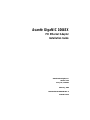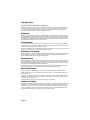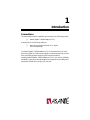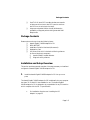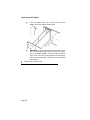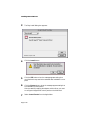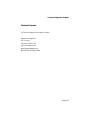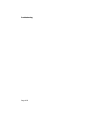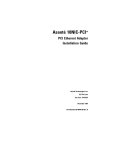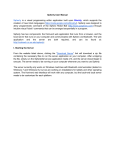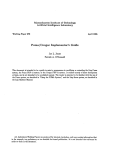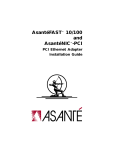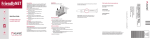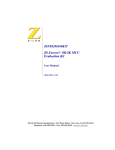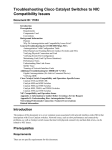Download Asante GigaNIC 1064SX Installation guide
Transcript
Asanté GigaNIC 1064SX PCI Ethernet Adapter Installation Guide Asanté GigaNIC 1064SX PCI Ethernet Adapter Installation Guide Asanté Technologies, Inc. 821 Fox Lane San Jose, CA 95131 February , 1999 Part Number 06-00503-00 Rev. A Printed in USA Copyright Notice Copyright 1999 by Asanté Technologies, Inc. All rights reserved. No part of this manual, or any associated artwork, software, product design or design concept, may be copied, reproduced or stored, in whole or in part, in any form or by any means mechanical, electronic, optical, photocopying, recording or otherwise, including translation to another language or format, without the express written consent of Asanté Technologies, Inc. Trademarks Asanté Technologies, AsantéFAST, AsantéNIC and Asanté GigaNIC are trademarks of Asanté Technologies, Inc. Apple, AppleTalk, EtherTalk, AppleShare and Power Macintosh are registered trademarks of Apple Computer, Inc. Microsoft, Windows, Windows NT, and the Windows Logo are registered trademarks of Microsoft Corporation. Ethernet is a registered trademark of the Xerox Corporation. All brand names and products are trademarks or registered trademarks of their respective holders. FCC Information This device complies with part 15 of the FCC Rules. Operation is subject to the following two conditions: (1) this device may not cause harmful interference and (2) this device must accept any interference received, including interference that may cause undesired operation. Operation of this equipment in a residential area is likely to cause interference, in which case, the user, at his/ her own risk and expense will be required to correct the interference. Declaration of Conformity Asanté Technologies, Inc. declares that the Asanté GigaNIC 1064SX adapter for PCI adapter conform with the following standards, in accordance with the provisions of the EC Directive 89/336/EEC: EN 55022(Class B):1994, EN50082-1:1992, IEC 801-2, IEC 801-3, IEC801-4:1988. Asanté Warranty Asanté Technologies, Inc. warrants that this product will be free from defects in title, materials and manufacturing workmanship. If the product is found to be defective, then, as your sole remedy and as the manufacturer’s only obligation, Asanté Technologies, Inc. will repair or replace the product. This warranty is exclusive and is limited to the Asanté GigaNIC 1064SX adapter for PCI. This warranty shall not apply to products that have been subjected to abuse, misuse, abnormal electrical or environmental conditions, or any condition other than what can be considered normal use. Warranty Disclaimers Asanté Technologies, Inc. makes no other warranties, express, implied or otherwise, regarding Asanté GigaNIC 1064SX adapter for PCI, and specifically disclaims any warranty for merchantability or fitness for a particular purpose. The exclusion of implied warranties is not permitted in some states and the exclusions specified herein may not apply to you. This warranty provides you with specific legal rights. There may be other rights that you have which vary from state to state. Developer tested only, Novell makes no warranty with respect to this product. Limitation of Liability The liability of Asanté Technologies, Inc. arising from this warranty and sale shall be limited to a refund of the purchase price. In no event shall Asanté Technologies, Inc. be liable for costs of procurement of substitute products or services, or for any lost profits, or for any consequential, incidental, direct or indirect damages, however caused and on any theory of liability, arising from this warranty and sale.These limitations shall apply notwithstanding any failure of essential purpose of any limited remedy. Page -4 Table of Contents Table of Contents Introduction . . . . . . . . . . . . . . . . . . . . . . . . . . . . . . . . . . . . . . . . . . . . . . . . . . . . . 1 Conventions . . . . . . . . . . . . . . . . . . . . . . . . . . . . . . . . . . . . . . . . . . . . . Product Overview. . . . . . . . . . . . . . . . . . . . . . . . . . . . . . . . . . . . . . . . . Asanté GigaNIC 1064SX adapter for PCI Features . . . . . . . . . . . . . . . . Package Contents . . . . . . . . . . . . . . . . . . . . . . . . . . . . . . . . . . . . . . . . . 1 2 2 3 Installing the Asanté GigaNIC . . . . . . . . . . . . . . . . . . . . . . . . . . . . . . . . . . . . . . . 5 Installing the PCI Adapter . . . . . . . . . . . . . . . . . . . . . . . . . . . . . . . . . . . 5 Connecting the Asanté GigaNIC to the Network . . . . . . . . . . . . . . . . . 7 Connecting a Duplex SC connector . . . . . . . . . . . . . . . . . . . . . . . . 7 Testing the Adapter . . . . . . . . . . . . . . . . . . . . . . . . . . . . . . . . . . . . . . . . 8 Installing Network Drivers. . . . . . . . . . . . . . . . . . . . . . . . . . . . . . . . . . . . . . . . . . 9 Power Macintosh Networks (minimum requirements) . . . . . . . . . 9 Power Macintosh Open Transport Driver . . . . . . . . . . . . . . . . . . . 9 Troubleshooting . . . . . . . . . . . . . . . . . . . . . . . . . . . . . . . . . . . . . . . . . . . . . . . . . 13 LED Indicators . . . . . . . . . . . . . . . . . . . . . . . . . . . . . . . . . . . . . . . . . . 13 Overview . . . . . . . . . . . . . . . . . . . . . . . . . . . . . . . . . . . . . . . . . . . . 13 LED Indicators . . . . . . . . . . . . . . . . . . . . . . . . . . . . . . . . . . . . . . . . 14 Using the Diagnostic Program . . . . . . . . . . . . . . . . . . . . . . . . . . . . . . 15 Power Macintosh Diagnostic Program . . . . . . . . . . . . . . . . . . . . . 15 Asanté Driver Local Statistics (ADLS) Program . . . . . . . . . . . . . . . 16 Technical Support . . . . . . . . . . . . . . . . . . . . . . . . . . . . . . . . . . . . . 17 1 Introduction Conventions This manual describes the installation procedures for the following product: ❏ Asanté GigaNIC 1064SX adapter for PCI It also applies to the following platforms: ❏ Apple Power Macintosh System 8.1 or higher (8.5 Recommended) The Asanté GigaNIC 1064SX adapter for PCI is the ideal solution for bandwidth hungry Web or intranet servers, graphic systems, engineering workstations and imaging systems supporting the Macintosh platform. Install the Asanté GigaNIC 1064SX adapter for PCI in your existing 100Mbps (100BASE-T) network to take advantage of the high-performance design and high-speed 32/64bit PCI bus right from the start. Introduction Product Overview The Asanté GigaNIC 1064SX adapter for PCI is a Gigabit Ethernet network interface card designed for operation in computers, servers, and client workstations.The Asanté GigaNIC 1064SX adapter for PCI card supports the following media type: ❏ Asanté GigaNIC 1064SX adapter for PCI operates under the Gigabit Ethernet 1000BASE-SX, short wavelength laser specification. This specification allows link lengths up to 275 meters on the widely available 62.5/125 µ mulitmode fiber, or 550 meters on 50/125 µ multimode fiber. Asanté GigaNIC 1064SX adapter for PCI Features The Asanté GigaNIC 1064SX adapter for PCI supports IEEE 802.3x flow control and the IEEE 802.3z Gigabit Ethernet standard.The Asanté GigaNIC 1064SX adapter for PCI is designed for optimum performance by employing the following features: ❏ ❏ ❏ ❏ ❏ Page 1-2 Plug-and-Play operation for PCI adapters 64-bit PCI bus master at 33 MHz provides 2 Gbps burst throughput to the host computer (also supports 32-bit PCI bus master). On-board independent RX (receive) and TX (transmit) descriptor-based DMA processors reduce host CPU utilization by streaming RX and TX data to and from host memory without host intervention. Intelligent interrupt algorithms reduce number of host interrupts and reduce latentcy. Interrupt coalescing reduces host CPU utilization by transferring an arbitrary number of packets to or from host memory to the Asanté GigaNIC 1064SX adapter for PCI without host intervention. Package Contents ❏ ❏ Dual TX & RX burst FIFO’s enable simultaneous transfer of data to and from host to bus FIFO’s, and to and from bus FIFO’s to the wire (and vice versa). Large external packet buffers virtually eliminate the probability of dropped packets during extended 1000 Mbps bursts. Package Contents Please make sure that you have the following items: ❏ ❏ ❏ ❏ ❏ Asanté GigaNIC 1064SX adapter for PCI. READ ME FIRST Installation Guide for Macintosh(this manual). Registration Card. One Driver Disk which includes the following software for Power Macintosh computers: ❏ Asanté GiGaNIC Installer diskette. ❏ Diagnostic utility software. Installation and Setup Overview This section provides a general overview of the steps necessary to install and configure the Asanté GigaNIC 1064SX adapter for PCI. 1 Install the Asanté GigaNIC 1064SX adapter for PCI into your computer. The Asanté GigaNIC 1064SX adapter for PCI installs easily into any computer that has a 32- or 64-bit PCI slot available for use. The Asanté GigaNIC 1064SX adapter for PCI is designed to be compatible with any PCI machine which complies with the PCI 2.1 speciification. ➪ For installation directions see “Installing the PCI Adapter” on page 2-5 Page 1-3 2 Install the Asanté GigaNIC 1064SX adapter for PCI driver software. ➪ See“Installing Network Drivers” on page 3-9 for directions on configuring the Asanté GigaNIC 1064SX adapter for PCI. 2 Installing the Asanté GigaNIC Installing the PCI Adapter The following instructions explain how to install the Asanté GigaNIC PCI adapter. ∆ 1 Note: You do not need to set any jumpers or switches on the adapter. Turn the power off and remove the computer cover. ▲ Important: A network adapter is sensitive to static electricity and must be handled carefully. If you do not handle the adapter properly, you can damage it and/or your system. 2 Align the adapter’s edge connector with a PCI bus slot. ▲ Important: The PCI bus slot used must support busmastering operations. Installing the Asanté GigaNIC ▲ Push the adapter down into the slot firmly until the adapter locks into place as shown below. ▲ Important: If you are using a Macintosh that has a 32 bit slot (i.e. Power Macintosh 9600, non-tower G3) a porttion of the Asanté GigaNIC card will extend outside of the PCI slot. This is due to the fact that the bus length is 32 bit and the card length is 64 bit. This will not impede performance. 3 Replace the computer cover. Page 2-6 Connecting the Asanté GigaNIC to the Network Connecting the Asanté GigaNIC to the Network This section describes how to attach a Duplex SC connector to the Asanté GigaNIC adapter for PCI. To establish a link to the network, the Asanté GigaNIC adapter for PCI must be connected via an optical fiber cable pair to a1 Gbps full-duplex network device. ▲ Important: You must insert the Asanté GigaNIC adapter for PCI into the computer before connecting it to the network. Connecting a Duplex SC connector To connect your Duplex SC connector to the network , follow the instructions below: Remove the rubber cap or caps (if present) from the transceiver located on the back plate of the Asanté GigaNIC adapter for PCI card as shown in the following figure. Figure 2-1 1 RX TX Rubber Cap(s) LINK LINK TX RX After removal of the rubber caps 2 Remove both rubber caps from the ends of the Duplex SC connector that you will be using to connect to the card (if present). 3 Align nubs on the Duplex SC connector with slots on the transceiver, and lock them together by pushing in firmly. Page 2-7 Installing the Asanté GigaNIC 4 ▲ Keep all rubber caps for future use, When not connected and not in use, the rubber caps should be reinstalled to protect the optics. ▲ If the SC connector is not properly seated, a network connection will not be achieved. ▲ Warning: The Asanté GigaNIC adapter for PCI uses lasers to transmit signals over fiber optic cable. These signals conform to FDA, UL, and TUV standards for Class I (inherently eye-safe) lasers. This is an eye-safe laser (FDA CHRH21-1040 and IEC 825 Class 1), but staring directly into the transceiver should be avoided. You are now ready to install the software provided with your Asanté GigaNIC adapter for PCI network interface card as described in “Installing Network Drivers” on page 3-9 Testing the Adapter Conducting a test is recommended after performing a first-time installation of the Asanté GigaNIC adapter for PCI. A successful test ensures that the Asanté GigaNIC adapter for PCI is operating properly. A diagnostic program for testing the adapter is included on the Driver Disk. This program runs a number of tests and indicates the results with PASS or FAIL. Please refer to “Using the Diagnostic Program” on page 4-15 for instructions on how to use the diagnostic program. Page 2-8 3 Installing Network Drivers After installing the Asanté GigaNIC adapter for PCI in your computer, you are ready to install the network drivers for Macintosh. Power Macintosh Networks (minimum requirements) ❏ ❏ ❏ Apple System 8.1 or higher (8.5 Recommended) AppleShare IP 6.0 (we recommend AppleShare 6.1 for better TCP/IP Performance CPU Speed and memory greatly affect the performance of the Asanté GigaNIC adapter for PCI. (Macintosh G3 266 MHz or higher highly recommended) Power Macintosh Open Transport Driver The Driver Disk includes Asanté’s Open Transport PCI device driver for the Power Macintosh. Asanté’s Open Transport driver supports the AppleTalk and TCP/IP protocols simultaneously. This section explains how to install the Open Transport driver for the adapter on your PCI-based Power Macintosh. 1 Insert the Asanté GiGaNIC Installer Driver Disk into the floppy drive. 2 Double-click the Asanté GigaNIC Installer icon. Installing Network Drivers 3 The Easy Install dialog box appears. 4 Click the Install button. 5 Click the YES button when the message appears stating that your Macintosh may need to be restarted after installation is complete. 6 Click the Restart button when the message appears stating that the installation was successful. After successfully installing the adapter and the driver, you need to configure the AppleTalk control panels on the Macintosh. 7 Select Control Panels from the Apple Menu. Page 3-10 8 Select AppleTalk from the Control Panels submenu. The AppleTalk control panel appears. 9 Open the Connect Via: drop-down menu and select the Ethernet slot number where the adapter is installed. 10 Close the AppleTalk control panel, then click Save. ∆ Note: To verify the Ethernet connection, use the Chooser. This displays the availability of network printers, file servers, and/or shared disks, verifying that you are connected to the network. If you do not see network devices in the Chooser, check that at least one of the other network devices is powered on before assuming there’s a problem with your Ethernet connection. Page 3-11 Installing Network Drivers Page 3-12 4 Troubleshooting LED Indicators Overview The figure below shows the LED indicators for the Asanté GigaNIC. Link TX Transmit LINK Receive RX Asanté GigaNIC Troubleshooting LED Indicators The following table describes the LED activity of the Asanté GigaNIC PCI adapter card. LED Link Transmit (TX) Receive (RX) Page 4-14 Color Condition Blinking Green Power on (32-bit: 1 blink/sec; 64-bit: 2 blinks/sec. Blinking Yellow Driver has loaded correctly but no link exists. Solid Green Link established. Solid Yellow Link conflict. Green Transmitting frames. Yellow Transmitting flow control frames Green Receiving frames. Yellow Receiving flow control frames Using the Diagnostic Program Using the Diagnostic Program The diagnostic program runs diagnostic tests to help you identify problems on the adapter and provides configuration information on your adapter. Power Macintosh Diagnostic Program To run the diagnostic program on your Power Macintosh: 1 Open the Apple Menu and select Control Panels. 2 Select AppleTalk from the Control Panels submenu. The AppleTalk control panel appears. 3 4 Select Printer port from the Connect Via: drop-down menu. Close the AppleTalk control panel, then click Save to save changes. 5 Insert the Asanté Driver Disk into the floppy drive and doubleclick the diskette icon to open it. 6 Double-click the Asanté GigaNIC™ Troubleshooter icon to start the program. 7 Click OK in the Troubleshooter start-up screen. The Troubleshooter loads and displays the main window with the following tests: ❏ Loopback Test — verifies the operation of the network interface circuitry and the adapter by transmitting and receiving special packets. ❏ Ping-Pong Test — verifies communication with another Macintosh on the network. ❏ Bandwidth Utilization Test — calculates the total bandwidth utilization of the network. 8 Click the checkboxes to select the Loopback Test, the Ping-Pong Test, and the Bandwidth Utilization Test. 9 10 Click the highlighted slot number where the adapter is installed. Click the TEST button to start the test sequence. If the Bandwidth Utilization Test is selected, press any key to stop packet collection. Page 4-15 Troubleshooting When the tests finish, the test results are displayed in the Troubleshooter window. 11 Verify the results to make sure that all tests passed. ▲ If a test fails, check that the adapter is seated properly in a PCI slot or try installing the adapter in a different PCI slot and run the tests again. 12 Click QUIT in the Troubleshooter window or select Quit from the menu bar. 13 14 Open the Apple Menu and select Control Panels. Select AppleTalk from the Control Panels submenu. The AppleTalk control panel appears. 15 Open the Connect Via: drop-down menu and select the Ethernet slot number where the adapter is installed. 16 17 Close the AppleTalk control panel. Click Save to save changes. Asanté Driver Local Statistics (ADLS) Program To run the Asanté Driver Local Statistics (ADLS) program on your Power Macintosh to display the configuration information on the adapter, follow the procedure below. ➪ This software works with the 10, 10/100 and Asanté GigaNIC PCI versions of Asanté PCI adapter cards (it is provided for your convenience). 1 Double-click the Asanté ADLS for PCI icon to start the program. The ADLS window appears, displaying the following adapter configuration information: driver version, PCI slot number, adapter type, AppleTalk version, transmit status and receive status. 2 3 Verify the configuration information on the adapter. Select Quit from the menu bar to close the ADLS program. Page 4-16 Using the Diagnostic Program Technical Support For Technical Support for the MacOS contact: Asanté Technologies, Inc 821 Fox Lane San Jose, CA 95131 USA http://www.asante.com email: [email protected] 800-622-7464 or 408-435-8401 Page 4-17 Troubleshooting Page 4-18 ASANTÉ TECHNOLOGIES, INC., 821 FOX LANE, SAN JOSE, CA 95131 http://www.asante.com PHONE: 408.435.8401, 800.662.9686 • FAX: 408.432.7511, e-mail address: [email protected] ©1999 Asanté Technologies Inc., Asanté is a trademark of Asanté Technologies, Inc. All brand names and products are trademarks or registered trademarks of their respective holders. Part Number 06-00503-00 Rev. A