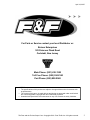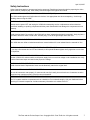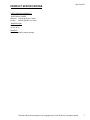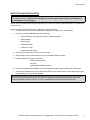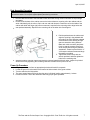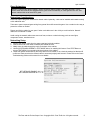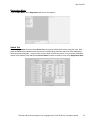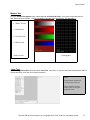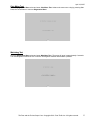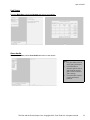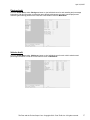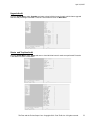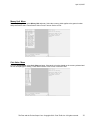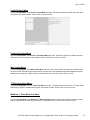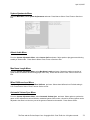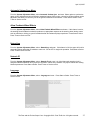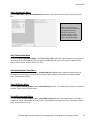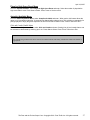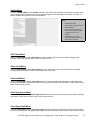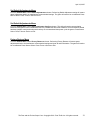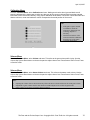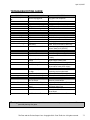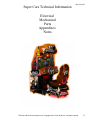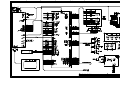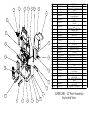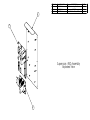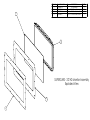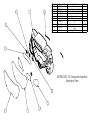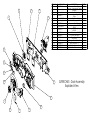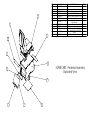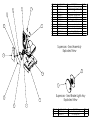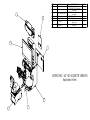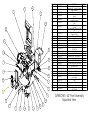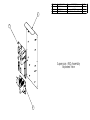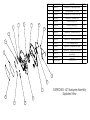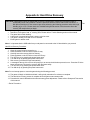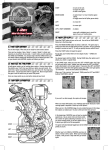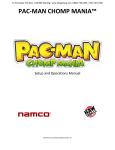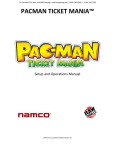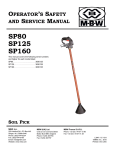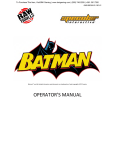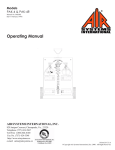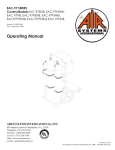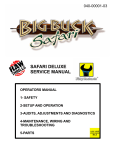Download RawThrills Fast&Furious Supercars Operator`s manual
Transcript
OPERATOR’S MANUAL April 19, 2007 TM For Parts or Service contact your local Distributor or: Betson Enterprises 303 Paterson Plank Road Carlstadt, New Jersey Main Phone: (201) 438-1300 Toll Free Phone: (800) 524-2343 Part Phone: (800) 828-2048 CAUTION: • The specifications of this product are subject to change without notice for reasons such as performance. • The content of this game, its main devices and design are protected under each federal law concerning patent, copyright and other intellectual properties. • Unauthorized reproduction of this document or any of its contents is strictly forbidden. The Fast and the Furious Super Cars • Copyright 2010 • Raw Thrills Inc • All rights reserved. 2 April 19, 2007 Safety Instructions Safety instructions apply to operators and service personnel. Read these instructions before preparing the video game machine (VGM) for play. Other safety instructions appear throughout this manual. WARNING: TRANSPORTING THE VIDEO GAME MACHINE (VGM). The VGM contains glass and fragile electronic devices. Use appropriate care when transporting . Avoid rough handling when moving the VGM. WARNING: DISCONNECT POWER. Always turn the power OFF and unplug the VGM before attempting service or adjustments unless otherwise instructed. Installing or repairing components with the power switched ON can damage the components an void warranty. WARNING: GROUND GAMES. Avoid electrical shock! Do not plug in the VGM until you have inspected and properly grounded it. Only plug into a grounded, three-wire outlet. Do not use a “cheater” plug, or cut off the ground pin on the line cord. WARNING: AVOID ELECTRICAL SHOCKS. This VGM does not utilize an isolation transformer. Internal cabinet AC is not isolated from the external AC line. WARNING: HANDLE FLOURESCENT TUBE AND CRT WITH CARE. If you drop a fluorescent tube or CRT and it breaks, it will implode! Shattered glass can fly eight feet or more from the implosion. WARNING: CHECK POWER SELECTOR, LAMP. Set the 115/230 VAC selector switch on the power supply for the correct line voltage on the installation site. Verify that the fluorescent lamps are rated for the proper line voltage. WARNING: USE PROPER FUSE. Avoid electrical shock! Replacement fuses must be identically rated to the original fuse! WARNING: ATTACH CONNECTORS PROPERLY. Be sure all connectors mate properly. If connectors do not slip in easily, do not force them. Connectors are often keyed and only connect one way. Check for correct orientation. WARNING: USE EXTREME CARE WHEN HANDLING PC. The PC contains sensitive components such as a hard drive. Do not handle roughly. Call your distributor before servicing PC internal components. Ask about warranty information as it relates to the PC. The Fast and the Furious Super Cars • Copyright 2010 • Raw Thrills Inc • All rights reserved. 3 April 19, 2007 WARNING: HAZARD TO EPILEPTICS. A very small portion of the population has a condition which may cause them to experience epileptic seizures or have momentary loss of consciousness when viewing certain kinds of flashing lights or patterns that are present in our daily environment. These persons may experience seizures while watching some kinds of television pictures or playing certain video games. Peoples who have not had any previous seizures may nonetheless have an undetected epileptic condition. If you or anyone in your family has experienced symptoms linked to an epileptic condition (e.g., seizures or loss of awareness), immediately consult your physician before using any video games. We recommend that parents observe their children while they play video games. If you or your child experience the following symptoms: dizziness, altered vision, eye or muscle twitching, involuntary movements, loss of awareness, disorientation, or convulsions, DISCONTINUE USE IMMEDIATELY and consult your physician. The Fast and the Furious Super Cars • Copyright 2010 • Raw Thrills Inc • All rights reserved. 4 April 19, 2007 PRODUCT SPECIFICATIONS OPERATING REQUIREMENTS ELECTRICAL POWER Domestic 120VAC @ 60 Hz, 5 amps Foreign 240VAC @ 50Hz, 2.5 amps TEMPERATURE 32° F to 100°F (0°C to 38°C) HUMIDITY Not to exceed 95% relative humidity. The Fast and the Furious Super Cars • Copyright 2010 • Raw Thrills Inc • All rights reserved. 5 April 19, 2007 INSPECTION AND INSTALLATION WARNING: Use extreme care when moving or servicing the game cabinet. Don’t plug in the game until you have read this manual. If the line cord is damaged, it must be replaced by a similar cord available from the manufacturer or service agent. Please check the following after the game has been removed from its shipping crate and placed in a suitable play or service area. Make sure that the game cabinet is level. Adjust the casters as needed. 1. Check the AC line cord for any visible signs of damage to the plug or line cord insulation. 2. Check for possible shipping damage to the following: • Player interfaces: steering wheel, buttons, keypad and shifter. • Seat assembly. • Monitor glass. • Cabinet backdoor. • Cabinet coin door. • Cabinet and seat decals. 3. Remove the coin door key from the coin return chute. 4. Open the top coin door and locate the key for the backdoor and the cashbox. 5. Locate hardware kit: tamper proof tool kit crossover network cable line cord seat hardware fasteners (8 sets) 6. Remove the backdoor the backdoor from the cabinet and visually inspect the electronic components. 7. Verify that all connectors are secure and that the bottom of the cabinet is free of loose objects which may have possibly come loose during shipping. CAUTION: Access to back of the games should be limited to service personnel only! Allow minimum clearance between back of game and wall structure for cable and ventilation while preventing non-authorized access. Maximum clearance should be 6 inches (15 cm), in accordance with local code or whichever is less. The Fast and the Furious Super Cars • Copyright 2010 • Raw Thrills Inc • All rights reserved. 6 April 19, 2007 Seat Assembly Procedure WARNING: The cabinet is top heavy. Install only on level surface. Use the leg levelers to make sure the cabinet and seat are stable. Do not push against plastic parts during movement. 1. Roll the cabinet and seat to the intended location and lower the leg levelers until both are equal height and stable. 2. Reach inside the base of the cabinet remove the bolts to fasten a mounting rail to the cabinet and set aside. Individually pull the rail out, flip it end over end and reinsert it. Fasten the rail to the inside of the cabinet with bolts until finger tight; some movement is required in the mounting rails to align holes with seat pedestal assembly. Repeat for the mounting rail on the other side. See diagram. 3. 4. Roll the pedestal near the cabinet and align the opening in the pedestal with the ends of the rails. Slide the pedestal forward onto the rails leaving enough space to attach the wiring harness. Mate each cable connector and press firmly to seat the contacts. Ensure no wires are pinched during the pedestal attachment. Fasten in place with the ¼” X 20 tamper resistant screws and large flat washers provided. 5. Tighten the screws firmly with the wrench provided, and then tighten the bolts for the mounting rails. 6. Adjust all levelers until both cabinet and seat are flush and parallel with each other. Inspect for pinched wires before firmly tightening the remaining fasteners to attach the two pieces as one. Power Up Procedure 1. 2. 3. 4. 5. Plug the game line cord into an appropriately wired and fused AC receptacle. Locate the game AC main switch to the bottom left side on back of the game cabinet. Turn the switch to the ON position. The game attract feature will begin after the game is finished loading- approximately 1 minute. Proceed to Switch Test of this document and verify proper game operation. The Fast and the Furious Super Cars • Copyright 2010 • Raw Thrills Inc • All rights reserved. 7 April 19, 2007 Game Networking NOTICE: To link the two games together, use the crossover cable provided in the spare parts bag. Use of another cable other than the one shipped with the game could void warranty or cause games not to link. Use network cables which are at least CAT5 grade. Networking Considerations Each FNF Super Cars game comes with a network cable. Optionally, a hub can be installed and located remotely to link additional units. Take care to protect exposed game wiring from general foot traffic around the game. Use a conduit or wire way to protect the cables as needed. Please mark linking cables for your game if other such cables are in the vicinity to avoid confusion. Network cables are not marked or coded. Avoid routing the network cables near sources of heat, moisture or electrical energy such as neon lights, compressor motors, transformers etc. Networking Setup 1. 2. 3. 4. Remove the network cable from the spare parts bag inside the cashbox. Connect each end of the cable to network jack behind each PC. Neatly route the cable through the notch on the back of the cabinet. Use the SYSTEM ADJUSTMENT in TEST MODE below for enabling link feature .Press TEST Button to access TEST MENU. Iis mounted inside the coin door of the cabinet. 5. Reset both games simultaneously and verify that link is successful. If not, check the settings for Machine ID conflict and make sure that the network cable is connected properly and secured. Please refer to the Game Troubleshooting Guide on this manual for more details. SET NETWORK ENABLE= ON >> SET UNIQUE MACHINE ID= 1-8 >> The Fast and the Furious Super Cars • Copyright 2010 • Raw Thrills Inc • All rights reserved. 8 April 19, 2007 SETUP AND TEST MENU VOL (+) Raw Thrills, Inc Locate the Service Button Panel. The Service Button Panel is made up of two rocker switches. Simply press the side of the switch indicated by the function you want to activate. It is mounted inside the coin door area on top of the cash box vault. Press the TEST button to access the Test Menu. Test Vol (+) Service Vol (-) Menu Navigation: Button Action Test Enter Operator Screen Start Button Enter/Select Item Sub-Menu Vol. (+) or View 1 Button Scroll up thru Menu items Vol. (-) or View 3 Button Scroll down thru Menu items Service or Tunes Exit to previous Menu MAIN MENU The Test Main Menu appears when the TEST button is pressed. The Fast and the Furious Super Cars • Copyright 2010 • Raw Thrills Inc • All rights reserved. 9 April 19, 2007 Diagnostics Menu From the Main Menu, select Diagnostics and enter to view options. Switch Test From the Diagnostics select and enter Switch Test. Verify proper switch input function using this menu. Each switch activated will be indicated on the test screen in corresponding yellow box and will be accompanied by a switch active sound indicator. Verify pot value for min, center and max are correct. If not, proceed to Calibration section of this manual. Press and hold the Service Button for three seconds to return to the Diagnostics Menu. The Fast and the Furious Super Cars • Copyright 2010 • Raw Thrills Inc • All rights reserved. 10 April 19, 2007 Sound Test From the Diagnostics Menu select and enter Sound Test. Verify that marquee, cabinet and seat sound volume and quality are good. Press the Tunes Button to return to Diagnostics Menu Wheel Test Caution: Begin by placing the wheel at center position. The steering wheel moves automatically during the wheel test. Stay clear of the wheel! From the Diagnostics Menu select and enter Wheel Test. Verify proper wheel force feedback function using this menu. Follow the screen instruction carefully. The Fast and the Furious Super Cars • Copyright 2010 • Raw Thrills Inc • All rights reserved. 11 April 19, 2007 Monitor Test From the Audio/Video Options menu, select and enter Color Bars & Purity. Verify correct color and purity for Red, Blue and Green screens. Use the convergence screen to also verify linearity. See Appendix n. • Bar White Color Screen • Red Screen • Green Screen • Blue Screen Purity Screen Convergence Lamp Test From the Diagnostics Menu select and enter Lamp Test. Use View1 or View 3 to select the lamp and press Start to activate that lamp. Verify that ALL lamps are working. Note: Lamp function could also be verified using Switch Test. Please check the coin door lamps as part of your game diagnostic check. The Fast and the Furious Super Cars • Copyright 2010 • Raw Thrills Inc • All rights reserved. 12 April 19, 2007 Coin Meter Test From the Diagnostics Menu select and enter Coin Meter Test. Advance the meter once using by pressing Start. Press the Tunes Button to return to Diagnostics Menu. Watchdog Test From the Diagnostics Menu select and enter Watchdog Test. The game will reset in approximately 6 seconds. The watchdog feature allows the PC to monitor normal game software and hardware operation. The Fast and the Furious Super Cars • Copyright 2010 • Raw Thrills Inc • All rights reserved. 13 April 19, 2007 Link Sytem From the Main Menu, select Link System and enter to view options. Game Audits From the Main Menu, select Game Audits and enter to view options. Note: • Use game audit screens to assess game performance. • Use information to determine options such as game difficulty and free game award to maximize game earnings. • Use information to detect possible intermittent problems. The Fast and the Furious Super Cars • Copyright 2010 • Raw Thrills Inc • All rights reserved. 14 April 19, 2007 General 1 Audits From the Audits Menu, select General 1 and enter to view general game statistics. Press the Tunes Button to return to Main Menu. General 2 Audits From the Audits Menu, select General 2 and enter to view additional general game statistics. Press the Tunes Button to return to Main Menu. The Fast and the Furious Super Cars • Copyright 2010 • Raw Thrills Inc • All rights reserved. 15 April 19, 2007 Course Audits From the Audits Menu, select Courses and enter to view individual information on each course. View how many times each course is selected, as well as its popularity by overall percentage. Press the Tunes Button to return to Main Menu. Course Wins Audit From the Audits Menu, select Courses Wins and enter to view individual win and overall percentage information on each course. Press the Tunes Button to return to Main Menu. The Fast and the Furious Super Cars • Copyright 2010 • Raw Thrills Inc • All rights reserved. 16 April 19, 2007 Placings Audit From the Audits Menu, select Placings and enter to view individual count for each standing and percentage information. Use this information to determine game difficulty adjustments to properly reward players and maximize game earning performance. Press the Tunes Button to return to Main Menu. Vehicles Audit From the Audits Menu, select Vehicles and enter to view individual count for each vehicle selection and percentage information. Press the Tunes Button to return to Main Menu. The Fast and the Furious Super Cars • Copyright 2010 • Raw Thrills Inc • All rights reserved. 17 April 19, 2007 Upgrade Audit From the Audits Menu, select Upgrades and enter to view individual count for each vehicle feature upgrade selection and percentage information. Press the Tunes Button to return to Main Menu. Stunts and Trophies Audit From the Audits Menu, select Stunts and enter to view individual count for each stunt performed. Press the Tunes Button to return to Main Menu The Fast and the Furious Super Cars • Copyright 2010 • Raw Thrills Inc • All rights reserved. 18 April 19, 2007 Pricing Adjustment Menu From the Main Menu, select Pricing Adjustment and enter. The Adjustment Menu allows you to customize the game. Each variable will change an aspect of the basic game pricing, other related player free game reward and upgrade cost. Optimizing these settings should result in continued high player interest and game earnings. You can monitor the affects of these options by comparing audit information before and after the changes have been implemented. Press Start to Select. Press Tunes or Service to Exit. Price Menu From the Pricing Adjustment Menu, select Freeplay and enter. This option allows you to set the game to Free Play or at no cost. Any coins or bills inserted will continue to be accepted and counted. This will be reflected in the Audits. The credits issued money accepted during Freeplay mode will be available after Freeplay is turned off or deactivated. Please perform Clear Credits to remove unwanted credits. Press Start to Select. Press Tunes or Service to Exit. The Fast and the Furious Super Cars • Copyright 2010 • Raw Thrills Inc • All rights reserved. 19 April 19, 2007 Money Unit Menu From the Pricing Menu, select Money Unit and enter. Select the currency which applies to the games location and press Start to select. Press Start to Select. Press Tunes or Service to Exit. Coin Value Menu From the Pricing Menu, select Coin Value and enter. Choose the coin value based on the currency selected and the coin acceptor type or setting. Press Start to Select. Press Tunes or Service to Exit. The Fast and the Furious Super Cars • Copyright 2010 • Raw Thrills Inc • All rights reserved. 20 April 19, 2007 Coin Per Bill Pulse Menu From the Pricing Menu, select Coin per Bill Pulse Menu and enter. Choose the equivalent coin value based on the bill acceptor currency type or settings. Press Start to Select. Press Tunes or Service to Exit. Coin Per Credit Menu From the Pricing Menu, select Coin per Credit Menu and enter. Choose the number of coins required to earn one credit. Press Start to Select. Press Tunes or Service to Exit. The Fast and the Furious Super Cars • Copyright 2010 • Raw Thrills Inc • All rights reserved. 21 April 19, 2007 Credit To Start Menu From the Pricing Menu, select Credit To Start Menu and enter. Choose the number of credits required to start one game. Press Start to Select. Press Tunes or Service to Exit. Credit to Continue Menu From the Pricing Menu, select Credit To Continue Menu and enter. Choose the number of credits required to continue from the current game. Press Start to Select. Press Tunes or Service to Exit. Max Credits Menu From the Pricing Menu, select Max Credit Menu and enter. Choose the number of maximum credits the game will post. Please note that the game will continue to accept and count additional coins with no additional credits added over the maximum number selected. Press Start to Select. Press Tunes or Service to Exit. 1st Place Free Race Menu From the Pricing Menu, select 1st Place Free Race and enter. The player wins a free race for a 1st place overall finish during a single of networked race game. Press Start to Select. Press Tunes or Service to Exit. Multiplay 1st Place Wins Free Race From the Pricing Menu, select Multiplay 1st Wins Free Race and enter. Select the amount of time in seconds given to the player to reach the first check point. Press Start to Select. Press Tunes or Service to Exit. The Fast and the Furious Super Cars • Copyright 2010 • Raw Thrills Inc • All rights reserved. 22 April 19, 2007 Purchasable Upgrades ? From the Pricing Menu, select Purchasable Upgrades and enter. This option if enabled allows purchase of upgrades. Press Start to Select. Press Tunes or Service to Exit. Upgrades per Credit Menu From the Pricing Menu, select Upgrades per Credit and enter. Choose the number of upgrades given per credit. Press Start to Select. Press Tunes or Service to Exit. The Fast and the Furious Super Cars • Copyright 2010 • Raw Thrills Inc • All rights reserved. 23 April 19, 2007 System Ajustments Menu From the Main Menu, select System Adjustments and enter. Press Start to Select. Press Tunes or Service to Exit. Attract Audio Menu From the System Adjustment Menu, select Attract Audio and enter. Select option to play game music during standby or attract mode. Press Start to Select. Press Tunes or Service to Exit. Max Name Length Menu From the System Adjustment Menu, select Max Name Length and enter. Choose the maximum number of alpha numeric characters allowed during player name entry. Press Start to Select. Press Tunes or Service to Exit. Wheel Stiffness Level Menu From the Adjustment Menu, select Wheel Stiffness and enter. Select wheel stiffness level. Default setting is 0.20. Press Start to Select. Press Tunes or Service to Exit. Automatic Volume Sync Menu From the System Adjustment Menu, select Automatic Volume Sync and enter. Select option to synchronize game volume adjustment across all linked or networked games. When active, volume for all linked games can be adjusted to the same level from any one of the games connected to the network. Press Start to Select. . The Fast and the Furious Super Cars • Copyright 2010 • Raw Thrills Inc • All rights reserved. 24 April 19, 2007 Automatic Volume Sync Menu From the System Adjustment Menu, select Automatic Volume Sync and enter. Select option to synchronize game volume adjustment across all linked or networked games. When active, volume for all linked games can be adjusted to the same level from any one of the games connected to the network. Press Start to Select. Press Tunes or Service to Exit. Allow Feedback Wheel Effects From the System Adjustment Menu, select Allow Feeback Wheel Effects and enter. If this feature is active, the steering wheel feedback mechanism produces an appropriate response to the steering wheel during events such as collisions or driving on gravel for added realism and enhanced player experience. Press Start to Select. Press Tunes or Service to Exit. Networking From the System Adjustment Menu, select Networking and enter. If this feature is ON the game will look for networked games and assign IP address to each unit. Set to OFF for single unit operation. Press Start to Select. Press Tunes or Service to Exit. Network ID From the System Adjustment Menu, select Network ID and enter. It is critical that each networked unit is assigned a different Network ID for proper link operation. Games in the network may require reboot after setting Network parameter. Press Start to Select. Press Tunes or Service to Exit. Language From the System Adjustment Menu, select Language and enter. Press Start to Select. Press Tunes or Service to Exit. The Fast and the Furious Super Cars • Copyright 2010 • Raw Thrills Inc • All rights reserved. 25 April 19, 2007 Game Ajustments Menu From the Main Menu, select Game Adjustments and enter. Press Start to Select. Press Tunes or Service to Exit. Note: Please reference the game Audit information to determine the appropriate difficulty setting for your location. Compare changes in game statistics and game revenue before and after the change. Start Time Bonus Menu From the Game Adjustment Menu, select Start Bonus Time and enter. Select amount of time given at the start of the race to reach the first Checkpoint. Additional time is given at each Checkpoint. Press Start to Select. Press Tunes or Service to Exit . Checkpoint Bonus Time Menu From the Game Adjustment Menu, select Checkpoint Bonus Time and enter. Select the amount of time in seconds given to the player to reach the next check point after reaching a check point. Press Start to Select. Press Tunes or Service to Exit. Game Difficulty Menu From the Game Adjustment Menu, select Game Difficulty and enter. The default difficulty level is 5. Press Start to Select. Press Tunes or Service to Exit. Speed Measurement Menu From the Game Adjustment Menu, select Speed Measurement and enter. Select which unit is to be used to measure car speed. Choose MPH or Miles per Hour. Choose KPH or Kilometers per Hour. Press Start to Select. Press Tunes or Service to Exit The Fast and the Furious Super Cars • Copyright 2010 • Raw Thrills Inc • All rights reserved. 26 April 19, 2007 Plays for High Score Reset Menu From the Adjustment Menu, select Plays for High Score Reset and enter. Select the number of plays before high score table is reset. Press Start to Select. Press Tunes or Service to Exit. Autopilot Available Menu From the Game Adjustment Menu, select Autopilot Available and enter. When active, this feature allows the game to run in autopilot mode after 10 seconds has elapsed without player input. This provides an opportunity for younger players to enjoy the game experience as well. Press Start to Select. Press Tunes or Service to Exit Girls and Crowds Enable Menu From the Game Adjustment Menu, select Girls and Crowds and enter. Starting line girl and crowds feature can be activated or deactivated by selecting yes or no. Press Start to Select. Press Tunes or Service to Exit. Note: The starting line girl and crowd can be removed for certain locations which may consider this feature not suitable or appropriate. The Fast and the Furious Super Cars • Copyright 2010 • Raw Thrills Inc • All rights reserved. 27 April 19, 2007 Utilities Menu From the Test Main Menu, select Utilities and enter. The Utilities Menu contains tools which the operator could use to manage game adjustments or reset key game and player score and statistic information. The option to perform a game factory restore can also be accessed. Note: • • • Information will be permanently erased by Clear or Reset functions. It is often ideal to perform a factory restore when the game is being moved to a new location. Record your game audit information if performing any of the above functions. CRC Check Menu From the Utilities Menu, select CRC Check and enter. Performing CRC check verifies the integrity of the software. Press Start to Select. Press Tunes or Service to Exit. Clear Credit Menu From the Utilities Menu, select Clear Credits and enter. Performing Clear Credit will delete any remaining credits posted. Press Start to Select. Press Tunes or Service to Exit. Clear Audit Menu From the Utilities Menu, select Clear Audit and enter. Performing Clear Audit will delete all audit information found on the Audit Menu. Please record them if you ever need to reference the information. Press Start to Select. Press Tunes or Service to Exit. Clear High Scores Menu From the Utilities Menu, select Clear High Scores and enter. Performing Clear High Score will clear the all high score tables. Press Start to Select. Press Tunes or Service to Exit. Clear Player Stats Menu From the Utilities Menu, select Clear Player Stats and enter. Performing Clear Player Stats will clear all player information, including PIN, car upgrades and money earned. Press Start to Select. Press Tunes or Service to Exit. The Fast and the Furious Super Cars • Copyright 2010 • Raw Thrills Inc • All rights reserved. 28 April 19, 2007 Set Default Adjustments Menu From the Utilities Menu, select Default Adjustment and enter. Performing Default Adjustment setting will restore game adjustments back to its manufacturer recommended settings. The game will need to be re-calibrated. Press Start to Select. Press Tunes or Service to Exit. Set Default Adjustments Menu From the Utilities Menu, select Reset Link System Config and enter. This utility allows the communication between linked games to be re-established due to a possible fault other than hardware. Check all network related hardware (cables, router) and make sure that they are connected and then power cycle the games. Press Start to Select. Press Tunes or Service to Exit. Factory Restore Menu From the Utilities Menu, select Factory Restore and enter. Performing Factory Restore will restore game adjustments back to its manufacturer recommended settings and clear all audit information. The game will need to be re-calibrated. Press Start to Select. Press Tunes or Service to Exit. The Fast and the Furious Super Cars • Copyright 2010 • Raw Thrills Inc • All rights reserved. 29 April 19, 2007 Calibration Menu From the Test Main Menu, select Calibration and enter. Making sure that the wheel, gas and brake are all properly calibrated is the easiest way to make sure that your driving game could maximize its earning potential. Follow the screen instructions carefully. Verify proper calibration on the Switch Test screen. Check and make sure that the minimum, center and maximum values correspond to the actual position of the control. Note: • • If the game requires constant re-calibration, check the controls for mechanical wear or damage. Replace if necessary. Normal wear and tear of the controls means that calibration should be part of the games scheduled maintenance. Volume Menu From the Test Main Menu, select Volume and enter. This refers to the game volume while in play. Use the Volume Up/ Volume Down button on the service panel to adjust volume level. Press Start to Select. Press Tunes or Service to Exit. Volume Menu From the Test Main Menu, select Attract Volume and enter. This refers to the attract mode volume. Use the Volume Up/ Volume Down button on the service panel to adjust volume level. Press Start to Select. Press Tunes or Service to Exit. Note: • • • Adjusting the volume while in attract mode only affects the attract volume and the not the actual game volume. Adjustment to game volume must be done while on Volume Adjust screen or while on game mode. Adjust volume levels relative to location and environment. The Fast and the Furious Super Cars • Copyright 2010 • Raw Thrills Inc • All rights reserved. 30 April 19, 2007 TROUBLESHOOTING GUIDE PROBLEM Game will not power up. “No Signal” Message No video display. No sound. “I/O Board Missing” Game will not load. Game Freezes Game resets. Not Linking No Wheel Feedback POSSIBLE CAUSE SOLUTION Game not plugged in. Plug game into receptacle. Game not turned on. Game fuse is blown No power to receptacle. PC power switch is OFF PC BIOS set wrong. Turn ON main power switch Check game fuse. Plug game into powered receptacle. Turn PC power switch ON. See Appendix B. Video cable not secure. PC not turned ON. No power to video display. Check and secure video connector. Turn ON power to PC. Check power to video display. see Game will not power up. Check audio cable connection. Check speaker connection. Check USB connector from PC to I/O board. Perform Hard Drive Recovery Power cycle by un-plugging game. Perform Hard Drive Recovery Perform Hard Drive Recovery. Secure and Tighten Dongle Check Fan Operation and Airflow Remove and Reinsert USB both ends of cable Check Power Supply Output or Replace With Known Good. Perform CRC Check. Re-Image if bad. Check for proper voltage(+5V,+12V). Adjust cabinet main power supply. Use only 5volt lamps. Check that vents and fans are functioning and not obstructed. Perform Hard Drive Recovery.. Refer to Networking Setup Section. Check Connection or Replace Make Sure All Settings Are The Same Between Linked Games Replace With Known Good To Verify Replace Fuse On Wheel Driver With The Same Value Fuse Secure and Tighten Parallel Cable Check Connection To Motor and Wheel Driver Board Replace With Same Value Fuse Audio cable not connected. Speaker not connected. USB connector not connected. New Hard Drive installed. Hard Drive data corrupted. Secure Dongle Loose Poor Ventilation USB cable loose Failing or Bad Power Supply Corrupted Hard Drive Low DC voltage. Door lamp is wrong rating. Cabinet/PC temperature is too high. Hard Drive data corrupted. DIP Switch Set Wrong Network Cable Bad Game Operator Settings Not The Same. Bad Wheel Driver Board Bad Fuse on Wheel Driver Board Parallel Cable Loose Loose Electrical Connection Bad Transformer Fuse Warning: Do not connect or disconnect any cables or connectors on this game with the power on. This could potentially damage the game. The Fast and the Furious Super Cars • Copyright 2010 • Raw Thrills Inc • All rights reserved. 31 April 19, 2007 Super Cars Technical Information Electrical Mechanical Parts Appendixes Notes The Fast and the Furious Super Cars • Copyright 2010 • Raw Thrills Inc • All rights reserved. 32 ITEM NO. 1 3 7 2 PART NUMBER SC-32_Front_Assy 2 SC-32_Monitor_Assy 3 SC-32_Marquee_Assy 4 5 6 7 SC_Dash_Assy SC_Pedestal_Assy 603-00518-01 601-00526-01 8 601-00525-01 9 10 11 600-00650-01 600-00651-01 Hasp Lock DESCRIPTION SUPERCARS - 32" Front Assembly SUPERCARS - 32" HD Monitor Assembly SUPERCARS - 32" Marquee Assembly SUPERCARS - Dash Assembly SUPERCARS - Pedestal Assembly Supercars 32" - Hood Plastic Supercars 32" - Upper Back Door Supercars 32" - Lower Back Door Assy Supercars 32" - Hasp (Left) Supercars 32" - Hasp (Right) Diskus Padlock QTY. 1 1 1 1 1 1 1 1 1 1 1 6 9 8 1 4 11 5 10 SUPERCARS - 32" HD MONITOR VERSION Exploded View 16 9 13 17 26 28 ITEM NO. 1 21 22 14 3 20 15 5 18 23 19 10 11 1 6 4 12 8 7 2 24 PART NUMBER 601-00523-01 2 601-00527-01 3 601-00531-01 4 600-00618-01 5 608-00031-01 6 600-00030-01 7 603-00003-01 8 600-00619-01 9 10 11 600-00608-01 702-00006-00 600-00021-01 12 600-00616-01 13 820-00012-00 14 15 600-00110-01 807-00003-00 16 812-00004-01 17 18 19 20 2-1-10-00-00-000 600-00076-01 2-1-02-00-00-016 2-1-02-00-00-021 21 850-00015-01 22 600-00120-01 23 800-00030-01 24 606-00537-01 25 606-00538-01 26 606-00539-01 27 28 606-00540-01 RIO Drift Assy DESCRIPTION Supercars 32" - Main Cabinet Supercars 32" - Woofer Mounting Board Supercars 32" - Hood Support Board Supercars 32" - Dash Jamb Mounting Bracket Supercars 32" - Coin Door Housing Plate Supercars 32" - Pedestal Mounting Channel Dual Pedal Mech (Happ 96-088000) Supercars 32" - Cabinet Floor Diamond Plate Supercars 32" - LCD End Cap Red CCFL: 12" Supercars 32" - Pedal Light Lens Supercars 32" - Under Dash Woofer Grill Cooling Fan(standard size): 12 VDC, 3W, 80CFM Cabinet Perf Side Vent Woofer: 6.5", 8 Ohm Fluorescent Assy: 18" Bulb (F15T8/CW) Full Range Speaker: 5.25", 8 Ohm AC Inlet Power Plate (standard) Transformer: 18V, 5 Amps U-San UP-52 Power Supply: 12V/9A Dell OptiPlex PC Mini Tower (740 or 380) Dell OptiPlex Mounting Bracket Standard Width O/U Coin Door Vault (Happ) SC - Main Cabinet Decal (Right) SC - Main Cabinet Decal (Left) (NOT VISIBLE) SC32 - Monitor Cabinet Decal (Right) SC32 - Monitor Cabinet Decal (Left) (NOT VISIBLE) Supercars - RIO Assembly QTY. 1 SUPERCARS - 32" Front Assembly Exploded View 1 1 1 1 2 1 1 2 1 1 1 1 1 1 1 2 1 1 1 1 1 1 1 1 1 1 1 1 ITEM NO. 1 2 3 PART NUMBER 600-00511-01 500-00040-01 500-00037-01 DESCRIPTION RIO - Mounting Plate Chassis RIO PCB RIO Wheel Driver PCB 2 Supercars - RIO Assembly Exploded View 3 QTY. 1 1 1 ITEM NO. 1 2 3 2 4 PART NUMBER 809-00003-00 600-00613-01 600-00610-01 606-00544-01 DESCRIPTION 32" HD Monitor 32" LCD Front Glass Supercars 32" - Steel Monitor Frame QTY. 1 1 1 SC 32" - Monitor Frame Decal 1 1 SUPERCARS - 32" HD Monitor Assembly Exploded View 3 4 3 1 ITEM NO. 1 2 3 4 5 6 10 2 PART NUMBER 603-00519-01 500-00026-02 500-00035-01 500-00028-02 600-00228-01 600-00617-01 7 600-00227-01 8 606-00549-01 9 600-00226-01 10 500-00047-01 DESCRIPTION Supercars 32" - Marquee Plastic Red LED Spotlight PCB White LED Spotlight PCB Blue LED Spotlight PCB Supercars 32" - Marquee Blower Grill Supercars 32" - Marquee Lower Grill Supercars 32" - Marquee Speaker Grill SC 32" - Marquee Artwork Supercars 32" - Marquee Clear Display 15 Light Red LED Strip QTY. 1 2 1 1 1 1 2 1 1 2 5 SUPERCARS - 32" Marquee Assembly Exploded View 4 7 9 8 6 5 2 3 4 6 16 ITEM NO. 1 PART NUMBER 600-00609-01 2 SC_Speedo_Assy 3 SC_Boost_Assy 4 600-00649-01 5 6 7 2-1-14-00-00-000 SC_Steering_Assy 603-00517-01 8 2-1-03-00-00-001 9 603-00521-01 10 11 604-00013-02 606-00553-01 12 702-00032-00 13 14 15 16 702-00031-00 702-00000-00 702-00003-00 702-00002-00 DESCRIPTION Supercars - Dash Plate Supercars - Speedometer Display Assembly Supercars - Boost Display Assembly Supercars - Keypad Edge Glow Plastic Keypad (Pay Phone Style) Supercars - Steering Assembly Supercars - Dash Plastic Steering Hoop (Happ 50-103500HD) FNF Steering Wheel Cap (Happ 504098-00) 4-Speed Shifter (Happ 50-1438-00) SC - Shifter Plate Decal Large Green Round Button Start/Nitrous Large Orange Round Button - Tunes Blue Oval Button - 3 White Oval Button - 2 Red Oval Button - 1 QTY. 1 1 1 1 1 1 1 1 1 1 1 1 1 1 1 1 15 14 13 1 7 9 12 8 11 10 SUPERCARS - Dash Assembly Exploded View ITEM NO. 1 2 3 PART NUMBER 500-00032-01 600-00125-01 PCB Standoff (SelfRetaining) DESCRIPTION Speedo LED PCB Speedo Lens QTY. 1 1 ITEM NO. 1 2 For #8 Screw Size, .375" H 4 3 PART NUMBER 500-00036-01 600-00126-01 PCB Standoff (SelfRetaining) DESCRIPTION Boost LED PCB Boost Lens QTY. 1 1 For #8 Screw Size, .375" H 4 1 1 3 3 2 2 Supercars - Speedometer Display Assembly Exploded View Supercars - Boost Display Assembly Exploded View ITEM NO. 1 2 PART NUMBER 604-00002-00 2-1-03-00-00-004 DESCRIPTION Steering Mech (Happ 50-8593-50) Split Hub Collar (Happ 50-2525-00) 1 2 Supercars - Steering Assembly Exploded View QTY. 1 1 ITEM NO. 1 2 3 4 5 6 2 1 3 PART NUMBER 601-00524-01 SC_Seat_Assy 600-00103-01 500-00056-01 600-00639-01 606-00584-01 7 600-00648-01 8 9 10 600-00039-01 820-00005-01 606-00541-01 11 12 606-00542-01 606-00551-01 DESCRIPTION Supercars - Pedestal Cabinet Supercars - Seat Assembly Supercars - Pedestal Diamond Plate 72 Light RGB LED Strip Supercars - Rear Pedestal LED Clip SC - Pedestal Marquee Supercars - Rear Pedestal Marquee Edge Bracket Supercars - Pedestal Lower Window Seat Lamp and Socket Assembly SC - Pedestal Decal (Right) SC - Pedestal Decal (Left) (NOT VISIBLE) SC - Upper Pedestal Decal QTY. 1 1 1 1 4 1 1 1 1 1 1 1 12 4 10 SUPERCARS - Pedestal Assembly Exploded View 5 9 7 6 8 1 7 ITEM NO. 1 3 12 11 4 PART NUMBER 603-00520-01 2 604-00007-01 3 4 5 6 7 8 9 10 11 12 600-00105-01 600-00620-01 807-00003-00 500-00045-01 600-00647-01 600-00106-01 606-00550-01 SC_Brake_Light_Assy 702-00017-00 CCFL Inverter DESCRIPTION Supercars - Copper Seat Seat Slide Assembly (Happ 50-042910) Supercars - Headrest Speaker Grill Supercars - Mid Seat Plate Woofer: 6.5", 8 Ohm 72 Light Red LED Strip LED Side Clip Supercars - Woofer Grill Supercars - Seatback Marquee Supercars - Seat Brake Light Assy White CCFL: 12" (Part of 702-00017-00) QTY. 1 1 2 1 1 1 5 1 1 2 1 1 Supercars - Seat Assembly Exploded View 9 1 2 2 8 10 6 Supercars - Seat Brake Light Assy Exploded View 5 ITEM NO. 1 2 PART NUMBER 500-00026-02 603-00047-01 DESCRIPTION Red LED Spotlight PCB LED Spotlight Lens QTY. 1 1 ITEM NO. 1 3 6 PART NUMBER SC-42_Front_Assy 2 SC-42_Monitor_Assy 3 SC-42_Marquee_Assy 4 5 SC_Dash_Assy SC_Pedestal_Assy 6 601-00536-01 7 601-00534-01 DESCRIPTION SUPERCARS - 42" Front Assembly SUPERCARS - 42" HD Monitor Assembly SUPERCARS - 42" Marquee Assembly SUPERCARS - Dash Assembly SUPERCARS - Pedestal Assembly Supercars 42" - Monitor Cabinet Back Door Supercars 42" - Main Back Door Assembly QTY. 1 1 1 1 1 1 1 2 7 SUPERCARS - 42" HD MONITOR VERSION Exploded View 1 5 4 ITEM NO. 1 28 3 2 27 25 20 16 21 15 24 5 23 6 22 26 19 13 ? 14 18 17 9 7 10 11 12 4 8 29 1 PART NUMBER 601-00533-01 2 600-00658-01 3 601-00535-01 4 601-00538-01 5 600-00100-01 6 608-00031-01 7 600-00030-01 8 603-00003-01 9 600-00102-01 10 11 12 13 14 500-00026-02 601-00537-01 600-00661-01 702-00006-00 600-00021-01 15 820-00012-00 16 17 18 19 20 21 600-00110-01 807-00003-00 603-00533-01 603-00534-01 603-00535-01 600-00076-01 22 601-00539-01 23 24 25 2-1-02-00-00-021 2-1-02-00-00-016 600-00120-01 26 800-00030-01 27 850-00015-01 28 29 RIO Drift Assy 606-00537-01 30 606-00538-01 DESCRIPTION Supercars 42" - Main Cabinet Supercars 42" - Monitor Cabinet Support Bracket Supercars 42" - Monitor Cabinet Supercars 42" - Woofer Mounting Board Supercars 42" - Dash Jamb Mounting Bracket Supercars 42" - Coin Door Housing Plate Supercars 42" - Pedestal Mounting Channel Dual Pedal Mech (Happ 96-088000) Supercars 42" - Cabinet Floor Diamond Plate Red LED Spotlight PCB Supercars 42" - LED Mounting Panel Supercars 42" - Kick Plate Red CCFL: 12" Supercars 42" - Pedal Light Lens Cooling Fan(standard size): 12VDC, 3W, 80CFM Cabinet Perf Side Vent Woofer: 6.5", 8 Ohm Supercars 42" - Hood Plastic Supercars 42" - Right Side Plastic Supercars 42" - Left Side Plastic AC Inlet Power Plate (standard) Supercars 42" - Power Supply Mounting Panel U-San UP-52 Power Supply: 12V/9A Transformer: 18V, 5 Amps Dell OptiPlex Mounting Bracket Standard Width O/U Coin Door Vault (Happ) Dell OptiPlex PC Mini Tower (740 or 380) Supercars - RIO Assembly SC - Main Cabinet Decal (Right) SC - Main Cabinet Decal (Left) (NOT VISIBLE) QTY. 1 SUPERCARS - 42" Front Assembly Exploded View 1 1 1 1 1 2 1 1 4 2 2 1 1 1 1 1 1 1 1 1 1 1 1 1 1 1 1 1 1 1 ITEM NO. 1 2 3 PART NUMBER 600-00511-01 500-00040-01 500-00037-01 DESCRIPTION RIO - Mounting Plate Chassis RIO PCB RIO Wheel Driver PCB 2 Supercars - RIO Assembly Exploded View 3 QTY. 1 1 1 ITEM NO. 3 2 6 PART NUMBER DESCRIPTION QTY. 1 809-00004-01 42" HD Monitor 1 2 3 4 5 6 7 8 9 10 11 600-00099-01 606-00097-01 820-00012-00 800-00001-00 Foam Tape 600-00509-01 603-00507-01 603-00506-01 600-00510-01 606-00594-01 Internal Monitor Mounting Bracket 42" LCD Beveled Box Cooling Fan(standard size): 12VDC, 3W, 80CFM 120mm Wire Fan Guard Black: 5/8"W x 1/8"T 42" LCD Front Glass 42" LCD Monitor Side Spacer 42" LCD Top / Bottom Spacer 42" LCD Metal Frame Supercars 42" - Monitor Frame Decal 2 1 1 1 1 1 2 2 1 1 8 5 10 4 1 11 9 7 SUPERCARS - 42" HD Monitor Assembly Exploded View ITEM NO. 7 6 3 2 15 16 5 8 11 PART NUMBER DESCRIPTION QTY. Supercars 42" - Marquee Back Board 1 Full Range Speaker: 5.25", 8 Ohm 2 1 601-00051-01 2 2-1-10-00-00-000 3 812-00004-01 Fluorescent Assy: 18" Bulb (F15T8/CW) 1 4 603-00532-01 Supercars 42" - Marquee Plastic 1 5 500-00026-02 Red LED Spotlight PCB 2 6 500-00035-01 White LED Spotlight PCB 1 7 500-00028-02 Blue LED Spotlight PCB 1 8 600-00092-01 Supercars 42" - Marquee Blower Grill 1 9 600-00252-01 Supercars 42" - Marquee Lower Grill 1 10 600-00093-01 Supercars 42" - Marquee Speaker Grill 2 11 606-00595-01 SC 42" - Marquee Artwork 1 12 606-00094-01 Supercars 42" - Marquee Clear Display 1 13 600-00098-01 1 14 600-00097-01 15 600-00096-01 16 Black Foam Tape Supercars 42" - Marquee Center Bracket Supercars 42" - Marquee Back Support Bracket Right Supercars 42" - Marquee Back Support Bracket Left 1/2"W X 1/4"T X 5"L 1 1 2 14 13 1 12 4 9 10 SUPERCARS - 42" Marquee Assembly Exploded View Appendix A: Hard Drive Recovery NOTICE: Fast and the Furious is shipped with a recovery compact disk. Hard drives have been known to occasionally fail for many reasons. Follow the procedure below to restore data on the hard drive if a disk failure should occur. Use extreme care when performing the following procedure and avoid rough handling of pc or CD. Please check the Troubleshooting Guide section of this document. Have the recovery CD ready before you begin. The following are some symptoms which may indicate a possible bad hard drive: • Hard Drive Test reports “bad” or “missing” files. Please refer to Trouble Shooting section of the manual. • The game fails to finish loading. • A boot error is reported after game is power cycled or reset. • The game is looking for a boot CD to be inserted. • Erratic game or attract mode. Note: It is important that the USB cable from pc and power is connected to the I/O board before you proceed. Hard Drive Recovery Procedure: 1. 2. 3. 4. 5. 6. 7. 8. Open the control panel to access the pc. Press the button on the CD drive to open CD tray. Carefully insert the recovery disk into the tray. Press the button on the CD drive to close the CD tray. Turn OFF the pc by pressing the power button once. Turn ON the pc by pressing the power button once. Disk recovery process will begin automatically. A message at the top of the screen will prompt you to remove the disk when process is over. Press the CD drive button to open tray. Remove the recovery disk and store safely. 9. Turn OFF the pc by pressing the power button once. 10. Turn ON the pc by pressing the power button once. Note: Do not interrupt power or reset the game during the following process! 11. The game will begin to initialize and load. It will typically take about five minutes to complete. 12. The hard drive recovery process is complete when the game enters attract mode. 13. Proceed with control calibration and make necessary game adjustments. Please refer to Setup and Test section of this manual. -- End of Procedure-- November 30, 2010 AppendixB: Power Management Setting(BIOS) NOTE: Fast and Furious is shipped with the correct BIOS settings. Any changes made to the BIOS other than what is described below may adversely affect game functionality. This BIOS setting allows the PC to automatically power up when AC power is detected. This eliminates the need to manually turn the PC ON after a power disruption. Procedure: 1. Turn game OFF. 2. Connect a PS/2 or USB keyboard to the PC. 3. Hold the DELETE key while turning the PC ON. 4. On the BIOS menu screen, use the DOWN arrow to scroll down to Power Management Setup. Hit ENTER key once. 5. On the Power Management Setup menu, use the DOWN arrow to scroll down to After AC Power Lost. 6. Use the (+) button to change After Power Lost setting to: [Power ON]. 7. Press ESC key to go back to main menu and select save and exit option.. 8. Hit Enter to Save and Exit. 9. PC will reset and begin to load game. Other BIOS settings to consider when replacing a PC: 1: Halt on Error = NO ERROR 2: BOOT Sequence = 1st: CD/DVD, 2nd HDD Please note that due to the PC power supply’s safety feature which protects against damage due to power disruptions, it may be necessary to remove AC power from the game for a period of 5-10 seconds before the power supply becomes operational again. The Fast and the Furious Drift • Copyright 2007 • Raw Thrills Inc • All rights reserved. 34 November 30, 2010 Copyright and License Notice: The Fast and the Furious is a trademark and copyright of Universal Studios licensed by Universal Studios Licensing L.L.L.P. All rights reserved. Parental Advisory A note to parents: The Fast and the Furious is rated PG-13. Consult www.filmratings.com for further information. Steering wheel force feedback technology is licensed from Atari Games Corporation, United States Patent #5,044,956. Dodge and HEMI are trademarks of Daimler Chrysler Corporation. Dodge Viper SRT10, Dodge Challenger Concept and their trade dress are used under license by Raw Thrills, Inc. Daimler Chrysler Corporation 2007 Nissan: 350Z, and Skyline GTR and associated symbols emblems and designs are trademarks of Nissan Motor Co. Ltd. Used under license to Raw Thrills, Inc. General Motors trademarks used under license to Raw Thrills, Inc. Saleen, S7 and all vehicle model names and designs are registered trademarks of Saleen, Inc... Used under license to Raw Thrills, Inc. Ford Oval and nameplates are registered trademarks owned and licensed by Ford Motor Company. The Fast and the Furious Drift • Copyright 2007 • Raw Thrills Inc • All rights reserved. 35