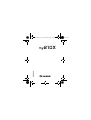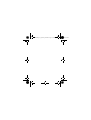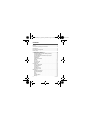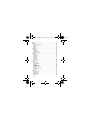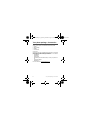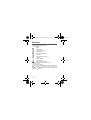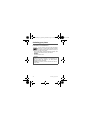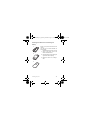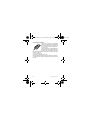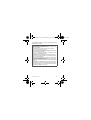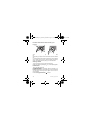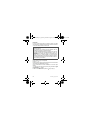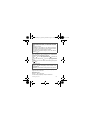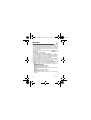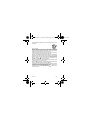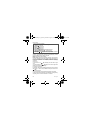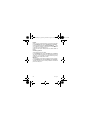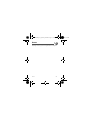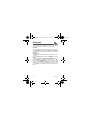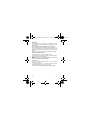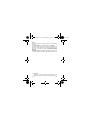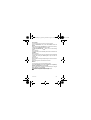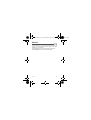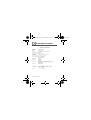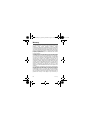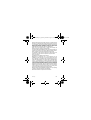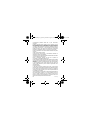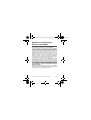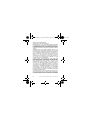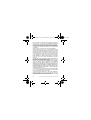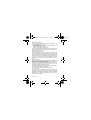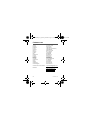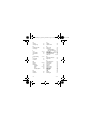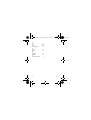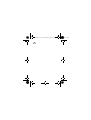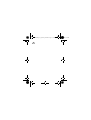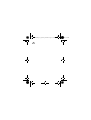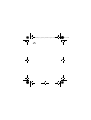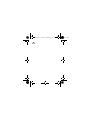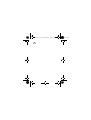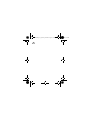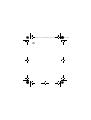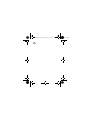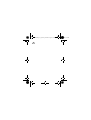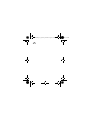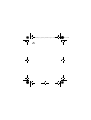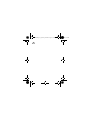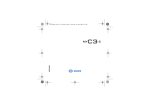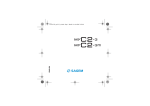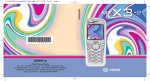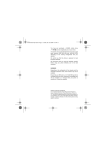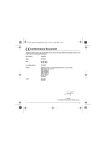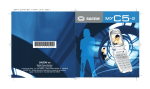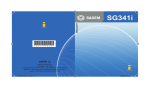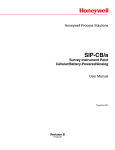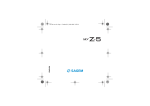Download Sagem MY210X User manual
Transcript
ENGLISH
252829020_LU_my210X_en.book Page 1 Vendredi, 22. décembre 2006 9:52 09
252829020_LU_my210X_en.book Page 2 Vendredi, 22. décembre 2006 9:52 09
252829020_LU_my210X_en.book Page 3 Vendredi, 22. décembre 2006 9:52 09
You have just purchased a SAGEM mobile phone, and we
congratulate you on your choice.
Your phone can be used internationally in the various dual band
networks (GSM 900 MHz and DCS 1800 MHz) depending on the
roaming arrangements with your operator.
This phone is approved to meet European standards.
We recommend that you read this handbook carefully before using
your phone efficiently and in the best conditions.
WARNING
Depending on the configuration of the networks and the associated
subscriber cards, some functions may not be available.
SAGEM is a trademark of Sagem Communication SAFRAN Group.
AT® is a registered trademark of Hayes Microcomputer Products Inc.
Hayes® is a registered trademark of Hayes Microcomputer Products Inc.
T9® Text Input is a registered trademark of ©Tegic Communications
Inc.
T9 is protected by one or more of the following US patents:
5,818,437, 5,953,541, 5,187,480, 5,945,928, 6,011,554 and other
patents are being applied for worldwide.
3
252829020_LU_my210X_en.book Page 4 Vendredi, 22. décembre 2006 9:52 09
Contents
Menus ..................................................................................... 7
Your phone package - Accessories..................................... 8
Description............................................................................. 9
Principles of navigation...................................................... 12
Home page ........................................................................... 13
Activating your phone......................................................... 14
Information on the SIM card.....................................................14
Installing the SIM card and installing the battery .....................15
Charging the battery ................................................................16
Do NOT obstruct the antenna with your fingers.......................18
Getting started .........................................................................18
PIN Number .............................................................................18
Setting time and date ...............................................................19
Network....................................................................................20
First call....................................................................................20
Receiving a call........................................................................21
Switching off.............................................................................21
Phonebook........................................................................... 22
Using the phonebook ...............................................................22
Phonebook menu.....................................................................23
Call groups...............................................................................24
Sending a vCard ......................................................................25
Receiving a vCard....................................................................25
Messages ............................................................................. 26
Composing messages .............................................................26
Receiving messages................................................................29
Inbox ........................................................................................29
Drafts .......................................................................................30
Sending options .......................................................................30
Memory ....................................................................................30
4
Contents
252829020_LU_my210X_en.book Page 5 Vendredi, 22. décembre 2006 9:52 09
Games...................................................................................31
Sounds..................................................................................32
Volume and ring tone............................................................... 32
Vibrate ..................................................................................... 32
Silent mode.............................................................................. 32
Beeps ...................................................................................... 33
Background..........................................................................34
Colours .................................................................................... 34
Wallpapers............................................................................... 34
Screensavers........................................................................... 35
Greeting message ................................................................... 35
Settings.................................................................................36
Date / Time .............................................................................. 36
My objects................................................................................ 36
Languages............................................................................... 37
Networks.................................................................................. 37
Contrast ................................................................................... 37
Energy saving.......................................................................... 37
Short cuts ................................................................................ 38
Calls ......................................................................................39
Forward calls ........................................................................... 39
View last calls .......................................................................... 39
Counters .................................................................................. 39
Display numbers...................................................................... 40
Call waiting .............................................................................. 40
Automatic redial....................................................................... 40
Blacklist.................................................................................... 41
Answer phone number............................................................. 41
Local info ................................................................................. 41
Security.................................................................................42
Keypad locking ........................................................................ 42
PIN number.............................................................................. 42
PIN number 2........................................................................... 42
Phone code ............................................................................. 43
Contents
5
252829020_LU_my210X_en.book Page 6 Vendredi, 22. décembre 2006 9:52 09
Confidentiality ..........................................................................43
Operator code ..........................................................................43
Call barring...............................................................................44
Fixed dialling ............................................................................44
Cost..........................................................................................45
Accessories ......................................................................... 46
Calendar ..................................................................................46
Calculator.................................................................................46
Converter .................................................................................47
Alarm........................................................................................47
Timer........................................................................................48
Data .........................................................................................48
Services................................................................................ 49
Technical features............................................................... 50
Conformance Document..................................................... 51
Care and safety information............................................... 52
SAR..........................................................................................52
Advice for limiting exposure to radiofrequency (RF) fields.......53
Safety.......................................................................................53
Environment.............................................................................55
Warranty............................................................................... 56
End User Licence Agreement (EULA), for the software .. 61
Troubleshooting .................................................................. 68
Customer care ..................................................................... 72
Index ..................................................................................... 73
6
Contents
252829020_LU_my210X_en.book Page 7 Vendredi, 22. décembre 2006 9:52 09
Menus
Phonebook
Phonebook menu
Messages
Compose
Inbox
Drafts
Options
Memory
Games
Sounds
Ring tones
Vibrate
Silent mode
Beeps
Background
Colours
Wallpapers
Screensavers
Greeting msg
Settings
Date/Time
My objects
Languages
Networks
Contrast
Energy saving
Short cuts
Menus
Calls
Calls forwarded
View last calls
Counters
Display numbers
Call waiting
Auto redial
Blacklist
Answ. phone nb.
Local info.
Security
Keypad locking
PIN number
PIN number 2
Phone code
Confidentiality
Operator
Call barring
Fixed dialling
Cost (depending on
model)
Accessories
Calendar
Calculator
Converter
Alarm
Timer
Data
Services
7
252829020_LU_my210X_en.book Page 8 Vendredi, 22. décembre 2006 9:52 09
Your phone package - Accessories
When you open the box, check that all the items are present:
1 - Phone
2 - Mains charger
3 - Battery
4 - User manual
Accessories
We advise you the use of SAGEM brand accessories for an optimal
operating of your phone and of your accessories. You can also find
(as an option) or order the following accessories:
- Pedestrian kit
- Extra battery
- Extra charger
- USB cable (with associated drivers) to connect your phone to a
PC
- Cigar lighter adapter
- Hands-free kit
For more information: www.planetsagem.com.
8
Your phone package - Accessories
252829020_LU_my210X_en.book Page 9 Vendredi, 22. décembre 2006 9:52 09
Description
Description
9
252829020_LU_my210X_en.book Page 10 Vendredi, 22. décembre 2006 9:52 09
Programmable keys and Shortcut keys
Short press: Switch on
Hold down: Switch off
In a call context: Rejects a call - hangs up
In menus: Return to home page.
Short press: Activate/Deactivate hands-free mode
(WARNING: in this mode do not bring the phone up to
your ear)
In call context: Call - receiving a call
Left programmable key:
In home page: Access to certain functions (shortcuts)
In menus: Access to the selection shown on screen in the
tab (*)
During a call: Reduces the volume
Right programmable key:
In home page: Access to certain functions (shortcuts)
In menus: Access to the selection shown on screen in the
tab (*)
During a call: Increases the volume
Central key:
In menus: Validation
In home page: Access to menus
10
S
Up key: Previous choice / increase value / top
T
Down key: Down choice / reduce value / down
W
Left key: Up input field / move left
X
Right key: Down input field / move right
Description
252829020_LU_my210X_en.book Page 11 Vendredi, 22. décembre 2006 9:52 09
∗ Key :
Short press + OK activates or deactivates keypad
locking
When composing a message:
Short press: upper case/lower case
In call reception mode: Short press stops ring tone
In ring tone setting mode: Activates/deactivates ring tone
Hold down: In home page: Silent mode
Hold down: # Key: Zoom mode (see Messages menu)
When composing a message:
Short press: access to the symbol table
(*) In this manual, when a function is chosen by pressing on this
key, square brackets are used (e.g.: [Save]).
Description
11
252829020_LU_my210X_en.book Page 12 Vendredi, 22. décembre 2006 9:52 09
Principles of navigation
These basic principles bring a great deal of intuitiveness to your
phone
Accept by pressing the left programmable key .
Cancel by pressing the right programmable key .
The tabs on the sides at the bottom of the screen refer to the
Programmable keys.
In the menus a title bar indicates the down higher level.
The S T W X arrows are used to navigate from a menu to the
other (or from one a sub-menu to the other).
is used to go from a menu to a
The left programmable key
sub-menu.
is used to go from a sub-menu to
The right programmable key
a menu.
The first menu level can be identified by a large animated icon in the
centre of the screen.
The second menu level can be identified by a large static icon in the
centre of the screen.
The key (press briefly) is used to return to the home page (current
function is abandoned).
12
Principles of navigation
252829020_LU_my210X_en.book Page 13 Vendredi, 22. décembre 2006 9:52 09
Home page
The home page contains the following
1 - The title bar icons:
Battery
Calls forwarded
Call (establishing the call)
Call (hands free)
SMS (reception of an SMS)
Silent mode
Message in answer phonebox
Home zone
HPLMN / roaming
Keypad locking
Signal strength level (5 bars).
2 - Date and time, in digital or analogue mode
3 - Network provider
4 - Tab centred on down line:
the main "menu" tab shows that the menu can be accessed via the
down / up T S keys. The following information may also be
displayed: "1 message received"; or "1 call". They can be deleted by
pressing the key briefly.
Home page
13
252829020_LU_my210X_en.book Page 14 Vendredi, 22. décembre 2006 9:52 09
Activating your phone
Information on the SIM card
To use your phone, you have a smart card called a
SIM card. It contains all the information needed by
the network as well as other information unique to you
and that you can modify:
Secret codes (PIN(s): Personal Identification Numbers), these
codes allow you to restrict access to your SIM card.
Phonebook,
Messages,
How special services work.
-
WARNING
This card must be handled and stored with care to avoid
damaging it by scraping or bending it. If you should lose your
SIM card, contact your operator or your SMC (Services
Marketing Company) immediately.
Comment: do not leave your SIM card within the reach of
young children.
14
Activating your phone
252829020_LU_my210X_en.book Page 15 Vendredi, 22. décembre 2006 9:52 09
Installing the SIM card and installing the
battery
1
Switch off your phone and disconnect the
charger.
The SIM card is inserted beneath the
phone’s battery.
1 Slide the SIM card, with cut corner as
2
shown on the phone, into the card
holder with fold face down.
2 Place the battery by first inserting the
upper section into the opening.
3 Replace the back cover, making it
slide.
3
Activating your phone
15
252829020_LU_my210X_en.book Page 16 Vendredi, 22. décembre 2006 9:52 09
Charging the battery
Your phone is powered by a rechargeable
battery. A new battery must be charged for at
least 4 hours before being used for the first
time. It reaches its optimum capacity after a
few cycles of use.
When your battery has been discharged, the
phone displays the state (empty battery icon
flashes). In this case recharge your battery
for at least 15 minutes before making any more calls so as to avoid
being cut off mid-call.
To recharge the battery
Connect the charger to a mains socket.
Plug the end of the cable into the connector at the base of the phone.
The phone starts to charge up. Charging stops by itself. Disconnect
the cable.
16
Activating your phone
252829020_LU_my210X_en.book Page 17 Vendredi, 22. décembre 2006 9:52 09
It is possible that the battery may heat up slightly during charging;
this phenomenon is normal.
WARNING
There is danger of explosion if the battery is placed in an
incorrectly way or if it is exposed to fire.
Do not short circuit it.
The battery does not have any part that you can change.
Do not try to open the battery casing.
Use only the appropriate chargers and batteries as shown in the
phone manufacturer's catalogue.
The use of other types of chargers or batteries may be
dangerous or invalidate the warranty.
Used batteries must be disposed of in the appropriate places.
We advise you to take the battery out if you plan not to use the
phone for extended periods.
You are strongly advised not to connect your phone to the
charger if it doesn’t contain a battery.
The charger is a safety step-down transformer, it is forbidden to
modify, alter or replace it by another component (power supply
plug, etc).
If the battery has entirely discharged, the phone cannot start.
Plug the phone to the charger. The phone will switch on after a
few minutes of charge. You can use the phone again when the
Start option is displayed on the screen.
Activating your phone
17
252829020_LU_my210X_en.book Page 18 Vendredi, 22. décembre 2006 9:52 09
Do NOT obstruct the antenna with your
fingers
The antenna is integrated in your phone, under the back cover at the
top.
Avoid putting your fingers on this area when the phone is switched
ON.
If your fingers obstruct the antenna, the phone may have to operate
with a higher power level than usual; decreasing its efficiency
quickly. It could also affect the quality of your communications.
Getting started
You are now ready to use your phone for the first time.
Switch on the phone by pressing the key. A short display appears.
PIN Number
This is your SIM's secret code.
If access to the SIM card is protected, the phone prompts you to
enter the PIN number:
Enter the code between 4 and 8 digits given to you when the SIM
card was issued. These digits do not appear on the screen for
security reasons.
to accept.
Press the left programmable key
18
Activating your phone
252829020_LU_my210X_en.book Page 19 Vendredi, 22. décembre 2006 9:52 09
If your phone indicates that the SIM is missing, press the key to
switch off your phone and check that the SIM card is correctly
installed.
WARNING
If a wrong PIN number is entered three times in succession,
your SIM card is blocked. You must then:
- Enter the PUK (Personal Unblocking Key) code provided by
your operator, and accept.
- Enter your PIN number and accept.
- Enter your PIN number again and accept.
After 5 or 10 failed attempts (depending on the type of SIM
card), the SIM card is definitely locked. You must then contact
your operator or your SMC to obtain a new card.
Setting time and date
When you use your phone for the first time, you need to set the date
and time.
In due course, when the battery is completely discharged, or if it has
been removed, you will be prompted systematically to confirm date
and time.
Setting the date
Set the date by entering it directly in numerical form or by using the
down / up T S keys to decrease or increase the default values.
Use the right key X (or left key W) to access the next (or last) data
input field.
to
Once the date is correct, press the left programmable key
accept.
Setting the time
Same procedure as for setting the date.
Activating your phone
19
252829020_LU_my210X_en.book Page 20 Vendredi, 22. décembre 2006 9:52 09
Network
From now on the phone hunts for a network on which it can make
calls. If it finds one, it displays the name of the network on the screen.
You are then ready to send or receive a call.
If the network icon appears, calls are possible on your
operator's network.
If the letter R and a network name are displayed, calls are
possible on the network of a different operator.
If the letter E is displayed without any network name, only the
emergency services are accessible (ambulance, police, fire
brigade).
If the network icon flashes, the phone is in permanent search
mode. There is no network available. The signal strength
indicator received allows you to display the quality of reception.
If it indicates less than three bars, search for better reception in
order to call in good conditions.
First call
Dial the number of your correspondent.
Press the key.
During the call, the call in progress icon flashes on screen and tones
may indicate the establishment of the call.
Once communication has been established, the call icon stops
flashing.
You can adjust the sound level (volume) using the left and right
programmable
keys.
At the end of the conversation press the key to hang up.
20
Activating your phone
252829020_LU_my210X_en.book Page 21 Vendredi, 22. décembre 2006 9:52 09
International call
Press 0 (hold down) to display "+", then dial the country code
without waiting for the dial tone, then the number of the called
party.
Emergency services
Depending on the operators you can obtain the emergency
service with or without SIM card or when the keypad is locked.
It is enough to be in an area served by a network.
To obtain the international emergency service, dial 112 then
press the key.
Receiving a call
When you receive a call, the number of your correspondent is
displayed when it is presented by the network.
to answer, and
Press the key or the left programmable key
speak.
To refuse the call, press the
key or the right programmable
key .
To stop the ring tone or the vibrate, without refusing the call, press
key.
the
Hands-free mode
To change to hands-free mode during a call, make a short press
on the
key then press [Yes] to confirm activation of the
amplified mode.
WARNING: in this mode do not bring the phone up to your ear.
All the numbers corresponding to incoming and outgoing calls are
logged in the list of recent calls.
Switching off
Press the key for one second.
The end message is displayed. The phone switches off.
Activating your phone
21
252829020_LU_my210X_en.book Page 22 Vendredi, 22. décembre 2006 9:52 09
Phonebook
The phonebook allows you to store numbers that you call regularly.
These numbers can be stored in the SIM card or in the phone.
The list of numbers in the phonebook of the SIM card varies in
relation to the capacity of the card: the supplier company will tell you
what this is.
Different icons inform you of the position of the phonebook where the
number is stored:
Your SIM card phonebook
Your phone phonebook
Your SIM card's fixed directory.
Using the phonebook
In the home page press the down T key to access the main menus.
The first menu offered is Phonebook.
corresponding to the accept
Press the left programmable key
tab to enter the menu.
The list of your correspondents appears, by default, the cursor is
positioned on the first name in alphabetical order.
If you are using your phone and SIM card for the first time, the
phonebook list will be empty, only the Phonebook menu function
will be available.
Select a contact from the list using the down / up T S keys. Then
press the left programmable key .
Choose from the options offered:
See contact
The first menu offered is See contact. [OK].
The detail of the store appears (location, call group, name, number).
22
Phonebook
252829020_LU_my210X_en.book Page 23 Vendredi, 22. décembre 2006 9:52 09
Call
Select Call. Press the left programmable key
to make the call.
You can also select the party to be called from the phonebook, and
press the key to make the call.
Direct call from the idle screen (only for the contacts stored in the
SIM card memory): type the number with which the contact was
saved then ∗ (example : 21 ∗) or the number then #, the number is
displayed, confirm.
Modify contact
Modify contact. [OK]. Using the down T key.
Modify the fields wanted and [OK].
Delete
Select Delete. [OK].
Confirm deletion of entry with [Yes].
Send message
Select Send message. [OK].
Text editor opens automatically.
Phonebook menu
The phonebook menu allows you to create new contacts, to create
call groups and to check the memory available to store new contacts.
to
In the Phonebook screen, press the left programmable key
enter the menu.
Press the up S key to position the cursor on the Phonebook menu
and [Options].
Choose from the options offered.
Add contact
Select Add contact and accept and press the left programmable
to enter the menu.
key
Choose the place where you wish to enter the contact (SIM card or
phone) using the down / up T S keys, and [OK].
Enter name of your correspondent and [OK].
Enter phone number and [OK].
Choose a call group to which you want to allocate this contact and
[OK].
Phonebook
23
252829020_LU_my210X_en.book Page 24 Vendredi, 22. décembre 2006 9:52 09
Call groups
(See below).
Memory
Select Memory and [OK].
The screen displays the number of free locations on SIM card and in
phone itself.
My numbers
You can create the entries corresponding to your own numbers in
order to consult them when necessary.
Select My numbers and [OK].
Enter the different details and [OK].
Call groups
You have the facility to group your contacts into call groups.
It is possible to allocate characteristics to each group (icon, ring tone,
vibrate).
6 default call groups have already been created. You can create
others.
Creating new groups
Do same as above to obtain the Phonebook menu and [Options].
Press down T key to position the cursor on Call groups and
[Enter].
By default, the cursor is placed on Call groups menu, [OK].
Choose one of the options offered (Create group or memory
available).
Creating a group
By default, the cursor is placed on Create group, [OK].
Enter group name and [OK].
Choose the icon, ring tone and vibrate mode that you want to
allocate to this group (accept after each step).
Memory
Select Memory and [OK].
The screen displays the number of locations available for new
groups.
24
Phonebook
252829020_LU_my210X_en.book Page 25 Vendredi, 22. décembre 2006 9:52 09
Sending a vCard
It is possible to send a vCard from each contact stored in the
phonebook.
The availability of this function depends on the model of your phone.
vCards can be sent to another phone using SMS.
From a contact in the phonebook, select the Send contact by SMS
option menu item.
If the vCard is sent successfully, the SMS sending screen is
displayed.
Receiving a vCard
The availability of this function depends on the model of your phone.
When a vCard is received in an SMS message, the message “You
have received 1 message” is displayed.
View the vCard by opening the SMS from the inbox. Add this contact
to the phonebook by pressing Softkey 2. A message is displayed to
confirm the action.
Phonebook
25
252829020_LU_my210X_en.book Page 26 Vendredi, 22. décembre 2006 9:52 09
Messages
The message menu brings together the following two types of
messages: SMS and EMS (an EMS is an extended message, longer
than an SMS with images and sounds added). It is possible to
exchange different types of contents: text, call group icons, screen
backgrounds, tunes.
This menu has been compiled in collaboration
with magic4™.
Composing messages
This menu allows you to compose your messages.
From the Messages menu select the Compose menu and [Select].
By default, the language used is the language activated in the
phone's menu display (or English if a language not supported by
Easy Message T9® has been chosen for the menus).
When typing a text, a counter showing the number of characters
deducted is displayed at the top of the screen. This counter is not
displayed if an icon or sound is inserted into the SMS.
When the text has been entered, the left programmable key
[Options] can also be used to access the functions offered:
- Send is used to send the message by entering the
correspondent's number.
- T9 options (see next page)
- ABC Mode, 123 Mode (see page 28)
- Cancel is used to delete all text entered
- Activate zoom/de-activate zoom is used to modify size of
characters
- Store is used to save a draft in memory.
- Formatting is used to enrich a text
- Insert to insert an image or sound into your message (see
page 28)
26
Messages
252829020_LU_my210X_en.book Page 27 Vendredi, 22. décembre 2006 9:52 09
The Easy Message T9® helps you to conveniently enter your short
messages.
Using T9 Mode
Press once the key corresponding to the letter chosen and make the
word by continuing to press the keys corresponding to the various
letters without paying attention to the display, until you have finished
inputting the word: it then appears in inverse video.
If the word offered is what you wanted to enter, press the 0 key to
accept it, create a space and move to the next word.
However, it is possible that several words exist in the corresponding
dictionary for the same sequence of keys pressed. If the word that
appears is not the word you expected, press the left programmable
key
indicating
to scroll through the words held in the
dictionary corresponding to this key sequence.
When you find the chosen word, press the 0 key to accept it, create
a space and move on to the down word.
Press the left key to simply accept the characters entered without
creating a space and moving on to another T9 word.
If the word you are expecting is not proposed, please go on adding
characters until you get the message “Add a word?”. Select “Yes”,
correct the word when necessary and press ”OK”.
In the input screen, the left programmable key is used to access
other input options.
Messages
27
252829020_LU_my210X_en.book Page 28 Vendredi, 22. décembre 2006 9:52 09
Input modes
When composing a message:
The navigation keys assume the following functions:
- Left key W: Last word
- Right key X: Next word
- Up key S: Previous line
- Down key T: Next line
- Right programmable key : Deletes last letter
- Left programmable key : Message options
- Hold down
key: Zoom mode (changes size of characters)
key: Access to symbol table
- Short press of
The ABC mode is used to enter words that do not exist in the
dictionary. To obtain a letter, press the corresponding key several
times, the letters and the number scroll past.
Mode 123 is used to insert numbers.
Insert mode is used to insert symbols, animations, call group icons
and tunes: the SMS then becomes an EMS. Images and sounds can
be two types: pre-defined or customised. Pre-defined images and
sounds are smaller in size, especially suited to exchanging
messages.
Upper case
A quick touch of the
key will display the next letter in upper
case.
key allow you to switch to upper case
Two short presses on the
editing mode for the whole message.
Punctuation characters
Punctuation characters are obtained with the help of key 1 (except in
123 mode), or with the help of Insert mode (fast access via the
key).
Accented characters
Accented characters are generated automatically in T9® mode.
In ABC mode accented characters are available by pressing the key
supporting the non-accented character in succession.
28
Messages
252829020_LU_my210X_en.book Page 29 Vendredi, 22. décembre 2006 9:52 09
Receiving messages
When you receive a message, an audio signal sounds (the one
selected in the Sounds menu) and the message icon appears on
your phone screen.
If you do not read the messages, this icon remains displayed on the
screen. When it flashes, the memory is full.
Receiving icons, backgrounds or tunes can take several seconds.
Messages inform you of the progress of the download.
You have the facility to do the following at any time:
- To mask this progress screen by pressing the right
programmable key
to make a call or access other phone
information.
- Or stop the download in progress by pressing the left
programmable key .
Consult your network operator on the downloading of icons,
backgrounds or tunes.
Received messages are stored in the SIM card or in the phone until
you choose to delete them.
Inbox
From the Messages menu choose the Inbox menu and [Select].
Each message contains information on type of message (in the form
of an icon) and time (or date) of reception.
Unread messages are entered in bold and arranged by arrival time
and date. Select a message and press the left programmable
key . Choose from the options offered.
If your message contains objects (images or sounds), you can save
them in order to use them later (stored in your phone's memory);
when reading text, place the cursor on the object and choose the
Save option from the options on the left programmable key .
When they have been stored in memory, the space required in the
phone is then indicated.
You can consult them in the corresponding menus (tune in Sounds,
backgrounds in Background, and icons in Call groups).
Messages
29
252829020_LU_my210X_en.book Page 30 Vendredi, 22. décembre 2006 9:52 09
Drafts
When you store a composed message, it is stored among the drafts.
From the Messages menu choose the Drafts menu and [Select].
Select a message and press the left programmable key . If you
do not delete this message, it will remain as a draft and can be
re-used even if you have already sent it.
Choose from the options offered (Read, Send, Delete, Delete all,
Modify).
Sending options
Several sending options are offered.
From the Messages menu choose the Options menu and [Select].
The proposed SMS send options are: acknowledgment, period of
validity (life cycle of message on network before being routed),
message format, message centre number.
Memory
You may want to know the memory available for saving messages.
From the Messages menu select the Memory option and [Select].
The SMS screen shows you the memory available on the SIM card
phone and in the phone.
30
Messages
252829020_LU_my210X_en.book Page 31 Vendredi, 22. décembre 2006 9:52 09
Games
Depending on model, your phone is supplied with one or two games.
Games
31
252829020_LU_my210X_en.book Page 32 Vendredi, 22. décembre 2006 9:52 09
Sounds
This menu allows you to customise the ring tones on your phone and
to activate beep and vibrate modes.
Volume and ring tone
This menu allows you to allocate a ring tone to each type of event.
From the Sounds menu choose Ring tones menu and [Select].
Select the type of event from the list offered and [OK].
Select the ring tone from the list offered and [OK].
Adjust the volume using the down / up keys and [OK].
key.
You can deactivate the sound by pressing the
Vibrate
This menu allows you to activate the vibrate mode for calls.
From the Sounds menu choose the Vibrate menu and [Select].
Select the vibrate mode from the choices offered and [OK].
WARNING: vibrate mode is not a priority in relation to the choice of
ring tones in the call groups. To make vibrate mode apply in general,
switch to Silent mode.
Silent mode
This menu allows you to switch to Silent mode.
From the Sounds menu select Silent mode and [Select].
Activate or deactivate Silent mode and [OK].
Silent mode can also be accessed via the home page by holding
down the
key.
When the phone is in silent mode, the relevant icon appears on
the home page.
In this mode the ring tone will not function, except for the alarm clock.
32
Sounds
252829020_LU_my210X_en.book Page 33 Vendredi, 22. décembre 2006 9:52 09
Beeps
This menu allows you to activate a beep for each type of event.
From the Sounds menu choose the Beeps menu and [Select].
Select the type of beep you want to allocate from the choices offered
and [OK].
Activate or deactivate the beep and [OK].
In the case of key beeps, you can also choose from the two types of
beeps offered: key beeps or Dtmf tone (different beep depending on
the key pressed).
Sounds
33
252829020_LU_my210X_en.book Page 34 Vendredi, 22. décembre 2006 9:52 09
Background
This menu allows you to customise your screen by choosing the
colour, background image, animation or greeting message.
Colours
This menu allows you to display the colours you want on your phone.
From the Background menu select the Colours menu and [Select].
Select the colour you want to see during navigation from the menus
and [OK].
Wallpapers
This menu allows you to display the background image you want on
your phone.
From the Background menu select the Wallpapers menu and
[Select].
Select the Wallpaper and Visualise (left programmable key ).
The image appears in the background of the home page.
Press the left programmable key
to select your choice then
select the option Deactivate if you want to remove the texts
displayed on the home page in order to display the image entirely
(The availability of this function depends on the model of your
phone).
34
Background
252829020_LU_my210X_en.book Page 35 Vendredi, 22. décembre 2006 9:52 09
Screensavers
This menu allows you to select an animation which appears when
the phone is in standby mode if the Screensaver mode has been
selected in the Settings/Energy saving menu.
From the Background menu select the Screensavers menu and
[Select].
Select a screensaver from the options offered and accept.
The chosen screensaver appears on the screen, accept it.
Adjust the screensaver display time and [OK]. The screensaver
appears at the end of each period of inactivity.
WARNING: the animated screensaver uses processing power. For
a better efficiency you can deactivate the screensaver (in the
Settings/Energy saving menu) or select the activation time to be
more than every 300 s.
Greeting message
This menu allows you to customise your greeting message.
From the Background menu select the Greeting msg menu and
[Select].
Enter the text that you want to see appear in the greeting message
(when you switch on) and [OK].
Background
35
252829020_LU_my210X_en.book Page 36 Vendredi, 22. décembre 2006 9:52 09
Settings
This menu allows you to customise the settings of your
phone to make it as convenient as possible for you to use.
Date / Time
This menu allows you to set the date and time of your phone.
From the Settings menu select the Date / Time menu and [Select].
- Please select Control and [OK].
• Date: set the date by entering it directly in digital form or by
using the down / up T S keys.
Use the right key X (or left W) to access the next (or last)
input field.
Once the date is correct, accept it.
• Time: same procedure as for setting the date.
- Please select Display and [OK].
In the list that appears, select the desired display type Analog,
Digital or None and [OK].
My objects
This menu allows you to find out how much memory is available for
objects.
From the Settings menu select the My objects menu and [Select].
The amount of memory available is displayed. This memory is
divided between your downloaded ring tones, wallpapers and
screensavers.
You can delete your objects to increase the memory available for
new downloads.
36
Settings
252829020_LU_my210X_en.book Page 37 Vendredi, 22. décembre 2006 9:52 09
Languages
This menu allows you to choose your phone's display language.
From the Settings menu select the Languages menu and [Select].
Select the language of your choice and [OK].
If you select Automatic, the display language will be the language
of your SIM card.
Networks
This menu allows you to configure network preferences.
From the Settings menu select the Networks menu and [Select].
Choose Selection to activate (automatically or manually) one of the
networks accessible in the area in which your are located.
Choose Preferred to view all the pre-registered networks.
Contrast
This menu is used to adjust screen contrast.
From the Settings menu select the Contrast menu and [Select].
A test screen allows you to adjust the contrast by means of the
down / up T S keys and [OK].
Energy saving
This menu is used to select power saving when the phone is in
standby mode.
To quit the standby mode, press the key.
From the Settings menu select the Energy saving menu and
[Select].
There are three options:
- Standard: time and network information are displayed.
- Eco: a black screen is displayed (mode using few power
consumption).
- Screensaver: the screensaver selected in the Background menu
is displayed (mode using more power consumption).
Then set the display time for the option selected.
Settings
37
252829020_LU_my210X_en.book Page 38 Vendredi, 22. décembre 2006 9:52 09
Short cuts
From the Settings menu select the Short cuts menu and [Select].
Select the key that you wish to modify and [OK].
Choose the function that you want to allocate to this key and [OK].
38
Settings
252829020_LU_my210X_en.book Page 39 Vendredi, 22. décembre 2006 9:52 09
Calls
The Calls menu allows you to manage and consult all your phone's
incoming and outgoing calls that are marked as follows:
Incoming call
Outgoing call
Fast access to the list of calls from the home page: press the key.
Forward calls
This menu allows you to transfer calls addressed to you.
Depending on your subscription, this service allows you to re-direct
incoming calls to a different number or answer phonebox.
From the Calls menu select the Calls forwarded menu and
[Select].
Choose the type of forwarding you want from the options available.
View last calls
This menu allows you to access the list of last numbers used.
From the Calls menu select the View last calls menu and [Select].
Each call contains information on type of call (in the form of an icon),
time (or date) and duration.
Select a call from the list and [OK].
Choose from the options offered.
You can also make the call by pressing the key.
Counters
This menu allows you to consult the duration of the outgoing calls.
From the Calls menu select the Counters menu and [Select].
Choose the type of counter you want from the options offered.
Calls
39
252829020_LU_my210X_en.book Page 40 Vendredi, 22. décembre 2006 9:52 09
Display numbers
This menu allows you to modify the status of the display number
function.
From the Calls menu select the Display numbers menu and
[Select].
Choose from the options offered.
Anonymous mode
You have the facility to mask your number on the phone from the
person you are calling.
- Preset: network default mode.
- No: you choose not to activate anonymous mode and so to
display your number.
- Yes: you choose to active anonymous mode and so not to display
your number.
Call waiting
During a call you may be informed that a caller is trying to reach you:
you hear a special tone. The caller's number is displayed on the
screen (or the caller's name if it has been stored).
(Operator-dependent service)
From the Calls menu select the Call waiting menu and [Select].
You can activate, deactivate, or consult the status of the call
waiting service in order to check if it is active or not.
During a call, if a second caller tries to contact you, the screen
displays the call warning.
Automatic redial
This menu allows you to call back a person you tried to reach.
From the Calls menu select the Auto redial menu and [Select].
You can set the redial function to inactive, on demand or systematic.
If you choose On request, your phone will offer to redial your caller
automatically if the number is busy.
40
Calls
252829020_LU_my210X_en.book Page 41 Vendredi, 22. décembre 2006 9:52 09
Blacklist
The blacklist is used to limit failures on automatic calls (calls
generated by the automatic redial function or by applications: data,
fax for example).
From the Calls menu select the Blacklist menu and [Select].
When several automatic calls failed with a number (number busy or
unknown), this number is put in the blacklist and no automatic call
will be done with this number any more until you delete it from the
blacklist.
Note: this function does not apply to the calls performed manually.
Answer phone number
This function is used to set your answer phone number.
This number will be used when you make a call from the answer
phonebox using the programmable keys.
From the Calls menu select the Answ. phone nb. menu and
[Select].
Enter your answer phone number and [OK].
Local info
This menu is used to activate reception of local information
broadcast by the network.
You can choose whether or not to receive information (ask the
company with which you took out your subscription).
From the Calls menu select the Local info. menu and [Select].
Calls
41
252829020_LU_my210X_en.book Page 42 Vendredi, 22. décembre 2006 9:52 09
Security
This menu allows you to configure your phone's security settings.
Keypad locking
This menu allows you to lock the keypad.
From the Security menu select the Keypad locking menu and
[Select].
Select Activate or deactivate and [OK].
The lock icon appears on the home page.
This function is also available in the home page via a combination of
the
and Select keys (left programmable key ).
PIN number
This menu allows you to activate and modify the PIN number/code
of your SIM card.
From the Security menu select the PIN number menu and [Select].
To modify the PIN, select Modify and [OK].
Enter old PIN and [OK].
Enter new PIN twice and [OK].
To activate or deactivate the PIN, select the Control PIN menu and
[OK].
Enter PIN and [OK].
Select Activate or Deactivate and [OK].
See page 69 to unblock the SIM card in case of wrong PIN number
typed three times in succession.
PIN number 2
You have a second PIN number to allow you to access certain
functions (*).
Proceed as above in order to activate, deactivate or modify the PIN
number 2 of your SIM card.
(*) This function may or may not be available depending on your
SIM card.
42
Security
252829020_LU_my210X_en.book Page 43 Vendredi, 22. décembre 2006 9:52 09
Phone code
The phone code is a secret code intended to protect the phone if
stolen.
The Phone code menu allows you to activate the phone code so
that it is requested and checked whenever the phone is switched on
if a different SIM card is used. This code is automatically linked to the
SIM card installed when the phone is activated.
To activate or deactivate the phone code, select the Phone code
menu and [Select].
Enter 0000 and [OK].
Select Activate or Deactivate and [OK].
To modify the phone code, select Modify and [OK].
Enter old phone code and [OK].
Enter new phone code and [OK].
Enter phone code again to verify it and [OK].
Confidentiality
The Confidentiality function is used to delete numbers stored in
View last calls and the SMS stored in the memory when a new SIM
card is inserted into the phone.
From the Security menu, select the Confidentiality menu and
[Select].
Select Activate or Deactivate and [OK].
Operator code
This menu allows you to modify the call barring.
From the Security menu, select the Operator menu and [Select].
Access to this service depends on your type of subscription.
Security
43
252829020_LU_my210X_en.book Page 44 Vendredi, 22. décembre 2006 9:52 09
Call barring
This menu allows you to block the sending or reception of certain
calls.
Before you can use this service, a password will be provided by your
operator when you take out your subscription.
Access to this service depends on your subscription type.
To activate call barring :
- From the Security menu, select the Call barring menu, and
[Select].
- Select incoming or outgoing calls.
- Select the call type on which you want to activate call barring.
- Select:
• either All,
• or If roaming, if you are away from your home country and if
roaming is available, only incoming calls will be blocked.
- Select Activation and enter password.
Fixed dialling
This menu allows you to restrict the sending of calls.
From the Security menu, select the Fixed dialling menu and
[Select].
Enter PIN number 2 and [OK].
Select Activate or Deactivate and [OK].
Proceed as for any other phonebook.
By activating this function, you can send calls only to the numbers
stored in this phonebook.
This phonebook is linked to the SIM card, and its size depends on
the card's capacity.
44
Security
252829020_LU_my210X_en.book Page 45 Vendredi, 22. décembre 2006 9:52 09
Cost
This menu allows you to control the cost of your calls (*) (depending
on model).
From the Security menu, select the Cost menu and [Select].
This menu enables you to check the cost of the last call you have
made: you can also check the cost of all the calls made since you
have reset the durations (Menu Counters/Duration/Delete
Duration)
The Delete costs menu enables you to delete the cost of the last
call. You can also reset the counters, after entering your PIN 2 code.
(*) WARNING
Depending on how the networks and the SIM cards are
configured, some functions may not be available (shown by *).
Security
45
252829020_LU_my210X_en.book Page 46 Vendredi, 22. décembre 2006 9:52 09
Accessories
This menu allows you to access the various accessories offered by
your phone: calendar, calculator, converter, alarm, timer, car kit,
data parameters.
Calendar
This menu allows you to display a calendar.
From the Accessories menu, select the Calendar menu and
[Select].
Calculator
This menu allows you to use your phone as a calculator.
From the Accessories menu, select the Calculator menu and
[Select].
You can use the calculator with the help of the following keys:
S
Up key: Add
T
Down key: Subtract
X
Right key: Multiply
W
Left key: Divide
Left programmable key: Equals
Right programmable key: Delete
∗ key or #: Decimal point.
If no calculations are being run, the left programmable key
allows you to use the value in the converter directly.
46
Accessories
252829020_LU_my210X_en.book Page 47 Vendredi, 22. décembre 2006 9:52 09
Converter
This menu allows you to convert one currency to another .
From the Accessories menu, select the Converter menu and
[Select].
Enter a value and press the Up key S to convert from one currency
to another, or the Down key T to convert back.
allows you to use the following
The left programmable key
options:
Go to calculator
This option allows you to immediately use the value converted in the
calculator.
Rapid exchange
The converter will work in the home page by entering the desired
numbers and pressing the down / up T S keys to make the
conversion.
Exchange rate
Enter the rate of exchange corresponding to the chosen currencies.
Currency
Enter the two types of currencies to be converted.
Alarm
This menu allows you to set and activate the alarm.
From the Accessories menu, select the Alarm menu and [Select].
Activate or Deactivate the alarm and [OK].
Set the waking time by entering the numbers directly or using the
down / up T S keys and accept.
The alarm icon appears on the home page.
The alarm works even when the phone is switched off.
Accessories
47
252829020_LU_my210X_en.book Page 48 Vendredi, 22. décembre 2006 9:52 09
Timer
This menu is used to set and activate the timer.
From the Accessories menu, select the Timer menu and [Select].
Activate or Deactivate the alarm and [OK].
Set the duration by entering the numbers directly or using the
down / up T S keys and [OK].
The alarm icon appears on the home page.
Data
This menu is used to configure the data exchange with a Personal
Computer.
From the Accessories menu, select the Data parameters menu and
[Select].
Choose the correct speed depending on the Personal computer you
would like to connect to the handset.
If there is a modem embedded in your phone, you can connect it to
your computer in order to receive data or fax through GSM network:
configure the connection parameters of your computer using the
Wellphone CD supplied as an accessory.
48
Accessories
252829020_LU_my210X_en.book Page 49 Vendredi, 22. décembre 2006 9:52 09
Services
This menu allows you to access numerous services offered by your
operator. The list of these services will appear in the menu
depending on your subscription.
This menu allows you to access your operator's basic services.
From the Services menu, choose from the list offered.
Services
49
252829020_LU_my210X_en.book Page 50 Vendredi, 22. décembre 2006 9:52 09
Technical features
Weight: 69 g
Size: 103 x 44.5 x 15.4 mm
Original battery: Li-ion 680 mAh
Battery life calls/standby: up to 3 h 50/255 h (these values are
theoretical ones and given for information only)
Multimedia objects supported:
- Audio formats: iMelody, Midi, wave
- Graphic formats: wbmp, bmp, png, jpeg, gif, animated gif
Size of memory available for ring tones and images to be
downloaded: up to 240 KB
Using temperature: from - 10°C to + 55°C
The technical characteristics of the product are subject to change
without notice.
50
Technical features
252829020_LU_my210X_en.book Page 51 Vendredi, 22. décembre 2006 9:52 09
Conformance Document
Conformance Document
51
252829020_LU_my210X_en.book Page 52 Vendredi, 22. décembre 2006 9:52 09
Care and safety information
SAR
THIS MODEL MEETS INTERNATIONAL GUIDELINES FOR
EXPOSURE TO RADIO WAVES
Your mobile device is a radio transmitter and receiver. It is designed
not to exceed the limits for exposure to radio waves recommended
by international guidelines. These guidelines were developed by the
independent scientific organization ICNIRP and include safety
margins designed to assure the protection of all persons, regardless
of age and health.
The guidelines use a unit of measurement known as the Specific
Absorption Rate, or SAR. The SAR limit for mobile devices is 2 W/kg
and the highest SAR value for this device when tested at the ear was
1.43 W/kg (*). As mobile devices offer a range of functions, they can
be used in other positions, such as on the body as described in this
user guide (**).
As SAR is measured utilizing the devices highest transmitting power
the actual SAR of this device while operating is typically below that
indicated above. This is due to automatic changes to the power level
of the device to ensure it only uses the minimum level required to
reach the network.
The World Health Organization has stated that present scientific
information does not indicate the need for any special precautions
for the use of mobile devices. They note that if you want to reduce
your exposure then you can do so by limiting the length of calls or
using a 'hands-free' device to keep the mobile phone away from the
head and body. Additional Information can be found on the websites
of the World Health Organization (http://www.who.int/emf).
(*) The tests are carried out in accordance with international
guidelines for testing.
(**) Please see the Distance of operation section about body
worn operation, page 55.
52
Care and safety information
252829020_LU_my210X_en.book Page 53 Vendredi, 22. décembre 2006 9:52 09
Advice for limiting exposure to
radiofrequency (RF) fields
For individuals concerned about limiting their exposure to RF fields,
the World Health Organization (WHO) provides the following advice:
Precautionary measures: Present scientific information does not
indicate the need for any special precautions for the use of mobile
phones. If individuals are concerned, they might choose to limit their
own or their children’s’ RF exposure by limiting the length of calls, or
using "hands-free" devices to keep mobile phones away from the
head and body.
Further information on this subject can be obtained from the WHO
home page http://www.who.int/peh-emf WHO Fact sheet 193:
June 2000.
Safety
Never attempt to disassemble your phone. You alone are
responsible for how you use your phone and any consequences of
its use.
As a general rule, always switch off your phone wherever the use of
a phone is prohibited.
Use of your phone is subject to safety measures designed to protect
users and their environment.
Do not use your phone in damp areas (bathroom, swimming pool…).
Protect it from liquids and other moisture.
Do not expose your phone to extreme temperatures lower than
- 10°C and higher than + 55°C.
The physicochemical processes created by chargers impose
temperature limits when charging the battery. Your phone
automatically protects the batteries in extreme temperatures.
Do not leave your phone within the reach of small children (certain
removable parts may be accidentally ingested).
Care and safety information
53
252829020_LU_my210X_en.book Page 54 Vendredi, 22. décembre 2006 9:52 09
Electrical safety
Only use the chargers listed in the manufacturer’s catalogue. Using
any other charger may be dangerous; it would also invalidate your
warranty. Line voltage must be exactly the one indicated on the
charger’s serial plate.
Aircraft safety
When travelling by plane, you will need to switch your phone off
when so instructed by the cabin crew or the warning signs.
Using a mobile phone may be dangerous to the operation of the
aircraft and may disrupt the phone network.
Its use is illegal and you could be prosecuted or banned from using
cellular networks in the future if you do not abide by these
regulations.
Explosive materials
Please comply with warning signs at petrol station asking you to
switch your phone off. You will need to comply with radio equipment
usage restrictions in places such as chemical plants, fuel depots and
at any location where blasting operations are under way.
Electronic equipment
To avoid the risk of demagnetisation, do not let electronic devices
close to your phone for a long time.
Electronic medical equipment
Your phone is a radio transmitter which may interfere with electronic
medical equipment or implants, such as hearing aids, pacemakers,
insulin pumps, etc. It is recommended that a minimum separation of
15 cm be maintained between the phone and an implant. Your
doctor or the manufacturers of such equipment will be able to give
you any advice you may need in this area.
Hospitals
Always make sure that your phone is switched off in hospitals when
so instructed by warning signs or by medical staff.
Road safety
Do not use your phone when driving. In order to give your full
attention to driving, stop and park safely before making a call. You
must comply with any current legislation.
54
Care and safety information
252829020_LU_my210X_en.book Page 55 Vendredi, 22. décembre 2006 9:52 09
Distance of operation
This phone model has been tested and meets radiofrequency
exposure guidelines when used as follows:
- against the ear: place or receive a phone call and hold the phone
as you would a wireline telephone,
- body worn: when transmitting, place the phone in a carry
accessory that contains no metal and positions the phone a
minimum of 1.5 cm form your body. Use of other accessories may
not ensure compliance with radiofrequency exposure guidelines.
If you do not use a body worn accessory and are not holding the
phone at the ear, position the phone a minimum of 1.5 cm from
your body,
- data operation: when using a data feature, position the phone a
minimum of 1.5 cm from your body for the whole duration of the
data transmission.
Environment
Packaging
To facilitate the recycling of packaging materials, please obey the
sorting rules instituted locally for this type of waste.
Batteries
Spent batteries must be deposited at the designated collection
points.
The product
The crossed-out waste bin mark affixed to the product
(including its accessories) means that it belongs to the
family of electrical and electronic equipment.
To promote the recycling and recovery of waste electrical
and electronic equipment (WEEE) and at the same time
safeguard the environment, European regulations require you to
obey the sorting rules instituted locally for this type of waste.
Care and safety information
55
252829020_LU_my210X_en.book Page 56 Vendredi, 22. décembre 2006 9:52 09
Warranty
You must always use your phone for the purpose for which it was
designed, under normal operating conditions. Sagem
Communication declines all responsibility for any use outside of the
scope of its designed purpose and for any consequences of this use.
The software program developed by SAGEM remains the exclusive
property of Sagem Communication. It is therefore highly prohibited
to modify, translate, de-compile or disassemble this software
program or any part thereof.
Usage precautions
Your phone allows you to download ring tones, icons and animated
screensavers. Some of these items may contain data that may
cause malfunctions of your phone or data losses (virus for example).
For this reason, Sagem Communication rejects all responsibility
concerning (1) the reception of downloaded data or losses of the
said data, (2) the impact on the operation of the phone and (3)
damages resulting from receiving the said downloaded data or loss
of said data. In addition, Sagem Communication states that a failure
caused by receiving downloaded data that do not comply with the
specifications set by Sagem Communication is excluded from the
warranty. Consequently, the diagnosis and repair of a phone
infected by the said downloaded data will be at the expense of the
customer.
Any content that you download to your phone may be protected by
copyright belonging to third parties and consequently you may not
have the right to use this content or its use may be restricted.
Consequently it is up to you to ensure that you have permission,
such as under the terms of a license agreement, to use any content
that you download. Furthermore, Sagem Communication does not
guarantee the accuracy nor the quality of any content that you
56
Warranty
252829020_LU_my210X_en.book Page 57 Vendredi, 22. décembre 2006 9:52 09
download. You alone are responsible for the content that you
download to your mobile phone and how you use it. Sagem
Communication cannot be held responsible for this content nor for its
use.
It is your responsibility to ensure compliance, at your own expense,
with the laws and regulations applicable in the country where you
use your phone.
Usage precautions
Whenever you wish to make use of the warranty, please contact your
vendor and present him with the purchasing paperwork that he gave
you.
If a fault occurs, he will advise you.
Usage precautions
The new phone (excluding consumables), including new
accessories bundled with the phone, are guaranteed by Sagem
Communication, parts and labour (apart from travel) against any
manufacturing fault for a period of twelve (12) months with effect
from the sale of the phone to the customer, on presentation of the
paperwork stating the purchase date of the phone.
Phones that have been repaired or replaced as standard during the
warranty period stated above are guaranteed (parts and labour) until
the later of these two dates:
Expiry of the guarantee period of twelve (12) months stated above or
three (3) months with effect from the date of support provided by
Sagem Communication.
Your legal rights under the terms of applicable national law as well
as your rights in relation to your retailer, as set out in the sales
contract, remain applicable and are not in any way affected by this
guarantee.
In any disputes, the phone is covered by the legal warranty against
the consequences of faults or hidden defects in compliance with
articles 1641 and subsequent of the French civil code.
Warranty
57
252829020_LU_my210X_en.book Page 58 Vendredi, 22. décembre 2006 9:52 09
Usage precautions
All faulty phones under warranty will be replaced or repaired free of
charge at Sagem Communication's option (with the exclusion of
repair of any other damage), once it has been specified that the work
required for the application of the warranty will be done in a
workshop and that the return costs (transport and insurance) of the
phone to the address to be indicated to it by the Sagem
Communication after-sales service, whose phone number will
appear on the delivery note, will be charged to the customer.
Subject to essential legal provisions, Sagem Communication does
not accept any warranty, explicit or implicit, other than the warranty
provided expressly in this chapter, nor shall Sagem Communication
accept responsibility for any immaterial and/or indirect damages
(such as loss of orders, loss of profit or any other financial or
commercial damage) under the warranty or not.
Usage precautions
The acceptance of a phone under warranty demands that a
purchase document that is legible and without modi-fication, stating
vendor's name and address, date and place of purchase, type of
phone and IMEI, are attached to the warranty, and that the
information on the phone identification label is legible and that this
label or any other seal has not been tampered with.
The warranty applies in normal conditions of use.
Prior to sending the phone for repair, it is the customer's
responsibility to backup at his expense the customized data stored
in the phone (phonebook, settings, wallpapers). A list of backup
facilities can be provided by Sagem Communication on request. The
responsibility of Sagem Communication cannot be invoked if
damage occurs to customer files, programs or data. The information
or operating elements and the contents of files will not be re-installed
in any case in the event of loss.
58
Warranty
252829020_LU_my210X_en.book Page 59 Vendredi, 22. décembre 2006 9:52 09
Sagem Communication may decide, at its option, to repair the phone
with new or reconditioned parts, replace the phone with a new phone
or, in any dispute, a phone in good working condition. During its work
Sagem Communication reserves the facility to make, where
necessary, any technical modifications to the phone where these
modifications doe not adversely affect its initial purpose.
Faulty parts to be replaced during a repair under warranty will
become the property of Sagem Communication.
The phone repair and standstill time during the warranty period may
not lead to an extension of the warranty period as stated in article 1
above, provided no other vital provisions have been agreed.
The application of the warranty is subject to the full payment of the
sums due for the phone when the request for support is made.
Usage precautions
The following are excluded from the warranty:
Breakdowns or malfunctions due to non-compliance with the
installation and use instructions, to an external cause of the phone
(shock, lightning, fire, vandalism, malice, water damage of any type,
contact with various liquids or any harmful agent, unsuitable electric
current...), to modifications of the phone made without the written
consent of Sagem Communication, to a servicing fault, as described
in the documentation supplied with the phone, to lack of supervision
or care, to poor environmental conditions of the phone (especially
temperature and hygrometry, effects of variations in electric voltage,
interference from the mains network or earth) or even due to a repair,
a call-out (opening or trying to open the phone) or to servicing done
by personnel not approved by Sagem Communication.
Damage resulting from inadequate packaging and/or poor packing
of the phone sent back to Sagem Communication.
Normal wear and tear of the phone and accessories.
Warranty
59
252829020_LU_my210X_en.book Page 60 Vendredi, 22. décembre 2006 9:52 09
Communication problems linked with a poor environment,
especially:
Problems accessing and/or logging onto the Internet, such as
breakdowns of the access network, the failure of the subscriber's or
his correspondent's line, transmission fault (poor geographic
coverage by radio transmitters, interference, disturbance, fai-lure or
poor quality of phone lines...), a fault inherent to the local network
(cabling, file server, user phone) and/or transmission network fault
(interference, disturbance, failure or poor quality of the network...).
Change of parameters of the cellular network made after the phone
was sold.
Supply of new software versions.
Current servicing work: delivery of consumables, installation or
replacement of these consumables…
Call-outs for phone or software modified or added without the written
consent of Sagem Communication.
Faults or disruptions resulting from the use of products or
accessories not compatible with the phone.
Phones returned to Sagem Communication without having complied
with the return procedure specific to the phone cove-red by this
warranty.
The opening or closing of a SIM operator key and call-outs resulting
in the non-operation of the phone resulting from the opening or
closing of SIM operator key done without the agreement of the
original operator.
Usage precautions
In the cases of warranty exclusion and of expiry of the warranty
period, Sagem Communication shall draw up an estimate to be given
to the customer for acceptance before any call-out. The repair and
carriage costs (there and back) given in the accepted estimate will
be charged to the customer.
These provisions are valid unless a special written agreement has
been made with the customer. If one of the provisions turns out to
infringe a legally essential rule that consumers could have the
benefit of under the national legislation, this provision will not be
applied, but all other provisions will remain valid.
60
Warranty
252829020_LU_my210X_en.book Page 61 Vendredi, 22. décembre 2006 9:52 09
End User Licence Agreement
(EULA), for the software
CONTEXT AND ACCEPTATION OF THE AGREEMENT
You have acquired a Mobile Phone device ("DEVICE"),
manufactured by Sagem Communication (SAGEM), that includes
software either developed by SAGEM itself or licensed third party
Software suppliers ("SOFTWARE COMPANIES") to SAGEM with
the rights to sub-license it to the purchaser of the device. Those
installed software products whatever their company of origin, and
wherever the name of the company of origin is indicated of not in the
DEVICE documentation, as well as associated media, printed
materials, and "online" or electronic documentation ("SOFTWARE")
are protected by international intellectual property laws and treaties.
The SOFTWARE is licensed, not sold. All rights reserved.
IF YOU DO NOT AGREE TO THIS END USER LICENSE
AGREEMENT ("EULA"), DO NOT USE THE DEVICE OR COPY
THE SOFTWARE. INSTEAD, PROMPTLY CONTACT SAGEM
FOR INSTRUCTIONS ON RETURN OF THE UNUSED DEVICE(S)
FOR A REFUND. ANY USE OF THE SOFTWARE, INCLUDING
BUT NOT LIMITED TO USE ON THE DEVICE, WILL CONSTITUTE
YOUR AGREEMENT TO THIS EULA (OR RATIFICATION OF ANY
PREVIOUS CONSENT).
SOFTWARE includes software already installed on the DEVICE
("DEVICE Software") and Software contained on the CD-ROM disk
("Companion CD"), if any is supplied with the product.
End User Licence Agreement (EULA), for the software
61
252829020_LU_my210X_en.book Page 62 Vendredi, 22. décembre 2006 9:52 09
GRANT OF SOFTWARE LICENCE
This EULA grants you the following licence:
DEVICE Software. You may use the DEVICE Software as installed
on the DEVICE. All or certain portions of the DEVICE Software may
be inoperable if you do not have and maintain a service account with
an appropriate Mobile Operator, or if the Mobile Operator's network
facilities are not operating or configured to operate with the DEVICE
software.
COMPANION CD. If any is supplied, additional software for your
personal computer is included with your DEVICE. You may install
and use the software component(s) contained in the Companion CD
only in accordance with the terms of the printed or online end user
license agreement(s) provided with such component(s). In the
absence of an end user license agreement for particular
component(s) of the Companion CD, you may install and use only
one (1) copy of such component(s) on the DEVICE or a single
computer with which you use the DEVICE.
Security Updates. The SOFTWARE may include digital rights
management technology. If SOFTWARE does contain digital rights
management technology, content providers are using the digital
rights management technology ("DRM") contained in the
SOFTWARE to protect the integrity of their content ("Secure
Content") so that their intellectual property, including copyright, in
such content is not misappropriated. Owners of such Secure
Content ("Secure Content Owners") may, from time to time, request
manufacturers or SOFTWARE SUPPLIERS to provide security
related updates to the DRM components of the SOFTWARE
("Security Updates") that may affect your ability to copy, display
and/or play Secure Content through the SOFTWARE or third party
applications that utilise the DRM.
You therefore agree that, if you elect to download a licence from the
Internet which enables your use of Secure Content, Suppliers may,
in conjunction with such licence, also download onto your DEVICE
such Security Updates that a Secure Content Owner has requested
62
End User Licence Agreement (EULA), for the software
252829020_LU_my210X_en.book Page 63 Vendredi, 22. décembre 2006 9:52 09
that SOFTWARE SUPPLIERS distribute. SAGEM and SOFTWARE
SUPPLIERS will not retrieve any personally identifiable information,
or any other information, from your DEVICE by downloading such
Security Updates.
DESCRIPTION OF OTHER RIGHTS AND LIMITATIONS
COPYRIGHT. All title and intellectual property rights in and to the
SOFTWARE (including but not limited to any images, photographs,
animations, video, audio, music, text and "applets," incorporated into
the SOFTWARE), the accompanying printed materials, and any
copies of the SOFTWARE, are owned by SAGEM or the
SOFTWARE SUPPLIERS. You may not copy the printed materials
accompanying the SOFTWARE. All title and intellectual property
rights in and to the content which may be accessed through use of
the SOFTWARE is the property of the respective content owner and
may be protected by applicable copyright or other intellectual
property laws and treaties. This EULA grants you no rights to use
such content. All rights not specifically granted under this EULA are
reserved by SAGEM and the SOFTWARE SUPPLIERS
Limitations on Reverse Engineering, Decompilation and
Disassembly. You may not reverse engineer, decompile, or
disassemble the SOFTWARE, except and only to the extent that
such activity is expressly permitted by applicable law
notwithstanding this limitation.
Single DEVICE. The DEVICE Software is licensed with the DEVICE
as a single integrated product. The DEVICE Software installed in the
memory of the DEVICE may only be used as part of the DEVICE.
Single EULA. The package for the DEVICE may contain multiple
versions of this EULA, such as multiple translations and/or multiple
media versions (e.g., in the user documentation and in the software).
Even if you receive multiple versions of the EULA, you are licensed
to use only one (1) copy of the DEVICE Software.
Software Transfer. You may not permanently transfer any of your
rights under this EULA with regard to the DEVICE Software or
Companion CD, except as permitted by the applicable Mobile
Operator. In the event that the Mobile Operator permits such
transfer, you may permanently transfer all of your rights under this
End User Licence Agreement (EULA), for the software
63
252829020_LU_my210X_en.book Page 64 Vendredi, 22. décembre 2006 9:52 09
EULA only as part of a sale or transfer of the DEVICE, provided you
retain no copies, you transfer all of the SOFTWARE (including all
component parts, the media and printed materials, any upgrades ,
this EULA and, if applicable, the Certificate(s) of Authenticity), and
the recipient agrees to the terms of this EULA. If the SOFTWARE is
an upgrade, any transfer must include all prior versions of the
SOFTWARE.
Software Rental. You may not rent or lease the SOFTWARE.
Speech/Handwriting Recognition. If the SOFTWARE includes
speech and/or handwriting recognition component(s), you should
understand that speech and handwriting recognition are inherently
statistical processes; that recognition errors are inherent in the
processes; and that errors can occur in the component's recognition
of your handwriting or speech, and the final conversion into text.
Neither SAGEM nor its suppliers shall be liable for any damages
arising out of errors in the speech and handwriting recognition
processes.
NOTICE REGARDING THE MPEG-4 VISUAL STANDARD. The
SOFTWARE may include MPEG-4 visual decoding technology.
MPEG LA, L.L.C. requires the following notice:
USE OF THIS SOFTWARE IN ANY MANNER THAT COMPLIES
WITH THE MPEG-4 VISUAL STANDARD IS PROHIBITED,
EXCEPT FOR USE DIRECTLY RELATED TO (A) DATA OR
INFORMATION (i) GENERATED BY AND OBTAINED WITHOUT
CHARGE FROM A CONSUMER NOT THEREBY ENGAGED IN A
BUSINESS ENTERPRISE, AND (ii) FOR PERSONAL USE ONLY;
AND (B) OTHER USES SPECIFICALLY AND SEPARATELY
LICENSED BY MPEG LA, L.L.C.
If you have questions regarding this Notice, please contact MPEG
LA, L.L.C., 250 Steele Street, Suite 300, Denver, Colorado 80206;
Telephone 303 331.1880; FAX 303 331.1879
Termination. Without prejudice to any other rights, SAGEM may
terminate this EULA if you fail to comply with the terms and
conditions of this EULA. In such event, you must destroy all copies
of the SOFTWARE and all of its component parts.
64
End User Licence Agreement (EULA), for the software
252829020_LU_my210X_en.book Page 65 Vendredi, 22. décembre 2006 9:52 09
Consent to Use of Data. You agree that SOFTWARE SUPPLIERS
may collect and use technical information gathered in any manner as
part of product support services related to the SOFTWARE.
SOFTWARE SUPPLIERS may use this information solely to
improve their products or to provide customised services or
technologies to you. SOFTWARE SUPPLIERS may disclose this
information to others, but not in a form that personally identifies you.
Internet Gaming/Update Features. If the SOFTWARE provides,
and you choose to utilise, the Internet gaming or update features
within the SOFTWARE, it is necessary to use certain computer
system, hardware, and software information to implement the
features. By using these features, you explicitly authorise
SOFTWARE SUPPLIERS to use this information solely to improve
their products or to provide customised services or technologies to
you. SOFTWARE SUPPLIERS may disclose this information to
others, but not in a form that personally identifies you.
Internet-Based Services Components. The SOFTWARE may
contain components that enable and facilitate the use of certain
Internet-based services. You acknowledge and agree that
SOFTWARE SUPPLIERS may automatically check the version of
the SOFTWARE and/or its components that you are utilising and
may provide upgrades or supplements to the SOFTWARE that may
be automatically downloaded to your Device.
Links to Third Party Sites. The SOFTWARE may provide you with
the ability to link to third party sites through the use of the
SOFTWARE. The third party sites are not under the control of
SAGEM. Neither SAGEM nor its affiliates are responsible for (i) the
contents of any third party sites, any links contained in third party
sites, or any changes or updates to third party sites, or (ii)
webcasting or any other form of transmission received from any third
party sites. If the SOFTWARE provides links to third party sites,
those links are provided to you only as a convenience, and the
inclusion of any link does not imply an endorsement of the third party
site by SAGEM or its affiliates.
End User Licence Agreement (EULA), for the software
65
252829020_LU_my210X_en.book Page 66 Vendredi, 22. décembre 2006 9:52 09
Additional Software/Services. The SOFTWARE may permit
SAGEM to provide or make available to you SOFTWARE updates,
supplements, add-on components, or Internet-based services
components of the SOFTWARE after the date you obtain your initial
copy of the SOFTWARE ("Supplemental Components").
If SAGEM provides or makes available to you Supplemental
Components and no other EULA terms are provided along with the
Supplemental Components, then the terms of this EULA shall apply.
SAGEM reserves the right to discontinue any Internet-based
services provided to you or made available to you through the use of
the SOFTWARE.
EXPORT RESTRICTIONS. You acknowledge that SOFTWARE is
subject to U.S. export jurisdiction. You agree to comply with all
applicable international and national laws that apply to the
SOFTWARE, including the U.S. Export Administration Regulations,
as well as end-user, end-use and destination restrictions issued by
U.S. and other governments.
UPGRADES AND RECOVERY MEDIA
- DEVICE Software. If the DEVICE Software is provided by
SAGEM separate from the DEVICE on media such as a ROM
chip, CD ROM disk(s) or via web download or other means, and
is labelled "For Upgrade Purposes Only", you may install one
copy of such DEVICE Software onto the DEVICE as a
replacement copy for the existing DEVICE Software and use it in
accordance with this EULA, including any additional EULA terms
accompanying the upgrade DEVICE Software.
- COMPANION CD. If any Companion CD component(s) is
provided by SAGEM separate from the DEVICE on CD ROM
disk(s) or via web download or other means, and labelled "For
Upgrade Purposes Only" , you may (i) install and use one copy of
such component(s) on the computer(s) you use to exchange data
with the DEVICE as a replacement copy for the existing
Companion CD component(s).
66
End User Licence Agreement (EULA), for the software
252829020_LU_my210X_en.book Page 67 Vendredi, 22. décembre 2006 9:52 09
RESPONSIBILITIES
SUPPORT AND INFORMATION Should you have any questions
concerning this EULA, or if you desire to contact SAGEM ]for any
other reason, please refer to the address provided in the
documentation for the DEVICE.
NO LIABILITY FOR CERTAIN DAMAGES. EXCEPT AS
PROHIBITED BY LAW, SAGEM SHALL HAVE NO LIABILITY FOR
ANY INDIRECT, SPECIAL, CONSEQUENTIAL OR INCIDENTAL
DAMAGES ARISING FROM OR IN CONNECTION WITH THE USE
OR PERFORMANCE OF THE SOFTWARE. THIS LIMITATION
SHALL APPLY EVEN IF ANY REMEDY FAILS OF ITS ESSENTIAL
PURPOSE.
FOR APPLICABLE LIMITED WARRANTIES AND SPECIAL
PROVISIONS PERTAINING TO YOUR PARTICULAR
JURISDICTION, PLEASE REFER TO YOUR WARRANTY
BOOKLET INCLUDED WITH THIS PACKAGE OR PROVIDED
WITH THE SOFTWARE PRINTED MATERIALS.
End User Licence Agreement (EULA), for the software
67
252829020_LU_my210X_en.book Page 68 Vendredi, 22. décembre 2006 9:52 09
Troubleshooting
Impossible to start phone
Hold down the key (3 s).
Charge the phone up for 15 minutes before starting it again.
Check the battery change icon scrolls.
Yes: charge correct.
No: disconnect the charger, then reconnect it, check that the battery
icon scrolls. Press the key.
If the icon continues not to scroll, repeat the disconnect and connect
operation several times. If the battery still does not charge, contact
the after-sales service.
When the charge battery icon has stopped flashing, the battery is
charged.
BATTERY STATE UNKNOWN message
The battery has not been recognised by the phone. Check that the
battery is correctly installed in the phone.
LOW BATTERY message
This message is displayed when the battery becomes too weak. The
phone switches itself off automatically. Put the phone on charge.
SIM MISSING message
Check SIM card is present and properly installed.
Visually check the SIM card. If the card is damaged, contact the
operator's point of sale to check. If the message continues, contact
the after-sales service.
PIN INCORRECT Message
PIN keying error. Caution: after three attempts, the SIM card is
locked.
68
Troubleshooting
252829020_LU_my210X_en.book Page 69 Vendredi, 22. décembre 2006 9:52 09
SIM BLOCKED message
If a wrong PIN number is entered three times in succession, your
SIM card is blocked. You must then:
- Enter the PUK (Personal Unblocking Key) code provided by your
operator, and accept.
- Enter your PIN number and accept.
- Enter your PIN number again and accept.
After 5 or 10 failed attempts (depending on the type of SIM card), the
SIM card is definitely locked. You must then contact your operator or
your SMC to obtain a new card.
SIM LOCKED-OUT message
On network providers' request, the handset can only be used with
some types of SIM cards. This message means that the SIM card
you are using does not fit with the phone. Take the SIM card out, and
switch the phone back on. If the message "SIM not present" appears
on the screen, you will need to check its compatibility next to the
place where you bought it. If not, please contact your Customer
Services.
No call connection
Check the called number. Check that at least one signal strength bar
is present. If the R icon appears without any operator name being
displayed, only emergency calls are possible.
Check that your call credit with your operator has not been used up.
Check that the SIM card used offers the service that you are
requesting and that its validity has not expired.
Check and deactivate the restriction on outgoing calls if necessary.
The network is overloaded. Call again later.
If the poor call connection persists, contact the hotline.
No call reception
Try to make a call to check that the phone and the network are
operational. Check and deactivate the permanent calls forwarded
(permanent calls forwarded icon displayed). Check and deactivate
the restriction on incoming calls if necessary. If the poor reception
persists, contact the hotline.
Troubleshooting
69
252829020_LU_my210X_en.book Page 70 Vendredi, 22. décembre 2006 9:52 09
Network reception less good during a call
Avoid holding the phone with your fingers at the top of the rear cover;
this creates an obstacle for the antenna located at this spot.
Impossible to send message
Check that the SIM card used offers this service. Try to make a call
to check that phone and network are operational.
Check that the message centre number is correctly configured. To
do so, please select go to the Messages menu, select Options,
select SMS, select Message centre number and check the number
entered. Please contact your network provider to get that number.
No answer phonebox
Check that the SIM card does offer this service.
Programme the call to be forwarded to answer phoneusing the
information provided by the operator.
Answer phone icon flashing
Call the answer phone to make it disappear.
Backlight does not work
Go into the Settings menu, select the Energy saving menu and
activate backlight
Operator name does not appear on screen
Go into the Settings menu, select Networks, then Selection. Wait
until the operator appears, select it and accept.
How do I (un)lock the keypad?
Hit
key, then the left programmable key
(OK).
How do I switch to silent mode?
Hold
key down unless ring tone sounds, when a short touch is
enough.
How do I activate zoom?
Can be activated only in SMS screens; hold down
key.
70
Troubleshooting
252829020_LU_my210X_en.book Page 71 Vendredi, 22. décembre 2006 9:52 09
How do I remove the envelop that appears on the screen?
This envelop means that you have written or answer phone.
To remove it, all you need to do is enter the "Messages" menu to
read your messages. The envelop is then deleted.
In the case of a voice message, contact your answer phonebox and
let it guide you.
How do I lift the receiver that appears on the screen?
This receiver means that you have received answer phone in your
message box. To remove it, call your answer phone.
How do I remove the written message at the down of the home
page (1 call)
Press the key to return to the home page without messages.
How do I download ring tones?
Logon to one of the following site via your computer:
www.planetsagem.com. This site offers to send ring tones to your
phone in the form of an SMS. You can also logon to your operator's
site. Once the SMS has been received, all you have to do is save it:
accept the option "Save messages", the tune will then be added to
your list. In addition, you can logon to some sites by phone.
How do I free up memory to download my objects (sounds,
images)
Go into the Settings menu, select My objects then delete some
objects (too many).
How can I increase the efficiency of my phone?
You can deactivate the screensaver or select the activation time to
be more than every 300 s (the screensaver uses processing power).
Make sure that you don’t obstruct the antenna with your fingers when
using the phone (see page 18).
No text on the home page (network name, menu)
Go to the Background/Wallpapers menus and select the option
Activate in Normal screen.
Troubleshooting
71
252829020_LU_my210X_en.book Page 72 Vendredi, 22. décembre 2006 9:52 09
Customer care
Austria
Belgium
Denmark
France
Germany
Greece
Hungary
Ireland
Italy
Netherlands
Poland
Portugal
Romania
Russia
Slovakia
South Africa
Spain
Sweden
Switzerland
United Kingdom
01 36 02 77 16 64
02 62 77 016
0 82 33 28 52
0 892 701 799 (0,34 €/mn)
01805 843 850
0800 44 14 20 38
06 1 7774 839
0 160 58 355
800 800 485
020 65 45 724
0801 801 101
21 316 41 35
0800 89 45 21
495 258 54 33
(421) 02 68 629 355
011 369 7870
91 375 3376
08 519 923 21
02 25 67 53 99
0870 24 05 613
Customer Care e-mail address:
[email protected]
Web sites:
www.sagem.com/mobiles
www.planetsagem.com
www.sagem-online.com
72
Customer care
252829020_LU_my210X_en.book Page 73 Vendredi, 22. décembre 2006 9:52 09
Index
A
Accessories
Accessories (menu)
Activating your phone
Activating your telephone
Adapter
Alarm
Anonymous mode
Answer phone number
8
46
14
14
8
47
40
41
B
Background
34, 35
Battery
Charging the
battery
16, 18
15
Installing the battery
33
Beeps
C
Calculator
Calendar
Call barring
Call groups
Calls
Emergency services
First call
Receiving a call
CALLS (menu)
Automatic redial
Call waiting
Calls forwarded
Index
46
46
44
29
21
20
21
39
40
40
39
Counters
Display numbers
View last calls
Charger
Colours
Confidentiality
Contact
Add contact
Delete contact
Modify contact
See contact
Contrast
Converter
Costs
Currency
Customer care
39
40
39
8
34
43
23
23
23
22
37
47
45
47
72
D
Data
Data and time
Date and time
Description
48
19
36
10
E
Emergency services
EMS
Energy saving
21
28
37
F
Fixed dialling
44
73
252829020_LU_my210X_en.book Page 74 Vendredi, 22. décembre 2006 9:52 09
G
Games
Greeting msg
O
31
35
H
Hands-free mode
Home page
12, 13
28
21
K
Keypad locking
11, 42
L
Languages
Local info
37
41
M
Memory
Menus
Messages
Compose
Drafts
Inbox
Sending options
23, 30
7
26
26
27, 30
29
30
N
Network
Networks
74
36
43
P
21
13
I
Icon
Input modes
International
Objects
Operator code
20
37
Phone code
43
22
Phonebook
Phonebook Menu
23
Using the phonebook 22
14, 18, 42
PIN number
PIN number 2
42, 44
Principles of navigation
12
10
Programmable keys
PUK code
19, 69
R
Receiving messages
Ring tones
29
32
S
Safety information
Screensavers
Send options
Services
Settings
Short cut keys
Shortcut keys
Silent mode
SIM (card)
SIM card
SMS
Sounds
Switching off
52
35
30
49
36
38
10
32
14
15
28
32
21
Index
252829020_LU_my210X_en.book Page 75 Vendredi, 22. décembre 2006 9:52 09
T
T9
Text
Timer
Troubleshooting
27
26, 28
48
68
V
Vibrate
Volume
32
32
W
Wallpapers
Warranty
34
56
Y
Your phone package
Index
8
75
252829020_LU_my210X_en.book Page 76 Vendredi, 22. décembre 2006 9:52 09
252829020_LU_my210X_en.book Page 77 Vendredi, 22. décembre 2006 9:52 09
252829020_LU_my210X_en.book Page 78 Vendredi, 22. décembre 2006 9:52 09
252829020_LU_my210X_en.book Page 79 Vendredi, 22. décembre 2006 9:52 09
252829020_LU_my210X_en.book Page 80 Vendredi, 22. décembre 2006 9:52 09
252829020_LU_my210X_en.book Page 81 Vendredi, 22. décembre 2006 9:52 09
252829020_LU_my210X_en.book Page 82 Vendredi, 22. décembre 2006 9:52 09
252829020_LU_my210X_en.book Page 83 Vendredi, 22. décembre 2006 9:52 09
252829020_LU_my210X_en.book Page 84 Vendredi, 22. décembre 2006 9:52 09
252829020_LU_my210X_en.book Page 85 Vendredi, 22. décembre 2006 9:52 09
252829020_LU_my210X_en.book Page 86 Vendredi, 22. décembre 2006 9:52 09
252829020_LU_my210X_en.book Page 87 Vendredi, 22. décembre 2006 9:52 09
252829020_LU_my210X_en.book Page 88 Vendredi, 22. décembre 2006 9:52 09
252829020_LU_my210X_en.book Page 89 Vendredi, 22. décembre 2006 9:52 09
252829020_LU_my210X_en.book Page 90 Vendredi, 22. décembre 2006 9:52 09
252829020_LU_my210X_en.book Page 91 Vendredi, 22. décembre 2006 9:52 09
252829020_LU_my210X_en.book Page 92 Vendredi, 22. décembre 2006 9:52 09
252829020_LU_my210X_en.book Page 93 Vendredi, 22. décembre 2006 9:52 09
252829020_LU_my210X_en.book Page 94 Vendredi, 22. décembre 2006 9:52 09
252829020_LU_my210X_en.book Page 95 Vendredi, 22. décembre 2006 9:52 09
252829020_LU_my210X_en.book Page 96 Vendredi, 22. décembre 2006 9:52 09
www.sagem.com/mobiles
Le Ponant de Paris - 27, rue Leblanc
75512 PARIS CEDEX 15 - FRANCE
Société Anonyme
Capital 300 272 000 € - 480 108 158 RCS PARIS
10/2006
Mobile Communication Business Group