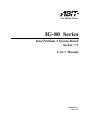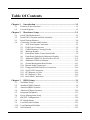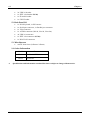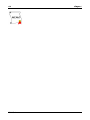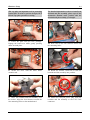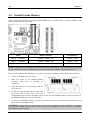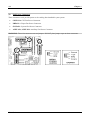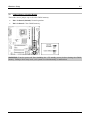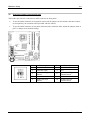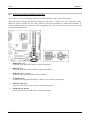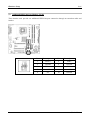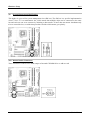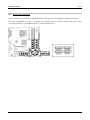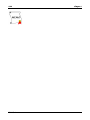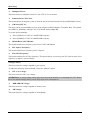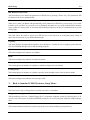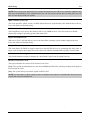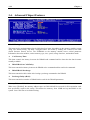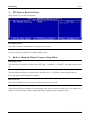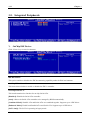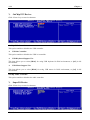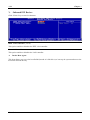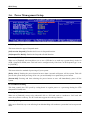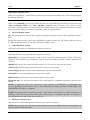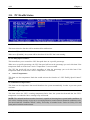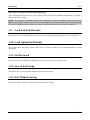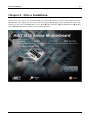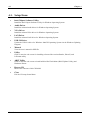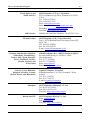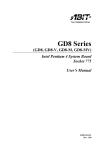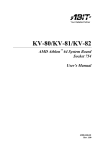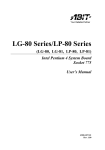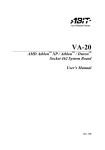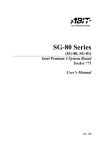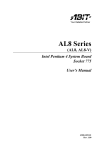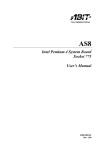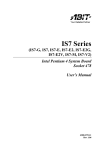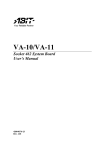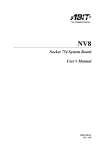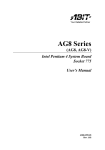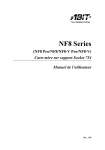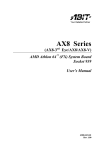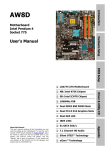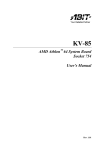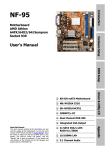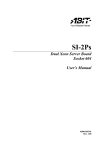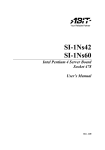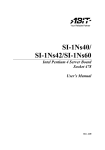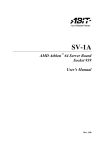Download Abit IG80 User`s manual
Transcript
IG-80 Series Intel Pentium 4 System Board Socket 775 User’s Manual 4200-0427-02 Rev. 1.01 Copyright and Warranty Notice The information in this document is subject to change without notice and does not represent a commitment on part of the vendor, who assumes no liability or responsibility for any errors that may appear in this manual. No warranty or representation, either expressed or implied, is made with respect to the quality, accuracy or fitness for any particular part of this document. In no event shall the manufacturer be liable for direct, indirect, special, incidental or consequential damages arising from any defect or error in this manual or product. Product names appearing in this manual are for identification purpose only and trademarks and product names or brand names appearing in this document are the property of their respective owners. This document contains materials protected under International Copyright Laws. All rights reserved. No part of this manual may be reproduced, transmitted or transcribed without the expressed written permission of the manufacturer and authors of this manual. If you do not properly set the motherboard settings, causing the motherboard to malfunction or fail, we cannot guarantee any responsibility. IG-80 Series Table Of Contents Chapter 1. 1-1. 1-2. Chapter 2. 2-1. 2-2. 2-3. 2-4. Hardware Setup.................................................................... 2-1 Install The Motherboard...........................................................................2-1 Install CPU, Heatsink and Fan Assembly................................................2-2 Install System Memory ............................................................................2-4 Connectors, Headers and Switches ..........................................................2-5 (1). ATX Power Input Connectors........................................................2-5 (2). FAN Power Connectors .................................................................2-6 (3). CMOS Memory Clearing Header ..................................................2-7 (4). Wake-up Header.............................................................................2-8 (5). Front Panel Audio Connection Header ..........................................2-9 (6). Front Panel Switches & Indicators Headers ................................2-10 (7). Additional IEEE1394 Port Headers (IG-80)................................2-11 (8). Additional USB Port Headers......................................................2-12 (9). System Management Bus Headers...............................................2-13 (10). Internal Audio Connectors ...........................................................2-13 (11). Floppy and IDE Disk Drive Connectors ......................................2-14 (12). Serial ATA Connectors .................................................................2-15 (13). PCI Express x16 Slot ...................................................................2-16 (14). PCI Express x1 Slot .....................................................................2-16 (15). Back Panel Connectors ................................................................2-17 Chapter 3. 3-1. 3-2. 3-3. 3-4. 3-5. 3-6. 3-7. 3-8. 3-9. 3-10. 3-11. Introduction .......................................................................... 1-1 Features & Specifications ........................................................................1-1 Layout Diagram .......................................................................................1-3 BIOS Setup............................................................................ 3-1 SoftMenu Setup........................................................................................3-2 Standard CMOS Features.........................................................................3-4 Advanced BIOS Features.........................................................................3-7 Advanced Chipset Features....................................................................3-10 Integrated Peripherals ............................................................................3-12 Power Management Setup .....................................................................3-17 PnP/PCI Configurations.........................................................................3-20 PC Health Status ....................................................................................3-22 Load Fail-Safe Defaults .........................................................................3-23 Load Optimized Defaults .......................................................................3-23 Set Password ..........................................................................................3-23 User’s Manual 3-12. 3-13. Save & Exit Setup ..................................................................................3-23 Exit Without Saving...............................................................................3-23 Chapter 4. 4-1. Appendix A. IG-80 Series Driver Installation ................................................................ 4-1 Setup Items...............................................................................................4-2 How to Get Technical Support ........................................................ A-1 Introduction 1-1 Chapter 1. Introduction 1-1. Features & Specifications 1. CPU • • Supports Intel LGA775 processors with 800MHz FSB Supports Intel Hyper-Threading Technology 2. Chipset • Intel 915G / Intel ICH6 3. Memory • • • Two 184-pin DIMM sockets Supports dual channel DDR400 non-ECC un-buffered memory Supports maximum memory capacity up to 2GB 4. Graphics Port • Integrated Intel Graphics Media Accelerator 900 supports DirectX 9 5. PCI-Express • • PCI-Express x1 for next generation of I/O architecture PCI-Express x16 for next generation of graphics card 6. SATA 150 • Supports 4 ports Serial ATA 1.5Gbps data transfer rate 7. Audio • Onboard 6-channel Audio CODEC 8. IEEE 1394 (IG-80) • Supports 2 ports IEEE 1394 at 100/200/400 Mb/s transfer rate 9. Gigabit LAN • Onboard Gigabit PCI LAN controller 10. ABIT Engineered • ABIT SoftMenu™ Technology 11. Internal I/O Connectors • • • • • • 1x PCI-Express x16 slot 1x PCI-Express x1 slot 2x PCI slots 1x Floppy port supports up to 2.88MB 1x Ultra DMA 100/66/33 IDE connector 4x Serial ATA 1.5Gbps connectors User’s Manual 1-2 Chapter 1 • • • • 2x USB 2.0 headers 1x IEEE 1394 header (IG-80) 1x FP-Audio header 1x CD-IN header 12. Back Panel I/O • • • • • • • 1x PS/2 Keyboard, 1x PS/2 mouse 1x Serial port connector, 1x Parallel port connector 1x VGA connector 1x AUDIO connector (Mic-In, Line-In, Line-Out) 4x USB 2.0 connectors 1x IEEE 1394 connector (IG-80) 1x RJ-45 LAN connector 13. Miscellaneous • mATX form factor (245mm x 245mm) 14. Order Information Model Features IG-80 GbE LAN, IEEE1394 IG-81 GbE LAN Specifications and information contained herein are subject to change without notice. IG-80 Series Introduction 1-3 1-2. Layout Diagram User’s Manual 1-4 IG-80 Series Chapter 1 Hardware Setup 2-1 Chapter 2. Hardware Setup Before the Installation: Turn off the power supply switch (fully turn off the +5V standby power), or disconnect the power cord before installing or unplugging any connectors or add-on cards. Failing to do so may cause the motherboard components or add-on cards to malfunction or damaged. 2-1. Install The Motherboard Most computer chassis have a base with many mounting holes to allow motherboard to be securely attached on and at the same time, prevented from short circuits. There are two ways to attach the motherboard to the chassis base: 1. use with studs 2. or use with spacers In principle, the best way to attach the board is to use with studs. Only if you are unable to do this should you attach the board with spacers. Line up the holes on the board with the mounting holes on the chassis. If the holes line up and there are screw holes, you can attach the board with studs. If the holes line up and there are only slots, you can only attach with spacers. Take the tip of the spacers and insert them into the slots. After doing this to all the slots, you can slide the board into position aligned with slots. After the board has been positioned, check to make sure everything is OK before putting the chassis back on. ATTENTION: To prevent shorting the PCB circuit, please REMOVE the metal studs or spacers if they are already fastened on the chassis base and are without mounting-holes on the motherboard to align with. User’s Manual 2-2 Chapter 2 2-2. Install CPU, Heatsink and Fan Assembly In order to protect the contact pins, please pay attention to these notices: 1. A maximum 20 cycles of CPU installation is recommended. 2. Never touch the contact pins with fingers or any object. 3. Always put on the cap when the CPU is not in use. 4. Use your right thumb and forefinger to grasp the CPU package. Be sure to grasp on the edge of the substrate, and face the Pin-1 indicator toward the bottom-left side. Aim at the socket and place the CPU package vertical down into the socket. 1. Place the board so as to let the lever hook of the socket is on your left side. Use your left thumb and forefinger to hold the lever hook, pull it away from the retention tab. 5. Visually inspect if the CPU is seated well into the socket. The alignment key must be located in the notch of package. 2. Rotate the lever to fully open position. 6. Use your left hand to hold the load plate, and use your right thumb to peel the cap off. 3. Use your right thumb on the bottom-right side of the load plate and lift it up to fully open position. IG-80 Series Hardware Setup The cap plays an important role in protecting contact pins. In order to prevent bent pin, PUT ON the cap after operation or testing. 2-3 For detailed information on how to install your heatsink and fan assembly, please refer to the instruction manual came packed with the heatsink and fan assembly you bought. 7. Lower the plate onto the CPU package. Engage the load lever while gently pressing down the load plate. 10. Press each of the four fasteners down into the mounting holes. 8. Secure the lever with the hook under retention tab. 11. Rotate the fastener clock-wise to lock the heatsink and fan assembly into position. 9. Place the heatsink and fan assembly onto the socket. Align the four fasteners toward the four mounting holes on the motherboard. 12. Attach the four-pin power plug from the heatsink and fan assembly to the CPU FAN connector. User’s Manual 2-4 Chapter 2 2-3. Install System Memory This system board provides two 184-pin DDR DIMM slots for DDR 400/333 memory modules with memory expansion size up to 2GB. Bank Memory Module Total Memory Bank 0, 1 (DIMM1) 256MB, 512MB, 1GB 256MB ~ 1GB Bank 2, 3 (DIMM2) 256MB, 512MB, 1GB 256MB ~ 1GB Total System Memory 256MB ~ 2GB NOTE: Usually there is no hardware or BIOS setup require after adding or removing memory modules, but you will have to clear the CMOS memory first if any memory module related problem occurs. Power off the computer and unplug the AC power cord before installing or removing memory modules. 1. Locate the DIMM slot on the board. 2. Hold two edges of the DIMM module carefully, keep away of touching its connectors. 3. Align the notch key on the module with the rib on the slot. 4. Firmly press the module into the slots until the ejector tabs at both sides of the slot automatically snaps into the mounting notch. Do not force the DIMM module in with extra force as the DIMM module only fit in one direction. 5. To remove the DIMM modules, push the two ejector tabs on the slot outward simultaneously, and then pull out the DIMM module. ATTENTION: Static electricity can damage the electronic components of the computer or optional boards. Before starting these procedures, ensure that you are discharged of static electricity by touching a grounded metal object briefly. IG-80 Series Hardware Setup 2-5 2-4. Connectors, Headers and Switches Here we will show you all of the connectors, headers and switches, and how to connect them. Please read the entire section for necessary information before attempting to finish all the hardware installation inside the computer chassis. A complete enlarged layout diagram is shown in Chapter 1 for all the position of connectors and headers on the board that you may refer to. WARNING: Always power off the computer and unplug the AC power cord before adding or removing any peripheral or component. Failing to so may cause severe damage to your motherboard and/or peripherals. Plug in the AC power cord only after you have carefully checked everything. (1). ATX Power Input Connectors This motherboard provides two power connectors to connect ATX12V power supplier. NOTE: This 24-pin power connector “ATXPWR1” is compliant to the former 20-pin type. Pay attention to the orientation when doing so (Pin-11, 12, 23, and 24 should be left un-connected). User’s Manual 2-6 (2). Chapter 2 FAN Power Connectors These connectors each provide power to the cooling fans installed in your system. • CPUFAN1: CPU Fan Power Connector • NBFAN1: Chipset Fan Power Connector • SYSFAN1: System Fan Power Connector • AUXFAN1, AUXFAN2: Auxiliary Fan Power Connector WARNING: These fan connectors are not jumpers. DO NOT place jumper caps on these connectors. IG-80 Series Hardware Setup (3). 2-7 CMOS Memory Clearing Header This header uses a jumper cap to clear the CMOS memory. • Pin 1-2 shorted (default): Normal operation. • Pin 2-3 shorted: Clear CMOS memory. WARNING: Turn the power off first (including the +5V standby power) before clearing the CMOS memory. Failing to do so may cause your system to work abnormally or malfunction. User’s Manual 2-8 (4). Chapter 2 Wake-up Header These headers use a jumper cap to enable/disable the wake-up function. • USB-PWR1: Pin 1-2 shorted (default): Disable wake-up function support at USB1 port. Pin 2-3 shorted: Enable wake-up function support at USB1 port. • USB-PWR2: Pin 1-2 shorted (default): Disable wake-up function support at USB2 port. Pin 2-3 shorted: Enable wake-up function support at USB2 port IG-80 Series Hardware Setup (5). 2-9 Front Panel Audio Connection Header This header provides the connection to audio connector at front panel. • To use the audio connector at front panel, remove all the jumpers on this header, and then connect to front panel by the extension cable provided with the chassis. • To use the audio connector at rear panel, disconnect the extension cable, attach the jumpers back at pin 5-6, and pin 9-10 (default setting). Pin 1 3 5 7 9 Pin Assignment Audio Mic. Audio Mic. Bias Speaker Out Right Channel X Speaker Out Left Channel Pin 2 4 6 8 10 Pin Assignment Ground VCC Speaker Out Right Channel Return NC Speaker Out Left Channel Return User’s Manual 2-10 (6). Chapter 2 Front Panel Switches & Indicators Headers This header is used for connecting switches and LED indicators on the chassis front panel. Watch the power LED pin position and orientation. The mark “+” align to the pin in the figure below stands for positive polarity for the LED connection. Please pay attention to connect these headers. A wrong orientation will only cause the LED not lighting, but a wrong connection of the switches could cause system malfunction. • HLED (Pin 1, 3): Connects to the HDD LED cable of chassis front panel. • RST (Pin 5, 7): Connects to the Reset Switch cable of chassis front panel. • SPK (Pin 15, 17, 19, 21): Connects to the System Speaker cable of chassis. • SLED (Pin 2, 4): Connects to the Suspend LED cable (if there is one) of chassis front panel. • PWR-ON (Pin 6, 8): Connects to the Power Switch cable of chassis front panel. • PLED (Pin 16, 18, 20): Connects to the Power LED cable of chassis front panel. IG-80 Series Hardware Setup 2-11 (7). Additional IEEE1394 Port Headers (IG-80) These headers each provide one additional IEEE1394 port connection through an extension cable and bracket. Pin Pin Assignment Pin Pin Assignment 1 TPA0 + 2 TPA0 - 3 Ground 4 Ground 5 TPB0 + 6 TPB0 - 7 +12V 8 +12V 9 NC 10 Ground User’s Manual 2-12 (8). Chapter 2 Additional USB Port Headers These headers each provide 2 additional USB 2.0 ports connection through an USB cable designed for USB 2.0 specifications. Pin IG-80 Series Pin Assignment Pin Pin Assignment 1 VCC 2 VCC 3 Data0 - 4 Data1 - 5 Data0 + 6 Data1 + 7 Ground 8 Ground 9 NC 10 NC Hardware Setup (9). 2-13 System Management Bus Headers This header is reserved for system management bus (SM bus). The SM bus is a specific implementation of an I2C bus. I2C is a multi-master bus, which means that multiple chips can be connected to the same bus and each one can act as a master by initiating a data transfer. If more than one master simultaneously tries to control the bus, an arbitration procedure decides which master gets priority. (10). Internal Audio Connectors These connectors connect to the audio output of internal CD-ROM drive or add-on card. User’s Manual 2-14 Chapter 2 (11). Floppy and IDE Disk Drive Connectors The FDC1 connector connects up to two floppy drives with a 34-wire, 2-connector floppy cable. Connect the single end at the longer length of ribbon cable to the FDC1 on the board, the two connectors on the other end to the floppy disk drives connector. Generally you need only one floppy disk drive in your system. NOTE: The red line on the ribbon cable must be aligned with pin-1 on both the FDC1 port and the floppy connector. Each of the IDE port connects up to two IDE drives at Ultra ATA/100 mode by one 40-pin, 80-conductor, and 3-connector Ultra ATA/66 ribbon cables. Connect the single end (blue connector) at the longer length of ribbon cable to the IDE port of this board, the other two ends (gray and black connector) at the shorter length of the ribbon cable to the connectors of your hard drives. NOTE: Make sure to configure the “Master” and “Slave” relation before connecting two drives by one single ribbon cable. The red line on the ribbon cable must be aligned with pin-1 on both the IDE port and the hard-drive connector. IG-80 Series Hardware Setup 2-15 (12). Serial ATA Connectors These connectors are provided to attach one Serial ATA device at each channel via Serial ATA cable. For more information on how to configure the function mode for SATA, please refer to the item “On-Chip Serial ATA” in the BIOS menu of “OnChip IDE Device”. User’s Manual 2-16 (13). PCI Express x16 Slot This slot is used to attach the next generation of graphics architecture. (14). PCI Express x1 Slot This slot is used to attach the next generation of I/O architecture. IG-80 Series Chapter 2 Hardware Setup 2-17 (15). Back Panel Connectors • Mouse: Connects to PS/2 mouse. • Keyboard: Connects to PS/2 keyboard. • LPT1: Connects to printer or other devices that support this communication protocol. • COM1: Connects to external modem, mouse or other devices that support this communication protocol. • VGA1: Connects to monitor input. • AUDIO2: Mic-In: Connects to the plug from external microphone. Line-In: Connects to the line out from external audio sources. Line-Out: Connects to the front left and front right channel in the 5.1-channel or regular 2-channel audio system. • IEEE1394: Connects to devices of IEEE1394 protocol. (IG-80) • LAN: Connects to Local Area Network. • USB1/USB2: Connects to USB devices such as scanner, digital speakers, monitor, mouse, keyboard, hub, digital camera, joystick, etc. User’s Manual 2-18 IG-80 Series Chapter 2 BIOS Setup 3-1 Chapter 3. BIOS Setup This motherboard provides a programmable EEPROM that you can update the BIOS utility. The BIOS (Basic Input/Output System) is a program that deals with the basic level of communication between processor and peripherals. Use the BIOS Setup program only when installing motherboard, reconfiguring system, or prompted to “Run Setup”. This chapter explains the Setup Utility of BIOS utility. After powering up the system, the BIOS message appears on the screen, the memory count begins, and then the following message appears on the screen: PRESS DEL TO ENTER SETUP If this message disappears before you respond, restart the system by pressing <Ctrl> + <Alt> + <Del> keys, or by pressing the Reset button on computer chassis. Only when it failed by these two methods can you restart the system by powering it off and then back on. After pressing <Del> key, the main menu screen appears. NOTE: In order to increase system stability and performance, our engineering staffs are constantly improving the BIOS menu. The BIOS setup screens and descriptions illustrated in this manual are for your reference only, and may not completely match with what you see on your screen. User’s Manual 3-2 Chapter 3 3-1. SoftMenu Setup The SoftMenu utility is ABIT’s exclusive and ultimate solution in programming the CPU operating speed. All the parameters regarding CPU FSB speed, multiplier factor, the AGP & PCI clock, and even the CPU core voltage are all available at your fingertips. Brand Name: This item displays the CPU model name, for example: Intel Pentium (R) 4. Frequency: This item displays the processor speed. Cache Size: This item displays the L2 cache size of your CPU. CPU Operating Speed: This item displays the CPU operating speed according to the type and speed of your CPU. You can also select the [User Define] option to enter the manual option. User Define: WARNING: The wrong settings of the multiplier and external clock in certain circumstances may cause CPU damage. Setting the working frequency higher than the PCI chipset or processor specs, may cause abnormal memory module functioning, system hangs, hard disk drive data lose, abnormal functioning of the VGA card, or abnormal functioning with other add-on cards. Using non-specification settings for your CPU is not the intention of this explanation. These should be used for engineering testing, not for normal applications. There will be no guaranty for the settings beyond specification, any damage of any component on this motherboard or peripherals result therein is not our responsibility. External Clock: This item selects the external clock frequency. IG-80 Series BIOS Setup 3-3 Multiplier Factor: This item selects the multiplier factors for your CPU if it is not locked. Estimated new CPU Clock: This item displays the frequency sum up from the previous item [External Clock] and [Multiplier Factor]. N/B Strap CPU As: This item sets the external hardware reset strap assigned to MCH (Memory Controller Hub). The options are: [PSB533], [PSB800], and [By CPU]. The default setting is By CPU. To set this option manually: • Select [PSB533] for CPU of 133MHz FSB frequency. • Select [PSB800] for CPU of 200MHz FSB frequency. DRAM Ratio (CPU:DRAM): This item determines the frequency ratio between CPU and DRAM. PCI Express Frequency: This item determines the frequency for PCI Express. Fixed PCI Frequency: This item determines the PCI bus frequency. This option allows you to keep your PCI clock at some fixed frequency to improve system stability. Voltage Control: This item selects the voltage supplied to your system. To adjust the following items manually, select the “Manual” option. CPU Core Voltage: This item selects the CPU core voltage. ATTENTION: A wrong voltage setting may cause the system unstable or even damage the CPU. Please leave it to default settings unless you are fully aware of its consequences. DDR SDRAM Voltage: This item selects the voltage supplied to memory slots. NB Voltage: This item selects the voltage supplied to North Bridge. User’s Manual 3-4 Chapter 3 3-2. Standard CMOS Features This section contains the basic configuration parameters of the BIOS. These parameters include date, hour, VGA card, FDD, and HDD settings. Date (mm:dd:yy): This item sets the date you specify (usually the current date) in the format of [Month], [Date], and [Year]. Time (hh:mm:ss): This item sets the time you specify (usually the current time) in the format of [Hour], [Minute], and [Second]. IDE Channel 1 Master/Slave, IDE Channel 2 Master/Slave, IDE Channel 3 Master/Slave, IDE Channel 4 Master/Slave: Click <Enter> key to enter its submenu: NOTE: The items “IDE Channel 3 Master/Slave” and “IDE Channel 4 Master/Slave” appear only when the item “On-Chip Serial ATA” in the “OnChip IDE Device” menu is set to [Enhanced Mode], or set to [Auto Mode] when SATA ports are connected with devices. IG-80 Series BIOS Setup 3-5 IDE HDD Auto-Detection: This item allows you to detect the parameters of IDE drives by pressing <Enter> key. The parameters will be shown on the screen automatically. IDE Channel 1 Master/Slave, IDE Channel 2 Master/Slave, Extended IDE Drive: When set to [Auto], the BIOS will automatically check what kind of IDE drive you are using. If you want to define your own drive by yourself, set it to [Manual] and make sure you fully understand the meaning of the parameters. Please refer to the instruction manual provided by the device’s manufacturer to get the setting right. Access Mode: This item selects the mode to access your IDE devices. Leave this item to its default [Auto] setting to detect the access mode of your HDD automatically. Capacity: This item displays the approximate capacity of the disk drive. Usually the size is slightly greater than the size of a formatted disk given by a disk-checking program. Cylinder: This item configures the numbers of cylinders. Head: This item configures the numbers of read/write heads. Precomp: This item displays the number of cylinders at which to change the write timing. Landing Zone: This item displays the number of cylinders specified as the landing zone for the read/write heads. Sector: This item configures the numbers of sectors per track. Back to Standard CMOS Features Setup Menu: Drive A & Drive B: This item sets the type of floppy drives (usually only Drive A) installed. Floppy 3 Mode Support: This item allows you to use “3 Mode Floppy Drive” in Japanese computer system by selecting drive A, B, or both. Leave this item to its default [Disabled] setting if you are not using this Japanese standard floppy drive. Halt On: This item determines whether the system stops if an error is detected during system boot-up. User’s Manual 3-6 Chapter 3 [All Errors]: The system-boot will stop whenever the BIOS detect a non-fatal error. [No Errors]: The system-boot will not stop for any error detected. [All, But Keyboard]: The system-boot will stop for all errors except a keyboard error. [All, But Diskette]: The system-boot will stop for all errors except a diskette error. [All, But Disk/Key]: The system-boot will stop for all errors except a diskette or keyboard error. Base Memory: This item displays the amount of base memory installed in the system. The value of the base memory is typically 640K for system with 640K or more memory size installed on the motherboard. Extended Memory: This item displays the amount of extended memory detected during system boot-up. Total Memory: This item displays the total memory available in the system. IG-80 Series BIOS Setup 3-7 3-3. Advanced BIOS Features CPU L3 Cache: This item is used to enable the L3 cache (default setting), and appears only for certain CPU (Intel Pentium 4 processor with HT Technology Extreme Edition) that possesses L3 cache. Hyper-Threading Technology This item is used to enable the functionality of the processor with Hyper-Threading Technology and will appear only when using such processor. The Hyper-Threading Technology helps your PC work more efficiently by maximizing processor resources and enabling a single processor to run two separate threads of software simultaneously, bringing forth greater performance and system responsiveness when running multiple applications at once. Quick Power On Self Test: When set to [Enabled], this item speeds up the Power On Self Test (POST) after powering on the system. The BIOS shorten or skip some check during the POST. CPU Feature: Click <Enter> key to enter its submenu: User’s Manual 3-8 Chapter 3 Delay Prior to Thermal: This item selects the delay time before thermal activation. Thermal Management This item selects the type of thermal monitoring. Limit CPUID MaxVal When set to [Enabled], this item limits the CPUID maximum value to 3, which is usually required for older OS like Windows NT4.0. Leave this item to its default [Disabled] settings for OS like Windows XP. Back to Advanced BIOS Features Setup Menu: Hard Disk Boot Priority: This item selects the hard disks booting priority. By pressing <Enter> key, you can enter its submenu where the hard disks detected can be selected for the booting sequence to boot up system. This item functions only when there is the option of [Hard Disk] in any one of the First/Second/Third Boot Device items. First Boot Device / Second Boot Device / Third Boot Device / Boot Other Device: Select the drive to boot first, second and third in the [First Boot Device], [Second Boot Device], and [Third Boot Device] items respectively. The BIOS will boot the operating system according to the sequence of the drive selected. Set [Boot Other Device] to [Enabled] if you wish to boot from another device other than these three items. Swap Floppy Drive: When set to [Enabled], and the system is booting from the floppy drive, the system will boot from drive B instead of the regular drive A. There must be two floppy drives connected in the system to use this function. Boot Up Floppy Seek: When set to [Enabled], the BIOS will check whether the floppy disk drive is installed or not. Boot Up NumLock Status: This item determines the default state of the numeric keypad at system booting up. [On]: The numeric keypad functions as number keys. [Off]: The numeric keypad functions as arrow keys. Security Option: This item determines when the system will prompt for password - every time the system boots or only when enters the BIOS setup. [Setup]: The password is required only when accessing the BIOS Setup. [System]: The password is required each time the computer boots up. IG-80 Series BIOS Setup 3-9 NOTE: Don’t forget your password. If you forget the password, you will have to open the computer case and clear all information in the CMOS before you can start up the system. But by doing this, you will have to reset all previously set options. MPS Version Ctrl For OS: This item specifies which version of MPS (Multi-Processor Specification) this motherboard will use. Leave this item to its default setting. OS Select For DRAM > 64MB This item allows you to access the memory that is over 64MB in OS/2. Leave this item to its default [Non-OS2] setting for operating system other than OS/2. Report No FDD For OS: When set to [Yes], this item allows you to run some older operating system without floppy disk drive. Leave this item to its default setting. Delay IDE Initial (Secs): This item allows the BIOS to support some old or special IDE devices by prolonging this delay time. A larger value will give more delay time to the device for which to initialize and to prepare for activation. Intel OnScreen Branding: This item determines whether to display the “Intel Inside” logo or not at system boots up. Disable Unused PCI Clock: This option disables the clock of PCI slot that is not in use. [Yes]: The system automatically detect the unused DIMM and PCI slots, and stop sending clock signal to these unused PCI slots. [No]: The system always send clock signal to all PCI slots. NOTE: Set this option to [No] setting if there are adapters that cannot be automatically detected by the system and will cause malfunction. User’s Manual 3-10 Chapter 3 3-4. Advanced Chipset Features DRAM Timing Selectable: This item sets the optimal timings for the following four items, depending on the memory module you are using. The default setting “By SPD” configures these four items by reading the contents in the SPD (Serial Presence Detect) device. The EEPROM on the memory module stores critical parameter information about the module, such as memory type, size, speed, voltage interface, and module banks. CAS Latency Time: This item controls the latency between the DRAM read command and the time that the data becomes actually available. DRAM RAS# to CAS# Delay This item controls the latency between the DRAM active command and the read/write command. DRAM RAS# Precharge: This item controls the idle clocks after issuing a precharge command to the DRAM. Precharge Delay (tRAS): This item controls the number of DRAM clocks used for the DRAM parameters. Memory Hole At 15M-16M: When set to [Enabled], the memory address space at 15M-16M will be reserved for ISA expansion cards that specifically requires this setting. This makes the memory from 15MB and up unavailable to the system. Leave this item to its default setting. IG-80 Series BIOS Setup 3-11 PCI Express Root Port Func: Click <Enter> key to enter its submenu: PCI Express Slot 1: This option enables or disables the PCI Express port function. PCI-E Compliancy Mode: This item selects the mode for PCI Express add-on card. Back to Advanced Chipset Features Setup Menu: Init Display First: This item selects whether to initiates from “PCI Slot”, “Onboard”, or “PCIEX” first when system boots up. PEG/Onchip VGA Control: This item selects which one to initiates from “Onchip VGA” or “PEG Port” when system boots up. Leave this item to its default [Auto] settings. PEG Force X1: When set to [Enabled], this item forces the PEG port down to x1 mode. On-Chip Video Memory Size: This option specifies the amount of system memory that can be used by the AGP device. The aperture is a portion of the PCI memory address range dedicated for graphics memory address space. User’s Manual 3-12 Chapter 3 3-5. Integrated Peripherals OnChip IDE Device: Click <Enter> key to enter its submenu: IDE Bus Master: This option enables or disables the IDE bus mastering capability under the DOS environment. On-Chip IDE-1 Controller: This item selects whether to enable or disable the IDE-1 controller. On-Chip Serial ATA: This item determines the function for on-chip Serial ATA. [Disabled]: Disable the Serial ATA controller. [Auto]: Allows the Serial ATA controller to be arranged by BIOS automatically. [Combined Mode]: Parallel ATA and Serial ATA are combined together. Supports up to 4 IDE drives. [Enhanced Mode]: Enable both Parallel ATA and Serial ATA. Supports up to 6 IDE drives. [SATA Only]: The SATA is operating in legacy mode. IG-80 Series BIOS Setup 3-13 IDE IDE IDE IDE IDE IDE IDE IDE Channel Channel Channel Channel Channel Channel Channel Channel 1 Master 1 Slave 2 Master 2 Slave 3 Master 3 Slave 4 Master 4 Slave IDE1 IDE1 Enhanced None None SATA1 SATA3 SATA2 SATA4 Master Slave IDE1 IDE1 Combined SATA2 SATA4 None None None None Master Slave SATA Only SATA1 SATA3 SATA2 SATA4 None None None None Mode NOTE: The option [Enhanced Mode] does not support the Windows 98/ME operation system. Parallel ATA Mode: This item determines the function mode for “IDE1”connector. [IDE1]: “IDE1” connector served as [Primary Master] and [Primary Slave] channel. “SATA2” and “SATA4”connector served as [Secondary Master] and [Secondary Slave] channel. The remaining “SATA1” and “SATA3” connectors are disabled. [IDE2]: “IDE1” connector served as [Secondary Master] and [Secondary Slave] channel. “SATA1” and “SATA3” connector served as [Primary Master] and [Primary Slave] channel. The remaining “SATA2” and “SATA4” connectors are disabled. Refer to the following table for the relationships between IDE and SATA ports. PATA IDE Mode Primary Secondary IDE IDE IDE IDE IDE IDE IDE IDE Channel Channel Channel Channel Channel Channel Channel Channel 1 Master 1 Slave 2 Master 2 Slave 3 Master 3 Slave 4 Master 4 Slave IDE1 IDE1 SATA2 SATA4 None None None None Master Slave IDE1 IDE1 SATA1 SATA3 None None None None Master Slave NOTE: This option is configurable only when the item [On-Chip Serial ATA] is set to [Combined Mode]. Serial ATA Mode: This item displays the variety modes for SATA Ports. User’s Manual 3-14 Chapter 3 OnChip PCI Device: Click <Enter> key to enter its submenu: OnChip USB Controller: This option enables or disables the USB controller. USB 2.0 Controller: This option enables or disables the USB 2.0 controller. USB Keyboard Support Via: This item allows you to select [BIOS] for using USB keyboard in DOS environment, or [OS] in OS environment. USB Mouse Support Via: This item allows you to select [BIOS] for using USB mouse in DOS environment, or [OS] in OS environment. OnChip Audio Controller: This option enables or disables the audio controller. SuperIO Device: Click <Enter> key to enter its submenu: IG-80 Series BIOS Setup 3-15 Onboard FDD Controller: This option enables or disables the onboard FDC controller. Onboard Serial Port: This item determines which I/O addresses the onboard Serial Port controller will access. [Auto]: The system automatically select an I/O address for the onboard Serial Port. [3F8/IRQ4, 2F8/IRQ3, 3E8/IRQ4, 2E8/IRQ3]: Allows you to manually select an I/O address for the onboard Serial Port. [Disabled]: Disables the onboard Serial Port. Onboard Parallel Port: This item specifies the I/O address used by the parallel port. [Disabled]: This option prevents the parallel port from accessing any system resources. When the value of this option is set to [Disabled], the printer port becomes unavailable. [378/IRQ7]: This option allows the parallel port to use [378/IRQ7] as its I/O port address. The majority of parallel ports on computer systems use IRQ7 and I/O Port 378H as the standard setting. [278/IRQ5]: This option allows the parallel port to use [278/IRQ5] as its I/O port address. [3BC/IRQ7]: This option allows the parallel port to use [3BC/IRQ7] as its I/O port address. Parallel Port Mode: This item specifies the parallel port mode. [SPP]: (Standard Parallel Port) Allows bi-directional parallel port operation at normal speed. [EPP]: (Enhanced Parallel Port) Allows bi-directional parallel port operation at maximum speed. [ECP]: (Extended Capabilities Port) Allows bi-directional parallel port operation at a speed faster than the normal mode’s data transfer rate. [ECP+EPP]: Allows parallel port operation at ECP and EPP mode. ECP Mode Use DMA: This item selects the DMA channel of the parallel port. User’s Manual 3-16 Chapter 3 Onboard PCI Device: Click <Enter> key to enter its submenu: IEEE 1394 Controller: (IG-80) This option enables or disables the IEEE 1394 controller. Network Controller: This option enables or disables the LAN controller. Invoke Boot Agent: This item allows you to use the boot ROM (instead of a disk drive) to boot-up the system and access the local area network directly. IG-80 Series BIOS Setup 3-17 3-6. Power Management Setup ACPI Suspend Type: This item selects the type of Suspend mode. [S1(PowerOn-Suspend)]: Enables the Power On Suspend function. [S3(Suspend-To-RAM)]: Enables the Suspend to RAM function. Resume by USB From S3: When set to [Enabled], this item allows you to use a USB device to wake up a system that is in the S3 (STR - Suspend To RAM) state. This item can be configured only if the item “ACPI Suspend Type” is set to [S3(STR)]. Power Button Function: This item selects the method of powering off your system: [Delay 4 Sec.]: Pushing the power button for more than 4 seconds will power off the system. This will prevent the system from powering off in case you accidentally hit or pushed the power button. [Instant-Off]: Pressing and then releasing the power button at once will immediately power off the system. CPU THRM-Throttling This item controls the CPU speed by cutting down its regular power to a percentage during the STR (Suspend To RAM) state. WakeUp by PME# of PCI: When set to [Enabled], access to the onboard LAN or a PCI card such as a modem or LAN card will cause the system to wake up. The PCI card must support the wake up function. WakeUp by Ring: When set to Enabled, any event affecting from Modem Ring will awaken a system that has been powered down. User’s Manual 3-18 Chapter 3 WakeUp by Onboard LAN: When set to [Enabled], you can remotely wake up a PC in Soft-Off condition via a LAN card that support the wake up function. WakeUp by Alarm: When set to [Enabled], you can set the date and time you would like the Soft-Off PC to power-on in the “Date (of Month) Alarm” and “Time (hh:mm:ss) Alarm” items. However, if the system is being accessed by incoming calls or the network (Resume On Ring/LAN) prior to the date and time set in these items, the system will give priority to the incoming calls or network instead. Date (of Month) Alarm [0]: This option power-on the system everyday according to the time set in the “Time (hh:mm:ss) Alarm” item. [1-31]: This option selects a date you would like the system to power-on. The system will power-on on the date set, and the time set in the “Time (hh:mm:ss) Alarm” item. Time (hh:mm:ss) Alarm This item sets the time you would like the system to power-on. POWER ON Function: This item selects the way you want your system to power on. [Password]: Use a password to power on the system, select this option then press <Enter>. Enter your password. You can enter up to 5 characters. Type in exactly the same password to confirm, and then press <Enter>. [Hot KEY]: Use any of the function keys between <F1> to <F12> to power on the system. [Mouse Left]: Double click the mouse left button to power on the system. [Mouse Right]: Double click the mouse right button to power on the system. [Any KEY]: Use any keyboard keys to power on the system. [Button Only]: Use only the power button to power on the system. [Keyboard 98]: Use the power-on button on the “Keyboard 98” compatible keyboard to power on the system. NOTE: To enable this “Power On” function, the wake-up header of [USB-PWR1], [USB-PWR2] must be set to [Enabled] position. Please refer to the configuration of “Wake-up Header” [USB-PWR1], and [USB-PWR2] in section 2-4, chapter 2. NOTE: The mouse wake up function can only be used with the PS/2 mouse, not with the COM port or USB type. Some PS/2 mice cannot wake up the system because of compatible problems. If the specs of your keyboard are too old, it may fail to power on. KB Power ON Password: This item sets the password required in order to power on your computer. NOTE: Do not forget your password, or you will have to clear the CMOS and reset all parameters in order to utilize this function again. IG-80 Series BIOS Setup 3-19 Hot Key Power ON: This item powers on the system by pressing <Ctrl> key plus one of each function key (<F1> ~ <F12>) simultaneously. Restore On AC Power Loss: This item selects the system action after an AC power failure. [Power Off]: When power returns after an AC power failure, the system’s power remains off. You must press the Power button to power-on the system. [Power On]: When power returns after an AC power failure, the system’s power will be powered on automatically. [Last State]: When power returns after an AC power failure, the system will return to the state where you left off before power failure occurs. If the system’s power is off when AC power failure occurs, it will remain off when power returns. If the system’s power is on when AC power failure occurs, the system will power-on when power returns. User’s Manual 3-20 Chapter 3 3-7. PnP/PCI Configurations Resources Controlled By: This item configures all of the boot and Plug-and-Play compatible devices. [Auto]: The system will automatically detect the settings. [Manual]: Choose the specific IRQ resources in the “IRQ Resources” menu. IRQ Resources: Click <Enter> key to enter its submenu: This item sets each system interrupt to either [PCI Device] or [Reserved]. PCI/VGA Palette Snoop: This item determines whether the MPEG ISA/VESA VGA cards can work with PCI/VGA or not. [Enabled]: MPEG ISA/VESA VGA cards work with PCI/VGA. [Disabled]: MPEG ISA/VESA VGA cards do not work with PCI/VGA. Allocate IRQ To Video: This item assigns an IRQ for the VGA card installed. IG-80 Series BIOS Setup 3-21 [Enabled]: Automatically assign an IRQ for the VGA card installed. [Disabled]: The IRQ that was previously occupied by the VGA card will be available for new device. Allocate IRQ To USB: This item assigns an IRQ for the USB device connected. [Enabled]: Automatically assign an IRQ for the USB device connected. [Disabled]: The IRQ that was previously occupied by the USB device connected will be available for new device. PCI Latency Timer(CLK): This item controls how long each PCI device can hold the bus before another takes over. When set to higher values, every PCI device can conduct transactions for a longer time and thus improve the effective PCI bandwidth. For better PCI performance, you should set the item to higher values. PIRQ_0 Use IRQ No. ~ PIRQ_7 Use IRQ No.: This item specifies the IRQ number manually or automatically for the devices installed on PCI slots. For the relations between the hardware layout of PIRQ (the signals from the ICH chipset), INT# (means PCI slot IRQ signals) and devices, please refer to the table below: Signals PCI EXP1 LAN PCI-E1 PIRQ_0 Assignment INT A INT A INT D INT D INT B INT A INT A PIRQ_2 Assignment INT C INT B INT B PIRQ_3 Assignment INT D INT C PIRQ_1 Assignment PCI-1 PCI-2 IEEE1394 INT C PIRQ_4 Assignment INT D INT C PIRQ_5 Assignment INT A INT B PIRQ_6 Assignment INT B INT A PIRQ_7 Assignment INT C INT D Maximum Payload Size: This item sets the maximum TLP payload size for the PCI Express devices. User’s Manual 3-22 Chapter 3 3-8. PC Health Status FAN Fail Alarm Selectable: This item selects the fan that will be monitored for malfunction. Shutdown When CPUFAN Fail: When set to [Enabled], the system will be shut down if the CPU fan is not running. CPU FanEQ Speed Control: This item allows you to control the CPU fan speed down to a specific percentage. When set to a specific percentage, the CPU fan speed will run at the percentage you set in this item if the temperature limit set in the item “Active Temperature” is not exceeded. The CPU fan speed will run at 100% regardless of what the percentage you set in this item if the temperature limit set in the item “Active Temperature” is exceeded. Active Temperature: This item sets the temperature limit that would activate the function of “CPU FanEQ Speed Control” option. CPU Shutdown Temperature: This item sets the temperature that would shutdown the system automatically in order to prevent system overheats. CPU Warning Temperature: This item selects the CPU’s warning temperature limit. Once the system has detected that the CPU’s temperature exceeded the limit, warning beeps will sound. NOTE: The onboard hardware monitor function is capable of detecting these system health conditions. If you want a warning message to pop-up or a warning alarm to sound when an abnormal condition occurs, you must install the “Hardware Doctor” utility. This utility is included in the “Driver & Utility CD” that came packed with this motherboard. IG-80 Series BIOS Setup 3-23 All Voltages, Fans Speed and Thermal Monitoring: These unchangeable items list the current status of the CPU and environment temperatures, fan speeds, and system power voltage. NOTE: The hardware monitoring features for temperatures, fans and voltages will occupy the I/O address from 294H to 297H. If you have a network adapter, sound card or other add-on cards that might use those I/O addresses, please adjust your add-on card I/O address to avoid using these addresses. 3-9. Load Fail-Safe Defaults This option loads the BIOS default values for the most stable, minimal-performance system operations. 3-10. Load Optimized Defaults This option loads the BIOS default values that are factory settings for optimal-performance system operations. 3-11. Set Password This option protects the BIOS configuration or restricts access to the computer itself. 3-12. Save & Exit Setup This option saves your selections and exits the BIOS setup menu. 3-13. Exit Without Saving This option exits the BIOS setup menu without saving any change. User’s Manual 3-24 IG-80 Series Chapter 3 Driver Installation 4-1 Chapter 4. Driver Installation All the necessary drivers are included within the Drivers & Utilities CD that came packed with the motherboard. The display shown in the following figure should appear after inserting the Drivers & Utilities CD into your CD-ROM drive, if not, enter [My Computer] [CD-ROM] Drive double click [autorun.exe]. Please follow the on-screen instruction. User’s Manual 4-2 Chapter 4 4-1. Setup Items • Intel Chipset Software Utility Install the Intel Chipset Software Utility for Windows Operating System. • Audio Driver Install the onboard audio driver for Windows Operating System. • VGA Driver Install the onboard VGA driver for Windows Operating System. • LAN Driver Install the onboard LAN driver for Windows Operating System. • USB 2.0 Driver Update the USB 2.0 driver for Windows 2000/XP Operating System via the Windows Updating Program. • Manual View the user’s manual in PDF file. • Utility Click to enter the sub-screen for installing software like Acrobat Reader, DirectX, and LoFormat utility. • ABIT Utility Click to enter the sub-screen to install utilities like Flash Menu (BIOS Update Utility) and Hardware Doctor. • Browse CD Browse the contents of this CD-ROM. • Close Exit the CD setup Items Menu. IG-80 Series How to Get Technical Support A-1 Appendix A. How to Get Technical Support (From our website) http://www.abit.com.tw (In North America) http://www.abit-usa.com (In Europe) http://www.abit.nl Thank you for choosing ABIT products. ABIT sells all our products through distributors, resellers and system integrators; we have no direct sales to end-users. Before sending email for tech support please check with your resellers or integrators if you need any services, they are the ones who sold you your system and they should know best as to what can be done, how they serve you is a good reference for future purchases. We appreciate every customer and would like to provide the best service to you. Providing fast service to our customers is our top priority. However we receive many phone calls and a huge amount of email from all over the world. At the present time it is impossible for us to respond to every single inquiry. Therefore it is quite possible that if you send an email to us that you may not receive a response. We have done many compatibility tests and reliability tests to make sure our products have the best quality and compatibility. In case you need service or technical support, please understand the constraint we have and always check with the reseller who sold the product to you first. To expedite service, we recommend that you follow the procedures outlined below before contacting us. With your help, we can meet our commitment to provide the best service to the greatest number of ABIT customers: 1. Check the Manual. It sounds simple but we have taken a lot of care in making a well-written and thorough manual. It is full of information that doesn't only pertain to motherboards. The CD-ROM included with your board will have the manual as well as drivers. If you don't have either one, go to our Program Download Area of the Website or FTP server. 2. Download latest BIOS, software or drivers. Please go to our Program Download area on our Website to check to see if you have the latest BIOS. They are developed over periods of time to fixes bugs or incompatibilities. Also please make sure you have the latest drivers from your peripheral cards makers! 3. Check the ABIT Technical Terms Guide and FAQ on our Website. We are trying to expand and make the FAQs more helpful and information rich. Let us know if you have any suggestions. For hot topics, check out our HOT FAQ! User’s Manual A-2 Appendix I 4. Internet Newsgroups. They are a great source of information and many people there can offer help. ABIT's Internet News group, alt.comp.periphs.mainboard.abit, is an ideal forum for the public to exchange information and discuss experiences they have had with ABIT products. Many times you will see that your question has already been asked before. This is a public Internet news group and it is reserved for free discussions. Here is a list of some of the more popular ones: alt.comp.periphs.mainboard.abit comp.sys.ibm.pc.hardware.chips alt.comp.hardware.overclocking alt.comp.hardware.homebuilt alt.comp.hardware.pc-homebuilt 5. Ask your reseller. Your ABIT authorized distributor should be able to provide the fastest solution to your technical problem. We sell our products through distributors who sell to resellers and stores. Your reseller should be very familiar with your system configuration and should be able to solve your problem much more efficiently than we could. After all, your reseller regards you as an important customer who may purchase more products and who can urge your friends to buy from him or her as well. They integrated and sold the system to you. They should know best what your system configuration is and your problem. They should have reasonable return or refund policies. How they serve you is also a good reference for your next purchase. 6. Contacting ABIT. If you feel that you need to contact ABIT directly you can send email to the ABIT technical support department. First, please contact the support team for the branch office closest to you. They will be more familiar with local conditions and problems and will have better insight as to which resellers offer what products and services. Due to the huge number of emails coming in every day and other reasons, such as the time required for problem reproduction, we will not be able to reply to every email. Please understand that we are selling through distribution channels and don't have the resources to serve every end-user. However, we will try to do our best to help every customer. Please also remember that for many of our technical support team English is a second language, you will have a better chance of getting a helpful answer if your question can be understood in the first place. Be sure to use very, simple, concise language that clearly states the problem, avoid rambling or flowery language and always list your system components. Here is the contact information for our branch offices: 7. RMA Service. If your system has been working but it just stopped, but you have not installed any new software or hardware recently, it is likely that you have a defective component. Please contact the reseller from whom you bought the product. You should be able to get RMA service there. IG-80 Series How to Get Technical Support North America and South America A-3 ABIT Computer (U.S.A.) Corporation 45531 Northport Loop West, Fremont CA, 94538, U.S.A. Tel: 1-510-623-0500 Fax: 1-510-623-1092 Sales: [email protected] Latin America Sales: [email protected] Marketing: [email protected] Web Site: http://www.abit-usa.com RMA Center 46808 Lakeview Blvd. Fremont, CA 94538, U.S.A. UK and Ireland ABIT Computer (U.K.) Corporation Ltd. Unit 3, 24-26 Boulton Road, Stevenage, Herts SG1 4QX, UK Tel: 44-1438-228888 Fax: 44-1438-226333 E-mail: [email protected] Germany and Benelux (Belgium, Netherlands, Luxembourg), France, Italy, Spain, Portugal, Greece, Denmark, Norway, Sweden, Finland, and Switzerland AMOR Computer B.V. (ABIT's European Office) Jan van Riebeeckweg 15, 5928LG, Venlo, The Netherlands Tel: 31-77-3204428 Fax: 31-77-3204420 Sales: [email protected] Web Site: http://www.abit.nl Austria, Czech, Romania, Bulgaria, Slovakia, Croatia, Bosnia, Serbia, and Macedonia Shanghai Russia and CIS Asguard Computer Ges.m.b.H Schmalbachstrasse 5, A-2201 Gerasdorf / Wien, Austria Tel: 43-1-7346709 Fax: 43-1-7346713 E-mail: [email protected] ABIT Computer (Shanghai) Co. Ltd. Tel: 86-21-6235-1829 Fax: 86-21-6235-1832 Web Site: http://www.abit.com.cn ABIT Computer (Russia) Co. Ltd. Sales: [email protected] Info: [email protected] Web Site: http://www.abit.ru User’s Manual A-4 Appendix I Poland Japan Taiwan Head Office (Serving all other territories not listed above. Taiwan is 8+ GMT time, and may have different holiday calendar from yours.) ABIT Computer (Poland) Co. Ltd. Przedstawicielstwo w Polsce ul. Wita Stwosza 28, 50-149 Wrocław Tel: 48 71 780 78 65 / 66 Fax: 48 71 372 30 87 Web Site: http://www.abit4u.jp ABIT Computer Corporation No. 323, Yang Guang St., Neihu, Taipei, 114, Taiwan Tel: 886-2-8751-8888 Fax: 886-2-8751-3382 Sales: [email protected] Marketing: [email protected] Web Site: http://www.abit.com.tw 8. Reporting Compatibility Problems to ABIT. Because of tremendous number of email messages we receive every day, we are forced to give greater weight to certain types of messages than to others. For this reason, any compatibility problem that is reported to us, giving detailed system configuration information and error symptoms will receive the highest priority. For the other questions, we regret that we may not be able to reply directly. But your questions may be posted to the Internet news group in order that a larger number of users can have the benefit of the information. Please check the news group from time to time. Thank You ABIT Computer Corporation http://www.abit.com.tw IG-80 Series