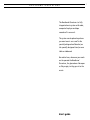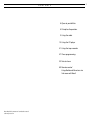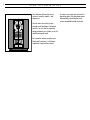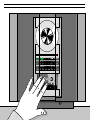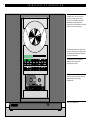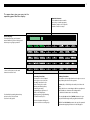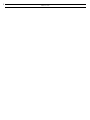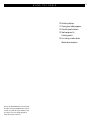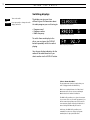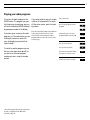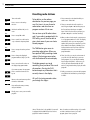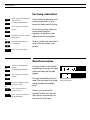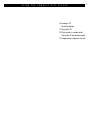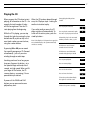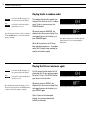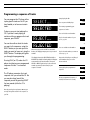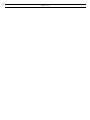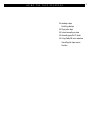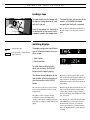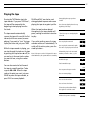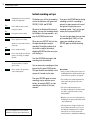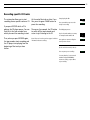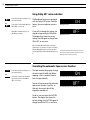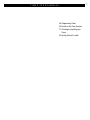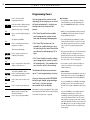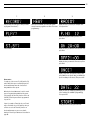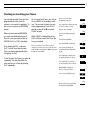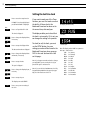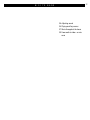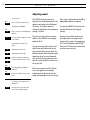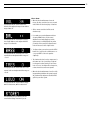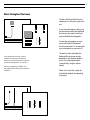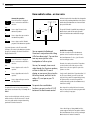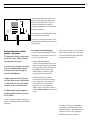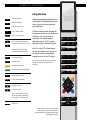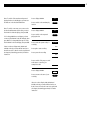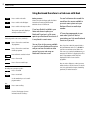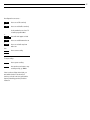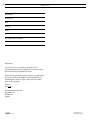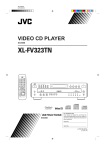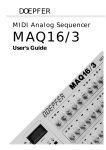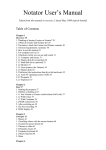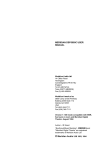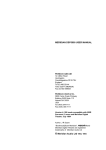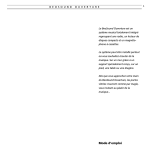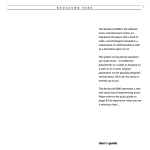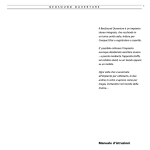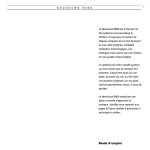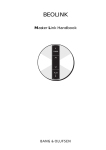Download Bang & Olufsen BeoSound Ouverture User`s guide
Transcript
B E O S O U N D P R I N C I P L E S O U V E R T U R E O F O P E R A T I O N The BeoSound Ouverture is a fully integrated music system with radio, compact disc player and tape recorder all in one unit. The system can be placed anywhere you want music – on a wall in the specially designed wall bracket, on the specially designed stand, or on a table or sideboard. No matter how, whenever you reach out to operate the BeoSound Ouverture, the glass doors slide open as if by magic, inviting you in to the music... User’s guide 1 2 This User’s guide describes the operation of the BeoSound Ouverture music system. Each function described in this guide is accompanied by a set of buttons which will guide you through the operation step-by-step. The BeoSound Ouverture may be used with various types of active Bang & Olufsen loudspeakers, or it may be used as a music centre in a Bang & Olufsen AV system. This guide applies to both situations. Note: Complete setting-up and maintenance instructions are found in the Setting-up guide, which is also enclosed with the BeoSound Ouverture. Be sure to keep the Setting-up guide. You will need it for cleaning and maintenance instructions, and when you move or rearrange your BeoSound Ouverture setup in the future. 3 C O N T E N T S 4 Open to possibilities 6 Principles of operation 9 Using the radio 15 Using the CD player 21 Using the tape recorder 27 Timer programming 33 Nice to know 40 Remote control Using BeoSound Ouverture in a link room with Beo4 Note: Detailed contents are found at the start of each major section. 4 O P E N T O P O S S I B I L I T I E S Your BeoSound Ouverture music system is versatile, mobile... and responsive! You can move the whole system around at will and place it wherever you like – on the wall in a specially designed bracket, on a table, or on the specially designed stand. But no matter where you place your BeoSound Ouverture, it will always respond to a wave of your hand. As soon as you reach out to touch the operation panel, the glass doors open automatically, revealing the music system concealed behind the screen. 5 6 P R I N C I P L E S O F O P E R A T I O N The top section holds the tray for compact discs. The disc is kept in place by a clamp, which can be raised or lowered by pressing the LOAD button (top right-hand button). Discs must always be loaded with the text side facing you! The BeoSound Ouverture radio only becomes visible when it is being used. The display then lights up with radio program information. The middle-section contains the display and the buttons for operating the system. The bottom section is for tape cassettes. Cassettes must be loaded with the tape slot pointing downwards! Socket for headphones. 7 The open doors give you access to the operating panel and the display... Number buttons The number buttons enable you to key in radio program numbers, and to select specific tracks on a CD or a tape. Status display The display keeps you informed about what the system is doing and about any on-going operation. Volume buttons ∧ and ∨ allow you to raise and lower the volume level. For detailed operating instructions, please refer to the relevant sections in this guide. Secondary functions The buttons in the left-hand section give access to all the secondary functions in the system: Tuning in to radio stations and naming them, controlling the tape, programming a sequence of tracks on the CD player, adjusting sound, programming the Timer function, etc... The three buttons with green text are used for recording only. Primary functions The buttons in the right-hand section give access to the primary functions in the system: RADIO, CD, or TAPE: Plays the radio, the CD or the tape. AUX: Switches on extra Bang & Olufsen equipment. MUTE: Mutes or demutes the loudspeakers. •: Switches the Ouverture to stand-by. The step (▲ ▼) and wind (ss tt) buttons let you step or wind through radio programs and tracks. REPEAT and RANDOM operate the special repeated and random playing functions in the CD player. 8 N O T E S U S I N G T H E 9 R A D I O 10 Switching displays 11 Playing your radio programs 12 Presetting radio stations 13 Radio program list Clearing presets 14 Fine tuning a radio station Mono/stereo reception Note: Proper FM and AM aerial connections must be made to the BeoSound Ouverture in order for the radio to pick up the stations available in your area. Please refer to the Setting-up guide for details about aerial connections. 10 U S I N G T H E R A D I O Switching displays RADIO Turn on the radio then DISPLAY Press repeatedly to change the radio display indication The display can give you three different types of information about the radio program you are listening to: Program name indication* • Program name* • Program number • Radio frequency Program number indication To switch from one display to the other, you must press the DISPLAY button repeatedly while the radio is playing. Radio frequency indication Your chosen display indication for the radio will be maintained until you select another via the DISPLAY button. *Nice to know about RDS... The program name function requires that your radio is equipped with the RDS facility. RDS is not a standard feature in all BeoSound Ouverture radios. Please contact your Bang & Olufsen dealer for further information. The RDS facility enables you to give a short name of your own choice to your radio programs. If you haven’t named a program yourself, the station’s own name may appear instead, provided such a name is being transmitted by the station. In this way, the RDS facility enables you to remember a station not only by its program number, but also by a particular name. B E O C E N T E R 11 9 3 0 0 Playing your radio programs To turn on the radio simply press the RADIO button. The program you were last listening to starts playing, and you will see the indication RADIO followed by a program number in the display. If you have given a name to the radio program, or if the radio station you are listening to transmits a name of its own, the display may read out that name instead*. To switch to another program you can either use the step buttons ▲ or ▼, or you can key in the exact program number you want, using the number buttons. * Note: The program name function requires that the radio is equipped with the RDS facility described on page 10. If you select another source, the radio switches off automatically. To switch off the entire system, press the standby button •. Note: Selecting radio programs as described here requires that you have tuned in to all your favourite radio stations and preset them on program numbers of their own. See how on the next few pages. Turns on the radio RADIO Press to step through your radio programs Alternatively, key in the exact program number you want (1-30) or 0 through 9 Press to raise the volume Press to lower the volume Silences the speakers immediately Press again to recall the sound Switches the system to stand-by MUTE • 12 > Using the radio Presetting radio stations RADIO Turn on the radio then TUNE Press to access to the tuning function Switches from FM to AM, or vice versa then PLAY Press to accept FM or AM Press to search for a radio station – up or down the frequency band or then PLAY Press to accept the station you have found Press to change the displayed program number (1-30), if you like or To be able to use the radio as described on the previous page, you must first tune in to your favourite radio stations and store them on program numbers of their own. You can store up to 30 radio stations and, if your radio is equipped with the RDS facility, you will even be able to give a short name of your own choice to each program. The TUNE button gives access to presetting radio stations. When you have pressed TUNE, presetting a radio station is like having a conversation with the BeoSound Ouverture display: then PLAY Press to store the radio station on the displayed program number If you want to name* the program: Press to reveal the characters one by one or tt or ss PLAY Moves to the next character position forwards or backwards The display prompts you to do something; then press ▲ or ▼ to reveal other options. Pressing the PLAY button accepts any information that is currently shown in the display. 1. First you must select the band in which you want to tune – FM or AM. 2. Then you can make the radio search for a station by pressing ▲ or ▼. Searching stops at the first station producing an acceptable signal. If this is not the station you want, just press ▲ or ▼ again to continue searching. 3. When you have found a station, you must store it on a program number of its own. The display automatically offers you a vacant program number, but you may select another if you like. If the number in the display is blinking, it is to indicate that the station you have found has already been stored once – and on that program number. 4. Then, if you like, you can give a short name of your own choice (8 characters) to your new radio program*; or you can skip the naming function by pressing PLAY – in that case, you will see the name transmitted by the radio station (if any) instead when you play the radio program*. 5. Finally, you must store your new radio program along with all the information you have keyed in with it. All in all, the tuning procedure takes you through five stages... Keep writing the name you want, using this method... Finally, press to store your new radio program * Note: This function is only available if your radio is equipped with the RDS facility. Please refer to page 10 for further information. Note: If a station needs fine tuning, or if you wish to switch sound (mono/stereo) on a radio program, please refer to page 14. 13 Document your radio presets here 1 2 3 4 5 6 7 8 9 10 11 12 13 14 15 16 17 18 19 20 21 22 23 24 25 26 27 28 29 30 Clearing presets... If you wish to clear (cancel) one of your radio presets, you can do so via the SETUP button. See how to the right... Switch on to the radio program you want to clear, for example program number 5 RADIO Press to access the setup function SETUP When the program number has been cleared, the display reads CLEARED. Press twice until the display reads CLEAR? then 5 then then Press to confirm that you want to clear (cancel) the radio program PLAY 14 > Using the radio Fine tuning a radio station RADIO then 5 TUNE then Switch on to the radio program you wish to fine tune, for example program number 5 Press to get access to the tuning function PLAY TUNE Press again to get access to the fine tuning function then Fine tunes towards a higher or a lower frequency or PLAY If the sound from a radio station is not coming through clearly, it may be because the station needs fine tuning. The fine tuning function enables you to move slowly through the frequencies, or to detune a station slightly because of noisy reception. To do so, just follow the instructions to the left, and listen carefully as you proceed... Press to store your fine tuning Mono/stereo reception RADIO then 5 TUNE then Switch on to the relevant radio program, for example program number 5 Press to get access to the tuning function PLAY TUNE Press twice to display the current mono/stereo setting then Press to switch from stereo to mono,or vice versa PLAY Press to store your new setting on the program number If you have tuned in to an FM station broadcasting a stereo signal, this signal will be stored along with the radio program. The system automatically switches to mono if the stereo signal is not strong enough to produce an acceptable sound. However, you can overrule this automatic function if you wish, and select mono or stereo manually. See how to the left on this page... The current setting is indicated in the display – stereo or mono sound. U S I N G T H E C O M P A C T D I S C P L A Y E R 16 Loading a CD Switching displays 17 Playing the CD 18 Playing tracks in random order Playing the CD over and over again 19 Programming a sequence of tracks 15 16 U S I N G T H E C O M P A C T D I S C P L A Y E R Loading a CD LOAD Raises and lowers the clamp which holds the CD in place Pressing the LOAD button raises the clamp which hold the CD in place. You can then remove any CD from the compartment and load the one you want to play. Always load the CD with the text side facing you! Note: If you leave the clamp open, it will close automatically after 5 minutes. Pressing LOAD again lowers the clamp. You may also press the CD button to lower the clamp and start playing the CD at once. Switching displays CD Start playing a CD then DISPLAY Press repeatedly to change the CD display indication The display can give you three different types of information about where you are on a CD: Track number • Track number • Track time • Remaining playing time Elapsed time of the current track To switch from one display to the other, you must press the DISPLAY button repeatedly while the CD is playing. Your chosen display indication for the CD player will be maintained until you select another via the DISPLAY button. Remaining playing time for the entire CD 17 Playing the CD When you press the CD button to start playing, all information on the CD – for example the total number of tracks – will first be registered. Then the CD starts playing from the beginning. While the CD is playing, you can step through the tracks by pressing the step buttons ▲ or ▼; or you can key in the exact track number you want to hear, using the number buttons. By pressing tt or ss you can search for a specific passage on a CD (forward or backwards) – just as if you were winding through an audio tape. Searching continues for as long as you keep your finger on the button – at a low speed to begin with and, after 3 seconds, at a high speed. When you lift your finger off the button, the CD resumes playing – or pausing, if it was paused when you started. By means of the PAUSE and PLAY buttons you can pause and resume playback any time. When the CD has been played through once, the CD player stops – waiting for another instruction to play. Starts playing the CD you have loaded CD Press to play the next track If you select another source, the CD player switches off automatically. To switch off the entire system, press the stand-by button •. Note: If the CD player is left paused or stopped for more than 30 minutes, the system automatically switches to stand-by. or Press to play the current track again Press twice to play the previous track Alternatively, key in the exact track number you want to hear, e.g. 10 1 0 Hold down to search forward towards the end of the CD tt Hold down to search backwards towards the beginning of the CD ss Press to pause playback PAUSE Press to resume playing PLAY Press to raise the volume Press to lower the volume Silences the speakers immediately Press again to recall the sound Switches the system to stand-by MUTE • 18 > Using the compact disc player Playing tracks in random order RANDOM Press while the CD is playing to see the current setting in the display then RANDOM Press again to switch the random play function on or off Note: The function remains on until you change it via the RANDOM button, or until you switch the system to stand-by. The random play function enables you to play all the tracks on a CD in random order. To do so, you must press the RANDOM button. Whenever you press RANDOM, the display shows the current setting. Then, to change from one to the other, just press RANDOM again. When all the tracks on the CD have been played through once – in random order, the CD player stops, waiting for another instruction to play. The random play function is switched on The random play function is switched off Note: While playing tracks in random order, the display cannot be set to showing remaining playing time. Playing the CD over and over again REPEAT Press while the CD is playing to see the current setting in the display then REPEAT Press again to switch the CD-repeat function on or off Note: The CD-repeat function remains on for 12 hours; until you change it via the REPEAT button; or until you switch the system to stand-by. The CD-repeat function makes the CD player play the CD over and over again for up to 12 hours. The REPEAT button gives access to this function. Whenever you press REPEAT, the display shows the current setting. Then, to change from one to the other, just press REPEAT again. After 12 hours of uninterrupted playing, the system automatically switches to stand-by. The CD-repeat function is switched on The CD-repeat function is switched off 19 Programming a sequence of tracks Start playing the CD You can program the CD player either to play specific tracks on the CD you have loaded, or to leave out certain tracks. then Press to pause the CD player Pressing PLAY (or CD) makes the CD player start playing your programmed sequence of tracks – in numerical order. The CD player memorizes the track sequence until you unload the CD. But you may also clear (cancel) the sequence yourself by pressing REJECT for two seconds (while the CD is playing). Note: By pressing the step buttons ▲ or ▼, you can step through the tracks in the sequence as you like. PAUSE Then start programming your sequence of tracks... To do so, you must start playing the CD. If you don’t want playing to continue while you program the track sequence, press PAUSE. You can then either select the tracks you want in the sequence, using the SELECT button; or you can reject the tracks you want to leave out, using the REJECT button. The display will guide you through the programming. CD Press to include a track number SELECT Key in the track number of your choice, e.g. 10 1 then 0 or Press to exclude a track number Whenever you press the SELECT or the REJECT button, the display prompts you to key in a track number. The display then writes SELECTED (included) or REJECTED (excluded) indicating that the CD player now memorizes the track number. Then press SELECT or REJECT again to key in the next track number you want (or don’t want) in your sequence of tracks. REJECT then Key in the track number you want to leave out, e.g. 11 1 1 Repeat the including or excluding of track numbers using one of the above methods Starts playing the programmed sequence PLAY or CD Clears a programmed sequence of tracks (hold down for 2 seconds) REJECT ↓ 20 N O T E S U S I N G T H E T A P E R E C O R D E R 22 Loading a tape Switching displays 23 Playing the tape 24 Instant recording on tape 25 Recording specific CD tracks 26 Using Dolby NR noise reduction Cancelling the tape reverse function 21 22 U S I N G T H E T A P E R E C O R D E R Loading a tape The tape cassette must be loaded with the tape slot facing downwards – and with the A-side out. To unload the tape, grip the sides of the cassette – a little below the middle – and gently but firmly pull it outwards. Insert the top section first, then push in the bottom half of the cassette until it is properly seated in the compartment. Note: The tape recorder adjusts automatically to the type of tape you are using: ferro, chrome or metal. Switching displays TAPE Start playing a tape then DISPLAY Press repeatedly to change the tape display indication The display can give you two different types of information about where you are on a tape: Track number • Track number • Counter position Tape counter position To switch from one display to the other, you must press the DISPLAY button while the tape is playing. Your chosen display indication for the tape recorder will be maintained until you select another via the DISPLAY button. Only when you ask for a specific track, will the tape recorder start registering track numbers: The tape is rewound to the beginning and then forwarded until the tape recorder finds your chosen track number. Note: The tape recorder only recognizes tracks if there is a pause (or blank) of at least 3 seconds between them. When the tape has been played through once, the tape recorder knows exactly how many tracks it contains. When you ask for a specific number, it therefore immediately starts winding until it finds your chosen track. Note: When you first load a tape, the tape recorder does not know how many tracks it contains, or which track is currently playing, and there will be no indication of track number in the display. Note: Likewise, the counter indication will always start at 0000 when you load a tape, even if it is halfway through. Therefore, if you want the correct counter indication, you must rewind the tape to the beginning before you start playing or recording. 23 Playing the tape Pressing the TAPE button starts the tape recorder. If you press TAPE then 1, the tape will be rewound to the beginning to start playing from the first track. The tape recorder automatically reverses the tape at the end of the first side and, within one second, resumes playing. If you want to “turn” the tape to play the other side, just press TURN. While the tape recorder is playing, you can step through the tracks on the tape by pressing the step buttons ▲ or ▼; or you can key in the exact track number you want to hear, using the number buttons. You can also rewind or fast forward the tape to a specific position. To do so, press ss or tt. When the tape reaches the point you want, just press PAUSE to pause the tape recorder, or press PLAY to resume playback. PAUSE and PLAY can also be used during playback to pause and resume playing the tape at any point you like. When the tape has been played through once, the tape recorder will pause, waiting for another instruction to play. If you select another source, the tape recorder switches off automatically. To switch off the entire system, press the stand-by button •. Note: If the tape recorder is left paused for more than 30 minutes, the system switches to stand-by. Starts playing the tape you have loaded TAPE Press 1 to start playing from the very beginning of the tape “Turns” the tape to start playing the other side TURN Press to play the next track or Press to play the current track again Press twice to play the previous track Alternatively, key in the exact track number you want to hear, e.g. 10 1 0 Rewinds the tape ss Fast forwards the tape tt then Press to pause the tape recorder PAUSE or Press to resume playing PLAY Press to raise the volume Press to lower the volume Silences the speakers immediately Press again to recall the sound Switches the system to stand-by MUTE • 24 > Using the tape recorder Instant recording on tape RADIO Start playing the source you wish to record, for example radio then RECORD Press to make the tape recorder ready for recording then RECORD PAUSE Press again to start recording then Press to resume recording or RADIO Press to stop the tape recorder and return to controlling, for example the radio At any time before you stop the tape recorder... RETURN Whenever the BeoSound Ouverture is playing, you can start recording directly on the tape in the tape recorder – just press the RECORD button twice. Press to pause your recording A pause of four seconds is inserted on the tape RECORD The buttons you will use for recording are the three buttons with green text: RECORD, PAUSE, and RETURN. Press to return to the spot where your recording started When you press RECORD the first time, the tape recorder gets ready for recording. The display indicates that the system is ready by, alternately, displaying RECORD and the source you are listening to. If you press the RETURN button during recording or while the recording is paused, the tape recorder will rewind the tape to the spot where your recording started – that is to the spot where you last pressed RECORD. You can then play back what you have just recorded (press TAPE), or if you regret your recording, just press RECORD again to record something else. Press the RECORD button again, and recording starts immediately. You can pause your recording any time by pressing the green PAUSE button. The tape recorder automatically inserts a pause of 4 seconds on the tape. Then press RECORD again to resume recording; or press another source button, for example RADIO, to stop recording and switch off the tape recorder. Nice to know... • Before you start recording, don’t forget to set the Dolby NR function and the automatic tape reverse function as you prefer. See page 26. • The recording level is adjusted automatically, which ensures that your tapes will not be overloaded. • The four-second pauses between your recordings are important for the tape recorder to be able to register the tracks on a tape during playback. • When the source for your recording stops (e.g. the CD player), the tape recorder pauses as well – quite automatically. Note: The copyright laws of some countries prohibit the copying of prerecorded material. • If the tape runs out, the tape recorder leaves the recording mode and the source for your recording stops simultaneously. If no further instructions are received, the system automatically switches to stand-by after 30 minutes. 25 Recording specific CD tracks The system also allows you to start recording from a specific track on a CD. If you press RECORD while a CD is playing, the CD player pauses. You can then key in the track number from which you want the recording to start. Then, when you press RECORD again, the tape recorder starts recording and the CD player starts playing from the beginning of the track you have chosen. At the end of the track, or later if you like, press the green PAUSE button to pause the recording. Start playing the CD Then press, for example, the CD button to switch off the tape recorder and return to just listening to the CD. The CD player pauses... Note: Please refer to the previous page for further information about recording. CD then Press to make the tape recorder ready for recording Key in the track number you want, for example track number 10 RECORD 1 0 then Press again to start recording the track you have chosen RECORD By the end of the track (or later)... Press to pause your recording You may then key in a new track number and press RECORD to resume recording; or press CD to stop recording PAUSE 26 > Using the tape recorder Using Dolby NR* noise reduction NR Press while the tape is playing to see the current setting NR Press again to switch Dolby NR from ON to OFF, or vice versa then Dolby NR is automatically reset to ON during recording. The BeoSound Ouverture is equipped with the Dolby B NR system. From the factory, the noise reduction system is cut in. If you wish to change this setting, you may do so by pressing the NR button. The display then shows the current setting. Press NR again to change from ON to OFF, or vice versa. Note: The Dolby NR system reduces the background noise on your tapes. If a tape is recorded with the Dolby NR system cut in, the tape must also be played back with the Dolby NR system cut in. Dolby NR is cut in Dolby NR is cut out *Trademark of Dolby Laboratories Licensing Corporation. Noise reduction system manufactured under license from Dolby Laboratories Licensing Corporation. Cancelling the automatic tape reverse function AUT REV Press while the tape is playing to see the current setting then AUT REV Press again to switch the automatic tape reverse function from ON to OFF, or vice versa The tape recorder always plays through the entire tape (A and B side) before stopping – that is, you don’t have to turn the tape manually. You can of course cancel the automatic tape reverse function if you like, so that only the current side will be played (or recorded on). To do so, you must press the AUT REV button. The display then shows the current setting. Press AUT REV again to change from ON to OFF, or vice versa. The automatic tape reverse function is cut in The automatic tape reverse function is cut out T I M E R 27 P R O G R A M M I N G 28 Programming Timers 30 Switch on the Timer function! 31 Checking or cancelling your Timers 32 Setting the built-in clock 28 T I M E R P R O G R A M M I N G Programming Timers PROGRAM Press to access the Timer programming function Press repeatedly to display the type of Timer you wish to program (Timer Record, -Play, or -Stand-by) You can program the system to start recording, to start playing, or to switch off quite automatically – without you having to be there to control the process: then PLAY Press to select the displayed type of Timer The display reads NEW? • The Timer Record function enables you to program the system to start and stop recording a radio program. then PLAY Press to confirm that you want to program a new Timer Then start programming... Press to reveal new options (or numbers) in the display or then PLAY Press to accept what is shown in the display – and to move on To program a WEEKLY Timer... Press to reveal the day(s) you want in the display: M T W T F S S then tt Press to move from one day to the next then PLAY Press to accept the days displayed PLAY When you have entered all the relevant information... Press to store your programming • The Timer Play function can, for example, be used to wake you up in the morning to the sound from either your favourite radio program, CD or tape. • The Timer Stand-by function enables you to program the system to switch off automatically – for example after you leave for work in the morning. The BeoSound Ouverture memorizes up to 11 such programmings at a time. Once you have pressed the PROGRAM button to get started, programming a new Timer is just like having a conversation with the display... Note: When you have programmed a Timer, make sure that the green timer indication in the display is switched on! Please refer to page 30. Nice to know... • If you happen to make a mistake or change your mind while you are programming, just press the PROGRAM button again – and start over. • While you are programming a Timer, pressing the ss button will take you back one step in the programming sequence. • For a Timer Stand-by programming, you will neither be asked to key in a source, nor a start time. All the system needs to know, is at what time you want it to stop playing, and how often. • The system has a 24-hour clock. This means that the display reads, for example, 22.15 for a quarter past ten pm. In order for the Timers to be executed correctly, the clock must be set to the correct time – see how on page 32. • If you want to set the volume level higher or lower for your Timer, refer to page 34 for further instruction. • “How often?”... The system must be programmed to carry out a Timer either once on a specific date (ONCE), or on selected weekdays in the future (WEEKLY). If you select ONCE, the cue DATE in the display prompts you to select a date within the next month (1-31). Press ▲ or ▼ and then PLAY to do so. If you select WEEKLY, seven dashes appear in the display, prompting you to fill in the weekday(s) on which you want the system to carry out the Timer: M T W T F S S. The letters represent the seven days of the week, starting with M for Monday. Press ▲ to enter a day, and press tt to move on to the next day you want to enter. Finally press PLAY to accept the days in the display. 29 1 First you must select the type of Timer you want to program: Timer Record,... 2 When you select NEW?, you inform the system that you want to program a new Timer. Then start programming... 3 Display the source you want, for example radio. Then press PLAY. Timer Play, or... Display the program number you want. Then press PLAY. Timer Stand-by. Display the time you want the Timer to start. Then press PLAY. Display the time you want the Timer to stop. Then press PLAY. Display “how often” you want the Timer to take place: ONCE (on one specific date), or WEEKLY (on specific weekdays in the future). Then press PLAY. Please note… To make use of the sources TV, SAT (satellite TV), and V.TAPE (video tape recorder) displayed, the BeoSound Ouverture must be connected to a Bang & Olufsen video system. When the BeoSound Ouverture is used in certain types of integrated Bang & Olufsen AV systems (see page 39), the Timer Play function will not be available. Timer Play must then be programmed via your TV*. *Note: If you make a Timer Play via your TV and wish to hear Radio in your TV speakers, then you still have to cut in the Timer Play function on BeoSound Ouverture to get access to Radio. Cutting in Timer Play on Ouverture is described on page 30. Display the date (for a ONCE programming); or fill in the weekdays (for a WEEKLY programming). Then press PLAY. Finally, press PLAY to store your new Timer. 30 > Timer programming Switch on the Timer function! SETUP Press to enter the setup function then Press until TIMER? is displayed then PLAY Press to see the current Timer setting in the display then Press to switch from ON to OFF, or vice versa then PLAY Press to store the displayed Timer setting The Timers you have programmed into the BeoSound Ouverture can all be executed with or without the loudspeakers being cut in. For the loudspeakers to be cut in – so that you can hear your Timer Play programmings, you must switch on the Timer sound control! A small green light then appears in the display (next to the stand-by light). See how to switch the Timer sound control on or off to the left on this page... The green light shows you that the Timer Play function is cut in. Note: If you forget to switch the Timer sound control on, the programmed Timers will be executed at the specified times, but the speakers will be muted. Note: If you use the BeoSound Overture in a fully integrated Bang & Olufsen AV system (see page 39), the Timer sound control must be set on/off via the TV. In that case, the green light in the Ouverture display will not switch on. 31 Checking or cancelling your Timers You can look up each Timer you have programmed to either check its contents, or to cancel it completely. To do so, you must press the PROGRAM button. When you have pressed PROGRAM, you must first decide which type of Timer it is that you want to look up: RECORD, PLAY, or ST.BY. (stand-by). At the end of each Timer, you will see the cue MORE? in the display, meaning: “Do you want to check the next timer programming?” Press PLAY if you do; or press ▼ or tt to reveal CLEAR? instead. While CLEAR? is displayed, pressing PLAY will clear (cancel) the Timer you have just checked. Press to access the Timer programming function PROGRAM then Press repeatedly to display the type of Timer you wish to check (Record / Play / Stand-by) then Accesses the displayed group of Timers PLAY The display reads NEW? Press until CHECK? is displayed Then, display CHECK? – and press PLAY. You will then find that each Timer you have programmed within that group is listed. To leaf through the Timers, just press ▲ repeatedly. You can also check the exact contents of a Timer by pressing PLAY repeatedly. Note: If you want to clear a Timer, without checking its contents first, just look up the Timer and press tt to step directly to MORE?, then press ▼ or tt to reveal CLEAR... then Press to start checking your programmed Timers within that group... PLAY Press repeatedly to display your programmed Timers one by one Press repeatedly if you want to check a particular Timer in detail When MORE? is displayed... Press to see the next Timer PLAY PLAY or Press to reveal CLEAR? instead or tt then Clears (cancels) the current Timer The display reads CLEARED PLAY 32 > Timer programming Setting the built-in clock SETUP Press to access the setup function If CLOCK? is not already displayed press ▼ until CLOCK? is displayed then PLAY Press to call up the built-in clock The time is displayed... Press to change the displayed time, if necessary or then PLAY Press to accept the displayed time The date and month are displayed... Press to change the displayed date and month, if necessary or then PLAY Press to accept the date The year is displayed... Press to change the displayed year, if necessary or then PLAY Press to accept the year The display now reads STORE? PLAY Press to store your new setting of the clock If you want to make use of the Timer function, you must first make sure that the built-in 24 hour clock in the BeoSound Ouverture has been set to the correct time, date and year. The display enables you to check that the clock is set correctly. If it is not, you can change the setting in the process. To check (or set) the clock, you must use the SETUP button. Any new settings you make will be stored in the BeoSound Ouverture when you press PLAY in the end. See how to the left on this page... Note: If you happen to make a mistake or change your mind while you are setting the clock, just press SETUP again – and start over. Note: If you use the BeoSound Overture in a fully integrated Bang & Olufsen AV system (see page 39), the clock must be set via the TV. The display shows the time, ...the date, ...and the year Note: The display writes 14:45 for a quarter to three pm. – and it writes... JAN... for January FEB... for February MAR... for March APR... for April MAY... for May JUN... for June JUL... for July AUG... for August SEP... for September OCT... for October NOV... for November DEC... for December N I C E T O 33 K N O W 34 Adjusting sound 36 Playing auxiliary sources 37 Music throughout the house 38 From audio to video – or vice versa 34 N I C E T O K N O W Adjusting sound Select a source… then SETUP Press to access the setup function The display reads SOUND? then PLAY Press to access the sound adjustment function PLAY Press repeatedly to display the sound cue you want Then adjust the sound to your liking... ss Adjusts balance to the left tt Adjusts balance to the right or Raises or lowers the sound levels; cuts the loudness function in or out or The SETUP button gives access to adjusting the sound coming out of the speakers connected to the BeoSound Ouverture. And it gives access to storing the adjustment as a permanent setting, if you like. All you have to do is choose a source and then find SOUND? in the display and press PLAY. You can then adjust the volume level and the bass and treble levels to suit your personal taste; you can alter the balance between the left and the right speaker to direct the sound towards your favourite listening position; and you can cut the loudness function in or out as you like. then PLAY Press repeatedly until STORE? is displayed then PLAY Press to store all the current sound levels If you haven’t stored your sound adjustment... RESET Press any time to reset the sound levels to their original settings Each time you press the PLAY button, a new cue appears in the display, indicating which adjustment can be made, and showing the current setting. Then use the step buttons ▲ and ▼, or ss and tt to adjust as required. You can press RESET any time to reset the sound levels to their original settings. However, all you have to do to turn your adjustment into a permanent setting of the system, is keep pressing PLAY, until the display reads STORE?. Then press PLAY one last time to store your new sound setting. 35 The display shows the current volume level. Volume can be adjusted in steps of two within a range of 00 to 72. The display shows the current balance setting – here neutral. Balance can be adjusted within a range of 7 to either side. The display shows the current bass level – here neutral. Bass can be adjusted within a range of -5 to +5. The display shows the current treble level – here neutral. Treble can be adjusted within a range of –5 to +5. The display shows the current loudness setting – ON if it is switched on, OFF it is switched off. The display asks you if you want to store the current sound setting. Press PLAY if you do. Nice to know... • When the BeoSound Ouverture leaves the factory, all these sound levels are set to neutral values which will suit the majority of situations. • All the current sound levels will be stored simultaneously. • If you make your sound adjustments without accepting STORE? in the end, the sound adjustment cues simply disappear, and the system reverts to normal playback. But, when you switch off the system, the adjusted sound levels will be reset to their original values. • To adjust volume, you need not press the SETUP button first – just press the volume buttons ∧ or ∨; or press MUTE to silence the speakers completely. • The loudness function is used to compensate for the human ear’s lack of sensitivity to high and low frequencies when listening to low volume levels. It “boosts” the high and low frequencies, so that the music becomes more dynamic. • When the BeoSound Ouverture is used in a fully integrated Bang & Olufsen AV system (see page 39), sound must be adjusted as described in the guide for your video system. 36 > Nice to know Playing auxiliary sources AUX Turns on the auxiliary function and your extra Bang & Olufsen product Press to step through the music on a record; or to step through tracks on a tape or a CD or tt Fast forwards a tape; searches forward on a CD ss Rewinds a tape; searches backwards on a CD PAUSE PLAY Press to pause playback Press to resume playback Press to raise the volume Press to lower the volume MUTE • Silences the speakers immediately Press again to recall the sound The AUX button enables you to start playing any extra Bang & Olufsen equipment* you may have connected to the BeoSound Ouverture. Note: The extra equipment must be connected to the AUX-socket on the back of the BeoSound Ouverture. For further information, please refer to the Setting-up guide which is also enclosed with the BeoSound Ouverture. You will then hear the sound from the extra source through your BeoSound Ouverture speakers. * Note: Only Bang & Olufsen data-link products can be used as described on this page. While the source is playing, you can control some of the daily playback functions via the BeoSound Ouverture key-pad. The available functions are shown to the left on this page... If you select one of the sources in the BeoSound Ouverture instead, the AUX function is stopped automatically. Only Bang & Olufsen record players equipped with a RIAA pre-amplifier can be used with the BeoSound Ouverture. Note: If you connect non-Bang & Olufsen equipment to the AUX-socket, pressing AUX will open up for the signal into the BeoSound Ouverture. Non-Bang & Olufsen products cannot be operated via the BeoSound Ouverture, but must be operated as usual – directly on the product. Or, you may press the stand-by button • to switch off both the auxiliary source and the BeoSound Ouverture simultaneously. Press to switch off Note: Please contact your Bang & Olufsen dealer for complete information about which Bang & Olufsen products can be used with the BeoSound Ouverture. 37 Music throughout the house The Bang & Olufsen BeoLink system enables you to “take your system with you”. As you move through your house, you can communicate with your BeoSound Ouverture in any room in which you have installed BeoLink equipment. You can play any program or music source you like on the BeoSound Ouverture and hear it in the room with your extra speakers or your extra TV. For the BeoLink system to work, a BeoLink installation is required from the BeoSound Ouverture (or your AV system) to the room where you want sound and pictures – or sound alone. Different configurations are available. Your Bang & Olufsen dealer will assist you with further information. The basic functions offered by the BeoSound Ouverture can even be operated via your BeoLink products – just as if you were operating the system directly, using the remote control. Please refer to the User’s guide for your BeoLink products for operating instructions. 38 > Nice to know From audio to video – or vice versa LIST GO Remote AV operation... Press LIST until AV* is displayed Press to activate the audio/video function All that is required for the audio/video integration to work is that your Bang & Olufsen video system and the BeoSound Ouverture are interconnected by a special link cable. Press to play TV sound on the Ouverture speakers The special link cable is available at your Bang & Olufsen dealer, who will also assist you with further information about audio/video integration. then TV or V TAPE Press to play video tape sound on the Ouverture speakers or SAT Press to play a satellite TV/radio program on the Ouverture speakers If you want pictures on the TV screen while listening to the sound on the Ouverture speakers, just press, for example: TV then LIST until AV* is displayed and then TV LIST GO Press LIST until AV* is displayed Press to activate the audio/video function then RADIO Press to play the radio on the TV speakers CD Press to play CD sound on the TV speakers A TAPE Press to play audio tape sound on the TV speakers or or To regain full control of any source, press the appropriate source button first, for example TV or RADIO You can operate the BeoSound Ouverture in conjunction with a Bang & Olufsen video system*. You can then hear any source you like in the loudspeakers of either system. You can, for example, hear a music video through the Ouverture speakers, or listen-in while the TV news is playing; or you can use the system the other way around, and listen to the radio, a CD, or a tape on your TV speakers. To operate these audio/video functions, you must use the AV* LIST button on the Beo4 remote control. Audio/Video recording The video sound you hear in the Ouverture speakers can be recorded on the tape in the BeoSound Ouverture. To do so, just follow the usual recording procedure. Likewise, the sound you hear in the TV speakers can be recorded on the video tape recorder – please refer to the User’s guide for your video system to see how. If only sound is heard in the TV speakers (that is if the TV screen is blank), you will record sound only; but if the sound is accompanied by pictures, the pictures will be recorded along with the sound produced by your BeoSound Ouverture (= simulcast recording). Note: A special recording lock function ensures that you cannot switch to another program while such a recording is in progress. *Note: In order to display AV on Beo4, you must add the function to Beo4. Please refer to Beo4’s own User’s guide and the chapter Customising your Beo4 for further instruction. * Note: Not all types of Bang & Olufsen video systems support audio/video integration with the BeoSound Ouverture. Please contact your Bang & Olufsen dealer for further information. 39 When the BeoSound Ouverture music centre is used in a fully integrated Bang & Olufsen AV system, the video system takes over some of the functions mentioned in this guide, for example the functions related to the BeoSound Ouverture SETUP button. In an AV system, the loudspeakers (two or four) are connected to the video system. Furthermore, in an AV system all remote control operations (audio and video) must be directed to the video system. BeoSound Ouverture without speakers – AV system... The BeoSound Ouverture music centre can also be used in a Bang & Olufsen surround sound AV system. In an AV system, you have direct access to all your audio and video sources – and they are all heard through the same set of loudspeakers. To play a source in the AV system, all you have to do is press a single button – either directly on the system (audio or video), or on the remote control. The Beo4 remote control integrates remote operation of all the sources in the AV system. Beo4 remote control and AV system... In a fully integrated Bang & Olufsen AV system, the AV button on the Beo4 remote control gives access to a few extra functions: *Note: In order to display AV on Beo4, you must add the function to Beo4. Please refer to Beo4’s own User’s guide and the chapter Customising your Beo4 for further instruction. • Simulcast radio/TV transmissions... To watch a TV program while listening to the sound from a radio program at the same time, press TV then LIST until AV* is displayed, and then RADIO on the Beo4 remote control. (Simulcast radio/TV transmissions can be recorded on the video tape recorder.) • Recording on the ‘opposite’ recorder... In an AV system, the sound from your video sources (TV, Satellite, or video tape) can be recorded on the tape in the BeoSound Ouverture: To do so, you must press, for example, TV then LIST until AV* is displayed, and then RECORD, RECORD on the Beo4 remote control. Note: The operations described on page 38 do not apply to a fully integrated AV system as described on this page. * Note: Only certain types of Bang & Olufsen video systems are equipped to master a fully integrated AV system – operated with the Beo4 remote control. Please contact your Bang & Olufsen dealer for further information. 40 R E M O T E C O N T R O L Using the Beo4 RADIO CD A TAPE LIST Turns on the radio Starts the CD player Starts the tape recorder Press to display TURN* then GO Press to “turn” the tape Press to step through your radio programs, tracks on a tape or a CD or Alternatively, key in the exact number using the number keys tt Fast forwards a tape ss Rewinds a tape or Searches through a CD Although designed primarily for closeup operation, the BeoSound Ouverture music system can also be operated from a distance. The Beo4 remote control operates all the primary functions in the BeoSound Ouverture, such as switching on, selecting other radio programs, selecting tracks on a CD or a tape, adjusting volume, and switching off. But this is not all. The Beo4 remote control also enables you to switch on the special random and repeated playing functions in the CD player... Note: Please refer to the Beo4 User’s guide for information about the Beo4 principles of operation. or TV LIGHT RADIO SAT DVD CD V TAPE RECORD A TAPE 7 8 9 4 5 6 1 2 3 TEXT 0 MENU Searches backwards through a CD STOP Pauses playback any time GO Press to resume playback GO Raises the volume Lowers the volume Press ∧ and ∨ simultaneously to silence the speakers completely; press again to recall the sound • LIST STOP Switches off The Beo4 remote control is not a standard component of the BeoSound Ouverture. Beo4 is available as an optional extra at your Bang & Olufsen dealer. EXIT 41 Note: To switch off the random and repeated playing functions in the CD player, you must use the buttons on the BeoSound Ouverture. Note: To switch on an extra source connected to the BeoSound Ouverture AUX-socket, you must find A.AUX* in the Beo4 display, then press GO. If it is a Bang & Olufsen record player you have connected, find PHONO* in the Beo4 display, then press GO. If it is a Bang & Olufsen tape recorder, find A.TAPE2* in the Beo4 display, then press GO. *Note: In order to display A.AUX, PHONO and A.TAPE2 on Beo4, you must add the functions to Beo4. Please refer to Beo4’s own User’s guide and the chapter, Customising your Beo4, for further instruction. Press to display RANDOM LIST Press to switch on the random play function GO Press to display REPEAT* LIST Press to switch on the repeated playing function GO then then Press to make the system ready for recording RECORD Press again to start recording RECORD Press to pause the recording A TAPE then then STOP Press to switch off the tape recorder and return to controlling, for example the radio RADIO Press to display RETURN* LIST Press to return to the start of your recording GO then *Note: In order to display TURN, REPEAT and RETURN on Beo4, you must add the functions to Beo4. Please refer to Beo4’s own User’s guide and the chapter, Customising your Beo4, for further instruction. 42 > Remote control Using BeoSound Ouverture in a link room with Beo4 RADIO CD A TAPE Press to switch on the radio Press to switch on the CD player Press to switch on the tape recorder Then operate your radio, CD player and tape recorder as usual… Transferring main room sources, sound only… TV Press to listen to the sound from a TV programme SAT Press to listen to the sound from a Satellite programme LIST Press until LINK is revealed on Beo4 then CD Before you start… Please refer to the Setting-up guide for further instruction of how to prepare BeoSound Ouverture for use in a link room. Press to listen to CD If you have BeoLink installed in your home and choose to place your BeoSound Ouverture in a link room, operate your BeoSound Ouverture as if it was placed in a main room. You can listen to the sources available in your link room BeoSound Ouverture and you can hear the audio or video sources from your main room on BeoSound Ouverture as well. You can furthermore also record the sound from the sources available in your main room system onto your BeoSound Ouverture audio tape recorder. A Timer play programmed via your main room system will also be executed on your link room BeoSound Ouverture if you wish. Note: If you have a BeoLink setup with both a BeoSound Ouverture and a TV e.g. MX 4002 in your link room and want to hear main room video sources on your BeoSound Ouverture, you must press LIST until AV* is displayed, then TV to hear a TV programme and LIST until AV is displayed, then SAT to hear a Satellite programme. or A TAPE Press to listen to an audio tape Recording onto your tape recorder… Press to record CD CD or Press to record radio RADIO Use the number keys to selct a radio program number then RECORD Press to start recording RECORD See the following page for more information about recording… Note: In order to display AV on Beo4, you must add the function to Beo4. Please refer to Beo4’s own User’s guide and the chapter, Customising your Beo4, for further instruction. 43 Recording main room sources… TV Press to record TV sound only SAT Press to record Satellite sound only or Use the number keys to select a TV or Satellite program number or LIST Press until LINK* appears on Beo4 then CD Press to record CD from main room or A TAPE Press to record audio tape from main room then RECORD Press to start recording RECORD To stop recording… STOP RADIO Press to pause recording Press another source button to stop recording entirely, e.g. RADIO *Note: In order to display LINK on Beo4, you must add the function to the Beo4 list of functions, see Beo4’s own User’s guide and the chapter, Customising your Beo4, for further instruction. 44 N O T E S Date purchased Contact person Dealer Telephone Address BeoSound Ouverture serial number Dear Customer, Your needs as the user of our products are always given careful consideration during the design and development process, and we strive to make our products easy and comfortable to operate. We therefore hope that you will take time to drop us a line, telling us about your experiences with your Bang & Olufsen system. Anything which you consider important – positive or negative – may help us in our constant efforts to refine our products. Thank you! Please write to: Customer information dept. 7240 Bang & Olufsen a/s DK-7600 Struer Denmark 3508068 0997 Printed in Denmark by Bogtrykkergården a-s, Struer