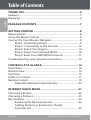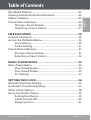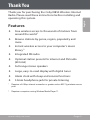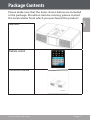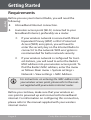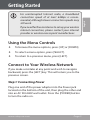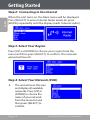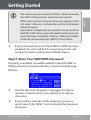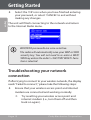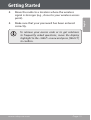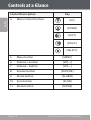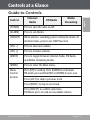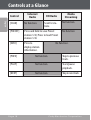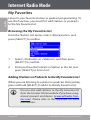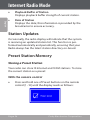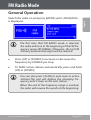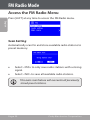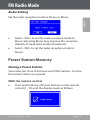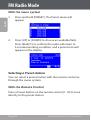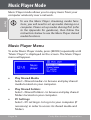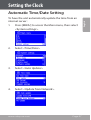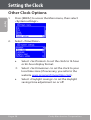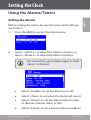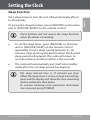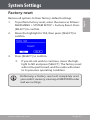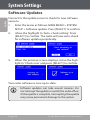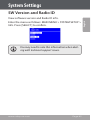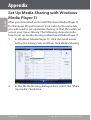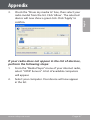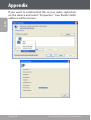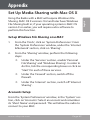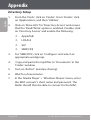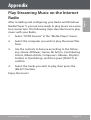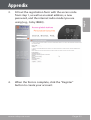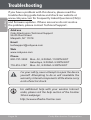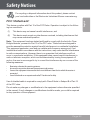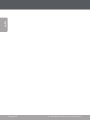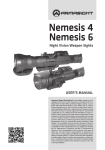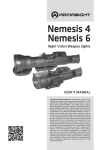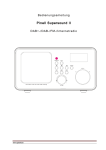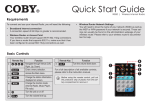Download Coby IR850 - Wireless Internet Radio System Instruction manual
Transcript
IR850 EN Wireless Internet Radio Instruction Manual...........................................Page 2 Please read carefully before use Table of Contents Thank You.........................................................................5 Features....................................................................................................5 Warnings..................................................................................................6 English Package Contents.........................................................7 Getting Started.............................................................8 Requirements.........................................................................................8 Using the Menu Controls...................................................................9 Connect to Your Wireless Network................................................9 Step 1: Connecting Power .....................................................9 Step 2: Connecting to the Internet................................. 10 Step 3: Select Your Region................................................... 10 Step 4: Select Your Network (SSID)................................... 10 Step 5: Enter Your WEP/WPA Password ..........................11 Troubleshooting your network connection............................ 12 Controls at a Glance.................................................14 Front View............................................................................................. 14 Bottom View........................................................................................ 14 Top View................................................................................................ 15 Guide to Controls................................................................................17 Remote Control.................................................................................. 19 About the Remote Control Battery.................................. 20 Internet Radio Mode..................................................21 Choosing a Station............................................................................ 22 Choosing a Podcast.......................................................................... 23 My Favorites......................................................................................... 24 Browsing the My Favorites list........................................... 24 Adding Stations or Podcasts to the My Favorites List............................................................................. 24 Page 2 Coby Electronics Corporation My Added Stations............................................................................ 25 Viewing Station/Podcast Information....................................... 25 Station Updates.................................................................................. 26 Preset Station Memory.................................................................... 26 Storing a Preset Station........................................................ 26 Selecting a Preset station.................................................... 27 FM Radio Mode............................................................. 29 General Operation............................................................................. 29 Access the FM Radio Menu............................................................. 30 Scan Setting.............................................................................. 30 Audio Setting........................................................................... 31 Preset Station Memory.................................................................... 31 Storing a Preset Station........................................................ 31 Selecting a Preset station.................................................... 32 Music Player Mode..................................................... 34 Music Player Menu............................................................................ 34 Play shared media................................................................... 35 Play shared folders................................................................. 35 PC settings................................................................................. 35 Setting the Clock....................................................... 36 Manual Time/Date Setting............................................................. 36 Automatic Time/Date Setting....................................................... 37 Other Clock Options......................................................................... 38 Using the Alarms/Timers................................................................ 39 Setting the Alarms.................................................................. 39 Alarm Snooze/Off................................................................... 40 Sleep Function......................................................................... 41 www.cobyusa.com Page 3 English Table of Contents Table of Contents English System Settings.......................................................... 42 Network setup ................................................................................... 42 Language ............................................................................................. 42 Factory reset........................................................................................ 43 Software Updates..............................................................................44 SW Version and Radio ID................................................................. 45 Appendix........................................................................ 46 Set Up Media Sharing with Windows Media Player 11 . ..... 46 Set Up Media Sharing with Mac OS X........................................ 49 Set up Windows File Sharing on a MAC ........................ 49 Accounts Setup ...................................................................... 49 Directory Setup ...................................................................... 50 Play Streaming Music on the Internet Radio........................... 51 Frontier Silicon Internet Radio Portal......................................... 52 Troubleshooting....................................................... 54 Specifications...............................................................57 Safety Notices............................................................. 58 Page 4 Coby Electronics Corporation Thank You English Thank you for purchasing the Coby IR850 Wireless Internet Radio. Please read these instructions before installing and operating this system. Features Free wireless access to thousands of stations from around the world ¹ Browse stations by genre, region, popularity and more Instant wireless access to your computer’s music library ² Integrated FM radio Optional station presets for internet and FM radio (20 total) Full-range stereo speakers Large, easy-to-read display with digital tuner Alarm clock with sleep and snooze functions 3.5mm headphone jack for private listening ¹ Requires a 64 Kbps internet connection or greater and an 802.11g wireless access point ² Requires a computer running Windows Media Player 11. www.cobyusa.com Page 5 Thank You Warnings If this Internet Radio has been moved from a cold place to a warm place (e.g., from a cold car to a warm room), do not plug it in for 2-3 hours. Moisture may have condensed inside the radio, which can cause internal damage to the system. To avoid damage, please unpack your Internet Radio and allow it to stand at room temperature for 2-3 hours before use. Always ensure that the main plug is easily accessible. Do not open the radio or remove any fixed covers. Doing so may cause risk of electric shock. Unplug the radio during electrical storms. Never use your Internet Radio if it is damaged in any way. Always place the unit on a flat, level surface where it will not be subject to vibration. Do not expose the system to extreme temperatures, either hot or cold. Place your Internet Radio well away from heat sources including radiators, fireplaces or heat-producing devices (including amplifiers). Do not use the system in tropical climates. Do not allow your Internet Radio to be exposed to rain, moisture or dust. If any liquid is spilled into the radio, disconnect it from the power supply immediately and contact a qualified repair person. English Do not open the system or attempt to perform repairs yourself. Refer all repairs to qualified service personnel only. Page 6 Coby Electronics Corporation Package Contents English Please make sure that the items shown below are included in the package. Should an item be missing, please contact the local retailer from which you purchased this product. Main unit Remote control Instruction manual www.cobyusa.com Page 7 Getting Started Requirements English Before you use your Internet Radio, you will need the following: A broadband Internet connection. A wireless access point (Wi-Fi) connected to your broadband Internet, preferably via a router. If your wireless network is secured with Wired Equivalent Privacy (WEP) or Wi-Fi Protected Access (WPA) encryption, you will need to enter the security key on the Internet Radio to connect it to the network. WPA encryption is recommended for better network security. If your wireless network is configured for trusted stations, you will need to enter the Radio’s MAC address into your wireless access point. To find the Radio’s MAC address, enter the menu as follows: Main menu > System settings > Network > View settings > MAC Address. For instructions on entering the MAC address into your wireless access point, please refer to the manual supplied with your wireless internet router. Before you continue, make sure that your wireless access point is powered up and connected to broadband internet. For information on configuring this connection, please refer to the manual supplied with your wireless internet router. Page 8 Coby Electronics Corporation For uninterrupted Internet radio, a broadband connection speed of at least 64kbps is recommended, although slower connection speeds may still work. If you need further assistance to set up your wireless internet connection, please contact your internet provider or wireless access point manufacturer. Using the Menu Controls To browse the menu options, press [UP] or [DOWN]. To select a menu option, press [SELECT]. To return to a previous menu, press [LEFT]. Connect to Your Wireless Network If you make a mistake at any point and wish to navigate backward, press the [LEFT] key. This will return you to the previous screen. Step 1: Connecting Power Plug one end of the power adapter into the Power jack located on the bottom of the unit, then plug the other end into an AC 100-240V wall outlet. Press the [POWER] button to turn the radio on. www.cobyusa.com Page 9 English Getting Started Getting Started Step 2: Connecting to the Internet English When the unit turns on, the Main menu will be displayed. Press [SELECT] to enter Internet Radio mode (or press [MODE] repeatedly until the display reads ‘Internet radio’). Step 3: Select Your Region Press [UP] or [DOWN] to choose your region from the menu and then press [SELECT] to confirm. The network wizard will launch. Step 4: Select Your Network (SSID) The unit will scan the area and display all available networks. Press [UP] or [DOWN] to choose the name of your network from the menu list and then press [SELECT] to confirm. Page 10 Coby Electronics Corporation The name of your network (SSID) is determined by the SSID setting of your wireless access point. If the name of your network does not appear in the list, select <Rescan> to have the unit try to find your network again. If you have configured your wireless access point to hide the SSID name, you will need to enter your network settings manually. Choose <Manual config> from the menu and press [SELECT] to confirm. If your network does not have WEP or WPA security enabled, the unit will finish connecting to the network and return to the Internet Radio menu. Step 5: Enter Your WEP/WPA Password If security is enabled, you will be asked to input the WEP or WPA password. A password entry screen will display as follows: Use the direction keypad to navigate the alphanumeric character list. Press [SELECT] to input a character. If you make a mistake while entering your password, select the ‘BKSP ’ icon to delete the previous character. www.cobyusa.com Page 11 English Getting Started Getting Started Select the ‘OK’ icon when you have finished entering your password, or select ‘CANCEL’ to exit without making any changes. English The unit will finish connecting to the network and return to the Internet Radio menu. WEP/WPA passwords are case-sensitive. The radio will automatically save your WEP or WPA security key. You will not need to re-enter a WEP/ WPA key unless the radio’s <FACTORY RESET> function is selected. Troubleshooting your network connection If after trying to connect to your wireless network, the display reads “Failed to connect,” please take the following steps: Ensure that your wireless access point and internet modem are connected and working normally. Page 12 Try resetting your wireless access point and internet modem (i.e., turn them off and then back on again). Coby Electronics Corporation Move the radio to a location where the wireless signal is stronger (e.g., closer to your wireless access point). Make sure that your password has been entered correctly. To retrieve your access code or to get solutions to frequently asked questions, move the display highlight to the <HELP> menu and press [SELECT] to confirm. www.cobyusa.com Page 13 English Getting Started Controls at a Glance Front View English 1 2 3 Description 1. Power/Standby button 2. Display screen 3. Headphone Jack Key [POWER] Bottom View 1 2 1. FM antenna socket 2. Power input lead Page 14 Coby Electronics Corporation Controls at a Glance English Top View 9 1 2 10 3 4 11 5 6 7 8 Control Description 1. INFO button 2. Music Player Controls Key [INFO] [PREV] [PLAY] [NEXT] 3. PRESET button www.cobyusa.com [PRESET] Page 15 Controls at a Glance Control Description 4. Menu Control buttons Key English [UP] [DOWN] [LEFT] [RIGHT] [SELECT] 5. Menu button [MENU] 6. Volume + button [VOL +] 7. Volume – button 8. Snooze button [SNOOZE] [VOL –] 9. Alarm button [ALARM] 10. Scan button [SCAN] 11. Mode button [MODE] Page 16 Coby Electronics Corporation Controls at a Glance Control Internet Radio FM Radio Media Streaming [POWER] Press to turn the radio on/off. [ALARM] Press to set Alarms. [SNOOZE] When alarm is sounding, press to delay the alarm. At all other times, press to set SLEEP function. [VOL –] Press to decrease volume. [VOL +] Press to increase volume. [MODE] Press to toggle between Internet Radio, FM Radio, and Media Streaming modes. [MENU] Press to enter the Main menu. Menu Control buttons Press [UP] to scroll up. Press [DOWN] to scroll down. FM mode: press and hold [UP] or [DOWN] to auto-scan. Press [LEFT] to skip to previous track. Press [RIGHT] to skip to next track. Press [SELECT] to confirm selections. FM Mode: press to seek next available station. www.cobyusa.com Page 17 English Guide to Controls Controls at a Glance Control Internet Radio FM Radio Media Streaming English [SCAN] No function. Scan for stations. No function. [PRESET] Press and hold to save Preset station 1-10; Press to load Preset station 1-10. No function [INFO] Press to display station information. No function. [PREV] No function. Skip to previous track. [PLAY] No function. Start/pause playback. [NEXT] No function. Skip to next track. Page 18 Coby Electronics Corporation Controls at a Glance English Remote Control 1. Mode 7. Alarm 2. Power/Standby 8. Snooze/Sleep 3. Volume + 9. Info 4. Volume – 10. Menu 5. Pause, Play, Previous, Next 11. Left, Right, Up, Down, Select 6. Preset buttons [1-10] www.cobyusa.com Page 19 Controls at a Glance About the Remote Control Battery English The remote control is powered by 1 x “CR2025” battery. Before using the remote, be sure to remove the plastic protective tab from the battery compartment. To replace the battery: Squeeze the tab of the battery compartment to the right [1] while drawing the compartment out [2]. Remove the battery and replace it with a new “CR2025” lithium battery, then replace the compartment Page 20 1 2 Coby Electronics Corporation Internet Radio Mode English Press [MODE] repeatedly until “Internet Radio” is displayed on the screen. From the Internet Radio menu: • Select <Last listened> to see a list of your most recently listened-to stations. • Select <Station list> to access the Station List menu. You can browse for internet radio stations, podcasts and more from the Station List menu. www.cobyusa.com Page 21 Internet Radio Mode Choosing a Station Listen to internet radio streams from all over the world. English From the Station List menu, select <Stations> and then press [SELECT] to confirm There are five options available for station selection: • Location: Find and listen to a station by geographic location (e.g., Asia, Europe, North America, etc.) • Genre: Find and listen to a station by content category (e.g., Alternative, Blues, Business News, Classical, etc.) • Search Stations: Find and listen to a station by name. • Popular Stations: Browse and listen to the most popular stations. • New Stations: Browse and listen to the newest stations. Page 22 Some radio stations do not broadcast 24 hours per day, and some stations are not always available on-line. Stations with on-demand content may provide the option of listening to programs that have already been broadcast. Coby Electronics Corporation Internet Radio Mode Choosing a Podcast From the Station List menu, select <Podcasts> and press [SELECT] to confirm. There are three options available for podcast selection: • Location: Find and listen to podcasts by geographic location (e.g., Asia, Europe, North America, etc.) • Genre: Find and listen to podcasts by content category (e.g., Alternative, Blues, Business News, Classical, etc.) • Search podcasts: Find and listen to a podcast by name. www.cobyusa.com Page 23 English Listen to podcast programming from all over the world. Internet Radio Mode My Favorites English Listen to your favorite station or podcast programming. To use this function, you must first add stations or podcasts to the My Favorites list. Browsing the My Favorites list From the Station List menu, select <My Favorites> and press [SELECT] to confirm. 1. Select <Podcasts> or <Stations> and then press [SELECT] to confirm. 2. Find your favorite Podcast or Station in the list and press [SELECT] to listen to it. Adding Stations or Podcasts to the My Favorites List When you are listening to a station or podcast that you like, press and hold [SELECT] to add it to the My Favorites list. Page 24 You can also add stations to the My Favorites list from the Frontier Silicon website if you have a registered account and device (www.wifiradio-frontier.com). Please refer to the Appendix for more information. Coby Electronics Corporation Internet Radio Mode Listen to stations added from the Frontier Silicon website (www.wifiradio-frontier.com). A registered account and device is required. Please refer to the Appendix or visit the website and follow the instructions there to register. After you have added stations on the Frontier Silicon website, go to the Station list menu: 1. Select <My Added Stations> and press [SELECT] to confirm. 2. Find an added station in the list and press [SELECT] to listen to it. Viewing Station/Podcast Information While listening to a station or a podcast, press [INFO] to change the information displayed on the screen. • Description of Station Scrolling text information supplied by the Internet station. It may include information on music titles or program details. This information is provided by the broadcaster. • Location of Station Description provided by either internet radio station or broadcaster. • Reliability of Station Displays the degree of reliability of selected station. • Signal Information of Station Displays station’s digital bit rate and signal mode. www.cobyusa.com Page 25 English My Added Stations Internet Radio Mode English • Playback Buffer of Station Displays playback buffer strength of current station. • Date of Station Displays the date; this information is provided by the broadcaster to ensure accuracy. Station Updates Occasionally, the radio display will indicate that the system is receiving an updated station list. This function is performed automatically and periodically, ensuring that your Radio always has the latest station directory on-board. Preset Station Memory Storing a Preset Station Your radio can store 10 Internet and 10 FM stations. To store the current station as a preset: With the remote control • Press and hold one of Preset buttons on the remote control [1 - 10] until the display reads as follows: Page 26 Coby Electronics Corporation Internet Radio Mode With the menu system Press and hold [PRESET]. The Preset menu will appear. 2. Press [UP] or [DOWN] to choose an available field. Press [SELECT] to confirm; the radio will return to its normal working condition, and a preset icon will appear on the display. English 1. Selecting a Preset station You can select a preset station with the remote control or through the menu system. With the Remote Control Press a Preset button on the remote control [1 - 10] to tune directly to the preset station. www.cobyusa.com Page 27 Internet Radio Mode With the Menu System Press [PRESET]. The Preset menu will appear. 2. Press [UP] or [DOWN] to choose the desired preset and then press [SELECT] to confirm. English 1. Page 28 Coby Electronics Corporation FM Radio Mode Switch the radio on and press [MODE] until <FM RADIO> is displayed. The first time that FM RADIO mode is selected, the radio will tune to the beginning of the FM frequency range (87.50MHz). Otherwise, the last FM station you were listening to will be selected. • Press [UP] or [DOWN] to increase or decrease the frequency by 0.05MHz per step. • To ‘SEEK’ active stations automatically, press and hold [UP] or [DOWN]. You can also press [SCAN] to auto tune to active stations.The unit will display the changing frequency until it stops on the next station. When the end of the frequency range is reached, the radio will resume the search at the beginning. www.cobyusa.com Page 29 English General Operation FM Radio Mode Access the FM Radio Menu Press [LEFT] at any time to access the FM Radio menu. English Scan Setting Automatically scan for and store available radio stations to preset memory. • Select <YES> to only save radio stations with a strong signal. • Select <NO> to save all available radio stations. Page 30 This auto scan feature will overwrite all previously stored preset stations. Coby Electronics Corporation FM Radio Mode Audio Setting English Set the radio reception mode to Stereo or Mono. • Select <YES> to set the radio reception mode to Mono. Selecting Mono may improve the reception stability of weak radio station broadcasts. • Select <NO> to set the radio reception mode to Stereo. Preset Station Memory Storing a Preset Station Your radio can store 10 Internet and 10 FM stations. To store the current station as a preset: With the remote control • Press and hold one of Preset buttons on the remote control [1 - 10] until the display reads as follows: www.cobyusa.com Page 31 FM Radio Mode With the menu system Press and hold [PRESET]. The Preset menu will appear. 2. Press [UP] or [DOWN] to choose an available field. Press [SELECT] to confirm; the radio will return to its normal working condition, and a preset icon will appear on the display. English 1. Selecting a Preset station You can select a preset station with the remote control or through the menu system. With the Remote Control Press a Preset button on the remote control [1 - 10] to tune directly to the preset station. Page 32 Coby Electronics Corporation FM Radio Mode With the Menu System Press [PRESET]. The Preset menu will appear. 2. Press [UP] or [DOWN] to choose the desired preset and then press [SELECT] to confirm. English 1. www.cobyusa.com Page 33 Music Player Mode Music Player mode allows you to enjoy music from your computer wirelessly over a network. English To use the Music Player streaming media functions, you will need to set up media sharing on a computer. Please set up media sharing first (refer to the Appendix for guidance), then follow the instructions below to use the Music Player shared media functions. Music Player Menu To enter Music Player mode, press [MODE] repeatedly until “Music Player” is displayed on the screen. The Music Player menu will appear. • Play Shared Media Select <Shared media> to browse and play shared media located on your computer. • Play Shared Folders Select <Shared folders> to browse and play shared folders located on your computer. • PC Settings Select <PC settings> to log in to your computer (if necessary) in order to access its shared media and folders. Page 34 Coby Electronics Corporation Music Player Mode 1. From the Music Player menu, select <Shared media>. 2. Use the up/down direction keys to highlight the desired selection. Press [SELECT] to confirm and play your music. Play shared folders 1. From the Music Player menu, select <Shared folders>. 2. Use the up/down direction keys to highlight the desired selection. Press [SELECT] to confirm and play the folder. PC settings 1. From the Music Player menu, select <PC Settings>. 2. To input your username, highlight <User name> and press [SELECT]. 3. To input your password, highlight <Password> and press [SELECT]. www.cobyusa.com Page 35 English Play shared media Setting the Clock Manual Time/Date Setting Press [MENU] to access the Main menu, then select <System settings>. 2. Select <Time/Date>. 3. Select <Set Time/Date>. 4. Press [UP] or [DOWN] to adjust each time or date setting, then press [SELECT] to save the setting and move on to the next one. Repeat for each time/date setting (Month, Date, Year, Hours, Minutes). English 1. Page 36 Coby Electronics Corporation Setting the Clock To have the unit automatically update the time from an internet server: 1. Press [MENU] to access the Main menu, then select <System settings>. 2. Select <Time/Date>. 3. Select <Auto Update>. 4. Select <Update from Network>. www.cobyusa.com Page 37 English Automatic Time/Date Setting Setting the Clock Other Clock Options Press [MENU] to access the Main menu, then select <System settings>. 2. Select <Time/Date>. English 1. • Select <Set format> to set the clock to 12-hour or 24-hour display format. Select <Set timezone> to set the clock to your local time zone (if necessary, you refer to the website wwp.greenwichmeantime.com). • Select <Daylight savings> to set the daylight savings time adjustment on or off. Page 38 Coby Electronics Corporation Setting the Clock Setting the Alarms Before setting the alarm, be sure that your clock settings are correct. 1. Press [ALARM] to access the Alarm menu. 2. Select <Alarm 1> to adjust the Alarm 1 options, or select <Alarm 2> to adjust the Alarm 2 options. The instructions given below apply to both Alarm 1 or Alarm 2. • Select <Enable> to set the alarm on or off. • Select <Time> to set when the alarm will sound. • Select <Mode> to set the alarm mode to wake to (buzzer, Internet radio, or FM). • Select <Preset> to set a preset station to wake to. www.cobyusa.com Page 39 English Using the Alarms/Timers Setting the Clock English 3. • Select <Frequency> to set how often the alarm will sound (daily, once, weekends, or weekdays). • Select <Volume> to set how loud the alarm will sound. Select <Save> after you have finished adjusting all of the alarm options. An alarm icon will be displayed on screen if Alarm 1 or Alarm 2 has been enabled. If Alarm 1 or Alarm 2 has been set, the alarm time will be displayed along with the time in Standby mode. Alarm Snooze/Off When the alarm sounds: • Press [SNOOZE] to delay the alarm. The alarm will sound again after 5 to 30 minutes (this delay can be adjusted). You can press [SNOOZE] again to see how much time is remaining on the snooze timer. • Press any button to turn off the alarm. • To disable the alarm completely, you will need to set the <Enable> option to off in the Alarm timer. Please refer to the previous section “Setting the Alarms” for more information. Page 40 Coby Electronics Corporation Setting the Clock Set a sleep timer to turn the unit off automatically after 0 to 60 minutes. To access the sleep function, press [SNOOZE] on the main unit or [SNOOZE/SLEEP] on the remote control. These buttons will not access the sleep function when the alarm is sounding. • To set the sleep timer, press [SNOOZE] on the main unit or [SNOOZE/SLEEP] on the remote control repeatedly to set a sleep period between 0 – 60 minutes. Stop pressing the button when the desired sleep period is displayed. The radio will return to normal working condition within a few seconds. • The radio will automatically put itself into standby mode after the set sleep period has elapsed. The sleep interval time is 15 minutes per step. When the sleep timer is active, a sleep icon will appear and the display will show the time remaining before automatic shut-down To resume listening once automatic shut-down has occurred, press [POWER]. www.cobyusa.com Page 41 English Sleep Function System Settings Network setup English You can change the network settings if you need to connect to another wireless network (e.g., if you relocate the unit to another room or building. The radio will scan for connection to another wireless network, or you may configure the network parameters manually. 1. For Network Setup, enter the menu as follows: MAIN MENU > SYSTEM SETUP > Network. Press [SELECT] to confirm. 2. Press [UP] or [DOWN] to highlight your desired selection. Press [SELECT] to confirm. Language 1. For language settings, enter the menu as follows: MAIN MENU > SYSTEM SETUP > Language. Press [SELECT] to confirm. 2. Press [UP] or [DOWN] to highlight your desired selection. Press [SELECT] to confirm. Page 42 Coby Electronics Corporation System Settings Factory reset 1. To perform factory reset, enter the menu as follows: MAIN MENU > SYSTEM SETUP > Factory Reset. Press [SELECT] to confirm. 2. Move the highlight to YES, then press [SELECT] to confirm. 3. Press [SELECT] to confirm. If you do not wish to continue, move the highlight to NO and press [SELECT]. The factory reset will not be performed, and the radio will return to its previous operating condition. Performing a factory reset will completely reset your radio’s memory, clearing all WEP/WPA codes and user settings. www.cobyusa.com Page 43 English Restore all options to their factory-default settings. System Settings Software Updates English Connect to the update server to check for new software versions. 1. Enter the menu as follows: MAIN MENU > SYSTEM SETUP > Software update. Press [SELECT] to confirm. 2. Move the highlight to ‘Auto- check setting’. Press [SELECT] to confirm. The radio will now auto-check for software updates periodically. 3. When the previous screen displays, move the highlight to ‘Check now’ and press [SELECT] to confirm. Your radio software is now up-to-date. Page 44 Software updates can take several minutes. Do not interrupt the update or switch the radio off until the update is complete. Interrupting the update may cause permanent damage to the system. Coby Electronics Corporation System Settings SW Version and Radio ID Enter the menu as follows: MAIN MENU > SYSTEM SETUP > Info. Press [SELECT] to confirm. You may need to note this information when dealing with technical support issues. www.cobyusa.com Page 45 English View software version and Radio ID info. Appendix Set Up Media Sharing with Windows Media Player 11 English After you download and install Windows Media Player 11 for Windows XP and connect your radio to the network, you will need to set up media sharing so that the radio can access your music library. The following steps describe how to set up media sharing in Windows Media Player 11. 1. In Windows Media Player 11, click the small arrow below the Library tab, and then click Media Sharing. 2. In the Media Sharing dialogue box, select the ‘Share my media’ check box. Page 46 Coby Electronics Corporation 3. Check the “Share my media to” box, then select your radio model from the list. Click ‘Allow’. The selected device will now show a green tick. Click ‘Apply’ to confirm. If your radio does not appear in the list of devices, perform the following steps: 1. From the “Media Player” menu of your internet radio, select “UPNP Servers”. A list of available computers will appear. 2. Select your computer. Your device will now appear in the list. www.cobyusa.com Page 47 English Appendix Appendix If you want to confirm that this is your radio, right click on the device and select ‘Properties’. Your Radio’s MAC address will be shown. English Page 48 Coby Electronics Corporation Appendix Using the Radio with a MAC will require Windows File Sharing. MAC OS X versions 10.2 and later have Windows File Sharing built in; if your operating system is MAC OS version 9 or earlier, you will require extra software to perform this function. Set up Windows File Sharing on a MAC 1. From the ‘Dock’, click on ‘System Preferences’. From the ‘System Preferences’ window, under the ‘Internet & Network’ section, click on ‘Sharing’. 2. From the ‘Sharing’ window, perform the following steps: Under the ‘Services’ section, enable ‘Personal File Sharing’ and ‘Windows Sharing’. In order to do this, tick the corresponding boxes or click on ‘Start’ for each of these services. Under the ‘Firewall’ section, switch off the firewall. Under the ‘Internet’ section, switch off ‘Internet Sharing’. Accounts Setup From the ‘System Preferences’ window, in the ‘System’ section, click on ‘Accounts’. Select an account and remember its ‘Short Name’ and password. This will allow the radio to connect to your MAC. www.cobyusa.com Page 49 English Set Up Media Sharing with Mac OS X Appendix Directory Setup English 1. From the ‘Dock’, click on ‘Finder’. From ‘Finder’, click on ‘Applications, and then ‘Utilities’. 2. Click on ‘More Info’ for ‘Directory Access’ and ensure that the ‘Read/Write’ option is enabled. Double-click on ‘Directory Access’ and enable the following: AppleTalk LDAPv3 SLP SMB/CIFS 3. For ‘SMB/CIFS’, click on ‘Configure’ and select an appropriate workgroup. 4. Copy and paste the mp3 files to ‘Documents’ in the ‘Finder’ window. 5. Turn on ‘AirPort’ (wireless sharing). 6. Wait for a few minutes. 7. In the ‘Media Player’ > ‘Windows Shares’ menu, enter the MAC account’s short name and password. The Radio should then be able to connect to the MAC. Page 50 Coby Electronics Corporation Appendix After installing and configuring your Radio and Windows Media Player 11, you are now ready to play music via a wireless connection. The following steps describe how to play music with your Radio. 1. Select “UPNP Servers” in the “Media Player” menu. 2. Select the computer you wish to play the music files from. 3. Use the controls to browse according to the following criteria: All Music, Genre, All Artists, Contributing Artists, Album Artists, Composers, Albums, Playlists, Folders or Star Ratings, and then press [SELECT] to confirm. 4. Select the tracks you wish to play, then press the [SELECT] button. Enjoy the music! www.cobyusa.com Page 51 English Play Streaming Music on the Internet Radio Appendix Frontier Silicon Internet Radio Portal English Visit the Frontier Silicon web portal at www.wifiradiofrontier.com to browse global stations and personalize your favorites. You can also add additional stations to your radio through the website. You will need to create an account and register your device to use the web portal. 1. Get the unique access code. Each IR850 unit has a unique access code ID. 2. From the Internet Radio menu, select: STATION LIST > HELP > Get access code. Write down the access code that is displayed on the screen. On a computer, enter the URL www.wifiradiofrontier.com into a web browser. Click on the link “Register here.” Page 52 Coby Electronics Corporation 3. Fill out the registration form with the access code from step 1, as well as an email address, a new password, and the internet radio model you are using (e.g., Coby IR850). 4. When the form is complete, click the “Register” button to create your account. www.cobyusa.com Page 53 English Appendix Troubleshooting English If you have a problem with this device, please read the troubleshooting guide below and check our website at www.cobyusa.com for Frequently Asked Questions (FAQs) and firmware updates. If these resources do not resolve the problem, please contact Technical Support. Address Coby Electronics Technical Support 56-65 Rust Street Maspeth, NY 11378 Email [email protected] Web www.cobyusa.com Phone 800-727-3592: Mon–Fri, 8:00AM–11:00PM EST Saturdays, 9:00AM–5:30PM EST 718-416-3197: Mon–Fri, 8:00AM–5:30PM EST For your safety, never attempt to repair the device yourself. Attempting to do so will invalidate the warranty. Internal components of the device carry a risk of electric shock. For additional help with your wireless Internet radio, please visit the help section of the Frontier Silicon webpage: http://www.wifiradio-frontier.com Page 54 Coby Electronics Corporation Troubleshooting 1. Confirm that a Wi-Fi connected PC can access the Internet (i.e., can browse the web) using the same network. 2. Check that a DHCP server is available, or that you have configured a static IP address on the radio. You can configure a static IP address on the radio by entering System setup -> Network -> Manual setting-> Wireless, then selecting ‘DHCP disable’. 3. Check that your access point does not restrict connections to particular MAC addresses. You can view the radio’s MAC address by entering ‘System setup -> Network -> View setting-> MAC address’. 4. If you have an encrypted network, check that you have entered the correct key or password into the radio. Remember that text-format keys are case sensitive. If, when attempting to connect to an encrypted network, your radio displays: ‘Wireless error’ followed by a 5-digit number, then please ensure that you enter the correct passcode for the network. If the problem persists, you may need to consult your network configuration. If your radio can connect to the network successfully, but is unable to play particular stations, it may be due to one of the following: • The station is not broadcasting at this time of the day (e.g., it is located in a different time zone). www.cobyusa.com Page 55 English If you have trouble connecting the radio to your wireless network, these steps may help to resolve the problem: Troubleshooting English • The station has reached the maximum allowed number of simultaneous listeners. • The station is no longer broadcasting. • The link on the radio is out of date. • The Internet connection between the server (often located in a different country) and the radio is slow. To confirm station status, try using a PC to access the station via the broadcaster’s web site. If you can play back the station with a PC, use the form at http://www.wifiRadio-frontier.com to notify us so that we can change the station data. Once this information has been updated, the radio should be able to connect. Page 56 Coby Electronics Corporation Power Requirements AC 100-240V, 50-60HZ (please use provided adapter ) Frequency Range (FM) 87.5-108MHz Rated Output Power 15W x 2 (RMS) Speaker Impedance 4Ω Headphone Jack 3.5mm stereo, 32Ω Dimension 11.93” x 3.74” x 7.44” (WHD) English Specifications Specifications and manual are subject to change without notice. www.cobyusa.com Page 57 Safety Notices English The lightning flash with arrowhead symbol within an equilateral triangle is intended to alert the user to the presence of uninsulated “dangerous voltage” within the product’s enclosure that may be of sufficient magnitude to constitute a risk of electric shock. The exclamation point within an equilateral triangle is intended to alert the user to the presence of important operation and servicing instructions in the literature accompanying the appliance. For Customer Use: Enter below the serial number that is located on the rear of the unit. Retain this information for future reference. Model No. IR850 Serial No. WARNING: To prevent fire or shock hazard, do not expose this device to rain or moisture. Dangerous high voltage is present inside the enclosure. Do not open the cabinet. CAUTION: To prevent electric shock, match wide blade of plug to wide slot of outlet and fully insert. Protect your hearing: Hearing experts advise against the constant use of personal stereos played at high volume. Constant exposure to high volumes can lead to hearing loss. If you should experience ringing in the ears or hearing loss, discontinue use and seek medical advice. At the end of its operating life, this product must be disposed of safely. Bring the product to a collection point for recycling electrical and electronic equipment. Do not dispose of it with household waste. By recycling this equipment and its components, you are making an important contribution to the protection of our environment. Page 58 Coby Electronics Corporation Safety Notices FCC Statement: This device complies with Part 15 of the FCC Rules. Operation is subject to the following two conditions: (1) This device may not cause harmful interference, and (2) This device must accept any interference received, including interference that may cause undesired operation. Note: This equipment has been tested and found to comply with the limits for Class B digital devices, pursuant to Part 15 of the FCC rules. These limits are designed to provide reasonable protection against harmful interference in a residential installation. This equipment generates, uses and can radiate radio frequency energy and, if not installed and used in accordance with the instructions, may cause harmful interference to radio communications. However, there is no guarantee that interference will not occur in a particular installation. If this equipment does cause harmful interference to radio or television reception, which can be determined by turning the equipment off and on, the user is encouraged to try to correct the interference by one or more of the following measures: • • • • Reorient or relocate the receiving antenna. Increase the separation between the equipment and receiver. Connect the equipment into an outlet on a circuit different from that to which the receiver is connected. Consult the dealer or an experienced radio/TV technician for help Use of shielded cable is required to comply with Class B limits in Subpart B of Part 15 of the FCC rules. Do not make any changes or modifications to the equipment unless otherwise specified in the manual. If such changes or modifications should be made, you could be required to stop operation of the equipment. www.cobyusa.com Page 59 English For recycling or disposal information about this product, please contact your local authorities or the Electronics Industries Alliance: www.eiae.org. Safety Notices Important Safety Instructions 1. Read Instructions: All the safety and operating instructions should be read before the product is operated. English 2. Retain Instructions: The safety and operating instructions should be retained for future reference. 3. Heed Warnings: All warnings on the product and in the operating instructions should be adhered to. 4. Follow Instructions: All operating and usage instructions should be followed. 5. Cleaning: Unplug this product from the wall outlet before cleaning. Do not use liquid cleaners or aerosol cleaners. Use a damp cloth for cleaning. 6. Attachments: Use only attachments recommended by the manufacturer. Use of other attachments may be hazardous. 7. Water and Moisture: Do not use this product near water (e.g., near a bath tub, washbowl, kitchen sink, laundry tub, in wet basements, or near a swimming pool and the like). 8. Ventilation: Slots and openings in the cabinet are provided for ventilation to ensure reliable operation of the product and to protect it from overheating. These openings should never be blocked by placing the product on a bed, sofa, rug, or other similar surface. This product should not be placed in a built-in installation such as a bookcase or rack unless proper ventilation is provided or the manufacturer instructions have been adhered to. 9. Power Sources: This product should be operated only from the type of power source indicated on the rating label. If you are not sure of the type of power supply to your home, consult your product dealer or local power company. For products intended to operate from battery power or other sources, refer to the operating instructions. 10. Power-Cord Protection: Power supply cords should be routed so that they are not likely to be walked on or pinched by items placed upon or against them, paying particular attention to cords at plugs, convenience receptacles, and at the point which they exit from the product. 11. Lightning: For added protection for this product, unplug it from the wall outlet and disconnect the antenna or cable system during a lightning storm or when it is left unattended and unused for long periods of time. This will prevent damage to the product due to lightning or power-line surges. Page 60 Coby Electronics Corporation Safety Notices 13. Object and Liquid Entry: Never push objects of any kind into this product through openings as they may touch dangerous voltage points or shout-out parts that could result in a fire or electric shock. Never spill liquid of any kind on the product. 14. Servicing: Do not attempt to service this product yourself as opening or removing covers may expose you to dangerous voltage or other hazards. Refer all servicing to qualified service personnel. 15. Damage Requiring Service: Unplug this product from the wall outlet and refer servicing to qualified service personnel under the following conditions: a) when the power-supply or plug is damaged; b) if liquid has been spilled or if objects have fallen into the product; c) if the product has been exposed to rain or water; d) if the product does not operate normally by following the operating instructions. Adjust only those controls that are covered by the operating instructions as improper adjustment of other controls may result in damage and will often require extensive work by a qualified technician to restore the product to its normal operation; e) if the product has been dropped or damaged in any way; f) when the product exhibits a distinct change in performance—this indicates a need for service. 16. Replacement Parts: When replacement parts are required, be sure that your service technician has used replacement parts specified by the manufacturer or have the same characteristics as the original part. Unauthorized substitutions may result in fire, electric shock, or other hazards. 17. Safety Check: Upon completion of any service or repairs to this product, ask the service technician to perform safety checks to ensure that the product is in proper operating condition. 18. Heat: The product should be situated away from heat sources such as radiators, heat registers, stoves, or other products (including amplifiers) that produce heat. www.cobyusa.com Page 61 English 12. Overloading: Do not overload wall outlets, extension cords, or integral convenience receptacles as this can result in a risk of fire or electric shock. English Page 62 Coby Electronics Corporation English www.cobyusa.com Page 63 Coby Electronics Corporation 1991 Marcus Ave, Suite 301 Lake Success, NY 11042 www.cobyusa.com www.ecoby.com Coby is a registered trademark of Coby Electronics Corporation. Printed in China. Print v1.0