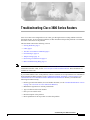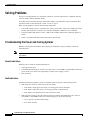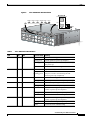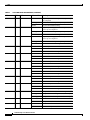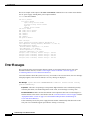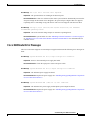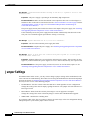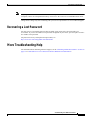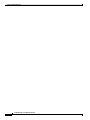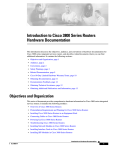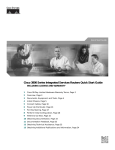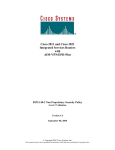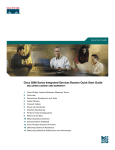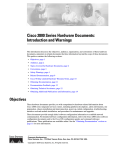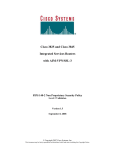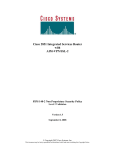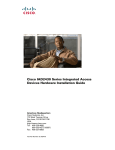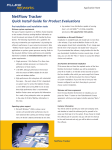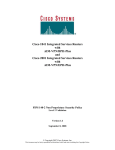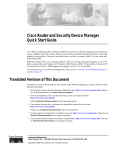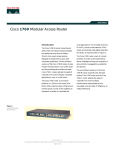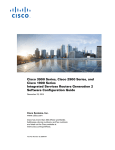Download Cisco Power system Installation guide
Transcript
Troubleshooting Cisco 3800 Series Routers Your Cisco 3800 series integrated services router goes through extensive testing and burn-in before leaving the factory. If you encounter problems, use this document to help isolate problems or to eliminate the router as the source of the problem. This document contains the following sections: Note • Solving Problems, page 2 • LEDs, page 5 • The show environment Command, page 9 • Error Messages, page 10 • Jumper Settings, page 12 • Recovering a Lost Password, page 13 • More Troubleshooting Help, page 13 To troubleshoot network modules, see the Cisco Network Modules Hardware Installation Guide. To troubleshoot interface cards, see the Cisco Interface Cards Installation Guide. These documents are available on Cisco.com. If you cannot find the source of the problem, contact a customer service representative. For information about obtaining technical support, see the “Obtaining Technical Assistance” section on page 12 of “Introduction to Cisco 3800 Series Routers Hardware Documentation.” Before you call, have the following information ready: • Router type and serial number (for serial number locations, see the “Product Identification” section on page 5 of “Overview of Cisco 3800 Series Routers”) • Maintenance agreement or warranty information • Type of software and version number • Date you received the router • Brief description of the problem • Brief explanation of the steps taken to isolate the problem Troubleshooting Cisco 3800 Series Routers OL-5972-01 1 Solving Problems Solving Problems The key to solving problems is to isolate the problem to a specific subsystem by comparing what the router is doing to what it should be doing. The LEDs on the front and rear panel of the router enable you to determine router performance and operation. LEDs are described in the “LEDs” section on page 5. When solving problems, consider the following subsystems: • Power and cooling systems—External power source, power cable, router power supply and circuit breaker, and router blower and fan. Also consider inadequate ventilation or air circulation. • Network modules and interface cards—LEDs on the modules and interface cards help identify a failure. • Cables—External cables that connect the router to the network. Troubleshooting the Power and Cooling Systems Both the system power LED and the fans can help you troubleshoot a power problem. Check the following items. Note The Cisco 3845 router has two system power LEDs, one for each power supply, labeled SYS PWR1 and SYS PWR2. Normal Indications With the power switch on, normal indications are: • SYS LED steady green • SYS PWR LED steady green for the Cisco 3825 router, or SYS PWR1 or SYS PWR2 LED steady green for the Cisco 3845 router (depending on which power supply is active) • Fans operating Fault Indications Check the following symptoms to locate or eliminate faults in the power and cooling systems: • With the power switch on, what color is the SYS LED? – If the LED is steady green, the router is receiving power and is functional. – If the LED is amber, the router is receiving power but is not functional. – If the LED is off, check the power source and power cable. • With the power switch on, the SYS LED steady green, and the SYS PWR LED (Cisco 3825) or SYS PWR1 or SYS PWR2 LED (Cisco 3845) steady green, do the fans operate? – If yes, the power system is functioning. – If no, check the fans. Troubleshooting Cisco 3800 Series Routers 2 OL-5972-01 Solving Problems • With the power switch on and the SYS LED steady green, do the fans operate? – If yes, the power system is functioning. – If no, check the fans. • With the power switch on and the SYS PWR LED (Cisco 3825) or SYS PWR1 or SYS PWR2 LED (Cisco 3845) off, do the fans operate? – If yes, the router is receiving power. The fans are connected directly to the DC outputs of the power supply. – If no, check the power source and power cable. • Does the router shut down after being on a short time? – Check for an environmentally induced shutdown. See the next section, “Environmental Reporting Features.” – Check the environmental site requirements in the “General Site Requirements” section on page 3 of “Preinstallation Requirements and Planning for Cisco 3800 Series Routers.” – Check for a power supply failure by inspecting the SYS PWR LED on the Cisco 3825 router, or the SYS PWR1 or SYS PWR2 LED on the Cisco 3845 router (depending on which power supply is active). If the LED is green, the power supply is functional. • Router partially boots, but LEDs do not come on. – Check for a power supply failure by inspecting the SYS PWR LED on the Cisco 3825 router or the SYS PWR1 LED or SYS PWR2 LED on the Cisco 3845 router (depending on which power supply is active). If the LED is green, the power supply is functional. – If the SYS PWR LED is not on, see the “Obtaining Technical Assistance” section on page 12 of “Introduction to Cisco 3800 Series Routers Hardware Documentation” for information about customer service. For warranty information, see the “Cisco 90-Day Limited Hardware Warranty Terms” section on page 10 of “Introduction to Cisco 3800 Series Routers Hardware Documentation.” Environmental Reporting Features If the router is operating at an abnormally high temperature, the following message is displayed on the console screen: System detected OVERTEMPERATURE condition. Please resolve cooling problem immediately! Some causes of abnormally high router temperature are: • Fan failure • Air conditioning failure in the room • Air blockage to cooling vents Take steps to correct the problem. See also the “Site Environment” section on page 4 and the “Equipment Racks” section on page 5 of “Preinstallation Requirements and Planning for Cisco 3800 Series Routers.” Troubleshooting Cisco 3800 Series Routers OL-5972-01 3 Solving Problems Troubleshooting Modules, Cables, and Connections Network problems can be caused by a module; cables or cable connections; or external devices such as a modem, transceiver, hub, wall jack, WAN interface, or terminal. Check for the following symptoms to help isolate the problem: • Network module or interface card is not recognized by the router. – Make sure that the module or interface card is firmly seated in its slot. – Check the LEDs on the module or interface card. For information on these LEDs, see the Cisco Network Modules Hardware Installation Guide and the Cisco Interface Cards Installation Guide. – Make sure that you have a version of Cisco IOS software that supports the network module or interface card. To determine which Cisco IOS releases support your router, network modules, and interface cards, go to the Software Advisor at http://tools.cisco.com/Support/Fusion/. You must have an account on Cisco.com. • Module or card is recognized, but interface ports do not initialize. – Make sure that the module or card is firmly seated in its slot. – Check external cable connections. – Make sure that you have a version of Cisco IOS software that supports network module or interface card. To determine which Cisco IOS releases support your router, network modules, and interface cards, go to the Software Advisor at http://tools.cisco.com/Support/Fusion/. You must have an account on Cisco.com. • Router does not boot properly, or constantly or intermittently reboots. – Make sure that all modules are firmly seated in their slots. – Check the router chassis or software. For information about customer service, see the “Obtaining Technical Assistance” section on page 12 of “Introduction to Cisco 3800 Series Routers Hardware Documentation.” For warranty information, see the “Cisco 90-Day Limited Hardware Warranty Terms” section on page 10 of “Introduction to Cisco 3800 Series Routers Hardware Documentation.” • Router boots, but the console screen is frozen. – Check the external console connection. – Verify that the parameters for your terminal are set as follows: - The data rate matches the one configured for the router (9600 bps is the default) - 8 data bits - No parity - 1 stop bit • Router powers on and boots only when a particular network module or interface card is removed. – Check the network module or interface card. For information about customer service, see the “Obtaining Technical Assistance” section on page 12 of “Introduction to Cisco 3800 Series Routers Hardware Documentation.” For warranty information, see the “Cisco 90-Day Limited Hardware Warranty Terms” section on page 10 of “Introduction to Cisco 3800 Series Routers Hardware Documentation.” Troubleshooting Cisco 3800 Series Routers 4 OL-5972-01 LEDs Router powers on and boots only when a particular cable is disconnected. • – There may be a problem with the module, interface card, or cable. For information about customer service, see the “Obtaining Technical Assistance” section on page 12 of “Introduction to Cisco 3800 Series Routers Hardware Documentation.” For warranty information, see the “Cisco 90-Day Limited Hardware Warranty Terms” section on page 10 of “Introduction to Cisco 3800 Series Routers Hardware Documentation.” LEDs LEDs enable you to determine router performance and operation. Figure 1 and Figure 2 show the LEDs on the Cisco 3825 router. Figure 3 and Figure 4 show the LEDs on the Cisco 3845 router. Each power supply in a Cisco 3845 router also has its own LED. For an explanation of these LEDs, see Table 1. Figure 1 SYS Cisco 3825 Front-Panel LEDs ACT SYS PWR AUX PWR RPS AIM0 AIM1 PVDM0 PVDM1 PVDM2 PVDM3 R FLASH 1 0 SYS AUX ACT RPS IP PWR AIM0 AIM1 PVDM0 PVDM1 PVDM2 117780 COMPACT PVDM3 Troubleshooting Cisco 3800 Series Routers OL-5972-01 5 LEDs Figure 2 Cisco 3825 Rear-Panel LEDs CONSOLE SPD GE 1/0 LNK AUX NMDESW36 SPD GE 0/0 LNK GE 0/0 SFP 35x GE1 FastEthe rnet Ports 10/100/100 Base-Tx 0 17x NMESW16 35x 17x 34x 16x 33x 15x 15x 32x 14x 31x 13x FastEthern et Ports 30x 12x 29x 11x 18x 28x 10x 27x 9x 8x 7x 26x 8x Ext Pwr 25x 17 24x Ext Pwr 14x 6x 13x 5x 12x 4x 11x 3x 10x 2x 9x 0x 1x 8x GE 10/100/ 1000 Base-Tx -48V 6x 23x 5x 22x 4x 21x 3x 20x 2x 19x 0x 1x 18x GE0 10/100/ 1000 Base-Tx EN 0x EN 0x 117782 15x 7x -48V Cisco 3845 Front-Panel LEDs 117781 Figure 3 Troubleshooting Cisco 3800 Series Routers 6 OL-5972-01 LEDs Figure 4 Cisco 3845 Router Rear-Panel LEDs GigE 0/1 SPD LNK SPD LNK PVDM 3 PVDM 2 PVDM 1 PVDM 0 AIM 1 AIM 0 CF SFP GigE 0/0 CONSOLE AUX PVDM 3 CF SPD PVDM 2 PVDM 1 GigE 0/1 LNK PVDM 0 AIM 1 AIM 0 SPD LNK SFP 117783 GigE 0/0 Table 1 Cisco 3800 Series LED Indicators LED 3825 3845 Color and State Meaning SYS Front Front Off Router not receiving power Steady green Normal operation (power-up complete) Blinking green Booting or in ROM monitor mode (immediately after power-up) ACT SYS PWR RPS SYS PWR1 SYS PWR2 Front Front Front — — Front — — Front Front Amber Powered but malfunctioning Off No packet activity Steady or blinking green Packets transmitted or received on any WAN or LAN port, or router is monitoring internal activities (power-up completed) Off Router not receiving power Steady green Normal operation (immediately after power-up) Off Connected to primary power system Steady green Connected to redundant power system Off Router not receiving power, power supply 1 not present, or power-up not completed Steady green Present and enabled (power-up completed) Amber Present and off or malfunctioning Off Router not receiving power, power supply 2 not present, or power-up not completed Steady green Present and enabled (power-up completed) Amber Present and off or malfunctioning Troubleshooting Cisco 3800 Series Routers OL-5972-01 7 LEDs Table 1 Cisco 3800 Series LED Indicators (continued) LED 3825 3845 Color and State Meaning AUX PWR Front — Off IP phone power off or not present, or power-up not completed Steady green Present and enabled (power-up completed) Amber Powered but malfunctioning Off IP phone power supply 1 off or not present, or power-up not completed Steady green Present and enabled (power-up completed) Amber Powered but malfunctioning Off IP phone power supply 2 off or not present, or power-up not completed Steady green Present and enabled (power-up completed) Amber Powered but malfunctioning Off AIM0 not present Green Present and enabled Amber Present but malfunctioning Off AIM1 not present Green Present and enabled Amber Present but malfunctioning Off PVDM0 not present Green Present and enabled Amber Present but malfunctioning Off PVDM1 not present Green Present and enabled Amber Present but malfunctioning Off PVDM2 not present Green Present and enabled Amber Present but malfunctioning Off PVDM3 not present Green Present and enabled Amber Present but malfunctioning Off CompactFlash memory card not being accessed Steady green CompactFlash card being accessed; do not eject AUX PWR1 AUX PWR2 AIM0 AIM1 PVDM0 PVDM1 PVDM2 PVDM3 CF — — Front Front Front Front Front Front Front Front Front Rear Rear Rear Rear Rear Rear Rear Blinking green CompactFlash card being accessed; do not eject SFP Rear GE0: Link Rear Rear Rear Off SFP link not established Green SFP port active, link established Off No link Green Ethernet cable present, link established Troubleshooting Cisco 3800 Series Routers 8 OL-5972-01 The show environment Command Table 1 Cisco 3800 Series LED Indicators (continued) LED 3825 3845 GE0: Speed Rear Rear GE1: Link Rear Rear Color and State Meaning Blinking green Blink frequency indicates port speed 1 blink per second: 10 Mbps 2 blinks per second: 100 Mbps 3 blinks per second: 1000 Mbps Off No link Green GE1: Speed Rear Rear PS1 — Front PS2 — Front Ethernet cable present, link established Blinking green Blink frequency indicates port speed 1 blink per second: 10 Mbps 2 blinks per second: 100 Mbps 3 blinks per second: 1000 Mbps Off Power supply 1 not present Steady green Present and enabled Amber Present and off or malfunctioning Off Power supply 2 not present Steady green Present and enabled Amber Present and off or malfunctioning The show environment Command The show environment command can help you monitor and troubleshoot router power and ventilation status. This is an example of the output of the show environment command for a Cisco 3825 router with an AC power supply and no Redundant Power System: Router# show environment Redundant Power System is not present. SYS PS1 is present. Type: AC AUX (-48V) PS1 is absent. Fan 1 Normal Fan 2 Normal Fan 3 Normal Fan Speed is Normal Alert settings: Intake temperature warning: Enabled, Threshold: 50 Core temperature warning: Enabled, Threshold: 70 (CPU: 95) Board Temperature: Normal Internal-ambient temperature = 29, Normal CPU temperature = 46, Normal Intake temperature = 31, Normal Voltage 1(3300) is Normal, Current voltage = 3316 mV Voltage 2(5150) is Normal, Current voltage = 5210 mV Voltage 3(2500) is Normal, Current voltage = 2525 mV Voltage 4(1200) is Normal, Current voltage = 1191 mV Troubleshooting Cisco 3800 Series Routers OL-5972-01 9 Error Messages This is an example of the output of the show environment command for a Cisco 3845 router that has one AC power supply with IP phone power output installed: Router# show environment SYS PS1 is present Fan status: Normal Input Voltage status: Normal DC Output Voltage status: Normal Type: AC Thermal status: Normal SYS PS2 is absent AUX (-48V) PS1 is present AUX (-48V) PS2 is absent Fan 1 Normal Fan 2 Normal Fan 3 Normal Fan Speed is Normal Alert settings: Intake temperature warning: Enabled, Threshold: 50 Core temperature warning: Enabled, Threshold: 70 (CPU: 90) Board Temperature: Normal Internal-ambient temperature = 31, Normal CPU temperature = 50, Normal Intake temperature = 25, Normal Backplane temperature = 24, Normal Voltage 1(3300) is Normal, Current voltage = 3284 mV Voltage 2(5150) is Normal, Current voltage = 5210 mV Voltage 3(2500) is Normal, Current voltage = 2549 mV Voltage 4(1200) is Normal, Current voltage = 1215 mV Error Messages This section describes error messages that may appear on an external console screen. (For more information about consoles, see the “Connecting a Console or Modem” section on page 9 of “Connecting Cables to Cisco 3800 Series Routers.”) Cisco IOS software checks the system once every 30 seconds. If an error still exists, the error message is displayed again; if the error has cleared, a recovery message is displayed. Error Message System detected OVERTEMPERATURE condition. Please resolve cooling problem immediately! Explanation The router is operating at a temperature higher than the user-set threshold, possibly caused by fan failure, air-conditioning failure in the room, or air blockage to cooling vents. Recommended Action Make sure that the ambient room temperature does not exceed 40 degrees C and that airflow to the router is not blocked. See the “Site Environment” section on page 4 and the “Equipment Racks” section on page 5 of “Preinstallation Requirements and Planning for Cisco 3800 Series Routers.” If this condition persists, the power-supply thermal monitor automatically shuts down the router. Call your Cisco technical support representative for help, if necessary. Troubleshooting Cisco 3800 Series Routers 10 OL-5972-01 Error Messages Error Message Fan 1|2|3 had a rotation error reported. Explanation The specified fan is not rotating at the desired speed. Recommended Action If this error is detected, the router system software automatically increases the fan speed to high. If the rotation error disappears, fan speed is kept at high. If this error appears repeatedly, there is something wrong with the fan. The error will reappear until action is taken. Error Message Voltage 1|2|3|4 (3300 mv|5150 mv|2500 mv|1200 mv) has exceeded recommended operating limits. Explanation One of the internal voltage outputs is outside its operating limits. Recommended Action System failure. See the “Obtaining Technical Assistance” section on page 12 of “Introduction to Cisco 3800 Series Routers Hardware Documentation” for information about customer service. Cisco 3845 Router Error Messages The Cisco 3845 router supports two internal power supplies and returns the following error messages for them. Error Message System detected SYS PS 1|2 input voltage fail condition. Explanation Power to the indicated power supply has failed. Recommended Action Check the input power source and power cable. Error Message System detected SYS PS 1|2 output voltage fail condition. Explanation The indicated power supply has failed. Recommended Action Replace the power supply. See “Installing and Upgrading Internal Components in Cisco 3800 Series Routers.” Error Message System detected AUX (-48V) PS 1|2 fail condition. Explanation The indicated AC power supply with IP phone power output has failed. Recommended Action Replace the power supply. See “Installing and Upgrading Internal Components in Cisco 3800 Series Routers.” Troubleshooting Cisco 3800 Series Routers OL-5972-01 11 Jumper Settings Error Message System detected thermal warning on SYS PS 1|2. System is close to auto shutdown limit. Explanation The power supply is operating at an abnormally high temperature. Recommended Action Make sure that the ambient room temperature does not exceed 40 degrees C and that air flow to the router is not blocked. See the “Site Environment” section on page 4 and the “Equipment Racks” section on page 5 of “Preinstallation Requirements and Planning for Cisco 3800 Series Routers.” The power supply fan may have failed or be about to fail. Replace the power supply. See “Installing and Upgrading Internal Components in Cisco 3800 Series Routers.” If this condition persists, the power-supply thermal monitor automatically shuts down the router. Call your Cisco technical support representative for help, if necessary. Error Message System detected SYS PS 1|2 fan fail condition. Explanation The fan on the indicated power supply has failed. Recommended Action Replace the power supply. See “Installing and Upgrading Internal Components in Cisco 3800 Series Routers.” Error Message There is more than one failure with power system 1|2 or this power system has been turned off. Explanation Multiple failures have occurred in the indicated power supply. This message can also appear if you have installed two power supplies in a Cisco 3845 router, but only one is powered on. Recommended Action If the power supply is turned off, turn it on. If it has failed, replace it. See “Installing and Upgrading Internal Components in Cisco 3800 Series Routers.” Jumper Settings If a ROM monitor failure occurs, you may need to change a jumper setting on the motherboard so the router can boot for troubleshooting. Procedures for accessing the motherboard are described and jumper locations are shown in “Installing and Upgrading Internal Components in Cisco 3800 Series Routers.” You may need to set one of the following jumpers: • DUART DFLT—Sets the console connection data rate to 9600 regardless of user configuration Change this setting if the console displays garbage characters. The jumper forces the data rate to a known good value. • BOOT DFLT—Boots from the read-only boot image in case an upgrade is corrupted Change this setting if the router consistently hangs or crashes after a ROM monitor upgrade. • WDOG DIS—Disables the watchdog timer If you change either of the first two settings as shown, the router stays in the new configuration during subsequent power cycles and the jumper can be removed. Troubleshooting Cisco 3800 Series Routers 12 OL-5972-01 Recovering a Lost Password Note The jumpers are not needed to troubleshoot Cisco IOS problems. If the Cisco IOS software becomes corrupted, remove the CompactFlash memory card to force the router to boot in ROM monitor mode. Change these settings only after consulting with your service representative or Cisco technical support. Recovering a Lost Password You can recover a lost enable password, but an enable secret password is encrypted and is not recoverable. If you lose an enable secret password configured on your router, you can replace it with a new enable secret password. For password recovery and replacement procedures, see http://www.cisco.com/warp/public/474/index.shtml. More Troubleshooting Help For information about obtaining technical support, see the “Obtaining Technical Assistance” section on page 12 of “Introduction to Cisco 3800 Series Routers Hardware Documentation.” Troubleshooting Cisco 3800 Series Routers OL-5972-01 13 More Troubleshooting Help Troubleshooting Cisco 3800 Series Routers 14 OL-5972-01