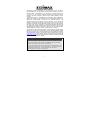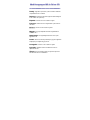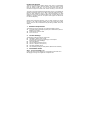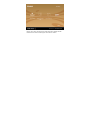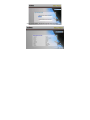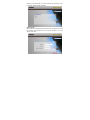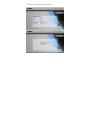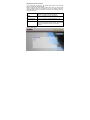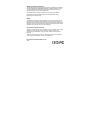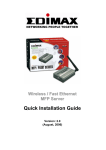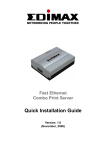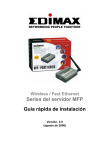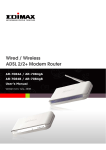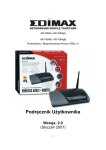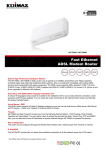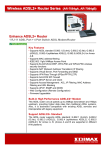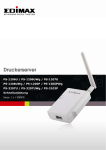Download Edimax AR-7084gB Installation guide
Transcript
AR-7084A / AR-7084gA
AR-7084B / AR-7084gB
Wire / Wireless ADSL 2+ Router
Quick Installation Guide
Version 2.0 / November 2006
Copyright© by Edimax Technology Co, LTD. all rights reserved. No part of
this publication may be reproduced, transmitted, transcribed, stored in a
retrieval system, or translated into any language or computer language, in
any form or by any means, electronic, mechanical, magnetic, optical,
chemical, manual or otherwise, without the prior written permission of this
company
This company makes no representations or warranties, either expressed or
implied, with respect to the contents hereof and specifically disclaims any
warranties, merchantability or fitness for any particular purpose. Any
software described in this manual is sold or licensed "as is". Should the
programs prove defective following their purchase, the buyer (and not this
company, its distributor, or its dealer) assumes the entire cost of all necessary
servicing, repair, and any incidental or consequential damages resulting from
any defect in the software. Further, this company reserves the right to revise
this publication and to make changes from time to time in the contents hereof
without obligation to notify any person of such revision or changes.
The product you have purchased and the setup screen may appear slightly
different from those shown in this QIG. For more detailed information about
this product, please refer to the User's Manual on the CD-ROM.The software
and specifications subject to change without notice. Please visit our web site
www.edimax.com.tw for the update. All right reserved including all brand and
product names mentioned in this manual are trademarks and/or registered
trademarks of their respective holders.
Linux Open Source Code
Certain Edimax products include software code developed by third parties, including
software code subject to the GNU General Public License ("GPL") or GNU Lesser
General Public License ("LGPL"). Please see the GNU (www.gnu.org) and LPGL
(www.gnu.org) Web sites to view the terms of each license.
The GPL Code and LGPL Code used in Edimax products are distributed without any
warranty and are subject to the copyrights of their authors. For details, see the GPL
Code and LGPL Code licenses. You can download the firmware-files at
http://www.edimax.com.tw under "Download" page.
2
Multi-Languages QIG in Driver CD
=============================
Český: Anglického průvodce rychlou instalací naleznete
na přiloženém CD s ovladači
Deutsch: Finden Sie bitte das englische QIG beiliegend
in der Treiber CD (German)
Español: Incluido en el CD el QIG en Ingles.
Français: Veuillez trouver l’anglais QIG ci-joint dans le
CD driver
Italiano: Incluso nel CD il QIG in Inglese.
Magyar: Az angol telepítési útmutató megtalálható a
mellékelt CD-n
Nederlands: De engelstalige QIG treft u aan op de
bijgesloten CD
Polski: Skrócona instrukcja instalacji w języku angielskim
znajduje się na załączonej płycie CD
Português: Incluído no CD o QIG em inglês.
Русский: Найдите QIG на анлийском языке на
приложеном CD
Türkçe: Ürün ile beraber gelen CD içinde Türkçe Hızlı
Kurulum Kılavuzu'nu bulabilirsiniz
Product Introduction
Thank you for purchasing an Edimax product. This router is a cost-effective
router, an ADSL2+ modem, Ethernet network switch and wireless access
point (for wireless model only). You can surf the Internet and share the
connection through the Edimax router without investing in other devices.
This router can support downstream transmission rates of up to 24Mbps and
upstream transmission rates of up to 1Mbps. It supports PPPoA (RFC 2364 PPP over ATM Adaptation Layer 5), RFC 1483 encapsulation over ATM
(bridged or routed), PPP over Ethernet (RFC 2516), and IPoA (RFC1577) to
establish a connection with ISP. The product also supports VC-based and
LLC-based multiplexing.
With the web management interface, users can easily configure the various
functions of the router including DHCP server, NAT, virtual server, DMZ,
access control, IP filter, PPTP/IPSec/L2TP pass-through, DDNS, UPnP, and
Wireless.
1.
Minimum Requirements
The following devices are necessary to configure the ADSL2+ Router:
z
A PC with an Ethernet Adapter (required) and a Web-Browser (Internet
Explorer 4.0 or higher)
z
RJ-45 Ethernet crossover cable
z
RJ-11 Phone Line
2.
Product Package
This package contains the following components:
One ADSL2+ Router (Annex A or B)
One Dipole Antenna (only for AR-7084gA) or Three Dipole
Antennas (only for AR-7084MgA)
One Power Adapter
One RJ-45 Ethernet Cable (100 cm)
One RJ-11 Telephone Line (180 cm)
One Quick Installation Guide
One CD-ROM (Including the Setup Wizard, QIG and User’s Manual)
3.
Install ADSL Router
Step 1. Connect the ADSL Line
Connect the router from the WAN port to your telephone socket with micro
filter plugged in through the supplied RJ-11 telephone line.
Step 2. Connect the router to your LAN network
Connect the router to your PC, hub or switch by attached the Ethernet cable
to the LAN port of the router.
Step 3. Connect the Power Adapter to the Router
Connect the power adapter to the power jack on the rear panel of router.
Step 4. Check ADSL light status
Please check on the front panel of the router for the ADSL LED. The light
indicates whether there is broadband going in your telephone line or not. If
the light is solid we can proceed to the setup. However, if the light is blinking,
please call your Internet Service Provider (ISP) first and inform them about
the flashing ADSL light.
Step 5. Firewall settings.
Please turn off all personal firewall before the setup as they might block the
communication of your PC and the router.
Note:You must use the power adapter shipped along with the
router , do NOT use any other power adapter from other
sources.
4.
ISP Settings
This router provides a setup tool to configure the ADSL settings. To ensure
the setup process is straight forward as promised, we introduce you to our
setup tool. The wizard has a built in database of the ADSL settings so that the
user can easily configure the router’s ADSL settings by only selecting the ISP
vendor in the wizard.
If you cannot find your ISP information in the wizard, please manually set the
ISP information through the wizard .
5. Setup Wizard
Before you start, please check the following items:
(A)Please make sure that you have connected the ADSL cable to the
router correctly. When the ADSL cable is worked normally, the ADSL
LED will be on.
(B)Uninstall all of dial up programs if you have installed previously for the
USB modem or other dial up devices.
(C)It is recommended to configure the router through the Ethernet cable
before you have set the wireless functions correctly
This wizard can be run in Windows 98SE/Me/2000/XP. The following
procedures are operated in Windows XP. (Procedures are similar for
Windows 98SE/Me/2000.)
Start:
Insert the CD shipped along with the ADSL router into your CD-ROM drive.
The Autorun.exe program should be executed automatically. If not, run
Autorun.exe manually from “Autorun” folder in the CD. You can click the
Setup Wizard to configure WAN connection or click QIG , Manual to study . If
your PC do not install Adobe Reader , you should click “Adobe Reader ” icon
to install .
NOTE:If the router cannot be found, please enter the IP Address and the
Password of the router to search again. Click “Next” to continue
Click the “Setup Wizard” , and choose Language and your Country
Choose your ISP from the list. If you cannot find the ISP, please click “Other”
to manually configure the ISP information.
(A)Selected ISP
Please select the ISP (Internet Service Provider) of your ADSL service. Enter
the Username and Password which your ISP has provided to you if it is
needed. Click “Next”
.
Click “Save” to save the settings and reboot the router.
After saving and rebooting the router, the ISP settings are all finished. This
wizard will then help to set your computer to obtain IP address from the router
automatically.
Note1: To use the router to get into the Internet, the IP Address of each
PC has to be set in the same network segment as the router.
This wizard will help to set the proper IP Address to your
computer.
Note2: By default, the router’s DHCP Server is enabled. If it is disabled
before running the wizard, the wizard will enable the DHCP Server
of the router automatically.
The wizard will try to connect to the ISP you have selected. If the connection
is failed, please run the wizard to select the ISP again.
If you can successfully to connect to the ISP, you will see below page. If you
want to configure more settings, please click “Advanced Settings” to get into
the web management of the router or click “Finish” to close the wizard.
(B) Manually Set ISP Information
If you cannot find the ISP from the wizard, please follow the procedures
below to set the ISP settings manually.
Before configuring the ISP manually, please check with your ISP (Internet
Service Provider) about the connection type such as PPPoE, PPPoA or
RFC1483/2684. Gather the information as stated in the following table and
keep it for reference.
PPPoE
VPI/VCI, VC-based/LLC-based multiplexing,
Username, Password (and Service Name).
PPPoA
VPI/VCI, VC-based/LLC-based multiplexing,
Username, Password.
RFC1483 Bridged
VPI/VCI, VC-based/LLC-based multiplexing to use
Bridged Mode.
RFC1483 Routed
VPI/VCI, VC-based/LLC-based multiplexing, IP
Address, Subnet Mask, Gateway Address, and Domain
Name System (DNS) IP Address (It is a fixed IP
Address).
Please select “Other”
Select the Connection Type and click “Next”.
Input the VPI, VCI and Encapsulation data supplied by your ISP. If the
Connection Type is “Static IP Address”, you have to input the IP Address
information supplied by your ISP. To know more about the explanation of each
setting, please refer to Section 5.2 in the manual.
.
Enter the Username and Password provided by your ISP. Click “Next”
Please refer to “ (A)Selected ISP “for the following steps .
Federal Communication Commission
Interference Statement
FCC Part 68
This equipment complies with Part 68 of the FCC Rules. On the bottom of this
equipment is a label that contains the FCC Registration Number and Ringer
Equivalence Number (REN) for this equipment. You must provide this
information to the telephone company upon request.
The REN is useful to determine the quantity of devices you may connect to
the telephone line and still have all of those devices ring when your number is
called.
In most, but not all areas, the sum of the REN of all devices connected to one
line should not exceed five (5.0). To be certain of the number of devices you
may connect to your line, as determined by the REN, you should contact your
local telephone company to determine the maximum REN for your calling
area.
If the modem causes harm to the telephone network, the telephone company
may discontinue your service temporarily. If possible, they will notify you in
advance.
But if advance notice isn't practical, you will be notified as soon as possible.
You will be advised of your right to file a complaint with the FCC.
The telephone company may make changes in its facilities, equipment,
operations, or procedures that could affect the proper operation of your
equipment.
If they do, you will be notified in advance to give you an opportunity to
maintain uninterrupted telephone service.
If you experience trouble with this modem, please contact your dealer for
repair/warranty information. The telephone company may ask you to
disconnect this equipment from the network until the problem has been
corrected or you are sure that the equipment is not malfunctioning.
This equipment may not be used on coin service provided by the telephone
company. Connection to party lines is subject to state tariffs.
Installation
This device is equipped with a USOC RJ11C connector.
FCC Part 15
This equipment has been tested and found to comply with the limits for a
Class B digital device, pursuant to Part 15 of FCC Rules. These limits are
designed to provide reasonable protection against harmful interference in a
residential installation. This equipment generates, uses, and can radiate radio
frequency energy and, if not installed and used in accordance with the
instructions, may cause harmful interference to radio communications.
However, there is no guarantee that interference will not occur in a particular
installation. If this equipment does cause harmful interference to radio or
television reception, which can be determined by turning the equipment off
and on, the user is encouraged to try to correct the interference by one or
more of the following measures:
1.Reorient or relocate the receiving antenna.
2.Increase the separation between the equipment and receiver.
3.Connect the equipment into an outlet on a circuit different from that to which
the receiver is connected.
4.Consult the dealer or an experienced radio technician for help.
FCC Caution
This equipment must be installed and operated in accordance with provided
instructions and a minimum 20 cm spacing must be provided between
computer mounted antenna and person’s body (excluding extremities of
hands, wrist and feet) during wireless modes of operation.
This device complies with Part 15 of the FCC Rules. Operation is subject to
the following two conditions: (1) this device may not cause harmful
interference, and (2) this device must accept any interference received,
including interference that may cause undesired operation.
Any changes or modifications not expressly approved by the party
responsible for compliance could void the authority to operate equipment.
Federal Communication Commission (FCC) Radiation
Exposure Statement
This equipment complies with FCC radiation exposure set forth for an
uncontrolled environment. In order to avoid the possibility of exceeding the
FCC radio frequency exposure limits, human proximity to the antenna shall
not be less than 20cm (8 inches) during normal operation.
The antenna(s) used for this transmitter must not be co-located or operating
in conjunction with any other antenna or transmitter.
R&TTE Compliance Statement
This equipment complies with all the requirements of DIRECTIVE 1999/5/EC
OF THE EUROPEAN PARLIAMENT AND THE COUNCIL of March 9, 1999
on radio equipment and telecommunication terminal Equipment and the
mutual recognition of their conformity (R&TTE).
The R&TTE Directive repeals and replaces in the directive 98/13/EEC
(Telecommunications Terminal Equipment and Satellite Earth Station
Equipment) As of April 8, 2000.
Safety
This equipment is designed with the utmost care for the safety of those who
install and use it. However, special attention must be paid to the dangers of
electric shock and static electricity when working with electrical equipment. All
guidelines of this and of the computer manufacture must therefore be allowed
at all times to ensure the safe use of the equipment.
EU Countries Intended for Use
The ETSI version of this device is intended for home and office use in Austria,
Belgium, Denmark, Finland, France, Germany, Greece, Ireland, Italy,
Luxembourg, the Netherlands, Portugal, Spain, Sweden, and the United
Kingdom.
The ETSI version of this device is also authorized for use in EFTA member
states: Iceland, Liechtenstein, Norway, and Switzerland.
EU Countries Not intended for use
None.