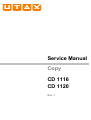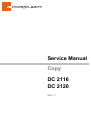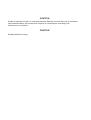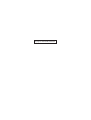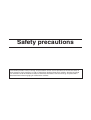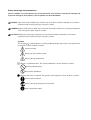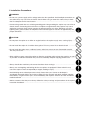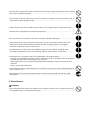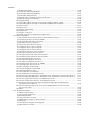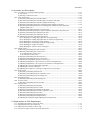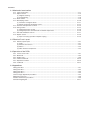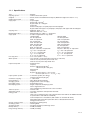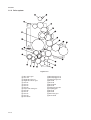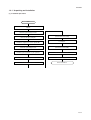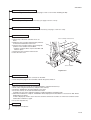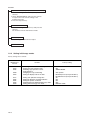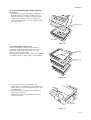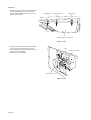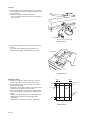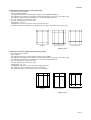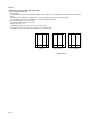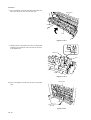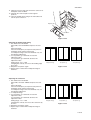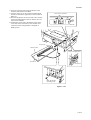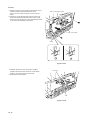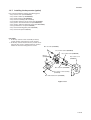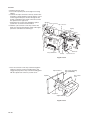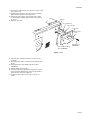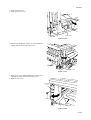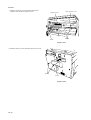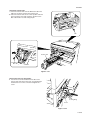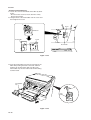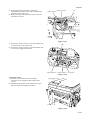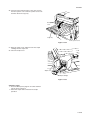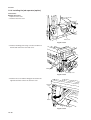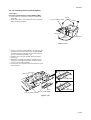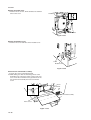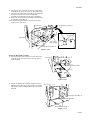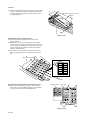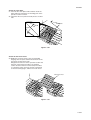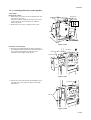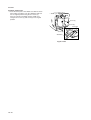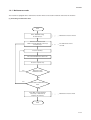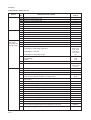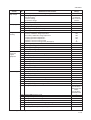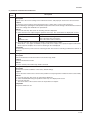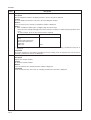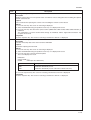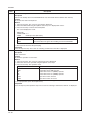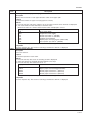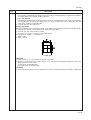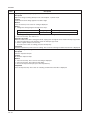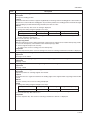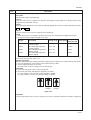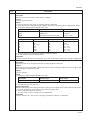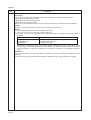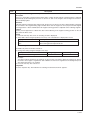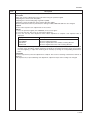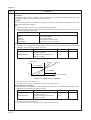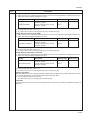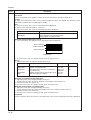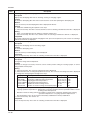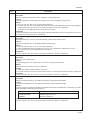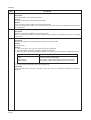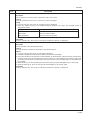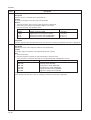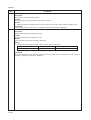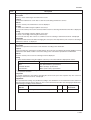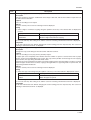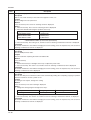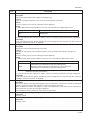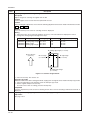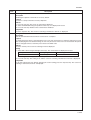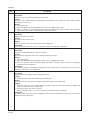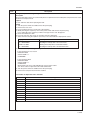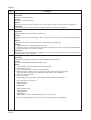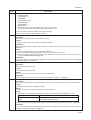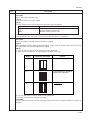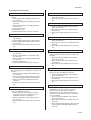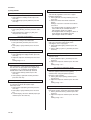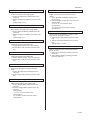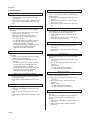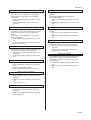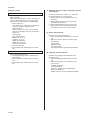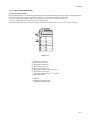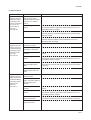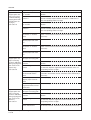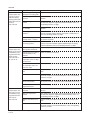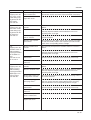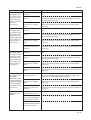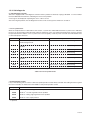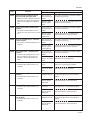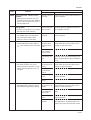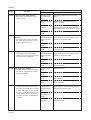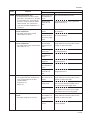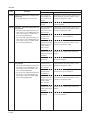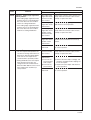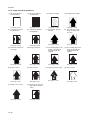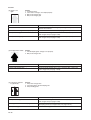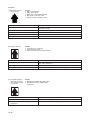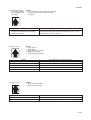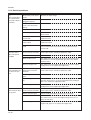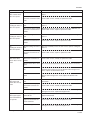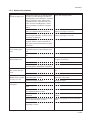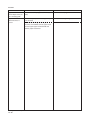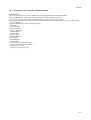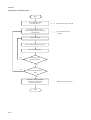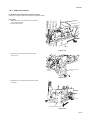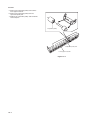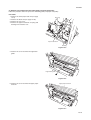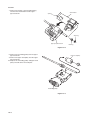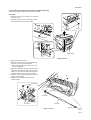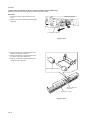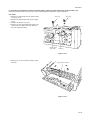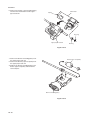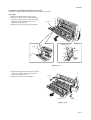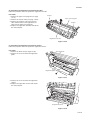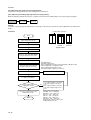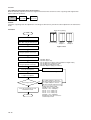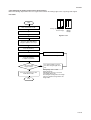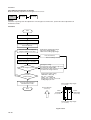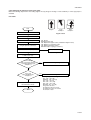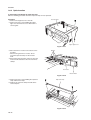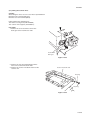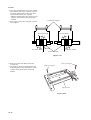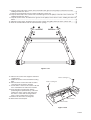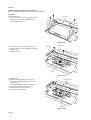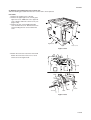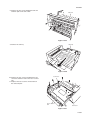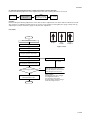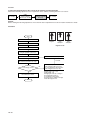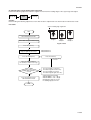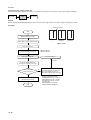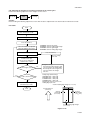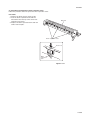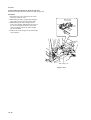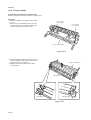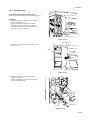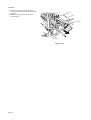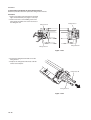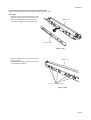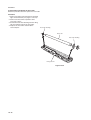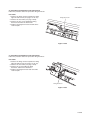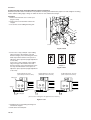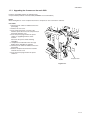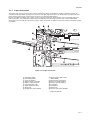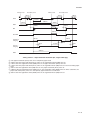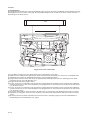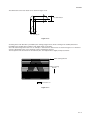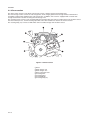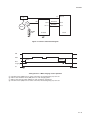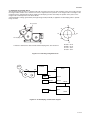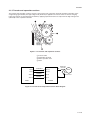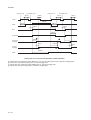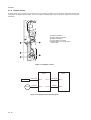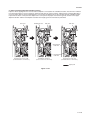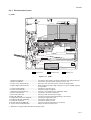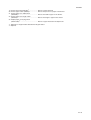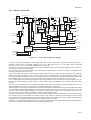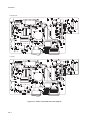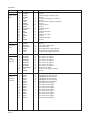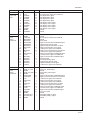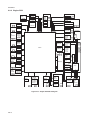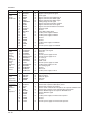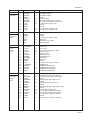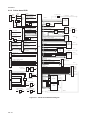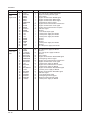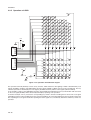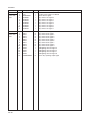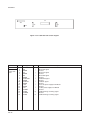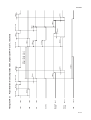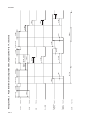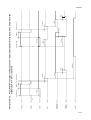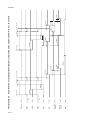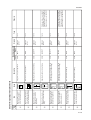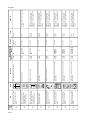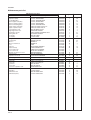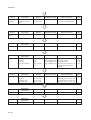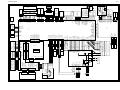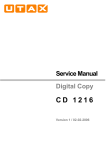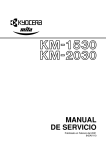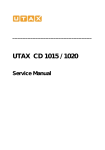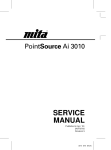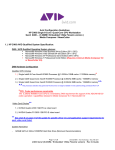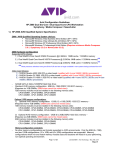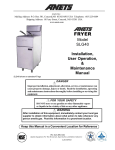Download Utax cd 1116 Service manual
Transcript
Service Manual Copy CD 1116 CD 1120 Rev. 1 Service Manual Copy DC 2116 DC 2120 Rev. 1 CAUTION Danger of explosion if battery is incorrectly replaced. Replace only with the same or equivalent type recommended by the manufacturer. Dispose of used batteries according to the manufacturer’s instructions. CAUTION Double-pole/neutral fusing. This page is intentionally left blank. Safety precautions This booklet provides safety warnings and precautions for our service personnel to ensure the safety of their customers, their machines as well as themselves during maintenance activities. Service personnel are advised to read this booklet carefully to familiarize themselves with the warnings and precautions described here before engaging in maintenance activities. Safety warnings and precautions Various symbols are used to protect our service personnel and customers from physical danger and to prevent damage to their property. These symbols are described below: DANGER: High risk of serious bodily injury or death may result from insufficient attention to or incorrect compliance with warning messages using this symbol. WARNING:Serious bodily injury or death may result from insufficient attention to or incorrect compliance with warning messages using this symbol. CAUTION: Bodily injury or damage to property may result from insufficient attention to or incorrect compliance with warning messages using this symbol. Symbols The triangle ( ) symbol indicates a warning including danger and caution. The specific point of attention is shown inside the symbol. General warning. Warning of risk of electric shock. Warning of high temperature. indicates a prohibited action. The specific prohibition is shown inside the symbol. General prohibited action. Disassembly prohibited. indicates that action is required. The specific action required is shown inside the symbol. General action required. Remove the power plug from the wall outlet. Always ground the copier. 1. Installation Precautions WARNING • Do not use a power supply with a voltage other than that specified. Avoid multiple connections to one outlet: they may cause fire or electric shock. When using an extension cable, always check that it is adequate for the rated current. ............................................................................................ • Connect the ground wire to a suitable grounding point. Not grounding the copier may cause fire or electric shock. Connecting the earth wire to an object not approved for the purpose may cause explosion or electric shock. Never connect the ground cable to any of the following: gas pipes, lightning rods, ground cables for telephone lines and water pipes or faucets not approved by the proper authorities. ............................................................................................................................. CAUTION: • Do not place the copier on an infirm or angled surface: the copier may tip over, causing injury. ..... • Do not install the copier in a humid or dusty place. This may cause fire or electric shock. .............. • Do not install the copier near a radiator, heater, other heat source or near flammable material. This may cause fire. .......................................................................................................................... • Allow sufficient space around the copier to allow the ventilation grills to keep the machine as cool as possible. Insufficient ventilation may cause heat buildup and poor copying performance. .......... • Always handle the machine by the correct locations when moving it. .............................................. • Always use anti-toppling and locking devices on copiers so equipped. Failure to do this may cause the copier to move unexpectedly or topple, leading to injury.................................................. • Avoid inhaling toner or developer excessively. Protect the eyes. If toner or developer is accidentally ingested, drink a lot of water to dilute it in the stomach and obtain medical attention immediately. If it gets into the eyes, rinse immediately with copious amounts of water and obtain medical attention. .............................................................................................................................. • Advice customers that they must always follow the safety warnings and precautions in the copier’s instruction handbook. ........................................................................................................................ 2. Precautions for Maintenance WARNING • Always remove the power plug from the wall outlet before starting machine disassembly. .............. • Always follow the procedures for maintenance described in the service manual and other related brochures. ......................................................................................................................................... • Under no circumstances attempt to bypass or disable safety features including safety mechanisms and protective circuits. ................................................................................................. • Always use parts having the correct specifications. .......................................................................... • Always use the thermostat or thermal fuse specified in the service manual or other related brochure when replacing them. Using a piece of wire, for example, could lead to fire or other serious accident. ............................................................................................................................... • When the service manual or other serious brochure specifies a distance or gap for installation of a part, always use the correct scale and measure carefully. ............................................................... • Always check that the copier is correctly connected to an outlet with a ground connection. ............ • Check that the power cable covering is free of damage. Check that the power plug is dust-free. If it is dirty, clean it to remove the risk of fire or electric shock. ............................................................ • Never attempt to disassemble the optical unit in machines using lasers. Leaking laser light may damage eyesight. .............................................................................................................................. • Handle the charger sections with care. They are charged to high potentials and may cause electric shock if handled improperly. ................................................................................................. CAUTION • Wear safe clothing. If wearing loose clothing or accessories such as ties, make sure they are safely secured so they will not be caught in rotating sections........................................................... • Use utmost caution when working on a powered machine. Keep away from chains and belts. ....... • Handle the fixing section with care to avoid burns as it can be extremely hot. ................................. • Check that the fixing unit thermistor, heat and press rollers are clean. Dirt on them can cause abnormally high temperatures. .......................................................................................................... • Do not remove the ozone filter, if any, from the copier except for routine replacement. ................... • Do not pull on the AC power cord or connector wires on high-voltage components when removing them; always hold the plug itself. ...................................................................................................... • Do not route the power cable where it may be stood on or trapped. If necessary, protect it with a cable cover or other appropriate item. .............................................................................................. • Treat the ends of the wire carefully when installing a new charger wire to avoid electric leaks........ • Remove toner completely from electronic components. ................................................................... • Run wire harnesses carefully so that wires will not be trapped or damaged. ................................... • After maintenance, always check that all the parts, screws, connectors and wires that were removed, have been refitted correctly. Special attention should be paid to any forgotten connector, trapped wire and missing screws. .................................................................................. • Check that all the caution labels that should be present on the machine according to the instruction handbook are clean and not peeling. Replace with new ones if necessary. ................... • Handle greases and solvents with care by following the instructions below: .................................... · Use only a small amount of solvent at a time, being careful not to spill. Wipe spills off completely. · Ventilate the room well while using grease or solvents. · Allow applied solvents to evaporate completely before refitting the covers or turning the main switch on. · Always wash hands afterwards. • Never dispose of toner or toner bottles in fire. Toner may cause sparks when exposed directly to fire in a furnace, etc........................................................................................................................... • Should smoke be seen coming from the copier, remove the power plug from the wall outlet immediately. ...................................................................................................................................... 3. Miscellaneous WARNING • Never attempt to heat the drum or expose it to any organic solvents such as alcohol, other than the specified refiner; it may generate toxic gas. ................................................................................ 2DA/2DB-1 CONTENTS 1-1 Specifications 1-1-1 Specifications ....................................................................................................................................... 1-1-2 Parts names and their functions ........................................................................................................... (1) MFP ................................................................................................................................................ (2) Operation panel .............................................................................................................................. 1-1-3 Machine cross section .......................................................................................................................... 1-1-4 Drive system ........................................................................................................................................ 1-1-1 1-1-3 1-1-3 1-1-4 1-1-5 1-1-6 1-2 Handling Precautions 1-2-1 Drum .................................................................................................................................................... 1-2-1 1-2-2 Toner .................................................................................................................................................... 1-2-1 1-2-3 Installation environment ....................................................................................................................... 1-2-2 1-3 Installation 1-3-1 Unpacking and installation ................................................................................................................... 1-3-1 (1) Installation procedure ..................................................................................................................... 1-3-1 1-3-2 Setting initial copy modes .................................................................................................................... 1-3-6 1-3-3 Installing the paper feeder (option) ...................................................................................................... 1-3-7 1-3-4 Installing the DP (option) ...................................................................................................................... 1-3-9 1-3-5 Installing the duplex unit (option) ....................................................................................................... 1-3-13 1-3-6 Installing the drawer heater (option) ................................................................................................... 1-3-16 1-3-7 Installing the key counter (option) ...................................................................................................... 1-3-19 1-3-8 Installing the finisher (option) ............................................................................................................. 1-3-22 1-3-9 Installing the job separator (option) .................................................................................................... 1-3-30 1-3-10 Installing the fax system (option) ........................................................................................................ 1-3-35 1-3-11 Installing the scan system (option) ..................................................................................................... 1-3-43 1-3-12 Installing the hard disk (option) .......................................................................................................... 1-3-45 1-4 Maintenance Mode 1-4-1 Maintenance mode ............................................................................................................................... 1-4-1 (1) Executing a maintenance item ....................................................................................................... 1-4-1 (2) Maintenance modes item list .......................................................................................................... 1-4-2 (3) Contents of maintenance mode items ............................................................................................ 1-4-5 1-4-2 Management mode ............................................................................................................................ 1-4-54 (1) Using the management mode ...................................................................................................... 1-4-54 (2) Setting the job accounting ............................................................................................................ 1-4-55 (3) Copy default ................................................................................................................................. 1-4-56 (4) Machine default ............................................................................................................................ 1-4-58 (5) Bypass setting .............................................................................................................................. 1-4-60 (6) Checking the total counter and printing out the counter report ..................................................... 1-4-60 (7) Status report print out ................................................................................................................... 1-4-60 (8) Language selection function ......................................................................................................... 1-4-60 1-5 Troubleshooting 1-5-1 Paper misfeed detection ...................................................................................................................... 1-5-1 (1) Paper misfeed indication ................................................................................................................ 1-5-1 (2) Paper misfeed detection conditions ................................................................................................ 1-5-2 (3) Paper misfeeds ............................................................................................................................... 1-5-7 1-1-1 1-5-2 Self-diagnosis ..................................................................................................................................... 1-5-17 (1) Self-diagnostic function ................................................................................................................ 1-5-17 (2) Self-diagnostic codes ................................................................................................................... 1-5-18 1-5-3 Image formation problems ................................................................................................................. 1-5-26 (1) No image appears (entirely white). ............................................................................................... 1-5-27 (2) No image appears (entirely black). ............................................................................................... 1-5-27 (3) Image is too light. ......................................................................................................................... 1-5-28 2DA/2DB-1 (4) Background is visible. ................................................................................................................... (5) A white line appears longitudinally. .............................................................................................. (6) A black line appears longitudinally. .............................................................................................. (7) A black line appears laterally. ....................................................................................................... (8) One side of the copy image is darker than the other. ................................................................... (9) Black dots appear on the image. .................................................................................................. (10) Image is blurred. ........................................................................................................................... (11) The leading edge of the image is consistently misaligned with the original. ................................ (12) The leading edge of the image is sporadically misaligned with the original. ................................ (13) Paper creases. ............................................................................................................................. (14) Offset occurs. ............................................................................................................................... (15) Image is partly missing. ................................................................................................................ (16) Fixing is poor. ............................................................................................................................... (17) Image is out of focus. ................................................................................................................... (18) Image center does not align with the original center. ................................................................... 1-5-4 Electrical problems ............................................................................................................................. (1) The machine does not operate when the power switch is turned on. ........................................... (2) The drive motor does not operate (C2000). ................................................................................. (3) The registration motor does not operate. ..................................................................................... (4) The exit motor does not operate. .................................................................................................. (5) The scanner motor does not operate. .......................................................................................... (6) Cooling fan motor 1 does not operate. ......................................................................................... (7) Cooling fan motor 2 does not operate. ......................................................................................... (8) Cooling fan motor 3 does not operate. ......................................................................................... (9) The drawer drive motor* does not operate. .................................................................................. (10) The paper feed clutch does not operate. ...................................................................................... (11) The bypass paper feed clutch does not operate. ......................................................................... (12) The drawer paper feed clutch* does not operate. ........................................................................ (13) The cleaning lamp does not turn on. ............................................................................................ (14) The exposure lamp does not turn on. ........................................................................................... (15) The exposure lamp does not turn off. ........................................................................................... (16) The fixing heater does not turn on (C6000). ................................................................................. (17) The fixing heater does not turn off. ............................................................................................... (18) Main charging is not performed. ................................................................................................... (19) Transfer charging is not performed. ............................................................................................. (20) No developing bias is output. ....................................................................................................... (21) The original size is not detected. .................................................................................................. (22) The original size is not detected correctly. ................................................................................... (23) The message requesting paper to be loaded is shown when paper is present in the drawer 1. .. (24) The message requesting paper to be loaded is shown when paper is present in the drawer 2*. (25) The size of paper in the drawer 1 is not displayed correctly. ........................................................ (26) The size of paper in the drawer 2* is not displayed correctly. ...................................................... (27) A paper jam in the paper feed, paper conveying or fixing section is indicated when the power switch is turned on. ...................................................................................................... (28) The message requesting covers to be closed is displayed when the front cover and left cover are closed. .................................................................................................................... (29) Others. .......................................................................................................................................... 1-5-5 Mechanical problems ......................................................................................................................... (1) No primary paper feed. ................................................................................................................. (2) No secondary paper feed. ............................................................................................................ (3) Skewed paper feed. ...................................................................................................................... (4) The scanner does not travel. ........................................................................................................ 1-1-2 (5) Multiple sheets of paper are fed at one time. ................................................................................. (6) Paper jams. .................................................................................................................................. (7) Toner drops on the paper conveying path. ................................................................................... (8) Abnormal noise is heard. .............................................................................................................. 1-5-28 1-5-28 1-5-29 1-5-29 1-5-29 1-5-30 1-5-30 1-5-30 1-5-31 1-5-31 1-5-31 1-5-32 1-5-32 1-5-32 1-5-33 1-5-34 1-5-34 1-5-34 1-5-34 1-5-34 1-5-35 1-5-35 1-5-35 1-5-35 1-5-35 1-5-35 1-5-35 1-5-36 1-5-36 1-5-36 1-5-36 1-5-36 1-5-36 1-5-36 1-5-37 1-5-37 1-5-37 1-5-37 1-5-37 1-5-37 1-5-37 1-5-37 1-5-38 1-5-38 1-5-38 1-5-39 1-5-39 1-5-39 1-5-39 1-5-39 1-5-39 1-5-39 1-5-40 1-5-40 2DA/2DB-1 1-6 Assembly and Disassembly 1-6-1 Precautions for assembly and disassembly ......................................................................................... 1-6-1 (1) Precautions ..................................................................................................................................... 1-6-1 (2) Running a maintenance item .......................................................................................................... 1-6-2 1-6-2 Paper feed section ............................................................................................................................... 1-6-3 (1) Detaching and refitting the separation pulley ................................................................................. 1-6-3 (2) Detaching and refitting the forwarding pulley and paper feed pulley .............................................. 1-6-5 (3) Detaching and refitting the feed roller (20 ppm model only) ........................................................... 1-6-7 (4) Detaching and refitting the drawer separation pulley (20 ppm model only) .................................... 1-6-8 (5) Detaching and refitting the drawer forwarding pulley and drawer paper feed pulley (20 ppm model only) ....................................................................................................................... 1-6-9 (6) Detaching and refitting the paper conveying unit ......................................................................... 1-6-11 (7) Detaching and refitting the bypass paper feed pulley and bypass separation pad ...................... 1-6-13 (8) Detaching and refitting the registration left roller .......................................................................... 1-6-15 (9) Detaching and refitting the registration cleaner ............................................................................ 1-6-15 (10) Adjustment after roller and clutch replacement ............................................................................ 1-6-16 (10-1) Adjusting the leading edge registration of image printing .................................................... 1-6-16 (10-2) Adjusting the leading edge registration for memory image printing ..................................... 1-6-17 (10-3) Adjusting the center line of image printing ........................................................................... 1-6-18 (10-4) Adjusting the trailing edge margin of image printing ............................................................ 1-6-19 (10-5) Adjusting the margins for printing ........................................................................................ 1-6-20 (10-6) Adjusting the amount of slack in the paper .......................................................................... 1-6-21 1-6-3 Optical section .................................................................................................................................... 1-6-22 (1) Detaching and refitting the exposure lamp ................................................................................... 1-6-22 (2) Detaching and refitting the scanner wires .................................................................................... 1-6-23 (2-1) Detaching the scanner wires ............................................................................................... 1-6-23 (2-2) Fitting the scanner wires ...................................................................................................... 1-6-25 (3) Detaching and refitting the ISU (reference) .................................................................................. 1-6-28 (4) Detaching and refitting the laser scanner unit .............................................................................. 1-6-29 (5) Adjusting the longitudinal squareness (reference) ....................................................................... 1-6-32 (6) Adjusting magnification of the scanner in the main scanning direction ........................................ 1-6-33 (7) Adjusting magnification of the scanner in the auxiliary scanning direction ................................... 1-6-34 (8) Adjusting the scanner leading edge registration ........................................................................... 1-6-35 (9) Adjusting the scanner center line ................................................................................................. 1-6-36 (10) Adjusting the margins for scanning an original on the contact glass ............................................ 1-6-37 1-6-4 Drum section ....................................................................................................................................... 1-6-38 (1) Detaching and refitting the drum unit ............................................................................................ 1-6-38 (2) Detaching and refitting the drum separation claws ....................................................................... 1-6-39 (3) Detaching and refitting the main charger unit ............................................................................... 1-6-40 1-6-5 Developing section .............................................................................................................................. 1-6-41 (1) Detaching and refitting the developing unit .................................................................................. 1-6-41 1-6-6 Transfer section .................................................................................................................................. 1-6-42 (1) Detaching and refitting the transfer roller ..................................................................................... 1-6-42 1-6-7 Fixing section ...................................................................................................................................... 1-6-43 (1) Detaching and refitting the fixing unit ........................................................................................... 1-6-43 (2) Detaching and refitting the press roller ......................................................................................... 1-6-45 (3) Detaching and refitting the fixing heater M and S ......................................................................... 1-6-46 (4) Detaching and refitting the heat roller separation claws ............................................................... 1-6-47 (5) Detaching and refitting the heat roller ........................................................................................... 1-6-48 (6) Detaching and refitting the fixing thermostat ................................................................................ 1-6-49 (7) Detaching and refitting the fixing thermistor ................................................................................. 1-6-49 (8) Adjusting the fixing unit height (adjusting lateral squareness) ...................................................... 1-6-50 1-1-3 1-7 Requirements on PCB Replacement 1-7-1 1-7-2 1-7-3 1-7-4 Upgrading the firmware on the main PCB ............................................................................................ Upgrading the printer board firmware .................................................................................................. Adjustment-free variable resisters (VR) ............................................................................................... Remarks on engine PCB or main PCB replacement ........................................................................... 1-7-1 1-7-2 1-7-3 1-7-3 2DA/2DB-1 2-1 Mechanical construction 2-1-1 Paper feed section ............................................................................................................................... 2-1-1 2-1-2 Optical section ...................................................................................................................................... 2-1-4 (1) Original scanning ............................................................................................................................ 2-1-5 (2) Image printing ................................................................................................................................. 2-1-6 2-1-3 Drum section ........................................................................................................................................ 2-1-8 2-1-4 Developing section ............................................................................................................................. 2-1-10 (1) Formation of magnetic brush ........................................................................................................ 2-1-11 (2) Single component developing system .......................................................................................... 2-1-12 2-1-5 Transfer and separation sections ....................................................................................................... 2-1-13 2-1-6 Fixing section ..................................................................................................................................... 2-1-15 (1) Fixing temperature system ........................................................................................................... 2-1-16 (2) Fixing temperature control based on ambient temperature .......................................................... 2-1-16 2-1-7 Exit and switchback sections ............................................................................................................. 2-1-17 2-1-8 Duplex section .................................................................................................................................... 2-1-18 (1) Paper conveying operation in duplex copying .............................................................................. 2-1-19 2-2 Electrical Parts Layout 2-2-1 Electrical parts layout ........................................................................................................................... (1) PCBs .............................................................................................................................................. (2) Switches and sensors ..................................................................................................................... (3) Motors ............................................................................................................................................. (4) Other electrical components ........................................................................................................... 2-2-1 2-2-1 2-2-2 2-2-4 2-2-5 2-3 Operation of the PCBs 2-3-1 2-3-2 2-3-3 2-3-4 2-3-5 2-3-6 Power source PCB ............................................................................................................................... 2-3-1 Main PCB ............................................................................................................................................. 2-3-4 Engine PCB .......................................................................................................................................... 2-3-8 Printer board PCB .............................................................................................................................. 2-3-14 Operation unit PCB ............................................................................................................................ 2-3-18 CCD PCB ........................................................................................................................................... 2-3-21 2-4 Appendixes Timing chart No. 1 .......................................................................................................................................... 2-4-1 Timing chart No. 2 .......................................................................................................................................... 2-4-2 Timing chart No. 3 .......................................................................................................................................... 2-4-3 Timing chart No. 4 .......................................................................................................................................... 2-4-4 Chart of image adjustment procedures .......................................................................................................... 2-4-5 Maintenance parts list .................................................................................................................................... 2-4-8 Periodic maintenance procedures .................................................................................................................. 2-4-9 General wiring diagram ................................................................................................................................ 2-4-11 1-1-4 2DA/2DB 1-1-1 Specifications Type ............................................... Desktop Copying system .............................. Indirect electrostatic system Originals ......................................... Sheets, books and 3-dimensional objects (Maximum original size: A3/11" × 17") Original feed system ...................... Fixed Copy paper ..................................... Paper weights Drawer: 60 – 105 g/m2 Bypass table: 45 – 160 g/m2 Paper type Drawer: Plain paper, recycled paper and colored paper Bypass table: Plain paper, recycled paper, thin paper, thick paper and colored paper Copying sizes ................................. Maximum: A3/11" × 17" Minimum: A6R /51/2" × 81/2" Magnification ratios ........................ Manual mode: 25 – 200%, 1% increments Copy speed .................................... At 100% magnification in copy mode: 16 ppm model 20 ppm model A4: 16 copies/min. A4: 20 copies/min. A4R: 13 copies/min. A4R: 13 copies/min. A3: 8 copies/min. A3: 10 copies/min. A5R: 10 copies/min. A5R: 10 copies/min. A6R: 10 copies/min. A6R: 10 copies/min. B5: 16 copies/min. B5: 20 copies/min. B5R: 13 copies/min. B5R: 13 copies/min. B4 (257 × 364 mm): 8 copies/min. B4 (257 × 364 mm): 11 copies/min. 11" × 81/2": 16 copies/min. 11" × 81/2": 20 copies/min. 1 8 /2" × 11": 13 copies/min. 81/2" × 11": 13 copies/min. 11" × 17": 8 copies/min. 11" × 17": 10 copies/min. 81/2" × 14": 8 copies/min. 81/2" × 14": 11 copies/min. First copy time ................................ 5.9 s or less (A4/11" × 81/2") Warm-up time ................................. Less then 20 s (room temperature 23°C/73.4°F, 50% RH) Time for recovery from low power mode: 10 s Time for recovery from sleep mode: 20 s Paper feed system ......................... Automatic feed Capacity: Drawers: 300 sheets (80 g/m2) 100 sheets (90 – 105 g/m2) Manual feed Capacity: Bypass: 50 sheets (A4/11" × 81/2" or less) 25 sheets (A3, B4, 11" × 17", 81/2" × 14") Paper ejection system .................... In-machine ejection (face down) Capacity: 250 sheets (80 g/m2) Continuous copying ........................ 1 – 999 sheets Photoconductor .............................. OPC (drum diameter 30 mm) Charging system ............................ Single positive corona charging Recording system .......................... Semiconductor laser Developing system ......................... Single component developing system Toner: magnetism toner Toner replenishing: automatic from a toner container Transfer system ............................. Transfer roller Separation system ......................... Curvature separation and separation electrode Fixing system ................................. Heat roller Heat source: halogen heaters (120 V specifications:main 550 W, sub 400W/ 220-240 V specifications: main 590 W, sub 430 W) Control temperature: 170°C/338°F (180°C/356°F on and after 6th sheet) Abnormally high temperature protection device: 180°C/356°F thermostat Fixing pressure: 44.1 N Charge erasing system .................. Exposure by cleaning lamp Cleaning system ............................. Cleaning blade Scanning system ............................ Flat bed scanning by CCD image sensor Bitmap memory .............................. 35 MB (standard) Image storage memory .................. 29 MB (standard) 1-1-1 2DA/2DB-1 Additional memory ......................... 16 MB, 32 MB, 64 MB and 128 MB Resolution ...................................... 600 × 600 dpi Light source .................................... Inert gas lamp Dimensions .................................... 16 ppm model: 574 (W) × 593 (D) × 545 (H) mm 225/8" (W) × 233/8" (D) × 217/16" (H) 20 ppm model: 574 (W) × 593 (D) × 650 (H) mm 225/8" (W) × 233/8" (D) × 259/16" (H) Weight ............................................ 16 ppm model: Approx. 42 kg/92.4 lbs 20 ppm model: Approx. 49 kg/107.8 lbs Floor requirements ......................... 827 (W) × 593 (D) mm 325/8" (W) × 233/8" (D) Functions ........................................ Automatic paper selection, Image quality selection, Automatic sizing selection function, zoom function, Duplex copy, Divided copy, Binding margin, Border width, Aggregate copy, Sort copy, Eco-copy, Copy program and Section management mode Power source ................................. 120 V AC, 60 Hz, 9.0 A 220 – 240 V AC, 50 Hz, 5.0 A Options ........................................... Document processer, paper feeder, duplex unit, finisher, job separator, key counter, fax system, network scanner, hard disk and additional memory • Printer functions Printing speed ................................ Same as copying speed First print time ................................ Approx. 5.5 s (A4/11" × 81/2") Resolution ...................................... 300 dpi, 600 dpi, Fast 1200 mode Memory .......................................... 64 MB (standard) Additional memory: 32 MB, 64 MB, 128 MB and 256 MB Hard disk: 340 MB, 512 MB and 1 GB Applicable OS ................................ Microsoft Windows 95/98/Me/NT4.x/2000/XP Apple Macintosh OS 9.x/OS X 10.x UNIX/Linux Interface ......................................... Parallel interface (based on IEEE1284) Network interface USB 2.0 (USB Hi-Speed) Network interface card (option) • Duplex unit Type ............................................... Internal type Copy paper ..................................... Paper weights: 64 – 90 g/m2 Paper type: Plain paper, recycled paper and colored paper Paper sizes .................................... A3 – A5R/11" × 17" – 51/2" × 81/2" Power source ................................. Electrically connected to the MFP Dimensions .................................... 368 (W) × 53 (D) × 180 (H) mm 141/2" (W) × 21/16" (D) × 71/16" (H) Weight ............................................ Approx. 0.65 kg/1.43 lbs 1-1-2 2DA/2DB 1-1-2 Parts names and their functions (1) MFP Figure 1-1-1 1 Original cover 2 Copy storage section 3 Operation panel 4 Drawer 1 5 Drawer 2 (20 ppm model only) 6 Width guide 7 Length guide 8 Left cover handle 9 Bypass tray 0 Support guide ! Slider @ Contact glass # Original size indicator plates $ Left cover % Waste toner box ^ Toner container release lever & Toner container * Cleaner rod ( Front cover ) Power switch ⁄ Power switch cover ¤ Handles for transport ‹ Network interface connector › USB interface connector fi Parallel interface connector fl Memory card slot 1-1-3 2DA/2DB (2) Operation panel Figure 1-1-2 1 2 3 4 5 6 7 8 9 0 ! @ # $ % ^ & * ( 1-1-4 System Menu/Counter key and indicator Copier key and indicator Printer key and indicator Scanner key and indicator Fax key and indicator Combine key and indicator Border Erase key and indicator Duplex/Split Page key and indicator Offset key and indicator Function key Scanner Function key Auto Selection key and indicator Margin key and indicator Sort key and indicator Staple key and indicator Program key Zoom key / Left cursor key Auto%/100% key / Down cursor key Original Size key / Up cursor key ) ⁄ ¤ ‹ › fi fl ‡ — · ‚ Œ „ ´ ‰ ˇ Á ¨ Paper Select key / Right cursor key Enter key Image quality mode select key Auto Exposure key Lighter key / Darker key / exposure display Message display Ready indicator Data indicator Attention indicator Job Accounting key Interrupt key and indicator Energy Saver key and indicator Power key and indicator Numeric keys Reset key Stop/Clear key Start key and indicator Main power indicator 2DA/2DB 1-1-3 Machine cross section Light path Paper path Figure 1-1-3 Machine cross section 1 2 3 4 5 6 7 8 Paper feed section Optical section Drum section Developing section Transfer and separation section Fixing section Exit and switchback section Duplex section 1-1-5 2DA/2DB 1-1-4 Drive system Figure 1-1-4 1 2 3 4 5 6 7 8 9 0 ! @ # $ 1-1-6 Drive motor gear Gear 122 Registration gear 51 Registration motor gear Gear 32 Gear 25 Gear 25 Gear 20 Paper feed clutch gear Gear 30 Gear 31 Gear 25 Gear 49 Gear 30/23 % ^ & * ( ) ⁄ ¤ ‹ › fi fl ‡ Developing gear 25 Developing gear 26 Fixing joint gear 29 Gear 40 Gear 40 Gear 88/34 Gear 40 Fixing joint gear 40 Coupling gear Gear 50 Gear 60 Exit motor gear Gear 43/20 2DA/2DB 1-2-1 Drum Note the following when handling or storing the drum. • When removing the drum unit, never expose the drum surface to strong direct light. • Keep the drum at an ambient temperature between –20°C/–4°F and 55°C/131°F and at a relative humidity not higher than 90% RH. Avoid abrupt changes in temperature and humidity. • Avoid exposure to any substance which is harmful to or may affect the quality of the drum. • Do not touch the drum surface with any object. Should it be touched by hands or stained with oil, clean it. 1-2-2 Toner Store the toner in a cool, dark place. Avoid direct light and high humidity. 1-2-1 2DA/2DB-1 1-2-3 Installation environment 1. Temperature: 10 - 32.5°C/50 - 90.5°F 2. Humidity: 15 - 80%RH 3. Power supply: 120 V AC, 9.0 A 220 - 240 V AC, 5.0 A 4. Power source frequency: 50 Hz ±0.3%/60 Hz ±0.3% 5. Installation location • Avoid direct sunlight or bright lighting. Ensure that the photoconductor will not be exposed to direct sunlight or other strong light when removing paper jams. • Avoid extremes of temperature and humidity, abrupt ambient temperature changes, and hot or cold air directed onto the machine. • Avoid dust and vibration. • Choose a surface capable of supporting the weight of the machine. • Place the machine on a level surface (maximum allowance inclination: 1° ). • Avoid air-borne substances that may adversely affect the machine or degrade the photoconductor, such as mercury, acidic of alkaline vapors, inorganic gasses, NOx, SOx gases and chlorine-based organic solvents. • Select a room with good ventilation. 6. Allow sufficient access for proper operation and maintenance of the machine. Machine front: 1000 mm/393/8" Machine rear: 100 mm/315/16" Machine right: 300 mm/1113/16" Machine left: 300 mm/1113/16" d a f c g b e a: 571 mm/221/2" b: 593 mm/233/8" c: 500 mm/1911/16" d: 1371.5 mm/54" e: 1323 mm/521/16" f: 952.5 mm/371/2" g: 605 mm/2313/16" Figure 1-2-1 Installation dimensions 1-2-2 2DA/2DB 1-3-1 Unpacking and installation (1) Installation procedure Start Unpack. Install the optional paper feeder. Remove the tapes and pins. Install the original cover or the optional DP. Installing the toner (maintenance item U130). Load paper. Install the optional duplex unit. Output an own-status report (maintenance item U000). Install the optional finisher or job separator. Exit maintenance mode. Install the toner container. Make test copies. Connect the power cord. End of installation. 1-3-1 2DA/2DB Unpack. 16 ppm model Figure 1-3-1a Unpacking 1 MFP 2 Power cord 3 Toner container 4 Outer case 5 Lower left pad 6 Lower right pad 7 Upper left pad 8 Upper right pad 9 Inner frame * Place the machine on a level surface. 1-3-2 0 Left spacer ! Rear spacer @ Rear pad # Skid $ Belt % Eject sheet ^ Machine cover & Bar code labels * Top sheet ( Original holder (Asia and Oceania) ) Operation guide Cassette size sheet Paper protection bag Error code label Inspection report 2DA/2DB 20 ppm model Figure 1-3-1b Unpacking 1 MFP 2 Power cord 3 Toner container 4 Outer case 5 Lower left pad 6 Lower right pad 7 Upper left pad 8 Upper right pad 9 Inner frame 0 Left spacer ! Rear spacer @ Rear pad # Skid $ Belt % Eject sheet ^ Machine cover & Bar code labels * Top sheet ( Original holder (Asia and Oceania) ) Front pad ⁄ Operation guide Cassette size sheet Paper protection bag Error code label Inspection report * Place the machine on a level surface. 1-3-3 2DA/2DB Install the optional paper feeder. 1. Install the optional paper feeder as necessary (see page 1-3-7 to 1-3-8). Remove the tapes and pins. 1. Remove the ten tapes (16 ppm model). Remove the fifteen tapes (20 ppm model). 16 ppm model Tape Tapes Tape Tapes Tape Tapes 20 ppm model Tape Tapes Tapes Tape Tapes Tapes Tapes Figure 1-3-2 2. Remove the two pins for light source unit. Pins Figure 1-3-3 1-3-4 2DA/2DB-1 Install the original cover or optional DP. 1. Install the original cover or optional DP (see pages 1-3-9 to 1-3-12 when installing the DP). Install the optional duplex unit. 1. Install the optional duplex unit as necessary (see pages 1-3-13 to 1-3-15). Install the optional finisher or job separator. 1. Install the optional finisher or job separator as necessary (see pages 1-3-22 to 1-3-34). Install the toner container. 1. Open the front cover. 2. Tap the top of the toner container five to six times. 3. Shake the toner container approximately 10 times in the horizontal direction to stir toner. 4. Turn the toner container release lever and gently push the toner container into the MFP. * Push the container all the way into the MFP until it locks in place. 5. Restore the toner container release lever. 6. Close the front cover. Toner container release lever Toner container Figure 1-3-4 Connect the power cord. 1. Connect the power cord to the connector on the MFP. 2. Insert the power plug into the wall outlet and turn the power switch on. Installing the toner (maintenance item U130). 1. Enter the maintenance mode by entering “10871087” using the numeric keys. 2. Enter “130” using the numeric keys and press the start key. 3. Select the “EXECUTE” using the up/down cursor keys. 4. Press the start key to execute the maintenance item. Installation of toner starts and time (minutes) is indicated until the installation ends. 5. When the installation is complete, “FINISHED” will be displayed if the installation is successful or “NG” will be displayed if it has failed. If “NG” is displayed, check to see if the toner container contains toner and to see if the toner container sensor malfunctions and then try again. 6. Press the stop/clear key. Load paper. 1. Load paper in the drawer. 1-3-5 2DA/2DB Output an own-status report (maintenance item U000). 1. Enter “000” using the numeric keys and press the start key. 2. Select “MAINTENANCE” and press the start key to output a list of the current settings of the maintenance items. 3. Press the stop/clear key. Exit maintenance mode. 1. Enter “001” using the numeric keys and press the start key. The machine exits the maintenance mode. Make test copies. 1. Place an original and make test copies. End of installation. 1-3-2 Setting initial copy modes Factory settings are as follows: Maintenance item No. U260 U264 Switching between double and single counts Turning auto start function on/off Switching copy operation at toner empty detection Changing the copy count timing Setting the display order of the date U277 U326 U342 U343 U344 Setting auto aplication change time Setting the black line cleaning indication Setting the ejection restriction Switching between duplex/simplex copy mode Setting preheat/energy saver mode U253 U254 U258 1-3-6 Contents Factory setting Double count ON SINGLE MODE After ejection Month/Day/Year (Inch specifications) Day/Month/Year (Inch specifications) 30 ON ON OFF ENERGY STAR 2DA/2DB-1 1-3-3 Installing the paper feeder (option) <Procedure> 1. Place the MFP on the paper feeder by aligning the positioning insertion sections of the MFP with the positioning pins at the rear part of the paper feeder. * When placing the MFP, take care not to hit the MFP against the drawer, the pins or ground plate of the paper feeder. Positioning pins Paper feeder Figure 1-3-5 For stacking paper feeders for use: Stack a paper feeder on another paper feeder by aligning the positioning insertion sections of the first paper feeder with the positioning pins at the rear part of the second paper feeder. (For 16 ppm model, three paper feeders can be added. For 20 ppm model, two paper feeders can be added.) Positioning pins Positioning pins Figure 1-3-6 2. If a type of paper that is not included in the specifications for the standard sheet cassette size is used, replace the cassette size sheet indication with the supplied one. 3. Insert the MFP power plug into the wall outlet and turn the power switch on. Load paper in the drawer and make test copies to check the operation. Cassette size sheet indication Figure 1-3-7 1-3-7 2DA/2DB-1 Adjusting the leading edge timing 1. Run maintenance mode 034. Select ADJ, RCL ON TIMING and press the start key. First optional cassette: Select RCL T1. Second optional cassette: Select RCL T2. Third optional cassette: Select RCL T3. For models equipped with two standard cassettes, adjust only RCL T2 and RCL T3. Press the Interrupt key to output the test pattern and check the image. If an adequate image cannot be obtained, carry out the following adjustment. 2. If a test pattern a is obtained, increase the adjustment value. If a test pattern b is obtained, decrease the adjustment value. Setting range: -5.0 - +10.0 Changing the value by one moves the leading edge by 0.1 mm. 3. Output the test pattern again. 4. Repeat steps 2 and 3 until an adequate image is obtained. Adequate image Test pattern a Test pattern b Figure 1-3-8-1 Adjusting the center line 1. Run maintenance mode 034. Select ADJ, LSU OUT TIMING and press the start key. First optional cassette: Select LSU T1. Second optional cassette: Select LSU T2. Third optional cassette: Select LSU T3. For models equipped with two standard cassettes, adjust only LSU T2 and LSU T3. Press the Interrupt key to output the test pattern and check the image. If an adequate image cannot be obtained, carry out the following adjustment. 2. If a test pattern a is obtained, increase the adjustment value. If a test pattern b is obtained, decrease the adjustment value. Setting range: -7.0 - +10.0 Changing the value by one moves the center line by 0.1 mm. 3. Output the test pattern again. 4. Repeat steps 2 and 3 until an adequate image is obtained. Adequate image Test pattern a Figure 1-3-8-2 1-3-8 Test pattern b 2DA/2DB-1 • Installing the drawer heater (option) Drawer heater installation requires the following parts: • Drawer heater (P/N 120 V specifications: 2A727480, 220-240 V specifications: 2A727490) • Ground plate (P/N 3BG02060) • Drawer heater mounting plate (P/N 3HW02030) • One (1) M3 × 6 tap-tight S binding screw (P/N B3023060) <Procedure> 1. Remove the rear cover of the paper feeder. 2. Pull out the drawer. 3. Fit the drawer heater to the hook on the drawer heater mounting plate. Mount the heater so that the projection of the drawer heater mounting plate is inserted into the hole of the drawer heater. * After mounting, check that the projection is securely inserted into the hole and that the drawer heater does not move forward/ backward or right/left. 4. Fit the ground plate to the drawer heater mounting plate using the M3 × 6 taptite S binding screw. M3 × 6 taptite S binding screw Drawer heater Ground plate Drawer heater mounting plate Projection Hook Hook Figure 1-3-9-1 5. Insert the drawer heater mounting plate from the front side of the machine, pass the drawer heater wire through the hole on the frame at the rear side of the machine, and pull the wire out from the rear side of the machine. 6. Fit the two holes at the rear of the drawer heater mounting plate to the fitting portions at the rear side of the machine. Fitting portion Fitting portion Hole Drawer heater mounting plate Drawer heater wire Figure 1-3-9-2 1-3-8-1 1-3-9 2DA/2DB-1 7. Fit the three holes on the front of the drawer heater mounting plate to the positioning portion and the fitting portions on the front side of the machine. Fitting portion Fitting portion Positioning portion Drawer heater mounting plate Figure 1-3-9-3 8. Connect the connector of the drawer heater wire to YC3 on the drawer heater PCB. Put the drawer heater wire inside the paper feeder cover by bending. 9. Refit all the removed parts. YC3 Drawer heater PCB Drawer heater wire Figure 1-3-9-4 1-3-10 1-3-8-2 2DA/2DB 1-3-4 Installing the DP (option) <Procedure> 1. Remove the original holder and remove the two screws from the rear top cover. 2. Pass the two pins through the screw holes of the rear top cover and attach them to the lower frame. Pin Screw Pin Screw Figure 1-3-10 3. Place the DP on the MFP by fitting the pins into the holes at the hinge sections of the DP and sliding them toward the front side. DP Pin Pin Hole Hole Figure 1-3-11 4. Secure the DP with the two TP Taptite chromate screws M4 × 10 and the two screws that have been removed in step 1. TP Taptite TP Taptite chromate chromate screw M4 × 10 Screw screw M4 × 10 Screw DP Figure 1-3-12 1-3-9 2DA/2DB 5. Close the DP, fit the fixing fitting from the rear side of the right hinge, and secure it with the two bronze TP screws M3 x 06. 6. Connect the cable of the DP to the MFP. * Be sure to tighten the fixing screws on both side of the connector. Cable Fixing fitting Bronze TP screws M3 x 06 Figure 1-3-13 7. Clean the pasting position for the caution label with alcohol. Paste the caution label that corresponds to the language according to the destination to the DP. Caution label Figure 1-3-14 [Operation check] 1. Prepare an original on which 4 lines are drawn 15 mm from the edges and the center line is drawn. 2. Set the original on the DP and make a test copy to check the copy image. At this time, set the paper guide for the original table and drawer to the paper size to be used. 3. If the copy image does not match the original image, carry out the following adjustments in maintenance mode. • Maintenance mode 070 (sub-scan line adjustment) • Maintenance mode 071 (leading edge timing adjustment) • Maintenance mode 072 (center line adjustment) 15mm 15mm Center line 15mm Lines Lines 15mm Original Figure 1-3-15 1-3-10 2DA/2DB Maintenance mode 070 (sub-scan line adjustment) 1. Run maintenance mode 070. Select CONVEY SPEED1. (For adjustment of the back side in duplex copying, select CONVEY SPEED2.) Set originals in the original tray and press the interrupt key. Make a test copy to check the image. If an adequate image cannot be obtained, carry out the following adjustment. 2. For copy example a: decrease the value. For copy example b: increase the value. Setting range: -25 - +25 Changing the value by one changes the sub-scan line by 0.1%. A smaller setting value makes the copy image shorter. A larger value makes the image longer. Original Copy example a Copy example b Figure 1-3-16 Maintenance mode 071 (leading edge timing adjustment) 1. Run maintenance mode 071. Select LEAD1. (For adjustment of the back side in duplex copying, select LEAD2.) Set originals in the original tray and press the interrupt key. Make a test copy to check the image. If an adequate image cannot be obtained, carry out the following adjustment. 2. For copy example a: increase the value. For copy example b: decrease the value. Setting range: -32 - +32 Changing the value by one moves the leading edge by 0.2 mm. The larger the value, the later the image scan start timing. The smaller the value, the earlier the image scan start timing. Original Copy example a Copy example b Figure 1-3-17 1-3-11 2DA/2DB Maintenance mode 072 (center line adjustment) 1. Run maintenance mode 072. Select 1sided. (For adjustment of the front side in duplex copying, select 2sided front. For adjustment of the back side, select 2sided back.) Set originals in the original tray and press the Interrupt key. Make a test copy to check the image. If an adequate image cannot be obtained, carry out the following adjustment. 2. For copy example a: increase the value. For copy example b: decrease the value. Setting range: -39 - +39 Changing the value by one moves the center line by 0.1 mm. The larger the value, the center of the image moves toward the right. The smaller the value, the center of the image moves toward the left. Original Copy example a Figure 1-3-18 1-3-12 Copy example b 2DA/2DB 1-3-5 Installing the duplex unit (option) <Procedure> 1. Open the left cover. 2. Remove the stop ring and the strap from the rear side. 3. Restore the conveyor section. 4. Remove the fitting projection and pin, and then remove the stopper from the front side. 5. Open the left cover until it is put horizontally. Fitting projection Stopper Stop ring Strap Pin Left cover Figure 1-3-19 6. Turn the wire guide section of the duplex unit in the direction indicated by the arrow. Wire guide section Figure 1-3-20 7. Insert the axis sections of the duplex unit into the Ushape grooves of the conveyer unit. Axis section Axis section Duplex unit Figure 1-3-21 1-3-13 2DA/2DB-1 8. Press the duplex unit in the direction indicated by the arrow to fit the claws into the conveyer unit. Duplex unit Claws Claw Figure 1-3-22-1 9. Hang the hook of the plate lock on the conveying unit and then turn the plate lock to fit the hole to the claw of the duplex unit. Plate lock Hook Hole Claw Figure 1-3-22-2 Duplex unit 10. Secure the duplex unit with the two S tite screws M3 × 06. S tite screws M3 × 06 Figure 1-3-23 1-3-14 2DA/2DB-1 11. Open the conveyer unit and connect the connector of the duplex unit to the MFP. 12. Reattach the removed parts to their original positions. 13. Connect the MFP power plug to the wall outlet and turn the power switch on. Duplex unit Connector Figure 1-3-24 Adjusting the leading edge timing 1. Run maintenance mode 034. Select ADJ, RCL ON TIMING and press the start key. Select RCL DUP. Press the Interrupt key to output the test pattern in the duplex mode and check the image. If an adequate image cannot be obtained, carry out the following adjustment. 2. If a test pattern a is obtained, increase the adjustment value. If a test pattern b is obtained, decrease the adjustment value. Setting range: -5.0 - +10.0 Changing the value by one moves the leading edge by 0.1 mm. 3. Output the test pattern again. 4. Repeat steps 2 and 3 until an adequate image is obtained. Adjusting the center line 1. Run maintenance mode 034. Select ADJ, LSU OUT TIMING and press the start key. Select LSU DUP. Press the Interrupt key to output the test pattern in the duplex mode and check the image. If an adequate image cannot be obtained, carry out the following adjustment. 2. a: Adequate image 2. If a test pattern a is obtained, increase the adjustment value. If a test pattern b is obtained, decrease the adjustment value. Setting range: -7.0 - +10.0 Changing the value by one moves the center line by 0.1 mm. 3. Output the test pattern again. 4. Repeat steps 2 and 3 until an adequate image is obtained. Adequate image Test pattern a Test pattern b Figure 1-3-25 Adequate image Test pattern a Test pattern b Figure 1-3-26 1-3-15 2DA/2DB-1 1-3-6 Installing the drawer heater (option) Drawer heater installation requires the following parts: • Drawer heater (P/N 120 V specifications: 2C960030, 220-240 V specifications: 2C960040) • One (1) M4 × 10 tap-tight S binding screw (P/N B3024100) <Procedure> 1. Remove the main body from the paper feeder (see page 1-6-7). 2. Remove the right cover. Pull out the drawer. 3. Remove the three screws and then the front right cover. Front right cover Figure 1-3-27 1-3-16 2DA/2DB 4. Insert the cassette heater from the bottom of the machine and attach it to the MFP. 1) Pass the connector of the cassette heater through the hole located in the right frame of the machine to pull it out. 2) Insert the projections at the rear side of the cassette heater mounting plate into the two holes in the rear frame of the machine. 3) Position the screw hole of the drawer heater to the screw hole of the front frame of the machine and secure the heater using the M4 × 10 Taptite S binding screw. Holes in the rear frame Projections Drawer heater Hole in the right frame Screw hole Connector M4 × 10 tap tight S binding screw Figure 1-3-28 1-3-17 2DA/2DB 5. Remove the two screws and open the power source PCB in the direction indicated by the arrow. * Take care not to open the power source PCB too much. 6. Fit the wire of the drawer heater into the groove of the frame and put it inside the power source PCB. * Fit the wire into the groove so that the band mounted to the wire is located above the frame. Wire of the drawer heater Power source PCB Band Figure 1-3-29 7. Reattach the power source PCB to its original position and connect the connector of the drawer heater to YC8 of the power source PCB. 8. Refit all the removed parts. Connector YC8 Figure 1-3-30 1-3-18 2DA/2DB 1-3-7 Installing the key counter (option) Key counter installation requires the following parts: • Key counter cover (P/N 2A360010) • Key counter retainer (P/N 66060030) • Key counter mount (P/N 66060040) • Key counter assembly (P/N 41529210) • Four (4) M4 × 6 bronze TP-A screws (P/N B4304060) • One (1) M4 × 35 round head screw (P/N B0004350) • Two (2) M3 × 6 bronze flat-head screws (P/N B2303060) • One (1) M3 bronze nut (P/N C2303000) • Key counter mounting plate (P/N 2C960100) • Key counter wire (P/N 2C960110) Procedure 1. Fit the key counter socket assembly to the key counter retainer using the two screws and nut. 2. Fit the key counter mount to the key counter cover using the two screws, and attach the key counter retainer to the mount using the two screws. M4 × 6 screws (B4304060) Key counter retainer (66060030) Key counter mount (66060040) M3 nut (C2303000) Key counter cover (2A360010) M4 × 6 screws (B4304060) Key counter socket assembly (41529210) M3 × 6 flat-head screws (B2303060) Figure 1-3-31 1-3-19 2DA/2DB 3. Remove the rear cover. 4. Cut out the aperture plate on the right cover using nippers. 5. Connect the 4-pin connector of the key counter wire (located at a longer distance from the tube) to YC13 on the engine PCB, pass the wire through the two clamps, and pull the other 4-pin connector out from the aperture of the right cover. * Arrange the key counter wire behind the optical system wire as shown in the illustration. 6. Fold the 7-pin connector of the key counter wire back, pass the wire through the clamp at the upper part of the controller box, and hang it. Aperture 4-pin connector 7-pin connector Clamp YC13 Key counter wire Clamp 4-pin connector Figure 1-3-32 7. Pass the connector of the key counter through the aperture of the key counter mounting plate, and engage the projection of key counter mounting plate with the square hole of the key counter cover. 4-pin connector Key counter mounting plate (2C960100) Aperture Key counter cover Projection Square hole Figure 1-3-33 1-3-20 2DA/2DB 8. Connect the 4-pin connector of the key counter to the key counter wire. 9. Engage the projection of the key counter mounting plate with the aperture of the right cover. 10. Secure the key counter cover and the key counter mounting plate together with the MFP using a M4 x 35 screw. 11. Refit the rear cover. Aperture Key counter wire 4-pin connector Projection Key counter cover M4×35 screw (B0004350) Key counter mounting plate (2C960100) Figure 1-3-34 12. Insert the key counter into the key counter socket assembly. 13. Turn the power switch on and enter the maintenance mode. 14. Run maintenance item U204 and select “KEYCOUNTER.” 15. Exit the maintenance mode. 16. Check that the message requesting the key counter to be inserted is displayed on the message display when the key counter is pulled out. 17. Check that the counter counts up as copies are made. 1-3-21 2DA/2DB 1-3-8 Installing the finisher (option) <Note> When placing the transfer unit on the floor or the like, be sure to place it upside down. If not, the staple mounting plate may be deformed, resulting in a malfunction. Transfer unit Figure 1-3-35 Be sure to remove the tape for the intermediate tray at Procedure 16 not removing before mounting. Intermediate tray Figure 1-3-36 <Procedure> Remove the covers. 1. Remove the two screws to remove the upper left cover. Upper left cover Screws Figure 1-3-37 1-3-22 2DA/2DB 2. Open the front cover. 3. Remove the inner cover. Inner cover Figure 1-3-38 4. Release the fitting parts using a small screw driver or the like and remove the front side cover. Fitting parts Front side cover Figure 1-3-39 5. Remove the screw and the fitting part located on the right side and then remove the left front cover. 6. Open the front cover. Left front cover Screw Fitting part Figure 1-3-40 1-3-23 2DA/2DB 7. Remove the three screws and then remove the ejection cover and inner ejection cover. Ejection cover Inner ejection cover Screws Screw Figure 1-3-41 8. Remove the two screws and then remove the cover. Screws Cover Figure 1-3-42 1-3-24 2DA/2DB Attach the transfer unit. 9. Insert the transfer unit from the MFP front side and slide it to the left to install to the ejection part. 10. Place the transfer unit closer to the ejection side and then secure the front side using the TP bind screw M3 × 06 and the rear side using the pin. Pin Transfer unit TP bind screw M3 × 06 Figure 1-3-43 Release the lever securing fitting. 11. Loosen the screw located at the rear side of the transfer unit and release the lever securing fitting in the direction of an arrow, and then retighten the screw. Lever securing fitting Screw Figure 1-3-44 1-3-25 2DA/2DB Attach the intermediate tray. 12. Loosen the screw located inside of the MFP by about 3 turns. * Do not turn the screw too much, otherwise it may drop in the machine. 13. Hang the hook of the hook holder onto the screw and then retighten the screw. 3 Screw Screw Hook holder Screw Hook holder Figure 1-3-45 14. Insert the intermediate tray from the front side of the MFP while pushing the hook to the back and then push the pin located at the right rear side of the intermediate tray into the hook holder until the fitting sound is heard. Intermediate tray Pin Hook holder Hook Figure 1-3-46 1-3-26 2DA/2DB 15. Fit the pin located at the left rear side of the intermediate tray from the rear side of the MFP onto the hook of the transfer unit. 16. Remove the tape and pull out the 13-pin connector and 24-pin connector. 13-pin connector 24-pin connector Tape Pin Hook Figure 1-3-47 17. Connect the 24-pin connector of the intermediate tray to the connector of the transfer unit. 18. Connect the 13-pin connector of the intermediate tray to YC5 on the engine circuit board. YC5 13-pin connector 24-pin connector Connector Figure 1-3-48 Attach the covers. 19. Attach the cover that has been removed by Procedure 8 to its original position using the two screws. 20. Attach the large ejection cover with the two screws that have been removed by Procedure 1. Large ejection cover Screws Figure 1-3-49 1-3-27 2DA/2DB 21. Attach the front ejection cover and rear ejection cover using the TP bind screw M3 × 06 each. Rear ejection cover Front ejection cover TP bind screw M3 × 06 TP bind screw M3 × 06 Figure 1-3-50 22. Open the front cover. 23. Attach the staple cover as it is fitted to the staple unit from the ejection side and then secure it using the TP bind screw M3 × 06. 24. Attach the inner cover that has been removed by Procedure 3 to its original position. 25. Close the front cover. TP bind screw M3 × 06 Staple cover Figure 1-3-51 1-3-28 2DA/2DB 26. Insert the front and rear hooks of the copy tray into the front ejection cover and rear ejection cover each and then attach the copy tray. Rear ejection cover Copy tray Front ejection cover Figure 1-3-52 27. Open the staple cover and then insert the staple cartridge into the staple unit. 28. Close the staple cover. Staple cover Staple cartridge Figure 1-3-53 Operation check 1. Insert the MFP power plug into an outlet and then turn the power switch on. 2. Select the staple mode and check the staple operation. 1-3-29 2DA/2DB 1-3-9 Installing the job separator (option) <Procedure> Remove the covers. 1. Open the front cover. 2. Remove the inner cover. Inner cover Figure 1-3-54 3. Release the fitting parts using a small screw driver or the like and remove the front side cover. Fitting parts Front side cover Figure 1-3-55 4. Remove the screw and the fitting part located on the right side and then remove the left front cover. Left front cover Screw Fitting part Figure 1-3-56 1-3-30 2DA/2DB 5. Remove the three screws and then remove the ejection cover and inner ejection cover. Ejection cover Screw Inner ejection cover Screws Figure 1-3-57 6. Remove the two screws and then remove the cover. Screws Cover Figure 1-3-58 1-3-31 2DA/2DB-1 Attach the job separator. 7. Insert the job separator from the MFP front side and slide it to the left to install to the ejection part. 8. Place the job separator closer to the ejection side and then secure the front side (left tapped hole) with the large pin and the rear side with the small pin. Small pin Job separator Large pin Figure 1-3-59 9. Loosen the screw that secures the drive unit located at the rear side of the job separator to make it ready for starting to drive and then retighten the screw. 10. Connect the connector of the job separator to YC5 on the engine circuit board. 11. Attach the cover that has been removed by Procedure 6 to its original position using the two screws. YC5 Drive unit Screw Connector Figure 1-3-60 1-3-32 2DA/2DB Attach the copy tray. 12. Insert the left part of the copy tray into the groove of the job separator. Fit the right hook into the hole located inside of MFP while pushing the copy tray to the back along the groove. Hole Groove Copy tray Right hook Figure 1-3-61 Attach the left front cover JS. 13. Pull out the connector of the job separator from the hole of the left front cover that has been removed by Procedure 4 and then attach the left front cover to its original position using the screw. Left front cover Connector Screw Figure 1-3-62 1-3-33 2DA/2DB 14. Connect the pulled out connector of the job separator to the LED PCB of the left front cover JS and then pass the wire through the two positions of the groove of the left front cover JS. LED PCB Connector Left front cover JS Grooves Figure 1-3-63 15. Fit the pawl of the left front cover JS into the hole of the left front cover to attach the left front cover JS. * In this time, take care that the routed wire in the groove does not come off. 16. Attach the inner cover that has been removed by Procedure 2 to its original position. 17. Close the front cover. Holes Left front cover JS Figure 1-3-64 Operation check 1. Insert the power plug of the MFP into an outlet and then turn the power switch on. 2. Set the “copy ejection location” of the machine default settings to job separator. 3. Make a test copy to check that a copy is ejected to the job separator tray. 1-3-34 2DA/2DB 1-3-10 Installing the fax system (option) <Procedure> Install the optional Memory module DIMM (32MB). 1.Remove the two connectors of the fax control PCB assembly. 2. Remove the three screws and remove the mounting plate and the ground wire. Screws Fax control PCB assembly Ground wire Connectors Mounting plate Figure 1-3-65 3. Insert the memory module DIMM at an angle into the memory slot so that the notch of the memory DIMM is positioned to the projection of the memory slot on the fax control PCB assembly. (1) 4. Push the free end of the module down toward the board. (2) 5. Attach the mounting plate and the ground wire that have been removed by Procedure 2 with the three screws to their original positions. 6. Connect the two connectors that have been removed by Procedure 1. Memory slot Projection Memory slot Memory module DIMM Memory slot Notch Memory module DIMM Fax control PCB assembly Memory module DIMM Figure 1-3-66 1-3-35 2DA/2DB Remove the shield cover. 7. Remove the six screws, lift the shield cover and then remove the cover. Shield cover Screws Screws Figure 1-3-67 Remove the modular cover. 8. Remove the screw and take off the modular cover. Screw Modular cover Figure 1-3-68 Attach the fax control PCB assembly. 9. Loosen the screw on the printer board. 10. While taking care that the mounting surface of the board does not contact the frame section of the rear cover, insert the U terminal of the ground wire of the fax control PCB assembly and secure it with the screw. Screw Ground wire Fax control PCB assembly Frame section Figure 1-3-69 1-3-36 2DA/2DB 11. Connect the YC1 connector on the fax control PCB assembly to the YC15 connector on the engine PCB. 12. Insert the fax control PCB assembly to the shield box so that the projection of the fax control PCB assembly is positioned to the slit of the shield box. 13. Secure the fax control PCB assembly using the three TP tap tight screws M3 × 6. Take care that the ground wire is not put on the frame section of the rear cover. Connector TP tap tight screw M3 × 6 YC15 Connector YC1 Slit Projection Shield box Fax control PCB assembly TP tap tight screws M3 × 6 Figure 1-3-70 Attach the NCU PCB assembly. 14. Connect the NCU wire connector on the NCU PCB assembly to the YC2 connector on the fax control PCB assembly. Connector NCU wire connector YC2 NCU PCB assembly Figure 1-3-71 15. Secure the NCU PCB assembly using the four TP tap tight screws M3 × 6, paying attention so that the tape section of the shield box does not contact with the PCB. Tape section TP tap tight screws M3 × 6 NCU PCB assembly TP tap tight screws M3 × 6 Figure 1-3-72 1-3-37 2DA/2DB Attach the modular cover. 16. Attach the modular cover that has been removed by Procedure 8 with the screw to the position shown in the illustration. Screw Modular cover Figure 1-3-73 Install the shield cover. 17. Insert the lower part of the shield cover that has been removed by Procedure 7 into the shield box and then attach it with the six screws and TP tap tight screw M4 × 6 to its original position. Shield cover Screw Lower part Screw Screw Shield box TP tap tight screw M4 × 6 Screws Figure 1-3-74 Connect the telephone line to the line terminal. 18. Insert the modular connector cable to the line terminal to connect it to the telephone line. For 120 V specifications, use supplied modular cord B. Line terminal Modular connector cable Figure 1-3-75 1-3-38 2DA/2DB Attach the operation section sheet for fax. 19. Insert the small screw driver into the two points of the opening and remove the left cover of the operation section. Opening Left cover of the operation section Figure 1-3-76 20. Lift the two pawls and remove the operation section sheet cover. Pawls Operation section sheet cover Figure 1-3-77 21. Remove the operation section sheet and replace it with the operation section sheet for fax of the corresponding language. Operation section sheet for fax Operation section sheet Figure 1-3-78 1-3-39 2DA/2DB 22. Fit in the right-side two pawls of the operation section sheet cover that has been removed by Procedure 20 and then attach the operation section sheet cover to its original position. Operation section sheet cover Pawl Pawl Figure 1-3-79 Attach the one-touch securing sheet. 23. Remove the release paper from the one-touch securing sheet. 24. Adhere the one-touch securing sheet on the base frame of the one-touch key so that it sticks fast to the surface while matching the top surface to the top left corner and firmly pressing the whole area down as shown in the illustration. 25. Push all the one-touch keys to check that the onetouch securing sheet does not block any one-touch key. One-touch securing sheet Figure 1-3-80 Attach the fax label (220-240 V specifications only). 26. Adhere the fax labels (1) to (4) of the fax label sheet of the corresponding language at the positions for the cover plate shown in the illustration. Fax label sheet Cover plate Figure 1-3-81 1-3-40 2DA/2DB Attach the cover plate. 27. Incurvate the cover plate a little and then insert the upper and lower projections to the fitting parts of the operation section to attach. 28. Check that the cover plate smoothly moves on either side. Projection Cover plate Projection Figure 1-3-82 Attach the one-touch sheet. 29. Divide the one-touch sheet of the corresponding language into two parts and then mount them on the one-touch securing sheet each. Bring back the left cover of the operation section that has been removed by Procedure 19, operation section sheet that has been removed by Procedure 21, operation section sheet for fax that corresponds to the unused languages, and the one-touch sheet. One-touch sheet Figure 1-3-83 1-3-41 2DA/2DB Attach the alphabet labels. 30. Take the alphabet labels from the one-touch label sheet, and adhere them above the corresponding numeric keys on the operation panel after wiping the panel with alcohol. In Asia and Oceania, use the PQRS TUV WXYZ label, and do not use the PRS TUV WXZ and OPER labels. Alphabet labels Figure 1-3-84 Attach the certification label (120 V specifications only). 31. Adhere the FCC68 label onto the shield cover after wiping the cover with alcohol. Shield cover FCC68 label 10mm 10mm Figure 1-3-85 Execute the maintenance mode. After installation is complete, the fax control PCB must be initialized by executing the maintenance mode U601/ U602. (See the service manual of the fax system.) 1-3-42 2DA/2DB 1-3-11 Installing the scan system (option) <Procedure> Remove the covers. 1. Remove the six screws (a), lift the shield cover and then remove the cover. If the fax system is installed, remove the six screws (a) and screw (b), lift the shield cover and then remove the cover. 2. Remove the two screws, and take off the cover. Shield cover Cover Screws (a) Screw (b) Screws Screws (a) Figure 1-3-86 Install the scanner board. 3. Insert the scanner board into the OPT1 opening of the shield box and firmly push the CN5 connector on the scanner board all the way into the YC12 connector on the engine circuit board. Connector Connector OPT1 opening Scanner board YC12 CN5 Figure 1-3-87 4. Fasten the scanner board onto the shield box cover using the two screws that have been removed by Procedure 2. Scanner board Screws Figure 1-3-88 1-3-43 2DA/2DB Install the shield cover. 5. Insert the lower part of the shield cover that has been removed by Procedure 1 into the shield box and refit it to its original position using the six screws (a). If the fax system is installed, refit the shield cover using the six screws (a) and screw (b) to its original position. Shield cover Screw (a) Screw (a) Screw (a) Screw (b) Lower part Screws (a) Shield box Figure 1-3-89 1-3-44 2DA/2DB 1-3-12 Installing the hard disk (option) <Procedure> 1. Remove the two screws of the slot for OPT2 which is on the machine right back, and then remove the cover. 2. Insert the hard disk in the socket on the printer board PCB. 3. Refit the cover which is removed with step 1. 4. Turn the power switch on and initialize the hard disk at the printer menu. 5. Output the printer status report and confirm whether the hard disk is recognized. Socket Hard disk Figure 1-3-90 1-3-45 2DA/2DB 1-4-1 Maintenance mode The machine is equipped with a maintenance function which can be used to maintain and service the machine. (1) Executing a maintenance item Start Enter “10871087” using the numeric keys. Enter the maintenance item number using the up/down cursor keys or numeric keys. Maintenance mode is entered. The maintenance item is selected. Press the start key. The selected maintenance item is run. Press the stop/clear key. Yes Repeat the same maintenance item? No Yes Run another maintenance item? No Enter “001” using the up/down cursor keys or numeric keys and press the start key. Maintenance mode is exited. End 1-4-1 2DA/2DB-1 (2) Maintenance modes item list Section General Item Maintenance item contents No. U000 Outputting an own-status report U001 Exiting the maintenance mode — U002 Setting the factory default data — U003 Setting the service telephone number U004 Displaying the machine number Initialization Drive, paper feed, paper conveying and cooling system — U019 Displaying the ROM version — U020 Initializing all data — U021 Initializing memories — U022 Initializing backup memory — U026 Evacuation of backup data — U027 Return of backup data — U030 Checking motor operation — U031 Checking switches for paper conveying — U032 Checking clutch operation — • Adjusting the center line • Adjusting the trailing edge margin U035 Setting folio size • Length/Width • Width U051 Adjusting the amount of slack in the paper U053 Performing fine adjustment of the motor speed 0.9/1.2/1.3/ 1.3/1.3/1.0 -1.0/0.4/-1.2 -1.2/-1.2/0.3 0.0 330 210 20/0/0/-20/-20/0 0.1/0/-0.5/0.1/ -0.1/-0.3/-0.3/ -1.3/-1.5 U060 Adjusting the scanner input properties 12 U061 Turning the exposure lamp on — U063 Adjusting the shading position 0 U065 Adjusting the scanner magnification • Main scanning direction/auxiliary scanning direction 0/-10 U066 Adjusting the leading edge registration for scanning an original on the contact glass 7/0 U067 Adjusting the center line for scanning an original on the contact glass -4/0 U068 Adjusting the scanning position for originals from the DP U070 Adjusting the DP magnification U071 Adjusting the DP scanning timing 0 0/0 0/0/0/0 U072 Adjusting the DP center line 0/0/0 U073 Checking scanner operation — U074 Adjusting the DP input light luminosity 0 U076 Executing DP automatic adjustment — U087 Turning the DP scanning position adjust mode on/off — U089 Outputting a MIP-PG pattern — U092 Adjusting the scanner automatically — U093 Setting the exposure density gradient • Text and photo/text/photo/text in fax mode/photo in fax mode U099 Checking the original size detection * Initial setting for executing maintenance item U020 1-4-2 *************** — U005 Copying without paper U034 Adjusting the print start timing • Adjusting the leading edge registration Optical Initial setting* — 0/0/0/2/3 — 2DA/2DB-1 Section High voltage Developing Fixing and cleaning Operation panel and support equipment Item Maintenance item contents No. U100 Checking the operation of main high voltage Initial setting* 132/60/50/10 U101 Setting high voltages • Developing bias • Transfer voltage • Separation voltage 27/45/22/45 166/177/37/35 1/35/42 U110 Checking/clearing the drum count — U130 Initial setting for the developer — U144 Setting toner loading operation OFF U157 Checking/clearing the developing drive time — U158 Checking the developing count — U161 Setting the fixing control temperature • Primary stabilization fixing temperature • Secondary stabilization fixing temperature • Copying operation temperature 1 • Copying operation temperature 2 • Number of sheets for fixing control • Number of sheets for fixing control (thick paper) U162 Stabilizing fixing forcibly — U163 Resetting the fixing problem data — U167 Checking/clearing fixing counts — U199 Checking the fixing temperature — U200 Turning all LEDs on — U202 Setting the KMAS host monitoring system — U203 Checking DP operation — U204 Setting the presence or absence of a key card or key counter — U207 Checking the operation panel keys — U243 Checking the operation of the DP motors and solenoids — U244 Checking the DP switches — U245 Checking messages U246 Setting the finisher U249 Checking the paper ejection to optional devices Mode setting 140 160 170 180 5 20 U250 Setting the maintenance cycle U251 Checking/clearing the maintenance count U252 Setting the destination U253 Switching between double and single counts U254 Turning auto start function on/off — 4/4/4 — 150000 — Japan Double count On U258 Switching copy operation at toner empty detection Single mode U260 Changing the copy count timing After ejection U264 Setting the display order of the date Inch specifications: MONTH-DATE-YEAR Metric specifications: DATE-MONTH-YEAR U265 Setting OEM purchaser code — U277 Setting auto application change time 30 U326 Setting the black line cleaning indication ON U332 Setting the size conversion factor — U341 Specific paper feed location setting for printing function — U342 Setting the ejection restriction On U343 Switching between duplex/simplex copy mode Off * Initial setting for executing maintenance item U020 1-4-3 2DA/2DB-1 Section Mode setting Item Maintenance item contents No. U344 Setting preheat/energy saver mode U345 Setting the value for maintenance due indication Image processing U402 Adjusting margins of image printing Initial setting* Inch specifications: ENERGY STAR Metric specifications: GEEA — 3.0/3.0/4.0 U403 Adjusting margins for scanning an original on the contact glass 2.0/3.0/2.0/2.0 U404 Adjusting margins for scanning an original from the DP 2.0/3.0/2.0/2.0 U407 Adjusting the leading edge registration for memory image printing 0.0 Network scanner U504 Initializing the scanner NIC — U506 Setting the time out 10 Others U901 Checking/clearing copy counts by paper feed locations — U903 Checking/clearing the paper jam counts — U904 Checking/clearing the service call counts — U905 Checking counts by optional devices — U906 Resetting partial operation control — U908 Changing the total counter value — U910 Clearing the black ratio data — U911 Checking/clearing copy counts by paper sizes — U917 Setting backup data reading/writing — U920 Checking the accounting counts — U925 Checking/clearing the system error counts — U926 Rewriting FAX program — U927 Clearing the all accounting counts and machine life counts — U928 Checking machine life counts — U941 Setting the default magnification ratio of the default drawer — U942 Adjusting the DP amount of slack in the original 0 U990 Checking/clearing the time for the exposure lamp to light — U991 Checking the scanner count — U993 Outputting a VTC-PG pattern — * Initial setting for executing maintenance item U020 1-4-4 2DA/2DB (3) Contents of maintenance mode items Maintenance item No. U000 Outputting an own-status report Description Description Outputs lists of the current settings of the maintenance items, and paper jam and service call occurrences. Purpose To check the current setting of the maintenance items, or paper jam or service call occurrences. Before initializing or replacing the backup RAM, output a list of the current settings of the maintenance items to reenter the settings after initialization or replacement. Method 1. Press the start key. The screen for selecting an item is displayed. 2. Select the item to be output using the up/down cursor keys. The selected item is displayed in reverse. Display Output list MAINTENANCE JAM SERVICE CALL List of the current settings of the maintenance modes List of the paper jam occurrences List of the service call occurrences 3. Press the start key. The interrupt print mode is entered and a list is output. When A4/11" × 81/2" paper is available, a report of this size is output. If not, specify the paper feed location. When output is complete, the screen for selecting an item is displayed. Completion Press the stop/clear key at the screen for selecting an item. The screen for selecting a maintenance item No. is displayed. U001 Exiting the maintenance mode Description Exits the maintenance mode and returns to the normal copy mode. Purpose To exit the maintenance mode. Method Press the start key. The normal copy mode is entered. U002 Setting the factory default data Description Restores the machine conditions to the factory default settings. Purpose To move the mirror frame of the scanner to the position for transport (position in which the frame can be fixed). Method 1. Press the start key. The screen for executing is displayed. 2. Select the EXECUTE using the up/down cursor keys. It is displayed in reverse. 3. Press the start key. The mirror frame of the scanner returns to the position for transport. Completion The power switch turns off. 1-4-5 2DA/2DB Maintenance item No. U003 Setting the service telephone number Description Description Sets the telephone number to be displayed when a service call code is detected. Purpose To set the telephone number to call service when installing the machine. Method Press the start key. The currently set telephone number is displayed. Setting 1. Enter a telephone number (up to 15 digits) using the numeric keys. Move the cursor using the left/right cursor keys and select a number or symbol using the up/down cursor keys. To enter symbols, press the keys shown below as required. Key Symbol ∗ key # key Image mode selection key Aoto mode selection key Lighter key Darker key ∗ # ( ) – Space 2. Press the start key. The phone number is set, and the screen for selecting a maintenance item No. is displayed. Completion To exit this maintenance item without changing the current setting, press the stop/clear key. The screen for selecting a maintenance item No. is displayed. U004 Displaying the machine number Description Displays the machine number. Purpose To check the machine number. Method Press the start key. The currently machine number is displayed. Completion Press the stop/clear key. The screen for selecting a maintenance item No. is displayed. 1-4-6 2DA/2DB Maintenance item No. U005 Copying without paper Description Description Simulates the copy operation without paper feed. Purpose To check the overall operation of the machine. Method 1. Press the start key. The screen for selecting an item is displayed. 2. Select the item to be operated using the up/down cursor keys. The selected item is displayed in reverse. Display Operation PPC PPC + DP Only the MFP operates. Both the MFP and DP operate (continuous operation). 3. Press the interrupt key. The copy mode screen is displayed. 4. Set the operation conditions required on the copy mode screen. Changes in the following settings can be made. • Paper feed locations • Magnifications • Simplex or duplex copy mode • Number of copies: in simplex copy mode, continuous copying is performed when set to 999; in duplex copy mode, continuous copying is performed regardless of the setting. • Copy density • Keys on the operation panel other than the energy saver (preheat) key 5. To control the paper feed pulley, remove all the paper in the drawers, or the drawers. With the paper present, the paper feed pulley does not operate. 6. Press the start key. The operation starts. Copy operation is simulated without paper under the set conditions. When operation is complete, the screen for selecting an item is displayed. 7. To stop continuous operation, press the stop/clear key. Completion Press the stop/clear key at the screen for selecting an item. The screen for selecting a maintenance item No. is displayed. 1-4-7 2DA/2DB Maintenance item No. U019 Displaying the ROM version Description Description Displays the part number of the ROM fitted to each PCB. Purpose To check the part number or to decide if the ROM version is new from the last digit of the number. Method 1. Press the start key. The part number indicating the ROM version are displayed. 2. Change the screen using the up/down cursor keys. Display Description MAIN ENGINE LANG(St) LANG(Op) MAIN BOOT PRINTER NWS DP FINISHER CASS2 CASS3 CASS4 Main ROM IC Engine ROM IC Standard language ROM IC Optional language ROM IC Boot of main ROM IC Printer board ROM IC Network scanner*1 ROM IC DP*1 ROM IC Finisher*1 ROM IC First paper feeder*2 ROM IC Second paper feeder*1 ROM IC Third paper feeder*1 ROM IC *1: Optional. *2: Optional for 16 ppm model. Standard for 20 ppm model. Completion Press the stop/clear key. The screen for selecting a maintenance item No. is displayed. U020 Initializing all data Description Initializes all the backup RAM on the main PCB to return to the original settings. Purpose Run as needed. Method 1. Press the start key. The screen for executing is displayed. 2. Select the EXECUTE using the up/down cursor keys. It is displayed in reverse. 3. Press the start key. All data in the backup RAM is initialized, and the original settings for Japan specifications are set. When initialization is complete, the machine automatically returns to the same status as when the main switch is turned on. Completion To exit this maintenance item without executing initialization, press the stop/clear key. The screen for selecting a maintenance item No. is displayed. U021 Initializing memories Description Initializes the setting data other than that for adjustments due to variations between respective machines, i.e., settings for counters, service call history and mode settings. As a result, initializes the backup RAM according to the specifications depending on the destination selected in U252. Purpose Used to return the machine settings to the factory settings. Method 1. Press the start key. The screen for executing is displayed. 2. Select the EXECUTE using the up/down cursor keys. It is displayed in reverse. 3. Press the start key. All data other than that for adjustments due to variations between machines is initialized based on the destination setting. Completion To exit this maintenance item without executing initialization, press the stop/clear key. The screen for selecting a maintenance item No. is displayed. 1-4-8 2DA/2DB Maintenance item No. U022 Initializing backup memory Description Description Initializes only the data set for the optical section or initializes various setting data when installing the optional network scanner board. Purpose To be executed after replacing the scanner unit or installing the network scanner board. Method 1. Press the start key. The screen for executing is displayed. 2. Select the EXECUTE using the up/down cursor keys. It is displayed in reverse. 3. Press the start key. The data for the optical section (U060 to 067, U092 to 099, U403, U990 and U991) is initialized. The setting data of scanner function initial settings are initialized, and the registered transmission and reception are cleared. Completion Press the stop/clear key. The screen for selecting a maintenance item No. is displayed. U026 Evacuation of backup data Description Transfers the backup data of the main PCB to the EEPROM. Purpose Used when replacing the main PCB. Method 1. Press the start key. The screen for executing is displayed. 2. Select the EXECUTE using the up/down cursor keys. It is displayed in reverse. 3. Press the start key to transfer the backup data. The screen displays the result. EXECUTE CHECK SUM: ∗∗∗∗ CODE : XXXX (See the table below) Code Description 0000 0101 0102 Processing ends correctly. Verification abnormality occurs. Verification abnormality occurs at the time of check sum entry. 4. Press the stop/clear key. The screen for selecting a maintenance item No. is displayed. Completion Press the stop/clear key. The screen for selecting a maintenance item No. is displayed. 1-4-9 2DA/2DB Maintenance item No. U027 Return of backup data Description Description Transfers the backup data of the EEPROM which was transferred with the U026 to flash memory. Purpose To use after the main PCB replaced. Method 1. Press the start key. The screen for executing is displayed. 2. Select the EXECUTE using the up/down cursor keys. It is displayed in reverse. 3. Press the start key to transfer the backup data. The screen displays the result. EXECUTE CHECK SUM: ∗∗∗∗ CODE : XXXX (See the table below) Code Description 0000 0203 Processing ends correctly. Check sum does not agree when reading out from the EEPROM. 4. Disconnect and connect the power plug. Completion Press the stop/clear key. The screen for selecting a maintenance item No. is displayed. U030 Checking motor operation Description Drives each motor. Purpose To check the operation of each motor. Method 1. Press the start key. The screen for selecting an item is displayed. 2. Select the motor to be operated using the up/down cursor keys. 3. Press the start key. The operation starts. Display Operation MAIN RES T1 T2 T3 EJE1 EJE2 Drive motor (DM) operates Registration motor (RM) operates Drawer drive motor 1*2 (DDM1) operates Drawer drive motor 2*1 (DDM2) operates Drawer drive motor 3*1 (DDM3) operates Eject motor rotates forward Eject motor rotates in reverse *1: Optional. *2: Optional for 16 ppm model. Standard for 20 ppm model. 4. To stop operation, press the stop/clear key. Completion Press the stop key after operation stops. The screen for selecting a maintenance item No. is displayed. 1-4-10 2DA/2DB Maintenance item No. U031 Checking switches for paper conveying Description Description Displays the on-off status of each paper detection switch on the paper path. Purpose To check if the switches for paper conveying operate correctly. Method 1. Press the start key. A list of the switches, the on-off status of which can be checked, are displayed. 2. Turn each switch on and off manually to check the status. When the on-status of a switch is detected, that switch is displayed in reverse. Display Switches EJE RES PF2 PF3 BRA DUP JOB Eject switch (ESW) Registration switch (RSW) Drawer feed switch 1*2 (DFSW1) Drawer feed switch 2*1 (DFSW2) Feedshift switch (FSSW) Duplex paper conveying switch*1 (DUPPCSW) Job separator eject switch*1 (JBESW) *1: Optional. *2: Optional for 16 ppm model. Standard for 20 ppm model. Completion Press the stop/clear key. The screen for selecting a maintenance item No. is displayed. U032 Checking clutch operation Description Turns each clutch on. Purpose To check the operation of each clutch. Method 1. Press the start key. The screen for selecting an item is displayed. 2. Select the clutch to be operated using the up/down cursor keys. 3. Press the start key. The clutch turns on for 1 s. Display Clutches PF1 PFBYP FEED1 FEED2 FEED3 Paper feed clutch (PFCL) Bypass paper feed solenoid (BYPPFSOL) Drawer paper feed clutch 1*2 (DPFCL1) Drawer paper feed clutch 2*1 (DPFCL2) Drawer paper feed clutch 3*1 (DPFCL3) *1: Optional. *2: Optional for 16 ppm model. Standard for 20 ppm model. Completion Press the stop/clear key. The screen for selecting a maintenance item No. is displayed. 1-4-11 2DA/2DB-1 Maintenance item No. U034 Adjusting the print start timing Description Adjustment See pages 1-6-16 and 18. U035 Setting folio size Description Changes the image area for copying onto folio size paper. Purpose To prevent the image at the trailing edge, or right or left side of the paper from not being copied by setting the actual size of the folio paper used. Method Press the start key. The screen for setting is displayed. Setting 1. Select the item to be set using the up/down cursor keys. The selected item is displayed in reverse. 2. Change the setting using the left/right cursor keys. Display Setting Setting range Initial setting LENGTH DATA WIDTH DATA Length Width 330 to 356 mm 200 to 220 mm 330 210 3. Press the start key. The value is set. Completion Press the stop/clear key. The screen for selecting a maintenance item No. is displayed. U051 Adjusting the amount of slack in the paper Adjustment See page 1-6-21. U053 Performing fine adjustment of the motor speed Description Performs fine adjustment of the speeds of the motors. Purpose Used to adjust the speed of the respective motors when the magnification is not correct. Also speed adjustment for each paper source. Method Press the start key. The screen for setting is displayed. Setting 1. Select the item to be set using the up/down cursor keys. The selected item is displayed in reverse. 2. Change the setting using the left/right cursor keys. Display Description Setting range Initial setting MAIN POLY EJE RES BYP Drive motor speed adjustment Polygon motor speed adjustment Eject motor speed adjustment Registration motor speed adjustment Motor speed adjustment (for paper feed from bypass tray) Drawer paper feed motor speed adjustment (for paper feed from paper feeder) Duplex paper feed motor speed adjustment (in duplex mode) Optional ejection correction value of eject motor (In the case of paper width more than 220 mm) Optional ejection correction value of eject motor (In the case of paper width less than or equal to 220 mm) –5.0 to +5.0 –5.0 to +5.0 –5.0 to +5.0 –5.0 to +5.0 –5.0 to +5.0 0.1 0 –0.5 –0.1 –0.1 –5.0 to +5.0 –0.3 –5.0 to +5.0 –0.3 –5.0 to +5.0 –1.3 –5.0 to +5.0 –1.5 CAS DUP EJE2 EJE3 1-4-12 2DA/2DB Maintenance item No. U053 Description MAIN MOTOR Increasing the setting makes the image longer in the auxiliary scanning direction, and decreasing it makes the image shorter in the auxiliary scanning direction. POLYGON MOTOR Increasing the setting makes the image longer in the main scanning direction and shorter in the auxiliary scanning direction; decreasing the setting makes the image shorter in the main scanning direction and longer in the auxiliary scanning direction. 3. Press the start key. The value is set. Interrupt copy mode While this maintenance item is being performed, a VTC pattern shown below is output in interrupt copy mode. 1. Press the interrupt key. The machine enters the interrupt copy mode. 2. Press the start key. A VTC pattern is output. To return to the screen for setting, press the interrupt key. Correct values for an A3/11" × 17" output are: A = 300 ± 1.5 mm B = 270 ± 1.35 mm Figure 1-4-1 Adjustment 1. Output an A3/11" × 17" VTC pattern in interrupt copy mode. 2. Measure A and B on the VTC pattern (Figure 1-4-1), and perform the following adjustments if they are different from the correct sizes: A: Drive motor speed adjustment B: Polygon motor speed adjustment Completion Press the stop/clear key at the screen for setting. The screen for selecting a maintenance item No. is displayed. 1-4-13 2DA/2DB Maintenance item No. U060 Adjusting the scanner input properties Description Description Adjusts the image scanning density in text, text and photo, or photo mode. Purpose Used when the entire image appears too dark or light. Method Press the start key. The screen for setting is displayed. Setting 1. Change the setting using the left/right cursor keys. Descrition Setting range Initial setting Image scannnig density 1 to +23 12 Increasing the setting makes the density lower, and decreasing it makes the density higher. 2. Press the start key. The value is set. Interrupt copy mode While this maintenance item is being performed, copying from an original can be made in interrupt copy mode. 1. Press the interrupt key. The machine enters the interrupt copy mode. 2. Set the original and press the strat key. To return to the screen for setting, press the interrupt key. Completion Press the stop/clear key at the screen for setting. The screen for selecting a maintenance item No. is displayed. U061 Turning the exposure lamp on Description Turns the exposure lamp on. Purpose To check the exposure lamp. Method 1. Press the start key. The screen for executing is displayed. 2. Press the start key. The exposure lamp lights. 3. To turn the exposure lamp off, press the stop/clear key. Completion Press the stop/clear key. The screen for selecting a maintenance item No. is displayed. 1-4-14 2DA/2DB-1 Maintenance item No. U063 Adjusting the shading position Description Description Changes the shading position. Purpose Used when white lines continue to appear longitudinally on the image after the shading plate is cleaned. This is due to flaws or stains inside the shading plate. To prevent this problem, the shading position should be changed so that shading is possible without being affected by the flaws or stains. Method 1. Press the start key. The screen for setting is displayed. 2. Change the setting using the left/right cursor keys. Description Setting range Initial setting Change in value per step Shading position –8 to +8 0 0.17 mm Increasing the setting moves the shading position toward the machine right, and decreasing it moves the position toward the machine left. 3. Press the start key. The value is set. Interrupt copy mode While this maintenance item is being performed, copying from an original can be made in interrupt copy mode. 1. Press the interrupt key. The machine enters the interrupt copy mode. 2. Set the original and press the strat key. To return to the screen for setting, press the interrupt key. Completion Press the stop/clear key at the screen for setting. The screen for selecting a maintenance item No. is displayed. U065 Adjusting the scanner magnification Adjustment See pages 1-6-33 and 34. U066 Adjusting the leading edge registration for scanning an original on the contact glass Adjustment See page 1-6-35. U067 Adjusting the center line for scanning an original on the contact glass Adjustment See page 1-6-36. U068 Adjusting the scanning position for originals from the DP Description Adjusts the position for scanning originals from the DP. Purpose Used when there is a regular error between the leading edges of the original and the copy image when the DP is used. Method Press the start key. The screen for setting is displayed. Setting 1. Change the setting using the left/right cursor keys. Description Setting range Initial setting Change in value per step Scanning position –17 to +17 0 0.17 mm Increasing the setting moves the image backward, and decreasing it moves the image forward. 2. Press the start key. The value is set. Completion Press the stop/clear key. The screen for selecting a maintenance item No. is displayed. 1-4-15 2DA/2DB Maintenance item No. U070 Adjusting the DP magnification Description Description Adjusts the DP original scanning speed. Purpose To be executed if the correct magnification is not obtained in the auxiliary scanning direction when the optional DP is used. Caution Before making this adjustment, ensure that the following adjustments have been made in maintenance mode. U053 U065 U070 Method Press the start key. The screen for setting is displayed. Setting 1. Select the item to be set using the up/down cursor keys. The selected item is displayed in reverse. 2. Change the setting using the left/right cursor keys. Display Description CONVEY SPEED1 Original conveying motor speed (simplex original) Original conveying motor speed (duplex original) CONVEY SPEED2 Change in Setting range Initial setting value per step –25 to +25 0 0.1% –25 to +25 0 0.1% Increasing the setting makes the image longer, and decreasing it makes the image shorter. 3. Press the start key. The value is set. Interrupt copy mode While this maintenance item is being performed, copying from an original can be made in interrupt copy mode. 1. Press the interrupt key. The machine enters the interrupt copy mode. 2. Set the original and press the strat key. To return to the screen for setting, press the interrupt key. Completion Press the stop/clear key at the screen for setting. The screen for selecting a maintenance item No. is displayed. 1-4-16 2DA/2DB Maintenance item No. U071 Adjusting the DP scanning timing Description Description Adjusts the DP original scanning timing. Purpose To be executed if there is a regular error between the leading or trailing edges of the original and the copy image when the optional DP is used. Caution Before making this adjustment, ensure that the following adjustments have been made in maintenance mode. U034 U066 U071 Method Press the start key. The screen for setting an item is displayed. Setting 1. Select the item to be set using the up/down cursor keys. The selected item is displayed in reverse. 2. Change the setting using the left/right cursor keys. Change in Setting range Initial setting value per step Display Description LEAD1 DP leading edge registration (simplex original) DP trailing edge registration (simplex original) DP leading edge registration (duplex original) DP trailing edge registration (duplex original) TRAIL1 LEAD2 TRAIL2 –32 to +22 0 0.2 mm –22 to +32 0 0.2 mm –32 to +22 0 0.2mm –22 to +32 0 0.2mm Increasing the setting moves the copy image backward, and decreasing it moves the copy image forward. 3. Press the start key. The value is set. Interrupt copy mode While this maintenance item is being performed, copying from an original can be made in interrupt copy mode. 1. Press the interrupt key. The machine enters the interrupt copy mode. 2. Set the original and press the strat key. To return to the screen for setting, press the interrupt key. Adjustment 1. In interrupt copy mode, make a copy using the DP. 2. Check the copy image and adjust the registration as follows. For copy example 1, decrease the setting of LEAD1 or LEAD2. For copy example 2, increase the setting of LEAD1 or LEAD2. Original Copy example 1 Copy example 2 Figure 1-4-2 Completion Press the stop/clear key at the screen for setting. The screen for selecting a maintenance item No. is displayed. 1-4-17 2DA/2DB Maintenance item No. U072 Adjusting the DP center line Description Description Adjusts the scanning start position for the DP original. Purpose To be executed if there is a regular error between the centers of the original and the copy image when the optional DP is used. Caution Before making this adjustment, ensure that the following adjustments have been made in maintenance mode. U034 U067 U072 Method Press the start key. The screen for setting is displayed. Setting 1. Select the item to be set using the up/down cursor keys. The selected item is displayed in reverse. 2. Change the setting using the left/right cursor keys. Display Description Setting range Change in Initial setting value per step 1 sided 2 sided front 2 sided back Simplex copy mode Front face in duplex copy mode Reverse face in duplex copy mode –39 to +39 –39 to +39 –39 to +39 0 0 0 0.1 mm 0.1 mm 0.1 mm Increasing the setting moves the image to the right, and decreasing it moves the image to the left. 3. Press the start key. The value is set. Interrupt copy mode While this maintenance item is being performed, copying from an original can be made in interrupt copy mode. 1. Press the interrupt key. The machine enters the interrupt copy mode. 2. Set the original and press the strat key. To return to the screen for setting, press the interrupt key. Adjustment 1. In interrupt copy mode, make a copy using the DP. 2. Check the copy image and adjust the center line as follows. For copy example 1, increase the setting. For copy example 2, decrease the setting. Reference Original Copy example 1 Copy example 2 Figure 1-4-3 Completion Press the stop/clear key at the screen for setting. The screen for selecting a maintenance item No. is displayed. 1-4-18 2DA/2DB Maintenance item No. U073 Checking scanner operation Description Description Simulates the scanner operation under arbitrary conditions. Purpose To check scanner operation. Method 1. Press the start key. The screen for selecting an item is displayed. 2. Select the item to be changed using the up/down cursor keys. The selected item is displayed in reverse. 3. Change the setting using the left/right cursor keys. Display Operating conditions Setting range ZOOM SIZE LAMP Magnification Original size On and off of the exposure lamp 100 to 400% See below. 0 (off) or 1 (on) Original sizes for each setting in SIZE Setting Paper size Setting Paper size 8 9 24 36 39 40 41 A4 B5 11" × 81/2" A3 B4 A4R B5R 42 47 52 53 55 56 58 A5R Folio 11" × 17" 11" × 15" 81/2" × 14" 81/2" × 11" 51/2" × 81/2" 4. Press the start key. Scanning starts under the selected conditions. 5. To stop operation, press the stop/clear key. Completion Press the stop/clear key when scanning stops. The screen for selecting a maintenance item No. is displayed. U074 Adjusting the DP input light luminosity Description Adjusts the luminosity of the exposure lamp for scanning originals from the DP. Purpose Used if the exposure amount differs significantly between when scanning an original on the contact glass and when scanning an original from the DP. Method Press the start key. Setting 1. Change the setting using the left/right cursor keys. Description Setting range Initial setting DP input light luminosity 0 to 8 0 Increasing the setting makes the luminosity higher, and decreasing it makes the luminosity lower. 2. Press the start key. The value is set. Interrupt copy mode While this maintenance item is being performed, copying from an original can be made in interrupt copy mode. 1. Press the interrupt key. The machine enters the interrupt copy mode. 2. Set the original and press the strat key. To return to the screen for setting, press the interrupt key. Completion Press the stop/clear key. The screen for selecting a maintenance item No. is displayed. 1-4-19 2DA/2DB Maintenance item No. U076 Executing DP automatic adjustment Description Description Uses a specified original and automatically adjusts the following items in the DP scanning section. • Adjusting the DP magnification (U070) • Adjusting the DP scanning timing (U071) • Adjusting the DP center line (U072) When you run this maintenance mode, the preset values of U070, U071 and U072 will also be updated. Purpose To perform automatic adjustment of various items in the DP scanning section. Method 1. Set a specified original (part number: 2AC68241) in the DP. 2. Press the start key. The screen for executing is displayed. 3. Press the start key. Auto adjustment starts. When adjustment is complete, each adjusted value is displayed. Display Description CONVEY SPEED LEAD EDGE ADJ DP CENTER DP magnification in the auxiliary scanning direction DP leading edge registration DP original center line If a problem occurs during auto adjustment, DATA: XX (XX is replaced by an error code) is displayed and operation stops. Should this happen, determine the details of the problem and either repeat the procedure from the beginning, or adjust the remaining items manually by running the corresponding maintenance items. Completion Press the stop/clear key after auto adjustment is complete. The screen for selecting a maintenance item is displayed. If the stop/clear key is pressed during auto adjustment, adjustment stops and no settings are changed. 1-4-20 2DA/2DB Maintenance Description item No. U087 Turning the DP scanning position adjust mode on/off Description Turns on or off the DP scanning position adjust mode, in which the DP original scanning position is adjusted automatically by determining the presence or absence of dust on the slit glass. Also changes the reference data for identifying dust. Reference In the DP original scanning position adjust mode, the presence or absence of dust is determined by comparing the scan data of the original trailing edge and that taken after the original is conveyed past the DP original scanning position. If dust is identified, the DP original scanning position is adjusted for the following originals. Purpose Used to prevent appearance of black lines due to dust adhering in the original scanning position on the slit glass when the DP is used. Setting 1. Press the start key. The screen for selecting an item is displayed. 2. Select ON or OFF using the up/down cursor keys. The selected item is displayed in reverse. Display Description ON OFF DP scanning position adjust mode on DP scanning position adjust mode off Initial setting: ON Available only when the mode is turned on. 3. Change the setting using the left/right cursor keys. Description Setting range Initial setting Minimum density to be regarded as dust 10 to 95 35 Example The figure indicates the density in 256 levels of gray (0: white, 255: black). When the setting is 35, data of the level of 35 or higher is regarded as dust and data of lower level is regarded as the background (scan data taken when there is no original). 4. Press the start key. The value is set. Completion Press the stop/clear key. The indication for selecting a maintenance item No. appears. 1-4-21 2DA/2DB Maintenance item No. U089 Outputting a MIP-PG pattern Description Description Selects and outputs the MIP-PG pattern created in the machine. Purpose When performing respective image printing adjustments, used to check the machine status apart from that of the scanner with a non-scanned output MIP-PG pattern. Method 1. Press the start key. The screen for selecting an item is displayed. 2. Select the MIP-PG pattern to be output using the up/down cursor keys. Display PG pattern to be output Purpose GRAYSCALE To check the laser scanner unit engine output characteristics. MONO-LEVEL To check the drum quality. 256-LEVEL To check resolution reproducibility in printing. 1 DOT-LEVEL To check fine line reproducibility. To adjust the position of the laser scanner unit (lateral squareness) 3. To change the output conditions of MONO-LEVEL and 1dot-LEVEL, use the left/right cursor keys to change the preset values and press the start key to register the setting. Display Setting range Initial setting Output density of MONO-LEVEL 1dot-LEVEL 0 or 35 0 to 21 0 0 4. Press the interrupt key. The copy mode screen is displayed. 5. Press the start key. A MIP-PG pattern is output. Completion Press the stop/clear key at the screen for selecting an item. The screen for maintenance item No. is displayed. 1-4-22 2DA/2DB Maintenance item No. U092 Adjusting the scanner automatically Description Description Makes auto scanner adjustments in the order below using the specified original. • Adjusting the scanner center line (U067) • Adjusting the scanner leading edge registration (U066) • Adjusting scanner magnification in the auxiliary direction (U065) When this maintenance item is performed, the settings in U065, U066 and U067 are also changed. Purpose Used to make respective auto adjustments for the scanner. Method 1. Place the specified original (P/N: 2A068020) on the contact glass. 2. Press the start key. The screen for executing is displayed. 3. Press the start key. Auto adjustment starts. When adjustment is complete, each adjusted value is displayed. Display Description SCN CENTER SCN TIMING SUB SCAN MAIN SCAN Scanner center line Scanner leading registration Scanner magnification in the auxiliary scanning direction Scanner magnification in the main scanning direction If a problem occurs during auto adjustment, DATA: XX (XX is replaced by an error code) is displayed and operation stops. Should this happen, determine the details of the problem and either repeat the procedure from the beginning, or adjust the remaining items manually by running the corresponding maintenance items. Completion Press the stop/clear key after auto adjustment is complete. The screen for selecting a maintenance item No. is displayed. If the stop/clear key is pressed during auto adjustment, adjustment stops and no settings are changed. 1-4-23 2DA/2DB Maintenance item No. U093 Setting the exposure density gradient Description Description Changes the exposure density gradient in manual density mode, depending on respective image modes (text, text and photo, photo, text in fax mode, photo in fax mode). Purpose To set how the image density is altered by a change of one step in the manual density adjustment. Also used to make copy image darker or lighter. Start 1. Press the start key. The screen for selecting an item is displayed. 2. Select the image mode to be adjusted using the up/down cursor keys and press the start key. The screen for the selected item is displayed. Display Description MIXED TEXT PHOTO FAX TEXT FAX PHOTO Density in text and photo mode Density in text mode Density in photo mode Density in the text in fax mode Density in the photo in fax mode Setting: Density in text and photo mode 1. Select the item to be adjusted using the up/down cursor keys. The selected item is displayed in reverse. 2. Adjust the setting using the left/right cursor keys. Display Description Setting range Initial setting MIXED DARKER Change in density when manual density is set dark Change in density when manual density is set light 0 to 3 0 0 to 3 0 MIXED LIGHTER Increasing the setting makes the change in density larger, and decreasing it makes the change smaller. Image density Dark Setting: 0 Setting: 3 Set to LIGHTER Set to DARKER Light Density adjustment Light Center Dark Figure 1-4-4 Exposure density gradient 3. Press the start key. The value is set. 4. To return to the screen for selecting an item, press the stop/clear key. Setting: Density in text mode 1. Select the item to be adjusted using the up/down cursor keys. The selected item is displayed in reverse. 2. Adjust the setting using the left/right cursor keys. Display Description Setting range Initial setting TEXT DARKER Change in density when manual density is set dark Change in density when manual density is set light 0 to 3 0 0 to 3 0 TEXT LIGHTER Increasing the setting makes the change in density larger, and decreasing it makes the change smaller. 3. Press the start key. The value is set. 4. To return to the screen for selecting an item, press the stop/clear key. 1-4-24 2DA/2DB Maintenance Description item No. U093 Setting: Density in photo mode 1. Select the item to be adjusted using the up/down cursor keys. The selected item is displayed in reverse. 2. Adjust the setting using the left/right cursor keys. Display Description Setting range Initial setting PHOTO DARKER Change in density when manual density is set dark Change in density when manual density is set light 0 to 3 0 0 to 3 0 PHOTO LIGHTER Increasing the setting makes the change in density larger, and decreasing it makes the change smaller. 3. Press the start key. The value is set. 4. To return to the screen for selecting an item, press the stop/clear key. Setting: Density in the text in fax mode 1. Select the item to be adjusted using the up/down cursor keys. The selected item is displayed in reverse. 2. Adjust the setting using the left/right cursor keys. Display Description Setting range Initial setting FAX TEXT DARKER Change in density when manual density is set dark Change in density when manual density is set light 0 to 4 2 0 to 9 2 FAX TEXT LIGHTER Increasing the setting makes the change in density larger, and decreasing it makes the change smaller. 3. Press the start key. The value is set. 4. To return to the screen for selecting an item, press the stop/clear key. Setting: Density in the photo in fax mode 1. Select the item to be adjusted using the up/down cursor keys. The selected item is displayed in reverse. 2. Adjust the setting using the left/right cursor keys. Display Description Setting range Initial setting FAX PHOTO DARKER Change in density when manual density is set dark Change in density when manual density is set light 0 to 6 3 0 to 6 3 FAX PHOTO LIGHT. Increasing the setting makes the change in density larger, and decreasing it makes the change smaller. 3. Press the start key. The value is set. 4. To return to the screen for selecting an item, press the stop/clear key. Interrupt copy mode While this maintenance item is being performed, copying from an original can be made in interrupt copy mode. 1. Press the interrupt key. The machine enters the interrupt copy mode. 2. Set the original and press the strat key. To return to the screen for setting, press the interrupt key. Completion Press the stop/clear key at the screen for selecting an item. The screen for selecting a maintenance item No. is displayed. 1-4-25 2DA/2DB Maintenance item No. U099 Checking the original size detection Description Description Checks the operation of the original size detection sensor and sets the sensing threshold value. Purpose To adjust the sensitiveness of the sensor and size judgement time if the original size detection sensor malfunctions frequently due to incident light or the like. Start 1. Press the start key. The screen for selecting an item is displayed. 2. Select an item using the up/down cursor keys. 3. Press the start key. The screen for executing each item is displayed. Display Description DATA B/W LEVEL Displaying detection sensor transmission data Setting detection sensor threshold value Setting original size judgment time Method to display the data for the sensor 1. Press the start key. The detection sensor transmission data is displayed. Rear of machine : 123 123 123 Center of machine : 123 123 123 Front of machine : 255 255 255 Figure 1-4-5 2. To return to the screen for selecting an item, press the stop/clear key. Setting 1. Select an item to be set using the up/down cursor keys. Display Description Setting range Initial setting LEVEL WAIT TIME A4R AREA Detection sensor threshold value Original size judgment time* Threshold value in the main scan direction for A4R detection Original size detection position display (mm) Detected original size display 0 to 255 0 to 100 220 (mm)/ 240 (mm) 0 to 350 0 to 63 170 30 240 ORG AREA SIZE – – * Time from activation of the original detection switch (ODSW) to original size judgment Method to set the detection threshold value 1. Adjust the preset value using the left/right cursor keys. A larger value increases the sensor sensitivity, and a smaller value decreases it. 2. Press the start key. The value is set. 3. To return to the screen for selecting an item, press the stop/clear key. Method to set the original size judgment time 1. Adjust the preset value using the left/right cursor keys. A larger value increases the original size judgment time, and a smaller value decreases it. 2. Press the start key. The value is set. 3. To return to the screen for selecting an item, press the stop/clear key. Completion Press the stop/clear key at the screen for selecting an item. The screen for maintenance item No. is displayed. 1-4-26 2DA/2DB-1 Maintenance item No. U100 Setting the main high voltage Description Description Changes the surface potential by changing the grid control voltage. Also performs main charging. Also changes the setting of main charging copy quantity correction. Purpose To set the surface potential or check main charging. Also used when reentering data after initializing the set data. Start 1. Press the start key. The screen for selecting an item is displayed. 2. Select the item using the up/down cursor keys. Display Description MC DATA MC ON LASER ON/OFF INTERVAL COPY CNT MC ADJUST Changing the grid control voltage Turning the main charger on Turning the main charger on and the laser scanner unit on and off Main charging copy quantity correction, copy interval Main charging copy quantity correction, copy quantity Main charging copy quantity correction, correction amount Method for main charger output 1. Press the start key. The selected operation starts. 2. To stop operation, press the stop/clear key. Setting the grid control voltage 1. Change the setting using the left/right cursor keys. Description Setting range Initial setting Grid control voltage 0 to 255 132 Increasing the setting makes the surface potential higher, and decreasing it makes the potential lower. 2. Press the start key. The value is set. Setting the main charging copy quantity correction 1. Change the setting using the left/right cursor keys. Display Setting Setting range Initial setting INTERVAL COPY CNT MC ADJUST Copy interval Copy quantity Correction amount 1 to 255 (minute) 1 to 255 (10 sheets) 0 to 50 (bit) 60 50 10 Copy interval: Sets the time interval from the previous copying. If the time from the previous copying exceeds this preset value, the copy quantity counter will be reset. Copy quantity: Sets the copy quantity from which copy quantity correction starts. When the copy quantity counter reaches this preset value, correction will start. Correction amount: Sets the correction amount for copy quantity correction. Set the values in the range from 5 to 120 minutes for copy interval, from 10 to 2,000 sheets for copy quantity, and from 5 to 50 bits for correction amount. 2. Press the start key. The value is set. Completion Press the stop/clear key when main charger output stops while a selection item is displayed. The indication for selecting a maintenance item No. appears. 1-4-27 2DA/2DB-1 Maintenance item No. U101 Setting the other high voltages Description Description Changes the developing bias voltage and transfer/separation voltage. Purpose To check the developing bias and the transfer/separation voltage or to take measures against drop of image density or background fog. Method 1. Press the start key. The screen for selecting an item is displayed. 2. Select the item to be set using the up/down cursor keys. 3. Press the start key. The screen for executing each item is displayed. Display Description DEV TC SC Setting the developing bias Setting the transfer voltage Setting the separation voltage Setting the developing bias 1. Select the item to be set using the up/down cursor keys. 2. Change the setting using the left/right cursor keys. Display Description Setting range Initial setting BIAS C DUTY C BIAS P DUTY P Developing bias clock frequency (copier mode) Developing bias clock duty (copier mode) Developing bias clock frequency (printer mode) Developing bias clock duty (printer mode) 2 to 255 1 to 99 2 to 255 1 to 99 27 45 22 45 Increasing the BIAS C/P setting makes the image lighter; decreasing it makes the image darker. Increasing the DUTY C/P setting makes the image lighter; decreasing it makes the image darker. 3. Press the start key. The value is set. Setting the transfer voltage 1. Select the item to be set using the up/down cursor keys. 2. Change the setting using the left/right cursor keys. Display Description Setting range Initial setting TC DATA1 TC DATA2 OFF TIMING ON TIMING Transfer control voltage (large size) Transfer control voltage (small size) Transfer charging output OFF timing Transfer charging output ON timing 0 to 255 0 to 255 0 to 255 0 to 255 166 177 37 35 3. Press the start key. The value is set. Setting the separation voltage 1. Select the item to be set using the up/down cursor keys. 2. Change the setting using the left/right cursor keys. Display Description Setting range Initial setting SC SEL SC ON TIMING SC OFF TIMING Separation control voltage Separation charging output ON timing Separation charging output OFF timing 0 to 2 0 to 255 0 to 255 1 35 42 3. Press the start key. The value is set. Interrupt copy mode While this maintenance item is being performed, copying from an original can be made in interrupt copy mode. 1. Press the interrupt key. The machine enters the interrupt copy mode. 2. Set the original and press the strat key. To return to the screen for setting, press the interrupt key. Completion Press the stop/clear key at the screen for selecting an item. The screen for maintenance item No. is displayed. 1-4-28 2DA/2DB-1 Maintenance item No. U110 Checking/clearing the drum count Description Description Displays the drum counts for checking, clearing the figure. Purpose To check the drum status. Also used to clear the count after replacing the durm during regular maintenance. Since the count was cleared before shipping, do not clear it when installing. A drum count value less than 150K, however, cannot be cleared. Method 1. Press the start key. The drum counter count is displayed. 2. Select the CLEAR using the up/down cursor keys. If the counter value is 150K or less, CLEAR is not displayed. 3. Press the start key. The count is cleared, and the screen for selecting a maintenance item No. is displayed. Completion To exit the maintenance mode without changing the count, press the stop/clear key. The screen for selecting a maintenance item No. is displayed. U130 Initial setting for the developer Description Replenishes toner to the developer unit to a certain level from the toner container that has been installed. Purpose To operate when installing the machine. Method 1. Press the start key. The screen for executing is displayed. 2. Select the EXECUTE using the up/down cursor keys. 3. Press the start key. Installation of toner starts and time (minutes) is indicated until the installation ends. 4. When the installation is complete, FINISHED will be displayed if the installation is successful or NG will be displayed if it has failed. If NG is displayed, check to see if the toner container contains toner and to see if the toner container sensor malfunctions and then try again. Completion Press the stop/clear key after operation is complete. The screen for selecting a maintenance item No. is displayed. U144 Setting toner loading operation Description Sets toner loading operation after completion of copying. Purpose To set whether or not toner is loaded on the drum after low density copying. Normally no change is necessary from the initial setting. Method Press the start key. The screen for selecting an item is displayed. Setting 1. Select either ON or OFF using the up/down cursor keys. The selected item is displayed in reverse. Display Description ON OFF Toner loaded Toner not loaded Initial setting: OFF 2. Press the start key. The value is set. Completion Press the stop/clear key. The screen for selecting a maintenance item No. is displayed. 1-4-29 2DA/2DB Maintenance Description item No. U157 Checking/clearing the developing drive time Description Displays the developing drive time for checking, clearing or changing a figure. Purpose To check the developing drive time. Also used to clear the count after replacing the developing unit. Method Press the start key. The developing drive time is displayed in minutes. Clearing 1. Select the CLEAR using the up/down cursor keys. 2. Press the start key. The time is cleared, and the screen for selecting a maintenance item No. is displayed. Setting 1. Enter a seven-digit drive time (in minutes) using the numeric keys. 2. Press the start key. The time is set, and the screen for selecting a maintenance item No. is displayed. Completion To exit this maintenance item without changing the time, press the stop/clear key. The screen for selecting a maintenance item No. is displayed. U158 Checking the developing count Description Displays the developing count for checking a figure. Purpose To check the developing count. Method Press the start key. The developing count is displayed. Completion Press the stop/clear key. The screen for selecting a maintenance item No. is displayed. U161 Setting the fixing control temperature Description Changes the fixing control temperature. Purpose Normally no change is necessary. However, can be used to prevent curling or creasing of paper, or solve a fixing problem on thick paper. Setting 1. Press the start key. The screen for selecting an item is displayed. 2. Select the item to be set using the up/down cursor keys. The screen for executing each item is displayed. 3. Change the setting using the left/right cursor keys. Display Description Setting range Initial setting 1ST TEMP 2ND TEMP COPY TEMP1 COPY TEMP2 COPY CNT THICK CNT Primary stabilization fixing temperature Secondary stabilization fixing temperature Copying operation temperature 1 Copying operation temperature 2 Number of sheets for fixing control Number of sheets for fixing control (thick paper) 120 to 185 (°C) 120 to 185 (°C) 160 to 220 (°C) 160 to 220 (°C) 1 to 99 1 to 99 140 160 170 180 5 20 Copying operation temperature 1: Temperature in copying operation at the start of copying Copying operation temperature 2: Temperature in copying operation after the specified number of sheets for fixing control have passed Number of sheets for fixing control: The number of sheets to be counted for switching from copying operation temperature 1 to copying operation temperature 2 The temperatures are to be set such that Secondary stabilization > = Primary stabilization. 4. Press the start key. The value is set. Completion Press the stop/clear key. The screen for selecting a maintenance item No. is displayed. 1-4-30 2DA/2DB Maintenance item No. U162 Stabilizing fixing forcibly Description Description Stops the stabilization fixing drive forcibly, regardless of fixing temperature. Purpose To forcibly stabilize the machine before the fixing section reaches stabilization temperature. Method 1. Press the start key. The screen for executing is displayed. 2. Press the start key. The forced stabilization mode is entered, and stabilization operation stops regardless of fixing temperature. The screen for selecting a maintenance item No. is displayed. To exit the forced stabilization mode, turn the power off and on. Completion To exit this maintenance item without executing forced fixing stabilization, press the stop/clear key.The screen for selecting a maintenance item No. is displayed. U163 Resetting the fixing problem data Description Resets the detection of a service call code indicating a problem in the fixing section. Purpose To prevent accidents due to an abnormally high fixing temperature. Method 1. Press the start key. The screen for executing is displayed. 2. Select the EXECUTE using the up/down cursor keys. The selected item is displayed in reverse. 3. Press the start key. The fixing problem data is initialized. Completion Press the stop/clear key. The screen for selecting a maintenance item No. is displayed. U167 Checking/clearing fixing counts Description Displays or clears fixing counts. Purpose To check fixing counts. Also used to clear the count after replacing the fixing unit. Method Press the start key. The fixing counts are displayed. Clearing 1. Select the CLEAR using the up/down cursor keys. 2. Press the start key. The count is cleared, and the screen for selecting a maintenance item No. is displayed. Completion Press the stop/clear key. The screen for selecting a maintenance item No. is displayed. U199 Checking the fixing temperature Description Displays the fixing temperature, the ambient temperature and the absolute humidity. Purpose To check the fixing temperature, the ambient temperature and the absolute humidity. Method Press the start key. The fixing temperature and ambient temperature are displayed in centigrade (°C) and the absolute humidity is displayed in percentage (%). Display Description FIX TEMP SURROUND TEMP HUMIDITY Fixing temperature (°C) Ambient temperature (°C) Absolute humidity (%) Completion Press the stop/clear key. The screen for selecting a maintenance item No. is displayed. 1-4-31 2DA/2DB Maintenance item No. U200 Turning all LEDs on Description Description Turns all the LEDs on the operation panel on. Purpose To check if all the LEDs on the operation panel light. Method Press the start key. All the LEDs on the operation panel light. Press the stop/clear key or wait for 10 s. The LEDs turns off, and the screen for selecting a maintenance item No. is displayed. U202 Setting the KMAS host monitoring system Description Initializes or operates the KMAS host monitoring system. This is an optional device which is currently supported only by Japanese specification machines, so no setting is necessary. U203 Checking DP operation Description Simulates the original conveying operation separately in the optional DP. Purpose To check the DP. Method 1. Press the start key. The screen for selecting an item is displayed. 2. Place an original in the DP if running this simulation with paper. 3. Select the item to be operated using the up/down cursor keys. The selected item is displayed in reverse. Display Operation ADP RADP ADP (NON-P) RADP (NON-P) With paper, single-sided original With paper, double-sided original Without paper, single-sided original (continuous operation) Without paper, double-sided original (continuous operation) 4. Press the start key. The operation starts. 5. To stop continuous operation, press the stop/clear key. Completion Press the stop/clear key when the operation stops. The screen for selecting a maintenance item No. is displayed. 1-4-32 2DA/2DB Maintenance Description item No. U204 Setting the presence or absence of a key card or key counter Description Sets the presence or absence of the optional key card or key counter. Purpose To run this maintenance item if a key card or key counter is installed. Setting 1. Press the start key. The screen for selecting an item is displayed 2. Select the optional counter to be installed using the up/down cursor keys. The selected counter is displayed in reverse. Display Description OFF KEY-CARD KEY-COUNTER None The key card is installed The key counter is installed 3. Press the start key. The setting is set and the screen for selecting a maintenance item No. is displayed. Completion Press the stop/clear key. The screen for selecting a maintenance item No. is displayed. U207 Checking the operation panel keys Description Checks operation of the operation panel keys. Purpose To check operation of all the keys and LEDs on the operation panel. Method 1. Press the start key. The screen for executing is displayed. 2. COUNT1 is displayed and the leftmost LED on the operation panel lights. 3. As the keys lined up in the same line as the lit indicator are pressed in the order from the top to the bottom, the figure shown on the touch panel increases in increments of 1. When all the keys in that line are pressed and if there are any LEDs corresponding to the keys in the line on the immediate right, the top LED in that line will light. 4. When all the keys on the operation panel have been pressed, all the LEDs light for up to 10 seconds. 5. When the LEDs go off, press the start key. All the LEDs light for 10 seconds again. Completion Press the stop/clear key. The screen for selecting a maintenance item No. is displayed. 1-4-33 2DA/2DB Maintenance Description item No. U243 Checking the operation of the DP motors and solenoids Description Turns the motors or solenoids in the optional DP on. Purpose To check the operation of the DP motors and solenoids. Method 1. Press the start key. The screen for selecting an item is displayed. 2. Select the item to be operated using the up/down cursor keys. 3. Press the start key. The operation starts. Display Motors, solenoids and clutch Operation In operation F MOT C MOT RJ SL RP SL Original feed motor (OFM) Original paper conveying motor (OCM) Switchback feedshift solenoid (SBFSSOL) Switchback pressure solenoid (SBPSOL) In operation In operation On for 0.5 s On for 0.5 s 3. To turn each motor off, press the stop/clear key. Completion Press the stop/clear key when operation stops. The screen for selecting a maintenance item No. is displayed. U244 Checking the DP switches Description Displays the status of the respective switches in the optional DP. Purpose To check if respective switches in the optional DP operate correctly. Start 1. Press the start key. 2. Turn the respective switches on and off manually to check the status. If the on-status of a switch is detected, the corresponding switch is displayed in reverse. Display Switches SET SW TMG SW MAT SW COV SW REV SW SZ A SW Original set switch (OSSW) DP timing switch (DPTSW) DP open/close switch (DPOCSW) DP original cover switch (DPOCSW) Original switchback switch (OSBSW) Original size length switch (OSLSW) Completion Press the stop/clear key. The screen for selecting a maintenance item No. is displayed. 1-4-34 2DA/2DB Maintenance item No. U245 Checking messages Description Description Displays a list of messages or graphics on the operation panel. Purpose To check the messages or graphics to be displayed. Method 1. Press the start key. The screen for selecting an item is displayed. 2. Select the item to be displayed using the up/down cursor keys. 3. Press the start key. The selected item is displayed. Display Description Check display messages Check display graphics Check the messages Check the graphics Method to display the messages 1. Change the screen using the up/down cursor keys to display each message one at a time. You can select the language using the left/right cursor keys. 2. To return to the screen for selecting an item, press the stop/clear key. Method to display the graphics 1. Change the screen using the up/down cursor keys to display each graphic one at a time. You can select the background (black or white) using the left/right cursor keys. 2. To return to the screen for selecting an item, press the stop/clear key. Completion Press the stop/clear key at the screen for selecting an item. The screen for selecting a maintenance item No. is displayed. U246 Setting the finisher Description Adjusts the side registration cursor stop position in the staple sort mode. Purpose To adjust when registration is not proper or staple position is shifted in the staple sort mode. Setting 1. Press the start key. 2. Select the desired cursor position using the up/down cursor keys. The selected item is displayed in reverse. 3. Change the setting using the left/right cursor keys. Display Description Setting range Initial setting FRONT REAR END Front side registration cursor stop position Rear side registration cursor stop position Trailing edge registration cursor stop position 0 to +8 0 to +8 0 to +8 4 4 4 4. Press the start key. The value is set. Completion Press the stop/clear key at the screen for selecting an item. The screen for selecting a maintenance item No. is displayed. 1-4-35 2DA/2DB Maintenance Description item No. U249 Checking the paper ejection to optional devices Description Ejects paper to an optional job separator. Purpose To check paper conveying operation to optional job separator. Method 1. While pressing the feedshift switch by your hand, press the start key. Paper transfer operation starts. Completion Press the stop/clear key. The screen for selecting a maintenance item No. is displayed. U250 Setting the maintenance cycle Description Displays and changes the maintenance cycle. Purpose To check and change the maintenance cycle. Method Press the start key. The current setting is displayed. Setting 1. Change the setting using the numeric keys. To clear, press the reset key. Description Setting range Initial setting Maintenance cycle 0 to 9999999 150000 2. Press the start key. The value is set, and the screen for selecting a maintenance item No. is displayed. Completion To exit this maintenance item without changing the current setting, press the stop/clear key. The screen for selecting a maintenance item No. is displayed. 1-4-36 2DA/2DB Maintenance item No. U251 Checking/clearing the maintenance count Description Description Displays, clears and changes the maintenance count. Purpose To check the maintenance count. Also to clear the count during maintenance service. Method Press the start key. The maintenance count is displayed. Clearing 1. Select the CLEAR using the up/down cursor keys. 2. Press the start key. The count is cleared, and the screen for selecting a maintenance item No. is displayed. Setting 1. Select the COUNT using the up/down cursor keys. 2. Enter a seven-digit count using the numeric keys. 3. Press the start key. The count is set, and the screen for selecting a maintenance item No. is displayed. Completion To exit this maintenance item without changing the count, press the stop/clear key. The screen for selecting a maintenance item No. is displayed. U252 Setting the destination Description Switches the operations and screens of the machine according to the destination. Purpose To be executed after replacing the backup RAM on the main PCB or initializing the backup RAM by running maintenance item U020, in order to return the setting to the value before replacement or initialization. Method Press the start key. The screen for selecting an item is displayed. Setting 1. Select the destination using the up/down cursor keys. The selected item is displayed in reverse. Display Description JAPAN METRIC INCH EUROPE METRIC ASIA PACIFIC Metric (Japan) specifications Inch (North America) specifications Metric (Europe) specifications Metric (Asia Pacific) specifications 2. Press the start key. The setting is set, and the machine automatically returns to the same status as when the power is turned on. Completion To exit this maintenance item without changing the current count, press the stop/clear key. The screen for selecting a maintenance item No. is displayed. Supplement The specified initial settings are provided according to the destinations in the maintenance items below. To change the initial settings in those items, be sure to run maintenance item U021 after changing the destination. • Initial setting according to the destinations Maintenance item No. Title Japan Inch 253 Switching between double and single counts Single Europe Metric, Asia Pacific Double Double 1-4-37 2DA/2DB Maintenance Description item No. U253 Switching between double and single counts Description Switches the count system for the total counter and other counters. Purpose According to user (copy service provider) request, select if A3/11" × 17" paper is to be counted as one sheet (single count) or two sheets (double count). Method Press the start key. The screen for selecting an item is displayed. Setting 1. Select double or single count using the up/down cursor keys. The selected item is displayed in reverse. Display Description SINGLE COUNT DOUBLE COUNT (A3/LEDGER) DOUBLE COUNT (B4) Single count for all size paper Double count for A3/11" × 17" paper only Double count for B4 size or larger Initial setting: DOUBLE COUNT 2. Press the start key. The setting is set, and the screen for selecting a maintenance item No. is displayed. Completion To exit this maintenance item without changing the current setting, press the stop/clear key. The screen for selecting a maintenance item No. is displayed. U254 Turning auto start function on/off Description Selects if the auto start function is turned on. Purpose Normally no change is necessary. If incorrect operation occurs, turn the function off: this may solve the problem. Method Press the start key. The screen for selecting an item is displayed. Setting 1. Select either ON or OFF using the up/down cursor keys. The selected item is displayed in reverse. Display Description ON OFF Auto start function on Auto start function off Initial setting: ON 2. Press the start key. The setting is set, and the screen for selecting a maintenance item No. is displayed. Completion To exit this maintenance item without changing the current setting, press the stop/clear key. The screen for selecting a maintenance item No. is displayed. 1-4-38 2DA/2DB Maintenance Description item No. U258 Switching copy operation at toner empty detection Description Selects if continuous copying is enabled after toner empty is detected, and sets the number of copies that can be made after the detection. Purpose To be set according to user request. Method Press the start key. The screen for selecting an item is displayed. Setting 1. Select single or continuous copying using the up/down cursor keys. The selected item is displayed in reverse. Display Description SINGLE CONTINUE Enables only single copying. Enables single and continuous copying. Initial setting: SINGLE 3. Press the start key. The setting is set, and the screen for selecting a maintenance item No. is displayed. Completion To exit this maintenance item without changing the current setting, press the stop/clear key. The screen for selecting a maintenance item No. is displayed. U260 Changing the copy count timing Description Changes the copy count timing for the total counter and other counters. Purpose To be set according to user (copy service provider) request. If a paper jam occurs frequently in the finisher when the number of copies is counted at the time of paper ejection, copies are provided without copy counts. The copy service provider cannot charge for such copying. To prevent this, the copy timing should be made earlier. If a paper jam occurs frequently in the paper conveying or fixing sections when the number of copies is counted before the paper reaches those sections, copying is charged without a copy being made. To prevent this, the copy timing should be made later. Method Press the start key. The screen for selecting an item is displayed. Setting 1. Select the copy count timing using the up/down cursor keys. The selected item is displayed in reverse. Display Description FEED EJECT When secondary paper feed starts When the paper is ejected Initial setting: EJECT 2. Press the start key. The setting is set, and the screen for selecting a maintenance item No. is displayed. Completion To exit this maintenance item without changing the current setting, press the stop/clear key. The screen for selecting a maintenance item No. is displayed. 1-4-39 2DA/2DB Maintenance item No. U264 Setting the display order of the date Description Description Selects year, month and day as the order of that appears on lists, etc. Purpose Set according to the user preference. Method Press the start key. The screen for selecting an item is displayed. Setting 1. Press the start key. The screen for selecting an item is displayed. 2. Select the desired order using the up/down cursor keys. Display Setting YEAR-MONTH-DATE MONTH-DATE-YEAR DATE-MONTH-YEAR Year/Month/Day Month/Day/Year Day/Month/Year Initial setting: "MONTH-DATE-YEAR" (for the inch specifications) "DATE-MONTH-YEAR" (for the metric specifications) 3. Press the start key. The setting is set, and the screen for selecting a maintenance item No. is displayed. Completion To exit this maintenance item without changing the current setting, press the stop/clear key. The screen for selecting a maintenance item No. is displayed. U265 Setting OEM purchaser code Description Sets the OEM purchaser code. Purpose Sets the code when replacing the main PCB and the like. Method Press the start key. Setting 1. Use the numeric keys or left/right cursor keys to adjust the preset value. 2. Press the start key. The count is set, and the screen for selecting a maintenance item is displayed. Completion To exit this maintenance item without changing the current setting, press the stop/clear key. The screen for selecting a maintenance item is displayed. U277 Setting auto application change time Description Sets the time that passes until the machine starts automatically printing after completing copying or operation when the machine is used as a printer or fax. Purpose According to user request, changes the setting. Method Press the start key. The current setting is displayed. Setting 1. Change the setting using the left/right cursor keys. Description Setting range Initial setting Switching time 30 to 270 (s) 30 The setting can be changed by 30 s per step. 2. Press the start key. The value is set, and the screen for selecting a maintenance item No. is displayed. Completion To exit this maintenance item without changing the current setting, press the stop/clear key. The screen for selecting a maintenance item No. is displayed. 1-4-40 2DA/2DB Maintenance item No. U326 Setting the black line cleaning indication Description Description Sets whether to display the cleaning guidance when detecting the black line. Purpose Displays the cleaning guidance in order to make the call for service with the black line decrease by the rubbish on the contact glass when scanning from the optional DP. Method Press the start key. The screen for selecting an item is displayed. Setting 1. Select ON or OFF using the up/down cursor keys. Display Description ON OFF Displays the cleaning guidance Not to display the cleaning guidance Initial setting: ON 2. Press the start key. The setting is set, and the screen for selecting a maintenance item No. is displayed. Completion To exit this maintenance item without changing the current setting, press the stop/clear key. The screen for selecting a maintenance item No. is displayed. U332 Setting the size conversion factor Description Sets the coefficient of nonstandard sizes in relation to the A4/11" × 81/2" size. The coefficient set here is used to convert the black ratio in relation to the A4/11" × 81/2" size and to display the result in user simulation. Purpose To set the coefficient for converting the black ratio for nonstandard sizes in relation to the A4/11" × 81/2" size for copy mode, printer mode and fax mode respectively. Method Press the start key. The screen for selecting an item is displayed. Setting 1. Select copier mode (COPY), printer mode (PRT) or fax mode (FAX) using the up/down cursor keys. 2. Change the setting using the cursor left/right keys. Display Description Setting range Initial setting COPY PRINTER FAX Size parameter for copier mode Size parameter for printer mode Size parameter for fax mode 0.1 to 3.0 0.1 to 3.0 0.1 to 3.0 1.0 1.0 1.0 3. Press the start key. The setting is set, and the screen for selecting a maintenance item No. is displayed. Completion To exit this maintenance item without changing the current setting, press the stop/clear key. The screen for selecting a maintenance item is displayed. 1-4-41 2DA/2DB Maintenance Description item No. U341 Specific paper feed location setting for printing function Description Sets a paper feed location specified for printer output. Purpose To use a paper feed location only for printer output. Method 1. Press the start key. The screen for selecting an item is displayed. 2. Select the paper feed location for the printer using the up/down cursor keys. The selected item is displayed in reverse. Display Description PF1 PF2 PF3 PF4 Drawer First paper feeder*2 Second paper feeder*1 Third paper feeder*1 *1: Optional. *2: Optional for 16 ppm model. Standard for 20 ppm model. 3. Change the setting using the left/right cursor keys. 0: OFF 1: ON 4. Press the start key. The setting is set. Completion Press the stop/clear key. The screen for selecting a maintenance item is displayed. U342 Setting the ejection restriction Description Sets or cancels the restriction on the number of sheets to be ejected continuously. When the restriction is set, the number of sheets that can be ejected continuously to the internal eject tray will be limited to 250. Purpose According to user request, sets or cancels restriction on the number of sheets. Method Press the start key. The screen for selecting an item is displayed. Setting 1. Select either ON or OFF using the up/down cursor keys. The selected item is displayed in reverse. Display Description ON OFF Sets restriction on the number of sheets Cancels restriction on the number of sheets Initial setting: ON 2. Press the start key. The setting is set. Completion Press the stop/clear key. The screen for selectiong a maintenance item No. is displayed. 1-4-42 2DA/2DB-1 Maintenance Description item No. U343 Switching between duplex/simplex copy mode Description Switches the initial setting between duplex and simplex copy. Purpose To be set according to frequency of use: set to the more frequently used mode. Method Press the start key. The screen for selecting an item is displayed. Setting 1. Select ON or OFF using the up/down cursor keys. The selected item is displayed in reverse. Display Description ON OFF Duplex copy Simplex copy Initial setting: OFF 2. Press the start key. The setting is set, and the screen for selecting a maintenance item No. is displayed. Completion To exit this maintenance item without changing the current setting, press the stop/clear key. The screen for selecting a maintenance item No. is displayed. U344 Setting preheat/energy saver mode Description Changes the control for preheat/energy saver mode. Purpose According to user request, selects which has priority, the recovery time from preheat or energy saver. Method Press the start key. The screen for selecting an item is displayed. Setting 1. Select control mode using the up/down cursor keys. The selected item is displayed in reverse. Display Control in preheat mode ENERGY STAR The fixing control temperature is lowered by 20°C/68°F and forced stabilization is performed 30 seconds after exiting preheat. The fixing control temperature is lowered by 15°C/59°F and forced stabilization is performed 30 seconds after exiting preheat. GEEA Initial setting: ENERGY STAR (for the inch specifications) GEEA (for the metric specifications) 2. Press the start key. The setting is set, and the screen for selecting a maintenance item No. is displayed. Completion To exit this maintenance item without changing the current setting, press the stop/clear key. The screen for selecting a maintenance item No. is displayed. U345 Setting the value for maintenance due indication Description Sets when to display a message notifying that the time for maintenance is about to be reached, by setting the number of copies that can be made before the current maintenance cycle ends. When the difference between the number of copies of the maintenance cycle and that of the maintenance count reaches the set value, the message is displayed. This maintenance mode is effective for only Japanese specification. U402 Adjusting margins of image printing Adjustment See page 1-6-20. U403 Adjusting margins for scanning an original on the contact glass Adjustment See page 1-6-37. 1-4-43 2DA/2DB-1 Maintenance Description item No. U404 Adjusting margins for scanning an original from the DP Description Adjusts margins for scanning the original from the DP. Purpose Used if margins are not correct when the optional DP is used. Caution Before making this adjustment, ensure that the following adjustments have been made in maintenance mode. U402 U403 U404 Method Press the start key. The screen for selecting an item is displayed. Setting 1. Select the item to be set using the up/down cursor keys. The selected item is displayed in reverse. 2. Change the setting using the left/right cursor keys. Display Description Setting range Initial setting Change in value per step A MARGIN B MARGIN C MARGIN D MARGIN Left margin Leading edge margin Right margin Trailing edge margin 0 to 10.0 0 to 10.0 0 to 10.0 0 to 10.0 2.0 3.0 2.0 2.0 0.1 mm 0.1 mm 0.1 mm 0.1 mm Increasing the setting makes the margin wider, and decreasing it makes the margin narrower. DP leading edge margin (3 ± 1.5 mm) Ejection direction (reference) DP left margin (2 ± 1.0 mm) DP right margin (2 ± 1.0 mm) DP trailing edge margin (2 ± 1.0 mm) Figure 1-4-6 Correct margin amount 3. Press the start key. The value is set. Interrupt copy mode While this maintenance item is being performed, copying from an original can be made in interrupt copy mode. 1. Press the interrupt key. The machine enters the interrupt copy mode. 2. Set the original and press the strat key. To return to the screen for setting, press the interrupt key. Completion Press the stop/clear key at the screen for selecting an item. The screen for selecting a maintenance item No. is displayed. U407 Adjusting the leading edge registration for memory image printing Adjustment See page 1-6-17. 1-4-44 2DA/2DB Maintenance item No. U504 Initializing the scanner NIC Description Description Initializing the optional scanner NIC to its factory default. Purpose To return to a setup at the time of factory shipments. Method 1. Press the start key. The screen for executing is displayed. 2. Select the EXECUTE using the up/down cursor keys. It is displayed in reverse. 3. Press the start key. All data in the scanner NIC is initialized. Completion Press the stop/clear key. The screen for selecting a maintenance item No. is displayed. U506 Setting the time out Description Sets the communication timeout time for connection to a computer. Purpose To change the preset value if a communication error occurs after connection to a computer continues for a long time. By delaying the error detection timing, the error may be cleared. If the error is not cleared after the preset value is changed, however, return the preset value to the initial value. Method Press the start key. The screen for selecting an item is displayed. Setting 1. Select ON or OFF using the left/right cursor keys. The selected item is displayed in reverse. Description Setting range Initial setting timeout time 10 to 120 (s) 10 The setting can be changed by 10 s per step. 2. Press the start key. The setting is set, and the screen for selecting a maintenance item No. is displayed. Completion To exit this maintenance item without changing the current setting, press the stop/clear key. The screen for selecting a maintenance item No. is displayed. 1-4-45 2DA/2DB Maintenance Description item No. U901 Checking/clearing copy counts by paper feed locations Description Displays or clears copy counts by paper feed locations. Purpose To check the time to replace consumable parts. Also to clear the counts after replacing the consumable parts. Method 1. Press the start key. The counts by paper feed locations are displayed. 2. Change the screen using the left/right cursor keys. Display Paper feed locations BYP PF1 PF2 PF3 PF4 DUP Bypass tray Drawer First paper feeder*2 Second paper feeder*1 Third paper feeder*1 Duplex section*1 *1: Optional. *2: Optional for 16 ppm model. Standard for 20 ppm model. Clearing 1. Select the count to be cleared using the up/down cursor keys. The selected item is displayed in reverse. However, PF2, 3, and 4 are displayed only and cannot be cleared. 2. Press the start key. The count is cleared. Completion To exit this maintenance item without changing the count, press the stop/clear key. The screen for selecting a maintenance No. item is displayed. U903 Checking/clearing the paper jam counts Description Displays or clears the jam counts by jam locations. Purpose To check the paper jam status. Also to clear the jam counts after replacing consumable parts. Start 1. Press the start key. The screen for selecting an item is displayed. 2. Select the item using the up/down cursor keys. 3. Press the start key. The code by type is displayed. Display Description COUNT TOTAL COUNT Displays/clears the jam counts Displays the total jam counts Method: Displays/clears the jam counts 1. Change the screen using the left/right cursor keys. 2. Select the counts for all jam codes and select the ALL. Jam counts cannot be cleared individually. 3. Press the start key. The counts are cleared. Method: Displays the total jam counts 1. Change the screen using the left/right cursor keys. The total number of jam count cannot be cleared. 2. To return to the screen for selecting an item, press the stop/clear key. Completion To exit this maintenance item without changing the count, press the stop/clear key. The screen for selecting a maintenance No. item is displayed. 1-4-46 2DA/2DB Maintenance item No. U904 Checking/clearing the service call counts Description Description Displays or clears the service call code counts by types. Purpose To check the service call code status by types. Also to clear the service call code counts after replacing consumable parts. Start 1. Press the start key. The screen for selecting an item is displayed. 2. Select the item using the up/down cursor keys. 3. Press the start key. The code by type is displayed. Display Description COUNT TOTAL COUNT Displays/clears the service call code counts Displays the total service call code counts Method: Displays/clears the service call code counts 1. Select the code to be cleared using the up/down cursor keys. Change the screen using the left/right cursor keys. Select the counts for all service call codes and select the ALL. 2. Press the start key. The count is cleared. Method: Displays the total service call code counts 1. Change the screen using the left/right cursor keys. The total number of service call code count cannot be cleared. 2. To return to the screen for selecting an item, press the stop/clear key. Completion To exit this maintenance item without changing the count, press the stop/clear key. The screen for selecting a maintenance No. item is displayed. U905 Checking counts by optional devices Description Displays the counts of the optional DP or finisher. Purpose To check the use of the DP and finisher. Method 1. Press the start key. The screen for selecting an item is displayed. 2. Select the device using the up/down cursor keys, the count of which is to be checked and press the start key. The count of the selected device is displayed. • DP Display Description ADP RADP No. of single-sided originals that has passed through the DP in ADP mode No. of double-sided originals that has passed through the DP in RADP mode • Finisher Display Description CP CNT STAPLE BUNDLE EJECT No. of copies that has passed Frequency the stapler has been activated Frequency the bundle discharge has been activated Completion Press the stop/clear key at the screen for selecting an item. The screen for selecting a maintenance item No. is displayed. 1-4-47 2DA/2DB Maintenance item No. U906 Resetting partial operation control Description Description Resets the service call code for partial operation control. Purpose To be reset after partial operation is performed due to problems in the drawers or other sections, and the related parts are serviced. Method 1. Press the start key. 2. Select the EXECUTE using the up/down cursor keys. It is displayed in reverse. 3. Press the start key to reset partial operation control. The maintenance mode is exited, and the machine returns to the same status as when the power switch is turned on. U908 Changing the total counter value Description Displays the total counter value. Purpose To check the total counter value. Method Press the start key. The current total counter value is displayed. Completion Press the stop/clear key. The screen for selecting a maintenance item No. is displayed. U910 Clearing the black ratio data Description Clears the accumulated black ratio data for A4 sheets. Purpose To clear data as required at times such as during maintenance service. Method 1. Press the start key. 2. Select the EXECUTE using the up/down cursor keys. It is displayed in reverse. 3. Press the start key. The accumulated black ratio data is cleared, and the screen for selecting a maintenance item is displayed. Completion To exit this maintenance item without changing the current setting, press the stop/clear key. The screen for selecting a maintenance item is displayed. U911 Checking/clearing copy counts by paper sizes Description Displays and clears the paper feed counts by paper sizes. Purpose To check or clear the counts after replacing consumable parts. Method Press the start key. The screen for the paper feed counts by paper size is displayed. Clearing 1. Select the paper size to be cleared using the up/down cursor keys. The selected item is displayed in reverse. To clear all counts, select the ALL. 2. Press the start key. The count is cleared. When clearing all counts, the screen for selecting a maintenance item is displayed. Completion To exit this maintenance item without changing the count, press the stop/clear key. The screen for selecting a maintenance item is displayed. 1-4-48 2DA/2DB Maintenance item No. U917 Setting backup data reading/writing Description Description Stores backup data from the fax control PCB (when an optional fax kit is installed) into Compact Flash or reads the data from Compact Flash. Purpose To store and write data when replacing the PCB. Setting 1. Turn the power switch off and disconnect the power plug. 2. Remove the rear cover. 3. Insert Compact Flash in a notch hole of the machine. 4. While pressing the Copier key, turn on the power switch and connect the power plug. Press and hold on the Copier key until the message “Please wait.” disappears. 5. Enter the maintenance item. 6. Press the start key. The screen for selecting an item is displayed. 7. Select the item using the up/down cursor keys. The selected item is displayed in reverse. Display Description SRAM→CF:BKUP CF→SRAM:BKUP SRAM→CF:DIAL CF→SRAM:DIAL Writing the backup data of fax control PCB Reading the backup data of fax control PCB Writing the backup data of fax dial information Reading the backup data of fax dial information 8. Press the start key. Reading or writing is executed, and the screen displays the result. • If the operation was successful: EXECUTE 0100 CHECK SUM ∗∗∗∗ CODE 0000 • If the operation failed: EXECUTE 0100 CHECK SUM ∗∗∗∗ CODE XXXX Where XXX is the error code indicating the reason for the failure. See “Error Codes for Operation U917 and U926” below. 9. Turn the power switch off and disconnect the power plug. 10. Remove the Compact Flash from the machine. Error Codes for Operation U917 and U926 Code Meaning 0102 Detects call for service on fax control PCB. 0104 Communication error. 0105 Detects call for service on main PCB. 01FF CF error. 0202 No CF card. 0203 No data in CF card. 0204 CF data is incompatible. 0205 Bad CF data (Checksum error) 0206 CF read error. 0207 CF write error. 0212 Fax control PCB flash memory error. 1-4-49 2DA/2DB Maintenance item No. U920 Checking the accounting counts Description Description Checks the accounting counts. Purpose To check the accounting counts. Method Press the start key. The current counts of copy counter, printer counter and fax counter are displayed. Completion Press the stop/clear key. The screen for selecting a maintenance item No. is displayed. U925 Checking/clearing the system error counts Description Displays and clears the count value of system error. Purpose To check the system error status by types. Also to clear the service call code counts after replacing consumable parts. Method Press the start key. The count for system error detection by type is displayed. Clearing 1. Change the screen using the left/right cursor keys. 2. Select the counts for system error and select the ALL. System error counts cannot be cleared individually. 3. Press the start key. The counts are cleared. Completion To exit this maintenance item without changing the count, press the stop/clear key. The screen for selecting a maintenance No. item is displayed. U926 Rewriting FAX program Description Downloads the fax program and fax fonts when installing an optional fax kit. Purpose To run when upgrading the fax program and fax fonts. Setting 1. Turn the power switch off and disconnect the power plug. 2. Remove the rear cover. 3. Insert Compact Flash in a notch hole of the machine. 4. While pressing the Copier key, turn on the power switch and connect the power plug. Press and hold on the Copier key until the message “Please wait.” disappears. 5. Enter the maintenance item. 6. Press the start key. Downloading of the fax program starts and the result shown below is displayed. • If the operation was successful: EXECUTE 0100 CHECKSUM ∗∗∗∗ CODE 0000 • If the operation failed: EXECUTE 0100 CHECKSUM ∗∗∗∗ CODE XXXX Where XXX is the error code indicating the reason for the failure. 7. Then, downloading of the fax fonts starts and the result shown below is displayed. 1-4-50 2DA/2DB-1 Maintenance item No. U926 Description • If the operation was successful: EXECUTE 0100 CHECKSUM ∗∗∗∗ CODE 0000 • If the operation failed: EXECUTE 0100 CHECKSUM ∗∗∗∗ CODE XXXX Where XXX is the error code indicating the reason for the failure. See “Error Codes for Operation U917 and U926” on page 1-4-49. 8. Turn the power switch off and disconnect the power plug. 9. Remove the Compact Flash from the machine. U927 Clearing the all accounting counts and machine life counts Description Clears the all accounting counts and machine life counts. Purpose To start the counters with value 0 when installing the machine. Supplement The all accounting counts and the machine life counter can be cleared only once only if the count values are 1000 or less. Method 1. Press the start key. The screen for executing is displayed. 2. Select the EXECUTE using the up/down cursor keys. It is displayed in reverse. 3. Press the start key. All accounting counts and machine life counts are cleared. If the counts cannot be cleared, CANNOT EXECUTE is displayed. Completion To exit this maintenance item without changing the count, press the stop/clear key. The screen for selecting a maintenance item No. is displayed. U928 Checking machine life counts Description Displays the machine life counts. Purpose To check the machine life counts. Method Press the start key. The current machine life counts is displayed. Completion Press the stop/clear key. The screen for selecting a maintenance item No. is displayed. U941 Setting the default magnification ratio of the default drawer Description Sets the default magnification ratio when paper selection of copy default setting is set to the default drawer. Purpose Accounting to user request, changes the setting. Method Press the start key. The screen for selecting an item is displayed. Setting 1. Select 100% or AMS using the up/down cursor keys. The selected item is displayed in reverse. Display Description 100% AMS 100 % magnification ratio Automatical magnification ratio Initial setting: 100 % magnification ratio 2. Press the start key. The setting is set, and the screen for selecting a maintenance item No. is displayed. Completion To exit this maintenance item without changing the current setting, press the stop/clear key. The screen for selecting a maintenance item No. is displayed. 1-4-51 2DA/2DB Maintenance Description item No. U942 Adjusting the DP amount of slack in the original Description Adjusts the DP amount of slack in the original. Purpose To run this mode if original jams or Z folds occur when copying from the DP. Method Press the start key. The screen for setting is displayed. Setting 1. Select the item to be set using the up/down cursor keys. The selected item is displayed in reverse. 2. Change the setting using the left/right cursor keys. Display Description CONVEY FEED Setting range Initial setting -10 to +20 -10 to +20 0 0 Increasing the setting, the larger the amount of slack; decreasing the setting, the smaller the amount of slack. 3. Press the start key. The value is set. Interrupt copy mode While this maintenance item is being performed, copying from an original can be made in interrupt copy mode. 1. Press the interrupt key. The machine enters the interrupt copy mode. 2. Set the original and press the strat key. To return to the screen for setting, press the interrupt key. Completion Press the stop/clear key at the screen for setting. The screen for selecting a maintenance item No. is displayed. U990 Checking/clearing the time for the exposure lamp to light Description Displays, clears or changes the accumulated time for the exposure lamp to light. Purpose To check duration of use of the exposure lamp. Also to clear the accumulated time for the lamp after replacement. Method Press the start key. The accumulated time of illumination for the exposure lamp is displayed in minutes. Clearing 1. Select the CLEAR using the up/down cursor keys. 2. Press the start key. The accumulated time is cleared, and the screen for selecting a maintenance item No. is displayed. Setting 1. Enter a seven-digit accumulated time using the numeric keys. 2. Press the start key. The time is set, and the screen for selecting a maintenance item No. is displayed. Completion To exit this maintenance item without changing the accumulated time, press the stop/clear key. The screen for selecting a maintenance item No. is displayed. 1-4-52 2DA/2DB Maintenance item No. U991 Checking the scanner count Description Description Displays the scanner operation count. Purpose To check the status of use of the scanner. Method Press the start key. The screen for the scanner operation count is desplayed. Display Description COPY FAX NWS Scanner operation count for copying Scanner operation count for fax Network scanner operation count Completion Press the stop/clear key. The screen for selecting a maintenance item No. is displayed. U993 Outputting a VTC-PG pattern Description Selects and outputs a VTC-PG pattern created in the machine. Purpose When performing respective image printing adjustments, used to check the machine status apart from that of the scanner with a non-scanned output VTC-PG pattern. Method 1. Press the start key. The screen for selecting an item is displayed. 2. Select the VTC-PG pattern to be output using the up/down cursor keys. Display PG pattern to be output Purpose PG1 • Center line adjustment PG2 • Lateral squareness adjustment • Magnification adjustment PG3 3. Press the interrupt key. The copy mode screen is displayed. 4. Press the start key. A VTC-PG pattern is output. Completion Press the stop/clear key at the screen for selecting an item. The screen for selecting a maintenance item No. is displayed. 1-4-53 2DA/2DB-1 1-4-2 Management mode In addition to a maintenance function for service, the machine is equipped with a management function which can be operated by users (mainly by the machine administrator). In this management mode, settings such as default settings can be changed. (1) Using the management mode Start Press the system menu/counter key. Select [Job Accounting] and then press the enter key. Enter the management code. Execute job accounting items (page 1-4-55). Select [Copy default] and then press the enter key. Enter the management code. Make copy default settings (page 1-4-56). Select [Machine default] and then press the enter key. Enter the management code. Make machine default settings (page 1-4-58). Select [Bypass setting] and then press the enter key. Make bypass settings (page 1-4-60). Select [Counter check] and then press the enter key. Check the counter (page 1-4-60). Select [Print report] and then press the enter key. Output the report (page 1-4-60). Select [Language] and then press the enter key. Select the [End] and press the enter key. Set the language (page 1-4-60). End 1-4-54 2DA/2DB-1 (2) Setting the job accounting Registering a new account Registers ID-codes and the limit of use for each account. 1. Select [Edit Job Accounting] and then press the enter key. 2. Select [New registration] and then press the enter key. 3. Enter the ID-code (up to 8 digits) using the numeric keys. 4. Press the enter key. 5. Set the lmit of use. 6. Select [End] and then press the enter key. Deleting an account 1. Select [Edit Job Accounting] and then press the enter key. 2. Select [Delete] and then press the enter key. 3. Select the ID-code to delete and then press the enter key. 4. Select [Yes] or [No] and then press the enter key. Changing limit of use 1. Select [Edit Job Accounting] and then press the enter key. 2. Select [Change limit in use] and then press the enter key. 3. Select the ID-code to change and then press the enter key. 4. Change the limit of use. 5. Select [End] and then press the enter key. All account management You can browse the total output count, output the job accounting report, and clear the counter for all accounts. 1. Select [Job Accounting Total] and then press the enter key. 2. Select [Print report] and then press the enter key. The management report is printed out. 3. Select [Counter clear] and then press the enter key. 4. Select [Yes] or [No] and then press the enter key. Individual account management Checks the output count and/or clears the counter for individual accounts. 1. Select [Each Job Accouning TL] and then press the enter key. The output counts of individual accounts are displayed. 2. Select the ID-code to clear and then press the enter key. 3. Select [Yes] or [No] and then press the enter key. Job accounting ON/OFF 1. Select [Job Accounting On/Off] and then press the enter key. 2. Select [On] or [Off] and then press the enter key. Copier job accounting ON/OFF 1. Select [Job Accounting Def. Set.] and then press the enter key. 2. Select [Copy Job Account.] and then press the enter key. 3. Select [On] or [Off] and then press the enter key. Printer job accounting ON/OFF 1. Select [Job Accounting Def. Set.] and then press the enter key. 2. Select [Prnt Job Account.] and then press the enter key. 3. Select [On] or [Off] and then press the enter key. Scanner job accounting ON/OFF Note: This setting is only available when the optional network scanner board is installed in the machine. 1. Select [Job Accounting Def. Set.] and then press the enter key. 2. Select [Scanner Job Accnt] and then press the enter key. 3. Select [On] or [Off] and then press the enter key. Fax job accounting ON/OFF Note: This setting is only available when the optional fax kit is installed in the machine. 1. Select [Job Accounting Def. Set.] and then press the enter key. 2. Select [Fax Job Accountng] and then press the enter key. 3. Select [On] or [Off] and then press the enter key. Operation against excess over limit Determines whether to stop output by prohibiting immediately use of the machine, to stop the operation from the next job or to display a warning message onle, when the limit of count that has been set with the function of the limit of use is exceeded. 1. Select [Job Accounting Def. Set.] and then press the enter key. 2. Select [Excess limit Set.] and then press the enter key. 3. Select [Stop job immediately], [Stop after job done] or [Only warning]and then press the enter key. 1-4-55 2DA/2DB-1 (3) Copy default Default drawer Exposure mode Selects the exposure mode at power-on. 1. Select [Exposure Mode] and then press the enter key. 2. Select [Manual] or [Auto] and then press the enter key. Original quality Selects the image quality at power-on. 1. Select [Orig Quality] and then press the enter key. 2. Select [Text+Photo], [Photo] or [Text] and then press the enter key. Eco print mode ON/OFF Determines whether or not the eco print mode will be the default setting in the initial mode. 1. Select [EcoPrint] and then press the enter key. 2. Select [On] or [Off] and then press the enter key. Background color adjustment Adjust the ground color of the copied paper. 1. Select [Background adjst] and then press the enter key. 2. Adjust the exposure and then press the enter key. Setting range: 1 to 5 Paper selection Sets whether the copier will automatically select the same size of copy paper as the original once an original is set, or whether the designated default drawer will be automatically selected. 1. Select [Paper Select] and then press the enter key. 2. Select [Auto] or [Default cassette] and then press the enter key. Paper type (Auto paper selection mode) Selects the types of paper that will be available for selection under the APS (Auto Paper Selection) mode. 1. Select [Paper type(Auto)] and then press the enter key. 2. Select [On] or [Off] and then press the enter key. 3. If selected [On], select the desired paper type and then press the enter key. 1-4-56 Sets one drawer that will be selected automatically regardless of the size of paper loaded in that drawer. 1. Select [Default cassette] and then press the entrer key. 2. Select the drawer that will be used with priority. Settings: Cassette 1/Cassette 2/Cassette 3/ Cassette 4 * For 16 ppm model, the setting for drawer 2, 3 and 4 will only be available when the optional paper feeder is installed. * For 20 ppm model, the setting for drawer 3 and 4 will only be available when the optional paper feeder is installed. Default magnification ratio Sets whether or not the appropriate magnification ratio to be calculated automatically when selecting the size of copy paper. 1. Select [Default magnif.] and then press the enter key. 2. Select [100%] or [Auto %] and then press the enter key. Auto exposure adjustment Adjusts the overall exposure level for the auto exposure mode. 1. Select [Adj.Auto expos.] and then press the enter key. 2. Adjust the exposure and then press the enter key. Setting range: 1 to 7 Auto exposure adjustment (OCR) Adjusts the overall exposure level for scanning with OCR (Optical Character Recognition) software when using the optional scanner functions of this machine. 1. Select [Auto expos.(OCR)] and then press the enter key. 2. Adjust the exposure and then press the enter key. Setting range: 1 to 7 Manual exposure adjustment (text+photo mode) Adjusts the median exposure value when the text+photo mode is selected for the image quality. 1. Select [Txt+Photo Dens.] and then press the enter key. 2. Adjust the exposure and then press the enter key. Setting range: 1 to 7 2DA/2DB-1 Manual exposure adjustment (text mode) Erased border width Adjusts the median exposure value when the text mode is selected for the image quality. 1. Select [Txt Ori Density] and then press the enter key. 2. Adjust the exposure and then press the enter key. Setting range: 1 to 7 Determines the default value for the width of the border to be erased in the two border erase modes. 1. Select [BorderEraseWidth] and then press the enter key. 2. Sets the widths and then press the enter key. Setting range: 1/8" to 3/4" in 1/8" increments (inch specifications) 1 to 18 mm in 1mm increments (metric specifications) Manual exposure adjustment (photo mode) Adjusts the median exposure value when the photo mode is selected for the image quality. 1. Select [Photo Ori Dnsity] and then press the enter key. 2. Adjust the exposure and then press the enter key. Setting range: 1 to 7 Sort mode ON/OFF Determines whether or not the Sort mode will be the default setting in the initial mode. 1. Select [Sort] and then press the enter key. 2. Select [On] or [Off] and then press the enter key. Offset copying Determines whether or not the offset copy will be the default setting in the initial mode. 1. Select [Offset] and then press the enter key. 2. Select [On] or [Off] and then press the enter key. Copy limit Sets the limit for the number of copies (or copy sets) that can be made at a time. 1. Select [Copy Limit] and then press the enter key. 2. Sets the copy limit and then press the enter key. Setting range: 1 to 999 Black-line correction Reduces black lines that may be caused when the DP is used. 1. Select [Corr. Black line] and then press the enter key. 2. Select [None], [Weak] or [Strong] and then press the enter key. Auto Rotation mode ON/OFF Determines whether or not the Auto Rotation mode will be the default setting in the initial mode. 1. Select [Auto Rotation] and then press the enter key. 2. Select [On] or [Off] and then press the enter key. Margin width Determines the default value of the location and width of the margins in the margin mode. 1. Select [Margin Width] and then press the enter key. 2. Sets the margin widths and then press the enter key. Setting range: 1/8" to 3/4" in 1/8" increments (inch specifications) 1 to 18 mm in 1mm increments (metric specifications) 1-4-57 2DA/2DB-1 (4) Machine default Auto drawer switching ON/OFF Turns automatic drawer switching ON or OFF. 1. Select [Auto Cassette SW] and then press the enter key. 2. Select [On/All types of paper], [On/Only same paper type] or [Off] and then press the enter key. Duplex print for paper type Sets whether or not each custom type of paper (custom 1 to custom 8) will be available for use in duplex printing. 1. Select [P. type (Duplex)] and then press the enter key. 2. Select one of the [Custom 1 to 8] and then press the enter key. 3. Select [On] or [Off] and then press the enter key. Paper size (drawer 1 to 4) Sets the size of paper that is loaded in drawer 1 through 4. 1. Select one of the [Paper Size (1st) to (4th)] and then press the enter key. 2. Select [Auto Detection Metric], [Auto Detection Inch] or a paper size and then press the enter key. * For 16 ppm model, the setting for drawer 2, 3 and 4 will only be available when the optional paper feeder is installed. * For 20 ppm model, the setting for drawer 3 and 4 will only be available when the optional paper feeder is installed. Paper type (drawer 1 to 4) Sets the type of paper that is loaded in drawers 1 through 4. 1. Select one of the [Paper Type (1st) to (4th)] and then press the enter key. 2. Select the paper type and then press the enter key. * For 16 ppm model, the setting for drawer 2, 3 and 4 will only be available when the optional paper feeder is installed. * For 20 ppm model, the setting for drawer 3 and 4 will only be available when the optional paper feeder is installed. Custom paper type Sets whether or not to match the orientation in one-sided printing and two-sided printing. 1. Select [Special P. type] and then press the enter key. 2. Select [Match Print Direction] or [Fast Mode] and then press the enter key. Original orientation Sets the default original orientation. 1. Select [Orig. direction] and then press the enter key. 2. Select [Rear] or [Left top] and then press the enter key. Auto sleep time Sets the time that elapses before the auto sleep function. 1. Select [Sleep mode time] and then press the enter key. 2. Sets sleep mode type and then press the enter key. Setting range: 1 to 240 min (Inch specifications) 1 to 120 mim (metric specifications) Auto low power time Bypass tray settings display ON/OFF 1. Select one of the [Check Bypass] and then press the enter key. 2. Select [On] or [Off] and then press the enter key. Paper weight for paper type Sets the paper weight for each paper type. 1. Select [P. type (Weight)] and then press the enter key. 2. Select paper type and then press the enter key. 3. Select paper weight and then press the enter key. 1-4-58 Sets the time that elapses before the low power mode is automatically activated. 1. Select [Low power time] and then press the enter key. 2. Sets low power time and then press the enter key. Setting range: 1 to 240 mm (Inch specifications) 1 to 120 mm (metric specifications) Copy eject location Sets the paper output location with priority for copying. This setting is only available when the optional finisher or job separator are installed in the machine. 1. Select [Copy Otput Destn] and then press the enter key. 2. Select output location and then press the enter key. 2DA/2DB-1 Fax eject location Sets where incoming faxes will be ejected. This setting is only available when the optional fax kit, finisher or job separator are installed in the machine. 1. Select [Fax Output Destn] and then press the enter key. 2. Select output location and then press the enter key. Default operation mode Sets whether the display that appears after power is turned on to the machine will be the one for the copy operation mode or for the fax operation mode. This setting is only available when the optional fax kit is installed. 1. Select [Main mode] and then press the enter key. 2. Select [Copy mode] or [Fax mode] and then press the enter key. Key sound ON/OFF Sets whether or not the operation panel will emit a beep sound each time a key is pressed. 1. Select [Key sound On/Off] and then press the enter key. 2. Select [On] or [Off] and then press the enter key. Day and time Sets the current date and time. 1. Select [Date/Time] and then press the enter key. 2. Sets the current date and time. 3. Select [End] and then press the enter key. Auto sleep ON/OFF Sets whether or not to have the auto sleep function. This setting is displayed only on the inch specification model. 1. Select [Auto Sleep] and then press the enter key. 2. Select [On] or [Off] and then press the enter key. Auto clear ON/OFF Sets whether or not to have the auto clear function. 1. Select [Auto Clear] and then press the enter key. 2. Select [On] or [Off] and then press the enter key. Auto clear time Sets the time that elapses from completion of copying to activation of the auto cler function. 1. Select [Auto Clear Time] and then press the enter key. 2. Sets the time and then press the enter key. Setting range: 10 to 270 s Silent mode ON/OFF Sets whether or not to use the silent mode which shortens the length of time that the laser data writing motor continues to spin after each copy job is finished. 1. Select [Silent Mode] and then press the enter key. 2. Select [On] or [Off] and then press the enter key. Display contrast adjustment Adjust the display contrast. 1. Select [Display Contrast] and then press the enter key. 2. Adjust the contrast and then press the enter key. Setting range: 1 to 7 Changing the management code Changes the management code. 1. Select [PIN # Change] and then press the enter key. 2. Enter a new 4-digit management code using the numeric keys. 1-4-59 2DA/2DB-1 (5) Bypass setting (6) Checking the total counter and printing out the counter report Paper size and type Sets the paper size and paper type for the bypass settings. When using special papers such as transparency, cards, and postcards, be sure to set the paper type to prevent faulty transfer and faulty fixing. 1. Select paper size. If the paper size is unknown or no particular paper size setting is required, select [Universal Size]. When setting a size, turn on the size input and use the left/right cursor key to select the paper size. Setting range: (Inch specifications) Width: 3 7/8" to 11 5/8" Length: 5 7/8" to 17" (Metric specifications) Width: 98 to 297 mm Length: 148 to 432 mm 2. Press the enter key. 3. Select paper type and then press the enter key. Selecting other standard sizes Sets a special standard size. 1. Select [Other Regular Size] and then press the enter key. 2. Select paper size and then press the enter key. 3. Select paper type and then press the enter key. 1-4-60 Checks the total count of copies, etc., and prints out the information as a counter report. 1. Select [Counter check] and then press the enter key. 2. Select [Output count] or [Scan count] and then press the enter key. 3. Select [End] and then press the enter key. 4. Select [Print counter report] and then press the enter key to print out a counter report. (7) Status report print out Prints out one of the status report. 1. Select [Print Report] and then press the enter key. 2. Select the report to print out and then press the enter key. [Copy report] [Machine report] [Coverage report] The selected status report will be printed out. (8) Language selection function Switches the language to be displayed on the operation panel. 1. Select [Language] and then press the enter key. 2. Select the language to use and then press the enter key. Available languages: Inch specifications Japanese, English, French and Spanish Metric specifications English, German, French, Spanish and Italian 2DA/2DB 1-5-1 Paper misfeed detection (1) Paper misfeed indication When a paper misfeed occurs, the machine immediately stops operating and displays the jam location on the operation panel. Paper misfeed counts sorted by the detection condition can be checked in maintenance item U903. To remove paper jammed in the machine, open the front cover, left cover, or pull the drawer out. To remove original jammed in the DP, open the DP original cover. Paper misfeed detection can be reset by opening and closing the respective covers to turn safety switch off and on. 8 7 6 5 1 1 2 2 3 3 4 4 Figure 1-5-1 1 2 3 4 5 6 7 Misfeed in the drawer 1 Misfeed in the drawer 2*2 Misfeed in the drawer 3*1 Misfeed in the drawer 4*1 Misfeed in the bypass tray Misfeed in the paper conveying section Misfeed in the exit section (Misfeed in the job separator*1 or finisher*1) 8 Misfeed in the DP*1 *1: Optional. *2: Optional for 16 ppm model. Standard for 20 ppm model. 1-5-1 2DA/2DB (2) Paper misfeed detection conditions OCM OFM OSBSW DPTSW PCSW ESW FSSW DUPPCSW DUPFCL BYPPFSOL RM RSW PFCL DPFCL1 DFSW1 DPFCL2 DFSW2 DPFCL3 Figure 1-5-2 1-5-2 2DA/2DB Section System Paper feed section Jam code Description Conditions 00 No paper feed When the power switch is turned on, the machine detects activation of the registration switch (RSW), the exit switch (ESW) or the feedshift switch (FSSW). 04 Cover open JAM A cover open state is detected during copying. 05 Secondary paper feed timeout When the machine waits for secondary paper feed, 30 s or more have elapsed. 10 No paper feed from the bypass tray The registration switch (RSW) does not turn on within 1680 ms of the bypass paper feed solenoid (BYPPFSOL) turning on; the solenoid is then successively held off for 1 s and turned back on once, but the switch again fails to turn on within 1680 ms. 11 No paper feed from the drawer 1 (drawer) The registration switch (RSW) does not turn on within 1430 ms of the paper feed clutch (PFCL) turning on; the clutch is then successively held off for 1 s and turned back on once, but the switch again fails to turn on within 1430 ms. 12 No paper feed from the drawer 2*2 (first paper feeder) The registration switch (RSW) does not turn on within 2780 ms of the drawer paper feed clutch 1 (DPFCL1)*2 turning on; the clutch is then successively held off for 1 s and turned back on once, but the switch again fails to turn on within 2780 ms. 13 No paper feed from the drawer 3*1 (second paper feeder) The drawer feed switch 1 (DFSW1)*2 does not turn on within 2490 ms of the drawer paper feed clutch 2 (DPFCL2)*1 turning on; the clutch is then successively held off for 1 s and turned back on once, but the switch again fails to turn on within 2490 ms. 14 No paper feed from the drawer 4*1 (third paper feeder) The drawer feed switch 2 (DFSW2)*1 does not turn on within 2490 ms of the drawer paper feed clutch 3 (DPFCL3)*1 turning on; the clutch is then successively held off for 1 s and turned back on once, but the switch again fails to turn on within 2490 ms. 15 Misfeed in vertical paper conveying 1 The registration switch (RSW) does not turn on within 2340 ms of drawer feed switch 1 (DFSW1)*2 turning on. The drawer feed switch 1 (DFSW1)*2 does not turn off within 2050 ms of drawer feed switch 2 (DFSW2)*1 turning on. The drawer feed switch 1 (DFSW1)*2 does not turn off within 2050 ms of drawer feed switch 2 (DFSW2)*1 turning off. Paper conveying section 16 Misfeed in vertical paper conveying 2 The drawer feed switch 1 (DFSW1)*2 does not turn on within 2050 ms of drawer feed switch 2 (DFSW2)*1 turning on. 20 Multiple sheets in the bypass tray The registration switch (RSW) does not turn off within 6320 ms of registration switch (RSW) turning on. The registration switch (RSW) does not turn off within 1680 ms of bypass paper feed solenoid (BYPPFSOL) turning on. 21 Multiple sheets in the drawer 1 (drawer) The registration switch (RSW) does not turn off within 6320 ms of registration switch (RSW) turning on. The registration switch (RSW) does not turn off within 1430 ms of paper feed clutch (PFCL) turning on. *1: Optional. *2: Optional for 16 ppm model. Standard for 20 ppm model. 1-5-3 2DA/2DB Section Jam code Paper conveying section 22 23 24 Transfer section 30 Description Conditions Multiple sheets in the drawer 2*2 (first paper feeder) The registration switch (RSW) does not turn off within 6320 ms of registration switch (RSW) turning on. Multiple sheets in the drawer 3*1 (second paper feeder) The drawer feed switch 1 (DFSW1)*2 does not turn off within 6320 ms of drawer feed switch 1 (DFSW1)*2 turning on. Multiple sheets in the drawer 4*1 (third paper feeder) The drawer feed switch 2 (DFSW2)*1 does not turn off within 6320 ms of drawer feed switch 2 (DFSW2)*1 turning on. Misfeed in registration/ transfer section The registration switch (RSW) does not turn off within 2340 ms of drawer feed switch 1 (DFSW1)*2 turning on. The registration switch (RSW) does not turn off within 2780 ms of drawer paper feed clutch 1 (DPFCL1)*2 turning on. The rdrawer feed switch 1 (DFSW1)* 2 does not turn off within 2490 ms of drawer paper feed clutch 2 (DPFCL2)* 1 turning on. The rdrawer feed switch 2 (DFSW2)* 1 does not turn off within 2490 ms of drawer paper feed clutch 3 (DPFCL3)* 1 turning on. The registration switch (RSW) does not turn off within 2340 ms of drawer feed switch 1 (DFSW1)*2 turning off. The registration switch (RSW) does not turn off within 1760 ms of duplex paper conveying switch (DUPPCSW1)*1 turning on. Fixing section Exit section 40 Misfeed in the fixing section (paper feed from bypass tray) The exit switch (ESW) does not turn on within 3020 ms of the registration motor (RM) turning on. 41 Misfeed in the fixing section (paper feed from drawer) The exit switch (ESW) does not turn on within 3020 ms of the registration motor (RM) turning on. 42 Misfeed in the fixing section (paper feed from first paper feeder*2) The exit switch (ESW) does not turn on within 3020 ms of the registration motor (RM) turning on. 43 Misfeed in the fixing section (paper feed from second paper feeder*1) The exit switch (ESW) does not turn on within 3020 ms of the registration motor (RM) turning on. 44 Misfeed in the fixing section (paper feed from third paper feeder*1) The exit switch (ESW) does not turn on within 3020 ms of the registration motor (RM) turning on. 45 Misfeed in the fixing section (paper feed from duplex section*1) The exit switch (ESW) does not turn on within 3020 ms of the registration motor (RM) turning on. 50 Misfeed in the exit section The exit switch (ESW) does not turn off within 3020 ms of the registration switch (RSW) turning off. The exit switch (ESW) does not turn on within 3020 ms of the registration motor (RM) turning on. 51 Misfeed in the job separator*1 The job separator eject switch (JBESW)*1 does not turn on within 2050 ms of feedshift switch (FSSW) turning on. The job separator eject switch (JBESW)*1 does not turn off within 2050 ms of feedshift switch (FSSW) turning off. The job separator eject switch (JBESW)*1 does not turn off within 2050 ms of feedshift switch (FSSW) turning off. *1: Optional. *2: Optional for 16 ppm model. Standard for 20 ppm model. 1-5-4 2DA/2DB Section Feedshift section Jam code Description 52 Misfeed in the feedshift section (paper feed from bypass tray) Conditions The feedshift switch (FSSW) does not turn on within 6320 ms of feedshift switch (FSSW) turning on. The feedshift switch (FSSW) does not turn off within 1530 ms of paper switchback. The feedshift switch (FSSW) does not turn on within 1530 ms of paper switchback. 53 Misfeed in the feedshift section (paper feed from drawer) The feedshift switch (FSSW) does not turn on within 6320 ms of feedshift switch (FSSW) turning on. The feedshift switch (FSSW) does not turn off within 1530 ms of paper switchback. The feedshift switch (FSSW) does not turn on within 1530 ms of paper switchback. 54 Misfeed in the feedshift section (paper feed from first paper feeder*2) The feedshift switch (FSSW) does not turn on within 6320 ms of feedshift switch (FSSW) turning on. The feedshift switch (FSSW) does not turn off within 1530 ms of paper switchback. The feedshift switch (FSSW) does not turn on within 1530 ms of paper switchback. 55 Misfeed in the feedshift section (paper feed from second paper feeder*1) The feedshift switch (FSSW) does not turn on within 6320 ms of feedshift switch (FSSW) turning on. The feedshift switch (FSSW) does not turn off within 1530 ms of paper switchback. The feedshift switch (FSSW) does not turn on within 1530 ms of paper switchback. 56 Misfeed in the feedshift section (paper feed from third paper feeder*1) The feedshift switch (FSSW) does not turn on within 6320 ms of feedshift switch (FSSW) turning on. The feedshift switch (FSSW) does not turn off within 1530 ms of paper switchback. The feedshift switch (FSSW) does not turn on within 1530 ms of paper switchback. 57 Misfeed in the feedshift section (paper feed from duplex section*1) The feedshift switch (FSSW) does not turn on within 6320 ms of feedshift switch (FSSW) turning on. The feedshift switch (FSSW) does not turn off within 1530 ms of paper switchback. The feedshift switch (FSSW) does not turn on within 1530 ms of paper switchback. Duplex section 60 Misfeed in duplex paper conveying section*1 The duplex paper conveying switch (DUPPCSW)*1 does not turn off within 3280 ms of the feedshift switch (FSSW) turning on. The duplex paper conveying switch (DUPPCSW)*1 does not turn on within 3280 ms of the feedshift switch (FSSW) turning on. The duplex paper conveying switch (DUPPCSW)*1 does not turn off within 3280 ms of the feedshift switch (FSSW) turning off. *1: Optional. *2: Optional for 16 ppm model. Standard for 20 ppm model. 1-5-5 2DA/2DB Section Duplex section Jam code 61 Description Misfeed in duplex exit section*1 Conditions The registration switch (RSW) does not turn on within 1760 ms of the duplex paper conveying switch (DUPPCSW)*1 turning on. The registration switch (RSW) does not turn off within 1760 ms of the duplex paper conveying switch (DUPPCSW)*1 turning off. DP Finisher 70 No original feed*1 During the primary feed of the second original in the singlesided or double-sided original mode, even if retry operation is performed five times, primary original feed is not performed. 71 An original jam in the original conveying section 1*1 During the secondary original feed in the single-sided or double-sided original mode, the DP timing switch (DPTSW)*1 does not turn off within 6500 ms of the original conveying motor (OCM)*1 turning on. 72 An original size error jam*1 During the secondary original feed in the single-sided or double-sided original mode, the DP timing switch (DPTSW)*1 does turn off within 750 ms of the original conveying motor (OCM)*1 turning on. 73 An original jam in the original conveying section 2*1 During scanning of the second side or reversing of the original for ejection in the double-sided original mode, the DP timing switch (DPTSW)*1 does not turn off within 6500 ms of the original conveying motor (OCM)*1 turning on. 74 An original jam in the original conveying section 3*1 During scanning of the second side or reversing of the original for ejection in the double-sided original mode, the DP timing switch (DPTSW)*1 does not turn on within 750 ms of the original conveying motor (OCM)*1 turning on. 75 An original jam in the original switchback section*1 During the switchback operation of an original in the doublesided original mode, the original switchback switch (OSBSW) *1 does not turn on within 1300 ms of the original conveying motor (OCM)*1 turning on. 80 Jam between the finisher and MFP*1 The paper conveying switch (PCSW)*1 does not turn on within 1550 ms of the signal requesting paper ejection is output from the MFP. 81 Intake jam*1 During paper intake from the MFP, the paper conveying switch (PCSW)*1 does not turn off within 1960 to 3480 ms (depending on paper size) of paper conveying switch (PCSW)*1 turning on. 83 Jam during paper conveying for batch ejection 1*1 When ejection a stack of paper, the paper conveying switch (PCSW)*1 does not turn on within 1590 ms of the paper conveying motor (PCM)*1 turning on. 84 Jam during paper conveying for batch ejection 2*1 When ejection a stack of paper, the paper conveying switch (PCSW)*1 does not turn off within 2260 to 3190 ms (varies depending on the paper size) of the paper conveying motor (PCM)*1 turning on. *1: Optional. *2: Optional for 16 ppm model. Standard for 20 ppm model. 1-5-6 2DA/2DB (3) Paper misfeeds Problem Causes/check procedures (1) A paper jam in the paper feed, paper conveying or exit section is indicated as soon as the power switch is turned on. Jam code 00 A piece of paper torn from copy paper is caught around registration switch, exit sensor or feedshift switch. Check visually and remove it, if any. Defective registration switch. Run maintenance item U031 and turn registration switch on and off manually. Replace registration switch if indication of the corresponding switch is not light. Defective exit switch. Run maintenance item U031 and turn exit switch on and off manually. Replace exit switch if indication of the corresponding switch is not light. Defective feedshift switch. Run maintenance item U031 and turn feedshift switch on and off manually. Replace feedshift switch if indication of the corresponding switch is not light. Paper on the bypass tray is extremely curled. Change the paper. Check if the bypass paper feed pulley is deformed. Check visually and replace any deformed pulley. Broken registration switch actuator. Check visually and replace registration switch if its actuator is broken. Defective registration switch. Run maintenance item U031 and turn registration switch on and off manually. Replace registration switch if indication of the corresponding switch is not light. Check if the bypass paper feed solenoid malfunctions. Run maintenance item U032 and select the bypass paper feed solenoid to be turned on and off. Check the status and remedy if necessary. Electrical problem with the bypass paper feed solenoid. Check (see page 1-5-35). Paper in the drawer is extremely curled. Change the paper. Check if the paper feed pulley, separation pulley or forward pulley is deformed. Check visually and replace any deformed pulley. Broken registration switch actuator. Check visually and replace registration switch if its actuator is broken. Defective registration switch. Run maintenance item U031 and turn registration switch on and off manually. Replace registration switch if indication of the corresponding switch is not light. Check if the paper feed clutch malfunctions. Run maintenance item U032 and select the paper feed clutch to be turned on and off. Check the status and remedy if necessary. Electrical problem with the paper feed clutch. Check (see page 1-5-35). (2) A paper jam in the paper feed section is indicated during copying (no paper feed from the bypass tray). Jam code 10 (3) A paper jam in the paper feed section is indicated during copying (no paper feed from the drawer 1). Jam code 11 Corrective measures 1-5-7 2DA/2DB Problem (4) A paper jam in the paper feed section is indicated during copying (no paper feed from the drawer 2). Jam code 12 (5) A paper jam in the paper feed section is indicated during copying (no paper feed from the drawer 3). Jam code 13 (6) A paper jam in the paper feed section is indicated during copying (no paper feed from the drawer 4). Jam code 14 Causes/check procedures Corrective measures Paper in the first paper feeder*2 is extremely curled. Change the paper. Check if the paper feed pulley, separation pulley or forward pulley in the first paper feeder*2 is deformed. Check visually and replace any deformed pulley. Broken registration switch actuator. Check visually and replace registration switch if its actuator is broken. Defective registration switch. Run maintenance item U031 and turn registration switch on and off manually. Replace registration switch if indication of the corresponding switch is not light. Check if the drawer paper feed clutch 1*2 malfunctions. Run maintenance item U032 and select the drawer paper feed clutch 1 to be turned on and off. Check the status and remedy if necessary. Electrical problem with the drawer paper feed clutch 1*2. Check. Paper in the second paper feeder*1 is extremely curled. Change the paper. Check if the paper feed pulley, separation pulley or forward pulley in the second paper feeder*1 is deformed. Check visually and replace any deformed pulley. Broken drawer feed switch 1*2 actuator. Check visually and replace drawer feed switch 1 if its actuator is broken. Defective drawer feed switch 1*2. Run maintenance item U031 and turn drawer feed switch 1 on and off manually. Replace drawer feed switch 1 if indication of the corresponding switch is not light. Check if the drawer paper feed clutch 2*1 malfunctions. Run maintenance item U032 and select the drawer paper feed clutch 2 to be turned on and off. Check the status and remedy if necessary. Electrical problem with the drawer paper feed clutch 2*1. Check. Paper in the third paper feeder*1 is extremely curled. Change the paper. Check if the paper feed pulley, separation pulley or forward pulley in the third paper feeder*1 is deformed. Check visually and replace any deformed pulley. Broken drawer feed switch 2*1 actuator. Check visually and replace drawer feed switch 2 if its actuator is broken. *1: Optional. *2: Optional for 16 ppm model. Standard for 20 ppm model. 1-5-8 2DA/2DB Problem (6) A paper jam in the paper feed section is indicated during copying (no paper feed from the drawer 4). Jam code 14 (7) A paper jam in the paper feed section is indicated during copying (misfeed in vertical paper conveying 1). Jam code 15 Causes/check procedures Corrective measures Defective drawer feed switch 2*1. Run maintenance item U031 and turn drawer feed switch 2 on and off manually. Replace drawer feed switch 2 if indication of the corresponding switch is not light. Check if the drawer paper feed clutch 3*1 malfunctions. Run maintenance item U032 and select the drawer paper feed clutch 3 to be turned on and off. Check the status and remedy if necessary. Electrical problem with the drawer paper feed clutch 3*1. Check. Broken registration switch actuator. Check visually and replace registration switch if its actuator is broken. Defective registration switch. Run maintenance item U031 and turn registration switch on and off manually. Replace registration switch if indication of the corresponding switch is not light. Broken drawer feed switch 1*2 actuator. Check visually and replace drawer feed switch 1 if its actuator is broken. Defective drawer feed switch 1*2. Run maintenance item U031 and turn drawer feed switch 1 on and off manually. Replace drawer feed switch 1 if indication of the corresponding switch is not light. Broken drawer feed switch 2*1 actuator. Check visually and replace drawer feed switch 2 if its actuator is broken. Defective drawer feed switch 2*1. Run maintenance item U031 and turn drawer feed switch 2 on and off manually. Replace drawer feed switch 2 if indication of the corresponding switch is not light. Check if the paper feed clutch malfunctions. Run maintenance item U032 and select the paper feed clutch to be turned on and off. Check the status and remedy if necessary. Electrical problem with the paper feed clutch. Check (see page 1-5-35). Check if the drawer paper feed clutch 1*2 malfunctions. Run maintenance item U032 and select the drawer paper feed clutch 1 to be turned on and off. Check the status and remedy if necessary. Electrical problem with the drawer paper feed clutch 1*2. Check. Check if the drawer paper feed clutch 2*1 malfunctions. Run maintenance item U032 and select the drawer paper feed clutch 2 to be turned on and off. Check the status and remedy if necessary. Electrical problem with the drawer paper feed clutch 2*1. Check. Check if the drawer paper feed clutch 3*1 malfunctions. Run maintenance item U032 and select the drawer paper feed clutch 3 to be turned on and off. Check the status and remedy if necessary. Electrical problem with the drawer paper feed clutch 3*1. Check. *1: Optional. *2: Optional for 16 ppm model. Standard for 20 ppm model. 1-5-9 2DA/2DB Problem Causes/check procedures (8) A paper jam in the paper feed section is indicated during copying (misfeed in vertical paper conveying 2). Jam code 16 Broken drawer feed switch 1*2 actuator. Check visually and replace drawer feed switch 1 if its actuator is broken. Defective drawer feed switch 1*2. Run maintenance item U031 and turn drawer feed switch 1 on and off manually. Replace drawer feed switch 1 if indication of the corresponding switch is not light. Broken drawer feed switch 2*1 actuator. Check visually and replace drawer feed switch 2 if its actuator is broken. Defective drawer feed switch 2*1. Run maintenance item U031 and turn drawer feed switch 2 on and off manually. Replace drawer feed switch 2 if indication of the corresponding switch is not light. Check if the drawer paper feed clutch 1*2 malfunctions. Run maintenance item U032 and select the drawer paper feed clutch 1 to be turned on and off. Check the status and remedy if necessary. Electrical problem with the drawer paper feed clutch 1*2. Check. Check if the drawer paper feed clutch 2*1 malfunctions. Run maintenance item U032 and select the drawer paper feed clutch 2 to be turned on and off. Check the status and remedy if necessary. Electrical problem with the drawer paper feed clutch 2*1. Check. Deformed guides along the paper conveying path. Repair or replace if necessary. Broken registration switch actuator. Check visually and replace registration switch if its actuator is broken. Defective registration switch. Run maintenance item U031 and turn registration switch on and off manually. Replace registration switch if indication of the corresponding switch is not light. Check if the bypass paper feed solenoid malfunctions. Run maintenance item U032 and select the bypass paper feed solenoid to be turned on and off. Check the status and remedy if necessary. Electrical problem with the bypass paper feed solenoid. Check (see page 1-5-35). Check if the right and left registration rollers contact each other. Check visually and remedy if necessary. Deformed guides along the paper conveying path. Repair or replace if necessary. Broken registration switch actuator. Check visually and replace registration switch if its actuator is broken. Defective registration switch. Run maintenance item U031 and turn registration switch on and off manually. Replace registration switch if indication of the corresponding switch is not light. Check if the paper feed clutch malfunctions. Run maintenance item U032 and select the paper feed clutch to be turned on and off. Check the status and remedy if necessary. (9) A paper jam in the paper conveying section is indicated during copying (multiple sheets in the bypass tray). Jam code 20 (10) A paper jam in the paper conveying section is indicated during copying (multiple sheets in the drawer 1). Jam code 21 Corrective measures *1: Optional. *2: Optional for 16 ppm model. Standard for 20 ppm model. 1-5-10 2DA/2DB Problem (10) A paper jam in the paper conveying section is indicated during copying (multiple sheets in the drawer 1). Jam code 21 Causes/check procedures (11) A paper jam in the paper conveying section is indicated during copying (multiple sheets in the drawer 2). Jam code 22 (12) A paper jam in the paper conveying section is indicated during copying (multiple sheets in the drawer 3). Jam code 23 (13) A paper jam in the paper conveying section is indicated during copying (multiple sheets in the drawer 4). Jam code 24 Corrective measures Electrical problem with the paper feed clutch. Check (see page 1-5-35). Check if the right and left registration rollers contact each other. Check visually and remedy if necessary. Deformed guides along the paper conveying path. Repair or replace if necessary. Broken registration switch actuator. Check visually and replace registration switch if its actuator is broken. Defective registration switch. Run maintenance item U031 and turn registration switch on and off manually. Replace registration switch if indication of the corresponding switch is not light. Check if the drawer paper feed clutch 1*2 malfunctions. Run maintenance item U032 and select the drawer paper feed clutch 1 to be turned on and off. Check the status and remedy if necessary. Electrical problem with the drawer paper feed clutch 1*2. Check. Check if the right and left registration rollers contact each other. Check visually and remedy if necessary. Deformed guides along the paper conveying path. Repair or replace if necessary. Broken drawer feed switch 1*2 actuator. Check visually and replace drawer feed switch 1 if its actuator is broken. Defective drawer feed switch 1*2. Run maintenance item U031 and turn drawer feed switch 1 on and off manually. Replace drawer feed switch 1 if indication of the corresponding switch is not light. Check if the drawer paper feed clutch 2*1 malfunctions. Run maintenance item U032 and select the drawer paper feed clutch 2 to be turned on and off. Check the status and remedy if necessary. Electrical problem with the drawer paper feed clutch 2*1. Check. Deformed guides along the paper conveying path. Repair or replace if necessary. Broken drawer feed switch 2*1 actuator. Check visually and replace drawer feed switch 2 if its actuator is broken. Defective drawer feed switch 2*1. Run maintenance item U031 and turn drawer feed switch 2 on and off manually. Replace drawer feed switch 2 if indication of the corresponding switch is not light. Check if the drawer paper feed clutch 3*1 malfunctions. Run maintenance item U032 and select the drawer paper feed clutch 3 to be turned on and off. Check the status and remedy if necessary. Check. Electrical problem with the drawer paper feed clutch 3*1. *1: Optional. *2: Optional for 16 ppm model. Standard for 20 ppm model. 1-5-11 2DA/2DB Problem Causes/check procedures (14) A paper jam in the transfer section is indicated during copying (misfeed in registration/transfer section). Jam code 30 Deformed guides along the paper conveying path. Repair or replace if necessary. Broken registration switch actuator. Check visually and replace registration switch if its actuator is broken. Defective registration switch. Run maintenance item U031 and turn registration switch on and off manually. Replace registration switch if indication of the corresponding switch is not light. Broken drawer feed switch 1*2 actuator. Check visually and replace drawer feed switch 1 if its actuator is broken. Defective drawer feed switch 1*2. Run maintenance item U031 and turn drawer feed switch 1 on and off manually. Replace drawer feed switch 1 if indication of the corresponding switch is not light. Broken duplex paper conveying switch*1 actuator. Check visually and replace the duplex paper conveying switch if its actuator is broken. Defective duplex paper conveying switch*1. Run maintenance item U031 and turn duplex paper conveying switch on and off manually. Replace duplex paper conveying switch if indication of the corresponding switch is not light. Check if the fixing unit front guide is deformed. Repair or replace if necessary. Check if the press roller is extremely dirty or deformed. Clean or replace if necessary. Check if the heat roller separation claws are dirty or deformed. Clean or replace if necessary. Check if the heat roller and its separation claws contact each other. Remedy if the separation claw springs are out of place. Broken exit switch actuator. Check visually and replace the exit switch if its actuator is broken. Defective exit switch. Run maintenance item U031 and turn exit switch on and off manually. Replace exit switch if indication of the corresponding switch is not light. Check if the registration motor malfunctions. Run maintenance item U030 and select the registration motor to be turned on and off. Check the status and remedy if necessary. Electrical problem with the registration motor. Check (see page 1-5-34). Broken registration switch actuator. Check visually and replace registration switch if its actuator is broken. Defective registration switch. Run maintenance item U031 and turn registration switch on and off manually. Replace registration switch if indication of the corresponding switch is not light. Broken exit switch actuator. Check visually and replace the exit switch if its actuator is broken. Defective exit switch. Run maintenance item U031 and turn exit switch on and off manually. Replace exit switch if indication of the corresponding switch is not light. (15) A paper jam in the fixing section is indicated during copying (misfeed in the fixing section). Jam code 40, 41, 42, 43, 44, 45 (16) A paper jam in the exit section is indicated during copying (misfeed in the exit section). Jam code 50 Corrective measures *1: Optional. *2: Optional for 16 ppm model. Standard for 20 ppm model. 1-5-12 2DA/2DB Problem (16) A paper jam in the exit section is indicated during copying (misfeed in the exit section). Jam code 50 (17) A paper jam in the exit section is indicated during copying (misfeed in the job separator). Jam code 51 (18) A paper jam in the feedshift section is indicated during copying (misfeed in the feedshift section). Jam code 52, 53, 54, 55, 56, 57 (19) A paper jam in the duplex section is indicated during copying (misfeed in duplex paper conveying section). Jam code 60 Causes/check procedures Corrective measures Check if the registration motor malfunctions. Run maintenance item U030 and select the registration motor to be turned on and off. Check the status and remedy if necessary. Electrical problem with the registration motor. Check (see page 1-5-34). Broken feedshift switch actuator. Check visually and replace the feedshift switch if its actuator is broken. Defective feedshift switch. Run maintenance item U031 and turn feedshift switch on and off manually. Replace feedshift switch if indication of the corresponding switch is not light. Broken Job separator eject switch*1 actuator. Check visually and replace the Job separator eject switch if its actuator is broken. Defective Job separator eject switch*1. Run maintenance item U031 and turn Job separator eject switch on and off manually. Replace Job separator eject switch if indication of the corresponding switch is not light. Broken feedshift switch actuator. Check visually and replace the feedshift switch if its actuator is broken. Defective feedshift switch. Run maintenance item U031 and turn feedshift switch on and off manually. Replace feedshift switch if indication of the corresponding switch is not light. Check if the exit motor malfunctions. Run maintenance item U030 and select the exit motor to be turned on and off. Check the status and remedy if necessary. Electrical problem with the exit motor. Check (see page 1-5-34). Broken feedshift switch actuator. Check visually and replace the feedshift switch if its actuator is broken. Defective feedshift switch. Run maintenance item U031 and turn feedshift switch on and off manually. Replace feedshift switch if indication of the corresponding switch is not light. Broken duplex paper conveying switch*1 actuator. Check visually and replace the duplex paper conveying switch if its actuator is broken. Defective duplex paper conveying switch*1. Run maintenance item U031 and turn duplex paper conveying switch on and off manually. Replace duplex paper conveying switch if indication of the corresponding switch is not light. Check if the exit motor malfunctions. Run maintenance item U030 and select the exit motor to be turned on and off. Check the status and remedy if necessary. Electrical problem with the exit motor. Check (see page 1-5-34). Check if the duplex feed clutch*1 malfunctions. Check visually and remedy if necessary. Electrical problem with the duplex feed clutch*1. Check. *1: Optional. *2: Optional for 16 ppm model. Standard for 20 ppm model. 1-5-13 2DA/2DB Problem Causes/check procedures (20) A paper jam in the duplex section is indicated during copying (misfeed in duplex paper conveying section). Jam code 61 Broken duplex paper conveying switch*1 actuator. Check visually and replace the duplex paper conveying switch if its actuator is broken. Defective duplex paper conveying switch*1. Run maintenance item U031 and turn duplex paper conveying switch on and off manually. Replace duplex paper conveying switch if indication of the corresponding switch is not light. Broken registration switch actuator. Check visually and replace the registration switch if its actuator is broken. Defective registration switch. Run maintenance item U031 and turn registration switch on and off manually. Replace registration switch if indication of the corresponding switch is not light. Check if the duplex feed clutch*1 malfunctions. Check visually and remedy if necessary. Electrical problem with the duplex feed clutch*1. Check. A piece of paper torn from an original is caught around the DP timing switch*1 or original switchback switch*1. Check visually and remove it, if any. Defective DP timing switch*1. Run maintenance item U244 and turn DP timing switch on and off manually. Replace DP timing switch if indication of the corresponding switch is not light. Defective original switchback switch*1. Run maintenance item U244 and turn original switchback switch on and off manually. Replace original switchback switch if indication of the corresponding switch is not light. Defective original set switch*1. Run maintenance item U244 and turn original set switch on and off manually. Replace original set switch if indication of the corresponding switch is not light. Check if the original feed motor*1 malfunctions. Run maintenance item U243 and select the original feed motor to be turned on and off. Check the status and remedy if necessary. Check if the DP paper feed pulley or DP separation pad is deformed. Check visually and replace the deformed pulley. Broken DP timing switch*1 actuator. Check visually and replace DP timing switch if its actuator is broken. Defective DP timing switch*1. Run maintenance item U244 and turn DP timing switch on and off manually. Replace DP timing switch if indication of the corresponding switch is not light. Check if the original conveying motor*1 malfunctions. Run maintenance item U243 and select the original conveying motor to be turned on and off. Check the status and remedy if necessary. (21) An original jams when the power switch is turned on. (22) An original jams in the original feed section is indicated during copying (no original feed). Jam code 70 (23) An original jams in the original conveying section is indicated during copying (An original jam in the original conveying section 1). Jam code 71 Corrective measures *1: Optional. *2: Optional for 16 ppm model. Standard for 20 ppm model. 1-5-14 2DA/2DB Problem Causes/check procedures (24) An original jams in the original conveying section is indicated during copying (An original size error jam). Jam code 72 Broken DP timing switch*1 actuator. Check visually and replace DP timing switch if its actuator is broken. Defective DP timing switch*1. Run maintenance item U244 and turn DP timing switch on and off manually. Replace DP timing switch if indication of the corresponding switch is not light. Check if the original conveying motor*1 malfunctions. Run maintenance item U243 and select the original conveying motor to be turned on and off. Check the status and remedy if necessary. (25) An original jams in the original conveying section is indicated during copying (An original jam in the original conveying section 2). Jam code 73 Broken DP timing switch*1 actuator. Check visually and replace DP timing switch if its actuator is broken. Defective DP timing switch*1. Run maintenance item U244 and turn DP timing switch on and off manually. Replace DP timing switch if indication of the corresponding switch is not light. Check if the original conveying motor*1 malfunctions. Run maintenance item U243 and select the original conveying motor to be turned on and off. Check the status and remedy if necessary. Check if the switchback feedshift solenoid*1 malfunctions. Run maintenance item U243 and select the switchback feedshift solenoid to be turned on and off. Check the status and remedy if necessary. Broken DP timing switch*1 actuator. Check visually and replace DP timing switch if its actuator is broken. Defective DP timing switch*1. Run maintenance item U244 and turn DP timing switch on and off manually. Replace DP timing switch if indication of the corresponding switch is not light. Check if the original conveying motor*1 malfunctions. Run maintenance item U243 and select the original conveying motor to be turned on and off. Check the status and remedy if necessary. Check if the switchback feedshift solenoid malfunctions*1. Run maintenance item U243 and select the switchback feedshift solenoid to be turned on and off. Check the status and remedy if necessary. Defective original switchback switch*1. Run maintenance item U244 and turn original switchback switch on and off manually. Replace original switchback switch if indication of the corresponding switch is not light. Check if the original conveying motor*1 malfunctions. Run maintenance item U243 and select the original conveying motor to be turned on and off. Check the status and remedy if necessary. Check if the switchback feedshift solenoid*1 malfunctions. Run maintenance item U243 and select the switchback feedshift solenoid to be turned on and off. Check the status and remedy if necessary. An original outside the specifications is used. Use only originals conforming to the specifications. The DP forwarding pulley or DP paper feed pulley is dirty with paper powder. Clean with isopropyl alcohol. The DP paper feed pulley and DP separation pad do not contact correctly. Check and remedy. (26) An original jams in the original conveying section is indicated during copying (An original jam in the original conveying section 3). Jam code 74 (27) An original jams in the original switchback section is indicated during copying (An original jam in the original switchback section). Jam code 75 (28) Original jams frequently. Corrective measures *1: Optional. *2: Optional for 16 ppm model. Standard for 20 ppm model. 1-5-15 2DA/2DB Problem Causes/check procedures (29) A paper jam in the finisher*1 is indicated during copying (Intake jam). Jam code 81 Defective paper conveying switch*1. With 5 V DC present at CN4-9 on the finisher main PCB, check if CN4-10 on the finisher main PCB remains high or low when the paper conveying switch is turned on and off. If it does, replace the paper conveying switch. Corrective measures Check if the feedshift roller or feedshift pulley is deformed. Check visually and replace the pulley or roller if deformed. (30) A paper jam in the finisher*1 is indicated during copying (jam during paper conveying for batch ejection 1). Jam code 83 Defective paper conveying switch*1. With 5 V DC present at CN4-9 on the finisher main PCB, check if CN4-10 on the finisher main PCB remains high or low when the paper conveying switch is turned on and off. If it does, replace the paper conveying switch. Check if the feedshift roller or press roller is deformed. Check visually and replace the pulley or roller if deformed. (31) A paper jam in the finisher*1 is indicated during copying (jam during paper conveying for batch ejection 2). Jam code 84 Defective paper conveying switch*1. With 5 V DC present at CN4-9 on the finisher main PCB, check if CN4-10 on the finisher main PCB remains high or low when the paper conveying switch is turned on and off. If it does, replace the paper conveying switch. Check if the eject roller or eject pulley is deformed. Check visually and replace the pulley or roller if deformed. *1: Optional. *2: Optional for 16 ppm model. Standard for 20 ppm model. 1-5-16 2DA/2DB 1-5-2 Self-diagnosis (1) Self-diagnostic function This unit is equipped with a self-diagnostic function. When a problem is detected, copying is disabled. "C" and a number between 0030 and 8210 altenates, indicating the nature of the problem. A message is also displayed requesting the user to call for service. After removing the problem, the self-diagnostic function can be reset by power switch turns off and on. • List of system errors When an unexpected error is detected for some reason, a system error will be indicated. After a system error is indicated, the error can be cleared by turning the main switch off and then on. If the error is detected continuously, however, perform the operation shown in Table 1-5-1. If a system error occurs frequently, a fault may have occurred. Check the details of the C call to take proper measures. System error Contens Operation 0210 Communication problem between the main PCB and engine PCB System error → Normal C call processing 0250 Scanner network board*1 communication problem System error → Normal C call processing 0410 DP*1 communication problem System error → Normal C call processing 0420 First paper feeder*2 communication problem System error → Normal C call processing 0440 Finisher*1 System error 0500 Second paper feeder*1 communication problem System error → Normal C call processing 0510 Third paper feeder*1 communication problem System error → Normal C call processing 0630 DMA problem System error → Normal C call processing 3100 Scanner carriage problem System error → Normal C call processing communication problem *1: Optional. *2: Optional for 16 ppm model. Standard for 20 ppm model. Table 1-5-1 List of system errors • Partial operation control If any of the following calls for service is detected, partial operation control will be activated. After taking measures against the cause of trouble, run maintenance item U906 to reset partial operation control. Display Contens C8170 Finisher*1 front side registration motor problem C8180 Finisher*1 rear side registration motor problem C8190 Finisher*1 trailing edge registration motor problem C8210 Finisher*1 front stapler problem *1: Optional. 1-5-17 2DA/2DB (2) Self diagnostic codes Code Contents PCB*1 Remarks Causes Check procedures/corrective measures C0030 system problem Fax control • Processing with the fax software was disabled due to a hardware or software problem. Defective fax control PCB. Replace the fax control PCB and check for correct operation. C0070 Fax control PCB*1 incompatibility detection problem • Fax software is not compatible with MMI software. Fax software or main software is something of the other machine. Check the version of the Fax software and the main software, upgrade the version to the compatible software. C0100 Backup memory read/write problem (main PCB flash) • Read and write data does not match. Defectivemain PCB. Replace the main PCB and check for correct operation. C0110 Backup memory data problem (main PCB flash) • Data in the specified area of the backup memory does not match the specified values. Problem with the backup memory data. Turn safety switch off and back on and run maintenance item U020 to set the contents of the backup memory data again. Defective backup RAM. If the C0110 is displayed after re-setting the backup memory contents, replace the main PCB. C0130 Backup memory read/write problem (main PCB EEPROM) • Read and write data does not match. Defective EEPROM or main PCB. Replace the main PCB and check for correct operation. C0140 Backup memory data problem (main PCB EEPROM) • Data in the specified area of the backup memory does not match the specified values. Problem with the backup memory data. Turn safety switch off and back on and run maintenance item U020 to set the contents of the backup memory data again. Defective EEPROM. If the C0140 is displayed after re-setting the backup memory contents, replace the EEPROM or main PCB. C0150 Backup memory read/write problem (engine PCB) • Read and write data does not match. Defective engine PCB. Replace the engine PCB and check for correct operation. C0160 Backup memory data problem (engine PCB) • Data in the specified area of the backup memory does not match the specified values. Problem with the backup memory data. Turn safety switch off and back on and run maintenance item U020 to set the contents of the backup memory data again. Defective backup RAM. If the C0160 is displayed after re-setting the backup memory contents, replace the engine PCB. C0170 Accounting count problem • When the power is turned on, the total count and the scan count are abnormal both on the main PCB and the engine PCB. Defective main PCB or engine PCB. Replace the main PCB or engine PCB and check for correct operation. C0180 Machine number mismatch • When the power is turned on, the machine number does not match between the main PCB and the engine PCB. Correct EEPROM is not installed. Install the correct EEPROM. If it does not solve the problem, contact the Service Administrative Division. Data damage of EEPROM. Contact the Service Administrative Division. *1: Optional. *2: Optional for 16 ppm model. Standard for 20 ppm model. 1-5-18 2DA/2DB Code Contents C0210 Communication problem between the main PCB and engine PCB • When the power is turned on, the machine does not detect the low level of SBSY and the high level of SDIR for 10 s. C0240 C0250 C0280 C0410 C0420 C0440 C0500 Remarks Causes Check procedures/corrective measures Poor contact in the connector terminals. Check the connection of connector. Repair or replace if necessary. Defective main PCB or engine PCB. Replace the main PCB or engine PCB and check for correct operation. Printer board PCB communication problem • The printer board PCB does not respond 120 s after the power is turned on. Poor contact in the connector terminals. Check the connection of connector. Repair or replace if necessary. Defective main PCB or printer board PCB. Replace the main PCB or printer board PCB and check for correct operation. Scanner network board*1 communication problem • The scanner network board does not respond. Poor contact in the connector terminals. Check the connection of connector. Repair or replace if necessary. Defective main PCB or scanner network board. Replace the main PCB or scanner network board and check for correct operation. Fax control PCB*1 communication problem • Communication between the fax control PCB and the main PCB of the machine cannot be performed normally. Poor contact in the connector terminals. Check the connection of connector. Repair or replace if necessary. Defective main PCB or fax control PCB. Replace the main PCB or fax control PCB and check for correct operation. DP*1 communication problem • Communication fails five times successively. DP installed incorrectly. Check the installation state of the DP and adjust it if it is not properly installed. Defective engine PCB or DP driver PCB. Replace the engine PCB or DP driver PCB and check for correct operation. First paper feeder*2 communication problem • Communication fails five times successively. Paper feeder installed incorrectly. Check the installation state of the paper feeder and adjust it if it is not properly installed. Defective engine PCB or drawer main PCB. Replace the engine PCB or drawer main PCB and check for correct operation. Finisher*1 communication problem • Communication fails five times successively. Finisher installed incorrectly. Check the installation state of the finisher and adjust it if it is not properly installed. Defective engine PCB or finisher main PCB. Replace the engine PCB or finisher main PCB and check for correct operation. Second paper feeder*1 communication problem • Communication fails five times successively. Paper feeder installed incorrectly. Check the installation state of the paper feeder and adjust it if it is not properly installed. Defective engine PCB or drawer main PCB. Replace the engine PCB or drawer main PCB and check for correct operation. *1: Optional. *2: Optional for 16 ppm model. Standard for 20 ppm model. 1-5-19 2DA/2DB Code C0510 C0610 Contents feeder*1 Third paper communication problem • Communication fails five times successively. Bitmap (DIMM) problem • There is a problem with the data or address bus of the bitmap DRAM. Remarks Causes Check procedures/corrective measures Paper feeder installed incorrectly. Check the installation state of the paper feeder and adjust it if it is not properly installed. Defective engine PCB or drawer main PCB. Replace the engine PCB or drawer main PCB and check for correct operation. Defective main PCB. Replace the main PCB and check for correct operation. DIMM installed incorrectly. Check if the DIMM is inserted into the socket on the main PCB correctly. Defective DIMM. Replace the DIMM and check for correct operation. C0630 DMA problem • DMA transmission of compressed, decompressed, rotated, relocated or blanked-out image data does not complete within the specified period of time. Defective main PCB. Replace the main PCB and check for correct operation. C0800 Image processing problem • JAM05 is detected twice. Defective main PCB. Replace the main PCB and check for correct operation. C0820 Fax control PCB*1 CG ROM checksum error • A checksum error occurred with the CG ROM data of the fax control PCB. Defective fax control PCB. Replace the fax control PCB and check for correct operation. C0830 Flash ROM program area checksum error • A checksum error occurred with the program of the fax control PCB. Defective fax control PCB. Replace the fax control PCB and check for correct operation. C0860 Fax control PCB*1 software switch checksum error • A checksum error occurred with the software switch value of the fax control PCB. Defective fax software. Install the fax software to Ver. 2.xx or later. Defective fax control PCB. Replace the fax control PCB and check for correct operation. Fax control PCB*1 to main PCB highcapacity data transfer problem • High-capacity data transfer between the fax control PCB and the main PCB of the machine was not normally performed even if the data transfer was retried the specified times. Poor contact in the connector terminals. Check the connection of connector. Repair or replace if necessary. Defective main PCB or fax control PCB. Replace the main PCB or fax control PCB and check for correct operation. Fax control PCB*1 program archive problem • When power is turned on, the compressed program in the Flash ROM on the fax control PCB was not successfully decompressed. Defective fax control PCB. Replace the fax control PCB and check for correct operation. C0870 C0880 *1: Optional. *2: Optional for 16 ppm model. Standard for 20 ppm model. 1-5-20 2DA/2DB Code Contents PCB*1 Remarks Causes Check procedures/corrective measures C0890 CG font archive Fax control problem • When power is turned on, the compressed CG font in the Flash ROM on the fax control PCB was not successfully decompressed. Defective fax control PCB. Replace the fax control PCB and check for correct operation. C0900 Fax software incompatibility detection problem • Version of fax software is not compatible with that of main software. Fax software version or main software is earlier. Check the version of the fax software and the main software, upgrade the version to the compatible software. C0920 Fax file system error • The backup data is not retained for file system abnormality of flash memory of the fax control PCB. Defective fax control PCB. Replace the fax control PCB and check for correct operation. C2000 Drive motor problem • LOCK ALM signal remains high for 1 s, 1 s after the drive motor has turned on. Poor contact in the drive motor connector terminals. Reinsert the connector. Also check for continuity within the connector cable. If none, remedy or replace the cable. Defective drive motor rotation control circuit. Replace the drive motor. Defective drive transmission system. Check if the rollers and gears rotate smoothly. If not, grease the bushings and gears. Check for broken gears and replace if any. Poor contact of the connector terminals. Reinsert the connector. Also check for continuity within the connector cable. If none, remedy or replace the cable. Defective scanner home position switch. Replace the scanner home position switch. Defective engine PCB. Replace the engine PCB and check for correct operation. Defective scanner motor. Replace the scanner motor. Poor contact of the connector terminals. Reinsert the connector. Also check for continuity within the connector cable. If none, remedy or replace the cable. Defective exposure lamp or inverter PCB. Replace the exposure lamp or inverter PCB. Defective engine PCB. Replace the engine PCB and check for correct operation. Incorrect shading position. Adjust the position of the contact glass (shading plate). If the problem still occurs, replace the scanner home position switch. C3100 C3200 Scanner carriage problem • The home position is not correct when the power is turned on or copying the document placed on the contact glass. Exposure lamp problem • Non-lighting of the exposure lamp is detected at the beginning of copying. *1: Optional. *2: Optional for 16 ppm model. Standard for 20 ppm model. 1-5-21 2DA/2DB Code C3300 C4000 C4010 C4200 C6000 1-5-22 Contents Optical system (AGC) problem • After AGC, correct input is not obtained at CCD. Polygon motor synchronization problem • The polygon motor does not reach the stable speed within 15 s of the START signal turning on. Polygon motor steady-state problem • The polygon motor rotation is not stable for 5 s after the polygon motor rotation has been stabilized. BD steady-state problem • The MIP detects a BD error for 600 ms after the polygon motor rotation has been stabilized. Broken fixing heater wire • In fixing warm-up, the time to reach 50°C/122 °F exceeds 13.5 s, the time to reach 100°C/212 °F exceeds 10 s, the time to reach the primary stabilization exceeds 10 s or the time to reach the secondary stabilization exceeds 24 s. Remarks Causes Check procedures/corrective measures Insufficient exposure lamp luminosity. Replace the exposure lamp or inverter PCB. Defective engine PCB. Replace the engine PCB and check for correct operation. Incorrect shading position. Adjust the position of the contact glass (shading plate). If the problem still occurs, replace the scanner home position switch. Defective CCD PCB. Replace the ISU. Poor contact in the polygon motor connector terminals. Reinsert the connector. Also check for continuity within the connector cable. If none, remedy or replace the cable. Defective polygon motor. Replace the LSU. Defective engine PCB. Replace the engine PCB and check for correct operation. Poor contact in the polygon motor connector terminals. Reinsert the connector. Also check for continuity within the connector cable. If none, remedy or replace the cable. Defective polygon motor. Replace the LSU. Defective engine PCB. Replace the engine PCB and check for correct operation. Defective laser diode. Replace the LSU. Defective polygon motor. Replace the LSU. Defective main PCB. Replace the main PCB and check for correct operation. Defective engine PCB. Replace the engine PCB and check for correct operation. Poor contact in the thermistor connector terminals. Reinsert the connector. Also check for continuity within the connector cable. If none, remedy or replace the cable. Fixing thermistor installed incorrectly. Check and reinstall if necessary. Fixing thermostat triggered. Check for continuity. If none, replace the fixing thermostat. 2DA/2DB Code Contents C6000 Broken fixing heater wire • In fixing warm-up, the time to reach 50°C/122 °F exceeds 13.5 s, the time to reach 100°C/212 °F exceeds 10 s, the time to reach the primary stabilization exceeds 10 s or the time to reach the secondary stabilization exceeds 24 s. C6020 C6050 C6400 C7800 Remarks Causes Check procedures/corrective measures Fixing heater M or S installed incorrectly. Check and reinstall if necessary. Broken fixing heater M or S wire. Check for continuity. If none, replace the fixing heater M or S. Abnormally high fixing unit thermistor temperature • The fixing temperature exceeds 230°C/446 °F for 40 ms. Shorted thermistor. Measure the resistance. If it is 0 Ω, replace the thermistor. Broken heater control circuit on the power supply PCB. Replace the power supply PCB and check for correct operation. Abnormally low fixing unit thermistor temperature • The fixing temperature remains below 90°C/194°F for 1 s. Poor contact in the thermistor connector terminals. Reinsert the connector. Also check for continuity within the connector cable. If none, remedy or replace the cable. Broken fixing thermistor wire. Measure the resistance. If it is ∞ Ω, replace the fixing thermistor. Fixing thermistor installed incorrectly. Check and reinstall if necessary. Fixing thermostat triggered. Check for continuity. If none, replace the fixing thermostat. Fixing heater M or S installed incorrectly. Check and reinstall if necessary. Broken fixing heater M or S wire. Check for continuity. If none, replace the fixing heater M or S. Poor contact in the connector terminals. Reinsert the connector. Also check for continuity within the connector cable. If none, remedy or replace the cable. Defective power supply PCB. Check if the zero-crossing signal is output from YC2-5 on the power supply PCB. If not, replace the power supply PCB. Defective engine PCB. Replace the engine PCB if C6400 is detected while YC2-5 on the power supply PCB outputs the zero-crossing signal. Poor contact in the humidity sensor connector terminals. Reinsert the connector. Also check for continuity within the connector cable. If none, remedy or replace the cable. Defective humidity sensor. Replace the drawer PCB and check for correct operation. Zero-crossing signal problem • The engine PCB does not detect the zero-crossing signal for the time specified below. At power-on: 3 s Others: 5 s Broken external temperature thermistor • The input voltage is 0.5 V or less. 1-5-23 2DA/2DB Code Contents C7810 Short-circuited external temperature thermistor • The input voltage is 4.5 V or more. C8170 C8180 Finisher*1 front side registration motor problem • If the front side registration home position sensor is on in initialization, the sensor does not turn off within 570 ms of starting initialization. • If the front side registration home position sensor is off in initialization, the sensor does not turn on within 3180 ms of starting initialization. Finisher*1 rear side registration motor problem • If the rear side registration home position sensor is on in initialization, the sensor does not turn off within 570 ms of starting initialization. • If the rear side registration home position sensor is off in initialization, the sensor does not turn on within 2880 ms of starting initialization. Remarks Causes Check procedures/corrective measures Poor contact in the humidity sensor connector terminals. Reinsert the connector. Also check for continuity within the connector cable. If none, remedy or replace the cable. Defective humidity sensor. Replace the drawer PCB and check for correct operation. The front side registration motor connector makes poor contact. Reinsert the connector. Also check for continuity within the connector cable. If none, remedy or replace the cable. The front side registration motor malfunctions. Replace the front side registration motor and check for correct operation. The front side registration home position sensor connector makes poor contact. Reinsert the connector. Also check for continuity within the connector cable. If none, remedy or replace the cable. The front side registration home position sensor malfunctions. Replace the front side registration home position sensor and check for correct operation. Defective finisher main PCB. Replace the finisher main PCB and check for correct operation. The rear side registration motor connector makes poor contact. Reinsert the connector. Also check for continuity within the connector cable. If none, remedy or replace the cable. The rear side registration motor malfunctions. Replace the rear side registration motor and check for correct operation. The rear side registration home position sensor connector makes poor contact. Reinsert the connector. Also check for continuity within the connector cable. If none, remedy or replace the cable. The rear side registration home position sensor malfunctions. Replace the rear side registration home position sensor and check for correct operation. Defective finisher main PCB. Replace the finisher main PCB and check for correct operation. *1: Optional. *2: Optional for 16 ppm model. Standard for 20 ppm model. 1-5-24 2DA/2DB Code C8170 C8180 Contents Finisher*1 trailing edge registration motor problem • If the trailing edge registration home position sensor is on in initialization, the sensor does not turn off within 570 ms of starting initialization. • If the trailing edge registration home position sensor is off in initialization, the sensor does not turn on within 4550 ms of starting initialization. Finisher*1 front stapler problem • The front stapler home position sensor does not change state from nondetection to detection within 200 ms of the start of front stapler motor counterclockwise (forward) rotation. • During initialization, the front stapler home position sensor does not change state from non-detection to detection within 600 ms of the start of front stapler motor clockwise (reverse) rotation. Remarks Causes Check procedures/corrective measures The trailing edge registration motor connector makes poor contact. Reinsert the connector. Also check for continuity within the connector cable. If none, remedy or replace the cable. The trailing edge registration motor malfunctions. Replace the trailing edge registration motor and check for correct operation. The trailing edge registration home position sensor connector makes poor contact. Reinsert the connector. Also check for continuity within the connector cable. If none, remedy or replace the cable. The trailing edge registration home position sensor malfunctions. Replace the trailing edge registration home position sensor and check for correct operation. Defective finisher main PCB. Replace the finisher main PCB and check for correct operation. The front stapler connector makes poor contact. Reinsert the connector. Also check for continuity within the connector cable. If none, remedy or replace the cable. The front stapler malfunctions. a) The front stapler is blocked with a staple. b) The front stapler is broken. a) Remove the front stapler cartridge, and check the cartridge and the stapling section of the stapler. b) Replace the front stapler and check for correct operation. Defective finisher main PCB. Replace the finisher main PCB and check for correct operation. *1: Optional. *2: Optional for 16 ppm model. Standard for 20 ppm model. 1-5-25 2DA/2DB 1-5-3 Image formation problems (1) No image appears (entirely white). (2) No image appears (entirely black). (3) Image is too light. (4) Background is visible. See page 1-5-27 See page 1-5-27 (5) A white line appears longitudinally. (6) A black line appears longitudinally. (7) A black line appears laterally. (8) One side of the copy image is darker than the other. See page 1-5-28 See page 1-5-29 See page 1-5-29 See page 1-5-29 (9) Black dots appear on the image. See page 1-5-30 (13) Paper creases. See page 1-5-31 (17) Image is out of focus. See page 1-5-32 1-5-26 (10) Image is blurred. See page 1-5-30 (14) Offset occurs. See page 1-5-31 (18) Image center does not align with the original center. See page 1-5-33 See page 1-5-28 (11) The leading edge of the image is consistently misaligned with the original. See page 1-5-30 (15) Image is partly missing. See page 1-5-32 See page 1-5-28 (12) The leading edge of the image is sporadically misaligned with the original. See page 1-5-31 (16) Fixing is poor. See page 1-5-32 2DA/2DB (1) No image appears (entirely white). Causes 1. No transfer charging. 2. No LSU laser is output. 3. No developing bias is output. Causes 1. No transfer charging. Check procedures/corrective measures A. The connector terminals of the high-voltage PCB make poor contact. Reinsert the connector. Also check for continuity within the connector cable. If none, remedy or replace the cable. B. Defective engine PCB. Replace the engine PCB and check for correct operation. C. Defective high-voltage PCB. Replace the high voltage PCB and check for correct operation. 2. No LSU laser is output. A. Defective laser scanner unit. Replace the laser scanner unit (see page 1-6-29). B. Defective main PCB. Replace the main PCB and check for correct operation. 3. No developing bias is output. A. The connector terminals of the high-voltage PCB make poor contact. Reinsert the connector. Also check for continuity within the connector cable. If none, remedy or replace the cable. B. Defective engine PCB. Replace the engine PCB and check for correct operation. C. Defective high-voltage PCB. Replace the high voltage PCB and check for correct operation. (2) No image appears (entirely black). Causes 1. No main charging. 2. Exposure lamp fails to light. Causes Check procedures/corrective measures 1. No main charging. A. Broken main charger wire. Replace the main charger unit (see page 1-6-40). B. Leaking main charger housing. Clean the main charger wire, grid and shield. C. The connector terminals of the high-voltage PCB make poor contact. Reinsert the connector. Also check for continuity within the connector cable. If none, remedy or replace the cable. D. Defective engine PCB. Check if YC9-5 on the engine PCB goes low when maintenance item U100 is run. If not, replace the engine PCB. E. Defective high-voltage PCB. Check if main charging takes place when YC1-12 on the highvoltage PCB goes low while maintenance item U100 is run. If not, replace the high-voltage PCB. 2. Exposure lamp fails to light. A. The connector terminals of the exposure lamp make poor contact. Reinsert the connector. Also check for continuity within the connector cable. If none, remedy or replace the cable. B. Defective inverter PCB. Check if the exposure lamp lights when YC1-1 and 1-6 on the inverter PCB go low while maintenance item U061 is run. If not, replace the inverter PCB. C. Defective engine PCB. Check if YC17-1 and YC17-6 on the engine PCB goes low when maintenance item U061 is run. If not, replace the engine PCB. 1-5-27 2DA/2DB (3) Image is too light. Causes 1. Insufficient toner. 2. The transfer voltage is not output properly. 3. Dirty main charger wire. 4. Dirty main charger grid. Causes Check procedures/corrective measures 1. Insufficient toner. If the display shows the message requesting toner replenishment, replace the container. 2. The transfer voltage is not output properly. Clean or check the transfer roller (see page 1-6-42). 3. Dirty main charger wire. Clean the main charger wire or, if it is extremely dirty, replace the main chager unit (see page 1-6-40). 4. Dirty main charger grid. Clean the main charger grid or, if it is extremely dirty, replace the main chager unit (see page 1-6-40). (4) Background is visible. Causes 1. The developing bias voltage is not properly. 2. Dirty main charger wire. Causes Check procedures/corrective measures 1. The developing bias voltage is not properly. Replace the high voltage PCB and check for correct operation. 2. Dirty main charger wire. Clean the main charger wire or, if it is extremely dirty, replace the main chager unit (see page 1-6-40). (5) A white line appears longitudinally. Causes 1. Dirty main charger wire. 2. Foreign matter in the developing unit. 3. Dirty shading plate. Causes Check procedures/corrective measures 1. Dirty main charger wire. Clean the main charger wire or, if it is extremely dirty, replace the main chager unit (see page 1-6-40). 2. Foreign matter in the developing unit. Check if the magnetic brush is formed uniformly. Replace the developing unit if any foreign matter (see page 1-6-41). 3. Dirty shading plate. Clean the shading plate. 1-5-28 2DA/2DB (6) A black line appears longitudinally. Causes 1. Dirty contact glass. 2. Dirty or flawed drum. 3. Dirty scanner mirror. 4. Dirty main charger wire. Causes Check procedures/corrective measures 1. Dirty contact glass. Clean the contact glass. 2. Dirty or flawed drum. Clean the drum or, if it is flawed, replace the drum unit (see page 1-6-38). 3. Dirty scanner mirror. Clean the scanner mirror. 4. Dirty main charger wire. Clean the main charger wire or, if it is extremely dirty, replace the main chager unit (see page 1-6-40). (7) A black line appears laterally. Causes 1. Dirty contact glass. 2. Dirty or flawed drum. 3. Dirty scanner mirror. 4. Dirty shading plate. 5. Leaking main charger housing. Causes Check procedures/corrective measures 1. Dirty contact glass. Clean the contact glass. 2. Dirty or flawed drum. Clean the drum or, if it is flawed, replace it (see page 1-6-38). 3. Dirty scanner mirror. Clean the scanner mirror. 4. Dirty shading plate. Clean the shading plate. 5. Leaking main charger housing. Clean the main charger wire, grid and shield. (8) One side of the copy image is darker than the other. Causes 1. Dirty main charger wire. 2. Defective exposure lamp. Causes Check procedures/corrective measures 1. Dirty main charger wire. Clean the main charger wire or, if it is extremely dirty, replace the main chager unit (see page 1-6-40). 2. Defective exposure lamp. Check if the exposure lamp light is distributed evenly. If not, replace the exposure lamp and inverter PCB. 1-5-29 2DA/2DB-1 (9) Black dots appear on the image. Causes 1. Dirty or flawed drum. 2. Dirty contact glass. 3. Deformed or worn cleaning blade. 4. Dirty drum separation claws. 5. Dirty heat roller separation claws. Causes Check procedures/corrective measures 1. Dirty or flawed drum. Clean the drum or, if it is flawed, replace the drum unit (see page 1-6-38). 2. Dirty contact glass. Clean the contact glass. 3. Deformed or worn cleaning blade. Replace the drum unit (see page 1-6-38). 4. Dirty drum separation claws. Clean the drum separation claws. 5. Dirty the heat roller separation claws. Clean the heat roller separation claws. Causes 1. Scanner moves erratically. 2. Deformed press roller. 3. Paper conveying section drive problem. (10) Image is blurred. Causes Check procedures/corrective measures 1. Scanner moves erratically. Check if there is any foreign matter on the front and rear scanner rails. If any, remove it. 2. Deformed press roller. Replace the press roller (see page 1-6-45). 3. Paper conveying section drive problem. Check the gears and belts and, if necessary, grease them. (11) The leading edge of the image is consistently misaligned with the original. Causes 1. Misadjusted leading edge registration. 2. Misadjusted scanner leading edge registration. Causes Check procedures/corrective measures 1. Misadjusted leading edge registration. Readjust the leading edge registration (see pages 1-6-16). 2. Misadjusted scanner leading edge registration. Readjust the scanner leading edge registration (see page 1-6-35). 1-5-30 2DA/2DB (12) The leading edge of the image is sporadically misaligned with the original. Causes 1. Paper feed clutch, bypass paper feed solenoid or registration motor installed or operating incorrectly. Causes 1. Paper feed clutch, bypass paper feed solenoid or registration motor installed or operating incorrectly. (13) Paper creases. Check procedures/corrective measures Check the installation position and operation of the paper feed clutch, bypass paper feed solenoid and registration motor. If any of them operates incorrectly, replace it. Causes 1. Paper curled. 2. Paper damp. 3. Defective pressure springs. 4. Defective separation. 5. Dirty separation electrode. Causes Check procedures/corrective measures 1. Paper curled. Check the paper storage conditions. 2. Paper damp. Check the paper storage conditions. 3. Defective pressure springs. Replace the pressure springs. 4. Defective separation. Check the drum separation claws and heat roller separation claws. 5. Dirty separation electrode. Clean the separation electrode. Causes 1. Defective cleaning blade. 2. Defective fixing section. (14) Offset occurs. Causes Check procedures/corrective measures 1. Defective cleaning blade. Replace the drum unit (see page 1-6-38). 2. Defective fixing section. Check the heat roller and press roller. 1-5-31 2DA/2DB-1 Causes 1. Paper damp. 2. Paper creased. 3. Dirty or flawed drum. 4. Dirty transfer roller. (15) Image is partly missing. Causes Check procedures/corrective measures 1. Paper damp. Check the paper storage conditions. 2. Paper creased. Replace the paper. 3. Dirty or flawed drum. Clean the drum or, if it is flawed, replace the drum unit (see page 1-6-38). 4. Dirty transfer roller. Clean the transfer roller. (16) Fixing is poor. Causes 1. Wrong paper. 2. Defective pressure springs. 3. Flawed press roller. 4. Defective fixing heater. Causes 1. Wrong paper. Check procedures/corrective measures Check if the paper meets specifications. 2. Defective pressure springs. Replace the pressure springs. 3. Flawed press roller. Replace the press roller (see page 1-6-45). 4. Defective fixing heater. Replace the fixing heater (see page 1-6-46). (17) Image is out of focus. Causes 1. Defective image scanning unit. 2. Drum condensation. Causes Check procedures/corrective measures 1. Defective image scanning unit. Replace the image scanning unit (see page 1-6-28). 2. Drum condensation. Clean the drum. 1-5-32 2DA/2DB (18) Image center does not Causes align with the original 1. Misadjusted center line of image printing. center. 2. Misadjusted scanner center line. 3. Original placed incorrectly. Causes 1. Misadjusted center line of image printing. Check procedures/corrective measures Readjust the center line of image printing (see page 1-6-18). 2. Misadjusted scanner center line. Readjust the scanner center line (see page 1-6-36). 3. Original placed incorrectly. Place the original correctly. 1-5-33 2DA/2DB 1-5-4 Electrical problems Problem (1) The machine does not operate when the power switch is turned on. (2) The drive motor does not operate (C2000). (3) The registration motor does not operate. (4) The exit motor does not operate. 1-5-34 Causes Check procedures/corrective measures No electricity at the power outlet. Measure the input voltage. The power cord is not plugged in properly. Check the contact between the power plug and the outlet. The front cover or left cover is not closed completely. Check the front cover and left cover. Broken power cord. Check for continuity. If none, replace the cord. Defective power switch. Check for continuity across the contacts. If none, replace the power switch. Blown fuse in the power source PCB. Check for continuity. If none, remove the cause of blowing and replace the fuse. Defective front or left cover safety switch. Check for continuity across the contacts of each switch. If none, replace the switch. Defective power source PCB. With AC present, check for 24 V DC at YC1-1 and 5 V DC at YC1-7 on the power source PCB. If none, replace the power source PCB. Poor contact in the drive motor connector terminals. Reinsert the connector. Also check for continuity within the connector cable. If none, remedy or replace the cable. Broken drive motor gear. Check visually and replace the drive motor if necessary. Defective drive motor. Run maintenance item U030 and check if the drive motor operates when YC7-5 on the engine PCB goes low. If not, replace the drive motor. Defective engine PCB. Run maintenance item U030 and check if YC7-5 on the engine PCB goes low. If not, replace the engine PCB. Poor contact in the registration motor connector terminals. Reinsert the connector. Also check for continuity within the connector cable. If none, remedy or replace the cable. Broken registration motor gear. Check visually and replace the registration motor if necessary. Defective registration motor. Run maintenance item U030 and check if the registration motor operates when YC2-1,2,4,5 on the registration motor PCB goes low. If not, replace the registration motor. Defective engine PCB. Run maintenance item U030 and check if YC4-4 on the engine PCB goes low. If not, replace the engine PCB. Poor contact in the exit motor connector terminals. Reinsert the connector. Also check for continuity within the connector cable. If none, remedy or replace the cable. Broken exit motor gear. Check visually and replace the exit motor if necessary. Defective exit motor. Run maintenance item U030 and check if the exit motor operates when YC14-1,2,3,4 on the engine PCB go low. If not, replace the exit motor. Defective engine PCB. Run maintenance item U030 and check if YC14-1,2,3,4 on the engine PCB go low. If not, replace the engine PCB. 2DA/2DB Problem Causes Check procedures/corrective measures Broken scanner motor coil. Check for continuity across the coil. If none, replace the scanner motor. Poor contact in the scanner motor connector terminals. Reinsert the connector. Also check for continuity within the connector cable. If none, remedy or replace the cable. (6) Cooling fan motor 1 does not operate. Broken cooling fan motor 1 coil. Check for continuity across the coil. If none, replace cooling fan motor 1. Poor contact in the cooling fan motor 1 connector terminals. Reinsert the connector. Also check for continuity within the connector cable. If none, repair or replace the cable. (7) Cooling fan motor 2 does not operate. Broken cooling fan motor 2 coil. Check for continuity across the coil. If none, replace cooling fan motor 2. Poor contact in the cooling fan motor 2 connector terminals. Reinsert the connector. Also check for continuity within the connector cable. If none, repair or replace the cable. (8) Cooling fan motor 3 does not operate. Broken cooling fan motor 3 coil. Check for continuity across the coil. If none, replace cooling fan motor 3. Poor contact in the cooling fan motor 3 connector terminals. Reinsert the connector. Also check for continuity within the connector cable. If none, repair or replace the cable. (9) The drawer drive motor* does not operate. Poor contact in the drawer drive motor connector terminals. Reinsert the connector. Also check for continuity within the connector cable. If none, remedy or replace the cable. Broken drawer drive motor gear. Check visually and replace the drawer drive motor if necessary. Defective drawer drive motor. Run maintenance item U030 and check if the drawer drive motor operates when YC9-2,3,4,5 on the drawer main PCB goes low. If not, replace the drawer drive motor. Defective drawer main PCB. Run maintenance item U030 and check if YC9-2,3,4,5 on the drawer main PCB goes low. If not, replace the drawer main PCB. Broken paper feed clutch coil. Check for continuity across the coil. If none, replace the paper feed clutch. Poor contact in the paper feed clutch connector terminals. Reinsert the connector. Also check for continuity within the connector cable. If none, remedy or replace the cable. Defective engine PCB. Run maintenance item U032 and check if YC8-3 on the engine PCB goes low. If not, replace the engine PCB. Broken bypass paper feed solenoid coil. Check for continuity across the coil. If none, replace the bypass paper feed solenoid. Poor contact in the bypass paper feed solenoid connector terminals. Reinsert the connector. Also check for continuity within the connector cable. If none, remedy or replace the cable. Defective engine PCB. Run maintenance item U032 and check if YC8-5 on the engine PCB goes low. If not, replace the engine PCB. (5) The scanner motor does not operate. (10) The paper feed clutch does not operate. (11) The bypass paper feed solenoid does not operate. *: 20 ppm model only. 1-5-35 2DA/2DB Problem Causes Check procedures/corrective measures Broken drawer paper feed clutch coil. Check for continuity across the coil. If none, replace the drawer paper feed clutch. Poor contact in the drawer paper feed clutch connector terminals. Reinsert the connector. Also check for continuity within the connector cable. If none, remedy or replace the cable. Defective drawer main PCB. Run maintenance item U032 and check if YC8-3 on the drawer main PCB goes low. If not, replace the drawer main PCB. Poor contact in the cleaning lamp connector terminals. Reinsert the connector. Also check for continuity within the connector cable. If none, remedy or replace the cable. Defective cleaning lamp. Check for continuity. If none, replace the cleaning lamp. Defective engine PCB. If the cleaning lamp turns on when YC3-7,8 on the engine PCB is held low, replace the engine PCB. Poor contact in the exposure lamp connector terminals. Reinsert the connector. Also check for continuity within the connector cable. If none, remedy or replace the cable. Defective inverter PCB. Run maintenance item U061 and check if the exposure lamp turns on with YC1-1 and YC1-6 on the inverter PCB go low. If not, replace the inverter PCB. Defective engine PCB. Run maintenance item U061 and check if YC17-1 and YC17-6 on the engine PCB goes low. If not, replace the engine PCB. (15) The exposure lamp does not turn off. Defective inverter PCB. If the exposure lamp does not turn off with YC1-1 and YC1-6 on the inverter PCB high, replace the inverter PCB. Defective engine PCB. If YC17-1 and YC17-6 on the engine PCB are always low, replace the engine PCB. (16) The fixing heater does not turn on (C6000). Broken wire in fixing heater M or S. Check for continuity across each heater. If none, replace the heater M or S. Fixing thermostat triggered. Check for continuity across thermostat. If none, remove the cause and replace the thermostat. (17) The fixing heater does not turn off. Broken fixing thermistor wire. Measure the resistance. If it is ∞ Ω, replace the fixing thermistor. Dirty sensor part of the fixing thermistor. Check visually and clean the thermistor sensor parts. (18) Main charging is not performed. Broken main charger wire. See page 1-5-27. (12) The drawer paper feed clutch* does not operate. (13) The cleaning lamp does not turn on. (14) The exposure lamp does not turn on. Leaking main charger housing. Poor contact in the highvoltage PCB connector terminals. Defective engine PCB. Defective high- voltage PCB. *: 20 ppm model only. 1-5-36 2DA/2DB Problem (19) Transfer charging is not performed. Causes Poor contact in the highvoltage PCB connector terminals. Check procedures/corrective measures See page 1-5-27. Defective engine PCB. Defective high-voltage PCB. (20) No developing bias is output. Poor contact in the highvoltage PCB connector terminals. See page 1-5-27. Defective engine PCB. Defective high-voltage PCB. (21) The original size is not detected. Defective original detection switch. If the level of YC18-5 on the engine PCB does not change when the original detection switch is turned on and off, replace the original detection switch. (22) The original size is not detected correctly. Original is not placed correctly. Check the original and correct if necessary. Poor contact in the original size detection sensor connector terminals. Reinsert the connector. Also check for continuity within the connector cable. If none, remedy or replace the cable. Defective original size detection sensor. Check if sensor operates correctly. If not, replace it. (23) The message requesting paper to be loaded is shown when paper is present in the drawer 1. Poor contact in the paper switch connector terminals. Reinsert the connector. Also check for continuity within the connector cable. If none, remedy or replace the cable. Defective paper switch. If the level of YC8-2 on the engine PCB does not change when the paper switch is turned on and off, replace the paper switch. (24) The message requesting paper to be loaded is shown when paper is present in the drawer 2*. Poor contact in the drawer paper switch connector terminals. Reinsert the connector. Also check for continuity within the connector cable. If none, remedy or replace the cable. Defective drawer paper switch. If the level of YC5-2 on the drawer main PCB does not change when the drawer paper switch is turned on and off, replace the drawer paper switch. (25) The size of paper in the drawer 1 is not displayed correctly. Poor contact in the paper length switch connector terminals. Reinsert the connector. Also check for continuity within the connector cable. If none, remedy or replace the cable. Defective paper length switch. Check if YC22-1,2,4 on the engine PCB goes low when the paper length switch is turned on. If not, replace the paper length switch. (26) The size of paper in the drawer 2* is not displayed correctly. Poor contact in the drawer paper length switch connector terminals. Reinsert the connector. Also check for continuity within the connector cable. If none, remedy or replace the cable. Defective drawer paper length switch. Check if YC4-5,6,8 on the drawer main PCB goes low when the drawer paper length switch is turned on. If not, replace the drawer paper length switch. *: 20 ppm model only. 1-5-37 2DA/2DB Problem Causes (27) A paper jam in the paper feed, paper conveying or fixing section is indicated when the power switch is turned on. A piece of paper torn from copy paper is caught around registration switch, exit switch or feedshift switch. Check and remove if any. Defective registration switch. Run maintenance item U031 and turn registration switch on and off manually. Replace registration switch if indication of the corresponding sensor is not light. Defective exit switch. Run maintenance item U031 and turn exit switch on and off manually. Replace exit switch if indication of the corresponding sensor is not light. Defective feedshift switch. Run maintenance item U031 and turn feedshift switch on and off manually. Replace feedshift switch if indication of the corresponding sensor is not light. (28) The message requesting covers to be closed is displayed when the front cover and left cover are closed. Poor contact in the connector terminals of safety switch. Reinsert the connector. Also check for continuity within the connector cable. If none, remedy or replace the cable. Defective safety switch. Check for continuity across each switch. If there is no continuity when the switch is on, replace it. (29) Others. Wiring is broken, shorted or makes poor contact. Check for continuity. If none, repair. Noise. Locate the source of noise and remove. 1-5-38 Check procedures/corrective measures 2DA/2DB-1 1-5-5 Mechanical problems Problem Causes/check procedures (1) No primary paper feed. Check if the surfaces of the following rollers or pulleys are dirty with paper powder: forwarding pulley, paper feed pulley, separation pulley, registration rollers, bypass paper feed pulley, bypass separation pad, feed roller*, drawer forwarding pulley*, drawer paper feed pulley* and drawer separation pulley*. Clean with isopropyl alcohol. Check if the forwarding pulley, paper feed pulley or separation pulley is deformed. Check visually and replace any deformed pulleys (see pages 1-6-3 and 5). Check if the drawer forwarding pulley*, drawer paper feed pulley* or drawer separation pulley* is deformed. Check visually and replace any deformed pulleys (see pages 1-6-7 to 10). Electrical problem with the following electromagnetic clutches: paper feed clutch, bypass paper feed solenoid and drawer paper feed clutch*. See pages 1-5-35 and 36. Check if the surfaces of the right and left registration rollers are dirty with paper powder. Clean with isopropyl alcohol. Electrical problem with the registration motor. See page 1-5-34. Width guide in a drawer installed incorrectly. Check the width guide visually and correct or replace if necessary. Deformed width guide in a drawer. Repair or replace if necessary . Check if a pressure spring along the paper conveying path is deformed or out of place. Repair or replace. (4) The scanner does not travel. Check if the scanner wire is loose. Reinstall the scanner wire (see page 1-623). The scanner motor malfunctions. See page 1-5-35. (5) Multiple sheets of paper are fed at one time. Check if the separation pulley or drawer separation pulley* is worn. Replace the separation pulley if it is worn (see pages 1-6-3 and 8). Check if the paper is curled. Change the paper. (6) Paper jams. Check if the paper is excessively curled. Change the paper. Deformed guides along the paper conveying path. Repair or replace if necessary. Check if the contact between the right and left registration rollers is correct. Check visually and remedy if necessary. Check if the press roller is extremely dirty or deformed. Clean or replace the press roller (see page 1-6-45). Check if the contact between the heat roller and its separation claws is correct. Repair if any springs are off the separation claws. Check if the contact between the exit roller and pulley is correct. Check visually and remedy if necessary. (2) No secondary paper feed. (3) Skewed paper feed. Corrective measures *: 20 ppm model only. 1-5-39 2DA/2DB Problem Causes/check procedures Corrective measures (7) Toner drops on the paper conveying path. Check if the developing unit is extremely dirty. Clean the developing unit. (8) Abnormal noise is heard. Check if the pulleys, rollers and gears operate smoothly. Grease the bearings and gears. Check if the following electromagnetic clutches are installed correctly: paper feed clutch, bypass paper feed solenoid and drawer paper feed clutch*. Correct. *: 20 ppm model only. 1-5-40 2DA/2DB 1-6-1 Precautions for assembly and disassembly (1) Precautions • Be sure to turn the power switch off and disconnect the power plug before starting disassembly. • When handling PCBs, do not touch connectors with bare hands or damage the board. • Do not touch any PCB containing ICs with bare hands or any object prone to static charge. • Use only the specified parts to replace the fixing unit thermostat. Never substitute electric wires, as the MFP may be seriously damaged. • Use the following testers when measuring voltages: Hioki 3200 Sanwa MD-180C Sanwa YX-360TR Beckman TECH300 Beckman DM45 Beckman 330* Beckman 3030* Beckman DM850* Fluke 8060A* Arlec DMM1050 Arlec YF1030C * Capable of measuring RMS values. • Prepare the following as test originals: 1. NTC (new test chart) 2. NPTC (newspaper test chart) 1-6-1 2DA/2DB (2) Running a maintenance item Start Enter “10871087” using the numeric keys. Enter the maintenance item number using the up/down cursor keys or numeric keys. Maintenance mode is entered. The maintenance item is selected. Press the start key. The selected maintenance item is run. Press the stop/clear key. Yes Repeat the same maintenance item? No Yes Run another maintenance item? No Enter “001” using the up/down cursor keys or numeric keys and press the start key. End 1-6-2 Maintenance mode is exited. 2DA/2DB 1-6-2 Paper feed section (1) Detaching and refitting the separation pulley Follow the procedure below to replace the separation pulley. Procedure 1. Open the front cover and left cover. Remove the waste toner box. 2. Pull out the drawer. Drawer Figure 1-6-1 3. Remove the screw and then the front left lower cover. Front left lower cover Figure 1-6-2 4. Remove the screw and then the lower paper feed unit. Lower paper feed unit Figure 1-6-3 1-6-3 2DA/2DB 5. Remove the separation pulley unit from the lower paper feed unit. 6. Remove the separation pulley from the separation pulley unit. 7. Replace the separation pulley and refit all the removed parts. Separation pulley Separation pulley unit Lower paper feed unit Figure 1-6-4 1-6-4 2DA/2DB (2) Detaching and refitting the forwarding pulley and paper feed pulley Follow the procedure below to replace the forwarding pulley and paper feed pulley. Procedure 1. Remove the lower paper feed unit (see page 1-6-3). 2. Remove the drum unit (see page 1-6-38). 3. Remove the rear cover. 4. Remove the paper feed clutch, stop ring and bushing at the machine rear. Stop ring Paper feed clutch Bushing Figure 1-6-5 5. Remove the screw and then the registration guide. Registration guide Figure 1-6-6 6. Remove the screw and then the upper paper feed unit. Upper paper feed unit Figure 1-6-7 1-6-5 2DA/2DB 7. Remove the springs, stop ring and bushing and then the shaft holder from the upper paper feed unit. Shaft holder Spring Spring Stop ring Upper paper feed unit Bushing Figure 1-6-8 8. Remove the forwarding pulley from the upper paper feed unit. 9. Remove the paper feed pulley from the upper paper feed unit. 10. Replace the forwarding pulley and paper feed pulley and refit all the removed parts. Paper feed pulley Forwarding pulley Figure 1-6-9 1-6-6 2DA/2DB-1 (3) Detaching and refitting the feed roller (20 ppm model only) Follow the procedure below to replace the feed roller. Procedure 1. Remove the rear cover, right cover and front left lower cover. 2. Remove the three screws and then remove the main body from the paper feeder. Screw Screw Paper feeder Screw Figure 1-6-10-1 3. Open the drawer left cover. 4. Remove the two stop ring, gear and spring pin from rear side of the feed roller. * When removing the gear, take care not to lose the spring pin. 5. Slide the bearings in the front and rear of the feed roller toward the inside, push the feed roller once into the rear side of the machine, and then remove it from the paper feeder. 6. Remove the two bushing from front and rear side of the feed roller. 7. Replace the feed roller and refit all the removed parts. Stop rings Gear Bushing Spring pin Feed roller Feed roller Figure 1-6-10-2 Bushing 1-6-7 2DA/2DB (4) Detaching and refitting the drawer separation pulley (20 ppm model only) Follow the procedure below to replace the drawer separation pulley. Procedure 1. Pull out the drawer. Open the drawer left cover. 2. Remove the screw and then the lower paper feed unit. Lower paper feed unit Figure 1-6-11 3. Remove the drawer separation pulley unit from the lower paper feed unit. 4. Remove the drawer separation pulley from the drawer separation pulley unit. 5. Replace the drawer separation pulley and refit all the removed parts. Drawer separation pulley Drawer separation pulley unit Lower paper feed unit Figure 1-6-12 1-6-8 2DA/2DB-1 (5) Detaching and refitting the drawer forwarding pulley and drawer paper feed pulley (20 ppm model only) Follow the procedure below to replace the drawer forwarding pulley and drawer paper feed pulley. Procedure 1. Remove the main body from the paper feeder (see page 1-6-7). 2. Remove the lower paper feed unit (see page 1-6-8). 3. Remove the drawer rear cover. 4. Remove the stop ring and drawer paper feed clutch from the machine rear side. Remove the stop ring and bushing. Stop ring Drawer paper feed clutch Stop ring Bushing Figure 1-6-13 5. Remove the screw and then the upper paper feed unit. Upper paper feed unit Figure 1-6-14 1-6-9 2DA/2DB-1 6. Remove the springs, stop ring and bushing and then the shaft holder from the upper paper feed unit. Shaft holder Spring Spring Stop ring Upper paper feed unit Bushing Figure 1-6-15 7. Remove the drawer forwarding pulley from the upper paper feed unit. 8. Remove the drawer paper feed pulley from the upper paper feed unit. 9. Replace the drawer forwarding pulley and drawer paper feed pulley and refit all the removed parts. Drawer paper feed pulley Drawer forwarding pulley Figure 1-6-16 1-6-10 2DA/2DB (6) Detaching and refitting the paper conveying unit Follow the procedure below to maintenance of the paper feed section. Procedure 1. Remove the drum unit (see page 1-6-38). 2. Remove the strap from the rear side. Restore the paper conveying unit. Remove the fitting projection and pin, and then remove the stopper from the front side. 3. Open the left cover until it is put horizontally. Left cover Fitting projection Strap Stopper Pin Figure 1-6-17 4. Push the fitting portions of the fixtures located on the front and rear and then remove the fixtures from the left cover. 5. Remove the left cover from the MFP. Fixture Left cover Fixture Figure 1-6-18 1-6-11 2DA/2DB 6. Push the fitting portions of the bypass upper cover. Remove the bypass upper cover from the bypass unit. Bypass upper cover Figure 1-6-19 7. Detach the connector and remove the bypass lower cover from the MFP. Connector Bypass lower cover Figure 1-6-20 8. Remove the paper conveying unit from the MFP. Paper conveying unit Figure 1-6-21 1-6-12 2DA/2DB (7) Detaching and refitting the bypass paper feed pulley and bypass separation pad Follow the procedure below to replace the bypass paper feed pulley and bypass separation pad. Procedure 1. Open the front cover and remove the waste toner box. Pull out the drawer. 2. Remove the screw and then the front left lower cover. Front left lower cover Figure 1-6-22 Stop ring 3. Remove the paper conveying unit (see page 1-6-11). 4. Remove the stop ring and bushing at the machine front side. Bushing Figure 1-6-23 5. Remove the rear cover. 6. Remove the stop ring and bypass paper feed clutch gear at the machine rear side. Stop ring Bypass paper feed clutch gear Figure 1-6-24 1-6-13 2DA/2DB 7. Temporarily push the bypass paper feed pulley unit into the rear side to unlock the front side and then remove it from the MFP. Bypass paper feed pulley unit Figure 1-6-25 8. Remove the bypass paper feed pulley from the bypass paper feed pulley shaft. Bypass paper feed pulley shaft Bypass paper feed pulley Figure 1-6-26 9. Push the fitting portions of the bypass separation pad. Remove the bypass separation pad from the MFP. 10. Replace the bypass paper feed pulley and bypass separation pad and refit all the removed parts. Bypass separation pad Figure 1-6-27 1-6-14 2DA/2DB (8) Detaching and refitting the registration left roller Follow the procedure below to replace the registration left roller. Procedure 1. Remove the paper conveying unit (see page 1-6-11). 2. Remove the transfer roller (see page 1-6-42). 3. Release the stoppers at the front and rear side, and then remove the registration left roller from the paper conveying unit. 4. Replace the registration left roller and refit all the removed parts. Stopper Paper conveying unit Stopper Registration left roller Figure 1-6-28 (9) Detaching and refitting the registration cleaner Follow the procedure below to replace the registration cleaner. Procedure 1. Remove the drum unit (see page 1-6-38). 2. Remove the screw and then the registration guide. Trans guide film Registration guide Figure 1-6-29 3. Remove the screw and then the registration cleaner. 4. Replace the registration cleaner and refit all the removed parts. Registration cleaner Figure 1-6-30 1-6-15 2DA/2DB (10) Adjustment after roller and clutch replacement Perform the following adjustment after refitting rollers and clutches. (10-1) Adjusting the leading edge registration of image printing Make the following adjustment if there is a regular error between the leading edges of the copy image and original. U034 U066 (P. 1-6-35) U071 (P. 1-4-17) Caution: Check the copy image after the adjustment. If the image is still incorrect, perform the above adjustments in maintenance mode. Procedure Leading edge registration Start Enter maintenance mode. Correct image Enter “034” using the numeric keys. Output example 1 Output example 2 Figure 1-6-31 Press the start key. Select the “ADJ. RCL ON TIMING” using the up/down cursor keys. Press the start key. Select the items to be adjusted using the up/down cursor keys. RCL ON: Drawer RCL BYP: Bypass tray RCL T1: Optional first paper feeder (standard for 20 ppm model) RCL T2: Optional second paper feeder RCL T3: Optional third paper feeder RCL DUP: Duplex copying (second face) Press the start key Press the interrupt key. The new setting is stored Press the start key to output a test pattern. Is the leading edge registration correct? Yes Press the stop/clear key to exit maintenance mode. End 1-6-16 No For output example 1, decrease the value using the left cursor key. For output example 2, increase the value using the right cursor key. Setting range (Initial setting) RCL ON: –5.0 – +10.0 (0.9) RCL BYP: –5.0 – +10.0 (1.2) RCL T1: –5.0 – +10.0 (1.3) RCL T2: –5.0 – +10.0 (1.3) RCL T3: –5.0 – +10.0 (1.3) RCL DUP: –5.0 – +10.0 (1.0) Changing the value by 1 moves the leading edge by 0.1 mm. 2DA/2DB (10-2) Adjusting the leading edge registration for memory image printing Make the following adjustment if there is a regular error between the leading edge of the copy image and the leading edge of the original during memory copying. U053 (P. 1-4-13) U066 (P. 1-6-35) U065 (P. 1-6-34) U034 (P. 1-6-16) U403 (P. 1-6-37) U407 Caution: Before making the following adjustment, ensure the above adjustments have been made in maintenance mode. Procedure Start Enter maintenance mode. Enter “407” using the numeric keys. Original Copy example 1 Press the start key. Figure 1-6-32 Copy example 2 Press the start key. Press the interrupt key. The new setting is stored. Press the start key and make a test copy. Is the leading edge registration correct? Yes Press the stop/clear key to exit maintenance mode. No For copy example 1, increase the value using the right cursor key. For copy example 2, decrease the value using the left cursor key. Setting range: –2.0 – +2.0 Initilal setting: 0.0 Changing the value by 1 moves the leading edge by 0.1 mm. End 1-6-17 2DA/2DB (10-3) Adjusting the center line of image printing Make the following adjustment if there is a regular error between the center lines of the copy image and original when paper is fed from the drawer. U034 U067 (P. 1-6-36) U072 (P. 1-4-18) Caution: Check the copy image after the adjustment. If the image is still incorrect, perform the above adjustments in maintenance mode. Procedure Center line of printing Start Enter maintenance mode. Correct image Enter “034” using the numeric keys. Output example 1 Output example 2 Figure 1-6-33 Press the start key. Select the “ADJ. LSU OUT TIMING” using the up/down cursor keys. Press the start key. Select the items to be adjusted using the up/down cursor keys. LSU OUT: Drawer LSU BYP: Bypass tray LSU T1: Optional first paper feeder (standard for 20 ppm model) LSU T2: Optional second paper feeder LSU T3: Optional third paper feeder LSU DUP: Duplex copying (second face) Press the start key. Press the interrupt key. The new setting is stored. Press the start key to output a test pattern. Is the image correct? Yes Press the stop/clear key to exit maintenance mode. End 1-6-18 No For output example 1, decrease the value using the left cursor key. For output example 2, increase the value using the right cursor key. Setting range (Initial setting) LSU OUT: –7.0 – +10.0 (–1.0) LSU BYP: –7.0 – +10.0 (0.4) LSU T1: –7.0 – +10.0 (–1.2) LSU T1: –7.0 – +10.0 (–1.2) LSU T1: –7.0 – +10.0 (–1.2) LSU DUP: –7.0 – +10.0 (0.3) Changing the value by 1 moves the center line by 0.1 mm. 2DA/2DB (10-4) Adjusting the trailing edge margin of image printing Make the following adjustment if there is a regular error between the trailing edges of the copy image and original. Procedure Start Enter maintenance mode. Trailing edge margin Correct image Enter “034” using the numeric keys. Output example Figure 1-6-34 Press the start key. Select the “ADJ. MGN REAR” using the up/down cursor keys. Press the start key. Press the start key Press the interrupt key. The new setting is stored Press the start key to output a test pattern. Is the trailing edge margin correct? Yes Press the stop/clear key to exit maintenance mode. No For output example, increase the value using the right cursor key. Setting range: –4.0 – +10.0 Initial setting: 0.0 Changing the value by 1 moves the trailing edge by 0.1 mm. Increasing the setting makes the margin narrower, and decreasing it makes the margin wider. End 1-6-19 2DA/2DB-1 (10-5) Adjusting the margins for printing Make the following adjustment if the margins are not correct. U403 (P. 1-6-37) U402 U404 (P. 1-4-44) Caution: Check the copy image after the adjustment. If the margins are still incorrect, perform the above adjustments in maintenance mode. Procedure Start Enter maintenance mode. Enter “402” using the numeric keys. Press the start key. Select the items to be adjusted using the up/down cursor keys. LEAD: Printer leading edge margin AC: Printer left/right margins TRAIL: Printer trailing edge margin Press the interrupt key. Press the start key. The new setting is stored. Press the start key to output a test pattern using A3/11" × 17" paper. Are the margins correct? No Change the setting. Increasing the value using the right cursor key makes the margin wider. Decreasing the value using the left cursor key makes the margin narrower. Yes Yes Proceed to another mode? No Setting range (initial setting) LEAD: 0.0 – +10.0 (3.0) AC: –3.4 – +10.0 (3.0) TRAIL: –5.0 – +10.0 (4.0) Changing the value by 1 moves the leading edge by 0.1 mm. Press the stop/clear key to exit maintenance mode. End Printer leading edge margin (3 ± 2.5 mm) Ejection direction (reference) Printer right margin (2.5+1.5 –2.0 mm) Printer left margin +1.5 (2.5–2.0 mm) Printer trailing edge margin (3 ± 2.5 mm) Figure 1-6-35 1-6-20 2DA/2DB-1 (10-6) Adjusting the amount of slack in the paper Make the following adjustment if the leading edge of the copy image is missing or varies randomly, or if the copy paper is Z-folded. Procedure Start Original Enter maintenance mode. Copy example 1 Copy example 2 Figure 1-6-36 Enter “051” using the numeric keys. Press the start key. Select the items to be adjusted using the up/down cursor keys. PF1: Drawer BYPASS: Bypass tray PF2: Optional first paper feeder (standard for 20 ppm model) PF3: Optional second paper feeder PF4: Optional third paper feeder DUPLEX: Duplex copying (second face) Press the start key. Press the interrupt key. The new setting is stored. Press the start key to make a test copy. Is the leading edge of the image missing or varying randomly (copy example 1)? Yes Increase the value using the right cuusor key. No Is the copy paper Z-folded (copy example 2)? No Press the stop/clear key to exit maintenance mode. End Yes Decrease the value using the left cursor key. Setting range (Initial setting) PF1: –50 – +127 (20) BYPASS: –50 – +127 (0) PF2: –50 – +127 (0) PF3: –50 – +127 (–20) PF4: –50 – +127 (–20) DUPLEX: –50 – +127 (0) The greater the value, the larger the amount of slack; the smaller the value, the smaller the amount of slack. 1-6-21 2DA/2DB 1-6-3 Optical section (1) Detaching and refitting the exposure lamp Take the following procedure when the exposure lamp is to be replaced. Procedure 1. Remove the original cover or the DP. 2. Remove the two screws holding the upper right cover and then the cover. Remove the contact glass. Contact glass Upper right cover Figure 1-6-37 3. Move the mirror 1 frame to the cutouts of the machine. * When moving the mirror 1 frame, do not touch the exposure lamp nor the inverter PCB. 4. Detach the exposure lamp connector from the inverter PCB and release the wire from three clamps. Clamps Connector Inverter PCB Figure 1-6-38 5. Remove the two screws holding the exposure lamp and then the lamp. 6. Replace the exposure lamp and refit all the removed parts. Exposure lamp Figure 1-6-39 1-6-22 2DA/2DB (2) Detaching and refitting the scanner wires Take the following procedure when the scanner wires are broken or to be replaced. (2-1) Detaching the scanner wires Procedure 1. Remove the exposure lamp (see page 1-622). 2. Remove the two screws holding the upper rear cover and then the cover. Remove the two screws holding the middle left cover and upper left cover and then the covers. Upper rear cover Upper left cover Middle left cover Figure 1-6-40 3. Remove the screw and then the slit retainer and slit glass. Detach the fitting portions and then remove the front scanner cover. Slit glass Front scanner cover Slit retainer Figure 1-6-41 4. Remove the inverter wire guide and then detach the inverter wire from the inverter PCB. Inverter wire guide Inverter wire Inverter PCB Figure 1-6-42 1-6-23 2DA/2DB 5. Remove the screw holding each of the front and rear wire retainers and then remove the mirror 1 frame from the scanner unit. Mirror 1 frame Rear wire retainer Front wire retainer Figure 1-6-43 6. Unhook the round terminal of the scanner wire from the scanner tension spring on the left side of the scanner unit. 7. Remove the scanner wire. Round terminal Round terminal Scanner tension springs Figure 1-6-44 1-6-24 2DA/2DB (2-2) Fitting the scanner wires Caution: When fitting the wires, be sure to use those specified below. Machine front: P/N 2C91236 (gray) Machine rear: P/N 2C91235 (black) Fitting requires the following tools: Two frame securing tools (P/N 2AV6808) Two scanner wire stoppers (P/N 3596811) Procedure 1. Remove the screw and then scanner wire drum gear at the machine rear side. Scanner wire drum gear Figure 1-6-45 2. Remove the stop ring and bushing from the front of the scanner wire drum shaft. 3. Remove the scanner wire drum shaft from the scanner unit. Scanner wire drum shaft Bushing Stop ring Figure 1-6-46 1-6-25 2DA/2DB 4. Insert the locating ball on each of the scanner wires into the hole in the respective scanner wire drum and wind the scanner wire three turns inward and four turns outward. • With the locating ball as the reference point, wind the shorter end of each of the wires outward. 5. Secure the scanner wires using the scanner wire stoppers. Scanner wire stoppers Three turns inward Three turns inward Locating ball Four turns outward Four turns outward Scanner wire drum Figure 1-6-47 6. Refit the scanner wire drum shaft to the scanner unit. 7. Insert the two frame securing tools into the positioning holes at the front and rear of the scanner unit to pin the mirror 2 frame in position. Frame securing tool Frame securing tool Mirror 2 frame Figure 1-6-48 1-6-26 2DA/2DB 8. Loop the outer ends of the scanner wires around the outer grooves in the pulleys on the mirror 2 frame, winding from below to above. ......................................................................................................................... 1 9. Hook the round terminals onto the catches inside the scanner unit. .............................................................. 2 10. Loop the inner ends of the scanner wires around the grooves in the pulleys at the left of the scanner unit, winding from below to above. ......................................................................................................................... 3 11. Loop the scanner wires around the inner grooves in the pulleys on the mirror 2 frame, winding from above to below. .............................................................................................................................................................. 4 12. Wind the scanner wires around the grooves in the scanner wire guides at the left of the scanner unit. ........ 5 13. Hook the round terminals onto the scanner tension springs. .......................................................................... 6 Figure 1-6-49 14. Remove the scanner wire stoppers and frame securing tools. 15. Gather the scanner wires toward the locating balls. 16. Move the mirror 2 frame from side to side to correctly locate the wires in position. 17. Put the mirror 1 frame on the scanner rail and move it toward the left side of the machine. 18. Insert the frame securing tools into the positioning holes (leftmost holes) at the front and the rear of the scanner unit and screw the mirror 1 frame while securing both the mirror 1 frame and the mirror 2 frame. 19. Remove the two frame securing tools. 20. Refit all the removed parts. Frame securing tool Frame securing tool Mirror 2 frame Mirror 1 frame Figure 1-6-50 1-6-27 2DA/2DB (3) Detaching and refitting the ISU (reference) Take the following procedure when the ISU is to be replaced. Procedure • Detaching the ISU 1. Remove the contact glass (see page 1-6-22). 2. Remove the four screws holding the ISU cover and then the cover. ISU cover Figure 1-6-51 3. Detach the CCD wire from the CCD PCB. 4. Remove the four screws holding the ISU and then the ISU. 5. Replace the ISU. CCD PCB CCD wire ISU Figure 1-6-52 • Refitting the ISU 1. Align the positioning holes of the ISU by pushing it a little and attach the ISU to the scanner unit. * Attach the ISU with reference to marking "C". 2. Secure the ISU using the four screws. 3. Refit the CCD wire to CCD PCB. 4. Refit all the removed parts. ISU Positioning holes C M Marking Figure 1-6-53 1-6-28 2DA/2DB (4) Detaching and refitting the laser scanner unit Take the following procedure when the laser scanner unit is to be replaced. Procedure 1. Remove the original cover or the DP. 2. Remove the upper right cover, contact glass, upper rear cover, middle left cover, upper left cover, slit glass and front scanner cover (see page 1-6-23). 3. Remove the four screws holding the right cover and then the cover. Remove the seven screws holding the rear cover and then the cover. Right cover Rear cover Figure 1-6-54 4. Detach the connector YC8 on the main PCB. Detach the connectors YC16, YC17, YC18 and YC19 on the engine PCB. YC8 YC16 YC19 YC17 YC18 Figure 1-6-55 1-6-29 2DA/2DB 5. Remove the four pins holding the scanner unit and then the unit. Pin Pin Scanner unit Pin Pin Figure 1-6-56 6. Remove the screw holding the exit cover and then the cover. Remove the two screws holding the inner rear cover and then the cover. Exit cover Inner rear cover Figure 1-6-57 7. Remove the front and rear left cover. Rear left cover Figure 1-6-58 1-6-30 Front left cover 2DA/2DB 8. Remove the two screws holding the exit unit and then pull out the unit a little. Exit unit Figure 1-6-59 9. Remove the exit tray. Exit tray Figure 1-6-60 10. Remove the four screws and detach the two connector and then remove the laser scanner unit. 11. Replace the laser scanner unit and refit all the removed parts. Connector Laser scanner unit Connector Figure 1-6-61 1-6-31 2DA/2DB (5) Adjusting the longitudinal squareness (reference) Perform the following adjustment if the copy image is longitudinally skewed (longitudinal squareness not obtained). Caution: • Adjust the amount of slack in the paper (page 1-6-21) first. Check for the longitudinal squareness of the copy image, and if it is not obtained, perform the longitudinal squareness adjustment. • Before making the following adjustment, output a VTC-PG2 pattern in maintenance item U993 to use as the original for the adjustment. Procedure Start Original Place the original on the contact glass. Figure 1-6-62 Retighten the two screws and refit the contact glass. Press the start key and make a test copy at 100% magnification. Is the image correct? Yes Copy example 1 No Remove the contact glass. Loosen the two screws and adjust the position of the mirror 2 frame. For copy example 1, move the frame in the direction of the white arrow (e). For copy example 2, move the frame in the direction of the black arrow (b). End Screws Figure 1-6-63 1-6-32 Copy example 2 2DA/2DB (6) Adjusting magnification of the scanner in the main scanning direction Perform the following adjustment if the magnification in the main scanning direction is not correct. U053 (P. 1-4-13) U065 (auxiliary scanning direction) (P. 1-6-34) U065 (main scanning direction) U067 (P. 1-6-36) Caution: Before making the following adjustment, ensure that the above adjustments have been made in maintenance mode. Also, perform “(7) Adjusting magnification of the scanner in the auxiliary scanning direction” (page 1-6-34) and “(9) Adjusting the scanner center line” (page 1-6-36) after this adjustment. Procedure Start Enter maintenance mode. Original Enter “065” using the numeric keys. Copy example Copy example 2 Figure 1-6-64 Press the start key. Select the “MAIN SCAN ADJ” using the up/down cursor keys. Press the start key. Press the interrupt key. The new setting is stored. Place an original and press the start key to make a test copy. Is the image correct? Yes Press the stop/clear key to exit maintenance mode. End No For copy example 1, increase the value using the right cursor key. For copy example 2, decrease the value using the left cursor key. Setting range: –25 – +25 Initial setting: 0 Changing the value by 1 changes the magnification by 0.1%. Increasing the value makes the image wider, and decreasing it makes the image narrower. 1-6-33 2DA/2DB (7) Adjusting magnification of the scanner in the auxiliary scanning direction Perform the following adjustment if the magnification in the auxiliary scanning direction is not correct. U053 (P. 1-4-13) U065 (main scanning direction) (P. 1-6-33) U065 (auxiliary scanning direction) U070 (P. 1-4-16) Caution: Before making the following adjustment, ensure that the above adjustments have been made in maintenance mode. Procedure Start Enter maintenance mode. Original Enter “065” using the numeric keys. Copy example 1 Figure 1-6-65 Press the start key. Select the “SUB SCAN ADJ” using the up/down cursor keys. Press the start key. Press the interrupt key. The new setting is stored. Place an original and press the start key to make a test copy. Is the image correct? Yes Press the stop/clear key to exit maintenance mode. End 1-6-34 No For copy example 1, increase the value using the right cursor key. For copy example 2, decrease the value using the left cursor key. Setting range: –25 – +25 Initial setting: –10 Changing the value by 1 changes the magnification by 0.1%. Increasing the value makes the image longer, and decreasing it make the image shorter. Copy example 2 2DA/2DB (8) Adjusting the scanner leading edge registration Perform the following adjustment if there is regular error between the leading edges of the copy image and original. U034 (P. 1-6-16) U071 (P. 1-4-17) U066 Caution: Before making the following adjustment, ensure that the above adjustments have been made in maintenance mode. Procedure Scanner leading edge registration Start Enter maintenance mode. Original Enter “066” using the numeric keys. Copy example 1 Copy example 2 Figure 1-6-66 Press the start key. ADJUST DATA 1: ADJUST DATA 2: Select the items to be adjusted using the up/down cursor keys. Press the interrupt key. Press the start key. The new setting is stored. Place an original and press the start key to make a test copy. Is the scanner leading edge registration correct? Yes Press the stop/clear key to exit maintenance mode. No For copy example 1, decrease the value using the left cursor key. For copy example 2, increase the value using the right cursor key. Setting range (Initial setting) ADJUST DATA 1: –32 – +32 (7) ADJUST DATA 2: –20 – +20 (0) Changing the value by 1 moves the leading edge by 0.17 mm. End 1-6-35 2DA/2DB (9) Adjusting the scanner center line Perform the following adjustment if there is a regular error between the center lines of the copy image and original. U034 (P. 1-6-18) U072 (P. 1-4-18) U067 Caution: Before making the following adjustment, ensure that the above adjustments have been made in maintenance mode. Procedure Scanner center line Start Enter maintenance mode. Original Enter “067” using the numeric keys. Copy example 1 Figure 1-6-67 Press the start key. ADJUST DATA 1: ADJUST DATA 2: Select the items to be adjusted using the up/down cursor keys. Press the start key. Press the interrupt key. The new setting is stored. Place an original and press the start key to make a test copy. Is the scanner center line correct? No For copy example 1, decrease the value using the left cursor key. For copy example 2, increase the value using the right cursor key. Yes Press the stop/clear key to exit maintenance mode. End 1-6-36 Setting range (Initial setting) ADJUST DATA 1: –39 – +39 (–4) ADJUST DATA 2: –39 – +39 (0) Changing the value by 1 moves the center line ADJUST DATA 1: 0.17 mm ADJUST DATA 2: 0.084 mm Copy example 2 2DA/2DB-1 (10) Adjusting the margins for scanning an original on the contact glass Perform the following adjustment if the margins are not correct. U402 (P. 1-6-20) U404 (P. 1-4-44) U403 Caution: Before making the following adjustment, ensure that the above adjustments have been made in maintenance mode. Procedure Start Enter maintenance mode. Enter “403” using the numeric keys. Press the start key. A MARGIN: Scanner left margin B MARGIN: Scanner leading edge margin C MARGIN: Scanner right margin D MARGIN: Scanner trailing edge margin Select the items to be adjusted using the up/down cursor keys. Press the start key. Press the interrupt key. The new setting is stored. Press the start key to make a test copy (A test copy is output at the reduction ratio of 95%). Are the margins correct? Yes Yes Proceed to another mode? No Press the stop/clear key to exit maintenance mode. End No Change the setting. Increasing the value using the right cursor key makes the margin wider. Decreasing the value using the left cursor key makes the margin narrower. Setting range (Initial setting) A MARGIN: 0.0 – +10.0 (2.0) B MARGIN: 0.0 – +10.0 (3.0) C MARGIN: 0.0 – +10.0 (2.0) D MARGIN: 0.0 – +10.0 (2.0) Changing the value by 1 moves the leading edge by 0.1 mm. Scanner leading edge margin (3 ± 2.5 mm) Ejection direction (reference) Scanner left margin (2.5+1.5 –2.0 mm) Scanner right margin (2.5+1.5 –2.0 mm) Scanner trailing edge margin (3 ± 2.5 mm) Figure 1-6-68 1-6-37 2DA/2DB 1-6-4 Drum section (1) Detaching and refitting the drum unit Follow the procedure below to replace the drum unit. Cautions: • Avoid direct sunlight or strong light when detaching and refitting the drum unit. • Never touch the drum surface when holding the drum unit. Procedure 1. Open the front cover and left cover. Remove the waste toner box and toner container. 2. Remove the inner cover. 3. Remove the screw holding the developing release lever. 4. Pull the developing release lever and then release the developing unit. Inner cover Developing release lever Figure 1-6-69 5. Remove the screw and detach the connector and then remove the drum unit from MFP. 6. Replace the drum unit and refit all the removed parts. Connector Drum unit Figure 1-6-70 1-6-38 2DA/2DB (2) Detaching and refitting the drum separation claws Follow the procedure below to replace the drum separation claws. Procedure 1. Remove the drum unit (see page 1-6-38). 2. Push the drum separation claws with the minus driver from the top of the corner hole and remove the claws. 3. Replace the drum separation claws and refit all the removed parts. Drum unit Drum separation claws Coner hole Drum separation claw Figure 1-6-71 1-6-39 2DA/2DB (3) Detaching and refitting the main charger unit Follow the procedure below to replace the main charger unit. Procedure 1. Open the front cover and remove the waste toner box and inner cover. 2. While lifting the main charger unit toward the upper right, remove the unit from the MFP. 3. While pressing the main charger release lever in the direction indicated by the arrow at the removal stopper position to release the removal stopper, remove the main charger unit from the MFP. 4. Replace the main charger unit and refit all the removed parts. Main charger release lever Main charger unit Figure 1-6-72 1-6-40 2DA/2DB 1-6-5 Developing section (1) Detaching and refitting the developing unit Follow the procedure below to replace the developing unit. Procedure 1. Remove the drum unit (see page 1-6-38). 2. While lifting the developing unit a little, remove the unit from the MFP. 3. Replace the developing unit and refit all the removed parts. Developing unit Figure 1-6-73 1-6-41 2DA/2DB 1-6-6 Transfer section (1) Detaching and refitting the transfer roller Follow the procedure below to replace the transfer roller. Procedure 1. Remove the paper conveying unit (see page 1-6-11). 2. Remove the screw holding each of the front and rear release lever stoppers and then the stoppers from the release lever shaft. Rear release lever stopper Front release lever stopper Paper conveying unit Figure 1-6-74 3. Detach the fitting portions located on the front and rear and then remove the transfer roller from the paper conveying unit. 4. Replace the transfer roller and refit all the removed parts. Paper conveying unit Transfer roller Fitting portion Fitting portion Figure 1-6-75 1-6-42 2DA/2DB-1 1-6-7 Fixing section (1) Detaching and refitting the fixing unit Follow the procedure below to replace the fixing unit. Procedure 1. Open the front cover and left cover and then remove the inner cover. 2. Insert a flat-blade screwdriver or the like through the groove at the left side of the machine and unlock the engaged portion of front left cover 1 to remove it. Front left cover 1 Figure 1-6-76 Front left cover 2 3. Remove the screw and then remove the front left cover 2. Screw Figure 1-6-77 4. Remove the screw and then remove the stopper and spacer. When attaching the spacer, place the fixing unit on the original step. Stopper Spacer Figure 1-6-78 1-6-43 2DA/2DB-1 5. Remove the screw and detach the two connectors and then remove the fixing unit from MFP. 6. Replace the fixing unit and refit all the removed parts. Connectors Fixing unit Figure 1-6-79 1-6-44 2DA/2DB-1 (2) Detaching and refitting the press roller Follow the procedure below to replace the press roller. Procedure 1. Remove the fixing unit (see page 1-6-43). 2. Remove the two screws and then separate the fixing right unit and left unit. Fixing right unit Fixing left unit Figure 1-6-80 Press roller guide 3. Remove the three screws holding the press roller guide from fixing right unit. Fixing right unit Figure 1-6-81 4. Remove the press roller from the fixing right unit. 5. Replace the press roller and refit all the removed parts. Fixing right unit Press roller Figure 1-6-82 1-6-45 2DA/2DB-1 (3) Detaching and refitting the fixing heater M and S Follow the procedure below to replace the fixing heater M and S. Procedure 1. Remove the fixing unit and separate the fixing right unit and left unit (see pages 1-6-43, 45). 2. Remove the two screws holding each of the fixing heater M and S on the front and rear of the fixing left unit. Fixing heater S Fixing heater S Fixing heater M Fixing heater M Figure 1-6-83 3. Pull out the fixing heater M and S from the fixing left unit. 4. Replace the fixing heater M and S, and refit all the removed parts. Fixing heater M Fixing heater S Figure 1-6-84 1-6-46 2DA/2DB-1 (4) Detaching and refitting the heat roller separation claws Follow the procedure below to replace the heat roller separation claws. Procedure 1. Remove the fixing unit and separate the fixing right unit and left unit (see pages 1-6-43, 45). 2. Detach the fitting portions and then remove the heat roller guide from the fixing left unit. Fixing left unit Heat roller guide Figure 1-6-85 3. Remove the heat roller separation claws from the fixing left unit. 4. Replace the heat roller separation claws and refit all the removed parts. Fixing left unit Heat roller separation claws Figure 1-6-86 1-6-47 2DA/2DB-1 (5) Detaching and refitting the heat roller Follow the procedure below to replace the heat roller. Procedure 1. Remove the fixing unit and separate the fixing right unit and left unit (see pages 1-6-43, 45). 2. Remove the heat roller separation claws. (see page 1-6-47). 3. Pull out the heat roller bushing from the fixing left unit and then remove the heat roller. 4. Replace the heat roller and refit all the removed parts. Heat roller bushing Heat roller Heat roller bushing Fixing left unit Figure 1-6-87 1-6-48 2DA/2DB-1 (6) Detaching and refitting the fixing thermostat Follow the procedure below to replace the fixing thermostat. Procedure 1. Remove the fixing unit and separate the fixing right unit and left unit (see pages 1-6-43, 45). 2. Remove the heat roller (see page 1-6-48). 3. Remove the two screws holding the fixing thermostat and then the thermostat. 4. Replace the fixing thermostat and refit all the removed parts. Fixing thermostat Figure 1-6-88 (7) Detaching and refitting the fixing thermistor Follow the procedure below to replace the fixing thermistor. Procedure 1. Remove the fixing unit and separate the fixing right unit and left unit (see pages 1-6-43, 45). 2. Remove the heat roller (see page 1-6-48). 3. Remove the screw holding the fixing thermistor and then the thermistor. 4. Replace the fixing thermistor and refit all the removed parts. Fixing thermistor Figure 1-6-89 1-6-49 2DA/2DB-1 (8) Adjusting the fixing unit height (adjusting lateral squareness) Follow the procedure below if the drum is not parallel to the fixing unit and therefore paper is not fed straight to the fixing section and the trailing edge of image on either the front or rear side becomes longer. Procedure 1. Remove the front left cover 1 and 2 (see pages 1-6-43). 2. Remove the screw and then remove the stopper. 3. Loosen the screw holding the fixing unit. Stopper Screw Spacer Figure 1-6-90 4. In the case of copy example 1 (the trailing edge of image of the machine rear side becomes longer): Place the fixing unit on the third step from the bottom of the spacer to adjust the spacer position (height adjustment of +0.5 mm). In the case of copy example 2 (the trailing edge of image of the machine front side becomes longer): Place the fixing unit on the first step from the bottom of the spacer to adjust the spacer position (height adjustment of -0.5 mm). Height adjustment: 0 mm (Second step from the bottom) Original Copy example 1 Figure 1-6-91 Height adjustment: +0.5 mm (Third step from the bottom) Fixing unit Spacer Stopper [Cross section viewing from the right side of the machine] Figure 1-6-92 5. Retighten the screw holding the fixing unit and refit the stopper. 6. Refit all the removed parts. 1-6-50 Copy example 2 Height adjustment: -0.5 mm (First step from the bottom) 2DA/2DB-1 1-7-1 Upgrading the firmware on the main PCB Firmware upgrading requires the following tools: Compact Flash (Products manufactured by SANDISK are recommended.) NOTE When writing data to a new Compact Flash from a computer, be sure to format it in advance. Procedure 1. Turn the power switch off and disconnect the power plug. 2. Remove the rear cover. 3. Insert Compact Flash in a socket of the machine (insert the surface of Compact Flash toward the machine rear). 4. Insert the power plug and turn the power switch on. Upgrading firmware starts. Caution: Never turn the power switch off during upgrading. 5. “Completed” is indicated on the message display when upgrading is complete. 6. Turn the power switch off and disconnect the power plug. 7. Remove Compact Flash from the machine and refit the rear cover. 8. Insert the power plug and turn the power switch on. Compact Flash Socket Figure 1-7-1 1-7-1 2DA/2DB 1-7-2 Upgrading the printer board firmware Firmware upgrading requires the following tools: Compact Flash (Products manufactured by SANDISK are recommended.) NOTE When writing data to a new Compact Flash from a computer, be sure to format it in advance. Procedure 1. Turn the power switch off and disconnect the power plug. 2. Insert Compact Flash in a notch hole of the machine (insert the surface of Compact Flash toward the machine rear). 3. Insert the power plug and turn the power switch on. Upgrading firmware starts. Caution: Never turn the power switch off during upgrading. 4. “Completed” is indicated on the message display when upgrading is complete. 5. Turn the power switch off and disconnect the power plug. 6. Remove Compact Flash from the machine and refit the rear cover. 7. Insert the power plug and turn the power switch on. Compact Flash Notch hole Figure 1-7-2 1-7-2 2DA/2DB 1-7-3 Adjustment-free variable resistors (VR) The variable resistors listed below are set at the factory prior to shipping and cannot be adjusted in the field. • High-voltage PCB: VR201, VR202, VR301 • Drum unit zener PCB: VR1 1-7-4 Remarks on PCBs replacement Confirm the version of the firmware and upgrade the version in up-to-date state when replacing PCBs. When replacing the engine PCB or main PCB, remove the EEPROM from the engine PCB or main PCB that has been removed and then reattach it to the new engine PCB or main PCB. EEPROM EEPROM Figure 1-7-3 1-7-3 2DA/2DB 2-1-1 Paper feed section The paper feed section conveys paper from the drawer (one drawer is standard for 16 ppm model/two drawers are standard for 20 ppm model) or bypass tray to the left and right registration rollers, at which point secondary feed takes place and the paper travels to the transfer section in sync with the printing timing. Drawer can hold up to 300 sheets of paper. Paper is fed from the drawer by the rotation of the forwarding pulley and paper feed pulley. The separation pulley prevents multiple sheets from being fed at one time, via the torque limiter. The bypass tray can hold up to 50 sheets of paper. Paper is fed from the bypass tray by the rotation of the bypass paper feed pulley. Figure 2-1-1 Paper feed section 1 Separation pulley 2 Forwarding pulley 3 Paper feed pulley 4 Bypass paper feed pulley 5 Bypass separation pad 6 Left registration roller 7 Right registration roller 8 Drawer lift 9 Registration switch (RSW) 0 Bypass paper width switch (BYPPWSW) ! Drawer paper feed pulley* @ Drawer forwarding pulley* # Drawer separation pulley* $ Feed roller* % Feed pulley* ^ Drawer lift* & Drawer feed switch (DFSW)* *: 20 ppm model only 2-1-1 2DA/2DB RMPCB RM RM YC2-1,2,4,5 EPCB RM YC1-4 YC4-4 RSW DPCB RSW PFCL PFCL BYPPFSOL BYPPFSOL PSW PSW BYPPWSW BYPPWSW YC5-12 YC1-9 YC2-1 YC1-15 YC3-2 YC1-13 YC6-2 YC1-16 YC5-9 YC1-10 RSW PFCL BYPPFCL PSW BYPPWSW PLSW PLSW YC8-9 YC8-3 YC8-5 YC8-2 YC8-8 YC22-1,2,4 YC10 DPFCL* DPFCL DDM A,B,_A,_B DDM* DFSW* DFSW YC3 YC8-2 YC9-2,3,4,5 DMPCB* YC6-2 *: 20 ppm model only Figure 2-1-2 Paper feed section block diagram 2-1-2 2DA/2DB Primary feed Primary feed Secondary feed 105 ms PFCL Secondary feed 105 ms 250 ms 550 ms 1900 ms 430 ms 430 ms RSW 150 ms 320 ms 150 ms RM 330 ms Dev.BIAS Separation charging 290 ms 290 ms 100 ms 10 ms 670 ms 10 ms Transfer charging 2020 ms ESW Timing chart 2-1-1 Paper feed from the drawer (A4, single-sided copy) a: The paper feed clutch (PFCL) turns on to start primary paper feed. b: 430 ms after the paper feed clutch (PFCL) turns on, the registration switch (RSW) turns on. c: 105 ms after the registration switch (RSW) turns on, the paper feed clutch (PFCL) turns off. d: 150 ms after the paper feed clutch (PFCL) turns on, the registration motor (RM) turns on to start secondary paper feed. e: 550 ms after the registration motor (RM) turns on, the paper feed clutch (PFCL) turns off. f: 1900 ms after the registration motor (RM) turns on, the registration switch (RSW) turns off. At the same time, the paper feed clutch (PFCL) turns on to start primary paper feed of the second sheet. g: 320 ms after the registration switch (RSW) turns off, the registration motor (RM) turns off. 2-1-3 2DA/2DB 2-1-2 Optical section The optical section consists of the scanner, mirror frames and the image scanning unit for scanning and the laser scanner unit for printing. Figure 2-1-3 Optical section 1 Mirror 1 frame 2 Mirror 2 frame 3 Exposure lamp (EL) 4 Mirror 1 5 Mirror 2 6 Mirror 3 7 Image scanning unit (ISU) 8 CCD PCB (CCDPCB) 9 Laser scanner unit (LSU) 0 Scanner home position switch (SHPSW) ! Original detection switch (ODSW) @ Original size detection sensor (OSDS) 2-1-4 2DA/2DB (1) Original scanning The original image is illuminated by the exposure lamp (EL) and scanned by the CCD PCB (CCDPCB) in the image scanning unit via the three mirrors, the reflected light being converted to an electrical signal. The scanner and mirror frames travel to scan on the optical rails on the front and rear of the machine to scan from side to side. The speed of the mirror frames is half the speed of the scanner. When the DP is used, the scanner and mirror frames stop at the DP original scanning position to start scanning. Original YC2-1 INPCB EL SM YC1-1,6 EL ON YC2-3 MPCB YC8-1YC8-18 YC17-1,6 YC6-1YC6-22 SM CCDPCB YC16 -1,2,3,4 YC1-1YC1-22 YC7-1YC7-7 YC1-1YC1-7 EPCB YC19-2 APCPCB OSDS OSDS PDN YC2-2 YC18-5 PM PDPCB PM ODSW ODSW YC3-3 YC18-2 SHPSW SHPSW LSU Figure 2-1-4 Optional section block diagram 2-1-5 2DA/2DB (2) Image printing The image data scanned by the CCD PCB (CCDPCB) is processed on the main PCB (MPCB) and transmitted as image printing data to the laser scanner unit (LSU). By repeatedly turning the laser on and off, the laser scanner unit forms a latent image on the drum surface. Drum Figure 2-1-5 Laser scanner unit 1 Laser diode: Generates the laser beam which forms a latent image on the drum. 2 Collimator lens: Collimates the diffused laser beam emitted from the laser diode to convert it into a cylindrical beam. 3 Cylindrical lens: Shapes the collimated laser beam to suit the printing resolution. 4 Polygon mirror: Six-facet mirror that rotates at approximately 23619 rpm with each face reflecting the laser beam toward the drum for one main-direction scan. 5 Polygon motor: Drives the polygon mirror. 6 Fθ lens: Corrects for non-linearity of the laser beam scanning speed on the drum surface, keeps the beam diameter constant and corrects for the vertical alignment of the polygon mirror to ensure that the focal plane of the laser beam is on the drum surface. 7 Fθ lens: Corrects for non-linearity of the laser beam scanning speed on the drum surface, keeps the beam diameter constant and corrects for the vertical alignment of the polygon mirror to ensure that the focal plane of the laser beam is on the drum surface. 8 PD sensor mirror: Reflects the laser beam to the PD sensor to generate the main-direction (horizontal) sync signal. 9 Cylindrical correcting lens: Corrects for the deviation of the laser beam reflected by the PD sensor mirror to the PD sensor. 0 PD sensor: Detects the beam reflected by the PD sensor mirror, outputting a signal to the main PCB (MPCB) to provide timing for the main-direction sync signal. 2-1-6 2DA/2DB The dimensions of the laser beam are as shown in Figure 2-1-6. Less than 100 µm Less than 85 µm Figure 2-1-6 Scanning in the main direction is provided by the rotating polygon mirror, while scanning in the auxiliary direction is provided by the rotating drum, forming a static latent image on the drum. The static latent image of the letter “A”, for example, is formed on the drum surface as shown in Figure 2-1-7. Electrical charge is dissipated on the area of the drum surface irradiated by the laser. The focal point of the laser beam is moved line by line, and adjacent lines slightly overlap each other. Main scanning direction Auxilary scanning direction : laser beam is on Figure 2-1-7 2-1-7 2DA/2DB 2-1-3 Drum section The drum section consists of the drum, main charger section, cleaning section and cleaning lamp. The main charger section consists of main charger wire, main charger grid and main charger shield, and the drum is charged by a high voltage applied to the main charger wire. In addition, this section is equipped with a manual main charger cleaner that is used for cleaning the main charger wire. The cleaning section consists of the cleaning blade and cleaning roller that removes residual toner from the drum surface after the transfer process, and the cleaning spiral that carries the residual toner back to the waste toner box. The cleaning lamp (CL) consists of LEDs which remove residual charge from the drum surface. Figure 2-1-8 Drum section 1 Drum 2 Main charger unit 3 Main charger wire 4 Drum separation claw 5 Cleaning roller 6 Cleaning spiral 7 Cleaning blade 8 Cleaning lamp (CL) 2-1-8 2DA/2DB CL CL MC Drum Grid ZENER PCB YC3-7,8 YC1-8 MHVADJC YC9-9 YC1-12 MHVDRN YC9-5 HVTPCB EPCB Figure 2-1-9 Drum section block diagram DM ESW 100 ms 840 ms Main charging CL Timing chart 2-1-2 Main charging section operation a: The drive motor (DM) turns on at the same time, the cleaning lamp (CL) turns on. b: 100 ms after the drive motor (DM) turns on, main charging starts. c: 840 ms after the exit switch (ESW) off, main charging is completed. d: The drive motor (DM) turns off at the same time, the cleaning lamp (CL) turns off. 2-1-9 2DA/2DB 2-1-4 Developing section The developing section consists of the developing unit and the toner container. The developing unit consists of the developing roller where a magnetic brush is formed, the doctor blade and the developing spirals that agitate the toner. Also, the toner container sensor (TCS) checks whether or not toner remains in the toner container. Figure 2-1-10 Developing section 1 Developing unit 2 Developing roller 3 Doctor blade 4 Left developing spiral 5 Right developing spiral 6 Toner container 7 Toner container sensor (TCS) 8 Toner container detection switch (TCDSW) 2-1-10 2DA/2DB (1) Formation of magnetic brush The developing roller consists of a magnet roller with four poles and a sleeve roller. Rotation of the sleeve roller around the magnet roller entrains toner, which in turn forms a magnetic brush at pole N1 on the magnet roller. The height of the magnetic brush is regulated by the doctor blade; the developing result is affected by the position of the poles on the magnet roller and the position of the doctor blade. A developing bias voltage generated by the high-voltage PCB (HVTPCB) is applied to the developing roller to provide image contrast. Doctor blade A S2 94 86 N2 N1 Developing roller 100 S1 A: Distance between the doctor blade and developing roller; 0.3 ± 0.05 mm N1:870 × 10-4T N2:400 × 10-4T S1:725 × 10-4T S2:910 × 10-4T Figure 2-1-11 Forming a magnetic brush HVTPCB Drum EPCB DB DB OFS TCDSW OFS TCDSW YC3-14 YC22-5 YC8-10 YC1-8 TCS TCS YC4-2 DPCB Figure 2-1-12 Developing section block diagram 2-1-11 2DA/2DB (2) Single component developing system This machine uses the single component developing system, and reversal processing is performed with a + charged drum (a-Si) and a + charged magnetic toner. With the single component developing system, toner is electrically charged by friction with the developing sleeve and + charged when it passes through the magnetic doctor blade. The toner that has passed through the magnetic doctor blade forms a uniform layer on the developing sleeve. When the toner layer comes to the location where the developing sleeve is the nearest to the drum, toner moves between the drum and the developing sleeve by an electric field of the magnetic pole. Then, when the developing sleeve rotates and passes through the nearest location to the drum, on the portion of the drum that has been exposed to light, toner is attracted toward the drum by potential difference between the developing bias and the drum surface and development is performed. On the other hand, on the portion of the drum that has not been exposed to light, toner is attracted toward the sleeve and development is not performed. When toner comes to an area where the gap between the drum and the developing sleeve is large, an electric field disappears and toner does not leave the developing sleeve. Development is complete. Magnetic toner blade Toner South pole Drum North pole Developing sleeve Figure 2-1-13 Single component developing system Developing bias parameters For the bias to the developing sleeve, an alternating current (AC) is applied. Parameters for the developing bias are shown below. Vp-p: Difference between the maximum and the minimum of applied voltage 1.6 kV (fixed) Vf: Frequency Typically 2.7 kHz. This value varies depending on the preset value of the drive time and the environmental correction. (Can be adjusted with the maintenance item U101.) Duty: Ratio of time where + voltage is applied in a cycle Typically 45%. (Can be adjusted with the maintenance item U101.) Vdc: Developing shift bias potential 290 V Supplementation Vo: Drum surface potential on non-image area (area not exposed to light) VL: Drum surface potential on image area (area exposed to light) V Duty Vo Vdc Vp-p VL 0 Vf Figure 2-1-14 Developing bias waveformsa 2-1-12 2DA/2DB 2-1-5 Transfer and separation sections The transfer and separation sections consists of the transfer roller, separation electrode and drum separation claws. A high voltage generated by the high-voltage PCB (HVTPCB) is applied to the transfer roller for transfer charging. Paper after transfer is separated from the drum by applying separation bias that is output from the high-voltage PCB (HVTPCB) to the separation electrode. Figure 2-1-15 Transfer and separation sections 1 Transfer roller 2 Separation electrode 3 Drum separation claw 4 Drum YC9-3 YC9-7 YC9-11 YC9-13 MPCB SHVISELN SHVDRN THVDRN THVADJ YC1-14 SC Separation electrode Drum YC1-10 Transfer roller YC1-6 TC YC1-4 HVTPCB Figure 2-1-16 Transfer and separation sections block diagram 2-1-13 2DA/2DB Primary feed Primary feed Secondary feed 105 ms 250 ms Secondary feed 105 ms 250 ms PFCL 1900 ms 430 ms 430 ms RSW 150 ms 320 ms 150 ms RM 330 ms Dev.BIAS 290 ms Separation charging 100 ms 10 ms 670 ms 10 ms Transfer charging 2020 ms ESW Timing chart 2-1-3 Transfer and separation sections operation a: 290 ms after the registration motor (RM) turns on to start secondary paper feed, separation charging starts. b: 10 ms after separation charging starts, transfer charging starts. c: 670 ms after the registration switch (RSW) turns off, transfer charging ends. d: 100 ms after transfer charging ends, separation charging ends. 2-1-14 2DA/2DB 2-1-6 Fixing section The fixing section consists of the parts shown in figure. When paper reaches the fixing section after the transfer process, it passes between the press roller and heat roller, which is heated by fixing heaters M and S (FH-M/FH-S). Pressure is applied by the fixing unit pressure springs so that the toner on the paper is melted, fused and fixed onto the paper. The heat roller is heated by fixing heaters M and S (FH-M/FH-S) inside it; its surface temperature is detected by the fixing thermistor (FTH) and is regulated by the fixing heaters turning on and off. If the fixing section becomes abnormally hot, fixing thermostat (FTS) operates shutting the power to the fixing heaters off. When the fixing process is completed, the paper is separated from the heat roller by its separation claws and is conveyed from the MFP to exit and switchback section. 1 Left fixing unit 2 Right fixing unit 3 Press roller 4 Heat roller 5 Fixing heater M (FH-M) 6 Fixing heater S (FH-S) 7 Heat roller separation claw 8 Fixing thermostat (FTS) Figure 2-1-17 Fixing section Heat roller FTS YC6-1 PSPCB FH-M YC6-2 FH-S YC6-3 LIVE AC FTH YC2-7 FH-S YC21-8 FH-M YC21-7 EPCB CN3-12 FTH YC2-8 COM Figure 2-1-18 Fixing section block diagram 2-1-15 2DA/2DB-1 (1) Fixing temperature system Temperature (°C) Preset temperature (°C) (secondary stabilization) Warm-up control Time Ready state control 500 ms HEAT signal Off On HEAT signal On Off On Off On Fixing heater S (FH-S) On Off On Fixing heater M (FH-M) Figure 2-1-19 Fixing temperature system • Warm-up control 1. 500 ms after the fixing heater S (FH-S) turns on, the fixing heater M (FH-M) turns on. 2. When the fixing temperature reaches preset temperature, both fixing heater S (FH-S) and fixing heater M (FH-M) turn off simultaneously. • Ready state control 1. When the fixing temperature drops to the preset temperature, fixing heater S (FH-S) turns on, and after specified time, the heater turns off. 2. When fixing heater S (FH-S) turns off, fixing heater M (FH-M) turns on at the same time, and after specified time, the heater turns off. 3. The operation above is repeated to keep the fixing temperature to the preset temperature. * If a temperature more than or equal to the preset temperature + 20°C/68°F is detected, both fixing heater S (FH-S) and fixing heater M (FH-M) are turned off forcibly. (2) Fixing temperature control based on ambient temperature This machine performs fixing temperature control based on the ambient temperature. Ambient temperature Fixing temperature (°C) Lower than 13°C/55.4°F Reference value +10 Higher than or equal to 13°C/55.4°F, Reference value +5 lower than 18°C/64.4°F Higher than or equal to 18°C/64.4°F, Reference value lower than 31°C/87.8°F Higher than 31°C/87.8°F 2-1-16 Reference value -5 2DA/2DB 2-1-7 Exit and switchback sections The exit and switchback sections exit paper on which fixing has ended with the exit roller that is rotated by forward rotation of the exit motor. In duplex copying, paper is turned over by reverse rotation of the exit motor. 1 Feedshift guide 2 Exit roller 3 Exit pulley 4 Feedshift guide 5 Switchback roller 6 Switchback pulley 7 Exit switch (ESW) 8 Feedshift switch (FSSW) Figure 2-1-20 Exit and switchback sections EM ESW FSSW EM ESW FSSW YC14-1,2,3,4 YC15-2 EPCB YC15-3 Figure 2-1-21 Exit and switchback sections block diagram 2-1-17 2DA/2DB 2-1-8 Duplex section In duplex mode, after copying on to the reverse face of the paper, the paper is reversed in the switchback section and conveyed to the duplex unit. The paper is then conveyed to the MFP paper feed section by the upper and lower duplex feed rollers. 1 Duplex feed pulley 2 Upper duplex feed roller 3 Duplex feed pulley 4 Lower duplex feed roller 5 Duplex paper conveying switch (DPPCSW) Figure 2-1-22 Duplex section DPCB DUPPCSW DUPFCL DUPPCSW DUPFCL YC5-5 YC1-11 YC5-8 YC1-12 EPCB DUPPCSW DUPFCL Figure 2-1-23 Duplex section block diagram 2-1-18 YC8-7 YC8-6 2DA/2DB (1) Paper conveying operation in duplex copying Paper of which copying onto the reverse side is complete is conveyed to the switchback section, the exit motor switches from forward rotation to reverse rotation to switch the exit roller to reverse rotation, and the paper conveying direction is reversed. Paper that has been switched back is conveyed to the duplex unit via the exit roller and the switchback roller. Paper that has been conveyed to the duplex unit is conveyed to the paper feed section again by rotation of the upper duplex feed roller and the lower duplex feed roller and copying onto the front side is performed. Exit roller Switchback roller Exit roller Exit roller Upper duplex feed roller Lower duplex feed roller Copying onto reverse side (forward rotation of exit motor) Switchback operation (reverse rotation of exit motor) Copying onto front side (forward rotation of exit motor) Paper path Figure 2-1-24 2-1-19 2DA/2DB 2-2-1 Electrical parts layout (1) PCBs 5 6 1 13 7 9 10 2 12 4 11 8 ; 14 Machine front Figure 2-2-1 1. 2. 3. 4. 5. 6. 7. 8. 9. 10. 11. 12. 13. 14. 15. Machine inside 3 15 Machine rear PCBs Engine PCB (EPCB) .................................... Controls the other PCBs, electrical components and optional devices. Main PCB (MPCB) ....................................... Controls the operation panel and laser scanner unit. Power source PCB (PSPCB) ....................... Generates +24 V DC and 5V DC; controls the fixing heater. High-voltage PCB (HVTPCB) ...................... Main charging. Generates high voltages for transfer and high voltages for separation. Inverter PCB (INPCB) .................................. Controls the exposure lamp. CCD PCB (CCDPCB) .................................. Reads the image off originals. Operation unit PCB (OPCB) ........................ Consists of the operation keys and display LEDs. Drawer PCB (DPCB) ................................... Controls the electrical components. APC PCB (APCPCB) ................................... Generates and controls the laser light. PD PCB (PDPCB) ........................................ Controls horizontal synchronizing timing of laser beam. Registration motor PCB (RMPCB) ............... Controls the registration motor. Printer board PCB (PRNPCB) ..................... Controls the printer functions. LCD PCB (LCDPCB) ................................... Controls the display of LCD. Drawer main PCB (DMPCB)*1 ............................ Controls electrical components of the drawer. Drawer heater PCB (DHPCB)*1 ......................... Relays the drawer heater power. *1: Optional for 16 ppm model./Standard for 20 ppm model. 2-2-1 2DA/2DB (2) Switches and sensors 9 8 10 12 13 3 17 2 23 16 1 15 11 14 4 7 6 20 18 19 21 Machine front ; Machine inside 5 22 Machine rear Figure 2-2-2 Switches and sensors 1. 2. 3. 4. 5. 6. 7. 8. 9. 10. 11. 12. 13. 14. 15. 16. 17. 18. Power switch (POWSW) .............................. Turns the AC power on and off. Front cover safety switch (FCSSW) ............. Breaks the safety circuit when the front cover is opened. Left cover safety switch (LCSSW) ............... Breaks the safety circuit when the left cover is opened. Paper switch (PSW) ..................................... Detects the presence of paper in the drawer. Paper size length switch (PLSW) ................ Detects the length of paper in the drawer. Paper size width switch (PWSW) ................ Detects the width of paper in the drawer. Bypass paper size width switch (BYPPWSW) ................................................ Detects the width of paper on the bypass tray. Scanner home position switch (SHPSW) .... Detects the optical system in the home position. Original detection switch (ODSW) ............... Operates the original size detection sensor. Original size detection sensor (OSDS) ........ Detects the size of the original. Registration switch (RSW) ........................... Controls the secondary paper feed start timing. Exit switch (ESW) ........................................ Detects a paper misfeed in the fixing section. Feedshift switch (FSSW) ............................. Detects a paper misfeed in the switchback section in a duplex copy. Toner container sensor (TCS) ...................... Detects the quantity of toner in a toner container. Toner container detection switch (TCDSW) ..................................................... Detects the presence of the toner container. Overflow sensor (OFS) ................................ Detects when the waste toner box is full. Fixing thermistor (FTH) ................................ Detects the heat roller temperature. Drawer left cover safety switch (DLCSSW)*1 ................................................................ Breaks the safety circuit when the drawer left cover is opened. 2-2-2 2DA/2DB 19. Drawer feed switch (DFSW)*1 ............................. Detects a paper misfeed. 20. Drawer paper switch (DPSW)*1 .......................... Detects the presence of paper in the drawer. 21. Drawer paper size width switch (DPWSW)*1 .................................................................. Detects the width of paper in the drawer. 22. Drawer paper size length switch (DPLSW)*1 .................................................................... Detects the length of paper in the drawer. 23. Duplex paper conveying switch (DUPPCSW)*2 ............................................................ Detects a paper misfeed in the duplex unit. *1: Optional for 16 ppm model./Standard for 20 ppm model. *2: Optional. 2-2-3 2DA/2DB (3) Motors 2 3 4 6 5 1 7 8 9 Machine front ; Machine inside Figure 2-2-3 Motors 1. Drive motor (DM) ......................................... Drives the machine. 2. Scanner motor (SM) .................................... Drives the optical system. 3. Exit motor (EM) ............................................ Drives the exit section. 4. Cooling fan motor 1 (CFM1) ........................ Cools the machine interior. 5. Cooling fan motor 2 (CFM2) ........................ Cools the machine interior. 6. Cooling fan motor 3 (CFM3) ........................ Cools the machine interior. 7. Polygon motor (PM) ..................................... Drives the polygon mirror. 8. Registration motor (RM) ............................... Drives the registration roller. 9. Drawer drive motor (DDM)*1 ................................ Drives the drawer section. *1: Optional for 16 ppm model./Standard for 20 ppm model. 2-2-4 Machine rear 2DA/2DB-1 (4) Other electrical components 3 6 5 7 4 11 2 8 1 10 Machine front ; Machine inside 9 Machine rear Figure 2-2-4 Other electrical components 1. 2. 3. 4. 5. 6. 7. 8. 9. 10. 11. Paper feed clutch (PFCL) ............................ Primary paper feed from the drawer. Bypass paper feed solenoid (BYPPFSOL) .. Primary paper feed from the bypass tray. Exposure lamp (EL) ..................................... Exposes originals. Cleaning lamp (CL) ...................................... Removes residual charge from the drum surface. Fixing heater M (FH-M) ................................ Heats the heat roller. Fixing heater S (FH-S) ................................. Heats the heat roller. Fixing thermostat (FTS) ............................... Prevents overheating in the fixing section. Drawer heater (DH)*2 .............................................. Dehumidifies the drawer section. Drawer heater (DH)*2 .............................................. Dehumidifies the drawer section. Drawer paper feed clutch (DPFCL)*1 ............... Primary paper feed from the drawer. Duplex feed clutch (DUPFCL)*2 ......................... Controls the drive of the duplex feed roller. *1: Optional for 16 ppm model./Standard for 20 ppm model. *2: Optional. 2-2-5 2DA/2DB-1 2-3-1 Power source PCB CN1 Power switch T1 L1 L2 F1 D101 24 V DC output circuit D1 AC INPUT Q2 C101 C104 C5 F2 D111 D110 5 V DC output circuit C102 C105 Q1 L3 IC101 Switching control circuit L4 +24V1 GND D206 Energy save control circuit F3 +24V Q151 Energy save control circuit Q153 Q154 +5V SLEPN GND Rectifier circuit DH1.LIVE DH1.OUT PC4 D33 5 V DC 3-terminal regulator D109 D104 D30 PC5 Overvoltage detection circuit PC1 DH2.LIVE DH2.OUT AC Zero-cross circuit detection circuit Fixing heater ON/OFF circuit (TRA1,TR201) SH.OUT PC3 +24V2 (IC301) +5V1 Zero-cross output circuit ZCROSSC PC2 SHEATN PC201 MHEATN Fixing heater control circuit H.LIVE MH.OUT Figure 2-3-1 Power source PCB block diagram The power source PCB (PSPCB) is a switching regulator that converts an AC input to generate 24 V DC and 5 V DC. It includes a rectifier circuit, a switching regulator circuit, a 24 V DC output circuit, a 5 V DC output circuit, overvoltage detection circuit, zero-cross circuit and a fixing heater control circuit. The rectifier circuit full-wave rectifies the AC input using the diode bridge D1. The smoothing capacitor (C5) smoothes out the pulsed current from the diode bridge. In the switching control circuit, switching circuit turns the power MOSFET (Q1) on and off to switch the voltage induced in the primary coil of the transformer (T1). The 5 V DC output circuit rectifies and smoothes the voltage induced in the secondary coil of the transformer (T1) via diodes (D102) and smoothing capacitors (C102, C105), and the output is controlled by the overvoltage detection circuit (IC101). For 5 V DC output, the switching circuit of the switching control circuit changes the duty of the switching pulse width of the power MOSFET (Q1) via a photo coupler (PC1) based on the output voltage status to adjust the 5 V DC output. The 24 V DC output circuit rectifies and smoothes the voltage induced in the secondary coil of the transformer (T1) via diodes (D101) and smoothing capacitors (C101, C104), and the output is controlled by the overvoltage detection circuit (IC101). The zero-cross circuit detects zero-crossing of the AC input voltage with the AC detection circuit and outputs the zero-cross signal (ZCROSSC) from the zero-cross output circuit through the photo coupler (PC3). The fixing heater control circuit is divided into the sub-heater output (SH.OUT) and the main heater output (MH.OUT). When the control signals (SHEATN and MHEATN) input from the machine engine side show a low level, this circuit turns on the sub-heater and the main heater respectively by turning on the photo triac couplers (PC2 and PC201) with a zero-cross circuit to turn on the triacs (TRA1 and TR201) in the fixing heater ON/OFF circuit. The power-saving control circuit performs power-saving control by turning off the 24 V DC output in the 24 V DC output ON/ OFF switching circuit and controlling the switching control circuit and the AC detection circuit through the photo coupler (PC4) to decrease the switching frequency, stop the starting circuit in the switching control circuit, and stop the AC detection circuit when the sleep signal (SLEPN) input from the machine engine side is low. In addition, 5 V DC 3-terminal regulator (IC102) is connected to the back of the 24 V DC output ON/OFF switching circuit to output +5 V1, and this output stops when the sleep signal (SLEPN) is low. 2-3-1 2DA/2DB-1 220-240 V AC 120 V AC Figure 2-3-2 Power source PCB silk-screen diagram 2-3-2 2DA/2DB-1 Connector Pin No. Signal I/O Description CN1 Connected to the AC power plug 1 2 3 AC-L FG AC-N I I AC supply (LIVE) Ground AC supply (NEUTRAL) YC1 Connected to the engine PCB and left cover safety switch 1 2 3 4 5 6 7 +24V1 NC +24V2 +24V4 PGND SGND +5V O I O O 24 V DC power supply for LCSSW Not used 24 V DC power supply (Via LCSSW) 24 V DC power supply for EPCB (Via LCSSW) Ground Ground 5 V DC power supply for EPCB YC2 1 2 3 4 5 6 7 8 9 10 11 12 13 14 +5V SGND +24V2 SGND ZCROSSC SLEPN SHEATN MHEATN COUNTN PGND PGND +24V1 +24V1 +24V O O O I I I I O O O 5 V DC power supply for EPCB (Via FCSSW) Ground 24 V DC power supply (Via LCSSW) Ground Zero-cross signal Power source sleep signal FH-S on/off FH-M on/off Counter control signal Ground Ground 24 V DC power supply for EPCB 24 V DC power supply for EPCB 24 V DC power supply for EPCB 1 2 3 +5V1 NC +5V3 O I 5 V DC power supply for FCSSW Not used 5 V DC power supply 1 2 3 H.LIVE MH.OUT SH.OUT O O O AC power supply for FH-M/S (LIVE) AC power supply for FH-M AC power supply for FH-S 1 2 3 4 DH2.LIVE NC NC DH2.OUT O O AC power supply for drawer heater of the paper feeder (LIVE) Not used Not used AC power supply for drawer heater of the paper feeder 1 2 3 4 DH1.LIVE NC NC DH1.OUT O O AC power supply for drawer heater (LIVE) Not used Not used AC power supply for drawer heater 1 2 +24V4 PGND O - 24 V DC power supply for paper feeder Ground Connected to the engine PCB YC5 Connected to the front cover safety switch YC6 Connected to the fixing heater M/S YC7 Connected to the paper feeder*1 YC8 Connected to the drawer heater*2 YC9 Connected to the paper feeder*1 *1: Optional for 16 ppm model. Standard for 20 ppm model. *2: Optional. 2-3-3 2DA/2DB-1 2-3-2 Main PCB Main PCB IICSCL IICSDA Operation PCB LCD PCB IICSCL IICSDA LCD controller (U17) Serial I/O Analog Engine PCB 8bit AFE (U3) CCD PCB Printer board PCB ADCLK XIO (U49) Work memory (U54) (U57) PVSYNC OVSYNC Program memory Flash ROM (U23) Image memory SDRAM (YS1,YS2) (YC12) Image data Memory copy ASIC (U20) PLGCLK Buffer CPU (U56) Code data VIDEO_PRT_P RTC (U40) Data bus Address bus CCDCLK1-2 VIDEO_PRT_N LVDS EEPROM (U39) 33 MHz Codec IC (U19) 8bit 8bit Polygon motor Image processing ASIC (U7) OUTPEN BDN APC PCB Network scanner SAMPLEN LDOP LDON +5VAPC Q1 Q2 BDFAIL0 Figure 2-3-3 Main PCB block diagram The main PCB (MPCB) consists of mainly CPU (U56), program memory flash ROM (U23), work memory SDRAMs (U54, U57), XIO (U49), image processing ASIC (U7), memory copy ASIC (U20), codec IC (U19), AFE (U3), LCD controller (U17), EEPROM (U39), and RTC (U40). 2-3-4 2DA/2DB-1 12 5 YC3 B1 B2 A1 A2 1 26 YC9 25 50 19 20 YC16 1 2 1 YC12 YC13 B49 B50 A49 A50 YC7 1 2 1 17 1 10 11 7 13 YC1 YC2 18 YC5 16 2 15 1 1 YC6 2 1 72 70 71 69 2 1 52 51 2 YS1 1 52 51 2 1 19 YC11 2 1 20 19 YS2 50 49 100 99 50 49 100 99 YC10 YS3 20 4 2 3 1 YS15 YS8 13 14 1 2 A1 A2 B1 B2 A19 A20 B19 B20 Figure 2-3-4 Main PCB silk-screen diagram 2-3-5 2DA/2DB-1 Connector Pin No. YC1 1 2 Connected 3 to the CCD 4 PCB 5 6 7 8 9 10 11 12 13 14 15 16 17 18 Signal CCDO CCDON CCDE CCDEN +5V SGND +12V SGND CCDCLK SGND CCDCLKN SGND RS SGND CP SGND SH SGND I/O I I O O O O O O O - Description CCDPCB image scanning signal Ground CCDPCB image scanning signal Ground 5 V DC power supply for CCDPCB Ground +12 V DC power supply for CCDPCB Ground CCDCLK signal Ground CCDCLKN signal Ground CCDPCB RS signal Ground CCDPCB CP signal Ground CCDPCB SH signal Ground YC2 Connected to the APC PCB 1 2 3 4 5 6 7 PDN SGND OUTPEN SAMPLEN VDON VDOP +5V1 I O O O O O Laser sync signal Ground Laser diode output signal Laser light signal Image differential signal (negative) Image differential signal (positive) 5 V DC power supply for APCPCB YC5 1 2 3 4 5 6 7 8 9 10 11 SCAN7N SCAN6N SCAN5N SCAN4N SCAN3N SCAN2N SCAN1N SCAN0N BUZERDRN +5V SGND O O O O O O O O O O - Key switch scan signal 7 Key switch scan signal 6 Key switch scan signal 5 Key switch scan signal 4 Key switch scan signal 3 Key switch scan signal 2 Key switch scan signal 1 Key switch scan signal 0 OPCB buzzer signal 5 V DC power supply for OPCB Ground 1 2 3 4 5 6 7 8 9 10 11 12 13 14 15 16 POWERKEYN LED0 LED1 LED2 LED3 LED4 KEY9 KEY8 KEY7 KEY6 KEY5 KEY4 KEY3 KEY2 KEY1 KEY0 I O O O O O I I I I I I I I I I Power key operating signal input LED lighting selection signal 0 LED lighting selection signal 1 LED lighting selection signal 2 LED lighting selection signal 3 LED lighting selection signal 4 Key switch return signal 9 Key switch return signal 8 Key switch return signal 7 Key switch return signal 6 Key switch return signal 5 Key switch return signal 4 Key switch return signal 3 Key switch return signal 2 Key switch return signal 1 Key switch return signal 0 Connected to the operation unit PCB YC6 Connected to the operation unit PCB 2-3-6 2DA/2DB-1 Connector Pin No. YC7 1 2 Connected 3 to the LCD 4 PCB 5 6 7 8 9 10 11 12 13 Signal I/O Description +5VSLEEP -12V LCDUD3 LCDUD2 LCDUD1 LCDUD0 LCDCP LCDFLM LCDENB LCDLP LCDVO SGND LCDGND O O O O O O O O O O O - 5 V DC power supply from LCDPCB -12 V DC power supply from LCDPCB LCD display data signal LCD display data signal LCD display data signal LCD display data signal LCD display control signal LCD display control signal LCD display control signal LCD display control signal LCD display control signal Ground Ground YC10 Connected to the printer board PCB 1 2 3 4 5 6 7 8 9 10 11 12 13 14 15 16 17 18 19 20 +24V SGND +12VCCD E2CSGND E2CRSTN E2CEGIRN PDMASKN E2CEGSO E2CSCKN +5V E2CEGSI +5V E2CSBSYN +3.3V E2CSDIR PLGCLK OUTEPN PVSYNC OVSYNC +5VAPC I I I I I I O I O I I I I O I I I I 24 V DC power supply from PRNPCB Ground 24 V DC power supply from PRNPCB Ground Reset signal Engine communication E2CEGIRN signal Printing image interval signal Engine serial communication reception Engine communication clock signal 5 V DC power supply from PRNPCB Engine serial communication transmission 5 V DC power supply from PRNPCB Engine communication E2CSBSYN signal 3.3 V DC power supply from PRNPCB Engine communication E2CSDIR signal PM clock signal Laser diode output signal Printing image interval signal Original scanning interval signal 5 V DC power supply from PRNPCB YC11 Connected to the printer board PCB 1 2 3 4 5 6 7 8 9 10 11 12 13 14 15 16 17 18 19 20 SGND C2PW_UP_PRTN SGND C2PW_RST_PRTN SGND C2PEGIRN C2PEGSO +5V C2PSCKN +5V C2PEGSI +5V C2SBSYN +3.3V C2PSDIR PRBDN SGND C2PVIDEO_PRN_N C2PVIDEO_PRN_P SGND I O O O I I I O I O I O O I I - Ground C2PW_UP_PRTN signal Ground C2PW_RST_PRTN signal Ground Engine communication C2PEGIRN signal Engine serial communication transmission 5 V DC power supply from PRNPCB Engine communication clock signal 5 V DC power supply from PRNPCB Engine serial communication reception 5 V DC power supply from PRNPCB Engine communication C2SBSYN signal 3.3 V DC power supply from PRNPCB Engine communication E2CSDIR signal Laser sync signal Ground C2PVIDEO_PRN_N signal C2PVIDEO_PRN_P signal Ground 2-3-7 2DA/2DB-1 2-3-3 Engine PCB HVTPCB MHEATN SHEATN Fixing unit MHVDR THVDR SHVDR SHVISEL SLEPN THERMA ZCROSSC CL 24V4 ISU ERASER1N ERASER2N INPCB LAMPN 5V DP HVCLK (DB) ORGTIM MHVIADJ THVIADJ DOPSI,DOPSO DOPSCLK DOPSEL,DOPRDY PSPCB 5V 24V4 5V4 ISU UOPSEL UOPRDY UOPSDO UOPSDI SCLK SLSOLN RLSOLN OPPCB 5V2 EPCB ICLTN IPPSWN LCDPCB 24V4 CFM1,2,3 24V1 PFCL BYPPFCL 2.5V FAN1DRN FAN2DRN FAN3DRN 5V 5V2 HPSWN 5V2 CCDPCB 12V 5V 24V1 SCAN0-7 BUZERDRN LED0-4 KEY0-9 +12V -12V LCDUD0-3 LCDCP LCDFLM LCDENB LCDLP LCDVO 5V 3.3V 2.5V 1.8V 5V 1.8V 3.3V SBSY SDIR EGIRN RSTN CPU EGSO SCKN EGSI FCLTN BSOLN 24V1 PRNPCB MPCB REM RDY CLK DM 24V4 OPSWN ORGLSWN ISMDA ISMDNB ISMDNA ISMDB TEMP HUMIDC HMCLK1 HMCLK2 Duplex unit 24V1 Scanner unit TONEEPY TONEFUL Finisher/ Job separator 24V1 24V4 PDMASKN OVSYNK 5V RSW ESW FSSW ASIC OUTPEN PLGCLK REGSWN EXTSWN SEPSWN 5V2 Paper feeder BYPPWSW BPWSW BPPESW PLSW PWSW C1PLSW1N C1PLSW2N C1PLSW3N C1PWSWN C1PDSW RM RMLOW RMCLK RMENB 24V4 5V2 5V2 5V PLGCLK PLGDRN PLGRDYN LOPSRDY LOPSEL0 LOPSEL1 LOPSEL2 Figure 2-3-5 Engine PCB block diagram 2-3-8 LSU LOPSDO LOPSDI LOPSCLK 24V1 5V2 24V4 OUTPEN VDOP VDON PDN SAMPLEN 5V3 2DA/2DB-1 6 YC17 1 YC16 1 3 YC18 1 1 YC6 YC19 1 6 12 YC5 U9 U8 2 4 YC12 1 YC15 1 1 U10 13 YC4 5 U13 1 4 YC14 1 1 U6 4 U15 YC21 YC7 1 YC11 2 9 1 U11 7 1 YC23 1 22 YC13 1 4 1 15 YC3 X1 U1 YC2 YC1 1 7 U12 4 YC20 1 14 U16 YC10 1 11 1 YC24 2 U7 1 YC8 17 6 YC22 1 1 YC9 16 Figure 2-3-6 Engine PCB silk-screen diagram 2-3-9 2DA/2DB-1 Connector Pin No. YC1 1 2 Connected 3 to the 4 printer 5 board PCB 6 7 8 9 10 11 12 13 14 15 16 17 18 19 20 21 22 Signal +12V OVSYNC RSTN EGRN SDIR SBSY PDMASKN EGSI SCKN EGSO PLGCLK SGND OUTEPN +5V +5V +5V SGND SGND SGND +5V1 PGND +24V I/O O O O O O O O I I O I O O O O O O Description +12 V DC power supply for MPCB Original scanning interval signal Reset signal Engine communication EGRN signal Engine communication SDIR signal Engine communication SBSY signal Printing image interval signal Engine serial communication reception Engine communication clock signal Engine serial communication transmission PM clock signal Ground Laser diode output signal 5 V DC power supply for MPCB 5 V DC power supply for MPCB 5 V DC power supply for MPCB Ground Ground Ground 5 V DC power supply for PRNPCB Ground 24 V DC power supply for PRNPCB YC3 Connected to the polygon motor, cleaning lamp, cooling fan motor 1, fixing thermister and overflow sensor 1 2 3 4 5 6 7 8 9 10 11 12 13 14 15 PLGCLKN PLGRDYN PLGDRN PLGGND PLG+24V4 ERASE+24V4 ERASE2N ERASE1N FAN1DRN +24V1 THERMA+5V THERMA TONEGND TONEFUL TONE+5V2 O I O O O O O O O O I I O PM clock signal PM rotation sync signal PM on/off Ground 24 V DC power supply for PM 24 V DC power supply for CL CL on/off (2) CL on/off (1) CFM1 on/off 24 V DC power supply for CFM1 5 V DC power supply for FTH FTH analog signal Ground OFS on/off 5 V DC power supply for OFS YC4 1 2 3 4 5 +5V RMLOW RMCLK RMENB SGND O O O O - 5 V DC power supply for RM RM Low signal RM clock signal RM on/off Ground 1 2 3 4 5 6 7 8 9 10 11 12 13 RLSOLN SLSOLN SCLK SDI SDO OPRDY OPSEL SGND +5V4 PGND PGND +24V4 +24V4 I I O I O I O O O O Finisher/Job separator FSSW (RET) on/off Finisher/Job separator FSSW (ACT) on/off Finisher/Job separator clock signal Finisher serial communication reception/ Job separator JBESW on/off Finisher/Job separator serial communication transmission Finisher READY signal/ Job separator EPDSW on/off Finisher SELECT signal Ground 5 V DC power supply for Finisher/Job separator Ground Ground 24 V DC power supply for Finisher/Job separator 24 V DC power supply for Finisher/Job separator Connected to the registration motor PCB YC5 Connected to the finisher*2/ job separator*2 *1: Optional for 16 ppm model. Standard for 20 ppm model. *2: Optional. 2-3-10 2DA/2DB-1 Connector Pin No. YC6 1 2 Connected 3 to the DP*2 4 5 6 7 8 9 10 11 12 Signal ORGTIMN DOPRDY DOPSEL SGND DOPCLK DOPSDI DOPSDO +5V4 PGND PGND +24V1 +24V1 I/O I I O O I O O O O Description DP original scanning interval signal DP READY signal DP SELECT signal Ground DP clock signal DP serial communication reception DP serial communication transmission 5 V DC power supply for DP Ground Ground 24 V DC power supply for DP 24 V DC power supply for DP 1 2 3 4 5 6 7 +24V4 PGND SGND +5V REM RDY CLK O O O I O 24 V DC power supply for DM Ground Ground 5 V DC power supply for DM DM on/off DM rotation sync signal DM clock signal YC8 Connected to the drawer PCB 1 2 3 4 5 6 7 8 9 10 11 12 13 14 15 16 17 BPPESW C1PDSWN FCLTN +24V1 BPSOLN ICLTN IPPSWN BPWSW REGSWN TONEPY SGND +5V2 C1PWSWN HUMIDC HMCLK2 HMCLK1 TEMP I I O O O O I I I I O I I O O I BYPPSW on/off PSW on/off PFCL on/off 24 V DC power supply for DPCB BYPPFCL on/off DUPFCL on/off DUPPCSW on/off BYPPWSW on/off RSW on/off TCS on/off Ground 5 V DC power supply for DPCB PWSW on/off HUMSENS analog signal HUMSENS clock signal (2) HUMSENS clock signal (1) HUMSENS analog signal YC9 1 2 3 4 5 6 7 8 9 10 11 12 13 14 15 16 HVCLK +5V SHVISELN PGND MHVDRN PGND SHVDRN PGND MHVADJ PGND THVDRN +24V4 THVADJ +24V4 PGND +24V4 O O O O O O O O O O O Developing bias clock signal 5 V DC power supply for HVTPCB Separation high-voltage switch signal Ground Main charging high-voltage on/off Ground Separation high-voltage on/off Ground Main charging high-voltage adjust signal Ground Transfer high-voltage on/off 24 V DC power supply for HVTPCB Transfer high-voltage adjust signal 24 V DC power supply for HVTPCB Ground 24 V DC power supply for HVTPCB YC7 Connected to the drive motor Connected to the highvoltage PCB *1: Optional for 16 ppm model. Standard for 20 ppm model. *2: Optional. 2-3-11 2DA/2DB-1 Connector Pin No. YC10 1 2 Connected 3 to the 4 paper 5 feeder*1 6 7 8 9 10 11 Signal LOPSRDY LOPSEL2 LOPSEL1 LOPSEL0 LOPSCLK LOPSDI LOPSDO SGND +5V2 SGND +5V2 I/O I O O O O I O O O Description Paper feeder READY signal Paper feeder SEL2 signal Paper feeder SEL1 signal Paper feeder SEL0 signal Paper feeder clock signal Paper feeder serial communication reception Paper feeder serial communication transmission Ground 5 V DC power supply for the paper feeder Ground 5 V DC power supply for the paper feeder 1 2 +24V4 FAN2DRN O O 24 V DC power supply for CFM2 CFM2 on/off 1 2 +24V4 FAN3DRN O O 24 V DC power supply for CFM3 CFM3 on/off YC13 Connected to the key counter*2 1 2 3 4 +24V1 KEYCN SGND KEYENBN O O I 24 V DC power supply for key counter Key counter count signal Ground Key counter set signal YC14 1 2 3 4 COMDA COMDNB COMDNA COMDB O O O O EM control signal (A) EM control signal (_B) EM control signal (_A) EM control signal (B) 1 2 3 4 PGND EXTSMN SEPSWN +5V2 I I O Ground ESW on/off FSSW on/off 5 V DC power supply for ESW/FSSW 1 2 3 4 ISMDA ISMDNB ISMDNA ISMDB O O O O SM control signal (A) SM control signal (_B) SM control signal (_A) SM control signal (B) 1 2 3 4 5 6 LAMPN PGND +24V1 +24V1 PGND LAMPN O O O O EL on/off Ground 24 V DC power supply for inverter PCB 24 V DC power supply for inverter PCB Ground EL on/off YC11 Connected to the cooling fan motor 2 YC12 Connected to the cooling fan motor 3 Connected to the exit motor YC15 Connect to the exit switch and feedshift switch YC16 Connected to the scanner motor YC17 Connected to the inverter PCB *1: Optional for 16 ppm model. Standard for 20 ppm model. *2: Optional. 2-3-12 2DA/2DB-1 Connector Pin No. YC18 Signal I/O Description 1 2 3 4 5 6 +5V2 HPSWN SGND +5V2 OPSWN SGND O I O I - 5 V DC power supply for SHPSW SHPSW on/off Ground 5 V DC power supply for ODSW ODSW on/off Ground YC19 Connected to the original size detection sensor 1 2 3 +5V2 ORGLSWN SGND O I - 5 V DC power supply for OSDS OSDS on/off Ground YC20 Connected to the power source PCB 1 2 3 4 +5 V SGND PGND +24V4 I I 5 V DC power supply from PSPCB Ground Ground 24 V DC power supply from PSPCB (Via LCSSW) YC21 Connected to the power source PCB 1 2 3 4 5 6 7 8 9 10 11 12 13 14 +24V +24V1 +24V1 PGND PGND COUNTN MHEATN SHEATN SLEPN ZCROSSC SGND +24V2 SGND +5V3 I I I O O O O I I 24 V DC power supply from PSPCB 24 V DC power supply from PSPCB 24 V DC power supply from PSPCB Ground Ground Not used FH-M on/off FH-S on/off Power source sleep signal Zero-cross signal Ground 24 V DC power supply from PSPCB (Via LCSSW) Ground 24 V DC power supply from PSPCB (Via LCSSW) YC22 1 2 3 4 5 6 C1PLSW3N C1PLSW2N SGND C1PLSW1N TCONDET SGND I I I I - PLSW on/off PLSW on/off Ground PLSW on/off TCDSW on/off Ground 1 2 +24V4 SGND O - 24 V DC power supply for RMPCB Ground Connected to the original detection switch and scanner home position switch Connected to the paper size length switch and toner container detection switch YC24 Connected to the registration motor PCB 2-3-13 2DA/2DB-1 2-3-4 Printer board PCB VALIDH FSDM, FSDP DATA+, DATA- U25 USB2.0 PHY Q2 U6, U8, U10, U12 USBCLK, LINESTATE0-1, TXREADY, RXERROR, RXVALID, RXACTIVE HSDM, HSDP USB I/F YC4 Local data bus USBRST, SUSPENDM, TERMSELECT, XCVRSELECT, TXVALID CPUD31-0 CPUA31-0 CPUA31-0 U1 PPC750CXr Q3 USBD15-0 Digital transistor XOUT RSTOUTN U7, U9, U11 XIN X3 LD31-0 buffer LA22-2 X’tal (USB) 48.0 MHz Buffer USBINT USBVBUS YC2 CDET1A, CDET2A, CFWAITN1 YC5 TX_EN, MDC TXOP, TXON Network I/F TX_D3-0 RX_D3-0 RXIP, RXIN RSTOUTN XIN Digital transistor YC3 X’tal (Ether) 25.0 MHz X4 XOUT U24 U22,U23 PDATA7-0 FRB ROMA1 System DIMM slot (Code ROM) LD31-0 LD15-0 U14 P1284DIR ROMA1 RTS, DTR, TXD Serial I/F LD15-0 U13 Font mask ROM CSN2, OEN1 OEN1 CNS3 LA22 LA20-2 CTS, DSR, RXD RSSEL LD15-0 API ROM socket Decoder U15 YC8 YC12 Connect to engine PCB OPRSTN1 C2PBDN, C2PSDIR, C2PSBSY C2PEGSI, C2PSCKN KUIOCSN1, OPRDY1, DMAACK1N,IOR1N, IOW1N C2PVIDEO_PRT_P, C2PVIDEO_PRT_N IODTACKN1, OPIR1N, DMAREQ1 C2PRST_PRTN LA16-2 Option I/f KUIO-LV (3.3 V) LD15-0 C2PW_UP_PRTN U5 X’tal (System) 25.0000 MHz YC6 Connect to engine PCB Option hard disk slot YS1 LA22-2 YC11 YC1 CSN0-1, FCLE, FALE, OEN0, WEN0, NANDCSN, RSTOUTN U3 ASIC LD15-0 LA20,11-2 LA22-2 ROMA4-2 NACK,BUSY, PERROR SELECT, FAULT PPDATA7-0 CFA20,11-2 CFCS2LN,CFCS2HN, CFOEN2, CFWEN2, CFRST2 NSTROBE, NAUTOFD, NINIT Centronics transceiver PNACK, PBUSY, PPERROR PSELECT, PFAULT Buffer LA22-5 NSELIN PNSTROBE, PNAUTOFD, PNINIT LA20,11-2 CDET2A, CDET2B, CFWAITN2 LEDN Q4 PNSELIN Parallel I/F Local address bus MDIO U26 Ether PHY U20, U21 Option CFD15-0 memory card slot CFCS1LN, CFCS1HN, CFOEN1, CFWEN1, CFRST1 Buffer TX_CLK, RX_ER, RX_CLK, RX_DV, COL, CRS, PHY_IRN SSCG X1 E2COVSYNC, E2CPVSYNC, E2CSCLKN SDCLK1-2 DQMN3, DQMN2 DQMN1, DQMN0 SDRASN, SDCASN, SDWEN, SDBA1, SDBA0, SDCLKE IICSCL IICSDA SDCSN2-3 E2CEGSI, E2CRSTN, E2CPLGCLK VXIN E2CSDIR, E2CSBSY, E2CEGSO, E2CEGIRN X2 SDA12-0 SDD31-0 SDRAM address bus VXOUT SDA12-0 E2COUTPEN Buffer U27 Connect to main PCB 19.858061 MHz SDCLK0 SDRAM SDCSN0 3.3V-2.5V regulator +3.3V +2.5V U33 U19 SDA12-0 3.3V-1.8V regulator +3.3V U34 +1.8V SDRAM SDD15-0 +3.3V regulator circuit +5VCONV +3.3 V U32 SDRAM data bus SDD31-0 Figure 2-3-7 Printer board PCB block diagram 2-3-14 YS2 SDD31-16 U18 X’tal (Video) YC7 Option SDRAM DIMM socket SDD31-0 2DA/2DB-1 2 1 16 15 YC1 YC12 26 1 B2 B1 A2 A1 YC10 YC6 B30 B29 A30 A29 50 25 1 1 1 1 YC2 26 1 YS2 YS1 72 70 71 69 99 100 49 50 50 25 19 YC11 10 YC3 YC9 5 18 36 22 Figure 2-3-8 Printer board PCB silk-screen diagram 2-3-15 2DA/2DB-1 Connector Pin No. YC6 1 Connected 2 to the 3 engine PCB 4 5 6 7 8 9 10 11 12 13 14 15 16 17 18 19 20 21 22 YC7 Connected to the main PCB 2-3-16 1 2 3 4 5 6 7 8 9 10 11 12 13 14 15 16 17 18 19 20 Signal I/O Description +12V OVSYNC RSTN EGRN SDIR SBSY PDMASKN EGSI SCKN EGSO PLGCLK SGND OUTEPN +5V +5V +5V SGND SGND SGND +5V1 PGND +24V I I I I I I I O O I O I I I I I I +12 V DC power supply from EPCB Original scanning interval signal Reset signal Engine communication EGRN signal Engine communication SDIR signal Engine communication SBSY signal Printing image interval signal Engine serial communication transmission Engine communication clock signal Engine serial communication reception PM clock signal Ground Laser diode output signal 5 V DC power supply from EPCB 5 V DC power supply from EPCB 5 V DC power supply from EPCB Ground Ground Ground 5 V DC power supply from EPCB Ground 24 V DC power supply from EPCB +24V SGND +12VCCD E2CSGND E2CRSTN E2CEGIRN PDMASKN E2CEGSO E2CSCKN +5V E2CEGSI +5V E2CSBSYN +3.3V E2CSDIR PLGCLK OUTEPN PVSYNC OVSYNC +5VAPC O O O O O O I O I O O O O I O O O O 24 V DC power supply for MPCB Ground +12 V DC power supply for MPCB Ground Reset signal Engine communication E2CEGIRN signal Printing image interval signal Engine serial communication transmission Engine communication clock signal 5 V DC power supply for MPCB Engine serial communication reception 5 V DC power supply for MPCB Engine communication E2CSBSYN signal 3.3 V DC power supply for MPCB Engine communication E2CSDIR signal PM clock signal Laser diode output signal Printing image interval signal Original scanning interval signal 5 V DC power supply for MPCB 2DA/2DB-1 Connector Pin No. YC8 Connected to the main PCB 1 2 3 4 5 6 7 8 9 10 11 12 13 14 15 16 17 18 19 20 Signal SGND C2PW_UP_PRTN SGND C2PW_RST_PRTN SGND C2PEGIRN C2PEGSO +5V C2PSCKN +5V C2PEGSI +5V C2SBSYN +3.3V C2PSDIR PRBDN SGND C2PVIDEO_PRN_N C2PVIDEO_PRN_P SGND I/O O I I I O O O I O I O I I O O - Description Ground C2PW_UP_PRTN signal Ground C2PW_RST_PRTN signal Ground Engine communication C2PEGIRN signal Engine serial communication reception 5 V DC power supply for MPCB Engine communication clock signal 5 V DC power supply for MPCB Engine serial communication transmission 5 V DC power supply for MPCB Engine communication C2SBSYN signal 3.3 V DC power supply from PRNPCB Engine communication E2CSDIR signal Laser sync signal Ground C2PVIDEO_PRN_N signal C2PVIDEO_PRN_P signal Ground 2-3-17 2DA/2DB-1 2-3-5 Operation unit PCB K69 +5V BZ1 K67 K63 K49 K39 K66 K62 K48 K38 K29 K21 K17 K65 K51 K47 K37 K28 K20 K16 K40 K64 K59 K46 K36 K27 K19 K11 K34 K60 K58 K45 K35 K26 K18 K10 K5 K56 K57 K44 K33 K25 K15 K9 K4 K52 K55 K43 K32 K24 K14 K8 K3 K51 K54 K42 K31 K23 K13 K7 K2 K50 K53 K41 K30 K22 K12 K6 K1 D1 D2 D3 D4 D5 D6 D7 L1 L25 L20 L14 L10 L31 L26 L21 L15 L11 L6 L2 L32 L27 L22 L16 L12 L7 L3 L38 L33 L28 L23 L17 L13 L6 L4 L39 L34 L29 L24 L18 L19 L9 L5 SGND YC1 SGND 1 +5V 2 BUZERDRN 3 SCAN0 4 SCAN1 5 SCAN2 6 SCAN3 7 SCAN4 8 SCAN5 9 SCAN6 10 SCAN7 11 D8 D9 YC2 KEY0 12 KEY1 3 KEY2 4 KEY3 5 KEY4 6 KEY5 7 KEY6 8 KEY7 9 KEY8 10 KEY9 11 LED4 LED3 LED2 LED1 LED0 POWERKEY L35 L1 L41 L36 L42 L37 K68 L43 +5V SGND L40 R1 SGND Figure 2-3-9 Operation unit PCB block diagram The operation unit PCB (OPPCB) consists of key switches, LEDs and buzzer. The lighting of LEDs is determined by scan signals (SCAN0 to SCAN7) and LED lighting selection signals (LED0 to LED4) from the main PCB (MPCB). The key switches operated are identified by the scan signals (SCAN0 to SCAN7) and the return signals (KEY0 to KEY9). As an example, to light L1, the LED lighting selection signal (LED4) should be driven low in synchronization with a low level on the scan signal (SCAN0). LEDs can be lit dynamically by repeating such operations. As another example, if K1 is pressed, the corresponding key switch is turned on feeding the low level of the scan signal (SCAN0) back to the main PCB (MPCB) via the return signal (KEY9). The main PCB (MPCB) locates the position where the line outputting the scan signal and the line inputting the return signal cross, and thereby determines which key switch was operated. 2-3-18 2DA/2DB-1 Figure 2-3-10 Operation unit PCB silk-screen diagram 2-3-19 2DA/2DB-1 Connector Pin No. YC1 1 Connected 2 to the main 3 PCB 4 5 6 7 8 9 10 11 YC2 Connected to the main PCB 2-3-20 1 2 3 4 5 6 7 8 9 10 11 12 13 14 15 16 Signal I/O Description SGND +5V BUZERDRN SCAN0N SCAN1N SCAN2N SCAN3N SCAN4N SCAN5N SCAN6N SCAN7N I I I I I I I I I I Ground 5 V DC power supply from MPCB OPCB buzzer signal Key switch scan signal 0 Key switch scan signal 1 Key switch scan signal 2 Key switch scan signal 3 Key switch scan signal 4 Key switch scan signal 5 Key switch scan signal 6 Key switch scan signal 7 KEY0 KEY1 KEY2 KEY3 KEY4 KEY5 KEY6 KEY7 KEY8 KEY9 LED4 LED3 LED2 LED1 LED0 POWERKEYN O O O O O O O O O O I I I I I O Key switch return signal 0 Key switch return signal 1 Key switch return signal 2 Key switch return signal 3 Key switch return signal 4 Key switch return signal 5 Key switch return signal 6 Key switch return signal 7 Key switch return signal 8 Key switch return signal 9 LED lighting selection signal 4 LED lighting selection signal 3 LED lighting selection signal 2 LED lighting selection signal 1 LED lighting selection signal 0 Power key operating output signal 2DA/2DB-1 2-3-6 CCD PCB CCDPCB Tr.AMP CCD sensor U2 Driver MPCB U1 U3 Figure 2-3-11 CCD PCB block diagram The CCD PCB (CCDPCB) is equipped with a CCD sensor (U2) for original scanning. The clock signals for driving the CCD sensor (U2) are sent from the main PCB (MPCB), and then input to the CCD sensor (U2) via the clock drivers (U1 and U3). Image signals are analog signals. Even- and odd-numbered pixels are output separately. These analog image signals are amplified in the transistors (TR1 to 4) and then transmitted to the analog signal processing circuit in the main PCB (MPCB). 2-3-21 2DA/2DB-1 U2 YC1 U3 U1 U4 Figure 2-3-12 CCD PCB silk-screen diagram Connector Pin No. YC1 Connected to the main PCB 2-3-22 1 2 3 4 5 6 7 8 9 10 11 12 13 14 15 16 17 18 Signal I/O SGND SH SGND CP SGND RS SGND CCDCLKN SGND CCDCLK SGND +12V SGND +5V CCDEN CCDE CCDON CCDO I I I I I I I O O Description Ground MPCB SH signal Ground MPCB CP signal Ground MPCB RS signal Ground CCDCLKN signal Ground CCDCLK signal Ground +12 V DC power supply from MPCB Ground 5 V DC power supply from MPCB Ground CCDPCB image scanning signal Ground CCDPCB image scanning signal YC8-9 YC4-4 RSW RM YC9-11 YC15-2 Transfer charging ESW Separation YC9-7 charging Dev.BIAS YC8-3 PFCL 430 ms Primary feed 105 ms 290 ms 150 ms Scondary feed 1810 ms (20 ppm model) 1900 ms (16 ppm model) 2020 ms 10 ms 250 ms 670 ms 330 ms 320 ms 430 ms Primary feed 105 ms Timing chart No. 1 Paper feed from drawer, single-side mode, original size A4/11" × 81/2", two sheets 100 ms 150 ms 290 ms Scondary feed 10 ms 250 ms 2DA/2DB 2-4-1 2-4-2 YC8-9 YC4-4 RSW RM YC9-11 YC15-2 Transfer charging ESW Separation YC9-7 charging Dev.BIAS YC8-3 PFCL 434 ms 120 ms 290 ms Scondary feed 2015 ms 10 ms 1100 ms 670 ms 330 ms 320 ms 434 ms 2510 ms (20 ppm model) 2700 ms (16 ppm model) Primary feed 100 ms 120 ms 290 ms Scondary feed 1800 ms 10 ms 1100 ms Paper feed from drawer, single-side mode, original size A3/11" × 17", two sheets Primary feed Timing chart No. 2 2700 ms 670 ms 330 ms 320 ms 100 ms 2DA/2DB YC9-2,3, 4,5 YC8-9 YC4-4 DDM1 RSW RM YC9-11 YC15-2 Transfer charging ESW Separation YC9-7 charging YC8-2 DPFCL1 1740 ms Primary feed 200 ms 290 ms 150 ms Scondary feed 2220 ms 10 ms 670 ms 290 ms 1740 ms Primary feed 200 ms 100 ms 290 ms 150 ms Scondary feed 10 ms Timing chart No. 3 Paper feed from first paper feeder (optional for 16 ppm model/standard for 20 ppm model), single-side mode, original size A4/11" × 81/2", two sheets 2DA/2DB 2-4-3 2-4-4 YC9-2,3, 4,5 YC6-2 YC9-2,3, 4,5 YC8-9 YC4-4 DDM2 DFSW1 DDM1 RSW RM YC9-11 YC15-2 Transfer charging ESW Separation YC9-7 charging YC8-2 DPFCL2 1420 ms 1370 ms 200 ms 150 ms Scondary feed 2220 ms 10 ms 290 ms 1420 ms Primary feed 670 ms 290 ms 1370 ms 200 ms 100 ms 290 ms 150 ms Scondary feed 10 ms Paper feed from second paper feeder (optional), single-side mode, original size A4/11" × 81/2", two sheets Primary feed Timing chart No. 4 2DA/2DB Adjusting the center line of the drawers (printing adjustment) Adjusting the leading edge registration of the bypass tray (printing adjustment) Adjusting the leading edge registration of the drawer (printing adjustment) 3 4 5 6 8 7 Adjusting the center line of the bypass tray (printing adjustment) 2 Adjusting the trailing edge margin (printing adjustment) Adjusting the leading edge margin (printing adjustment) Adjusting the magnification in the auxiliary scanning direction (printing adjustment) 1 Item Adjusting the magnification in the main scanning direction (printing adjustment) Adjusting order Image Description LSU illumination end timing LSU illumination start timing Registration motor turning on timing (secondary paper feed start timing) Registration motor turning on timing (secondary paper feed start timing) Adjusting the LSU print start timing Adjusting the LSU print start timing Drive motor speed adjustment Polygon motor speed adjustment Chart of image adjustment procedures U402 U402 U034 U034 U034 U034 U053 U053 Item No. TRAIL LEAD RCL ON RCL BYP LSU OUT LSU BYP MAIN POLY Display Maintenance mode U402 test pattern U402 test pattern U034 test pattern U034 test pattern U034 test pattern U034 test pattern U053 test pattern U053 test pattern Original 1-6-20 1-6-20 1-6-16 1-6-16 1-6-18 1-6-18 1-4-13 1-4-13 Page First paper feeder: select RCL T1 Second paper feeder: select RCL T2 Third paper feeder: select RCL T3 Duplex copying: select RCL DUP First paper feeder: select LSU T1 Second paper feeder: select LSU T2 Third paper feeder: select LSU T3 Duplex copying: select LSU DUP Remarks 2DA/2DB 2-4-5 2-4-6 Adjusting the original scan data (image adjustment) Adjusting the original scan data (image adjustment) Adjusting the trailing edge margin (scanning adjustment) Adjusting the left and right margins (scanning adjustment) % ^ Adjusting the original scan data (image adjustment) $ Original scan start timing Adjusting the original scan data (image adjustment) Original scanning speed Data processing LSU illumination start/end timing Description Adjusting the leading edge margin (scanning adjustment) Image # Adjusting the center line (scanning adjustment) Adjusting magnification of the scanner in the auxiliary scanning direction (scanning adjustment) Adjusting magnification of the scanner in the main scanning direction (scanning adjustment) Adjusting the left and right margins (printing adjustment) Item Adjusting the leading edge registration (scanning adjustment) @ ! 0 9 Adjusting order U403 U404 U403 U404 U403 U404 U066 U071 U067 U072 U065 U070 U065 U402 A/C MARGIN A/C MARGIN D MARGIN D MARGIN B MARGIN B MARGIN ––– ––– ––– ––– SUB SCAN ADJ MAIN SCAN ADJ AC Display Maintenance mode Item No. Test chart Test chart Test chart Test chart Test chart Test chart Test chart U402 test pattern Original 1-4-44 1-6-37 1-6-37 1-4-44 1-6-37 1-4-44 1-6-35 1-4-17 1-6-36 1-4-18 1-6-34 1-4-16 1-6-33 1-6-20 Page U403: For copying an original placed on the contact glass. U404: For copying originals from the DP. U403: For copying an original placed on the contact glass. U404: For copying originals from the DP. U403: For copying an original placed on the contact glass. U404: For copying originals from the DP. U066: For copying an original placed on the contact glass. U071: For copying originals from the DP. U067: For copying an original placed on the contact glass. U072: For copying originals from the DP. U065: For copying an original placed on the contact glass. U070: For copying originals from the DP. No adjustment for copying using the DP. Remarks 2DA/2DB Lateral image shifting Skewed paper feed (left-right difference) Leading edge registration Margins Lateral squareness Enlargement/reduction Item 100% magnification Image quality Specifications Copier: ±0.8% Using DP: ±1.5% Copier: ±1.0% Using DP: ±1.5% Copier: ±1.5 mm/375 mm Using DP: ±3.0 mm/375 mm A: 3.0± 2.5 mm B: 3.0 ± 2.5 mm C: 3.0± 2.5 mm D: 3.0 ± 2.5mm Drawer: ±2.5 mm Bypass: ±2.5 mm Duplex copying: ±2.5 mm Drawer: 1.5 mm or less Bypass: 1.5 mm or less Duplex copying: 2.0 mm or less Drawer: ±2.0 mm Bypass: ±2.0 mm Duplex copying: ±3.0 mm When maintenance item U092 (Adjusting the scanner automatically) is run using the specified original (P/N 2A068020), the following adjustments are automatically made: • Adjusting the scanner center line (U067) • Adjusting the scanner magnification in the main scanning direction (U065) • Adjusting the scanner leading edge registration (U066) • Adjusting the scanner magnification in the auxiliary scanning direction (U065) When maintenance item U076 (Adjusting the DP automatically) is run using the specified original (P/N 2AC68241), the following adjustments are automatically made: • Adjusting the DP magnification (U070) • Adjusting the DP scanning timing (U071) • Adjusting the DP center line (U072) 2DA/2DB 2-4-7 2DA/2DB Maintenance parts list Maintenance part name Name used in service manual Name used in parts list Part No. Fig. No. Ref. No. Paper feed pulley Separation pulley Forwarding pulley Drawer paper feed pulley Drawer separation pulley Drawer forwarding pulley Bypass paper feed pulley Bypass separation pad Left registration roller Right registration roller Registration cleaner Trans guide film Feed roller Feed pulley PULLEY, PAPER FEED PULLEY, SEPARATION PULLEY, LEADING FEED PULLEY, PAPER FEED PULLEY, SEPARATION PULLEY, LEADING FEED PARTS, BYPASS PULLEY, SP PARTS, BYPASS PAD, SP ROLLER REGIST LEFT RIGHT ROLL REGIST PARTS, REGIST CLEANER, ASSY FILM RIGHT TRANS A ROLLER FEED PULLEY FEED 2AR07220 2AR07230 2AR07240 2AR07220 2AR07230 2AR07240 2C993130 2C993140 2C916020 2C907180 2C993210 2C917220 3HW06020 2BL16080 7 7 7 4 4 4 8 8 6 7 7 7 4 3 39 40 41 16 17 18 19 15 1 9 27 28 3 24 Slit glass Contact glass Mirror 1 Mirror 2 and mirror 3 Lens Reflector Exposure lamp Front scanner rail Rear scanner rail Original size detection sensor CONTACT GLASS ADF CONTACT GLASS MIRROR A MIRROR B LENS REFLECTOR SCANNER LAMP SCANNER YG FRONT RAIL SCANNER REAR RAIL SCANNER SENSOR ORIGINAL 2C912280 2C912250 2C912390 2AV12160 2C912500 2C912110 2C912090 2C912070 2C912080 2C912090 10 10 10 10 – 10 10 – – 10 27 24 37 4 – 12 10 – – 55 Transfer roller Separation electrode ROLLER TRANSFER PLATE STA ELIMINATION 2C917010 2C917080 6 6 21 28 Developing unit PARTS, DV-410, SP 2C993030 11 1 Drum unit SET, MK-410 2C982010 11 5 Fixing unit Fixing unit Heat roller Press roller Heat roller separation claw PARTS, FK-410(A), SP PARTS, FK-410(E), SP ROLLER HEAT ROLLER PRESS SEPARATOR ASSY 2C993051 2C993061 2C920050 2C920060 2BR20240 12 12 12 12 12 – – 5 6 24 Exit roller Exit pulley Switchback roller Switchback pulley ROLLER EXIT INNER PULLEY EJECT ROLLER FEED SHIFT PULLEY FEED SHIFT 2C921010 2C921360 2C921020 2C921040 9 9 9 9 17 46 18 19 2-4-8 2DA/2DB Periodic maintenance procedures Section Maintenance part/location Test copy and test print Perform at the maximum copy size Section Maintenance part/location Paper feed section Test copy Maintenance cycle Points and cautions Page Points and cautions Page Every service Method Maintenance cycle Paper feed pulley Clean or replace - Clean with the alcohol. 1-6-5 Separation pulley Clean or replace - Clean with the alcohol. 1-6-3 Forwarding pulley Clean or replace - Clean with the alcohol. 1-6-5 Drawer paper feed pulley Clean or replace - Clean with the alcohol. 1-6-9 Drawer separation pulley Clean or replace - Clean with the alcohol. 1-6-8 Drawer forwarding pulley Clean or replace - Clean with the alcohol. 1-6-9 Bypass paper feed pulley Clean or replace - Clean with the alcohol. 1-6-13 Bypass separation pad Clean or replace - Clean with the alcohol. 1-6-13 Left registration roller Clean or replace Every 150,000 counts Clean with alcohol or a dry cloth. 1-6-15 Right registration roller Clean Every 150,000 counts Clean with alcohol or a dry cloth. Registration cleaner Trans guide film Feed roller Feed pulley Clean or replace Check or replace Clean or replace Check or replace Every 150,000 counts - Vacuum. 1-6-15 Clean with the alcohol. Clean with alcohol or a dry cloth. 1-6-7 Maintenance cycle Points and cautions Page Maintenance part/location Section Optical section Method Method Slit glass Clean Every 150,000 counts Clean with alcohol and then a dry cloth. Contact glass Clean Every 150,000 counts Clean with alcohol and then a dry cloth. Mirror 1 Clean - Clean with alcohol and then a dry cloth only if vertical black lines appear on the copy image. Mirror 2 and mirror 3 Clean - Clean with alcohol and then a dry cloth only if vertical black lines appear on the copy image. Lens Clean - Clean with alcohol and then a dry cloth only if vertical black lines appear on the copy image. Reflector Clean - Clean with alcohol and then a dry cloth only if vertical black lines appear on the copy image. Exposure lamp Clean or replace - Replace if an image problem occurs or after the exposure lamp does not turn on. Optical rail Grease - Check noise and shifting and then apply scanner rail grease EM-50E. Original size detection sensor Clean - Clean with alcohol or a dry cloth. 1-6-22 2-4-9 2DA/2DB-1 Section Transfer and separation Section Developing section Section Drum section Section Fixing section Section Exit section Section Covers Section Other 2-4-10 Maintenance part/location Transfer roller Separation electrode section Maintenance part/location Developing unit Maintenance part/location Drum unit Maintenance part/location Method Clean Check or clean Maintenance cycle - Method Check or replace Check or replace - Points and cautions Replace if the problem occurs. Maintenance cycle Every 150,000 counts Method Page Vaccum or clean with a dry cloth. 1-6-42 Clean with the equipped brush. Maintenance cycle Method Points and cautions Maintenance cycle Points and cautions Replace if the problem occurs. Points and cautions Page 1-6-41 Page 1-6-38 Page Fixing unit Check or replace - Replace if the problem occurs. Heat roller Clean Every 150,000 counts Clean with alcohol. 1-6-48 Press roller Clean Every 150,000 counts Clean with alcohol. 1-6-45 Heat roller separation Clean or replace claw Every 150,000 counts Clean with alcohol. Replace if it is being lacking, deformed or rubbing. 1-6-47 Maintenance part/location Method Maintenance cycle Points and cautions Exit roller Check or clean - Clean with alcohol or a dry cloth. Exit pulley Check or clean - Clean with alcohol or a dry cloth. Switchback roller Check or clean - Clean with alcohol or a dry cloth. Switchback pulley Check or clean - Clean with alcohol or a dry cloth. Maintenance part/location Covers Maintenance part/location Image quality Method Clean Method Check and adjust Maintenance cycle Points and cautions Every 150,000 counts Clean with alcohol or a dry cloth. Maintenance cycle Points and cautions Every service 1-6-43 Page Page Page H PDPCB FH-M FH-S LSU FTS AC IN FTH WE WE WE 16/15 14/13 12/11 10/9 8/7 6/5 4/3 2/1 YC1 11/10 9/8 7/6 5/4 3/2 1 YC2 YC2 GY BK BK WE WE FCSSW 1/2 3/4 5/6 7/8 9/10 11/12 13/14 15/16 YC6 1/2 3/4 5/6 7/8 9/10 11 YC5 1 2 3 YC2 YC1 POWSW BK WE WE OE OE PM +5V1 NC +5V3 5 4 3 2 1 H.LIVE 1 LIVE FGND COM MH.OUT 2 YC6 3 SH.OUT 1 2 3 YC5 1 2 3 4 5 APCPCB YC8 MPCB DH (OPTION) WE WE WE WE WE POWER KEYN/LED0 LED1/LED2 LED3/LED4 KEY9N/KEY8N KEY7N/KEY6N KEY5N/KEY4N KEY3N/KEY2N KEY1N/KEY0N SCAN7N/SCAN6N SCAN5N/SCAN4N SCAN3N/SCAN2N SCAN1N/SCAN0N BUZERDRN/+5V SGND +5V3 VDOP VDON SAMPLEN OUTPEN SGND PDN 1 2 3 4 5 6 7 OPCB 3 2 1 1 2 3 +5V3 PDN SGND 3 2 1 1 2 3 1 LCDGND SGND 2 LCDV0 3 LCDLP 4 5 LCDENB 6 LCDFLM LCDCP 7 8 LCDVD0 9 LCDVD1 10 LCDVD2 11 LCDVD3 -12V 12 13 +5VSLEEP 13 12 11 10 9 8 7 6 5 4 3 2 1 YC7 PSPCB 1 2 YC7 OE LB YW PK GN BE GY YC8 1 2 NC 3 NC 4 2 G 2 1 OFS +5V SGND PGND +24V4 +24V2 NC +24V1 7 6 5 4 3 2 1 YC1 14 13 12 11 10 9 8 7 6 5 4 3 2 1 BK WE RDWE RD BK GN LCSSW RD OR BE BE RD RD GY GY GY GY GY GY GY GY GY GY GY GY GY GY KEY COUNTER OR KEY CARD (OPTION) B W R 1G 3R YC2 CFM1 +24V +24V1 +24V1 PGND PGND COUNTN MHEATN SHEATN SLEPN ZCROSSC SGND +24V2 SGND +5V3 CL 1 2 3 4 3 2 1 2 1 1 2 1 2 3 3 2 1 5 4 3 2 1 1 2 3 1 2 3 4 5 I 1 2 3 B W R PSW TCS THIRD PAPER FEEDER (OPTION) SECOND PAPER FEEDER (OPTION) FIRST PAPER FEEDER (16 ppm: OPTION/20 ppm: STANDARD) 1 2 3 +24V +24V1 +24V1 PGND PGND COUNTN MHEATN SHEATN SLEPN ZCROSSC SGND +24V2 SGND +5V3 WE WE WE 11 10 9 8 7 6 5 4 3 2 1 3 2 1 SGND TONEPY +5V2 3 +5V2 2 C1PDSWN 1 SGND YC4 YC6 YC8 YC17 EPCB 6 7 5 3 2 1 6 7 5 3 2 1 DOPSDI DOPSDO DOPCLK DOPSEL DOPRDY ORGTIMN DPCB 3 2 1 GND HPSWN +5V2 1 2 3 4 5 1 2 4 3 2 1 1 2 3 4 5 6 7 YC5 +24V1 1 FAN2DRN 2 YC11 +24V4 PGND SGND +5V REM RDY CLK YC7 COMDA COMDNB COMDNA COMDA YC14 YC15 +5V2 4 SEPSWN 3 EXTSWN 2 GND 1 +24V4 PGND YC24 +5V RMLOW RMCLK RMENB SGND YC4 6 5 4 YC18 GND OPSWN +5V2 YC9 1 2 3 4 3 2 1 +5V2 11 REGSWN 12 SGND 13 FCLTN 1 +24V1 2 YC3 +24V1 1 BSOLN 2 YC2 5 4 1 2 3 4 5 6 7 8 KR 13 12 11 10 9 8 7 6 BPWSW 9 +5V2 10 +5V2 BPSWN SGND +5V2 IPPSWN SGND +24V4 ICLTN YC5 TCONDET 5 SGND 6 C1PLSW3N C1PLSW2N SGND C1PLSW1N YC22 +24V4/RCLTN 16/15 +24V4/THVADJ 14/13 +24V4/THVDRN 12/11 PGND/MHVADJC 10/9 PGND/SHVDRN 8/7 PGND/MHVDRN 6/5 PGND/SHVISELN 4/3 +5V/HVCLKC 2/1 BK BK BK BK BK BK GY GY GY GY GY GY GY GY GY GY GY GY CFM2 DM EM +5V OUT1 OUT2 GND 2 1 4 3 2 1 1 2 3 2 1 RSW BYPPWSW BYPPFSOL 1 2 3 1 2 5 4 3 2 1 DUPLEX UNIT (OPTION) TCDSW PLSW 1 2 3 1 2 DUPFCL 1 2 1 2 3 ZENER PCB RM Document Processor (OPTION) +24V4/RCLTN +24V4/THVADJ +24V4/THVDRN PGND/MHVADJC PGND/SHVDRN PGND/MHVDRN PGND/HVISELN HVTPCB +5V/HVCLKC PFCL 1/2 3/4 5/6 7/8 9/10 11/12 13/14 15/16 YC1 ESW FSSW 1 2 3 4 5 5 4 3 2 1 SHPSW RMPCB _B _A COM B A 16 15 14 13 12 11 10 9 8 7 6 5 4 3 2 1 ODSW OSDS YC2 Finisher or Job Separator (OPTION) 1 2 3 4 5 6 7 1 2 3 4 2 1 GY 6 GY 7 BK BK BK BK 3 2 1 3 2 1 8 15 7 14 6 13 5 12 4 11 3 10 2 9 1 S 3 2 1 YC1 7 6 5 4 3 3 2 1 3 2 1 3 2 1 1 2 3 4 5 GY GY GY GY GY GY GY GY GY GY GY WE WE WE WE WE WE WE WE WE WE WE WE WE WE WE WE WE KR XR CT 1 3 1 1 BYP 2 2 2 2 PSW 31 3 3 KR GY 1 GY 2 GY 3 GY 4 GY 5 2 1 2 1 5 4 3 2 1 4 5 6 1 2 3 9 10 11 12 8 4 8 4 +5V4 SGND PGND 9 PGND 10 +24V1 11 +24V1 12 1 2 3 YC19 EL SGND 3 ORGLSWN 2 +5V2 1 YC6 LAMP N.C. LAMP 13 +24V4 +24V4/PGND 12/11 PGND/+5V4 10/9 8/7 SGND/UOPSEL 6/5 UOPRDY/UOPSD0 4/3 UOPSD1/SCLK 2/1 SLSOLN/RLSOLN 1 2 3 I 1 2 3 3 2 1 +5V2 SGND +5V2 SGND LOPSDO LOPSDI LOPSCLK LOPSEL0 LOPSEL1 LOPSEL2 LOPSRDY YC10 YC20 1 +5V 2 SGND 3 PGND 4 +24V4 1 2 3 4 5 6 7 8 9 10 11 12 13 14 TONEGND TONEFUL TONE+5V2 FAN1DRN +24V1 THERMA+5V THERMA ERASE+24V4 ERASE2N ERASE1N PLGCLKN PLGRDYN PLGDRN PLGGND PLG+24V4 +24V1 KEYCN SGND KEYENBN YC21 1 2 3 4 YC13 13 14 15 9 10 11 12 6 7 8 1 2 3 4 5 YC3 YC12 +24V/PGND +5V3/SGND SGND/SGND +5V/+5V +5V/OUTEPN SGND/PLGCLK EGSO/SCKN EGSI/PDMASKN SBSY/SDIR EGRN/RSTN OVSYNC/+12V SM INPCB H BK WE RDWE GY GY GY GY GY GY GY GY GY GY GY GY GY GY GY YC1 22/21 20/19 18/17 16/15 14/13 12/11 10/9 8/7 6/5 4/3 2/1 YC6 22/21 20/19 18/17 16/15 14/13 12/11 10/9 8/7 6/5 4/3 2/1 CFM3 1 2 3 4 OPTION KMAS (ONLY JAPAN) 1/2 3/4 5/6 CCDPCB 1 2 NC 3 NC 4 F BK BE RD WE E 1 2 3 4 D YC9 KUIO (OPTION) 1 +24V1 2 PGND YC3 Parallel I/F WE WE WE WE C YC4 USB 1 NC 2 NC 3 4 5 6 B Hard Disk (OPTION) WE WE WE WE WE WE WE 8 YC12 YC5 Ether net 7 6 5 4 3 2 1 YC13 YC8 1/2 3/4 5/6 7/8 9/10 11/12 13/14 15/16 17/18 19/20 YC1 B1 B2 B3 B4 B5 B6 1 1 1/2 3/4 5/6 7/8 9/10 11/12 13/14 15/16 17/18 18/17 16/15 14/13 12/11 10/9 8/7 6/5 4/3 2/1 SGND/SH SGND/CP SGND/RS SGND/CCDCLKN SGND/CCDCLK SGND/+12V SGND/+5V CCDEN/CCDE CCDON/CCDO 12 11 10 9 8 7 6 5 4 3 2 1 KMDET 1 NC 2 KMDREQ 3 KMACK 4 KMRXD 5 SGND 6 KMTXD 7 SGND 8 SGND 9 SGND 10 +5V 11 +5V 12 YC11 20/19 18/17 16/15 14/13 12/11 10/9 8/7 6/5 4/3 2/1 PRNPCB G YC1 YC7 1/2 3/4 5/6 7/8 9/10 11/12 13/14 15/16 17/18 19/20 F 1 2 3 4 5 6 7 2 1 1 2 +24V1 FAN3DRN A 6/5 4/3 2/1 7 LAMPN/PGND +24V1/+24V1 PGND/LAMPN 6 YC10 20/19 18/17 16/15 14/13 12/11 10/9 8/7 6/5 4/3 2/1 E A1 A2 A3 A4 A5 A6 A7 4 D YC16 BPPE SW C1PDSWN FCLTN +24V1 BPSOLN ICLTN IPPSWN BPWSW REGSWN TONEPY SGND +5V2 C1PWSWN HUMIDC HMCLK2 HMCLK1 TEMP 5 ISMDA ISMDNB ISMDNA ISMDB 3 C 1 2 3 4 5 6 7 8 9 10 11 12 13 14 15 16 17 2 B 17 16 15 14 13 12 11 10 9 8 7 6 5 4 3 2 1 A BYPPCSW LCDPCB General wiring diagram 2DA/2DB-1 J 1 2 3 4 5 6 7 8 J 2-4-11