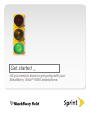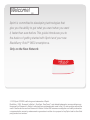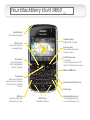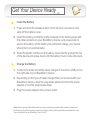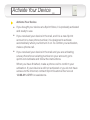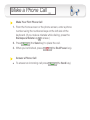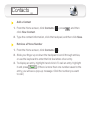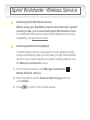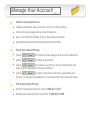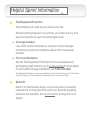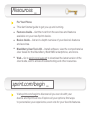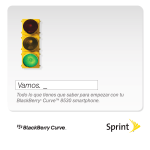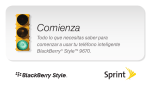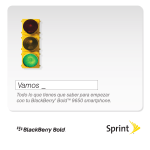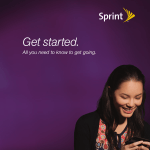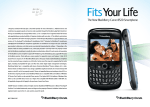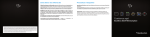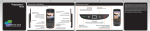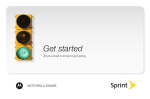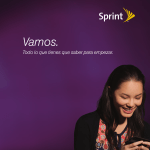Download Blackberry Bold 9650 User guide
Transcript
Get started _ All you need to know to get going with your BlackBerry Bold™ 9650 smartphone. ® Welcome! _ Sprint is committed to developing technologies that give you the ability to get what you want when you want it, faster than ever before. This guide introduces you to the basics of getting started with Sprint and your new BlackBerry Bold™ 9650 smartphone. ® Only on the Now Network. ™ ©2010 Sprint. SPRINT and the logo are trademarks of Sprint. BlackBerry , RIM , Research In Motion , SureType , SurePress™, and related trademarks, names and logos are the property of Research In Motion Limited and are registered and/or used in the U.S. and countries around the world. Used under license from Research In Motion Limited. RIM assumes no obligations or liability and makes no representation, warranty, endorsement or guarantee in relation to any aspect of any Sprint and/or other third party products or services. ® ® ® ® Your BlackBerry Bold 9650 _ Lock button Lock the keyboard Volume keys Adjust the volume Menu key Open the menu in an application Escape key Move back a screen Close a menu End/Power key End a call Turn the device on or off Return to the Home screen Send key Open the phone Call a highlighted phone number Micro-USB Port Trackpad Slide your finger to move around a screen Click (press) to select an item Alt key Type the alternate character on a key Backspace/Delete key Enter key Shift keys Capitalize letters Speakerphone key Turn speakerphone on or off during a call Get Your Device Ready _ Insert the Battery 1. Press and hold the release button on the back of your device and slide off the battery cover. 2. Insert the battery so that the metal contacts on the battery align with the metal contacts on your BlackBerry device, and press down to secure the battery. (If the battery has sufficient charge, your device should turn on automatically.) 3. Slide the plastic notches on the battery cover into the slots at the top of the device and press down until the battery cover clicks into place. Charge the Battery 1. Connect the small end of the travel charger to the micro-USB port on the right side of your BlackBerry device. 2. Depending on the type of travel charger that you received with your BlackBerry device, slide the plug blade attachment into the power adapter or pull the plug blades down. 3. Plug the power adapter into a power outlet. Note: Before using your BlackBerry device or any accessories provided with the device, please read the Safety and Product Information section in the Basics Guide, which is printed and included in the box. You can also find it on the BlackBerry User Tools CD. ® Activate Your Device _ Activate Your Device • If you bought your device at a Sprint Store, it is probably activated and ready to use. • If you received your device in the mail, and it is a new Sprint account or a new phone number, it is designed to activate automatically when you first turn it on. To confirm your activation, make a phone call. • If you received your device in the mail and you are activating a new phone for an existing number on your account, go to sprint.com/activate and follow the instructions. When you have finished, make a phone call to confirm your activation. If your device is still not activated or you do not have access to the Internet, contact Sprint Customer Service at 1-888-211-4727 for assistance. Complete the Setup Wizard _ Complete the Setup Wizard The setup wizard is designed to help you learn about navigation and typing, change options to personalize your BlackBerry device, set up wireless and Bluetooth connections, and set up one or more supported email addresses. ® • To complete the setup wizard, follow the onscreen instructions. Slide your finger on the trackpad to highlight options and click (press) the trackpad to continue. If you choose not to complete the setup wizard right away, you can access it anytime through the Setup folder. 1. From the Home screen, press (the Menu key), click Setup ( ), and then click Setup Wizard ( ). 2. Highlight a category and click the trackpad to continue. Make a Phone Call _ Make Your First Phone Call 1. From the Home screen or the phone screen, enter a phone number using the numbered keys on the left side of the keyboard. (If you make a mistake while dialing, press the Backspace/Delete key to erase.) 2. Press (the Send key) to place the call. 3. When you’re finished, press Answer a Phone Call • To answer an incoming call press (the End/Power key). (the Send key). Voicemail _ Set Up Your Voicemail You should set up your voicemail and personal greeting as soon as your device is activated. Always use a passcode to protect against unauthorized access. 1. From the Home screen or the phone screen, press and hold . 2. Follow the system prompts to create your passcode and record your name and greeting. Retrieve Your Voicemail From your BlackBerry device: • From the Home screen or the phone screen, press and hold . If prompted, enter the passcode to access your voicemail. From any other phone: 1. Dial your wireless phone number. 2. When your voicemail answers, press . 3. Enter your passcode. * Contacts _ Add a Contact 1. From the Home screen, click Contacts ( click New Contact. ), press , and then 2. Type the contact information, click the trackpad, and then click Save. Retrieve a Phone Number 1. From the Home screen, click Contacts ( ). 2. Slide your finger up or down the trackpad to scroll through entries, or use the keyboard to enter the first few letters of an entry. 3. To display an entry, highlight it and click it. To call an entry, highlight it and press . (If there is more than one number saved to the entry, you will see a pop-up message. Click the number you want to call.) Messaging _ Sending Email The setup wizard takes you through the necessary steps to set up supported email accounts on your device. You can also click Email Settings ( ) in the Setup ( ) folder to adjust your settings. See your Basics Guide and User Guide for details. 1. From the Home screen, click Messages ( ) and then press . 2. Click Compose Email and then enter an email address or a contact name. 3. Type the message, click the trackpad, and click Send. • To attach a picture, video, or other type of file, before clicking Send, click the trackpad, press > Attach File, select a location, and click on a file to attach it. (You may be prompted to select a file size before continuing.) Sending Text Messages 1. From the Home screen, click SMS And MMS ( press > Compose SMS. ) and then 2. Enter a wireless phone number or email address or begin entering a contact name and click the contact. 3. Type a message, press , and then click Send. Sprint Worldwide Wireless Service SM Activating Sprint Worldwide Service Before using your BlackBerry device internationally in global roaming mode, you must activate Sprint Worldwide service. For additional information on Sprint Worldwide services and availability, visit sprint.com/sww. Activating Global Roaming Mode Your BlackBerry device is designed to enter global roaming mode automatically when you activate your Sprint Worldwide service. If you need to reset your global roaming options, use the Manage Connections menu. 1. From the Home screen, click Manage Connections ( Mobile Network Options. )> 2. Click the option next to Network Technology and then click Global. 3. Press to return to the Home screen. Manage Your Account _ Online: www.sprint.com • • • • make a payment, see your bills, enroll in online billing From Your Sprint Phone • • • press to check minute usage and account balance press to make a payment • press to add a new line of service, upgrade your phone, purchase accessories, or access other account services From Any Other Phone • • Sprint Customer Service: Dial 1-888-211-4727 check minute usage and account balance see or modify the details of your Sprint service plan get detailed instructions and download content press to access a summary of your Sprint service plan or get answers to other questions Business Customer Service: Dial 1-800-927-2199 Helpful Sprint Information _ Total Equipment Protection The protection you need so you can be worry free Should anything happen to your phone, you’ll have a worry-free way to ensure that you get connected again soon. • Coverage includes: Loss, theft, routine maintenance, physical or liquid damage, mechanical or electrical problems, failure from normal wear and tear. • For more information: See the Total Equipment Protection brochure available at any participating retail location or go to sprint.com/tep for more details. To enroll within 30 days of activation, call 1-800-584-3666. Total Equipment Protection is a service provided by Asurion Protection Services, LLC, Continental Casualty Company’s (a CNA company) licensed agent for the customers of Sprint. Sprint 411 Dial 411 for nationwide listings, movie show times, restaurant reservations, driving directions and more. Spanish-speaking operators are available. See sprint.com for pricing and more details. Resources _ For Your Phone • • This Get Started guide to get you up and running. • Basics Guide – Get an in-depth overview of your device’s features and services. • • Features Guide – Get the most from the services and features available on your new Sprint device. BlackBerry User Tools CD – Install software, view the comprehensive User Guide for the BlackBerry Bold 9650 smartphone, and more. Web – Go to sprint.com/support to download the latest version of the User Guide, and to access troubleshooting and other resources. sprint.com/begin _ Visit sprint.com/begin to discover all you can do with your device and Sprint service. Explore all your options, find ways to personalize your experience, even vote for your favorite features.