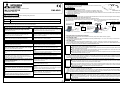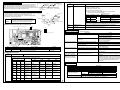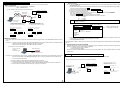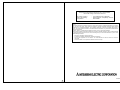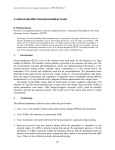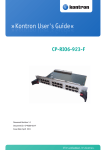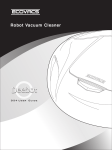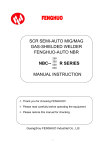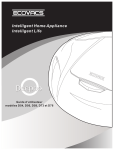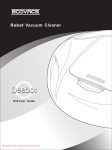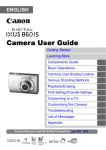Download Mitsubishi MN Converter Installation manual
Transcript
WT04918X01 2│Before Using the MN Converter M-NET transmission line Check the box contains the following parts: (1) MN Converter (Including the M-NET transmission line with the Connection clips) (2) Installation manual (This manual) 3│Functions MITSUBISHI ELECTRIC Air-Conditioner Network system MN CONVERTER MN Converter MN Converter has the following two functions. (1) M-NET/RS-232C(USB)Converter: In order to confirm the operation status of the air conditioner using MAINTENANCE TOOL, the signal from the M-NET transmission line is converted to the RS-232C (USB) signal. (2) Remote error notification: It connects to the public network through the modem. Error of the air-conditioner will be reported to the distant service center and etc. CMS-MNG Installation Manual 1│Safety precautions 4│Connections ●Before using the device, thoroughly read the following safety precautions. The MN Converter has 2 operation modes. Connection methods differ with the each mode. Refer to the figure below for settings. (1) Maintenance mode (Use with a MAINTENANCE TOOL) (2) Remote error notification mode (Use as a remote error notification device) The MAINTENANCE TOOL switches the operation mode. Please refer to the Operating manual of the MAINTENANCE TOOL. [Maintenance mode] [Remote error notification mode] ●Symbol explanations are shown below. WARNING This symbol indicates that failure to follow the instructions exactly as stated poses the risk of serious injury or death. CAUTION This symbol indicates that failure to follow the instructions exactly as stated poses the risk of serious injury or damage to the unit. ●After reading this manual, give it to the user to retain for future reference. When the user changes, make sure that the new user receives this manual. Personal computer with the installed MAINTENANCE TOOL Outdoor Unit WARNING Only use specified cables. Securely connect each cable so that the terminals do not carry the weight of the cable. Improperly connected or fixed cables or short-circuited cables may produce heat and start a fire. When malfunctions occurs, stop the device immediately. Continuous use of the device after malfunction may result in electric shock or fire. If the device malfunctions (if burning smells), stop operation and disconnect the transmission line. Indoor Unit If the device is installed in an unstable place, where the unit may fall, in a place where the device may get wet, or in a place where the wiring may be easily disconnected, fire or electric shock may result. Personal computer with built-in modem (If there is built-in modem, a modem is required separately.) Shield RS-232C cable (cross cable) or Shield USB cable Do not make any modifications or alternations to the device. Only use the rated power supply. Do not dispose of the device by yourself. Improper rated power supply may result in fire or malfunction. To dispose of the device, consult your dealer. 4.1.1 RS-232C cable Do not install the device where there is a risk of leakage of flammable gas. If gas leaks and accumulates around the device, fire or burst may result. Do not use the device in an unusual environment. Do not install the device where a large amount of oil (including the machine oil), steam, or sulphide gas is present. Doing so may lead to a remarkable drop in performance, or malfunction. Never supply AC power such as AC100V or AC200V and/or a voltage greater than DC 30V. Doing so may result in breakdown, ignition or fire. Supplied voltage of this device is DC30V maximum. Never pull or twist the transmission line. Doing so may result in fire or malfunction. If water, metal objects or extraneous matter enters the device, stop the operation and disconnect the transmission line. Continuous use of the device may result in fire or electric shock. Never wipe the device with benzene, thinner, chemical rags, etc. Modem ME Remote controller Shield RS-232C cable (straight cable) Use a shielded RS-232C 9Pin- 9Pin cross cable (commercially available length: 1.5 m, 59 in, 4.9 ft max) to connect the MN Converter to the personal computer. 4.1.2 USB Cable Use the shielded USB cable (commercially available length: 1.5 m, 59 in, 4.9 ft max) to connect to the personal computer. When the USB cable is used, installation of drivers is required. Refer to the Operating manual of the MAINTENANCE TOOL. These drivers are contained in the setup CD attached to the MAINTENANCE TOOL. Notes ● The device can be connected to the personal computer using either the RS-232C cable or the USB cable. However, both cables cannot connect to the personal computer at once. ● When using the remote error notification mode, the device cannot connect to the personal computer with the RS-232C cable. Only USB cable can be used. ●Select the RS-232C cable depending on the serial interface of the personal computer to be used. If the form of the connector shape is special, consult a personal computer dealer. ● Select the USB cable depending on the USB interface of the personal computer to be used. The USB connector to be connected to the MN Converter is Type B. Do not use the device for special environment. This device is exclusively for maintenance. Do not use it for any purpose other than maintenance. Doing so may cause malfunction. Use standard wires with the proper current capacity. Improper current capacity may result in electrical leakage or fire. Doing so may cause deformation or malfunction. Do not put dangerous goods around the device. M-NET transmission line The MN Converter is equipped with the D-SUB 9Pin connector (male) and the USB connector (Type B). CAUTION Do not use in any place at a temperature of more than 40°C (104°F) or less than 0°C (32°F) or exposed to direct sunlight. Indoor Unit *M-NET address is set with the MAINTENANCE TOOL. 4.1 Connection to the personal computer Doing so may result in electric shock or fire. Indoor Unit M-NET transmission line Improper modifications or alternations may result in electric shock or fire. Consult the dealer for alternations. Do not place the device in highly dusty, humid or damp locations. Public network Outdoor Unit ME Remote controller Check the installation site and the connection status. Indoor Unit Always disconnect the transmission line by grasping the plug. Pulling the cord may damage the transmission line, preventing normal measurement or causing equipment breakdown. Do not splash water on the device or touch it with wet hands. 4.2 Connection to the air-conditioner To connect the MN Converter and the air conditioner, use the M-NET transmission line crocodile clip to the M-NET terminal block of the outdoor unit or the remote controller. (No polarity.) To connect the MN Converter and the air conditioner (M-NET transmission line), strictly follow the instructions mentioned below. ● Check the voltage of M-NET transmission line so that it does not exceed DC 30V before connection. ! ● Do not touch M-NET transmission line and transmission terminal with hands. Caution ● To extend the M-NET transmission line, if connecting the MN Converter and outdoor unit, be sure to use reinforced insulation transmission cable. Contact your dealer for further detail. ● Do not connect the M-NET transmission line to the power terminal block of the outdoor unit etc. Doing so may result in fire. ● If the MN Converter is consistently connected, use eyelet terminals instead of crocodile clips to connect the M-NET terminal block. Connection must be performed by authorized personnel. Doing so may result in electric shock or equipment breakdown. Do not use the device if the cables or transmission line are damaged. △ There is a risk of equipment breakdown, or measurement errors from a transmission line short circuit. Do not place objects on top of the device. There is a risk of malfunction or injury. Do not spray any insecticide or flammable spray to the device. 4.3 Connection to the modem Do not place such as the flammable spray around this device, or spray it directly to the device. Doing so may result in fire or burst. Connect the modem (including GSM modem) to the MN Converter with the Shield RS-232C straight cable (commercially available length: 1.5 m, 59 in, 4.9 ft max). You cannot use USB cable. To set “Remote error notification” function, various settings (e.g. reception settings) must be made on a personal computer (with the modem or built-in modem). Register the phone number and the building name to be contacted when an error occurs, and the error type to be notified. Refer to the Operating manual of the MAINTENANCE TOOL. Notes ● When “Remote error notification” function is set, the receiving side personal computer must not turn off. ● When the MAINTENANCE TOOL is operated through the modem, “Remote error notification” function does not work. ● When “Remote error notification” function is set, MN Converter is counted as one of the System remote controller units that can be connected to the indoor unit. “Remote error notification” function cannot be used when more than five units are connected. Attention ● When “Remote error notification” function is set, be sure to register the correct phone number to be contacted. Do not touch any PCB (Printed Circuit Board) with your hands or with tools. Do not allow dust to collect on the PCB. Doing so may cause fire or an electric shock. Doing so may result in discoloration or malfunction. To remove heavy stains, soak a cloth in neutral detergent mixed with water, wring it out thoroughly, wipe the stains off, and wipe again with a dry cloth. 1 2 5│Checking the Operation LED7 (Green) (Power indicator) After connecting the M-NET transmission line, look through the LED display hole on the casing side to check the LED7 light (Green: power) turns on. If the LED7 light (Green) is not turned on, no power is being supplied to the MN Converter. Check the connection of the transmission line and/or the wiring. (The power is supplied from the M-NET transmission line.) RS-232C USB STATUS/POWER RS-232C Connector USB Connector to personal computer to personal computer/modem LED5 (Yellow) LED number LED5 (Yellow) Functions Operation status LED (Status indicator) 6.1 Configuration Upper casing △ Caution Transmission line Control board To avoid the risk of electric shock or damage to the board, never disassemble the MN Converter with the transmission line connected. Be certain to disconnect the transmission line before starting the operation. ! 【For the both maintenance mode and the remote error notification mode】 Lit: Ready for operation. (normal) Unlit: Not ready for operation. (error) 【For the remote error notification only.】 Blink: When the remote error notification activates, the LED light blinks according to the following blink patterns: ···Lit (Unit: second) Pattern Explanation Priority* Blinking pattern Operation status High 0.5 1 Slow blink Modem error 2.0 0.5 ↑ Remote error notification 2.0 0.5 2.0 2 Long blink ↑ failed ↑ 3 Double blink Redialing 0.2-0.1-0.2-0.5 Low 4 Blinking Air-conditioner error 0.5 0.5 6│MN Converter Configuration and Self-Diagnose Function The MN Connector consists of the upper casing, control board, power supply circuit board, the lower casing and the transmission line. For the maintenance and self-diagnose etc., remove the casing screws (4 screws) to remove the upper casing. Function details Power supply circuit board Lower casing Casing screw (4 screws) (*When all of the operation statuses occur at a time, the status with the highest priority is displayed.) Refer to the Operating Manual of the MAINTENANCE TOOL for more information. 6.2 Names and functions of parts (control board) LED1 LED2 LED3 LED4 Power supply circuit board connecting connector LED6 (Green) LED7 (Green) →ON USB transmission/ reception status LED Power LED LED6 blinks on transmitting and receiving data through USB communication. LED7 lights when the MN Converter power turns on. 1 7│Troubleshooting SW1 8 Check the operation according to the following contents. Phenomenon Check items MN Converter does not run Check whether the power LED (LED7) is lit. (*Factory setting: All are set to OFF.) Check whether the operation status LED (LED5) is lit. USB connector RS-232C D-SUB 9-Pin connector SW1 1 to 5 6 to 8 Function name Not used For maintenance LED6 LED5 LED1 to 4 (Green) Check whether the cable is firmly connected. Check the COM Port number of the cable connected to the personal computer. Check the cable type. USB Communication error Check whether the cable is firmly connected. The drivers are not installed. Operation status LED (LED5: yellow) is blinking with pattern 1(Slow blink). Operation status LED (LED5: yellow) is blinking with pattern 2(Long blink). Communication failure with the modem that is connected to the MN Converter. LED7 Function details Set all switches to OFF. Change the settings to check the status. Settings to be made are shown below. Remarks Factory setting: All are set to OFF. 6.3 Self-Diagnose function LED number RS-232C Communication error Functions Function details LED for maintenance Displayed contents are changed according to SW1-6 to 8 settings. SW1 Meaning Functions -6 -7 -8 LED1 LED2 LED3 OFF OFF OFF Operation status Maintenance display mode OFF OFF ON OFF ON OFF OFF ON ON ON OFF OFF ON OFF ON ON ON OFF ON ON ON Communication status display Error status display Communication error detail 1 Communication error detail 2 Remote error notification error detail 1 Remote error notification error detail 2 Not used M-NET transmission Air-conditioner malfunction Duplicated address error No polar settings error Unregistered phone number to be connected. Call redialing Remote error notification mode M-NET reception Preliminary error Bus busy error LED4 Constant monitor status Remote error notification status RS-232C transmission Communication error H/W error RS-232C reception Remote error notification error Remote error notification failed. Remedy When the power LED (LED7) is not lighting, no power is being supplied. Check the wiring. Check whether the voltage of the M-NET transmission contact is between DC17-30V. When the operation state LED (LED5) does not light, this device does not work properly. Check whether SW1-1 to 5 are turned OFF. Connect the cable firmly. Change the COM port number to be used on the MAINTENANCE TOOL screen. When RS-232C is connected to the personal computer, use the cross cable. When it is connected to the modem, use the straight cable. Firmly connect the cable. Install the drivers. (The drivers are contained in the setup CD attached to the MAINTENANCE TOOL Ver.4.20 or later. Check that the power of the modem is turned on and that the communication cable of the modem is correctly connected. Check the “Report log display” screen of the MAINTENANCE TOOL. Then check the modem that is connected to the MN Converter, phone line, and the remote error notification status. (Refer to the Operating Manual of the MAINTENANCE TOOL for more information.) 8│Specification Item Specification Dimensions 160 (W) × 37 (H) × 137 (D) mm / 6 1/4 (W) × 1 1/2 (H) × 5 3/8 (D) in Weight 0.65 kg / 11/2 lb Power Supply (*1) 30 VDC / 24 VDC (M-NET) Rated Power Consumption 2W Operating temperature range 0 to 40°C [32 to 104°F] Temperature Environment Conditions Storage temperature range -20 to 60°C [-4 to 140°F] Humidity 30 to 90%RH (no condensation) RS-232C (D-SUB 9Pin: male connector) Interface USB connector (Type B) *1: Supply electric power from a power supply unit for the transmission line or an outdoor unit. Transmitted No ACK error No response data error error No connection No response Call timeout information from the modem * Do not set the functions. 3 4 Appendix│How to connect to the modem [Setting Procedures] 1) After connecting the MAINTENANCE TOOL that is already installed on the personal computer and the modem, start the MAINTENANCE TOOL. 2) On the Select Monitor mode screen, choose MN CONVERTER, Remote Connection, CMS-MNG-E, and the COM port that are being connected and then choose Select . 3) Jump to the Connection setting screen. Choose MODEM initial setting . 4) Jump to the Connection modem initial setting screen. Choose New settings . 5) Jump to the AT Command transmit screen. Enter the AT command corresponding to the procedure (2) (a), (b), (c) in the space under AT COMMAND. Then choose Transmission beside the entry space. *Refer to the manual of the modem and enter the proper AT command. In case of U.S. robotics 56K FAXMODEM, see below for the proper AT command. (a). → AT&D0 (b). → AT&R1 (c). → AT&W0 Notes ●AT command may differ depending on the modem type. Check the proper AT command referring to the manual of the modem. This section describes how to connect the MN Converter to the modem and use it through the public line. 1. Basic configuration Recommended modem: Analog - U.S.Robotics 56K FAXMODEM GSM - SIEMENS MC35 [System configuration figure connected with the modem (Example)] Indoor unit Public network Outdoor unit Shield RS-232C (Straight cable) Indoor unit M NET transmission line ME Remote controller Modem (GSM modem) MN Converter Personal computer built-in modem Example) GSM modem SIEMENS MC35 Shield RS-232C Straight Cable D-SUB 9Pin (male) - D-SUB 9Pin (female) [Connection diagram of the connection cable] 1 2 3 4 5 6 7 8 9 Pin No. 1 2 3 5 6 7 8 Pin No. 1 2 3 4 5 6 7 8 9 Pin No. 8 3 2 20 7 6 4 5 22 Modem side DB25 (male) 4 →AT&D0 ←OK →AT&R1 ←OK →AT&W0 ←OK 9 Modem side 2. Modem initialization The modem of MN Converter side is required to be initialized. Modem setting procedures by the MAINTENANCE TOOL are shown below. Procedure (1) Connect the personal computer with installed MAINTENANCE TOOL and the modem which is on the MN Converter side using the Shield RS-232C cable (straight cable(*1)) as shown below. *1:Refer to the previous chapter for the details of the cable connection. Transmission ② Chose “Transmission” after entering the AT command. ③ The setting command is transmitted. ④ The result 6) When “Transmission” is chosen, AT command is sent to the modem. When the setting is completed, the modem sends back OK command. This is the end of the modem setting by AT command. 7) Close the MAINTENANCE TOOL. After initializing the modem, connect each unit as shown in the System configuration figure connected with the modem (Example) on page 5. 3. Communication error with the modem When the MN Converter cannot communicate with the modem properly, disable data compression function and set the baud rate to 9600bps. For settings, refer to chapter 2. Modem initialization. (1). Data compression function: Disabled (2). Baud rate setting: 9600bps Send the AT command corresponded to the contents (1) and (2) to the modem, and make the settings. Refer to the manual of the modem and set. [Connection to the modem at Initialization] Personal computer with the installed MAINTENANCE TOOL ① Enter the AT command. AT COMMAND AT&W0 MN Converter side DB9 (female) Pin No. DB9 (male) Example: AT command transmit screen [Connection diagram of the connection cable] MN Converter side DB9 (female) Example) U.S.Robotics 56K FAXMODEM Shield RS-232C Straight Cable D-SUB 25Pin (male) - D-SUB 9Pin (female) Modem (GSM modem) Shield RS-232C straight cable (*1) Appendix│How to connect RS-232C to a Personal Computer Procedure (2) After finishing the cable connection, activate the MAINTENANCE TOOL and jump to the modem setting screen. Set 3 items shown below. Refer to the [Setting procedures] on page 6. As the AT commands are used for settings, also refer to the manual of the modem. This section describes how to connect the MN Converter through RS-232C to the Personal Computer. [System configuration figure connected with the Personal computer (Example)] (a) Set the modem to ignore the Data Terminal Ready (DTR) by AT command. (b) Set the modem to ignore the Required Transmission Service (RTS) by AT command. (In case of the modem with no RTS settings, set the modem to deactivate the H/W flow control by AT command.) (c) Set the modem not to volatilize the memory of step (a) and (b) by AT command. Personal computer with the installed MAINTENANCE TOOL Outdoor Unit Indoor Unit Indoor Unit M-NET transmission line ME Remote controller [Connection diagram of the connection cable] Shield RS-232C cross cable D-SUB 9Pin (female) – D-SUB 9Pin (female) MN Converter side DB9 (female) Pin No. 1 2 Pin No. 1 2 DB9 (female) 3 4 5 6 7 8 9 3 4 5 6 7 8 9 Personal computer side Shield RS-232C cable (cross cable) 5 6 This product is designed and intended for use in the residential, commercial and light -industrial environment. This product at hand is based on the following EU regulations: ・ Low Voltage Directive 73/23/EEC ・ Electromagnetic Compatibility Directive 2004/108/EC NOTE: This equipment has been tested and found to comply with the limits for a Class B digital device, pursuant to Part 15 of the FCC Rules. These limits are designed to provide reasonable protection against harmful interference in a residential installation. This equipment generates, uses and can radiate radio frequency energy and, if not installed and used in accordance with the instructions, may cause harmful interference to radio communications. However, there is no guarantee that interference will not occur in a particular installation. If this equipment does cause harmful interference to radio or television reception, which can be determined by turning the equipment off and on, the use is encouraged to try to correct the interference by one or more of the following measures: - Reorient or relocate the receiving antenna. Increase the separation between the equipment and receiver. Connect the equipment into an outlet on an circuit different from that to which the receiver is connected. Consult the dealer or an experienced radio/TV technician for help. HEAD OFFICE: TOKYO BLDG., 2-7-3, MARUNOUCHI, CHIYODA-KU, TOKYO 100-8310, JAPAN WT04918X01 7 8