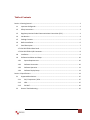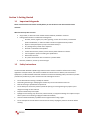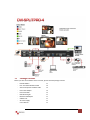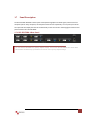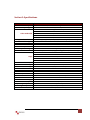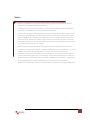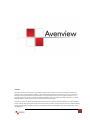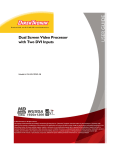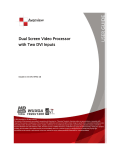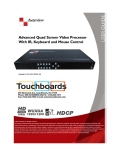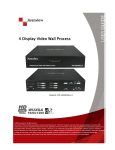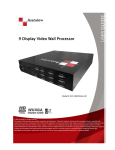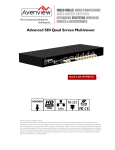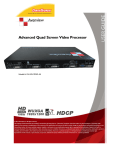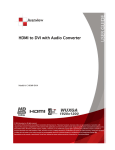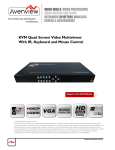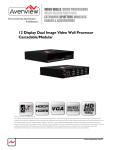Download Avenview W-HDM3D-100-SET Specifications
Transcript
Quad Screen Video Processor Model #: DVI-SPLITPRO-4 © 2010 Avenview Inc. All rights reserved. The contents of this document are provided in connection with Avenview Inc. (“Avenview”) products. Avenview makes no representations or warranties with respect to the accuracy or completeness of the contents of this publication and reserves the right to make changes to specifications and product descriptions at any time without notice. No license, whether express, implied, or otherwise, to any intellectual property rights is granted by this publication. Except as set forth in Avenview Standard Terms and Conditions of Sale, Avenview assumes no liability whatsoever, and disclaims any express or implied warranty, relating to its products including, but not limited to, the implied warranty of merchantability, fitness for a particular purpose, or infringement of any intellectual property right. Reproduction of this manual, or parts thereof, in any form, without the express written permission of Avenview Inc. is strictly prohibited. www.avenview.com 1 Table of Contents Section 1: Getting Started ...................................................................................................................... 3 1.1 Important Safeguards ............................................................................................................ 3 1.2 Safety Instructions ................................................................................................................. 3 1.3 Regulatory Notices Federal Communications Commission (FCC) ......................................... 4 1.4 Introduction ........................................................................................................................... 4 1.5 Package Contents................................................................................................................... 5 1.6 Before Installation.................................................................................................................. 6 1.7 Panel Description ................................................................................................................... 7 1.7.1 DVI-SPLITPRO-4 Rear Panel ................................................................................................... 7 1.7.2 DVI-SPLITPRO-4 I/O Connectors ............................................................................................ 8 1.8 Installation ............................................................................................................................. 9 1.9 Software Installation and Setup .......................................................................................... 10 1.9.1 System Requirements .................................................................................................. 10 1.9.2 Software Connection .................................................................................................... 10 1.9.3 Software Operation ...................................................................................................... 11 1.9.4 Software Display Setup ................................................................................................ 13 Section 2: Specifications....................................................................................................................... 14 2.1 Supported Resolutions......................................................................................................... 15 2.1.1 DVI / Component / VGA ............................................................................................... 15 2.1.2 VGA............................................................................................................................... 15 2.1.3 DVI-OUT........................................................................................................................ 16 2.2 General Troubleshooting ..................................................................................................... 16 www.avenview.com 2 Section 1: Getting Started 1.1 Important Safeguards Please read all of these instructions carefully before you use the device. Save this manual for future reference. What the warranty does not cover Any product, on which the serial number has been defaced, modified or removed. Damage, deterioration or malfunction resulting from: Accident, misuse, neglect, fire, water, lightning, or other acts of nature, unauthorized product modification, or failure to follow instructions supplied with the product. Repair or attempted repair by anyone not authorized by us. Any damage of the product due to shipment. Removal or installation of the product. Causes external to the product, such as electric power fluctuation or failure. Use of supplies or parts not meeting our specifications. Normal wear and tear. Any other causes which does not relate to a product defect. Removal, installation, and set-up service charges. 1.2 Safety Instructions The Avenview DVI-SPLITPRO-4 Quad Image Video Processor has been tested for conformance to safety regulations and requirements, and has been certified for international use. However, like all electronic equipment’s, the DVI-SPLITPRO-4 should be used with care. Read the following safety instructions to protect yourself from possible injury and to minimize the risk of damage to the unit. Do not dismantle the housing or modify the module. Dismantling the housing or modifying the module may result in electrical shock or burn. Refer all servicing to qualified service personnel. Do not attempt to service this product yourself as opening or removing housing may expose you to dangerous voltage or other hazards Keep the module away from liquids. Spillage into the housing may result in fire, electrical shock, or equipment damage. If an object or liquid falls or spills on to the housing, unplug the module immediately. Have the module checked by a qualified service engineer before using it again. Do not use liquid or aerosol cleaners to clean this unit. Always unplug the power to the device before cleaning. www.avenview.com 3 1.3 Regulatory Notices Federal Communications Commission (FCC) This equipment has been tested and found to comply with Part 15 of the FCC rules. These limits are designed to provide reasonable protection against harmful interference in a residential installation. Any changes or modifications made to this equipment may void the user’s authority to operate this equipment. 1.4 Introduction The DVI-SPLITPRO-4 Quad Screen Video Processor is an advanced video processor for multimedia presentations. It is an ideal solution for applications where up to four video signals must be displayed on a single display. It supports up to 10 video inputs, of which four can be outputted simultaneously with the desired display layout through software control. The advanced video processor allows you to manipulate output images, wherever positions and whatever sizes you want for viewing two computers or two video signals or a combination. The embedded scalar converts signals from input sources to match the native resolution of monitors, flat panel displays, projectors as well as user-selectable output settings up to WUXGA (1920x1200). Dual outputs are provided in both analog (VGA) and digital (DVI) format, one is connected to remote display and the other is connected to on-site display for real time monitoring. - Four VGA, three DVI, three component and three composite inputs, from 640x480 to 1920x1200, interlaced or progressive. - Dual outputs (DVI / VGA), 640x480 to 1920x1200. - Adjustable size& position through software. - Titles, borders and colored backgrounds. - Resize, position, flip, zoom& pan and blend output video. - Can be cascaded to obtain more images. - Image parameters and layouts are automatically saved in flash memory and can be recalled for later use. - Several Image parameters and layouts can be saved in computers and can be loaded for later use. - Video parameters adjustable (brightness, contrast, color temperature, etc.). - User-selectable output settings, up to 1920x1200. - Perfectly as a video screen splitter, a video converter and a video switcher. - Firmware upgradable for support of new features and technology enhancements. - Software control through RS-232/RS-485 over Cat-5. - 1U size. - Automatically power-saving mode. www.avenview.com 4 1.5 Package Contents Before you start the installation of the converter, please check the package contents. - DVI-SPLITPRO-4 DVI – DVI & VGA breakout Cable VGA to Component breakout Cable DVI to VGA Adapter DVI to DVI Cable Rack Mounting Kit RS232 to USB Adapter Software CD AC Power Supply User’s Manual x1 x4 x3 x3 x2 x1 x1 x1 x1 x1 www.avenview.com 5 1.6 Before Installation Put the product in an even and stable location. If the product falls down or drops, it may cause an injury or malfunction. Don’t place the product in too high temperature (over 50°C), too low temperature (under 0°C) or high humidity. Use the DC power adapter with correct specifications. If inappropriate power supply is used then it may cause a fire. Do not twist or pull by force ends of the optical cable. It can cause malfunction. www.avenview.com 6 1.7 Panel Description The Avenview DVI-SPLITPRO-4 has 4 inputs and accepts both graphics and video signals, which come from computers (DVI or VGA), composite, and component video sources respectively. You can pick up four of the ten inputs and then display four of them simultaneously on the same screen. Following figure shows the rear panel connectors of a DVI-SPLITPRO-. 1.7.1 DVI-SPLITPRO-4 Rear Panel To reset the DVI-SPLITPRO-4 to factory default settings: Turn on the DVI-SPLITPRO-4 then switch both DIP Switches simultaneously up and down to reset the unit to factory default settings www.avenview.com 7 1.7.2 DVI-SPLITPRO-4 I/O Connectors Connectors Input Connectors Video Source DVI, Component, VGA VGA Composite Loop Connectors Output Connectors DVI-I OUT DVI VGA (DVI to VGA Adapter) Component (YPbPr) (DVI to VGA Adapter and VGA to Component Adapter) 1 x DVI 1 x VGA (DVI to DVI/VGA Y Cable) 1 x DVI 1 x Component (DVI to DVI/VGA Y Cable and VGA to Component Adapter) VGA Composite with a RCA Cable 2 x DVI Display DVI Display VGA Display (DVI to VGA Adapter) 1 x DVI Display 1 x VGA Display (DVI to DVI/VGA Y Cable) www.avenview.com 8 1.8 Installation To setup Avenview DVI-SPLITPRO-4 follow these steps for connecting to a device: It is critical to have the DVI male-male cable (provided) connected to DVI LOOP 1 – DVI LOOP 1 and DVI-LOOP 2 – DVI-LOOP 2 connectors on the DVI-SPLITPRO-4. It is imperative that you have these cables connected at all times for normal operation. 1. 2. 3. Mount or fix the DVI-SPLITPRO-4 safely While DVI-SPLITPRO-4 switched off, connect CONN1 & CONN1, CONN2 & CONN2 by DVI – DVI cables Connect a monitor, projector, other displays that come with DVI / VGA inputs by using 1 male – male DVI (VGA) cable to DVI-SPLITPRO-4 DVI output. (you can connect 2 displays equipped with DVI and VGA respectively by DVI – DVI/VGA breakout cable) 4. Plug-in DVI to DVI/VGA breakout cable to DVI-Component-VGA and plug in VGA to Component adapter to VGA connector of the breakout cable 5. Connect a device equipped with DVI output (such as PC) to the DVI connector of the breakout cable 6. Connect a device equipped with the component video output to 3-RCA jack of the Component video adapter 7. Connect a device with VGA output (such as laptop) to VGA connector of DVI-SPLITPRO-4 8. Connected a device with Composite video output to composite input of DVI-SPLITPRO-4 9. Connect your computer to DVI-SPLITPRO-4 via RS232 cable and then install the software 10. Turn ON DVI-SPLITPRO-4 11. Run the Control Software and establish the connection between PC and DVI-SPLITPRO-4 12. Turn ON all connected devices and then control the display output thru RS232 and included software www.avenview.com 9 1.9 Software Installation and Setup 1.9.1 1. 2. 3. The DVI-SPLITPRO-4 provides software control. To make sure all information shown in the software is synchronized with those in the device, please click “Update” button to acquire the latest data from the DVI-SPLITPRO-4 after you press any key on the remote control. 1.9.2 1. 2. System Requirements The DVI-SPLITPRO-4 provides a software control program which runs under Microsoft Windows 98, 2000, XP through the interface of RS-232 serial control. Before you click on the icon of the software, make sure you have secured the connection between your computer COM port and the DVI-SPLITPRO-4. Software Connection Power up the DVI-SPLITPRO-4 and you can see both Red and Green LEDs on the front panel blink. Ensure that Serial RS232 connection is secure. The first step after running the software is to automatically detect if the device responses correctly through RS-232 port. The process takes 5-15 seconds. If the device is not connected, a warning window will show up. First of all, choose the correct COM port from the Com Port selection list. Then, click on the linkage button to open the COM port. If the specified COM port is not available, the “Device is not ready. Do you want to try again?” error message will pop up. Please check the availability of COM Port. After the COM port is accurately established, please click on status update button. If” device is not ready” error pops up then: Ensure that DVI-SPLITPRO-4 is powered on. Please ensure that serial cable (RS232) is connected properly and available serial port is free to be used by DVI-SPLITPRO-4 3. If the serial connection is established, you will see a Windows as shown below: www.avenview.com 10 1.9.3 Software Operation The software has following menu options available: 6 1 2 3 5 4 www.avenview.com 11 1. Output Resolution 2. Quick Setup for Full Screen Display 3. Quick Setup for PAP Mode 4. Quad Display Mode 5. Display Area Number 6. Save Parameters for all Channels 640x480 – 1920x1200 Click on this button will make the desired display area be displayed as Full Screen This button will bring full screen back to PAP (Picture Aside Picture) mode The functionality of this button is to expedite the default quad display. Please note that the input sources will not change. Only positions and sizes will be affected There are totally 4 display areas (1, 2, 3, 4) Quartet will NOT automatically save the parameters regarding size, position, and color adjustments etc. Users MUST save all the related coefficients after the desired setup is finished. This will keep the same display layout after the MX-1004 is rebooted. www.avenview.com 12 1.9.4 1 3 Software Display Setup DVI - 1 Component/VGA - 1 Composite - 1 VGA – 4 Save Parameter Auto Config Color Balance DVI - 1 Component/VGA - 1 Composite - 1 VGA - 4 Save Parameter Auto Config Color Balance DVI-2 Component/VGA - 2 Composite - 3 Save Parameter Auto Config Color Balance DVI-3 Component/VGA - 3 Composite - 3 VGA Save Parameter Auto Config Color Balance 4 5 2 Each display area has associated pop window to accelerate the selection of the input sources. Note: Each display may not have same choices of the input sources due to the hardware structure. On each display, clicking on the right button of the mouse will bring the control window as shown above. The available input sources for the corresponding display area. 1. The chosen input will become blue to indicate current selection. 2. Saves parameters for each channel. 3. Auto configuration for VGA inputs 4. Color balance for VGA and YPbPr inputs. 5. www.avenview.com 13 Section 2: Specifications Model Description Dual Output Support Video Bandwidth Supported Resolutions Audio Support Control Embedded Video Mixer Ability to Cascade Input TMDS Signal ESD Protection Input Output DVI Connector Type VGA Connector Type S-Video Connector RS232 Connector RCA Connector RJ45 Connector Dimensions Size Power Supply Power Consumption Operating Temperature Storage Temperature Relative Humidity DVI-SPLITPRO-4 Quad Screen Video Image Processor Yes (DVI & VGA) DVI Single Link - 4.95Gbps VGA - 165 MHz Component - 30 MHz S-Video – 13.5 MHz Composite – 13.5 MHz 480i / 480p / 720p / 1080i / 1080p (60) / 1920x1200@75 / 1600x1200@60 No RS232 / RS485 Yes Yes 1.2 Volts (peak – peak) Human body model - ± 15kV (air gap discharge) & ±8kV (contact discharge 1 x VGA 3 x DVI 3 x Composite 1 x RS232 1 x RS485 1 x DVI DVI-I (29-Pin female) HD-15 (15-pin D-sub female) 9 Pin DE-9 (9-pin D-sub female) 75Ω WE/SS 8P8C with 2 LED indicators 9.1" x 17.3" x 1.7" (L x W x H) 1U Rack-mount with ears AC 100-240V 35 Watts (max) 0~40°C [32~104°F] -20~60°C [-4~140°F] 20~90% RH [no condensation] www.avenview.com 14 2.1 Supported Resolutions 2.1.1 DVI / Component / VGA Supported Mode Resolution Supported Mode Resolution NTSC/480i/525i PAL/576i/625i 480p/525p 480p (16:9) 576p/625p (HDTV) 720p (HDTV) 720p (HDTV) 1080i (HDTV) 1080i (HDTV) 1080p VESA VESA VESA IBM IBM IBM IBM VESA MAC VESA VESA VESA VESA VESA VESA VESA VESA 720x240 @60Hz 720x288 @50Hz 720x483 @60Hz 960x483 @60Hz 720x756 @50Hz 1280x720 @50Hz 1280x720 @60Hz 1920x1080 @50Hz 1920x1080 @60Hz 1920x1080 @30Hz 720x400 @85Hz 640x350 @85Hz 640x400 @85Hz 720x400 @70Hz 720x350 @70Hz 640x350 @70Hz 640x400 @70Hz 640x480 @60Hz 640x480 @67Hz 640x480 @72Hz 640x480 @75Hz 640x480 @85Hz 800x600 @56Hz 800x600 @60Hz 800x600 @72Hz 800x600 @75Hz 800x600 @85Hz MAC VESA MAC VESA IBM VESA MAC VESA VESA MAC SUN SUN VESA VESA VESA HP IBM HP VESA SUN VESA VESA 832x624 @75Hz 1024x768 @60Hz 1024x768 @60Hz 1024x768 @70Hz 1024x768 @72Hz 1024x768 @75Hz 1024x768 @75Hz 1024x768 @85Hz 1152x864 @75Hz 1152x870 @75Hz 1152x900 @66Hz 1152x900 @76Hz 1280x960 @60Hz 1280x960 @85Hz 1280x1024 @60Hz 1280x1024 @60Hz 1280x1024 @67Hz 1280x1024 @72Hz 1280x1024 @75Hz 1280x1024 @76Hz 1600x1200 @60Hz 1920x1200 @60Hz 2.1.2 VGA Supported Mode Resolution VESA VESA VESA VESA VESA VESA 640x480 @60Hz 800x600 @60Hz 1024x768 @60Hz 1280x1024 @60Hz 1600x1200 @60Hz 1920x1200 @60Hz www.avenview.com 15 2.1.3 DVI-OUT Supported Mode Resolution Supported Mode (HDTV) 720p 1280x720 @50Hz VESA 1366x768 @60Hz (HDTV) 720p 1280x720 @60Hz VESA 1400x1050 @60Hz (HDTV) 1080p 1920x1080 @60Hz VESA 1400x1050 @50Hz VESA 640x480 @60Hz VESA 1152x864 @75Hz VESA 800x600 @60Hz VESA 1600x1200 @60Hz VESA 1024x768 @60Hz VESA 1920x1200 @50Hz VESA 1152x864 @75Hz VESA 1920x1200 @60Hz VESA 1280x1024 @60Hz 2.2 Resolution General Troubleshooting Problem No Power Possible Solution No or Distorted Image Poor Quality Image Position Shifted Auto color configuration only works at VGA and Component inputs Wrong Color Ensure that DVI-SPLITPRO-2B is plugged in If you are recovering from power outage, accidentally unplug the adapter or other power surge conditions, leave the device off for a while and then power it on again. Make sure all cables are in good working condition and properly connected to the DVI-SPLITPRO-2B and displays. Configure the output video resolution so that it doesn’t excess the native resolution of the display. ( in this case, the message of “out of range” is usually showed on your screen) We suggest that don’t use T-connectors to split your video source into to images displayed on two different screens. That will lower output video quality. Use a distribution amplifier instead of T-connectors. Make sure the video source is not compressed and maintains the highest native resolution. Press “Auto” key on the remote control Press “Color Balance” key for auto configuration. Auto color configuration only works at VGA and Component inputs. www.avenview.com 16 Notice 1. If the DVI or HDMI device requires the EDID information, please use EDID Reader/Writer to retrieve and provide DVI/HDMI EDID information. 2. All HDMI over CAT5 transmission distances are measured using Belden 1583A CAT5e 125MHz LAN cable and ASTRODESIGN Video Signal Generator VG-859C.3 3. The transmission length is largely affected by the type of LAN cables, the type of HDMI sources, and the type of HDMI display. The testing result shows solid LAN cables (usually in bulk cable 300m or 1000ft form) can transmit a lot longer signals than stranded LAN cables (usually in patch cord form). Shielded STP cables are better suit than unshielded UTP cables. A solid UTP CAT5e cable shows longer transmission length than stranded STP CAT6 cable. For long extension users, solid LAN cables are your only choice. 4. EIA/TIA-568-B termination (T568B) for LAN cables is recommended for better performance. 5. To reduce the interference among the unshielded twisted pairs of wires in LAN cable, you can use shielded LAN cables to improve EMI problems, which is worsen in long transmission. 6. Because the quality of the LAN cables has the major effects in how long transmission distance will be made and how good is the received display, the actual transmission length is subject to your LAN cables. For resolution greater than 1080i or 1280x1024, a CAT6 cable is recommended. 7. If your HDMI display has multiple HDMI inputs, it is found that the first HDMI input [HDMI input #1] generally can produce better transmission performance among all HDMI inputs. www.avenview.com 17 Disclaimer While every precaution has been taken in the preparation of this document, Avenview Inc. assumes no liability with respect to the operation or use of Avenview hardware, software or other products and documentation described herein, for any act or omission of Avenview concerning such products or this documentation, for any interruption of service, loss or interruption of business, loss of anticipatory profits, or for punitive, incidental or consequential damages in connection with the furnishing, performance, or use of the Avenview hardware, software, or other products and documentation provided herein. Avenview Inc. reserves the right to make changes without further notice to a product or system described herein to improve reliability, function or design. With respect to Avenview products which this document relates, Avenview disclaims all express or implied warranties regarding such products, including but not limited to, the implied warranties of merchantability, fitness for a particular purpose, and non-infringement. www.avenview.com 18