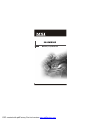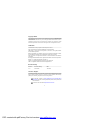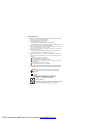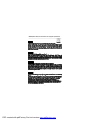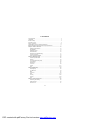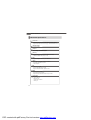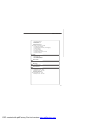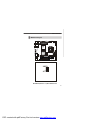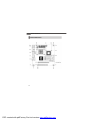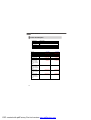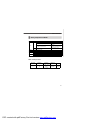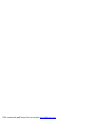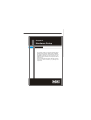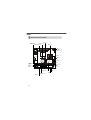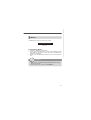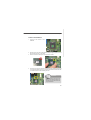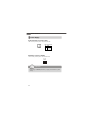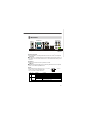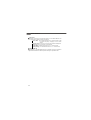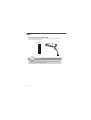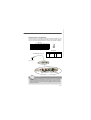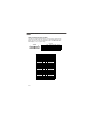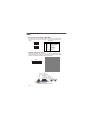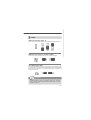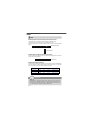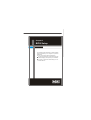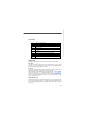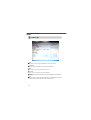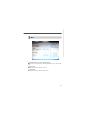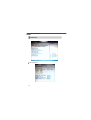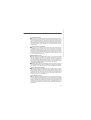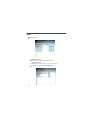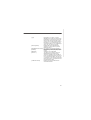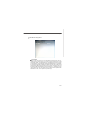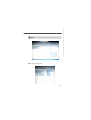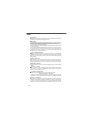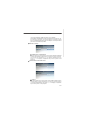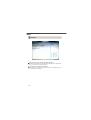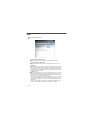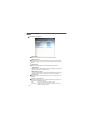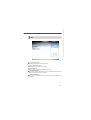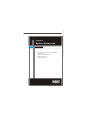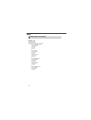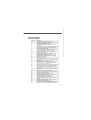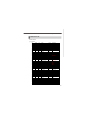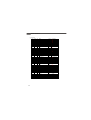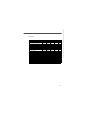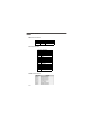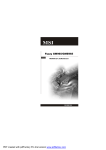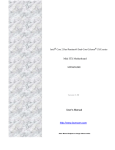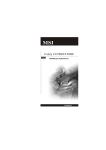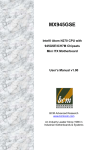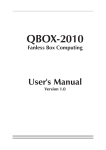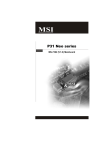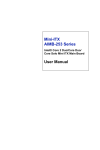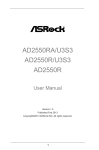Download MSI IM-GME965 User`s manual
Transcript
IM-GME965 MS-9821 (V1.X) Mainboard G52-98211X1 i PDF created with pdfFactory Pro trial version www.pdffactory.com Copyright Notice Th e material in this d ocument is the in tellectual p rop erty of MICRO-STAR INTERNATIONAL. We take every care in the preparation of this document, but no guarantee is given as to the correctness of its contents. Our products are under continual improvement and we reserve the right to make changes without notice. Trademarks All trademarks are the properties of their respective owners. Intel® and Pentium® are registered trademarks of Intel Corporation. AMD, Athlon™, Athlon™ XP, Thoroughbred™, and Duron™ are registered trademarks of AMD Corporation. NVIDIA, the NVIDIA logo, DualNet, and nForce are registered trademarks or trademarks of NVIDIA Corporation in the United States and/or other countries. PS/2 and OS ®/2 are registered trademarks of International Business Machines Corporation. Windows® 98/2000/NT/XP/Vista are registered trademarks of Microsoft Corporation. Netware® is a registered trademark of Novell, Inc. Award® is a registered trademark of Phoenix Technologies Ltd. AMI® is a registered trademark of American Megatrends Inc. Revision History Revision V1.0 Revision History First release Date June 2008 Technical Support If a problem arises with your system and no solution can be obtained from the user’s manual, please contact your place of purchase or local distributor. Alternatively, please try the following help resources for further guidance. Visit th e MSI web site at http://global.msi.com.tw/index.php? func=service for FAQ, technical guide, BIOS updates, driver updates, and other information. Contact our technical staff at http://ocss.msi.com.tw. ii PDF created with pdfFactory Pro trial version www.pdffactory.com Safety Instructions 1. Always read the safety instructions carefully. 2. Keep this User’s Manual for future reference. 3. Keep this equipment away from humidity. 4. Lay this equipment on a reliable flat surface before setting it up. 5. The openings on the enclosure are for air convection hence protects the equipment from overheating. DO NOT COVER THE OPENINGS. 6. Make sure the voltage of the power source and adjust properly 110/220V before connecting the equipment to the power inlet. 7. Place the power cord such a way that people can not step on it. Do not place anything over the power cord. 8. Always Unplug the Power Cord before inserting any add-on card or module. 9. All cautions and warnings on the equipment should be noted. 10. Never pour any liquid into the opening that could damage or cause electrical shock. 11. If any of the following situations arises, get the equipment checked by service personnel: The power cord or plug is damaged. Liquid has penetrated into the equipment. The equipment has been exposed to moisture. The equipment does not work well or you can not get it work according to User’s Manual. The equipment has dropped and damaged. The equipment has obvious sign of breakage. 12. DO NOT LEAVE THIS EQUIPMENT IN AN ENVIRONMENT UNCONDITIONED, STORAGE TEMPERATURE ABOVE 600 C (1400F), IT MAY DAMAGE THE EQUIPMENT. CAUTION: Danger of explosion if battery is incorrectly replaced. Replace only with the same or equivalent type recommended by the manufacturer. iii PDF created with pdfFactory Pro trial version www.pdffactory.com FCC-B Radio Frequency Interference Statement Th is eq u ip men t h as been tested and found to comply with the limits for a Class B digital device, pursuant to Part 15 of the FCC Rules. These limits are designed to provide reasonable protection against harmful interference in a residential installation. This equipment generates, uses and can radiate radio frequency energy and, if not installed and used in accordance with the instructions, may cause harmful interference to radio communications. However, there is no guarantee that interference will not occur in a particular installation. If this equipment does cause harmful interference to radio or television reception, which can be determined by turning the equipment off and on, the user is encouraged to try to correct the interference by one or more of the measures listed bel ow. Reorient or relocate the receiving antenna. Increase the separation between the equipment and receiver. Connect the equipment into an outlet on a circuit different from that to which the receiver is connected. Consult the dealer or an experienced radio/television technician for help. Notice 1 The changes or modifications not expressly approved by the party responsible for compliance could void the user’s authority to operate the equipment. Notice 2 Shielded interface cables and A.C. power cord, if any, must be used in order to comply with the emission limits. VOIR LA NOTICE D’INSTALLATION AVANT DE RACCORDER AU RESEAU. Micro-Star International MS-9821 This device complies with Part 15 of the FCC Rules. Operation is subject to the following two conditions: (1) this device may not cause harmful interference, and (2) this device must accept any interference received, including interference that may cause undesired operation. iv PDF created with pdfFactory Pro trial version www.pdffactory.com WEEE (Waste Electrical and Electronic Equipment) Statement v PDF created with pdfFactory Pro trial version www.pdffactory.com vi PDF created with pdfFactory Pro trial version www.pdffactory.com vii PDF created with pdfFactory Pro trial version www.pdffactory.com CONTENTS Copyright Notice .................................................................................................... ii Trademarks ............................................................................................................ ii Revision History .................................................................................................... ii Technical Support ................................................................................................. ii Safety Instructions ................................................................................................ iii FCC-B Radio Frequency Interference Statement ................................................... iv WEEE (Waste Electrical and Electronic Equipment) Statement ................................ v Chapter 1 Product Overview .......................................................................... 1-1 Mainboard Specifications ............................................................................. 1-2 Block Diagram ............................................................................................... 1-4 Mainboard Layout ........................................................................................ 1-5 Board Dimension .......................................................................................... 1-6 Back Panel & I/O Shield Drawing .................................................................. 1-7 Power Consumption .................................................................................... 1-8 Safety Compliance & MTBF .......................................................................... 1-9 Chapter 2 Hardware Setup ............................................................................. 2-1 Quick Components Guide ............................................................................. 2-2 Memory ....................................................................................................... 2-3 CPU (Central Processing Unit) ...................................................................... 2-4 Power Supply .............................................................................................. 2-6 Back Panel ................................................................................................... 2-7 Connector .................................................................................................... 2-9 Jumper ...................................................................................................... 2-17 Slot ............................................................................................................ 2-18 Chapter 3 BIOS Setup ...................................................................................... 3-1 Entering Setup ............................................................................................. 3-2 The Menu Bar .............................................................................................. 3-4 Main ............................................................................................................. 3-5 Advanced .................................................................................................... 3-6 Boot ........................................................................................................... 3-19 Security ..................................................................................................... 3-22 Chipset ...................................................................................................... 3-23 Exit ............................................................................................................ 3-27 Chapter 4 System Resources ....................................................................... 4-1 Watch Dog Timer Setting .............................................................................. 4-2 AMI POST Code ........................................................................................... 4-3 Resource List .............................................................................................. 4-7 viii PDF created with pdfFactory Pro trial version www.pdffactory.com Product Overview Chapter 1 Product Overview Thank you for choosing the IM-GME965 (MS-9821 v1. X) Mini ITX mainboard from MSI. Based on the innovative Intel® GME965 & ICH8M controllers for optimal system efficiency, the IM-GME965 accommodates the latest Intel® Penryn/Core 2 Duo/ Core Duo/Celeron M processors in Socket P and supports two DDR2 533/667MHz SO-DIMM slots to provide the maximum of 4GB memory capacity. In the entry-level and mid-range market segment, the IM-GME965 can provide a high-performance solution for today’s front-end and general purpose workstation, as well as in the future. 1-1 PDF created with pdfFactory Pro trial version www.pdffactory.com MS-9821 Mainboard Mainboard Specifications Processor - Intel Penryn/Core 2 Duo/Core Duo/Celeron M CPU in Socket P - Supports 3-pin CPU fan pin-header with Fan Speed Control - Supports Intel Dual Core Technology to 533/667/800MHz and up Supported FSB - 533/667/800MHz Chipset - North Bridge: Intel GME965 chipset - South Bridge: Intel ICH8M chipset M e mo ry - Unbuffer Non-ECC DDR2 533/667 SDRAM (4GB Max) - 2 DDR2 SO-DIMM slots (200pin / 1.8V) LAN - Supports Gagabit Ethernet by Intel 82566DC Audio - HDA Codec by Realtek ALC888 7.1 channel - Compliant with Azalia 1.0 specs - 6 watt amplifier IDE - 1 IDE port by ICH8M - Supports Ultra DMA 66/100 mode - Supports PIO, Bus Master operation mode SATA - SATA II ports by ICH8M - Supports two SATA II devices - Supports storage and data transfers at up to 3Gb/s Connectors Back Panel - 1 RJ-45 LAN jack - 4 USB 2.0 ports - 1 D-Sub VGA connector - 1 serial port 1-2 PDF created with pdfFactory Pro trial version www.pdffactory.com Product Overview - 1 PS/2 keyboard port - 1 PS/2 mouse port - 6 audio jacks Onboard Connectors - 2 USB 2.0 connectors (4 ports) - 1 parallel port connector - 1 SPI Flash ROM connector (for debugging) - 1 LVDS connector - 1 TV-out connector - 3 serial port connectors - 1 chassis intrusion switch connector - 1 amplifier connector Slots - 1 PCI Express x16 slot 1 Mini PCI-E slot 1 32-bit/33MHz PCI slot 1 CF socket (optional) Form Factor - M ini ITX: 170mm x 170mm Mounting - 4 mounting ho les Environmental Storage Temperature - Temperature: -20 oC ~ 80 o C - Humidity: 0% RH ~ 95% RH Operation Temperature - Temperature: 0 oC ~ 55 o C - Humidity: 0% RH ~ 85% RH 1-3 PDF created with pdfFactory Pro trial version www.pdffactory.com MS-9821 Mainboard Block Diagram 1-4 PDF created with pdfFactory Pro trial version www.pdffactory.com Product Overview Mainboard Layout DIMM1 JPW1 JINV1 J1 To p: Mouse Bo tto m: Ke ybo ard SYSFAN1 CPUFAN1 DIMM2 To p: Serial Port Bo tto m: VGA Po rt Intel GME965 Top: LAN Jack Bo ttom: USB Po rts JLVDS1 USB Ports IDE1 JTV1 SATA1 SATA2 CON1 JC F_ SEL1 T: Li ne-In M: Li ne-Out B: Mic T:RS-Out M:CS -Out B:SPD IFOut Intel ICH8M J3 BATT + JBAT1 J4 J2 F_USB1 F_USB2 JSPI1 PCIE1 JL PT1 JCOMP2 COM1 COM2 JCOMP1 JSPD1 JAMP1 JCASE1 JSPWR1 Audi o JFP1 COM3 J5 PCI1 CF 1 IM-GME965 (MS-9821 v1.X) Mini ITX Mainboard 1-5 PDF created with pdfFactory Pro trial version www.pdffactory.com MS-9821 Mainboard Board Dimension 1-6 PDF created with pdfFactory Pro trial version www.pdffactory.com Product Overview Back Panel & I/O Shield Drawing 1-7 PDF created with pdfFactory Pro trial version www.pdffactory.com MS-9821 Mainboard Power Consumption Component Description CPU Intel Core 2 Duo T7500 processor Memory Transcend 1G DDR2-667 x1 Add-On VGA NA Hard Disk Maxtor 40G IDE 7200rpm HDD x1 Operating System Microsoft® Windows XP® Professional SP2 MS-9821 12V input Current(A) & Voltage 19V input Current(A) & Voltage Enter DOS(Stable) 3.07/11.861 2.03A/19.069 Enter BIOS(Stable) 2.67/11.899 1.81/19.092 Idle 2.09/11.940 1.39/19.131 CPU Stress 100% Windows stress(3dMARK2006) Windows Desktop 5.09/11.692 3.30/19.043 4.35/11.74 2.63/19.04 1.30/12.01 0.76/19.178 0.110/12.144 0.052/19.249 0.085/12.149 0.038/19.251 0.075/12.150 0.045/19.251 Standby S1 without two LANs connected (stable) Windows Desktop Standby S3 without two LANs connected (stable) Windows Desktop Hibernate S4 without two LANs connected (stable) Windows Desktop Soft Off S5 without two LANs connected (stable) 1-8 PDF created with pdfFactory Pro trial version www.pdffactory.com Product Overview Safety Compliance & MTBF Standard number Certification CE BSMI CNS 13438 乙類(1997年版) C-Tick AS/NZS CISPR 22:2004 FCC VCCI Title of standard EN 55022:1998+A1:2000+A2:2003 Class B Product family standard Limits for harmonic current EN 6100-3-2:2000 Class D emission RFI Limitation of voltage EN 6100-3-3:1995+A1:2001 fluctuation and flicker in lowvoltage supply system Immunity EN 55024:1998+A1:2001+A2:2003 Product family standard FCC CFR Title 47 Part 15 Subpart B: 2005 Class B CISPR 22: 2005 VCCI V-3:2004, Class B VCCI V-4:2004, Class B MTBF - Reliability Prediction Calculation Operation Operating Duty Cycle Model Temperature (°C) Environment (FITs.) Telcordia Issue 1 MTBF(hr.) GB, GC - Ground 25 Benign, 4,564.28 219,093 Controlled 1-9 PDF created with pdfFactory Pro trial version www.pdffactory.com MS-9821 Mainboard 1-10 PDF created with pdfFactory Pro trial version www.pdffactory.com Hardware Setup Chapter 2 Hardware Setup This chapter provides you with the information about hardware setup procedures. While doing the installation, be careful in holding the components and follow the installation procedures. For some components, if you install in the wrong orientation, the components will not work properly. Use a grounded wrist strap before handling computer comp onen ts. Static el ectricity may damag e th e components. 2-1 MS-9821 Mainboard Quick Components Guide JTV1, p.2-13 Back Panel I/O, p.2-7 JLVDS1, p.2-14 CPU, p.2-4 DIMM Slots, p.2-3 JPW1, p.2-6 SYSFAN1, p.2-12 CPUFAN1, p.2-12 JCF_SEL1, p.2-19 IDE1, p.2-9 Mi ni P CI -E Slot, p.2-18 SATA1~2, p.2-10 J2, p.2-17 JBAT1, p.2-17 JSPI1, p.2-11 PCI-E Slot, p.2-18 JLPT1, p.2-16 JFP1, p.2-12 JSPD1, p.2-11 PCI Slot, p.2-18 J5, p.2-17 COM1~2, p.2-16 COM3, p.2-16 F_USB1~2, p.2-15 JCOMP1~2, p.2-17 JAMP1, p.2-11 2-2 JCASE1, p.2-9 JSPWR1, p.2-6 Hardware Setup Memory The DIMM slots are intended for system memory modules. DDR2 SO-DIMM Slot 200-pin, 1.8V Installing Memory Modules 1. Locate the SO-DIMM slots on the mainboard. 2. Align the notch on the DIMM with the key on the slot. Insert the DIMM vertically into the SO-DIMM slot. Then push it in until the golden finger on the DIMM is deeply inserted in the SO-DIMM slot. 3. Manually check if the DIMM has been locked in place by the retaining clips at the sides. Important 1. Make sure that you install the memory modules first before installing the CPU and cooler set. 2. Always insert the memory module into the DIMM1 first. 2-3 MS-9821 Mainboard CPU (Central Processing Unit) The mainboard supports Intel® Penryn/Core 2 Duo/Core Duo/Celeron M processors in Socket P. When you are installing the CPU, make sure the CPU has a heat sink and a cooling fan attached on the top to prevent overheating. If you do not have the heat sink and cooling fan, contact your dealer to purchase and install them before turning on the computer. Important 1. Overheating will seriously damage the CPU and system. Always make sure the cooling fan can work properly to protect the CPU from overheating. 2. Make sure that you apply an even layer of heat sink paste (or thermal tape) between the CPU and the heatsink to enhance heat dissipation. 3. While replacing the CPU, always turn off the power supply or unplug the power supply’s power cord from the grounded outlet first to ensure the safety of CPU. 2-4 Hardware Setup Socket P CPU Installation 1. Lo cate th e C PU s ock et on t h e mainboard. 2. Place the CPU on top of the socket. Make sure that you align the gold arrow on the CPU with the arrow key on the socket. 3. Push the CPU down until its pins securely fit into the socket. 4. On the front end of the CPU socket is a locking mechanism designed into the form of a screw head. Make sure that you actuate or deactuate this mechanism with a screwdriver before and after installing the CPU. Important Mainboard photos shown i n this section are for demonstration only and may differ from the actual look of your mainboard. 2-5 MS-9821 Mainboard Power Supply System/CPU Power Connector: JPW1 This connector provides power to the system and CPU. JPW 1 Pin Definition 4 2 1 3 JPW1 PIN SIGNAL 1 2 3 4 GND GND 12V or 14~24V 12V or 14~24V HDD Power Connector: JSPWR1 VCC5 GND GND +1 2V The connector provides power to the hard disk drives. JSPWR1 Important Power supply of 120watts (and above) is highly recommended for system stability. 2-6 Hardware Setup Back Panel Serial Port M ouse LAN Line-In RS-Out Line-Out CS-Out Keyboard VGA Port USB Ports USB Ports MIC Optical SPDIF-Out Mouse/Keyboard The standard PS/2® mouse/keyboard DIN connector is for a PS/2® mouse/keyboard. Serial Port The serial port is a 16550A high speed communications port that sends/ receives 16 bytes FIFOs. You can attach a serial mouse or other serial devices directly to the connector. VGA Port The DB15-pin female connector is provided for monitor. USB Port The USB (Universal Serial Bus) port is for attaching USB devices such as keyboard, mouse, or other USB-compatible devices. LAN The standard RJ-45 LAN jack is for connection to the Local Area Network (LAN). You can connect a network cable to it. LED Color LED State Off Left Green On (steady state) Activity Indicator Link Indicator Condition LAN link is not established. LAN link is established. On (brighter & pulsing) The computer is communicating with another computer on the LAN. Green Off 10 Mbit/sec data rate is selected. On 100 Mbit/sec data rate is selected. Orange On 1000 Mbit/sec data rate is selected. Right 2-7 MS-9821 Mainboard Audio Ports These audio connectors are used for audio devices. You can differentiate the color of the audio jacks for different audio sound effects. Line-In (Blue) - Line In / Side-Surround Out in 7.1 channel mode, is used for extern al CD player, tap epl ayer or oth er aud io devices. Line-Out (Green) - Line Out, is a connector for speakers or headphones. Mic (Pink) - Mic, is a connector for microphones. RS-Out (Black) - Rear-Surround Out in 4/ 5.1/ 7.1 channel mode. CS-Out (Orange) - Center/ Subwoofer Out in 5.1/ 7.1 channel mode. Optical S/PDIF-Out This SPDIF (Sony & Philips Digital Interconnect Format) connector is provided for digital audio transmission to external speakers through an optical fiber cable. 2-8 Hardware Setup Connector Chassis Intrusion Connector: JCASE1 This connector connects to the chassis intrusion switch cable. If the chassis is opened, the chassis intrusion mechanism will be activated. The system will record this status and show a warning message on the screen. To clear the warning, you must enter the BIOS utility and clear the record. CINTRU GND 1 2 JCASE1 IDE Connector: IDE1 This connector supports IDE hard disk drives, optical disk drives and other IDE devices. IDE1 Important If you install two IDE devices on the same cable, you must configure the drives separately to master / slave mode by setting jumpers. Refer to IDE device’s documentation supplied by the vendors for jumper setting instructions. 2-9 MS-9821 Mainboard Serial ATA II Connector: SATA1, SATA2 This connector is a high-speed Serial ATA II interface port. Each connector can connect to one Serial ATA II device. SATA1 SATA2 Important Please do not fold the Serial ATA cable into 90-degree angle. Otherwise, data loss may occur during transmission. 2-10 Hardware Setup Audio Amplifier Connector: JAMP1 The JAMP1 is used to connect audio amplifiers to enhance audio performance. Pin Definition JAMP1 1 PIN SIGNAL 1 AMP_L- 2 3 4 AMP_L+ AMP_RAMP_R+ S/PDIF-Out Connector: JSPD1 (Optional, for HDMI graphics card only) This connector is used to connect S/PDIF (Sony & Philips Digital Interconnect Format) interface for digital audio transmission to the HDMI graphics card. GND SPDIF-Out JSPD1 SPI Flash ROM Connector: JSPI1 This connector is used to flash SPI flash ROM. JSPI1 1 2 9 10 Pin Definition Pin Description Pin Description 1 VCC3_SB 2 VCC3_SB 3 SPI_MISO_F 4 SPI_MOSI_F 5 SPI_CS0_F# 6 SPI_CLK_F 7 GND 8 GND 9 SPI_HOLD# 10 NC 2-11 MS-9821 Mainboard Fan Power Connectors: CPUFAN1, SYSFAN1 The fan power connectors support system cooling fan with +12V. When connecting the wire to the connectors, always note that the red wire is the positive and should be connected to the +12V; the black wire is Ground and should be connected to GND. If the mainboard has a System Hardware Monitor chipset onboard, you must use a specially designed fan with speed sensor to take advantage of the CPU fan control. GND +1 2V SENSOR CONTROL GND +1 2V SENSOR SYSFAN1 CPUFAN1 Important Please refer to the recommended CPU fans at Intel® official website or consult the vendors for proper CPU cooling fan. Front Panel Connector: JFP1 The mainboard provides one front panel connector for electrical connection to the front panel switches and LEDs. The JFP1 is compliant with Intel® Front Panel I/O Connectivity Design Guide. JFP1 10 Power Switch + Power LED 2 9 1 + Reset - Switch - HDD + LED JFP1 Pin Definition 2-12 PIN SIGNAL DESCRIPTION 1 2 3 4 5 6 7 8 9 HD_LED + FP PWR/SLP HD_LED FP PWR/SLP RST_SW PWR_SW + RST_SW + PWR_SW RSVD_DNU Hard disk LED pull-up MSG LED pull-up Hard disk active LED MSG LED pull-up Reset Switch low reference pull-down to GND Power Switch high reference pull-up Reset Switch high reference pull-up Power Switch low reference pull-down to GND Reserved. Do not use. Hardware Setup TV-Out Connector: JTV1 (Optional) This connector is for you to attach an optional TV-Out bracket that offers two types of TV-Out connectors: S-Video and RCA Composite connectors. Select the appropriate one to connect the standard television or the HDTV (High-Definition TeleVision). Display Matrix CRT CRT LVDS TV-OUT SDVO PCI-E x16 port LVDS TV-OUT SDVO V V V V X V V V V X V X V : Support V V V PCI-E x16 port X X X X 5 2 1 JTV1 X X : No Support Pin Definition TV-Out Bracket (Optional) Pin Description Pin Description 1 GND 4 GND 2 LCVBS 5 LC 3 LY 6 NC Connect to JTV1 Standard TV-Out HDTV-Out Connector (RCA Composite) Connector (S-Video) Important Please note that the TV-Out bracket can connect to one TV only. Users have to choose either the RCA Composite or the S-Video to connect. Simultaneously connecting two TVs to this bracket is prohibited and may lead to the malfunction of the TVs. 2-13 MS-9821 Mainboard LVDS Flat Panel Connector: JLVDS1 The LVDS (Low Voltage Differential Signal) connector provides a digital interface typically used with flat panels. After connecting an LVDS interfaced flat panel to the JLVDS1, be sure to check the panel datasheet and set the J7 LVDS Power Selection Jumper (p. 2-18) to a proper voltage. Display Matrix JLVDS1 CRT 1 39 2 40 CRT LVDS TV-OUT SDVO PCI-E x16 port LVDS TV-OUT SDVO V V V V X V V V V X V X V : Support SIGNAL 2-14 PIN SIGNAL +12V 2 1 +12V +12V 4 3 +12V GND 6 5 +12V GND 8 7 VCC3/VCC5 LCD_VDD 10 9 LCD_VDD LDDC_DATA 12 11 LDDC_CLK LVDS_VDDEN 14 13 L_BKLTCTL GND 16 15 L_BKLTEN LA_DATA0 18 17 LA_DATA0# LA_DATA1 20 19 LA_DATA1# LA_DATA2 22 21 LA_DATA2# LA_CLK 24 23 LA_CLK# LA_DATA3 26 25 LA_DATA3# GND 28 27 GND LB_DATA0 30 29 LB_DATA0# LB_DATA1 32 31 LB_DATA1# LB_DATA2 34 33 LB_DATA2# LB_CLK 36 35 LB_CLK# LB_DATA3 38 37 LB_DATA3# GND 40 39 GND V V V PCI-E x16 port X X X X X X : No Support Hardware Setup Front USB Connector: F_USB1, F_USB2 This connector, compliant with Intel® I/O Connectivity Design Guide, is ideal for connecting high-speed USB interface peripherals such as USB HDD, digital cameras, MP3 players, printers, modems and the like. Pin Definition 1 2 9 10 F_USB1/2 PIN SIGNAL PIN SIGNAL 1 VCC 2 VCC 3 USB0- 4 USB1- 5 USB0+ 6 USB1+ 7 GND 8 GND 9 Key (no pin) 10 NC USB 2.0 Bracket (Optional) Important Note that the pins of VCC and GND must be connected correctly to avoid possible damage. 2-15 MS-9821 Mainboard Serial Port Connector: COM1, COM2, COM3 This connector is a 16550A high speed communications port that sends/receives 16 bytes FIFOs. You can attach a serial device to it through the optional serial port bracket. Pin Definition 9 10 1 2 PIN 10 9 1 2 3 4 5 6 7 8 9 COM1/2 2 1 COM3 SIGNAL DESCRIPTION DCD SIN SOUT DTR GND DSR RTS CTS VCC_COM3 Data Carry Detect Serial In or Receive Data Serial Out or Transmit Data Data Terminal Ready Ground Data Set Ready Request To Send Clear To Send Power Source Parallel Port Connector: JLPT1 The mainboard provides a 26-pin header for connection to an optional parallel port bracket. The parallel port is a standard printer port that supports Enhanced Parallel Port (EPP) and Extended Capabilities Parallel Port (ECP) mode. JLPT1 25 26 1 2 Pin Signal Name Pin Signal Name 1 RSTB# 2 AFD# 3 PRND0 4 ERR# 5 PRND1 6 PINIT# 7 PRND2 8 LPT_SLIN# 9 PRND3 10 GND 11 PRND4 12 GND 13 PRND5 14 GND 15 PRND6 16 GND 17 PRND7 18 GND 19 ACK# 20 GND 21 BUSY 22 GND 23 PE 24 GND 25 SLCT 26 GND Parallel/Serial Port Bracket (Optional) 2-16 Hardware Setup Jumper LVDS Power Selection Jumper: J2 Use this jumper to specify the operation voltage of the LVDS interfaced flat panel. 1 J2 1 1 1 +5V +3V +12V COM Port Power Jumpers: J5, JCOMP1, JCOMP2 These jumpers specify the operation voltage of the onboard serial ports. 1 J5, JCOMP1, JCOMP2 1 1 +12V +5V Clear CMOS Jumper: JBAT1 There is a CMOS RAM onboard that has a power supply from external battery to keep the data of system configuration. With the CMOS RAM, the system can automatically boot OS every time it is turned on. If you want to clear the system configuration, set this jumper to clear data. JBAT1 1 1 1 Keep Data Clear Data Important You can clear CMOS by shorting 1-2 pin while the system is off. Then return to 2-3 pin position. Avoid clearing the CMOS while the system is on; it will damage the mainboard. 2-17 MS-9821 Mainboard Slot PCI (Peripheral Component Interconnect) Express Slot The PCI Express slot supports PCI Express interface expansion cards. The PCI Express x 16 slot supports up to 4.0 GB/s transfer rate. The CON1 is Mini PCI-E connector for wireless LAN, TV tuner, and Robson NAND Flash. PCI Express x16 Slot Mini PCI-E Slot PCI (Peripheral Component Interconnect) Slot The PCI slot supports LAN card, SCSI card, USB card, and other add-on cards that comply with PCI specifications. 32-bit PCI Slot PCI Interrupt Request Routing The IRQ, acronym of interrupt request line and pronounced I-R-Q, are hardware lines over which devices can send interrupt signals to the microprocessor. The PCI IRQ pins are typically connected to the PCI bus pins as follows: DEVICE INT Pin IDSEL CLOCK REQ# / GNT# 32-bit PCI Slot PIRQA AD17 PCICLK 0 REQ#0 / GNT#0 32-bit PCI Riser PIRQC AD18 PCICLK 1 REQ#1 / GNT#1 32-bit PCI Riser PIRQD AD19 PCICLK 2 REQ#2 / GNT#2 Important When adding or removing expansion cards, make sure that you unplug the power supply first. Meanwhile, read the documentation for the expansion card to configure any necessary hardware or software settings for the expansion card, such as jumpers, switches or BIOS configuration. 2-18 Hardware Setup CompactFlash Card Slot: CF1 (Optional) This CompactFlash slot shares one channel of the IDE controller. You can install one CompactFlash typeI / type II device. CF1 CF Mode Selecting Jumper: JCF_SEL1 (Optional) This jumper is used to select Master/ Slave mode of the CF device. 1 JCF_SEL1 1 Master 1 Slave Important * The CF1 slot and the IDE1 connector shares and uses the same channel. CF1 and IDE1 can support up to 2 IDE devices without CF device or 1 IDE device with 1 CF device. * If you install two IDE devices, you must configure the second drive to Slave mode by setting its jumper. Refer to the hard disk documentation supplied by hard disk vendors for jumper setting instructions. * If you install one IDE device with ATA133 IDE cable and one CF device, you must configure the CF drive to Master mode by setting jumper JCF_SEL1. CF only supports Master mode by using ATA133 IDE cable. CF only supports Slave mode by using ATA33 IDE cable. 2-19 MS-9821 Mainboard 2-20 BIOS Setup Chapter 3 BIOS Setup This chapter provides information on the BIOS Setup program and allows you to configure the system for optimum use. You may need to run the Setup program when: An error message appears on the screen during the system booting up, and requests you to run SETUP. You want to change the default settings for customized features. 3-1 MS-9821 Mainboard Entering Setup Power on the computer and the system will start POST (Power On Self Test) process. When the message below appears on the screen, press <Del> key to enter Setup. Press Del to enter SETUP If the message disappears before you respond and you still wish to enter Setup, restart the system by turning it OFF and On or pressing the RESET button. You may also restart the system by simultaneously pressing <Ctrl>, <Alt>, and <Delete> keys. Important 1. The items under each BIOS category described in this chapter are under continuous update for better system performance. Therefore, the description may be slightly different from the latest BIOS and should be held for reference only. 2. Upon boot-up, the 1st line appearing after the memory count is the BIOS version. It is usually in the format: A9821IMS V1.0 031508 where: 1st digit refers to BIOS maker as A = AMI, W = AWARD, and P = PHOENIX. 2nd - 5th digit refers to the model number. 6th digit refers to the chipset as I = Intel, N = nVidia, and V = VIA. 7th - 8th digit refers to the customer as MS = all standard customers. V1.0 refers to the BIOS version. 031508 refers to the date this BIOS was released. 3-2 BIOS Setup Control Keys <↑> <↓> <←> <→> <Enter> <Esc> <+/PU> <-/PD> <F6> <F7> <F10> Move to the previous item Move to the next item Move to the item in the left hand Move to the item in the right hand Select the item Jumps to the Exit menu or returns to the main menu from a submenu Increase the numeric value or make changes Decrease the numeric value or make changes Load Optimized Defaults Load Fail-Safe Defaults Save all the CMOS changes and exit Getting Help After entering the Setup menu, the first menu you will see is the Main Menu. Main Menu The main menu lists the setup functions you can make changes to. You can use the arrow keys ( ↑↓ ) to select the item. The on-line description of the highlighted setup function is displayed at the bottom of the screen. Sub-Menu If you find a right pointer symbol (as shown in the right view) appears to the left of certain fields that means a sub-menu can be launched from this field. A sub-menu contains additional options for a field parameter. You can use arrow keys ( ↑↓ ) to highlight the field and press <Enter> to call up the sub-menu. Then you can use the control keys to enter values and move from field to field within a sub-menu. If you want to return to the main menu, just press the <Esc >. General Help <F1> The BIOS setup program provides a General Help screen. You can call up this screen from any menu by simply pressing <F1>. The Help screen lists the appropriate keys to use and the possible selections for the highlighted item. Press <Esc> to exit the Help screen. 3-3 MS-9821 Mainboard The Menu Bar Main Use this menu for basic system configurations, such as time, date etc. Advanced Use this menu to set up the items of special enhanced features. Boot Use this menu to specify the priority of boot devices. Security Use this menu to set supervisor and user passwords. Chipset This menu controls the advanced features of the onboard Northbridge and Southbridge. Exit This menu allows you to load the BIOS default values or factory default settings into the BIOS and exit the BIOS setup utility with or without changes. 3-4 BIOS Setup Main BIOS Information, Processor, System Memory These items show the firmware and hardware specifications of your system. Read only. System Time The time format is <Hour> <Minute> <Second>. System Date The date format is <Day>, <Month> <Date> <Year>. 3-5 MS-9821 Mainboard Advanced CPU Configuration 3-6 BIOS Setup Hardware Prefetcher The processor has a hardware prefetcher that automatically analyzes its requirements and prefetches data and instructions from the memory into the Level 2 cache that are likely to be required in the near future. This reduces the latency associated with memory reads. When enabled, the processor's hardware prefetcher will be enabled and allowed to automatically prefetch data and code for the processor. When disabled, the processor's hardware prefetcher will be disabled. Adjacent Cache Line Prefetch The processor has a hardware adjacent cache line prefetch mechanism that automatically fetches an extra 64-byte cache line whenever the processor requests for a 64-byte cache line. This reduces cache latency by making the next cache line immediately available if the processor requires it as well. When enabled, the processor will retrieve the currently requested cache line, as well as the subsequent cache line. When disabled, the processor will only retrieve the currently requested cache line. Max CPUID Value Limit The Max CPUID Value Limit BIOS feature allows you to circumvent problems with older operating systems that do not support the Intel Pentium 4 processor with Hyper-Threading Technology. When enabled, the processor will limit the maximum CPUID input value to 03h when queried, even if the processor supports a higher CPUID input value. When disabled, the processor will return the actual maximum CPUID input value of the processor when queried. Intel(R) Virtualization Tech Virtualization enhanced by Intel Virtualization Technology will allow a platform to run multiple operating systems and applications in independent partitions. With virtualization, one computer system can function as multiple “virtual” systems. Execute Disable Bit Capability Intel's Execute Disable Bit functionality can prevent certain classes of malicious "buffer overflow" attacks when combined with a supporting operating system. This functionality allows the processor to classify areas in memory by where application code can execute and where it cannot. When a malicious worm attempts to insert code in the buffer, the processor disables code execution, preventing damage or worm propagation. Core Multi-Processing CMP (Core Multi Processing) is the ability to have many independent processing cores on a single die, each with their own L1 Code & Data caches, Local APICs & thermal controls, while having a shared L2 cache, power management & bus interface. Intel multi-core architecture has a single Intel processor package that contains two or more processor "execution cores," or computational engines to enable enhanced performance and more-efficient simultaneous processing of multiple tasks. 3-7 MS-9821 Mainboard IDE Configuration ATA/IDE Configuration This setting specifies the modes of the PATA & SATA ports. Configure SATA as s This setting specifies the function of the on-chip SATA controller. Primary/Secondary/Third/Fourth IDE Master/Slave 3-8 BIOS Setup [Type] Press PgUp/<+> or PgDn/<-> to select [Manual], [None] or [Auto] type. Note that the specifications of your drive must match with the drive table. The hard disk will not work properly if you enter improper information for this category. If your hard disk drive type is not matched or listed, you can use [Manual] to define your own drive type manually. [LBA/Large Mode] Enabling LBA causes Logical Block Addressing to be used in place of Cylinders, Heads and Sectors [Block(Multi-Sector Transfer)] Any selection except Disabled determines the number of sectors transferred per block [PIO Mode] Indicates the type of PIO (Programmed Input/ Output) [DMA Mode] Indicates the type of Ultra DMA [S.M.A.R.T.] This allows you to activate the S.M.A.R.T. (Self-Monitoring Analysis & Reporting Technology) capability for the hard disks. S. M.A.R.T is a utility that monitors your disk sta tus to predict hard disk failure. This gives you an opportunity to move data from a hard disk that is going to fail to a safe place before the hard disk becomes offline. [32 Bit Data Transfer] Enables 32-bit communication between CPU and IDE controller 3-9 MS-9821 Mainboard Super IO Configuration Serial Port 1 / 2 Address Select an address and a corresponding interrupt for the serial port 1/2. Serial Port2 Mode This setting allows you to specify the operation mode for the serial port 2. Parallel Port Address This setting specifies the I/O port address and IRQ of the onboard parallel port. Parallel Port Mode This setting allows you to specify the operation mode for the parallel port. Parallel Port IRQ Select a corresponding interrupt for the parallel port. Serial Port 3 / 4 Address Select an address for the serial port 3/4. Serial Port 3 / 4 IRQ Select a corresponding interrupt for the serial port 3/4. Chassis Intrusion The field enables or disables the feature of recording the chassis intrusion status and issuing a warning message if the chassis is once opened. To clear the warning message, set the field to [Reset]. The setting of the field will automatically return to [Enabled] later. 3-10 BIOS Setup Audio Amplifier Control This setting enables/disables the onboard audio amplifier. Hardware Health Configuration These items display the current status of the monitored hardware devices/components such as voltages and temperatures. Smart Fan Configuration This setting controls the Smart Fan feature. Smart Fan is an excellent feature which will adjust the CPU/system fan speed automatically depending on the current CPU/system temperature. 3-11 MS-9821 Mainboard CPU FAN Pin Select This setting selects the pin numbers of the CPU fan power connector. SYSFAN Mode Setting, CPUFAN Mode Setting These settings specify the operation mode of the CPU & system fans. SYSFAN PWM Control, CPUFAN PWM Control These settings control the PWM duty cycle of the CPU & system fans. ACPI Configuration Suspend Mode This item specifies the power saving modes for ACPI function. If your operating system supports ACPI, you can choose to enter the Standby mode in S1 (POS) or S3 (STR) fashion through the setting of this field. USB Device Wakeup From S3 This setting allows the activity of the USB device to wake up the system from the S3 sleep state. 3-12 BIOS Setup AHCI Configuration AHCI Port 0, AHCI Port 1, AHCI Port 2 These settings specify the operation modes of the onboard SATA ports. 3-13 MS-9821 Mainboard APM Configuration Power M anagement/APM Setting to [Enabled] will activate an Advanced Power Management (APM) device to enhance Max Saving mode and stop CPU internal clock. Power Button Mode This setting controls the operation of the power button. Resume On LAN This field specifies whether the system will be awakened from power saving modes when activity or input signal of onboard LAN is detected. Resume On PME# When setting to [Enabled], this setting allows your system to be awakened from the power saving modes through any event on PME (Power Management Event). Resume On RTC Alarm When [Enabled], your can set the date and time at which the RTC (real-time clock) alarm awakens the system from suspend mode. 3-14 BIOS Setup Intel Robson Configuration Intel Robson Robson is the code name for a new Intel platform technology that uses nonvolatile memory (Flash memory) to increase system responsiveness, make multi-tasking faster, and extend battery life. Intel Robson technology is poised to eliminate many of the bottlenecks associated with HDD latency. By enabling the majority of application workload to be written and read from a system cache instead of the HDD, Robson will offer users of mobile computers built on the Santa Rosa platform significantly increased performance -- particularly in application load and run time, the speed in which systems resume operation after hibernation or boot, and in system-level power usage. 3-15 MS-9821 Mainboard MPS Configuration MPS Revision This field allows you to select which MPS (Multi-Processor Specification) version to be used for the operating system. You need to select the MPS version supported by your operating system. To find out which version to use, consult the vendor of your operating system. 3-16 BIOS Setup Trusted Computing TCG/TPM Support This setting controls the Trusted Platform Module (TPM) designed by the Trusted Computing Group (TCG). TPMs are special-purpose integrated circuits (ICs) built into a variety of platforms to enable strong user authentication and machine attestation—essential to prevent inappropriate access to confidential and sensitive information and to protect against compromised networks. 3-17 MS-9821 Mainboard USB Configuration Legacy USB Support Set to [Enabled] if you need to use any USB 1.1/2.0 device in the operating system that does not support or have any USB 1.1/2.0 driver installed, such as DOS and SCO Unix. USB 2.0 Controller Mode This setting specifies the operation mode of the onboard USB 2.0 controller. Hotplug USB FDD Support Set to [Enabled] if your need to use a hotplug USB-interfaced FDD in the operating system that does not support or have any USB driver installed, such as DOS and SCO Unix. 3-18 BIOS Setup Boot Boot Settings Configuration 3-19 MS-9821 Mainboard Quick Boot Enabling this setting will cause the BIOS power-on self test routine to skip some of its tests during bootup for faster system boot. Quiet Boot This BIOS feature determines if the BIOS should hide the normal POST messages with the motherboard or system manufacturer's full-screen logo. When it is enabled, the BIOS will display the full-screen logo during the boot-up sequence, hiding normal POST messages. When it is disabled, the BIOS will display the normal POST messages, instead of the full-screen logo. Please note that enabling this BIOS feature often adds 2-3 seconds of delay to the booting sequence. This delay ensures that the logo is displayed for a sufficient amount of time. Therefore, it is recommended that you disable this BIOS feature for a faster boot-up time. AddOn ROM Display Mode This item is used to determine the display mode when an optional ROM is initialized during POST. When set to [Force BIOS], the display mode used by AMI BIOS is used. Select [Keep Current] if you want to use the display mode of optional ROM. Bootup Num-Lock This setting is to set the Num Lock status when the system is powered on. Setting to [On] will turn on the Num Lock key when the system is powered on. Setting to [Off] will allow users to use the arrow keys on the numeric keypad. PS/2 Mouse Support Select [Enabled] if you need to use a PS/2-interfaced mouse in the operating system. Wait For ‘F1’ If Error When this setting is set to [Enabled] and the boot sequence encounters an error, it asks you to press F1. If disabled, the system continues to boot without waiting for you to press any keys. Hit ‘DEL’ Message Display Set this option to [Disabled] to prevent the message as follows: Hit Del if you want to run setup It will prevent the message from appearing on the first BIOS screen when the computer boots. Set it to [Enabled] when you want to run the BIOS Setup Utility. Interrupt 19 Capture Interrupt 19 is the software interrupt that handles the boot disk function. When enabled, this BIOS feature allows the ROM BIOS of these host adaptors to "capture" Interrupt 19 during the boot process so that drives attached to these adaptors can function as bootable disks. In addition, it allows you to gain ac- 3-20 BIOS Setup cess to the host adaptor's ROM setup utility, if one is available. When disabled, the ROM BIOS of these host adaptors will not be able to "capture" Interrupt 19. Therefore, you will not be able to boot operating systems from any bootable disks attached to these host adaptors. Nor will you be able to gain access to their ROM setup utilities. Boot Device Priority 1st Boot Device, 2nd Boot Device The items allow you to set the sequence of boot devices where BIOS attempts to load the disk operating system. First press <Enter> to enter the sub-menu. Then you may use the arrow keys ( ↑↓ ) to select the desired device, then press <+>, <-> or <PageUp>, <PageDown> key to move it up/down in the priority list. Hard Disk Drives, Removable Drives 1st Drive This setting allows users to set the priority of the available hardware devices. First press <Enter> to enter the sub-menu. Then you may use the arrow keys ( ↑↓ ) to select the desired device, then press <+>, <-> or <PageUp>, <PageDown> key to move it up/down in the priority list. 3-21 MS-9821 Mainboard Security Supervisor Password / Change Supervisor Password Supervisor Password controls access to the BIOS Setup utility. These settings allow you to set or change the supervisor password. User Password / Change User Password User Password controls access to the system at boot. These settings allow you to set or change the user password. 3-22 BIOS Setup Chipset 3-23 MS-9821 Mainboard North Bridge Configuration Boot Graphics Adapter Priority This item specifies which VGA card is your primary graphics adapter. Internal Graphics Mode Select The field specifies the size of system memory allocated for video memory. PEG Port This setting allows you to select whether to use the onchip graphics processor or the PCI Express card. When set to [Auto], the BIOS checks to see if a PCI Express graphics card is installed. If it detects that a PCI Express graphics card is present, the motherboard boots up using that card. Otherwise, it defaults to the onboard graphics processor. PEG Force X1 This BIOS feature allows you to convert a PCI Express X16 slot into a PCI Express X1 slot. When [Enabled], the PCI Express X16 slot will be forced to run in the PCI Express X1 mode. When [Disabled], the PCI Express X16 slot will be allowed to run in its normal PCI Express X16 mode. If you have a PCI Express X16 graphics card installed in your system, you should disable this BIOS feature. This allows for optimal performance of the card by ensuring maximum transfer rates between the graphics card and the motherboard. But if you need to install a PCI Express X1 card into the PCI Express X16 slot, you should enable this BIOS feature to ensure maximum compatibility. 3-24 BIOS Setup Video Function Configuration DVMT Mode Select Intel's Dynamic Video Memory Technology (DVMT) allows the system to dynamically allocate memory resources according to the demands of the system at any point in time. The key idea in DVMT is to improve the efficiency of the memory allocated to either system or graphics processor. It is recommended that you set this BIOS feature to DVMT Mode for maximum performance. Setting it to DVMT Mode ensures that system memory is dynamically allocated for optimal balance between graphics and system performance. DVMT/FIXED Memory When set to DVMT/FIXED Mode, the graphics driver will allocate a fixed amount of memory as dedicated graphics memory, as well as allow more system memory to be dynamically allocated between the graphics processor and the operating system. Boot Display Device Use the field to select the type of device you want to use as the display(s) of the system. Flat Panel Type This setting allows you to set your preferences for the boot display device. 3-25 MS-9821 Mainboard South Bridge Configuration USB Functions This setting specifies the function of the onboard USB controller. USB 2.0 Controller Set to [Enabled] if you need to use any USB 2.0 device in the operating system that does not support or have any USB 2.0 driver installed, such as DOS and SCO Unix. GbE Controller This setting disables/enables the onboard Gigabit Ethernet controller. GbE LAN Boot When [Enabled], the BIOS attempts to boot from a LAN boot image before it attempts to boot from a local storage device. GbE Wake Up From S5 This field specifies whether the system will be awakened from the S5 power saving mode when activity or input signal of onboard LAN is detected. HDA Controller This setting controls the High Definition Audio interface integrated in the Southbridge. 3-26 Restore on AC Power Loss This setting specifies whether your system will reboot after a power failure or interrupt occurs. Available settings are: [Off] Leaves the computer in the power off state. [On] Leaves the computer in the power on state. [Last State] Restores the system to the previous status before power failure or interrupt occurred. BIOS Setup Exit Save Changes and Exit Save changes to CMOS and exit the Setup Utility. Discard Changes and Exit Abandon all changes and exit the Setup Utility. Discard Changes Abandon all changes and continue with the Setup Utility. Load Optimal Defaults Use this menu to load the default values set by the mainboard manufacturer specifically for optimal performance of the mainboard. Load Failsafe Defaults Use this menu to load the default values set by the BIOS vendor for stable system performance. 3-27 MS-9821 Mainboard 3-28 System Resources Chapter 4 System Resources This chapter provides information on the following system resources: 1. Watch Dog Timer Setting (p.4-2); 2. AMI POST Code (p.4-3); 3. Resource List (p.4-7). 4-1 MS-9821 Mainboard Watch Dog Timer Setting Software code SIO_IDX equ 2EH SIO_DTA equ 2FH Timer equ 10; reset after 10 seconds 1. Enter configuration mode mov dx,SIO_IDX mov al,87h out dx,al out dx,al 2. Set to LDN 08 mov dx,SIO_IDX mov al,07h out dx,al mov dx,SIO_DTA mov al,08h out dx,al 3. Set WatchDog Timer mov dx,SIO_IDX mov al,0f6h out dx,al mov dx,SIO_DTA mov al,Timer out dx,al 4. Exit configuration mode mov dx,SIO_IDX mov al,0AAh out dx,al 4-2 System Resources AMI POST Code 4-3 MS-9821 Mainboard 4-4 System Resources 4-5 MS-9821 Mainboard 4-6 System Resources Resource List Generic I/O Ports (I) ICH8M GPIO Pin GPIO Typ Multi Power Connection. AG12 0 I/O BMBUSY# 3.3v PM_BMBUSY# AG22 11 I/O SMBALERT# 3.3v SMB_ALERT# AE20 15 I/OD STP_PCI# 3.3v PM_STP_PCI# AG18 3 I/OD STP_CPU# 5v PM_STP_CPU# AH11 32 I/OD CLKRUN# 3.3v P_CLKRUN# AJ8 1 I/OD TACH1 3.3v NC AJ9 6 I/O TACH2 3.3v NC AH9 7 I/O TACH3 3.3v NC AE16 8 I/O GPIO8 3.3v SIO_PME# AC19 12 I/O GPIO12 3.3v SPI_HOLD_GPO# AG8 17 I/O TACH0 3.3v SPI_WP# AH12 18 I/O GPIO18 3.3v SLPBTIN# AE11 20 I/O GPIO20 3.3v ATADET0 AG10 22 I/O SCLOCK 3.3v NC AH25 27 I/O QRT_STATE0 3.3v EL_STATE0 AD16 28 I/O QRT_STATE1 3.3v EL_STATE1 AG13 35 I/O SATACLKREQ# 3.3v CLK_SATA_OE# AF9 38 I/O SLOAD 3.3v NC AJ11 39 I/O SDATAOUT0 3.3v NC AD10 48 I/O SDATAOUT1 3.3v NC AJ12 21 I/O SATA0GP 3.3v RESISTOR AJ10 19 I/O SATA1GP 3.3v RESISTOR AF11 36 I/O SATA2GP 3.3v RESISTOR AG11 37 I/O SATA3GP 3.3v RESISTOR AH27 26 I/O S4_STATE# 3.3v NC AJ27 24 I/O NCMEM_LED 3.3v LAN_EN AJ24 10 I/O ME_EC_ALERT 3.3v PHY_DIS# AF22 14 I/O EC_ME_ALERT 3.3v NC AG19 9 I/O WOL_EN 3.3v NC AG16 40 I/O OC1# 3.3v OC0# AG15 41 I/O OC2# 3.3v OC0# AE15 42 I/O OC3# 3.3v OC0# AF15 43 I/O OC4# 3.3v OC1# AG17 29 I/O OC5# 3.3v OC1# AD12 30 I/O OC6# 3.3v OC1# AJ18 31 I/O OC7# 3.3v OC1# 4-7 MS-9821 Mainboard (Ⅱ) SIO GPIO 4-8 Pin GPIO Typ Multi Power Connection. 121 17 I/O VID7 VCC5 NC 122 16 I/O VID6 VCC5 NC 123 15 I/O VID5 VCC5 NC 124 14 I/O VID4 VCC5 NC 125 13 I/O VID3 VCC5 NC 126 12 I/O VID2 VCC5 NC 127 11 I/O VID1 VCC5 NC 128 10 I/O VID0 VCC5 NC 120 20 O CPUFANOUT1/GP20 VCC CFAN_PWM 119 21 I/O CPUFANN1/GP21 VCC CPU_FAN 89 33 I/O RSTOUT3#/GP33/SDA VSB NC 90 32 I/O RSTOUT2#/GP32/SCL VSB NC 91 31 I/O GP31 VSB NC 92 30 I/O GP30 VSB NC 67 57 O GP57/PSOUT# VSB PWRBTN# 68 56 I GP56/PSIN# VSB IO_PWRBTN# 64 37 I/O GP37 VSB NC 72 53 I/O GP53/PSON# VSB PS_ON# 73 52 I GP52/SUSB# VSB SLP_S3# 77 50 I/O WDTO#GP50 VSB GP50 2 23 I/O SCK/GP23 VCC NC 88 34 O RSTOUT4#GP34 VSB NC 69 36 I/O GP36 VSB NC 87 35 I/O GP35 VSB NC 75 51 O RSMRST# VSB VCC3 56 61 I DCDA# VCC DCDA# 50 66 I DDSRA# VCC DDSRA# 53 63 I SINA VCC SINA 51 65 I/O RTSA# VCC RTSA# 54 62 O SOUTA VCC SOUTA 49 67 I CTSA# VCC CTSA# 52 64 O DTRA# VCC DTRA# 57 60 I RIA# VSB RIA# 84 41 I DCDB# VSB DCDB# System Resources 79 46 I DSRB# VSB DSRB# 82 43 I SINB VSB SINB 80 45 O RTSB# VSB RTSB# 83 42 O SOUTB VSB SOUTB 78 47 I CTSB# VSB CTSB# 81 44 O DTRB# VSB DTRB# 85 40 I RIB# VSB RIB# 63 26 I/O KBDAT# VSB KBDAT# 62 27 I/O KBCLK# VSB KBCLK# 66 24 I/O MSDAT# VSB MSDAT# 65 25 I/O MSCLK# VSB MSCLK# 70 55 I/O SUSLED VSB GND 71 54 I/O PWROK VSB NC 4-9 MS-9821 Mainboard I/O Map I /O P ort 0000-000F 0020-0021 002E-002F 0040-0043 004E-004F 0060, 0064 0070-0073 0080-0090 0092 00A0-00A1 00B2-00B3 00C0-00DF 00F0-00FF 01F0-01F7 02F8-02FF 0376 0378-037F 03F6 03F8-03FF 0400-045F 0500-050F 0CF8-0CFF 4-10 D es cription DMA Controller 1 Interrupt Controller 1 SIO Port System Timer TPM Port Keyboard Controller RTC and CMOS DMA Controller Page Registers Port 92h Interrupt Controller 2 APM Register DMA Controller 2 Numeric Data Processor Primary IDE Controller COM2 Secondary IDE Controller LPT1 Primary IDE Controller COM1 ACPI I/O Space SMBus I/O Space PCI Configuration Port System Resources PCI Devices PCI Device Device Host Bridge VGA-compatible Controller Other Display Controller Ethernet Controller UHCI USB Controller UHCI USB Controller Unknown Device Unknown Device PCI-to-PCI Bridge UHCI USB Controller UHCI USB Controller UHCI USB Controller Unknown Device Subtractive Decode P2P Bridge ISA Bridge IDE Controller IDE Controller Smbus Ven. ID Dev. ID 8086 2A00 8086 2A02 8086 2A03 8086 104B 8086 2834 8086 2835 8086 283A 8086 284B 8086 283F 8086 2830 8086 2831 8086 2832 8086 2836 8086 2448 8086 2815 8086 2850 8086 2828 8086 283E Bus# 00 00 00 00 00 00 00 00 00 00 00 00 00 00 00 00 00 00 Dev# 00 02 02 19 1A 1A 1A 1B 1C 1D 1D 1D 1D 1E 1F 1F 1F 1F Func# 00 00 01 00 00 01 07 00 00 00 01 02 07 00 00 01 02 03 4-11 MS-9821 Mainboard SMBus Resource Allocation SMBus Resource Allocation Device Address Description MS-7 0101 111X MSI ACPI Controller DIMM Slot 1010 0000 SPD ISA Interrupt Allocation ISA Interrupt Allocation IRQ Description IRQ0 System Timer IRQ1 Keyboard Controller IRQ2 Cascade Interrupt IRQ3 COM2 IRQ4 COM1 IRQ5 PCI Device IRQ6 PCI Device IRQ7 LPT1 IRQ8 RTC IRQ9 ACPI Controller Interrupt IRQ10 PCI Device IRQ11 PCI Device IRQ12 PS/2 Mouse IRQ13 Numeric Data Processor IRQ14 Primary IDE Controller IRQ15 Secondary IDE Controller ISA DMA Channel Allocation 4-12