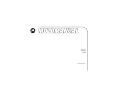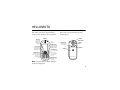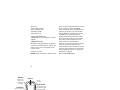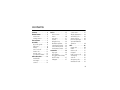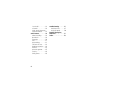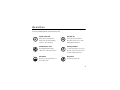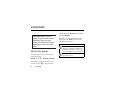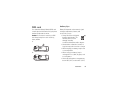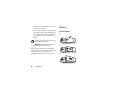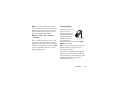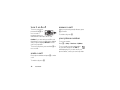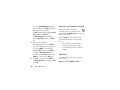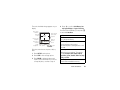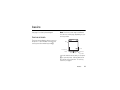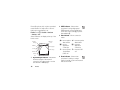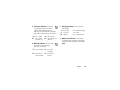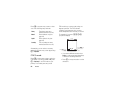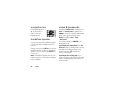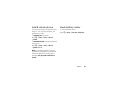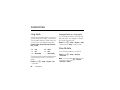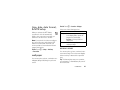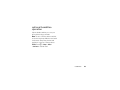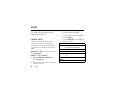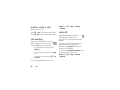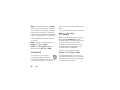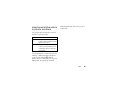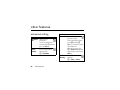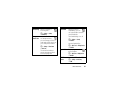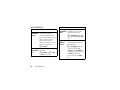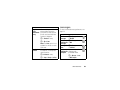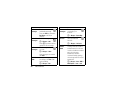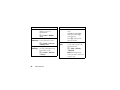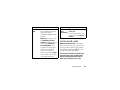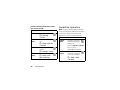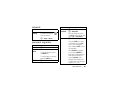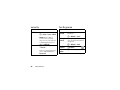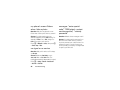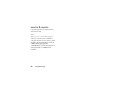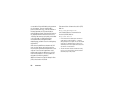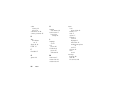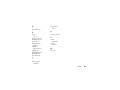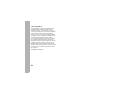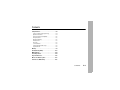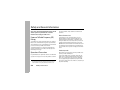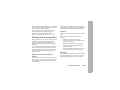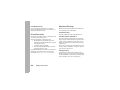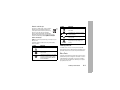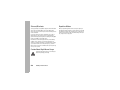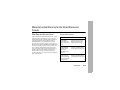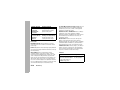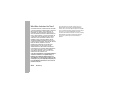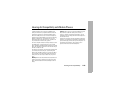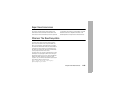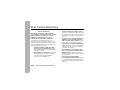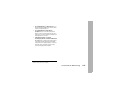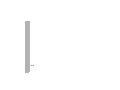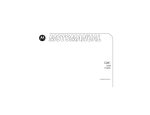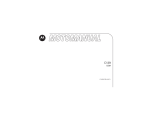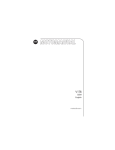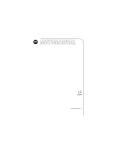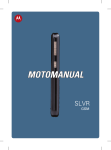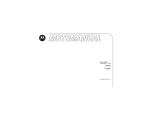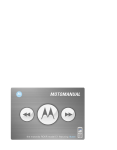Download Motorola C261 - Cell Phone - GSM Product specifications
Transcript
C261 GSM motorola.com HELLOMOTO Welcome to the world of Motorola digital wireless communications! We are pleased that you have chosen the Motorola C261 wireless phone. Earpiece Menu Key Open menu when menu icon appears in display. Left Soft Key Perform functions identified by left display prompt. Send/Answer Key Make & answer calls. Press in home screen to see recently dialed calls. Lanyard Attachment Insert charger Right Soft Key Perform functions identified by right display prompt. Power/End Key Press & hold to turn phone on/off. Press & release to end calls, exit menus. Headset Jack Insert headset for handsfree use. Camera Lens Speakers Battery Navigation Key Scroll up, down, left, right. Note: Your phone may not appear exactly as the phone image above. 1 © Motorola, Inc. 2006. phone, not expressly approved by Motorola, will void the user's authority to operate the equipment. Certain mobile phone features are dependent on the capabilities and settings of your service provider’s network. Additionally, certain features may not be activated by your service provider, and/or the provider's network settings may limit the feature’s functionality. Always contact your service provider about feature availability and functionality. All features, functionality, and other product specifications, as well as the information contained in this user's guide are based upon the latest available information and are believed to be accurate at the time of printing. Motorola reserves the right to change or modify any information or specifications without notice or obligation. Caution: Changes or modifications made in the radio Manual Number: 6809500A69-A Motorola, Inc. Consumer Advocacy Office 1307 East Algonquin Road Schaumburg, IL 60196 www.hellomoto.com 1-800-331-6456 (United States) 1-888-390-6456 (TTY/TDD United States for hearing impaired) 1-800-461-4575 (Canada) MOTOROLA and the Stylized M Logo are registered in the US Patent & Trademark Office. 2006. All other product or service names are the property of their respective owners. 2 Menu Key Open menu when menu icon appears in display. Left Soft Key Perform functions identified by left display prompt. Earpiece Insert charger Right Soft Key Perform functions identified by right display prompt. contents contents . . . . . . . . . . . . . 3 feature locator . . . . . . . . 5 main menu . . . . . . . . . . 5 settings menu. . . . . . . . 6 Use and Care . . . . . . . . . 7 essentials . . . . . . . . . . . . 8 about this guide . . . . . . 8 SIM card. . . . . . . . . . . . 9 battery . . . . . . . . . . . . 10 turn it on & off . . . . . . 12 make a call . . . . . . . . . 12 answer a call. . . . . . . . 12 your phone number . . 12 main attractions . . . . . . 13 multimedia messages. . . . . . . . . . 13 camera . . . . . . . . . . . . 14 basics . . . . . . . . . . . . . . 17 home screen . . . . . . . 17 menu . . . . . . . . . . . . . 20 text entry . . . . . . . . . . 21 volume . . . . . . . . . . . . 23 navigation key. . . . . . . 24 handsfree speaker . . . 24 codes & passwords . . 24 lock & unlock phone . . 25 check battery meter . . 25 customize. . . . . . . . . . . 26 ring style. . . . . . . . . . . 26 time & date. . . . . . . . . 26 time, date, date format, & NITZ setup . . . . . . . 27 wallpaper . . . . . . . . . . 27 screen saver . . . . . . . . 27 display appearance . . . 28 save battery life . . . . . 28 answer options. . . . . . 28 personal greetings . . . 28 optional handsfree operation . . . . . . . . . . 29 calls. . . . . . . . . . . . . . . . 30 recent calls . . . . . . . . . 30 redial. . . . . . . . . . . . . . 31 return a call. . . . . . . . . 31 notepad . . . . . . . . . . . 31 hold or mute a call . . . 32 call waiting . . . . . . . . . 32 caller ID . . . . . . . . . . . 32 emergency calls . . . . . 33 international calls . . . . 33 3 1-touch dial . . . . . . . . . 33 voicemail . . . . . . . . . . . 34 insert special characters in phone numbers . . . . 35 other features . . . . . . . 36 advanced calling . . . . . 36 phonebook. . . . . . . . . . 38 messages . . . . . . . . . . 39 chat . . . . . . . . . . . . . . . 41 personalizing . . . . . . . . 41 call times & costs . . . . 43 handsfree operation . . 44 network . . . . . . . . . . . . 45 personal organizer . . . . 45 security . . . . . . . . . . . . 46 fun & games . . . . . . . . 46 4 troubleshooting . . . . . . 47 check here first . . . . . . 47 service & repairs . . . . . 50 Specific Absorption Rate Data . . . . . . . . . . . 51 Index. . . . . . . . . . . . . . . 53 feature locator main menu n s e Phonebook Recent Calls • Received calls • Dialed Calls • NotePad • Call Times • Call Cost Message • Create • Inbox • Draft • Outbox • Quick Notes • Voicemail • Browser Msgs • Info Services • MMS Templates É Office Tools • Calculator • MyMenu • Alarm Clock • Stop Watch • Chat • Dialing Services Q Games & Apps STK Service á Web Access • Start Browser • Web Shortcut • Go to URL • Browser Setting • Stored Pages • History • General Setting h Multimedia • Camera • Pictures • Sounds l Personalize • Home Screen • Main Menu • Color Setting • Greeting • Wallpaper • Screen Saver • Quick Dial w Settings • (see next page) Note: The STK Service depends on your carrier's SIM card. You may not see this function.Call Cost, Chat, and Quick Dial depend on your carrier's settings. You may not see these features in your phone. feature locator 5 settings menu t Ring Style • Style • Detail H Call Divert • Voice Calls • Fax Calls • Data Calls • Cancel All • Divert Status U In Call Setup • In-Call Timer • Call Cost Setup • My Caller ID • Answer Options • Call Waiting Z Initial Setup • Time and Date • 1-Touch Dial • Display Settings • Backlight • Scroll • Language • Contrast • DTMF • TTY setup • Master Reset • Master Clear m Phone Status • My Numbers • Active Line • Battery Meter S Headset • Auto Answer j Network • New Network • Network Setup • Avail. Networks • My Network List • Service Tone • Call Drop Tone • Band Selection u Security • Phone Lock • Lock Keypad • Auto Key Lock • Fixed Dial • Call Barring • SIM PIN • New Passwords Note: Call Cost Setup, Active Line, My Network List, Service Tone, and Band Selection depend on your carrier’s settings. You may not see these features in your phone. 6 feature locator Use and Care To care for your Motorola phone, please keep it away from: liquids of any kind Don’t expose your phone to water, rain, extreme humidity, sweat, or other moisture. dust and dirt Don’t expose your phone to dust, dirt, sand, food, or other inappropriate materials. extreme heat or cold Avoid temperatures below -10°C/14°F or above 45°C/113°F. cleaning solutions To clean your phone, use only a dry soft cloth. Don’t use alcohol or other cleaning solutions. microwaves Don’t try to dry your phone in a microwave oven. the ground Don’t drop your phone. 7 essentials CAUTION: Before using the phone for the first time, read the Important Safety and Legal Information included in the grayedged pages at the back of this guide. about this guide This guide shows how to locate a menu feature as follows: Find it : Press M > Recent Calls > Dialed Calls This example shows that, from the home screen, you press M to open the menu, 8 essentials highlight and select Recent Calls, then highlight and select Dialed Calls. Press S to scroll to and highlight a menu feature. Press the SELECT key to select the highlighted menu feature. symbols This means a feature depends on the network or subscription and may not be available in all areas. Contact your service provider for more information. This means a feature requires an optional accessory. SIM card battery tips Your Subscriber Identity Module (SIM) card contains personal information like your phone number and phonebook entries. Battery life depends on the network, signal strength, temperature, features, and accessories you use. Caution: Do not bend or scratch your SIM card. Keep it away from static electricity, water, and dirt. 1 • Always use Motorola Original batteries and chargers. The warranty does not cover damage caused by non-Motorola batteries and/or chargers. • New batteries or batteries stored for a long time may take more time to charge. • When charging your battery, keep it near room temperature. 2 • When storing your battery, keep it uncharged in a cool, dark, dry place, such as a refrigerator. • Never expose batteries to temperatures below -10°C (14°F) or above 45°C (113°F). essentials 9 Always take your phone with you when you leave your vehicle. • It is normal for batteries to gradually wear down and require longer charging times. If you notice a change in your battery life, it is probably time to purchase a new battery. battery install battery 1 Contact your local recycling center for proper battery disposal. Warning: Never dispose of batteries in a fire because they may explode. Before using your phone, read the battery safety information in the “Safety and General Information” section included in the gray-edged pages at the back of this guide. 10 essentials 2 3 Note: If you remove the battery for a long time, the phone will ask you to reset the time and date. If you choose to cancel or ignore, the time and date will be affected. You can input the correct time and date by: Find it: Press M > Setting > Initial Setup > Time and Date But, if you remove the battery just for a few seconds (e.g., quickly change SIM card), the system either won’t ask you to reset the time and date or if prompted, you can choose BACK on the time and date screen, the clock will only be slightly affected. charge battery Before you can use your phone you need to completely charge the battery. New batteries are not fully charged. Plug Po wer Connector the travel charger into Insert the charger. your phone and an electrical outlet. Your phone displays Charge Complete when finished. Tip: You cannot overcharge your battery. It will perform best after you fully charge and discharge it a few times. New batteries are shipped partially charged. Before you can use your phone, install and charge the battery as described below. Some batteries perform best after several full charge/discharge cycles. essentials 11 turn it on & off answer a call To turn on your phone, press and hold P for two seconds. If prompted, enter your SIM card PIN code and/or unlock code. When your phone rings and/or vibrates, press N to answer. To end the call, press P. Caution: If you enter an incorrect PIN code three times in a row, your SIM card is disabled and your phone displays SIM Blocked. Contact your service provider. To see your number: To turn off your phone, press and hold P for two seconds. make a call Enter a phone number and press N to make a call. To end the call, press P. 12 essentials your phone number Press M > Settings > Phone Status > My Numbers To store or edit your name and number on your SIM card, press the VIEW key while displaying it. If you don’t know your phone number, contact your service provider. main attractions multimedia messages For more message features, see page 39. send a multimedia message A Multimedia Messaging Service (MMS) message contains pages with text and media objects (including photos, pictures, animations, or sounds). You can send the multimedia message to other phones with MMS and to email addresses. 1 Press keypad keys to enter text on the page (for details about text entry, see page 21). To insert a picture, sound, or other object on the page, press the INSERT key or M > Insert. Select the file type and the file. To insert another slide in the message, enter text or objects on the current page and press M > Insert > Add Slide. You can enter more text and objects on the new page. Find it: Press M > Messages > Create > MMS or MMS Templates 2 When you finish the message, press the OK key. Note: The MMS templates can’t be downloaded or expanded. You can only use the default templates. 3 Choose one or more people for Send To. main attractions 13 To select a phonebook entry, highlight the entry and press the ADD key. Repeat to add other phonebook entries. To enter a new number, highlight [One Time Entry] and press the SELECT key. To enter and store a new number, highlight [New Entry] and press the SELECT key. 4 When you finish entering numbers/addresses, press the DONE key. Your phone displays the message fields. To enter a subject for the message, highlight Subject and press the CHANGE key. To request a delivery receipt for the message, highlight Receipt and press the CHANGE key. Then press the SELECT key. 5 To send the message, press SEND key. To cancel or save the message as a Draft, press M. 14 main attractions receive a multimedia message When you receive a multimedia message or letter, your phone plays an alert and displays New Message with a message indicator such as r. Press the READ key to open the message. If a multimedia message contains media objects: • Photos, pictures, and animations display as you read the message. • A sound file plays when its slide bar displays. camera To activate your phone’s camera using the menu system: Find it: Press M > Multimedia > Camera The active viewfinder image appears on your display. Press S up or down to zoom in or out. Press S left or right to decrease or increase image brightness. Photo storage space used on phone. IMAGE AREA Viewfinder RAM Used:8% Return to previous screen. Capture Back Take a photo. Press M to open Pictures Menu. Point the camera lens at the photo subject, then: 1 Press CAPTURE to take a photo. 2 Press STORE to view storage options. 3 Press DISCARD to delete the photo and return to active viewfinder. If you choose to keep the photo, continue to step 4. 4 Press S to scroll to Send in Message, Store Only, Apply as Wallpaper, or Apply as Screen Saver. From the active viewfinder, you can press M to enter the Pictures Menu: option Go to Pictures Go to the picture library. Auto-Timed Capture Set the camera to take a photo automatically after counting down 5 or 10 seconds. Picture Setup Adjust the picture settings. The settings include Auto Repeat, Shuffle, Lighting Conditions, Special Effect, Exposure, Resolution, Shutter Tone, Image Quality, and Flicker. View Free Space Check used and available memory. main attractions 15 After Capture, you can choose how to store your picture. Options are listed below. option Send in Message If you choose this option, an MMS message will be initiated with the captured picture. You can edit the MMS message and send it with captured picture. Store Only If you choose this option, the captured picture will be stored in Pictures. Apply as Wallpaper If you choose this option, your picture will be applied as wallpaper. Apply as Screen Saver If you choose this option, your picture will be applied as the screen saver. 16 main attractions basics See page 1 for a basic phone diagram. home screen The home screen displays when you turn on the phone. To dial a number from the home screen, press the number keys and N. Note: Your home screen may look different from the one on this page, depending on your service provider. 3 Ç6d? r Date Left Soft Key Label Operator 05/05/06 GAMES 3:56pm BROWSER Menu Indicator Clock Right Soft Key Label The menu indicator shows that you can press M to open the menu. Soft key labels show the current soft key functions. For soft key locations, see page 1. basics 17 Find it: Press M> Personalize > Home Screen > Home Keys > Icons 2 GPRS Indicator − Shows when your phone is using a high-speed GPRS network connection. Indicators show PDP context active * or packet data available +. Status indicators can display at the top of the home screen: 3 Data Indicator −Shows connection status. Press S up, down, left, or right to open basic menu features. You may select to show or hide home screen display icons. 1. Signal Strength 8. Battery Level 3Ç6d? r 2. GPRS OPERATOR 05/04/06 3. Data 7. Ring Style 040079b 6. Message 4. Roam 5. Active Line GAMES 3:56pm BROWSER 1 Signal Strength Indicator −Vertical bars show the strength of the network connection. You cannot make or receive calls when ! or ) displays. 18 basics 4 = secure packet 7 = unsecure packet data transfer data transfer 3 = secure 6 = unsecure application application connection connection 5 = secure Circuit 5 = unsecure CSD Switch Data call (CSD) call 4 Roam Indicator −Shows when your phone is seeking or using a network outside of your home network. Indicator shows W. 5 Active Line Indicator − Shows ? to indicate an active call, or > to indicate when call diverting is on. Indicators for dual phone lines (requires SIM card for 2 phone lines) can include: @ = line 1 active A = line 1 active, call divert on B = line 2 active C = line 2 active, call divert on 6 Message Indicator −Shows when you receive a new message. Indicators can include: r = text message s = voicemail & text message 7 Ring Style Indicator −Shows the ring style setting. y = loud ring z = soft ring | = vibrate Ó = vibrate then ring Ò = silent Ì = vibrate & ring 8 Battery Level Indicator −Vertical bars show the battery charge level. Recharge the battery when your phone shows Low Battery. t = voicemail message a = active chat session basics 19 menu From the home screen, press M to enter the main menu. Currently highlighted menu feature. Select highlighted menu feature. Scroll up, down, left, right. Games & Apps Exit main menu. SELECT Web Access Multimedia Personalize Settings Camera Some features require you to select an option from a list: Press center to select highlighted feature. The following menu icons may be available, depending on your service provider and service subscription options. basics á h l w I EXIT Exit menu without making changes. 20 menu features n Phonebook s Recent Calls e Messages É Office Tools Q Games & Apps Press VIEW key to see details of highlighted option. Highlighted Option Phonebook Bradshaw Emrys Owens Smith Thompson [New Entry] VIEW G Press M to open sub-menu BACK Press BACK key to return to previous screen. • Scroll up or down to highlight the option you want. • In a numbered list, press a number key to highlight an option. • In an alphabetized list, press a key repeatedly to cycle through the letters and highlight the closest matching option on the list. • When an option has a list of possible settings, scroll left or right to select the setting. • When an option has a list of possible numeric values, press a number key to set the value. text entry Some features let you enter text. For indicator descriptions, see following section. d? r ìh Message 765 Character Counter Flashing cursor indicates insertion point. Press INSERT key to insert quick note, picture, or sound. INSERT G CANCEL Press M to open sub-menu Press CANCEL key to exit without saving changes. choose a text entry method Multiple text entry methods make it easy for you to enter names, numbers, and messages. The method you select remains active until you select another method. basics 21 Press # in any text entry screen to select one of the following entry methods: Primary Numeric Symbol Secondary The primary text entry method (see below to set). Enter numbers only (see page 23). Enter symbols only (see page 23). The secondary text entry method (see below to set). Alternatively, you can select a text entry method in any text entry screen by pressing M > Entry Mode. iTAP® mode Press # in a text entry screen to switch to iTAP mode. If you don’t see j or p, press M > Entry Setup to set iTAP mode as your primary or secondary text entry mode. 22 basics iTAP mode lets you enter words using one keypress per letter. The iTAP software combines your keypresses into common words and predicts each word as you enter it. For example, if you press 7 7 6 4, your phone displays: d? r Message Press OK key to enter prog. prog proh spoi OK G 765 DELETE Press DELETE key to delete last letter. • If you want a different word (such as Progress), continue pressing keypad keys to enter the remaining characters. • Press 1 to enter punctuation or other characters. tap mode numeric mode Press # in a text entry screen to switch to tap mode. If you do not see g or m, press M > Entry Setup to set tap mode as your primary or secondary text entry mode. Press the number keys to enter the numbers you want. To enter text in tap mode, press a keypad key repeatedly to cycle through the letters and number on the key. Repeat this step to enter each letter. Press a keypad key to show its symbols at the bottom of the display. For example, if you press 8 one time, your phone displays: Character displays at insertion point. Press OK to accept & store text. d? r Message G DELETE Highlight the symbol you want, then press the SELECT key. volume You can adjust the earpiece speaker volume while you are talking by pressing S right/up to increase the volume or left/down to decrease the volume. 762 T OK symbol mode Press DELETE key to delete character to left of insertion point. Tip: During a call, you can set your phone to mute by pressing M > Mute. basics 23 navigation key codes & passwords Press the navigation key S up, down, left, or right to scroll and highlight options. Your phone’s unlock code is originally set to 1234. The security code is originally set to 000000. If your service provider didn’t change these codes, you should change them: handsfree speaker Find it: Press M > Settings > Security > New Passwords You can use your phone’s handsfree speaker to make calls without holding the phone to your ear. During a call, press the SPKR ON key to turn the handsfree speaker on. When your handsfree speaker is on, you can press the SPKR OFF key to turn it off. Note: The handsfree speaker does not work when your phone is connected to a handsfree car kit or headset. 24 basics You can also change your SIM PIN or call barring passwords. If you forget your unlock code: At the Enter Unlock Code prompt, try entering 1234 or the last four digits of your phone number. If that doesn’t work, press M and enter your security code instead. If you forget your security code: If you forget your security code, SIM PIN code, PIN2 code, or call barring password, contact your service provider. lock & unlock phone check battery meter You can lock your phone to keep others from using it. To lock or unlock your phone, you need the unlock code. To check your battery meter: Press M > Settings > Phone Status > Battery Meter. To manually lock your phone: Press M > Settings > Security > Phone Lock > Lock Now. To automatically lock your phone whenever you turn it off: Press M > Settings > Security > Phone Lock > Automatic Lock > On. Note: You can make emergency calls on a locked phone (see page 33). A locked phone still rings or vibrates for incoming calls or messages, but you need to unlock it to answer. basics 25 customize ring style change alerts in a ring style Your phone rings and/or vibrates to notify you of an incoming call, message, or other event. This ring and/or vibration is called an alert. You can select one of six different alert profiles: Loud Ring, Soft Ring, Vibrate, Vibrate & Ring, Vibrate then Ring, and Silent. You can change the alerts for incoming calls and other events. Your changes are saved in the current ring style profile. y = Loud z = Soft Ó = Vibe then Ring time & date | = Vibrate Ò = Silent Ì = Vibrate and Ring The ring style profile's indicator displays at the top of your home screen. To choose your profile: Find it: Press M > Settings > Ring Style > Style > style name 26 customize Find it: Press M > Settings > Ring Styles > Details > desired event > Change > alert for event To set the time and date for your phone: Find it: Press M > Settings > Initial Setup > Time and Date Note: To choose an analog or digital clock for your home screen, press M > Personalize > Home Screen > Clock Set. time, date, date format, & NITZ setup When you activate the NITZ feature, your phone’s clock will automatically adjust to the correct time zone when you travel from one time zone to another. Note: If your phone’s clock does not adjust to the correct time zone, verify that the NITZ feature is activated, and check with your service provider to ensure that the network supports this feature. Find it: Press M > Settings > Initial Setup > Time and Date wallpaper You can set a photo, picture, or animation as a wallpaper (background) image in your home screen. Find it: Press M > Personalize > Wallpaper Select one of the following options. option Set Layout Picture Select Center to center the image in the display, Tile to repeat the image across the display, Fit-to-Screen to fit the picture into display size. Select an image for your wallpaper image. screen saver You can set a photo, picture, or animation as a screen saver image. The screen saver displays when no activity is detected for a specified time. Tip: This feature helps save your screen but not your battery. To extend battery life, turn off the screen saver: customize 27 Find it: Press M > Personalize > Screen Saver answer options display appearance You can use additional, alternative methods to answer an incoming call. To activate or deactivate an answer option: To choose the colors that your phone uses for indicators, highlights, and soft key labels: Press M > Personalize > Color Setting. To set your display Contrast: Press M > Settings > Initial Setup > Contrast. To set your display Color setting: Press M > Personalize > Color Setting. save battery life To save battery life, the backlight turns off when you are not using your phone. The backlight turns back on when you press any key. To set how long your phone waits before the backlight turns off: Press M > Settings > Initial Setup > Backlight. 28 customize Find it: Press M > Settings > In Call Setup > Answer Options option Multi-key On Multi-key Off Answer by pressing any key. Answer by pressing N. personal greetings You can create personal greetings that display when you turn on the phone: Find it: Press M > Personalize > Greeting optional handsfree operation A phone headset enables you to use your phone without using your hands. Note: The use of wireless devices and their accessories may be prohibited or restricted in certain areas. Always obey the laws and regulations on the use of these products. Find it: Press M > Settings > Headset > Auto Answer > desired mode customize 29 calls This chapter describes features related to making and answering calls. recent calls Your phone keeps lists of incoming and outgoing calls, even for calls that did not connect. The most recent calls are listed first. The oldest calls are deleted as new calls are added. Shortcut: Press N from the home screen to see the Dialed Calls list. • To call the number, press N. • To see call details (like time and date), press the VIEW key. • To see the Dialed Calls list, press M. This menu can include: option Store Delete Delete All Hide ID Find it: Press M > Recent Calls 1 Highlight Received Calls or Dialed Calls, then press the SELECT key. 2 Highlight a call. A Á next to a call means the call connected. 30 calls Send Message Add Digits Create a phonebook entry with the number in the No. field. Delete the entry. Delete all entries in the list. Hide your caller ID for the next call. Deliver the message. Add digits after the number. option Attach Number Attach a number from the phonebook or recent calls lists. redial 1 Press N from the home screen to see the Dialed Calls list. Or press M > Recent Calls > Received Calls, Dialed Calls, or NotePad. 2 Highlight the entry you want to call, then press N. If you hear a busy signal and you see Call Failed, Number Busy, press N to redial the number. return a call Your phone keeps a record of your unanswered calls and displays X Missed Calls, where X is the number of missed calls. 1 Press the VIEW key to see the Received Calls list. 2 Highlight the call you want to return, then press N. notepad Your phone stores the most recent string of digits entered on the keypad in a temporary memory location called the notepad. These digits can be the last phone number that you called, or a phone number that you simply entered but did not call. These digits remain in the notepad even when you turn off the phone. To call the number, create a phonebook entry, or perform other operations with the number stored in the notepad: Find it: Press M > Recent Calls > Notepad calls 31 hold or mute a call Find it: Press M > Settings > In Call Setup > Call Waiting When you are on a call: Press M > Hold to put all active calls on hold. Press M > Mute to put all active calls on mute. call waiting When you’re using your phone, you will hear an alert if you receive a second call. Press N to answer the new call. • To switch between calls, press the SWITCH key. • To connect the two calls, press the LINK key. • To end the call on hold, press M > End Call On Hold. To turn the call waiting feature on or off: 32 calls caller ID Calling line identification (caller ID) shows the phone number for an incoming call in your external and internal displays. Your phone shows the caller’s name and picture when they’re stored in your phonebook, or Incoming Call when caller ID information isn't available. To show or hide your phone number for the next outgoing call or for all calls: Find it: Press M > Settings > In Call Setup > My Caller ID emergency calls international calls Your service provider programs one or more emergency phone numbers (such as 911) that you can call under any circumstances, even when your phone is locked or the SIM card is not inserted. You can dial and call the emergency number even when your phone is locked, when you are prompted to enter a code or password. If your phone service includes international dialing, press and hold 0 to insert your local international access code (indicated by +). Then, press the keypad keys to dial the country code, such as + 44 for the U.K., + 33 for France, etc., and phone number. Note: Emergency numbers vary by country. The preprogrammed emergency number(s) in your phone may not work in all locations. Sometimes an emergency call cannot be placed due to network, environmental, or interference issues. 1-touch dial To call the emergency number at any time: 1 Press the keypad keys to dial the emergency number. 2 Press N to call the emergency number. To call phonebook entries 1 through 9, press and hold the 1-touch dial number for one second. You can set 1-touch dial to call the entries in your phone’s memory phonebook, your SIM card's phonebook, or your Fixed Dial list: Find it: Press M > Settings > Initial Setup > 1 Touch Dial > Phone, SIM, or Fixed Dial calls 33 Note: For more information on the Fixed Dial feature, see “advanced calling” on page 36. phone. Contact your service provider for more details. You can call phonebook entries 1 through 9 with the push of a single key. The first nine numbers from the SIM card would be placed in the 1-Touch Dial locations of 1 through 9. To store your voicemail number in your phone: Press and hold the 1-touch dial number for one second. Note: To change 1-touch dial numbers, go to Phonebook to change the Speed No. Find it: Press M > Phonebook, highlight a phone entry, then M > Edit > Speed No. Find it: Press M > Messages M > Voicemail Setup When you receive a voicemail message, your phone displays 1 New Message and a new voicemail indicator on the status pane. (Some networks only indicate when you have messages, whether they are new or not.) If users delete all voicemail messages, the voicemail indicator will disappear. To listen to your voicemail messages: voicemail Find it: Press M > Messages > Voicemail You can listen to your voicemail messages by calling your network voicemail phone number. Voicemail messages are stored on the network—not on your Your phone may prompt you to store your voicemail phone number. If you do not have a voicemail number stored, the phone guides you through storing a number. 34 calls insert special characters in phone numbers eventually appear and, when it does, press it to add a wait. You can insert special characters, as well as numbers, in a phone number. option p (pause) Your phone waits until the call connects before it dials the next digit(s) in the series. w (wait) Your phone waits until the call connects, then prompts you for confirmation before it dials the next digit(s). You can add a pause or a wait while your call is dialing. To add a pause before the phone connects, press and hold *. When p appears, press it to add a pause. Or, if you are adding a wait, do not press p. The w will calls 35 other features advanced calling feature conference call attach a phone number feature speed dial After your first participant is connected, dial the next number, press N and then press the LINK key. Dial an area code or prefix for a phonebook number, press M > Attach Number Speed dial a phonebook entry: Enter a speed dial number, press # and then N. call diverting Tip: If you forget the speed dial number for a phonebook’s entry, press M > Phonebook, highlight the desired entry, and press the VIEW key. Set up or cancel call diverting: M > Settings > Call Divert 36 other features feature call barring change phone line Restrict outgoing or incoming calls: feature fixed dial M > Settings > Security > Call Barring If you have a SIM card for dual phone lines, you can change your line to make and receive calls from your other phone number. M > Settings > Phone Status > Active Line The active line indicator shows which phone line is active (see page 19). When you turn on fixed dialing, you can call only numbers stored in the fixed dial list. Turn fixed dialing on or off: M > Settings > Security > Fixed Dial Use the fixed dial list: quick dial DTMF tones M > Office Tools > Dialing Services > Fixed Dial Dial preprogrammed phone numbers: M > Office Tools > Dialing Services > Quick Dial Set to Long DTMF or Short DTMF: M > Settings > Initial Setup > DTMF other features 37 phonebook feature search Press a keypad key one or phonebook more times to jump to entries entries that begin with the key’s letters. Press a second letter to jump to entries beginning with the two letters you entered. You can enter up to three letters. M > Phonebook sort Set the order in which entries phonebook are listed: list M > Phonebook > M > Setup > Sorting > sort order 38 other features feature copy Copy a phonebook entry to phonebook the SIM card, or from the entry SIM card to the phone: copy multiple entries M > Phonebook, highlight the entry, press M > Copy > Entries > To Copy multiple phonebook entries between the phone and SIM card: M > Phonebook, highlight one entry, press M > Copy > Entries, press the CHANGE key, highlight another entry, press the ADD key. Repeat as necessary, press the DONE key. messages feature set picture ID for phonebook entry When receiving a call from a phone number stored on your phone or SIM card, the picture associated with that number is displayed. M > Phonebook > entry. M > Edit > Picture. set picture ID view Note: The Picture option is not available for entries stored in SIM cards. View your phonebook entries as a text list, or with picture caller ID photos: M > Phonebook > entry. M > Setup > View by > List View. For basic multimedia message features, see page 13. feature send text message send multimedia message send quick note send multimedia template M > Messages > Create > SMS/EMS M > Messages > Create > MMS M > Messages > Quick Notes Open a multimedia template with preloaded media: M > Messages > Create > MMS Templates other features 39 feature read new message read old messages read sent messages feature Read a new text or multimedia message: Press the READ key when the New Message notification displays. Read old messages: Press M to perform various operations on a message. Read messages that you sent: Sent messages are saved in the Outbox. Save the message that you are editing to the Draft folder for later editing: M > Messages > Draft 40 info services M > Messages > Inbox M > Messages > Outbox edit old draft browser messages other features send and receive vCard Read messages received by your browser: M > Messages > Browser Msgs Read messages from subscription-based services: M > Messages > Info Services Send a vCard by sending a message with the vCard as an attachment) You can also receive a vCard from another party as a message attachment. Save the received vCard by opening the message with the vCard attachment. M > Messages > Create > MMS or MMS Templates > Insert > vCard chat feature scroll feature start chat receive chat request end chat M > Office Tools > Chat M > New Chat Press the ACCEPT key or the IGNORE key. During a chat session: M > End Chat personalizing feature language Set menu language: M > Settings > Initial Setup > Language ring volume keypad volume clock view Set the highlight bar to stop or wrap around in the menu lists: M > Settings > Initial Setup > Scroll M > Settings > Ring Styles > style Detail > Ring Volume M > Settings > Ring Styles > style Detail > Key Volume Display an analog or digital clock in the home screen: M > Personalize > Home Screen > Clock Set main menu Reorder items in your phone’s main menu: M > Personalize > Main Menu > Reorder other features 41 feature feature menu view Display the main menu as graphic icons or as a text-based list: shortcuts M > Personalize > Main Menu > View show/hide Show or hide menu feature menu icons icons in the home screen: change home keys M > Personalize > Home Screen > Home keys > Icons Change the functions for the soft keys and navigation key in the home screen: M > Personalize > Home Screen > Home keys 42 other features master reset Create a shortcut to a menu item: Highlight the menu item, then press and hold M. Use a shortcut: Press M, then press the shortcut number. Reset all options except unlock code, security code, and lifetime timer: M > Settings > Initial Setup > Master Reset Note: Before the master reset, you need to input your security code. feature master clear feature To reset all options to their factory settings and clear all user entries (such as downloaded wallpapers and sounds): Warning: This option erases all information you have entered (including phonebook entries) and content you have downloaded. Once you erase the information, it cannot be recovered. All options are reset back to their factory settings, except for the unlock code, security code, and lifetime timer. master M > Settings > Initial Setup > Master Clear clear (continued) To clear all information, you need to enter the Security Code (000000). call times & costs Network connection time is the elapsed time from the moment you connect to your service provider’s network to the moment you end the call by pressing P. This time includes busy signals and ringing. The amount of network connection time that you track on your resettable timer may not equal the amount of time for which you are billed by your service other features 43 provider. For billing information, contact your service provider. feature call times Display call timers: in-call timer M > Recent Calls > Call Times Display time during a call: call cost call cost setup 44 handsfree operation Note: The use of wireless devices and their accessories may be prohibited or restricted in certain areas. Always obey the laws and regulations on the use of these products. feature speakerphone M > Settings > In Call Setup > In-Call Timer Display call cost trackers: M > Recent calls > Call Cost Set a credit limit: M > Settings > In-Call Setup > Call Cost Setup other features auto answer Activate a connected external speakerphone during a call: Press the SPKR ON and SPKR OFF keys to turn the speakerphone on and off. Automatically answer calls when connected to a car kit or headset: M > Settings > Headset > Auto Answer network feature feature network settings Display network information and adjust network settings: M > Settings > Network personal organizer feature set alarm turn off alarm calculator M > Office Tools > Alarm Clock When an alarm displays: To turn off the alarm, press the DISABLE key. To set the alarm to ring later, press the SNOOZE key. M > Office Tools > Calculator currency converter M > Office Tools > Calculator M > Exchange Rate Enter exchange rate, press the OK key, enter amount, and select M > Convert Currency. stop watch M > Office Tools > Stop Watch Press the START key to start counting the time, the STOP key to stop counting the time, and press RESET to reset the stopwatch. After Stop Watch is activated, you can press SNAPSHOT to keep track of elapsed time for later reference. After you stop the Stop Watch, view elapsed time snapshots by scrolling right or left through snapshot 1, 2, 3, etc. other features 45 security fun & games feature SIM PIN feature Lock or unlock the SIM card: M > Settings > Security > SIM PIN phone lock Caution: If you enter an incorrect PIN code three times in a row, your SIM card is disabled and your phone displays SIM Blocked. M > Settings > Security > Phone Lock Select to lock the phone right now or enable/disable the Automatic Lock. 46 other features manage pictures Manage pictures and animations: manage sounds M > Multimedia > Pictures Manage ring tones and music that you have downloaded or composed: start browser start games M > Multimedia > Sounds M > Web Access > Start Browser M > Games & Apps > game troubleshooting check here first keypad does not respond If your phone does not seem to work properly, read this section first. If you still need help, see page 50. Question: My display is dark and the keypad doesn’t respond. Why not? alarm clock Question: Do I need to leave my phone turned on to use the alarm clock? Answer: Yes. In order for your alarm clock to function correctly, the phone must be turned on. Answer: The keypad could be automatically locked. To check this, unlock your keypad by pressing M and *. If you do NOT want this feature enabled on your phone, press M > Settings > Security > Auto Key Lock to disable the auto keypad lock function or change the timers associated with it. If you disable this feature, you can still manually lock and unlock the keypad by pressing M and *. To illuminate the display, press M or P. troubleshooting 47 my phone’s screen flickers when I take a photo Question: Why does my phone’s screen flicker when I take a photo with my camera? Answer: You might need to select an alternate frequency for the Flicker setting. For example, if Flicker is set to 50Hz, change it to 60Hz and try again to take a photo. Press M > Multimedia > Camera, then press M > Pictures Setup > Flicker. no signal or no service Question: Why can’t I make a call? I always see No signal. Answer: Make sure Band Setting is set to 900/1800 MHz or 850/1900 MHz. (The required band setting is dependent on region.) Press M > Settings > Network > Band Selection > 900/1800 or 850/1900. 48 troubleshooting messages: “enter special code,” “SIM locked—contact service provider,” “subsidy password” Question: What do these messages mean? Answer: You might see this message if you have an incorrect SIM card or if you have incorrectly entered your code five times. You will have to enter it correctly. Contact your service provider, if necessary. You might need to replace your SIM card. phone won’t charge even though charger is connected Question: Why won’t my phone charge? Answer: Make sure the charger is plugged into the correct port. Do not push the charger into the white LED indicator or you could damage the phone housing. The following illustration shows the correct way to insert the charger. troubleshooting 49 service & repairs If you have questions or need assistance, we’re here to help. Go to: www.motorola.com/consumer/support where you can select from a number of customer care options. You can also contact the Motorola Customer Support Center at 1-800-331-6456 (United States), 1-888-390-6456 (TTY/TDD United States for hearing impaired), or 1-800-461-4575 (Canada). 50 troubleshooting Specific Absorption Rate Data This model wireless phone meets the government’s requirements for exposure to radio waves. SAR Data Your wireless phone is a radio transmitter and receiver. It is designed and manufactured not to exceed limits for exposure to radio frequency (RF) energy set by the Federal Communications Commission (FCC) of the U.S. Government and by the Canadian regulatory authorities. These limits are part of comprehensive guidelines and establish permitted levels of RF energy for the general population. The guidelines are based on standards that were developed by independent scientific organizations through periodic and thorough evaluation of scientific studies. The standards include a substantial safety margin designed to assure the safety of all persons, regardless of age or health. The exposure standard for wireless mobile phones employs a unit of measurement known as the Specific Absorption Rate, or SAR. The SAR limit set by the FCC and by the Canadian regulatory authorities is 1.6 W/kg.1 Tests for SAR are conducted using standard operating positions accepted by the FCC and by Industry Canada with the phone transmitting at its highest certified power level in all tested frequency bands. Although the SAR is determined at the highest certified power level, the actual SAR level of the phone while operating can be well below the maximum value. This is because the phone is designed to operate at multiple power levels so as to use only the power required to reach the network. In general, the closer you are to a wireless base station, the lower the power output. Before a phone model is available for sale to the public in the U.S. and Canada, it must be tested and certified to the FCC and Industry Canada that it does SAR Data 51 not exceed the limit established by each government for safe exposure. The tests are performed in positions and locations (e.g., at the ear and worn on the body) reported to the FCC and available for review by Industry Canada. The highest SAR value for this model phone when tested for use at the ear is 1.05 W/kg, and when worn on the body, as described in this user guide, is 0.45 W/kg. (Body-worn measurements differ among phone models, depending upon available accessories and regulatory requirements).2 While there may be differences between the SAR levels of various phones and at various positions, they all meet the governmental requirements for safe exposure. Please note that improvements to this product model could cause differences in the SAR value for later products; in all cases, products are designed to be within the guidelines. Additional information on Specific Absorption Rates (SAR) can be found on the Cellular 52 SAR Data Telecommunications & Internet Association (CTIA) Web site: http://www.phonefacts.net or the Canadian Wireless Telecommunications Association (CWTA) Web site: http://www.cwta.ca 1. In the United States and Canada, the SAR limit for mobile phones used by the public is 1.6 watts/kg (W/kg) averaged over one gram of tissue. The standard incorporates a substantial margin of safety to give additional protection for the public and to account for any variations in measurements. 2. The SAR information includes the Motorola testing protocol, assessment procedure, and measurement uncertainty range for this product. Index A C active line 37 alarm set 45 turn off 45 alarm clock 45 answer call 12 calculator 45 currency converter 45 call 1-touch dial 33 answer 12 conference 36 costs 43 diverting 36 DTMF 37 emergency 33 fixed dial 37 hold 32 insert special characters 35 international calls 33 make 12 B battery charge 11 extending battery life 9 install 10 browser 46 mute 32 place 12 quick dial 37 return call 31 speed dial 36 times 43 voicemail 34 call barring 37 password 24 camera 14 Pictures Menu 15 viewfinder 15 chat end 41 receive request 41 start 41 clock set 41 Index 53 codes security 24 unlock 24 conference call 36 currency converter 45 D date time & date set 11 divert call 36 DTMF 37 F fixed dial 37 G games 46 54 Index H headset auto answer 44 home screen 17 home keys change 42 L language set 41 lock phone 46 lock & unlock phone 25 SIM card 46 M main menu 5 master clear 43 master reset 42 menu icons show or hide 42 indicator 17 main 5 options 5 settings 6 icons 42 language 41 menu view 42 reorder menu options 41 scroll 41 shortcut 42 view set 42 message browser 40 draft 40 info services 40 multimedia 13 read 40 receive 14 send 13, 39 template 39 vCard 40 quick note 39 text read 40 send 39 MMS message send 39 template 39 MMS message defined 13 read 40 receive 14 send 13 vCard 40 multimedia pictures 46 sounds 46 mute call 32 N network settings 45 P password call barring 24 SIM PIN 24 phone illustration 1 line change 37 lock 25, 46 number attach 36 view 12 power on/off 12 phonebook copy entry 38 search 38 set picture ID 39 set picture ID view 39 sort 38 picture ID 39 set view 39 pictures 46 power on/off 12 Q quick dial 37 quick note 39 Index 55 R ring volume 41 time & date set 11 S U unlock code 24 scroll set 41 security code 24 settings menu 6 shortcuts 42 SIM card 9, 46 install 9 SIM PIN password 24 sounds 46 speakerphone 44 speed dial 36 stop watch 45 V vCard send 40 volume ring 41 W web 46 T text message send 39 Index 56 Cover.Print.Front.Legal.Landscape.Eng.fm Page 1 Thursday, March 30, 2006 2:10 PM Important Safety and Legal Information Software Copyright Notice The Motorola products described in this manual may include copyrighted Motorola and third-party software stored in semiconductor memories or other media. Laws in the United States and other countries preserve for Motorola and third-party software providers certain exclusive rights for copyrighted software, such as the exclusive rights to distribute or reproduce the copyrighted software. Accordingly, any copyrighted software contained in the Motorola products may not be modified, reverse-engineered, distributed, or reproduced in any manner to the extent allowed by law. Furthermore, the purchase of the Motorola products shall not be deemed to grant either directly or by implication, estoppel, or otherwise, any license under the copyrights, patents, or patent applications of Motorola or any third-party software provider, except for the normal, non-exclusive, royalty-free license to use that arises by operation of law in the sale of a product. Manual Number: 6809497A59-A A-2 Contents Safety Information . . . . . . . . . . . . . . . . . . . . . . . . . . . . . . . . . A-4 Exposure To Radio Frequency (RF) Energy. . . . . . . . . . . . . . .A- 4 Operational Precautions . . . . . . . . . . . . . . . . . . . . . . . . . . . .A- 4 RF Energy Interference/Compatibility . . . . . . . . . . . . . . . . . .A- 5 Driving Precautions . . . . . . . . . . . . . . . . . . . . . . . . . . . . . . . .A- 6 Operational Warnings . . . . . . . . . . . . . . . . . . . . . . . . . . . . . .A- 6 Choking Hazards . . . . . . . . . . . . . . . . . . . . . . . . . . . . . . . . . .A- 7 Glass Parts. . . . . . . . . . . . . . . . . . . . . . . . . . . . . . . . . . . . . . .A- 7 Seizures/Blackouts . . . . . . . . . . . . . . . . . . . . . . . . . . . . . . . .A- 8 Caution About High Volume Usage. . . . . . . . . . . . . . . . . . . .A- 8 Repetitive Motion . . . . . . . . . . . . . . . . . . . . . . . . . . . . . . . . .A- 8 Warranty . . . . . . . . . . . . . . . . . . . . . . . . . . . . . . . . . . . . . . . . . A-9 Hearing Aid Compatibility . . . . . . . . . . . . . . . . . . . . . . . . . A-13 WHO Information . . . . . . . . . . . . . . . . . . . . . . . . . . . . . . . . . A-14 Product Registration . . . . . . . . . . . . . . . . . . . . . . . . . . . . . . A-14 Export Law Assurances . . . . . . . . . . . . . . . . . . . . . . . . . . . A-15 Wireless: The New Recyclable . . . . . . . . . . . . . . . . . . . . A-15 Smart Practices While Driving . . . . . . . . . . . . . . . . . . . . . A-16 Contents A-3 Safety and General Information This section contains important information on the safe and efficient operation of your mobile device. Read this information before using your mobile device.* Safety Information Exposure To Radio Frequency (RF) Energy Your mobile device contains a transmitter and receiver. When it is ON, it receives and transmits RF energy. When you communicate with your mobile device, the system handling your call controls the power level at which your mobile device transmits. Your Motorola mobile device is designed to comply with local regulatory requirements in your country concerning exposure of human beings to RF energy. Operational Precautions For optimal mobile device performance and to be sure that human exposure to RF energy does not exceed the guidelines set forth in * The information provided in this document supersedes the general safety information in user’s guides published prior to May 1, 2006. A-4 Safety Information the relevant standards, always follow these instructions and precautions. External Antenna Care If your mobile device has an external antenna, use only a Motorola-supplied or approved replacement antenna. Use of unauthorized antennas, modifications, or attachments could damage the mobile device and/or may result in your device not complying with local regulatory requirements in your country. DO NOT hold the external antenna when the mobile device is IN USE. Holding the external antenna affects call quality and may cause the mobile device to operate at a higher power level than needed. Product Operation When placing or receiving a phone call, hold your mobile device just like you would a landline phone. If you wear the mobile device on your body, always place the mobile device in a Motorola-supplied or approved clip, holder, holster, case, or body harness. If you do not use a body-worn accessory supplied or approved by Motorola, keep the mobile device and its antenna at least 2.5 centimeters (1 inch) from your body when transmitting. When using any data feature of the mobile device, with or without an accessory cable, position the mobile device and its antenna at least 2.5 centimeters (1 inch) from your body. Using accessories not supplied or approved by Motorola may cause your mobile device to exceed RF energy exposure guidelines. For a list of Motorola-supplied or approved accessories, visit our website at www.motorola.com. RF Energy Interference/Compatibility Nearly every electronic device is subject to RF energy interference from external sources if inadequately shielded, designed, or otherwise configured for RF energy compatibility. In some circumstances your mobile device may cause interference with other devices. This device complies with Part 15 of the FCC Rules. Operation is subject to the following two conditions: (1) this device may not cause harmful interference, and (2) this device must accept any interference received, including interference that may cause undesired operation. Follow Instructions to Avoid Interference Problems In an aircraft, turn off your mobile device whenever instructed to do so by airline staff. If your mobile device offers an airplane mode or similar feature, consult airline staff about using it in flight. Pacemakers If you have a pacemaker, consult your physician before using this device. Persons with pacemakers should observe the following precautions: • ALWAYS keep the mobile device more than 20 centimeters (8 inches) from your pacemaker when the mobile device is turned ON. • DO NOT carry the mobile device in the breast pocket. • Use the ear opposite the pacemaker to minimize the potential for interference. • Turn OFF the mobile device immediately if you have any reason to suspect that interference is taking place. Hearing Aids Some digital mobile devices may interfere with some hearing aids. In the event of such interference, you may want to consult your hearing aid manufacturer or physician to discuss alternatives. Turn off your mobile device in any location where posted notices instruct you to do so. These locations include hospitals or health care facilities that may be using equipment that is sensitive to external RF energy. Safety Information A-5 Other Medical Devices Operational Warnings If you use any other personal medical device, consult your physician or the manufacturer of your device to determine if it is adequately shielded from RF energy. Obey all posted signs when using mobile devices in public areas, such as health care facilities or blasting areas. Driving Precautions Check the laws and regulations on the use of mobile devices in the area where you drive. Always obey them. When using your mobile device while driving, please: • Give full attention to driving and to the road. Using a mobile device may be distracting. Discontinue a call if you can’t concentrate on driving. • Use handsfree operation, if available. • Pull off the road and park before making or answering a call if driving conditions so require. Responsible driving practices can be found in the “Smart Practices While Driving” section at the end of this guide and/or at the Motorola website: www.motorola.com/callsmart. A-6 Safety Information Automobile Air Bags Do not place a mobile device in the air bag deployment area. Potentially Explosive Atmospheres Areas with potentially explosive atmospheres are often but not always posted, and can include fueling areas such as below decks on boats, fuel or chemical transfer or storage facilities, or areas where the air contains chemicals or particles, such as grain, dust, or metal powders. When you are in such an area, turn off your mobile device, and do not remove, install, or charge batteries. In such areas, sparks can occur and cause an explosion or fire. Damaged Products If your mobile device or battery has been submerged in water, punctured, or subjected to a severe fall, do not use it until you take it to a Motorola Authorized Service Center. Do not attempt to dry it with an external heat source, such as a microwave oven. Batteries and Chargers If jewelry, keys, beaded chains, or other conductive materials touch exposed battery terminals, this could complete an electrical circuit (short circuit), become very hot, and could cause damage or injury. Be careful when handling a charged battery, particularly when placing it inside a pocket, purse, or other container with metal objects. Use only Motorola Original batteries and chargers. Caution: To avoid risk of personal injury, do not dispose of your battery in a fire. Your battery, charger, or mobile device may contain symbols, defined as follows: Symbol 032374o 032376o 032375o Symbol Definition Do not throw your battery or mobile device in the trash. Li Ion BATT 032378o Your mobile device contains an internal lithium ion battery. Do not let your battery, charger, or mobile device get wet. Listening at full volume to music or voice through a headset may damage your hearing. Definition Choking Hazards Important safety information follows. Your mobile device or its accessories may include detachable parts, which may present a choking hazard to small children. Keep your mobile device and its accessories away from small children. Do not dispose of your battery or mobile device in a fire. Your battery or mobile device may require recycling in accordance with local laws. Contact your local regulatory authorities for more information. Glass Parts Some parts of your mobile device may be made of glass. This glass could break if the product is dropped on a hard surface or receives a substantial impact. If glass breaks, do not touch or attempt to remove. Stop using your mobile device until the glass is replaced by a qualified service center. Safety Information A-7 Seizures/Blackouts Repetitive Motion Some people may be susceptible to epileptic seizures or blackouts when exposed to flashing lights, such as when playing video games. These may occur even if a person has never had a previous seizure or blackout. If you have experienced seizures or blackouts, or if you have a family history of such occurrences, please consult with your physician before playing video games or enabling a flashing-lights feature (if available) on your mobile device. Discontinue use and consult a physician if any of the following symptoms occur: convulsion, eye or muscle twitching, loss of awareness, involuntary movements, or disorientation. It is always a good idea to hold the screen away from your eyes, leave the lights on in the room, take a 15-minute break every hour, and stop use if you are very tired. When you repetitively perform actions such as pressing keys or entering finger-written characters, you may experience occasional discomfort in your hands, arms, shoulders, neck, or other parts of your body. If you continue to have discomfort during or after such use, stop use and see a physician. Caution About High Volume Usage Listening at full volume to music or voice through a headset may damage your hearing. A-8 Safety Information Motorola Limited Warranty for the United States and Canada What Does this Warranty Cover? Warranty Subject to the exclusions contained below, Motorola, Inc. warrants its telephones, pagers, messaging devices, and consumer and professional two-way radios (excluding commercial, government or industrial radios) that operate via Family Radio Service or General Mobile Radio Service, Motorola-branded or certified accessories sold for use with these Products (“Accessories”) and Motorola software contained on CD-ROMs or other tangible media and sold for use with these Products (“Software”) to be free from defects in materials and workmanship under normal consumer usage for the period(s) outlined below. This limited warranty is a consumer's exclusive remedy, and applies as follows to new Motorola Products, Accessories and Software purchased by consumers in the United States or Canada, which are accompanied by this written warranty: Products and Accessories Products Covered Length of Coverage Products and Accessories as defined above, unless otherwise provided for below. One (1) year from the date of purchase by the first consumer purchaser of the product unless otherwise provided for below. Decorative Accessories and Cases. Decorative covers, bezels, PhoneWrap™ covers and cases. Limited lifetime warranty for the lifetime of ownership by the first consumer purchaser of the product. Monaural Headsets. Ear buds and boom headsets that transmit mono sound through a wired connection. Limited lifetime warranty for the lifetime of ownership by the first consumer purchaser of the product. Warranty A-9 Products Covered Length of Coverage Consumer and Professional Two-Way Radio Accessories. Ninety (90) days from the date of purchase by the first consumer purchaser of the product. Products and Accessories that are Repaired or Replaced. The balance of the original warranty or for ninety (90) days from the date returned to the consumer, whichever is longer. Exclusions Normal Wear and Tear. Periodic maintenance, repair and replacement of parts due to normal wear and tear are excluded from coverage. Batteries. Only batteries whose fully charged capacity falls below 80% of their rated capacity and batteries that leak are covered by this limited warranty. Abuse & Misuse. Defects or damage that result from: (a) improper operation, storage, misuse or abuse, accident or neglect, such as physical damage (cracks, scratches, etc.) to the surface of the product resulting from misuse; (b) contact with liquid, water, rain, extreme humidity or heavy perspiration, sand, dirt or the like, extreme heat, or food; (c) use of the Products or Accessories for commercial purposes or subjecting the Product or Accessory to abnormal usage or conditions; or (d) other acts which are not the fault of Motorola, are excluded from coverage. A-10 Warranty Use of Non-Motorola Products and Accessories. Defects or damage that result from the use of Non-Motorola branded or certified Products, Accessories, Software or other peripheral equipment are excluded from coverage. Unauthorized Service or Modification. Defects or damages resulting from service, testing, adjustment, installation, maintenance, alteration, or modification in any way by someone other than Motorola, or its authorized service centers, are excluded from coverage. Altered Products. Products or Accessories with (a) serial numbers or date tags that have been removed, altered or obliterated; (b) broken seals or that show evidence of tampering; (c) mismatched board serial numbers; or (d) nonconforming or non-Motorola housings, or parts, are excluded from coverage. Communication Services. Defects, damages, or the failure of Products, Accessories or Software due to any communication service or signal you may subscribe to or use with the Products Accessories or Software is excluded from coverage. Software Products Covered Length of Coverage Software. Applies only to physical defects in the media that embodies the copy of the software (e.g. CD-ROM, or floppy disk). Ninety (90) days from the date of purchase. Exclusions Software Embodied in Physical Media. No warranty is made that the software will meet your requirements or will work in combination with any hardware or software applications provided by third parties, that the operation of the software products will be uninterrupted or error free, or that all defects in the software products will be corrected. Software NOT Embodied in Physical Media. Software that is not embodied in physical media (e.g. software that is downloaded from the internet), is provided “as is” and without warranty. How to Obtain Warranty Service or Other Information USA Phones 1-800-331-6456 Pagers 1-800-548-9954 Two-Way Radios and Messaging Devices 1-800-353-2729 Who Is Covered? Canada This warranty extends only to the first consumer purchaser, and is not transferable. All Products 1-800-461-4575 TTY 1-888-390-6456 What Will Motorola Do? Motorola, at its option, will at no charge repair, replace or refund the purchase price of any Products, Accessories or Software that does not conform to this warranty. We may use functionally equivalent reconditioned/refurbished/pre-owned or new Products, Accessories or parts. No data, software or applications added to your Product, Accessory or Software, including but not limited to personal contacts, games and ringer tones, will be reinstalled. To avoid losing such data, software and applications please create a back up prior to requesting service. For Accessories and Software, please call the telephone number designated above for the product with which they are used. You will receive instructions on how to ship the Products, Accessories or Software, at your expense, to a Motorola Authorized Repair Center. To obtain service, you must include: (a) a copy of your receipt, bill of sale or other comparable proof of purchase; (b) a written description of the problem; (c) the name of your service provider, if applicable; (d) the name and location of the installation facility (if applicable) and, most importantly; (e) your address and telephone number. Warranty A-11 What Other Limitations Are There? ANY IMPLIED WARRANTIES, INCLUDING WITHOUT LIMITATION THE IMPLIED WARRANTIES OF MERCHANTABILITY AND FITNESS FOR A PARTICULAR PURPOSE, SHALL BE LIMITED TO THE DURATION OF THIS LIMITED WARRANTY, OTHERWISE THE REPAIR, REPLACEMENT, OR REFUND AS PROVIDED UNDER THIS EXPRESS LIMITED WARRANTY IS THE EXCLUSIVE REMEDY OF THE CONSUMER, AND IS PROVIDED IN LIEU OF ALL OTHER WARRANTIES, EXPRESS OR IMPLIED. IN NO EVENT SHALL MOTOROLA BE LIABLE, WHETHER IN CONTRACT OR TORT (INCLUDING NEGLIGENCE) FOR DAMAGES IN EXCESS OF THE PURCHASE PRICE OF THE PRODUCT, ACCESSORY OR SOFTWARE, OR FOR ANY INDIRECT, INCIDENTAL, SPECIAL OR CONSEQUENTIAL DAMAGES OF ANY KIND, OR LOSS OF REVENUE OR PROFITS, LOSS OF BUSINESS, LOSS OF INFORMATION OR DATA, SOFTWARE OR APPLICATIONS OR OTHER FINANCIAL LOSS ARISING OUT OF OR IN CONNECTION WITH THE ABILITY OR INABILITY TO USE THE PRODUCTS, ACCESSORIES OR SOFTWARE TO THE FULL EXTENT THESE DAMAGES MAY BE DISCLAIMED BY LAW. Some states and jurisdictions do not allow the limitation or exclusion of incidental or consequential damages, or limitation on the length of an implied warranty, so the above limitations or exclusions may not apply to you. This warranty gives you specific legal rights, and you may also have other rights that vary from state to state or from one jurisdiction to another. A-12 Warranty Laws in the United States and other countries preserve for Motorola certain exclusive rights for copyrighted Motorola software such as the exclusive rights to reproduce and distribute copies of the Motorola software. Motorola software may only be copied into, used in, and redistributed with, the Products associated with such Motorola software. No other use, including without limitation disassembly of such Motorola software or exercise of the exclusive rights reserved for Motorola, is permitted. Hearing Aid Compatibility with Mobile Phones Some Motorola phones are measured for compatibility with hearing aids. If the box for your particular model has “Rated for Hearing Aids” printed on it, the following explanation applies. When some mobile phones are used near some hearing devices (hearing aids and cochlear implants), users may detect a buzzing, humming, or whining noise. Some hearing devices are more immune than others to this interference noise, and phones also vary in the amount of interference they generate. The wireless telephone industry has developed ratings for some of their mobile phones, to assist hearing device users in finding phones that may be compatible with their hearing devices. Not all phones have been rated. Phones that are rated have the rating on their box or a label on the box. The ratings are not guarantees. Results will vary depending on the user’s hearing device and hearing loss. If your hearing device happens to be vulnerable to interference, you may not be able to use a rated phone successfully. Trying out the phone with your hearing device is the best way to evaluate it for your personal needs. M-Ratings: Phones rated M3 or M4 meet FCC requirements and are likely to generate less interference to hearing devices than phones that are not labeled. M4 is the better/higher of the two ratings. Hearing Aid Compatibility T-Ratings: Phones rated T3 or T4 meet FCC requirements and are likely to be more usable with a hearing device’s telecoil (“T Switch” or “Telephone Switch”) than unrated phones. T4 is the better/higher of the two ratings. (Note that not all hearing devices have telecoils in them.) Hearing devices may also be measured for immunity to this type of interference. Your hearing device manufacturer or hearing health professional may help you find results for your hearing device. The more immune your hearing aid is, the less likely you are to experience interference noise from mobile phones. Hearing Aid Compatibility A-13 Information from the World Health Organization Present scientific information does not indicate the need for any special precautions for the use of mobile phones. If you are concerned, you may want to limit your own or your children’s RF WHO Information Product Registration Online Product Registration: http://www.motorola.com/warranty Product registration is an important step toward enjoying your new Motorola product. Registering helps us facilitate warranty service, and permits us to contact you should your product require an update or other service. Registration is for U.S. residents only and is not required for warranty coverage. Please retain your original dated sales receipt for your records. For warranty service of your Motorola Personal Communications Product you will need to provide a copy of your dated sales receipt to confirm warranty status. Thank you for choosing a Motorola product. Product Registration A-14 WHO Information exposure by limiting the length of calls or by using handsfree devices to keep mobile phones away from your head and body. Source: WHO Fact Sheet 193 Further information: http://www.who.int./peh-emf Export Law Assurances This product is controlled under the export regulations of the United States of America and Canada. The Governments of the United States of America and Canada may restrict the exportation Export Law Assurances or re-exportation of this product to certain destinations. For further information contact the U.S. Department of Commerce or the Canadian Department of Foreign Affairs and International Trade. Wireless: The New Recyclable Your wireless phone can be recycled. Recycling your wireless phone reduces the amount of waste disposed in landfills and allows recycled materials to be incorporated into new products. The Cellular Telecommunications Industry Association (CTIA) and its members encourage consumers to recycle their phones and have taken steps to promote the collection and environmentally sound recycling of end-of-life wireless devices. As a wireless phone user, you have an important role in ensuring that this phone is recycled properly. When it comes time to give this phone up or trade it in for a new one, please remember that the phone, the charger, and many of its accessories can be recycled. It's easy. To learn more about CTIA's Recycling Program for Used Wireless Devices, please visit us at http://promo.motorola.com/recycle/ phones/whyrecycle.html Wireless: The New Recyclable Export Law Assurances A-15 Smart Practices While Driving Drive Safe, Call Smart SM Check the laws and regulations on the use of mobile devices and their accessories in the areas where you drive. Always obey them. The use of these devices may be prohibited or restricted in certain areas. Contact www.motorola.com/callsmart for more information. Your mobile device lets you communicate by voice and data—almost anywhere, anytime, wherever wireless service is available and safe conditions allow. When driving a car, driving is your first responsibility. If you choose to use your mobile device while driving, remember the following tips: • Get to know your Motorola mobile device and its features such as speed dial and redial. If available, these features help you to place your call without taking your attention off the road. • When available, use a handsfree device. If possible, add an additional layer of convenience to your mobile device with one of the many Motorola Original™ handsfree accessories available today. Smart Practices While Driving A-16 Smart Practices While Driving • Position your mobile device within easy reach. Be able to access your mobile device without removing your eyes from the road. If you receive an incoming call at an inconvenient time, if possible, let your voice mail answer it for you. • Let the person you are speaking with know you are driving; if necessary, suspend the call in heavy traffic or hazardous weather conditions. Rain, sleet, snow, ice, and even heavy traffic can be hazardous. • Do not take notes or look up phone numbers while driving. Jotting down a “to do” list or going through your address book takes attention away from your primary responsibility—driving safely. • Dial sensibly and assess the traffic; if possible, place calls when your car is not moving or before pulling into traffic. If you must make a call while moving, dial only a few numbers, check the road and your mirrors, then continue. • Do not engage in stressful or emotional conversations that may be distracting. Make people you are talking with aware you are driving and suspend conversations that can divert your attention away from the road. • Use your mobile device to call for help. Dial 911 or other local emergency number in the case of fire, traffic accident, or medical emergencies.* • Use your mobile device to help others in emergencies. If you see an auto accident, crime in progress, or other serious emergency where lives are in danger, call 911 or other local emergency number, as you would want others to do for you.* • Call roadside assistance or a special non-emergency wireless assistance number when necessary. If you see a broken-down vehicle posing no serious hazard, a broken traffic signal, a minor traffic accident where no one appears injured, or a vehicle you know to be stolen, call roadside assistance or other special non-emergency wireless number.* * Wherever wireless phone service is available. Smart Practices While Driving A-17 A-18