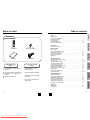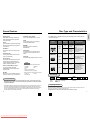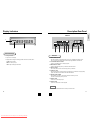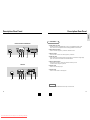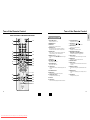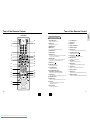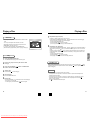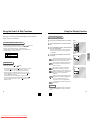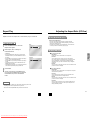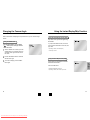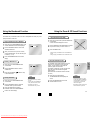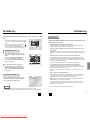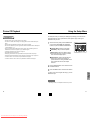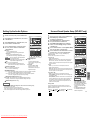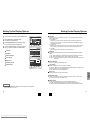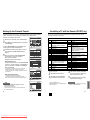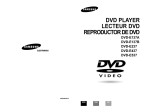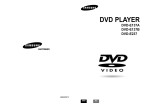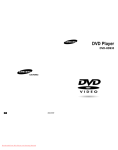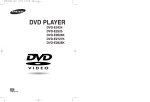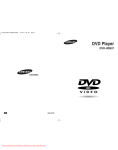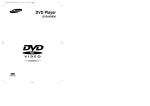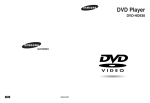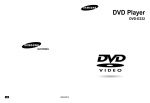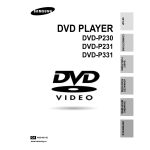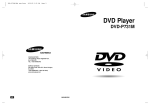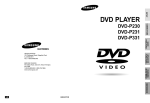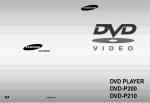Download Samsung DVD-E537 User`s manual
Transcript
DVD PLAYER LECTEUR DVD REPRODUCTOR DE DVD DVD-E137A DVD-E137B DVD-E237 DVD-E437 DVD-E537 AK68-00141U ENG Downloaded From Disc-Player.com Samsung Manuals FRA ES Precautions Precautions 1. Setting up 1 Ensure that the mains supply in your house complies with that indicated on the identification sticker located at the back of your play. Install your player horizontally, on a suitable base (furniture), with enough space around it for ventilation (7~10cm). Make sure the ventilation slots are not covered. Do not stack other, or heavy devices on top of the player. Do not place the player on amplifiers or other equipment which may become hot. Before moving the player ensure the disc tray is empty. This player is designed for continuous use. Switching off the DVD player to the stand-by mode does not disconnect the electricity supply in order to separate the player completely from the mains,it has to be disconnected by unplugging the main plug, especially when left unused for a long period of time. 2. For your safety Never open the player or any of its components. It can be dangerous for you or certain fragile components. You could receive an electric shock or touch the laser beam. Do not place your eyes close to the opening of the disc tray or any other opening to look inside the player. 3. Caution Protect the player from moisture (dripping or splashing and objects filled with liquids), and excess heat (e.g.fireplace) or equipment creating strong magnetic or electric fields (i.e.speakers...). Disconnect the power cable from the mains electricity supply if the player malfunctions. Your player is not intended for industrial use but for domestic purposes only. Use of this product is for personal use only. If your player or disc has been stored in a cold atmosphere for example during transportation in the winter, wait for approximately 2 hours until they have reached room temperature, before use. 2 3 4 5 4. Disc Be careful handle your discs with care. Hold a disc with finger on the border or hole. Always place disc with the label facing upward (in case of a single side disc). Always use a soft cloth to clean disc if necessary, wipe from the centre to the border. Always put disc back into their cases after playing and store in vertical position. Always place the disc properly into the tray using the proper guide area. Never use record cleaning sprays, benzine, static electricity liquids or any other solvent, if the disc surface is dirty. Wipe gently with a soft damp (water only) cloth, never wipe the disc in a circular motion, since circular scratches are likely to occur and could cause noise during playback. 5. Environmental info Batteries: The battery used in this product contains chemicals that are harmful to the environment. Do not dispose of batteries in the general domestic waste. It is recommended that the replacement of the battery should be done by a technician. Disposal of old equipment and packaging: Old equipment and packaging should not be disposed of as domestic waste, but in accordance with the appliable regulations. 6. Maintenance of Cabinet For safety reasons, be sure to disconnect the AC power cord from the AC outlet. • Do not use benzene, thinner, or other solvents for cleaning. • Wipe the cabinet with a soft cloth. 2 3 ENG Downloaded From Disc-Player.com Samsung Manuals ENG Before You Start Table of contents SETUP Setup CONNECTIONS General Features ........................................................................................................6 Disc Type and Characteristics ......................................................................................7 Description-Front Panel ................................................................................................8 Display Indicators ....................................................................................................10 Description-Rear Panel ..............................................................................................11 Tour of the Remote Control ........................................................................................14 Accessories Connections Choosing a Connection ..............................................................................................18 Remote Control Batteries for Remote Control (AA Size) correctly. 3 Replace the battery cover. Adjusting the Aspect Ratio (EZ View) ........................................................................27 Slow Repeat play ........................................................................................................29 Selecting the Audio Language ....................................................................................30 Selecting the Subtitle Language ................................................................................31 Changing the Camera Angle ......................................................................................32 Using the Instant Replay/Skip Function ....................................................................33 Using the Bookmark Function ....................................................................................34 Using the Zoom & 3D Sound Functions..........................................................................35 MP3/WMA Play ..........................................................................................................36 Program Play & Random Play ....................................................................................38 Picture CD Playback ..................................................................................................39 If remote doesn’t operate properly: • Check the polarity + - of the batteries (Dry-Cell) CHANGING SETUP MENU the battery cover on the back of 1 Open the remote. two AA batteries. Make sure that 2 Insert the polarities (+ and -) are aligned Advanced Functions Video/Audio Cable ADVANCED FUNCTIONS Install Batteries in the Remote Playing a Disc ............................................................................................................20 Using the Search & Skip Functions ..........................................................................22 Using the Display Function ........................................................................................23 Using the Disc and Title Menu ..................................................................................24 Using the Function Menu ..........................................................................................25 Repeat Play ................................................................................................................26 BASIC FUNCTIONS User’s Manual Basic Functions • Check if the batteries are drained. Changing Setup menu • Check if remote sensor is blocked by obstacles. • Check if there is any fluorescent lighting nearby. REFERENCE Using the Setup Menu ................................................................................................41 Setting Up the Language Features ............................................................................42 Setting Up the Audio Options ....................................................................................44 Surround Sound Speaker Setup ................................................................................45 Setting Up the Display Options ..................................................................................46 Setting Up the Parental Control..................................................................................48 Controlling a TV with the remote ................................................................................49 Reference Troubleshooting ..........................................................................................................50 Specifications ..............................................................................................................51 4 5 ENG Downloaded From Disc-Player.com Samsung Manuals ENG General Features Screen Video with MPEG-2 compression technology. Both regular and widescreen(16:9) pictures can be viewed. Slow Motion An important scene can be viewed in slow motion. Programmed Play You can program tracks to play in desired order. (CD, WMA, MP3) Parental Control The parental control allows users to set the level necessary to prohibit children from viewing harmful movies such as those with violence, adult subject matter, etc. Digital Photo Viewer (JPEG) You can view the Digital Photos on your TV. Repeat You can repeat a song or movie simply by pressing the REPEAT button. EZ VIEW Easy View can convert Letter Box images to full screen viewing on your conventional TV. Disc Types (Logos) Recording Disc Size Max. Playing Time Types DVD 12 Cm Audio + Video 8 Cm VIDEO-CD 12 Cm Instant Skip This function skips playback ahead 10 seconds. Audio + Video Characteristics Single-sided • DVD contains excellent 240 min. sound and video due to Double-sided Dolby Digital and MPEG-2 480 min. system. Single-sided • Various screen and audio functions can be easily 80 min. Double-sided selected through the onscreen menu. 160 min. 74 min. • Video with CD sound, VHS quality & MPEG-1 compression technology. 8 Cm 20 min. 12 Cm 74 min. 8 Cm 20 min. NOTE * Discs which cannot be played with this player. Various On-Screen Menu Functions You can select various languages (Audio/Subtitle) and screen angles while enjoying movies. This DVD player is capable of playing the following types of discs with the corresponding logos: MP3/WMA This unit can play discs created from MP3/WMA files. Instant Replay This function is used to replay the previous 10 seconds of the movie from the current position. SETUP Excellent Sound Dolby Digital, a technology developed by Dolby Laboratories provides crystal clear sound reproduction. Disc Type and Characteristics AUDIO-CD • DVD-ROM • DVD-RAM • CD-ROM • CDV • CDI • HD layer of super Audio CD • CDGs play audio only, not graphics. Audio • CD is recorded as a Digital Signal with better audio quality, less distortion and less deterioration of audio quality over time. * Ability to play back may depend on recording conditions. • DVD-R, +R • DVD+RW, -RW • CD-RW Disc Markings ~ COPY PROTECTION • Many DVD discs are encoded with copy protection. Because of this, you should only connect your DVD player directly to your TV, not to a VCR. Connecting to a VCR results in a distorted picture from copy-protected DVD discs. • This product incorporates copyright protection technology that is protected by methods claims of certain U.S. patents and other intellectual property rights owned by Macrovision Corporation and other rights owners. Use of this copyright protection technology must be authorized by Macrovision Corporation, and is intended for home and other limited viewing uses only unless otherwise authorized by Macrovision Corporation. Reverse engineering or disassembly is prohibited. • Play Region Number • PAL broadcast • Dolby system in U.K, Digital disc France, Germany, etc. STEREO DIGITAL SOUND • Stereo disc • Digital Audio disc • DTS disc • MP3 disc Play Region Number Both the DVD player and the discs are coded by region. These regional codes must match in order for the disc to play. If the codes do not match, the disc will not play. The Region Number for this player is described on the rear panel of the player. 6 7 ENG Downloaded From Disc-Player.com Samsung Manuals PAL ENG Description-Front Panel Description-Front Panel SETUP DVD-E137A Front Panel Controls 1. STANDBY/ON • When the unit is first plugged in, the indicator lights. When STANDBY/ON is pressed on again, the light goes out and the player is turned on. 2. VOLUME • Use to adjust microphone volume level. 4 1 5 6 7 8 9 10 DVD-E137B 3. DIGITAL ECHO • Use to adjust echo delay. 4. DISC TRAY • Load the disc here. 5. DISPLAY • Operation indicators are displayed here. 6. OPEN/CLOSE • Press to open and close the disc tray. 7. PLAY/PAUSE ( ) • Begin or pause disc play. 4 1 5 6 7 8 9 10 8. STOP ( ) • Stops disc play. DVD-E237 9. SKIP ( / ) • Use to skip a scene or music. 10. EZ VIEW • Easy View can convert Letter Box images to full screen viewing on your conventional TV. 11. SHUTTLE • Use during DVD and CD play to fast forward or reverse. 4 1 5 6 7 8 9 10 DVD-E437/DVD-E537 1 2 3 4 5 6 7 8 9 10 11 8 9 ENG Downloaded From Disc-Player.com Samsung Manuals ENG Display Indicators Description-Rear Panel SETUP DVD-E537 1 S-VIDEO VIDEO OUT SELECT SCART 2 3 1 2 3 4 5 6 7 8 Front Panel Display Rear Panel 1. Disc type indicators 1. DIGITAL AUDIO OUT JACKS • Use either an optical or coaxial digital cable to connect to a compatible Dolby Digital, receiver. Use to connect to an A/V Amplifier that contains a Dolby Digital, MPEG-2 or DTS decoder. 2. Play / Pause / Forward play 3. Displays various messages concerning operations such as PLAY, STOP, LOAD ... no DISC : No disc loaded. OPEN : The disc tray is open. LOAD : Player is loading disc information. 2. 5.1CH ANALOG AUDIO OUT JACKS • Connect to an amplifier with 5.1ch analog input jacks. 3. MIXED AUDIO OUT JACKS • Connect to the Audio input jacks of your television, audio/video receiver. 4. VIDEO OUT JACKS • Use a video cable to connect to the Video input jack on your television. 5. S-VIDEO OUT JACK • Use the S-Video cable to connect this jack to the S-Video jack on your television for a higher quality picture. The S-Video must be selected in the VIDEO OUT SELECT. 6. VIDEO OUT SELECT SWITCH • Use this switch to set video out. If Scart jack is selected, S-Video may not work. If S-Video is selected, Scart jack may not work. 7. SCART AV1 JACK • Connect to a TV with scart input jack. 8. SCART AV2 JACK • Connect to a video recorder or other equipment. NOTE * Select the VIDEO OUT SELECT switch in the Stop or Power Off mode. 10 11 ENG Downloaded From Disc-Player.com Samsung Manuals ENG Description-Rear Panel Description-Rear Panel SETUP Rear Panel DVD-E137A/DVD-E137B/DVD-E237 1. DIGITAL AUDIO OUT JACKS • Use either an optical or coaxial digital cable to connect to a compatible Dolby Digital, receiver. Use to connect to an A/V Amplifier that contains a Dolby Digital, MPEG-2 or DTS decoder. R L 2. ANALOG AUDIO OUT JACKS • Connect to the Audio input jacks of your television, audio/video receiver. 3. VIDEO OUT JACKS • Use a video cable to connect to the Video input jack on your television. 1 2 3 4 5 4. S-VIDEO OUT JACK • Use the S-Video cable to connect this jack to the S-Video jack on your television for a higher quality picture. The S-Video must be selected in the VIDEO OUT SELECT. 6 5. VIDEO OUT SELECT SWITCH • Use the switch to set video out. If Scart jack is selected, S-Video may not work. If S-Video is selected, Scart jack may not work. DVD-E437 6. SCART AV1 JACK • Connect to a TV with scart input jack. 7. SCART AV2 JACK • Connect to a video recorder or other equipment. S-VIDEO VIDEO OUT SELECT SCART 1 2 3 4 5 6 7 NOTE * Select the VIDEO OUT SELECT switch in the Stop or Power Off mode. 12 13 ENG Downloaded From Disc-Player.com Samsung Manuals ENG Tour of the Remote Control Tour of the Remote Control SETUP DVD-E137A/DVD-E137B/DVD-E237/DVD-E437 DVD Function Buttons 1 1. DVD POWER Button 13 16. PLAY/PAUSE Button ( • Turns the power on or off. 2. NUMBER Buttons 2 17. SKIP Buttons ( • Advances play one frame at a time. • This function is used to replay the previous 10 seconds of the movie from the current position. 8 9 5. EZ VIEW Button • Easy View can convert Letter Box images to full screen viewing on your conventional TV. 15 6. SEARCH Buttons ( / ) • Allows you to search forward/backward through a disc. 16 17 18 7. STOP Button ( ) 8. DISC MENU Button • Brings up the Disc menu. 19 20 9. TITLE MENU Button • Brings up the Title menu. 10. CLEAR Button • Use to remove menus or status displays from the screen. 11. BOOKMARK Button 21 10 11 12 12. MENU Button • Brings up the DVD player’s setup menu. 22 23 24 13. OPEN/CLOSE Button 18. RETURN Button 19. INFO Button • Displays the current disc mode. 20. ENTER/DIRECTION Button (UP/DOWN or LEFT/RIGHT Buttons) • This button functions as a toggle switch. 21. ANGLE Button • Use to access various camera angles on a DVD. 22. MODE Button • Allows you to program a specific order. 23. SUBTITLE Button 24. AUDIO Button • Use this button to access various audio functions on a disc. 25. REPEAT A-B Button • Use to mark a segment to repeat between A and B. 26. REPEAT Button • Allows you to repeat play a title, chapter, track, or disc. 27. ZOOM Button • Enlarges the DVD picture. • To open and close the disc tray. 14. 3D Button 15. I.SKIP Button 25 26 27 • This function skips playback ahead 10 seconds. 14 15 ENG Downloaded From Disc-Player.com Samsung Manuals ) • Returns to a previous menu. 4. I.REPLAY Button 3 4 5 6 7 / • Use to skip the title, chapter, or track. 3. STEP Button 14 ) • Begin/Pause disc play. ENG Tour of the Remote Control Tour of the Remote Control SETUP DVD-E537 DVD Function Buttons 1 18 1. DVD POWER Button 2 19 2. ZOOM Button • Turns the power on or off. • Enlarges the DVD picture. 3 5 6 7 8 9 21 22 23 24 10 25 26 11 27 21. OPEN/CLOSE Button 22. CHANNEL Buttons • This function skips playback ahead 10 seconds. • This function is used to replay the previous 10 seconds of the movie from the current position. • Easy View can convert Letter Box images to full screen viewing on your conventional TV. ) 10. DISC MENU Button • Brings up the Disc menu. 11. TITLE MENU Button 13 14 15 25. SKIP Buttons ( / ) • Use to skip the title, chapter, or track. 26. RETURN Button 8. EZ VIEW Button • Brings up the Title menu. 12. ENTER/DIRECTION Button (UP/DOWN or LEFT/RIGHT buttons) 28 29 30 31 32 ) • Begin/Pause disc play. 7. I.REPLAY Button 9. STOP Button ( 23. I.SKIP Button 24. PLAY/PAUSE Button ( 6. TV/VIDEO Button 12 20. 3D Button 4. MENU Button 5. VOLUME Buttons 20 19. SLOW Button 3. NUMBER Buttons • Brings up the DVD player’s setup menu. 4 18. TV POWER Button • This button functions as a toggle switch. 13. CLEAR Button • Use to remove menus or status displays from the screen. • Returns to a previous menu. 27. INFO Button • Displays the current disc mode. 28. ANGLE Button • Use to access various camera angles on a DVD. 29. MODE Button • Allows you to program a specific order. 30. SUBTITLE Button 31. AUDIO Button • Use this button to access various audio functions on a disc. 32. REPEAT A-B Button • Use to mark a segment to repeat between A and B. 14. BOOKMARK Button 15. REPEAT Button • Allows you to repeat play a title, chapter, track, or disc. 16 17 16. JOG DIAL • Operates frame by frame play. In CD mode, performs track search. 17. SHUTTLE DIAL • Performs fast motion play. 16 17 ENG Downloaded From Disc-Player.com Samsung Manuals ENG Choosing a Connection Choosing a Connection The following show examples of connections commonly used to connect the DVD player with a TV and other components. Connection to a TV (For Video) TV (Normal, Widescreen, Projection, etc..) Before Connecting the DVD Player Basic Audio Method 1 Method 2 Method 3 Good picture Better picture Best picture CONNECTIONS • Always turn off the DVD player, TV, and other components before you connect or disconnect any cables. • Refer to the owner’s manual of the additional components you are connecting for more information on those particular components. Connection to an Audio System TV Method 1 Method 2 Method 3 AV Cable AUDIO SYSTEM 2ch Amplifier Audio Input Jacks 5.1ch Analog Amplifier Audio Input Jacks S-Video Cable OR Dolby Digital Decoder Digital Audio Input Jacks Scart Cables (not included) OR DVD PLAYER OR e.g) DVD-E537 Audio Output Jacks Video Output Jack S-Video Jack Scart Jack DVD PLAYER e.g) DVD-E537 Mixed Audio Out Analog Audio Out Method 2 Method 3 18 DVD Player + TV with Video Input Jack Method 2 DVD Player + TV with S-Video Input Jack (If S-Video is selected in the VIDEO OUT SELECT.) Method 3 DVD Player + TV with Scart Input Jack (Audio & Video) (If Scart jack is selected in the VIDEO OUT SELECT.) Digital Audio Out An Example of Connecting DVD with Other Equipment Method 1 Method 1 DVD Player + 2ch Stereo Amplifier or Dolby Pro Logic Decoder DVD Player + Amplifier with 5.1ch Analog Input Jacks DVD Player + Amplifier with Dolby Digital Decoder/DTS Decoder/MPEG-2 NOTE • If Scart Jack is selected, S-Video will not work. • If S-Video is selected, Scart Jack will not work. (DVD-E437/DVD-E537) 19 ENG Downloaded From Disc-Player.com Samsung Manuals ENG Playing a Disc Playing a Disc 7 Step Motion Play (Except CD) Before Play • Turn on your TV and press the TV/VIDEO button to select the video mode. • Turn on your Audio System and select AUX, CD or DVD. DVD-E537 : If turning Jog Dial, you can view one by one. DVD-E137A/DVD-E137B/DVD-E237/DVD-E437 : Press the STEP button on the remote during play. - Each time the button is pressed, a new frame will appear. - No sound is heard during STEP mode. - Press PLAY/PAUSE ( ) to resume normal play. (You can only perform step motion play in the forward direction.) SELECT MENU LANGUAGE After plugging in the player, the first time you press the DVD POWER button, this screen comes up : If you want to select the language, press a NUMBER button. (This screen will only appear the very first time you plug in the player.) 8 Slow Motion Play (Except CD) Play 1 Press the OPEN/CLOSE button. a disc gently into the tray with the disc’s label 2 Place facing up. BASIC FUNCTIONS DVD-E137A/DVD-E137B/DVD-E237/DVD-E437 : Press the button on the remote during PAUSE or STEP mode. By pressing the button, you can select slow motion play for 1/8, 1/4 or 1/2 of normal speed. DVD-E537 : Press and hold the button to choose the play speed between 1/8X, 1/4X and 1/2X of normal during PAUSE or STEP mode, or press the SLOW button you can play slow motion for 1/8 of normal speed. - No sound is heard during slow mode. - Press PLAY/PAUSE ( ) to resume normal play. - When playing a DVD/VCD, reverse slow motion play will not work. The STANDBY indicator light goes out and the tray opens. the PLAY/PAUSE ( 3 Press button to close the disc tray. 4 Stopping Play 5 Removing Disc 6 Pausing Play Press the STOP ( RESUME function When you stop disc play, the player remembers where you stopped, so when you press PLAY ( ) again, it will pick up where you left off. (unless the disc is removed, the STOP ( ) button is pressed twice or the player is unplugged.) ) button or OPEN/CLOSE NOTE ) button during play. • If the player is left for 5 minutes in pause mode, it will stop. • If the player is left in the stop mode for more than 30 minutes, the power will automatically shut off. (Automatic Power-Off Function) • If the player is left in the stop mode for more than one minute without any user interaction, a screen saver will be activated, and the TV screen will fade in and out repeatedly. Press the PLAY ( ) button to resume normal play. • This icon indicates an invalid button press. Press the OPEN/CLOSE button. Press the PLAY/PAUSE ( ) or STEP button on the remote during play. - Screen stops, no sound. - To resume again, press PLAY/PAUSE ( ) button once again. 20 21 ENG Downloaded From Disc-Player.com Samsung Manuals ENG Using the Search & Skip Functions Using the Display Function During play, you can search quickly through a chapter or track or use the skip function to jump to the next selection. When Playing a DVD/VCD/CD 1 During play, press the INFO button on the remote. the UP/DOWN buttons to select the desired 2 Use item. Searching through a Chapter or Track DVD-E137A/DVD-E137B/DVD-E237/DVD-E437 : Press the or button on the remote and press again to search at a faster speed on the DVD, VCD, CD. DVD Title 3 DVD-E437/DVD-E537 : Turn the shuttle dial on the front can a multiple-speed operation if desiring to use the key on the front. Use the LEFT/RIGHT buttons to make the desired setup, then press ENTER. • You may use the number buttons of the remote control to directly access a title, chapter or to start the playback from the desired time. 01 Chapter 02 Time DVD-E537 : Turn the shuttle dial of remote control during disc play. Audio Subtitle 3D Sound 0:00:13 ENG 5.1CH Off Off ENTER 4 VCD 4X, 8X 2X, 4X, 8X To make the screen disappear, press the INFO button again. BASIC FUNCTIONS VCD DVD 2X, 4X, 8X, 16X, 32X, 128X CD DVD VCD Track 01 Time 0 :00 :48 To access the desired title when there is more than Title one in the disc. For example, if there is more than one movie on a DVD, each movie will be identified. Skipping Tracks 3D Sound O ff ENTER Most of DVD discs are recorded in chapters so that Chapter you can quickly find a specific passage (similar to During play, press the or tracks on an audio CD). button. Allows playback of the film from a desired time. Time You must enter the starting time as a reference. • When playing a DVD, if you press the button, it moves to the next chapter. If you press the button, it moves to the beginning of the chapter. One more press makes it move to the beginning of the previous chapter. Refers to the language of the film soundtrack. In the Audio example, the soundtrack is played in English 5.1CH. A DVD disc can have up to eight different soundtracks. • When playing a VCD 2.0 in MENU OFF mode, a VCD 1.1 or a CD, if you press the button, it moves to the next track. If you press the button, it moves to the beginning of the track. One more press makes it move to the beginning of the previous track. CD CD Track 01 Time 0 : 0 0 : 4 8 3D Sound Off ENTER Refers to the subtitle languages available in the disc. Subtitle You will be able to choose the subtitles language or, • If a track exceeds 15 minutes when playing a VCD and you press the button, it moves forward 5 minutes. If you press the button, it moves backward 5 minutes. if you prefer, turn them off from the screen. A DVD disc can have up to 32 different subtitles. A surround sound effect is generated using only two 3D Sound front speakers. NOTE * When in VCD 2.0 mode (MENU ON mode), this function does not work. Using DISC MENU button in VCD 2.0, select Menu On/Off. 22 23 ENG Downloaded From Disc-Player.com Samsung Manuals ENG Using the Disc and Title Menu Using the Function Menu Using the Disc Menu the playback of a DVD disc, press the 1 During MENU button on the remote. Using the Function Menu Disc Menu 2 Select Disc Menu using the UP/DOWN buttons, then press the RIGHT or ENTER button. 1 Press the MENU button during playback. the UP/DOWN buttons to highlight Function, 2 Use then press the RIGHT or ENTER button. DVD Press ENTER key for Disc Menu Title Menu Disc Menu Info Zoom Title Menu Function Function Bookmark Repeat EZ View Setup ENTER RETURN MENU 3 Function selection screen appears, Info, Zoom, Bookmark, Repeat and EZ View. Setup ENTER RETURN MENU Info (See Page 23) Zoom (See Page 35) Bookmark (See Page 34) Repeat (See Page 26) EZ View (See Page 27~28) BASIC FUNCTIONS - the UP/DOWN button to highlight one of the 5 4 Use functions. Then press the RIGHT or ENTER button Using the Title Menu the playback of a DVD disc, Press the 1 During MENU button on the remote. DVD to access the function. DVD Disc Menu Press ENTER key for Title Menu Title Menu Title Menu using the UP/DOWN buttons, 2 Select then press the RIGHT or ENTER button. Function Setup ENTER RETURN MENU NOTE NOTE • Depending on the disc, the Title and Disc Menus may not work. • Title Menu will only be displayed if there are at least two titles in the disc. • You can also use the Title Menu and the Disc Menu, using the TITLE MENU and the DISC MENU buttons on the remote. • In VCD2.0, the DISC MENU button works as a conversion switch between Menu On and Menu Off mode. • You can also directly select these functions using thier respective buttons on the remote. 24 25 ENG Downloaded From Disc-Player.com Samsung Manuals ENG Repeat Play Adjusting the Aspect Ratio (EZ View) Repeat the current track, chapter, title, a chosen section (A-B), or all of the disc. To play back using aspect ratio (DVD) Press the EZ VIEW button. • The screen size changes when the button is pressed repeatedly. • The screen zoom mode operates differently depending on the screen setting in the initial setup menu. • To ensure correct operation of the EZ VIEW button, you should set the correct aspect ratio in the initial setup (See page 47). When playing a DVD DVD the REPEAT button on the remote. 1 Press Repeat screen appears. Off Chapter Title A - B ENTER Chapter, Title or A-B using the 2 Select LEFT/RIGHT buttons. For 16:9 aspect ratio discs BASIC FUNCTIONS * REPEAT A-B • Press the REPEAT button. Select A-B on screen with the LEFT/RIGHT buttons or press the 'REPEAT A-B' button on the remote. • Press ENTER at the point where you want the repeat play to start (A). The B is automatically highlighted. • Press ENTER at the point where you want the repeat play to stop (B). • To terminate the function, press the 'CLEAR' button or the 'REPEAT A-B' button again. • A-B REPEAT does not allow you to set point (B) until at least 5 seconds has elapsed after point (A) has been set. If you are using a 16:9 TV • Wide Screen Displays the content of the DVD title in 16:9 aspect ratio. VCD/CD Off Track Disc A-B ENTER • Screen Fit The top and bottom of the screen are cut off. When playing a 2.35:1 aspect ratio disc, the black bars at the top and bottom of the screen will disappear. The picture will look vertically stretched. (Depending on the type of disc, the black bars may not disappear completely.) • Zoom Fit The top, bottom, left and right of the screen are cut off and the central portion of the screen is enlarged. 3 Press ENTER. to normal play, press REPEAT again, 4 Tothenreturn press the LEFT/RIGHT buttons to select Off. For 4:3 aspect ratio discs • Normal Wide Displays the content of the DVD title in 16:9 aspect ratio. The picture will look horizontally stretched. • Screen Fit The top and bottom of the screen are cut off and the full screen appears. The picture will look vertically stretched. Press ENTER, then press the PLAY/PAUSE button. • Zoom Fit The top, bottom, left and right of the screen are cut off and the central portion of the screen is enlarged. • Vertical Fit When a 4:3 DVD is viewed on a 16:9 TV, black bars will appear at the left and right of the screen in order to prevent the picture from looking horizontally stretched. NOTE • DVD repeats play by chapter or title, CD and VCD repeat play by disc or track. • Depending on the disc, the Repeat function may not work. • When in VCD 2.0 mode (MENU ON mode), this function does not work. 26 27 ENG Downloaded From Disc-Player.com Samsung Manuals ENG Adjusting the Aspect Ratio (EZ View) Slow Repeat play This feature allows you slowly repeat scenes containing sports, dancing, musical instruments being played etc. so you can study them more closely. If you are using a 4:3 TV For 16:9 aspect ratio discs • 4:3 Letter Box Displays the content of the DVD title in 16:9 aspect ratio. The black bars will appear at the top and bottom of the screen. When playing a DVD • 4:3 Pan Scan The left and right of the screen are cut off and displays the central portion of the 16:9 screen. 1 During play, press the PLAY/PAUSE ( ) button. and hold the button to choose the play speed between 1/8X, 1/4X and 2 Press 1/2X of normal. (DVD-E537 only) • Screen Fit The top and bottom of the screen are cut off and the full screen appears. The picture will look vertically stretched. • Zoom Fit The top, bottom, left and right of the screen are cut off and the central portion of the screen is enlarged. Press the button to choose the play speed between 1/8X, 1/4X and 1/2X of normal. (DVD-E137A/DVD-E137B/DVD-E237/DVD-E437 only) For 4:3 aspect ratio discs 3 Press the REPEAT A-B button to select the point where the function starts. (A) 4 Press the REPEAT A-B button to select the point where the function ends. (B) • Normal Screen Displays the content of the DVD title in 4:3 aspect ratio. ADVANCED FUNCTIONS • Screen Fit The top and bottom of the screen are cut off and the full screen appears. The picture would look vertically stretched. • Zoom Fit The top, bottom, left and right of the screen are cut off and the central portion of the screen is enlarged. NOTE • This function may behave differently depending on the type of disc. NOTE • The disc will play from A to B repeatedly at the speed you chose. • To terminate the function, press the 'CLEAR' button or the 'REPEAT A-B' button again. • A-B REPEAT does not allow you to set point (B) until at least 5 seconds has elapsed after point (A) has been set. 28 29 ENG Downloaded From Disc-Player.com Samsung Manuals ENG Selecting the Audio Language Selecting the Subtitle Language You can select a desired language quickly and easily with the AUDIO button. You can select a desired subtitle quickly and easily with the SUBTITLE button. Using the SUBTITLE button 1 Press the SUBTITLE button. the LEFT/RIGHT buttons to select the 2 Use desired subtitle language. Using the AUDIO button 1 Press the AUDIO button. the LEFT/RIGHT buttons to select the 2 Use desired language on a DVD. DVD On the UP/DOWN buttons to determine 3 Use whether or not the subtitle will be displayed. - The audio languages are represented by abbreviations. 3 ENG - Initially, the subtitling will not appear on screen. - The subtitle languages are represented by abbreviations. Use the LEFT/RIGHT buttons to select Stereo, LEFT or RIGHT. (On VCD/CD) ENG Off VCD/CD ADVANCED FUNCTIONS NOTE NOTE • This function depends on what languages are encoded on the disc and may not work with all DVDs. • A DVD disc can contain up to 8 audio languages. • This function depends on what languages are encoded on the disc and may not work with all DVDs. • A DVD disc can contain up to 32 subtitle languages. • How to have the same audio language come up whenever you play a DVD; Refer to “Setting Up the Language Features” on page 43. • How to have the same subtitle language come up whenever you play a DVD; Refer to “Setting Up the Language Features” on page 43. 30 31 ENG Downloaded From Disc-Player.com Samsung Manuals ENG Changing the Camera Angle Using the Instant Replay/Skip Function When a DVD contains multiple angles of a particular scene, you can select the Angle function. Using the Instant Replay function (DVD) If you miss a scene, you can see it again using this function. Using the ANGLE button If you press the I.REPLAY button, the current scene moves backward about 10 seconds, and plays back. Press the ANGLE button to see if an ANGLE ( ) mark is present at the upper left hand corner of the screen. - Depending on the disc, the Instant Replay function may not work. an ANGLE mark is shown, press the 1 When ANGLE button, then an ANGLE select icon will appear at the upper left hand corner of the screen. the LEFT/RIGHT buttons to select the 2 Use desired screen angle. Use this function to skip playback 10 seconds ahead of the current scene. ADVANCED FUNCTIONS 3 Using the Instant Skip function (DVD) To turn off the display, press the ANGLE button again. Press the I.SKIP button. - Playback will skip ahead 10 seconds. - Depending on the disc, this function may not work. 32 33 ENG Downloaded From Disc-Player.com Samsung Manuals ENG Using the Bookmark Function Using the Zoom & 3D Sound Functions This feature lets you bookmark sections of a DVD or VCD (MENU OFF mode) so you can quickly find them at a later time. Using the Zoom Function (DVD) play or pause mode, press the ZOOM button 1 During on the remote. Using the Bookmark Function (DVD/VCD) A zoom mark will be displayed on screen. 1 the LEFT/RIGHT buttons to move to the 2 Use desired bookmark icon. you reach the scene you want to mark, 3 When press the ENTER button. The icon will change to During play, press the BOOKMARK button on the remote. The Bookmark icons will be displayed. the UP/DOWN or LEFT/RIGHT buttons to select 2 Use the part of the screen you want to zoom in on. 3 Press the ENTER button. ENTER - During DVD play, press ENTER to zoom in 2X/4X/2X/Normal in order. - During VCD play, press ENTER to zoom in 2X/Normal in order. a number (1, 2, or 3). the BOOKMARK button to turn off the 4 Press display. Using the 3D Sound Function Recalling a Marked Scene 1 – – The simulated surround effect depends on the disc contents. If you connect the unit to your stereo system, you can enhance sound quality and produce a greater surround effect. This feature is useful when you are using the DVD player with a two channel stereo through the analog outputs. (Discs which are recorded with LPCM or DTS will not work. ) CLEAR the LEFT/RIGHT buttons to select a 2 Use marked scene. the PLAY/PAUSE ( 3 Press to the marked scene. ) buttons to skip Clearing a Bookmark play, press the BOOKMARK button 1 During on the remote. the LEFT/RIGHT buttons to select the 2 Use bookmark number you want to delete. the CLEAR button to delete a 3 Press bookmark number. Press the BOOKMARK play, press the 3D button. 1 During The 3D SOUND mark will be displayed on NOTE screen. • Up to three scenes may be marked at a time. • When in VCD 2.0 mode (MENU ON mode), this function does not work. the UP/DOWN buttons to turn the 2 Press 3D Sound feature on or off. ADVANCED FUNCTIONS play, press the BOOKMARK button 1 During on the remote. Off NOTE • 3D Sound is possible only on discs recorded using DOLBY SURROUND or DOLBY DIGITAL. However, some of these discs do not contain rear channel sound signals. • Depending on the disc, the Zoom and 3D Sound function may not work. • Depending on the disc, the Bookmark function may not work. button to turn off the display. 34 35 ENG Downloaded From Disc-Player.com Samsung Manuals ENG MP3/WMA Play MP3/WMA Play When an MP3/WMA Disc is inserted into the DVD player, the first song file of the first folder plays. When playing CD-R/MP3 or WMA discs, please follow all the recommendations for CD-R above, plus the comments below: • If more than two file extensions are present, select the media of your choice by pressing UP/DOWN, then the press ENTER button. • To change the currently playing media, press the STOP ( ) button twice and then press the DISC MENU button. • If no button on the remote controller is pressed for 60 seconds, the menu will disappear and the selected item will be played. ENTER • Your MP3 or WMA files should be ISO 9660 or JOLIET format. ISO 9660 format and Joliet MP3 or WMA files are compatible with Microsoft's DOS and Windows, and with Apple's Mac. These two formats are the most widely used. • When naming your MP3 or WMA files do not exceed 8 characters, and place ".mp3, .wma" as the file extension. General name format of: Title.mp3. or Title.wma. When composing your title, make sure that you use 8 characters or less, have no spaces in the name, and avoid the use of special characters including: (.,/,\,=,+). MP3/WMA Play Function the first song file is playing, the music 1 When folder menu will appear on the right side of the screen. Up to 8 music folders can be displayed at a time. If you have more than 8 folders on a disc, press the LEFT/RIGHT buttons to bring them up on the screen. ENTER RETURN MENU ADVANCED FUNCTIONS • Use a decompression transfer rate of at least 128 Kbps when recording MP3 files. Sound quality with MP3 files basically depends on the rate of compression/decompression you choose. Getting audio CD quality sound requires an analog/digital sampling rate, that is conversion to MP3 format, of at least 128 Kbps and up to 160 Kbps. However, choosing higher rates, like 192 Kbps or more, only rarely give better sound quality. Conversely, files with decompression rates below 128 Kbps will not be played properly. • Use a decompression transfer rate of at least 64Kbps when recording WMA files. Sound quality with WMA files basically depends on the rate of compression/decompression you choose. Getting audio CD quality sound requires an analog/digital sampling rate, that is conversion to WMA format, of at least 64Kbps and up to 192Kbps. Conversely, files with decompression rates below 64Kbps or over 192Kbps will not be played properly. the UP/DOWN buttons to select the 2 Use desired music folder, then press ENTER. Use the UP/DOWN buttons again to select a song file. Press ENTER to begin playback of the song file. • Do not try recording copyright protected MP3 files. Certain "securized" files are encrypted and code protected to prevent illegal copying. These files are of the following types: Windows MediaTM (registered trade mark of Microsoft Inc) and SDMITM (registered trade mark of The SDMI Foundation). You cannot copy such files. Program/Random playback Press the MODE button to switch between the PROGRAM and RANDOM modes. See page 38 for more information on these modes. CD-R MP3/WMA discs PROGRAM RANDOM • Important: The above recommendations cannot be taken as a guarantee that the DVD player will play MP3 recordings, or as an assurance of sound quality. You should note that certain technologies and methods for MP3 file recording on CD-Rs prevent optimal playback of these files on your DVD player (degraded sound quality and in some cases, inability of the player to read the files). • This unit can play a maximum of 500 files and 300 folders per disc. NOTE • Press the REPEAT button to hear only music continuously and press it once again to release. • PROGRAM/RANDOM playback cannot be used if the disc contains more than two types of file extensions. 36 37 ENG Downloaded From Disc-Player.com Samsung Manuals ENG Program Play & Random Play Picture CD Playback 1 Open the disc tray. 2 Load the disc on the tray. 3 Close the tray. Program Play (CD/MP3/WMA) 1 Press the MODE button. the LEFT/RIGHT buttons to select 2 Use PROGRAM. Press the ENTER button. - Load the disc with the labeled side up. PROGRAM RANDOM - The tray closes and you should get a screen that looks like the one to the right. • Select JPEG in the menu to view a Photo CD. • Use the UP/DOWN or LEFT/RIGHT buttons on the remote controller to select the picture you want to view and then press the ENTER button. (Press the PLAY/PAUSE ( ) button if you want to play it in the Slide Show mode.) the UP/DOWN/LEFT/RIGHT buttons to 3 Use select the first track to add to the program. Press the ENTER button. The selection numbers appear in the Program Order box. PROGRAM 01 the PLAY/PAUSE ( ) button. 4 Press The disc will be played in programmed order. Program Order Track 01 05 09 13 02 06 10 14 03 07 11 15 ------ 04 08 12 16 ENTER ------ RETURN ------ ------ • To see the previous 6 pictures, press the ALBUM PHOTO: 1 /215 button. button. ENTER : Return to the Album Screen. Press the UP/DOWN or LEFT/RIGHT buttons on the remote controller to display the menu again. • : Each time the ENTER button is pressed, the picture rotates 90 degrees clockwise. • : Each time the ENTER button is pressed, the picture is enlarged up to 2X. (Normal ➝ 2X ➝ Normal) PHOTO: 1 /215 PHOTO: 1 /215 ENTER RETURN PHOTO: 1 /215 ADVANCED FUNCTIONS • CLEAR • : The unit enters slide show mode. *Press the RETURN button to return to the album screen. *Before the Slide Show can begin, the picture interval must be set. Random Play (CD/MP3/WMA) 1 Press the MODE button. the LEFT/RIGHT buttons to select 2 Use RANDOM. Press the ENTER button. • To see the next 6 pictures, press the ENTER TIMER: PROGRAM RANDOM • : When this icon is selected and ENTER is pressed, the pictures change automatically with about an 6 second interval. • : The pictures change automatically with about an 12 second interval. The disc will be played in random order. ENTER RETURN • : The pictures change automatically with about an 18 second interval. *Depending on the file size, each interval between images may take longer or shorter than the manual suggests. NOTE • Depending on the disc, the Program and Random Play functions may not work. • To resume normal play, press the CLEAR button. • PROGRAM/RANDOM playback cannot be used if the disc contains more than two types of file extensions. • This unit can support a maximum of 99 programmed order. • To change the currently playing media, press the STOP ( ) button twice and then press the DISC MENU button. • If no button on the remote controller is pressed for 60 seconds, the menu will disappear and the selected item will be played. NOTE • Press the TITLE MENU button to return to the album screen. • Press the RETURN button to return to the slide show. • If no buttons on the remote controller pressed for 10 seconds, the menu will disappear. Press the UP/DOWN or LEFT/RIGHT buttons on the remote controller to display the menu again. 38 39 ENG Downloaded From Disc-Player.com Samsung Manuals ENG Picture CD Playback Using the Setup Menu The Setup menu lets you customize your DVD player by allowing you to select various language preferences, set up a parental level, even adjust the player to the type of television screen you have. CD-R JPEG Discs • Only files with the ".jpg" and ".JPG" extensions can be played. • If the disc is not closed, it will take longer to start playing and not all of the recorded files may be played. • Only CD-R discs with JPEG files in ISO 9660 or Joliet format can be played. • The name of the JPEG file may not be longer than 8 characters and should contain no blank spaces or special characters (. / = +). • Only a consecutively written multisession disc can be played. If there is a blank segment in the multisession disc, the disc can be played only up to the blank segment. • A maximum of 500 images can be stored on a single CD. • Only Kodak Picture CDs can be played. • When playing a Kodak Picture CD, only the JPEG files in the pictures folder can be played. • Picture discs other than Kodak Picture CD may take longer to start playing or may not play at all. • If a number of files in 1 Disc is over 500, only 500 JPEG file can be played. • If a number of folders in 1 Disc is over 300, only JPEG files in 300 folders can be played. the unit in Stop mode, press the MENU button 1 With on the remote. Select Setup using UP/DOWN buttons, then press the RIGHT or ENTER button. DVD Disc Menu Title Menu Language Setup : Setup of the Language. Audio Setup : Setup of the Audio Options Function Setup Display Setup : Setup of the Display Options Use to select which type of screen you want to watch and several display options. Parental Setup : Setup of the Parental Level Allows users to set the level necessary to prevent children from viewing unsuitable movies such as those with violence, adult subject matter, etc. the UP/DOWN buttons on the remote to access 2 Use the different features. 3 Press the ENTER button to access the sub features. CHANGING SETUP MENU To make the setup screen disappear after setting up, press the MENU button again. NOTE Depending on the disc, some Setup Menu selections may not work. 40 41 ENG Downloaded From Disc-Player.com Samsung Manuals ENG Setting Up the Language Features Setting Up the Language Features If you set the player menu, disc menu, audio and subtitle language in advance, they will come up automatically every time you watch a movie. Using the Player Menu Language 1 With the unit in Stop mode, press the MENU button. Setup using UP/DOWN buttons, then RIGHT 2 orSelect ENTER button. Select Language Setup using UP/DOWN buttons, 3 then press the RIGHT or ENTER button. Select Player Menu using UP/DOWN buttons, then 4 press the RIGHT or ENTER button. 5 Use the UP/DOWN buttons to select ‘English’. 6 Press the ENTER button. Using the Audio Language e.g) Setting up in English. LANGUAGE SETUP Player Menu Original Others Audio using UP/DOWN buttons, then press 4 Select the RIGHT or ENTER button. 5 Press the UP/DOWN buttons to select ‘English’ . - Select “Others” if the language you want is not listed. English Français Deutsch Español Italiano Nederlands 6 Press the ENTER button. - English is selected and the screen returns to SETUP menu. Using the Subtitle Language e.g) Setting up in English. Disc Menu Others 1 With the unit in Stop mode, press the MENU button. Setup using UP/DOWN buttons, then RIGHT 2 orSelect ENTER button. Language Setup using UP/DOWN buttons, 3 Select then press the RIGHT or ENTER button. Select Subtitle using UP/DOWN buttons, then press 4 the RIGHT or ENTER button. 5 Use the UP/DOWN buttons to select ‘English’. - Select “Automatic” if you want the subtitle language to be the same as the language selected as the audio preference. - Select “Others” if the language you want is not listed. Some discs may not contain the language you select as your initial language; in that case the disc will use its original language setting. 6 Press the ENTER button. - English is selected and the screen returns to SETUP menu. SUBTITLE LANGUAGE Automatic Subtitle CHANGING SETUP MENU DISC MENU LANGUAGE - Select “Others” if the language you want is not listed. Others NOTE • If the selected language is not recorded on the disc, the original pre-recorded language is selected. • How to make the SETUP menu disappear or return to menu screen during set up; Press RETURN or LEFT button. - English is selected and the screen returns to SETUP menu. 42 43 ENG Downloaded From Disc-Player.com Samsung Manuals Audio - Select “Original” if you want the default soundtrack language to be the original language the disc is recorded in. Using the Disc Menu Language 1 With the unit in Stop mode, press the MENU button. Setup using UP/DOWN buttons, then RIGHT 2 orSelect ENTER button. Language Setup using UP/DOWN buttons, 3 Select then press the RIGHT or ENTER button. Select Disc Menu using UP/DOWN buttons, then 4 press the RIGHT or ENTER button. Use the UP/DOWN buttons to select ‘English’. 5 6 Press the ENTER button. AUDIO LANGUAGE PLAYER MENU LANGUAGE - English is selected and the screen returns to SETUP menu. - To make the SETUP menu disappear, press the RETURN or LEFT button. This function changes the text language only on the disc menu screens. 1 With the unit in Stop mode, press the MENU button. Setup using UP/DOWN buttons, then RIGHT 2 orSelect ENTER button. Language Setup using UP/DOWN buttons, 3 Select then press the RIGHT or ENTER button. ENG Setting Up the Audio Options Surround Sound Speaker Setup (DVD-E537 only) 1 With the unit in Stop mode, press the MENU button. Setup using UP/DOWN buttons, then RIGHT 2 orSelect ENTER button. 1 With the unit in Stop mode, press the MENU button. Select Setup using UP/DOWN buttons, 2 then RIGHT or ENTER button. Select Audio Setup using UP/DOWN buttons, 3 then press the RIGHT or ENTER button. Multi Channel Output using UP/DOWN 4 Select buttons. Then select Analog pressing the RIGHT Select Audio Setup using UP/DOWN buttons, then 3 press the RIGHT or ENTER button. or ENTER button. the UP/DOWN buttons to select the desired 4 Use item. Then press the RIGHT or ENTER button. Dolby Digital Out 1. PCM : Converts to PCM(2CH) audio. Select PCM when using the Analog Audio Outputs. 2. Bitstream : Converts to Dolby Digital Bitstream (5.1CH). Select Bitstream when using the Digital Audio Output. NOTE • Be sure to select the correct Digital Output or no audio will be heard. • When Multi Channel Output select Digital. Dolby & MPEG-2 Digital Out works. DTS 1. Off : Doesn’t output digital signal. 2. On : Outputs DTS Bitstream via digital output only. Select DTS when connecting to a DTS Decoder. Dynamic Compression 1. On : To select dynamic compression. 2. Off : To select the standard range. AUDIO SETUP Dolby Digital Out : PCM MPEG-2 Digital Out : PCM DTS : Off Dynamic Compression PCM Down Sampling Multi Channel Output Speaker Setup : On : On : Digital MPEG-2 Digital Out 1. PCM : Converts to PCM(2CH) audio. Select PCM when using the Analog Audio Outputs. 2. Bitstream : Converts to MPEG-2 Digital Bitstream (5.1CH or 7.1CH). Select Bitstream when using the Digital Audio Output. PCM Down Sampling Multi Channel Output (DVD-E537 only) 1. Digital : Select this when using the multichannel digital audio output. 2. Analog : Select this when using the multichannel analog audio output. Speaker Setup (DVD-E537 only) NOTE The default settings : FRONT L, R (Large), CENTER (None), SURROUND (None) Select the size of the speakers to be connected. • Front (FL, FR) - Large: Normally select this. - Small: When the sound cracks or the surround sound effects are difficult to hear, select this. This activates the Dolby Digital bass redirection circuitry and outputs the bass frequencies of the speaker from the subwoofer. • Center - None: If you do not connect a center speaker, select this. - Large: Normally select this. - Small: When the sound cracks, select this. This activates the Dolby Digital bass redirection circuitry and outputs the bass frequencies of the center speaker from other speakers. • Surround (SL, SR) - None: If you do not connect a center speaker, select this. - Large (Rear/Side): Normally select either of these according to the rear speaker’s position. - Small (Rear/Side): When the sound cracks or the surround sound effects are difficult to hear, select either of these according to the rear speaker’s position. This activates the Dolby Digital bass redirection circuitry and outputs the bass frequencies of the rear speaker from other speakers. Setting up TEST The test output signals come clockwise starting from the Front Speaker(L). Adjust Channel Balance to match to the volume of test signals memorized in the system. • How to make the SETUP menu disappear or return to menu screen during set up; Press RETURN or LEFT button. • Manufactured under license from Dolby Laboratories. “Dolby” and the double-D symbol are trademarks of Dolby Laboratories. • “DTS” and “DTS Digital Out” are trademarks of Digital Theater Systems, Inc. FRONT(L) CENTER SURROUND(R) 44 FRONT(R) : PCM MPEG-2 Digital Out : PCM DTS : Off Dynamic Compression PCM Down Sampling Multi Channel Output Speaker Setup : On : On : Analog AUDIO SETUP Dolby Digital Out : PCM MPEG-2 Digital Out : PCM DTS Dynamic Compression : Off : On PCM Down Sampling Multi Channel Output Speaker Setup : On : Analog NOTE • How to make the SETUP menu disappear or return to menu screen during set up. Press RETURN or LEFT button. • The subwoofer test output signal is lower than the other speakers. • The MPEG Multichannel logo is a trademark registered by PHILIPS Corporation. 45 ENG Downloaded From Disc-Player.com Samsung Manuals SUBWOOFER SURROUND(L) AUDIO SETUP Dolby Digital Out CHANGING SETUP MENU 1. On : Select this when the amplifier connected to the player is not 96KHz compatible. In this case, the 96KHz signals will be down converted to 48KHZ. 2. Off : Select this when the amplifier connected to the player is 96KHz compatible. In this case, all signals will be output without any changes. the UP/DOWN buttons to select Speaker Setup. 5 Use Then press the RIGHT or ENTER button. the UP/DOWN or LEFT/RIGHT buttons to select 6 Use the desired item. Then press the ENTER button. ENG Setting Up the Display Options Setting Up the Display Options 1 With the unit in Stop mode, press the MENU button. Select Setup using UP/DOWN buttons, 2 then RIGHT or ENTER button. Select Display Setup using UP/DOWN buttons, 3 then press the RIGHT or ENTER button. the UP/DOWN buttons to select the desired 4 Use item. Then press the RIGHT or ENTER button. DISPLAY SETUP TV Aspect TV Aspect Still Mode : 4:3 L-Box Still Mode : Auto Screen Messages : On Front Display Black Level NTSC Disc Output SCART Output : : : : Auto Dim Off PAL 60 Hz RGB Screen Messages Front Display TV ASPECT Black Level NTSC Disc Output TV Aspect Depending on the type of television you have, you may want to adjust the screen setting (aspect ratio). 1. 4:3 Letter Box : Select when you want to see the total 16:9 ratio screen DVD supplies, even though you have a TV with a 4:3 ratio screen. Black bars will appear at the top and bottom of the screen. 2. 4:3 Pan Scan : Select this for conventional size TVs when you want to see the central portion of the 16:9 screen. (Extreme left and right side of movie picture will be cut off.) 3. 16:9 Wide : You can view the full 16:9 picture on your widescreen TV. Still Mode These options will help prevent picture shake in still mode and display small text clearer. 1. Auto : When selecting Auto, Field/Frame mode will be automatically converted. 2. Field : Select this feature when the screen shakes in the Auto mode. 3. Frame : Select this feature when you want to see small letters more clearly in the Auto mode. 4:3 Letter Box Screen Messages Use to turn on-screen messages On or Off. 4:3 Pan Scan 16:9 Wide SCART Output Front Display Adjust the brightness of the unit’s front panel display. 1. Auto Dim : Makes the Front Panel Display dim automatically when playing a DVD. 2. Bright : Makes the Front Panel Display bright. 3. Dim : Makes the Front Panel Display dim. CHANGING SETUP MENU Black Level Adjusts the brightness of the screen.(On/Off) NTSC Disc Output “NTSC” if the screen only has one NTSC-video entrance. If this is not the case, you can choose to leave “ PAL 60Hz” as is. SCART Output 1. RGB : Sends RGB signal from the AV JACK(SCART terminal). 2. S-Video : Sends S-VIDEO signal from the AV JACK(SCART terminal). 3. Video : Sends COMPOSITE VIDEO signal from the AV JACK(SCART terminal). NOTE • How to make the SETUP menu disappear or return to menu screen during set up; Press the RETURN or LEFT button. 46 47 ENG Downloaded From Disc-Player.com Samsung Manuals ENG Setting Up the Parental Control Controlling a TV with the Remote (DVD-E537 only) The Parental Control function works in conjunction with DVDs that have been assigned a rating - which helps you control the types of DVDs that your family watches. There are up to 8 rating levels on a disc. TV Codes 1 With the unit in Stop mode, press the MENU button. Setup using UP/DOWN buttons, then RIGHT 2 orSelect ENTER button. Select Parental Setup using UP/DOWN buttons, 3 then press the RIGHT or ENTER button. RIGHT or ENTER to select Yes if you want to 4 Use use a password. The Enter Password screen CODE 01 02 PARENTAL SETUP Use Password : No appears. your password. The Re-enter Password 5 Enter screen appears to confirm the password. ENTER Enter your password again. The Parental Control screen appears. About the Rating Level ; The Rating Level will work only when Use Password is set to Yes. To unlock the player, use UP/DOWN to select No. Use RIGHT or ENTER to select Rating Level. Press ENTER. The remote can also be set up to control most TVs. To program the remote, use the code that corresponds to your brand. RETURN MENU CREATE PASSWORD 03 04 05 06 07 08 09 10 11 12 13 14 Enter Password - - - - 0~9 - Use UP/DOWN to select the level(e.g. Level 6) and press ENTER. Discs that contain Level 7 will now not play. - To cancel the rating level, use RIGHT or ENTER to select No in Use Password. 15 16 RETURN 17 18 BRAND SAMSUNG_4 SAMSUNG_6, LG, LOEWE, PHILIPS, FINLUX, YOKO, LOEWE OPTA, MITSUBISHI, PHONOLA, RADIOLA, SCHNEIDER SAMSUNG_1 SAMSUNG_2 SAMSUNG_3 SAMSUNG_5 TOSHIBA PANASONIC_4 GRUNDIG, BLAUPUNKT, SIEMENS SHARP HITACHI SANYO, AKAI, FISHER HITACHI, SABA, THOMSON, NORDMENDE HITACHI, NORDMENDE, SABA, TELEFUNKEN, THOMSON, BRANDT, FERGUSON, PIONEER, TELEAVA SONY TOSHIBA, SANYO, SHARP, SONY, MITSUBISHI TOSHIBA, GRUNDIG, FINLUX TOSHIBA CODE 19 20 21 22 23 24 25 26 27 28 29 30 31 32 33 34 BRAND TOSHIBA PHILIPS, PHONOLA, RADIOLA TOSHIBA, GRUNDIG, CGE, IMPERIAL, MIVAR PHILIPS, SABA, BANG&OLUFSEN, BRIONVEGA, FINLUX, FORMENTI, LOEWE OPTA, METZ, WEGA, PHONOLA, RADIOMARELLI, SINGER, SINUDYNE NOKIA, PANASONIC, SABA, PIONEER, REZ, SELECO, SALORA HITACHI, NORDMENDE, PANASONIC, SABA,TELEFUNKEN, THOMSON, CONTINENTAL, EDISON PANASONIC_2 PANASONIC_3 PANASONIC_6 TELEFUNKEN MIVAL LG_2 SHARP_2 JVC THOMSON ASIA THOMSON ASIA PARENTAL SETUP 1 Turn on the TV. 2 Point the DVD’s remote at the TV. holding the TV POWER button 3 While down, enter the code for your brand. About the Change Password ; - Use UP/DOWN to select Change Password. Press ENTER. The Change Password screen appears. - Enter your new password. Re-enter the new password again. 4 If the TV turns off, setup is complete. Enter other codes of the same brand if the first code does not work. operate the TV, use the “TV Function 5 ToButtons” described on page 17. e.g) Setting up in LEVEL6. • How to make the SETUP menu disappear or return to menu screen during set up; Press RETURN or LEFT button. • If you have forgotten your password, see Forget Password in the Troubleshooting Guide. RATING LEVEL Level 8 Adult Level 7 Level 6 Level 5 Level 4 Level 3 Level 2 Level 1 Kids Safe e.g) For SAMSUNG 4 TVs While holding down the TV POWER button, enter 0 and then 1. 48 49 ENG Downloaded From Disc-Player.com Samsung Manuals NOTE The remote may not be able to control every model TV of the brands listed. ENG REFERENCE NOTE Troubleshooting Specifications General Before requesting service (troubleshooting), please check the following. Problem Action Page P4 Disc does not play. • Ensure that the disc is installed with the label side facing up. • Check the region number of the DVD. P7 5.1 channel sound is not being reproduced. • 5.1 channel sound is reproduced only when the following conditions are met. : 1) The DVD player is connected with the proper amplifier 2) The disc is recorded with 5.1 channel sound. • Check whether the disc being played has the “Dolby 5.1 ch” mark on the outside. • Check if your audio system is connected and working properly. • In a SETUP Menu, is the Audio Output set to Bitstream? The icon appears on screen. • The features or action cannot be completed at this time because: 1. The DVD’s software restricts it. 2. The DVD’s software doesn’t support the feature (e.g., angles). 3. The feature is not available at the moment. 4. You’ve requested a title or chapter number or search time that is out of range. AC110-240V, 50/60 Hz Power Consumption 12 W Weight 2.4 Kg Dimensions • Check the batteries in the remote. May need replacing. • Operate the remote control at a distance of no more than 20 feet. • Remove batteries and hold down one or more buttons for several minutes to drain the microprocessor inside the remote to reset it. Reinstall batteries and try remote again. No operations can be performed with remote. Power Requirements Disc +5°C to +35°C Operating Humidity Range 10 % to 75 % DVD (DIGITAL VERSATILE DISC) (COMPACT DISC) CD : 8Cm P18 (COMPACT DISC) P44~45 VCD : 12Cm SCART Jack P21 Play mode differs from the Setup Menu selection. • Some of the functions selected in the Setup Menu may not work properly if the disc is not encoded with the corresponding function. P41~48 The screen ratio cannot be changed. • The Screen Ratio is fixed on your DVDs. P46~47 No audio. • Make sure you have selected the correct Digital Output in the Audio Options Menu. P44~45 Maximum Play Time : 74 min. Reading Speed : 1.2 to 1.4 m/sec. Maximum Play Time : 20 min. Reading Speed : 1.2 to 1.4 m/sec. 2 channel : 1.0 Vp-p (75 Ω load) R(Red) : 0.7 Vp-p (75 Ω load) B(Blue) : 0.7 Vp-p (75 Ω load) Video Output Composite Video : 1.0 Vp-p (75 Ω load) Luminance Signal : 1.0 Vp-p (75 Ω load) Color Signal : 0.3 Vp-p (75 Ω load) S-VIDEO Luminance Signal : 1.0 Vp-p (75 Ω load) Chrominance Signal : 0.3 Vp-p (75 Ω load) SCART Jack 2 channel Audio Output P48 *Frequency Response 2 Channel : L(1/L), R(2/R) L(1/L), R(2/R) 48 kHz Sampling : 4 Hz to 22 kHz 96 kHz Sampling : 4 Hz to 44 kHz *S/N Ratio 110 dB *Dynamic Range 100 dB *Total Harmonic Distortion 0.004 % REFERENCE *: Nominal specification • Go to the contents and find the section of the instruction book that contains the explanations regarding the current problem, and follow the procedure once again. • If the problem still cannot be solved, please contact your nearest authorized service center. • Samsung Electronics Co., Ltd reserves the right to change the specifications without notice. • Weight and dimensions are approximate. 50 51 ENG Downloaded From Disc-Player.com Samsung Manuals Reading Speed : 1.2 to 1.4 m/sec. G(Green) : 0.7 Vp-p (75 Ω load) P41~42 If you experience other problems. Approx. Play Time Maximum Play Time : 74 min. (Video + Audio) Composite Video • Check if the disc has a Menu. • Press power on from a cold start with no disc in the unit. Press the STOP ( ) and PLAY ( ) buttons simultaneously on the front panel for three seconds. The Select Menu Language display will appear. Select the desired language button. Press the MENU button on the remote control to select the Parental Mode. The Parental Mode is now unlocked as indicated on the display. Press the DOWN button to select Parental. Press ENTER and the Create Password display will appear. You can now set your rating level and change your password to a new number. Reading Speed : 3.49 m/sec. (Single Sided, Single Layer Disc) : 135 min. CD : 12Cm Disc Menu doesn’t appear. Forgot password 430mm (W) X 240mm (D) X 60mm (H) Operating Temperature Range ENG