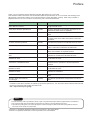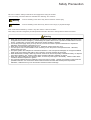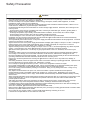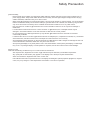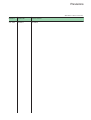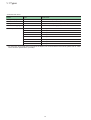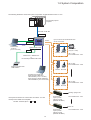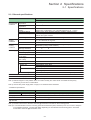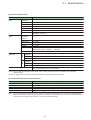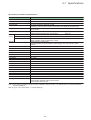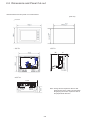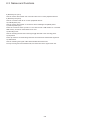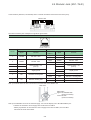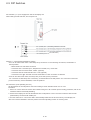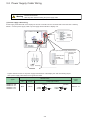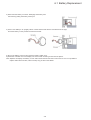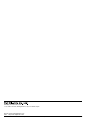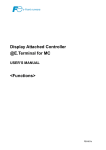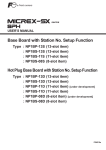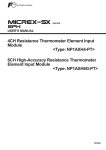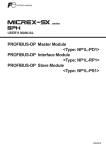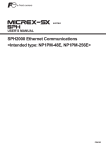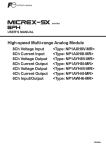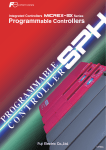Download Epson FEH300b User`s manual
Transcript
Display Attached Controller @E.Terminal for MC USER'S MANUAL Hardware - Additional Volume - 5.7 inch model FEH300-1 Preface Thank you for purchasing Display Attached Controller @E.Terminal 5.7 inch model. This hardware edition of the use’s manual describes particular specifications for 5.7 inch model, and handling of the @E.Terminal. Please also read the user’s manual hardware version (FEH300). carefully. When using modules or peripheral devices, be sure to read the corresponding user’s manuals listed below. Title Manual No. Contents @E.Terminal for MC User's Manual <Function> FEH301 Describes functions and the usage of motion control content for @E.Terminal for MC. V806 series Hardware Specifications 2017NEx Hardware specifications and handling procedures of the MONITOUCH V806 series are explained. V8 series Reference Manual 1055NEx Describes functions and the usage of the MONITOUCH V8 series. V series Macro Reference 1056NEx Describes overview of the macro of the V-SFT version 5, the usage of the macro editor and contents of the macro commands. V8 series Introductory Manual 1057NEx Describes basic operation of the MONITOUCH V8 series. V8 series Operation Manual 1058NEx Describes contents about operations such as structure of V-SFT-5, instruction to edit items and restrictions. V8 series Connection Manual 2201NEx The connection and communication parameters for the V8 series and controllers are explained in detail. User's Manual Hardware, MICREX-SX series SPH FEH201 Describes the system configuration, the specifications and operations of modules in the MICREX-SX series. User's Manual Instruction (Standard Loader), MICREX-SX series FEH588 Describes the memory, language and system definitions of the MICREX-SX series. User's Manual SX-Programmer Standard <Reference>, MICREX-SX series FEH590 Describes the menu and icon of the SX-Programmer Standard all of the operations of the SX-Programmer Standard. User's Manual Instruction (D300win), MICREX-SX series FEH200 Describes the memory, language and system definitions of the MICREX-SX series. User's Manual D300win <Reference>, MICREX-SX series FEH257 Describes the menu and icon of D300winV3 and all of the operations of D300winV3. FALDIC a series User's Manual, RYS-V Type MHT258 (Eng) Describes the specifications and operations of FALDIC a series. ALPHA 5 series User's Manual, RYT-SX Type MEHT301 Describes the specifications and operations of ALPHA 5 series. In addition to the above manuals, the following Fuji Electric Systems Co., Ltd. site offers various manuals and technical documents associated with the @E.Terminal for MC. URL http://www.fesys.co.jp/eng/ Notes 1. This manual may not be reproduced in whole or part in any form without prior written approval by the manufacturer. 2. The contents of this manual (including specifications) are subject to change without prior notice. 3. If you find any ambiguous or incorrect descriptions in this manual, please write them down (along with the manual No. shown on the cover) and contact FUJI. - Windows is a registered trademark of Microsoft Corporation in the United States. - Pentium is a registered trademark of Intel Corporation in the United States. Safety Precaustion Be sure to read the “Safety Precautions” thoroughly before using the module. Here, the safety precaution items are classified into “Warning” and “Caution.” Warning : Incorrect handling of the device may result in death or serious injury. Caution : Incorrect handling of the device may result in minor injury or physical damage. Even some items indicated by “Caution” may also result in a serious accident. Both safety instruction categories provide important information. Be sure to strictly observe these instructions. Warning ◊ Never use the output signal of @E.Terminal for operations that may threaten human life or damage the system, such as signals used in case of emergency. Please design the system so that it can cope with the malfunctions of a touch switch. A malfunction of a touch switch will result in machine accident or damage. ◊ Turn off the power supply when you set up the unit, connect new cables or perform maintenance or inspections. Otherwise, electrical shock or damage may occur. ◊ Never touch any terminals while the power is on. Otherwise, electric shock may occur. ◊ You must put a cover on the terminals on the unit when you turn the power on and operate the unit. Otherwise, electric shock may occur. ◊ The liquid crystal in the LCD panel is a hazardous substance. If the LCD panel is damaged, do not ingest the leaked liquid crystal. If the liquid crystal spills on skin or clothing, use soap and wash off thoroughly. ◊ Never disassemble, recharge, deform by pressure, short-circuit, reverse the polarity of the lithium battery, nor dispose of the lithium battery in fire. Failure to follow these conditions will lead to explosion or ignition. ◊ Never use a lithium battery that is deformed, leaks, or shows any other signs of abnormality. Failure to follow these conditions will lead to explosion or ignition. ◊ The power lamp flashes when the backlight is at the end of life or is faulty. However, the switches on the screen are operable at this time. Do not touch the screen when the screen becomes dark and the power lamp flashes. Otherwise, a malfunction may occur and result in machine accident or damage. Safety Precaustion Caution Check the appearance of the unit when it is unpacked. Do not use the unit if any damage or deformation is found. Failure to do so may lead to fire, damage or malfunction. For use in a facility or for a system related to nuclear energy, aerospace, medical, traffic equipment, or mobile installations, please consult your local distributor. Operate (or store) @E.Terminal under the conditions indicated in this manual and related manuals. Failure to do so could cause fire, malfunction, physical damage or deterioration. Understand the following environmental limits for use and storage of @E.Terminal. Otherwise, fire or damage to the unit may result. - Avoid locations where there is a possibility that water, corrosive gas, flammable gas, solvents, grinding fluids or cutting oil can come into contact with the unit. - Avoid high temperature, high humidity, and outside weather conditions, such as wind, rain or direct sunlight. - Avoid locations where excessive dust, salt, and metallic particles are present. - Avoid installing the unit in a location where vibration or physical shock may be transmitted. Equipment must be correctly mounted so that the main terminal of @E.Terminal will not be touched inadvertently. Otherwise, an accident or electric shock may occur. Check periodically that terminal screws on the power supply terminal block and fixtures are firmly tightened. Loosened screws may result in fire or malfunction. Tighten terminal screws on the power supply terminal block of display part equally to a torque of 1.2 N·m. And tighten terminal screws on the power supply terminal block of the controller unit equally to a torque of 0.5 to 0.6 N·m. Improper tightening of screws may result in fire, malfunction, or trouble. Tighten mounting screws on the unit equally to a torque of 0.5 to 0.7 N·m. Excessive tightening may distort the panel surface. Loose tightening may cause @E.Terminal to come off, malfunction or be short-circuited. @E.Terminal has a glass screen. Do not drop or give physical shock to the unit. Otherwise, the screen may be damaged. Connect the cables correctly to the terminals of @E.Terminal in accordance with the specified voltage and wattage. Over-voltage, over-wattage, or incorrect cable connection could cause fire, malfunction or damage to the unit. Be sure to establish a ground of @E.Terminal. The FG terminal must be used exclusively for the unit with the level of grounding resistance less than 100. Otherwise, electric shock or a fire may occur. Prevent any conductive particles from entering into @E.Terminal. Failure to do so may lead to fire, damage, or malfunction. After wiring is finished, remove the paper used as a dust cover before starting to operate @E.Terminal. Operation with the cover attached may result in accident, fire, malfunction, or trouble. Do not attempt to repair @E.Terminal at your site. Ask us or the designated contractor for repair. Do not repair, disassemble or modify @E.Terminal. We are not responsible for any damages resulting from repair, disassembly or modification of @E.Terminal that was performed by an unauthorized person. Do not use a sharp-pointed tool when pressing a touch switch. Doing so may damage the screen. Doing so may damage the screen. Only experts are authorized to set up the unit, connect the cables or perform maintenance and inspection. Lithium batteries contain combustible material such as lithium or organic solvent. Mishandling may cause heat, explosion or ignition resulting in fire or injury. Read related manuals carefully and handle the lithium battery correctly as instructed. When using @E.Terminal that has analog switch resolution with resistance film, do not press two or more points on the screen at the same time. If two or more positions are pressed at the same time, the switch located between the pressed positions activates. Take safety precautions during such operations as setting change during running, forced output, start, and stop. Any misoperation may cause unexpected machine motions, resulting in machine accident or damage. In facilities where a failure of @E.Terminal could lead to accident threatening human life or other serious damage, be sure that the facilities are equipped with adequate safeguards. At the time of disposal, @E.Terminal must be treated as industrial waste. Before touching @E.Terminal, discharge static electricity from your body by touching grounded metal. Excessive static electricity may cause malfunction or trouble. Do not eject CF card, unplug a cable, or power off @E.Terminal during accessing to CF card. It causes the corrupted data in CF card and error of CF card. Safety Precaustion [General Notes] - Never bundle control cables nor input/output cables with high-voltage and large-current carrying cables such as power supply cables. Keep these cables at least 200 mm away from the high-voltage and large-current carrying cables. Otherwise, malfunction may occur due to noise. - When using @E.Terminal in an environment where a source of high-frequency noise is present, it is recommended that the FG shielded cable (communication cable) be grounded at its ends. However, the cable may be grounded only at one end if this is necessary due to unstable communication conditions or for any other reason. - Plug connectors or sockets of @E.Terminal in the correct orientation. Failure to do so may lead to damage or malfunction. - If a LAN cable is inserted into the MJ1 or MJ2 connector on @E.Terminal, the counterpart device may be damaged. Check the indication on the unit and insert a cable into the correct position. - Do not use thinners for cleaning because they may discolor @E.Terminal surface. Use alcohol or benzine commercially available. - If a data receive error occurs when @E.Terminal and the counterpart (PLC, temperature controller, etc.) are started at the same time, read the manual for the counterpart unit and remove the error correctly. - Avoid discharging static electricity on the mounting panel of @E.Terminal. Static charges can damage the unit and cause malfunctions. Otherwise, malfunction may occur due to noise. - Avoid prolonged display of any fixed pattern. Due to the characteristics of the liquid crystal display, an afterimage may occur. If a prolonged display of a fixed pattern is expected, use the auto OFF function of the backlight. [Notes on LCD] Note that the following conditions may occur under normal circumstances. - The response time, brightness and colors of @E.Terminal may be affected by the ambient temperature. - Tiny spots (dark or luminescent) may appear on the display due to the liquid crystal characteristics. - There are variations in brightness and colors on each unit. - Cold cathode tubes are incorporated into the LCD display for backlights. Optical properties (brightness, irregular colors, etc.) may change in a low-temperature environment or over time of operation. Revisions *Manual No. is shown on the cover. Printed on *Manual No. Revision contents Jun. 2009 FEH300-1 First edition Contents Preface Safety Precautions Revisions Contents Page Section 1 General ......................................................................................... 1-1 1-1 Types ............................................................................................................................................... 1-1 1-2 System Composition ..................................................................................................................... 1-3 Section 2 Specifications .............................................................................. 2-1 2-1 Specifications ................................................................................................................................. 2-1 2-1-1 General specifications .......................................................................................................................... 2-1 2-1-2 Display unit specifications .................................................................................................................... 2-2 2-2 2-3 2-4 2-5 Dimensions and Panel Cut-out ..................................................................................................... 2-6 Names and Functions .................................................................................................................... 2-7 Modular Jack (MJ1 / MJ2) ............................................................................................................. 2-9 Dip Switches ................................................................................................................................ 2-10 Section 3 Installation.................................................................................... 3-1 3-1 Mounting Procedure ...................................................................................................................... 3-1 3-2 Power Supply Cable Wiring .......................................................................................................... 3-2 Section 4 Inspection and Maintenance ...................................................... 4-1 4-1 Battery Replacement ..................................................................................................................... 4-1 Section 1 General 1-1 Types - @E.Terminal for MC Product types Display size Specifications NP5M0101-2S4 5.7 inch TFT color NP5M0101-2L4 5.7 inch STN color - 320 x 240 dots, DC power supply - Controller unit - Contents of the motion control (Screen data, built in software in the controller) - @E.Terminal (No contents installed) Product types Display size Specifications NP5N0011-2S4 5.7 inch TFT color NP5N0011-2L4 5.7 inch STN color - 320 x 240 dots, DC power supply - Controller unit - Accessories Product types Names NP5M0101-2S4 NP5M0101-2L4 NP5N0011-2S4 NP5N0011-2L4 Instruction Manual Quantity 1 Backup CD of the @E.Terminal for MC Note) 1 SX bus terminating plug 2 Screw driver 1 Fixture 4 Binder for USB cable 1 Note: Backup CD is not attached to 2S4/ 2L4. - Screen drawing tools Names Types Specifications Configuration software: English version V-SFT-5 Screen editor: Windows98SE/NT4.0/Me/2000/XP/XP64Edition/Vista32-bit compatible Screen data transfer cable V-CP 3m, Used for connection between the V8 series and a personal computer. - Programming support tool for controller Names Types Specifications SX-Programmer Standard NP4H-SWN Programming support tool SX-Programmer Standard, Standard expansion FB, Windows95/98/ME/2000/XP/NT4.0 SX-Programmer Expert (D300win) NP4H-SEDBV3 IEC61131-3 based on Programming support tool D300winV3, Standard expansion FB, Windows2000/XP/NT4.0 Support tool cable NW0H-CNV RS-232C/RS-422 converter for the programming support tool for AT compatible personal computer NW0H-CA3 Support tool connection cable (Used to combined the NW0H-CNV) 1-1 1-1 Types - Auxiliaries and others Names Types Specifications Battery for display unit V7-BT Replacement lithium primary battery for the V8 series USB CF card recorder USB-CFREC CF card recorder to connect with USB-Aport of V806 series Battery for controller NP8P-BT Primary lithium battery for memory data backup for controller unit SX bus terminating plug NP8B-BP For SX bus loop terminating (1 piece) SX bus expansion cabl NP1C-P3 Cable length: 300mm NP1C-P6 Cable length: 600mm NP1C-P8 Cable length: 800mm NP1C-02 Cable length: 2000mm NP1C-05 Cable length: 5000mm NP1C-10 Cable length: 10000mm NP1C-15 Cable length: 15000mm NP1C-25 Cable length: 25000mm *For information about peripheral accessories of the display unit not documented in this manual, please refer to “V806 series Hardware Specifications (2017NEx)”. 1-2 1-2 System Composition The following illustration shows the system composition of @E.Terminal for MC 5.7 inch. PLC/general purpose computer RS-232C or RS-485 MJ1/MJ2 USB-B SX bus Up to 4 servos and I/O terminals each can be connected. MJ1/MJ2 "V-CP" Screen editor "V-SFT-5" (V5.4.2.0 or later) @E.Terminal for MC External PG (only No. 1 axis) USB-A FALDIC ALPHA5 "NW0H-CNV + NW0H-CA3" or commercially available USB cable [No. 1 axis] SX bus station No.: "201" [No. 2 axis] SX bus station No.: "202" USB CF card Recorder “USB-CFREC” FALDIC ALPHA5 Programming support tool SX-Programmer Standard "NP4H-SWN" (V2.3.5.1 or later) SX-Programmer Expert (D300win) "NP4H-SEDBV3" (V3.4.4.0 or later) [No. 4 axis] SX bus station No.: "204" FALDIC ALPHA5 Starting up signal etc. Note1) SX bus station No. which users can add is 1 to 200. Note2) Connectable servo amplifier FALDIC ALPHA5 (RYT*** 5-VS ) I/O terminal Input 8 points/ Output 8 points (NR1SW-16T65DT) SX bus station No.: "221" RDY etc. I/O terminal Input 8 points/ Output 8 points (NR1SW-16T65DT) 1-3 SX bus station No.: "224" Section 2 Specifications 2-1 Specifications 2-1-1 General specifications Items Physical Operational ambient environmental temperature conditions Storage ambient temperature Operational ambient humidity Operational altitude Operational atmosphere Mechanical working conditions Electrical working conditions Pollution degree Vibration resistance Shock resistance Noise resistance Specifications NP5M0101-2S4/ 2L4, NP5N0011-2S4/ 2L4 0 to +50oC -10 to +60oC 85% RH or less (Without dew condensation, max. wet-bulb temperature: 39 or less) 2000m or less above sea level (Transport condition: 70kPa or more) No corrosive gas, no excessive dust, no conductive dust contamination, and not stained with organic solvents. 2 (Note1) Half-amplitude: 0.075mm, acceleration: 9.8m/s2, X, Y, Z: 3 directions for one hour Peak acceleration: 147m/s2, X, Y, Z: 3 directions three times each Rising time: 1ns, pulse width: 1µs, Noise voltage: 1.5kVp-p (Measured by using a noise simulator.) Contact: 4kV, air: 8kV Static electricity discharge resistance Power supply Rated input voltage 24V DC (Note2) Rated voltage (tolerance) 24V DC 10% Permissible momentary 1ms or less power failure power supply consumption 27W or less (Max. rated) Rush current 167A or less Input terminal block Display unit Terminal block screw: M3.5 Tightening torque: 1.2N·m Controller unit Terminal block screw: M3 Tightening torque: 0.5 to 0.6N·m NDielectric strength 500V AC 1 minute (Between external terminals and frame ground) Isolation resistance 500V DC, 5MW or more Dimensions W x H x D (mm) 182.5 x 138.8 x 81.0 Mass Approx. 1.34kg Note 1) Pollution degree 2: This pollution does not conduct usually, but under certain circumstances temporary conductivity occurs due to condensation. Note 2) Use 24V DC power supply which comply to UL standard Class2 insulation. - Installation specifications Item Grounding Protection structure Front panel (Note 1) Cooling system Structure Appropriate mounting panel thickness @E.Terminal Specifications Less than 100W, FG/SG separated Compliant with IP65 (When using waterproof gasket) (Note 2) Cooling naturally Inserted in a mounting panel 1.5 to 5 mm Note 1) Protection structure for the front when the @E.Terminal is mounted on the mounting panel. Note 2) It is recommended to use the mounting panel whose thickness (steel, stainless) is 2.0 mm or more to keep the unit compliant with IP65. The strength differs depending on the material of the mounting panel. Check the environment where the @E.Terminal is used. 2-1 2-1 Specifications 2-1-2 Display unit specifications (1) Display unit specifications Item Display device Display size Colors Display resolution (W x H) Dot pitch (W x H) Backlight Backlight life (average life of backlight only) Backlight auto OFF function Brightness adjustment Contrast adjustment Surface sheet material POWER lamp NP5M0101-2S4 NP5M0101-2L4 NP5N0011-2S4 NP5N0011-2L4 TFT color STN color 5.7 inch 65,536 colors (without blinks)/ 32,768 colors (with blinks)/ 128 colors (with 16blinks) 320 x 240 dots 0.36 x 0.36mm Cold cathode tube Approx. 50,000 hours Approx. 75,000 hours (at the normal temperature of 25oC ) (at the normal temperture of 25oC ) Always ON, random setting Function switch: 3 levels Macro: 128 levels Polycarbonate, 0.3 mm thick ON: Normal (green) Blink: Backlight error (2) Touch switch specifications Item Method Number of switches Mechanical life Surface treatment Specifications Analog resistance film type 1024 x 1024 One million activations or more Hard-coated, anti-glare treatment 5 % (3) Function switch specifications Item Number of function switches Method Mechanical life Specifications 6 pcs. Matrix resistance film type One million activations or more 2-2 Function switch: F2 to F4 2-1 Specifications (4) Interface specifications Item Modular jack 8-pin (MJ1) Modular jack 8-pin (MJ2) Applicable standards Synchronization Data length Parity Stop bit Baud rate Applications Applicable standards (Note1) Synchronization Data length Parity Stop bit Baud rate USB-B USB-A Applications Applicable standards Baud rate Applications Applicable standards Baud rate Applications Extensional communication port (CN5) USB connector (USB-A/B) Specifications RS-232C, RS-485 (2-wire connection) Asynchronous type 7- or 8-bit None, odd, even 1- or 2-bit 4800, 9600, 19200, 38400, 57600, 76800, 115.2kbps Screen data transfer, PLC, temperature controller, CREC, barcode reader, V-I/O, Multi-link 2, V-Link, etc. RS-232C, RS-485 (2-wire connection), RS-422 (4-wire connection) Asynchronous type 7- or 8-bit None, odd, even 1- or 2-bit 4800, 9600, 19200, 38400, 57600, 76800, 115.2kbps (187500 bps for MPI connection (Note 2)) PLC, temperature controller, CREC, barcode reader, V-I/O, Multi-link 2, V-Link, etc. Compliant with USB version 1.1 Low speed: 1.5 Mbps, full speed: 12 Mbps Printer (EPSON PM series), USB-CFREC Compliant with USB version 1.1 Low speed: 1.5 Mbps, full speed: 12 Mbps Screen data transfer, PictBridge-compatible printer Controller unit connection (The communication unit is not connectable.) Note 1) Use the slide switch flanks on the display unit to switch the signal of MJ2. for details, refer to “Modular jack(MJ1/MJ2)” Note 2) For details, refer to the User’s Manual <V8 Series Connection Manual> (2201NEx). (5) Clock and backup memory specifications Item Specifications Battery specification Backup memory Backup period Battery voltage drop detection Calendar accuracy Coin-type lithium primary cell SRAM 128 kbytes Approx. 5 years (Ambient temperature at 25 oC) Provided (Internal memory of $s167 allocated) Monthly deviation 90s (Ambient temperature at 25oC) (Note) Note ) Time loss is approximately 90 seconds a month in an ambient temperature of 25 ¡C in the non-energized state (backup with battery). Depending on the ambient temperature, the calendar may lose 356 seconds or advance 189 seconds in a month at the maximum. Correct the clock periodically. 2-3 2-1 Specifications (6) Drawing environment Item Drawing method Drawing tool Specifications Exclusive configuration software Name of exclusive configuration software: V-SFT-5 Personal computer: Pentium III 800 MHz or above (Pentium IV 2.0 GHz or above recommended) OS: Windows98SE/NT4.0/Me/2000/XP/XP64 Edition/Vista 32-bit Capacity of hard disk required: Free space of approx. 850 Mbytes or more Display: Resolution 1024 x 800 or above Screen color: 16 bits or more (7) Display function specifications Item Specifications Interface language Characters (Note: 1) Japanese English/ Western Europe Latin 1 - Chinese (Traditional) ASCII code Chinese (traditional) - Chinese (Simplified) ASCII code Chinese (simplified) - 1/4-size, 1-byte 2-byte 16-dot ANK code JIS #1, 2 levels 2-byte 32-dot JIS #1 level Windows font Stroke font (under development) 8 x 8 dots 8 x 16 dots 16 x 16 dots or 32 x 32 dots X: 1 to 8 times, Y: 1 to 8 times Point (Note: 2) : 8, 9, 10, 11, 12, 14, 16, 18, 20, 22, 24, 26, 28, 36, 48, 72 320 x 240 Font Character size 1/4-size 1-byte 2-byte Enlargement factor Number of Display displayable resolution characters 1/4-size 1-byte 2-byte Character properties Graphics Graphic properties Korean ASCII code Hangul (without Kanji) - 40 characters x 30 lines 40 characters x 15 lines 20 characters x 15 lines Display properties: Normal, reverse, blink, bold, shadow, transparent Colors: 65,536 colors (without blinks) / 32,768 colors (with blinks) 128 colors (with blinks) Lines: Line, continuous line, box, parallelogram, polygon Circles: Circle, arc, sector, ellipse, elliptical arc Others: Tile patterns Line types: 6 (thin, thick, dot, chain, broken, two-dot chain) Tile patterns: 16 (incl. user-definable 8 patterns) Display properties: Normal, reverse, blink Colors: 65,536 colors (without blinks) 32,768 colors (with blinks) 128 colors (with blinks) Color selection: Foreground, background, boundary (line) Note 1) In addition, the following fonts are available. Gothic, English/Western Europe HK Gothic, English/Western Europe HK Times, Central Europe, Cyrillic, Greek, Turkish. For more information, refer to the “V8 series Reference Manual (1055NEx).” Note 2) Applicable when Gothic font, Windows font or stroke font is used. 2-4 2-1 Specifications (8) Function performance specifications Item Specifications Screens Screen memory (FLASH memory) Switch Switch actions Max. 1024 Approx. 4.5 Mbytes (Varies depending on the font) 192 per screen Set, reset, momentary, alternate, to light (Possible to press a function switch and a switch on the display at the same time) Reverse, blink, exchange of graphics 192 per screen Pie, bar, panel meter and closed area graph:No limitation (Note: 1) Statistics and trend graphs: Max. 256 per layer (Note: 2) No limitation (Note: 1) No limitation (Note: 1) No limitation (Note: 1) Display resolution: Max. 40 characters (1-byte) Sampling display of buffer data (Constant sampling, bit synchronization, alarm logging, time order alarming, alarm function) Max. 2560 Max. 1024 Max. 1024 Max. 32768 lines Max. 1024 Max. 1024 Max. 1024 Max. 1024 Max. 1024 Max. 1024 Max. 1024 Max. 32767 Max. 32 x 8 (PLC1 to PLC8) Provided Provided Provided, 2 sounds (short beep, long beep) Always ON, random setting Switch self-test function Communication parameter setting check function Communication check function Lamp Graph Data Numerical data display setting Character display Message display Sampling Graphic library Overlap library Data blocks Messages Patterns Macro blocks Page blocks Direct blocks Screen blocks Data sheets Screen library Comments Device memory map Time display Hard copy Buzzer Auto OFF function Self-diagnostic function Note 1) The number of setting memory locations is limited to 256 per screen. For details, refer to “V8 series Operation Manual (1058NEx).” Note 2) Layer: 4 per screen (base + 3 overlap displays) 2-5 2-2 Dimensions and Panel Cut-out <External dimensions and panel cut-out dimensions> (Unit: mm) Front view ᱜ㕙࿑ Back view ⢛㕙࿑ Side view 㕙࿑ .1#&'4 75'441/%#4& %27 0Q FG 176 5:$75 +0 㧗 24VDC 㧙 10. '44 741/ 470 #./ $#6 470 76'4/ 6'4/ 5612 75$ *Note Bottom view ਅ㕙࿑ 173.6 Note: Arrange SX bus expansion cable so that radius of bend in the cable is at least 50mm. Plug/unplug the SX bus expansion cable in the perpendicular direction. 2-6 2-3 Names and Functions <Display> ԡ 1) Display This is the display unit. 2) Power lamp (POWER) Illuminates in green when the display unit is powered on, and is operating normally. Flashes when an error occurs to the backlight (burned-out backlight, etc.). 3) Function keys Used for RUN/STOP selection, brightness adjustment and backlight ON/OFF (setting on the V-SFT-5 editor required). These switches can be used as user-defined switches in the RUN mode. 4) Battery holder Contains a backup battery for SRAM and clock. When the battery voltage drops, replace the battery with a new one (V7-BT). * Hidden by the controller unit. Replace battery by detaching the controller unit. 5) Communication interface unit connector (CN5) Connects with the controller unit. * Hidden by the controller unit. 6) Power supply terminal block (display unit) Supplies the power to the display unit (24 V DC). 7) USB cable mounting hole This hole is the insulation lock to hold a USB cable. 2-7 2-3 Names and Functions 8) Modular jack 1 (MJ1) Used for screen data transfer and connection with PLCs or other peripheral devices. 9) Modular jack 2 (MJ2) Used for connection with PLCs or other peripheral devices. 10) USB-B (slave port) Used for screen data transfer or connection with a PictBridge-compatible printer. 11) USB-A (master port) This is the connector where a printer or a CF card recorder “USB-CFREC” is connected. USB memory cannot be used instead of CF card. 12) Mounting holes Used for inserting fixtures when securing the @E.Terminal to the mounting panel. 13) Dip switch This is dip switch to set terminating resistance of MJ1/MJ2 RS-422/RS-485 signal line. 14) Slide switch Used for switching the signal of MJ2 RS-232C/RS-485 and RS-422. The top is the signal of RS-232C/RS-485, and the bottom is the signal of RS-422. 2-8 2-4 Modular Jack (MJ1 / MJ2) Communication (RS-232C, RS-422/485) with a controller is enabled via the serial connector (CN1). Bottom view The serial connector pins correspond to signals as given below. CN1 (D-sub 9-pin, female) 8 7 6 5 4 3 2 1 MJ1 Pin No. MJ2 Signal Contents 1 +SD/RD RS-485 + data 2 -SD/RD RS-485 - data 3 +5V 4 +5V External supply + 5V (Note 2) 5 SG 6 SG 7 RD RS-232C receiving data 8 SD RS-232C sending data Slide switch (Note:1) Signal Contents Upper +SD/RD RS-485 + data Lower +SD RS-422 + sending data Upper -SD/RD RS-485 - data Lower -SD RS-422 - sending data +5V External supply + 5V (Note 2) - +5V SG Signal ground Signal ground SG Upper RD RS-232C receiving data Lower +RD RS-422 + receiving data Upper SD RS-232C sending data Lower -RD RS-422 - receiving data Note 1) The slide switch for MJ2 is mounted on the lower side of the display unit. Side View Slide switch Upper: RS-232C/RS-485 (2-wire connection) Lower: RS-422 (4-wire connection) Note 2) The allowable current of the external supply +5V from the display unit to MJ1/MJ2/USB-A port : -150mA is the maximum current supply fot the total of MJ1 and MJ2. - Please pay attention to the maximum current supply for the total of USB-A, MJ1 and MJ2. It shouldn't be more than 500mA. 2-9 2-5 DIP Switches DIP switches (1 to 4) are equipped on side of the display unit. When setting the DIP switches, turn the power off. (Use USB-CFREC) DIPSW1, 2, 3 (Terminating Resistance Setting) • MJ1 can be used for RS-232C or RS-485 (2-wire) connection. For the following connections, set DIPSW1 to the ON position. - Master station for multi-link2 connection - Connection with a controller (PLC, temperature controller, etc.) via RS-485 - Connection with the card recorder “CREC” (optional) - Connection with the serial extension I/O “V-I/O” (optional) - Connection to the @E. Terminal unit at the termination of V-link connection via RS-485 • MJ2 can be used for RS-232C, RS-422 (4-wire) or RS-485 (2-wire) connection. For connection via RS-485 (2-wire connection), set the DIPSW3 to the ON position. For connection via RS-422 (4-wire connection), set the DIPSW2,3 to the ON positions. DIP switch #4* (Auto-uploading from CF) Set the DIPSW4 to the ON position when auto-loading a screen data file saved on a CF card. Procedure 1. Have a CF card to which the screen data is loaded using the V-SFT-5 editor (for the loading procedure, refer to the V8 Series Reference Manual(1055NEx)). 2. Power off the display unit and set the DIPSW4 to the ON position. Insert a CF card to USB CF card recorder (USB-CFREC) connected with USB-A port. 3. Turn the V806 unit on. The screen data is automatically loaded into the FLASH memory of the display unit. * Be sure to set the DIPSW4 to the OFF position if the auto-uploading function is not being used. 2-10 Section 3 Installation 3-1 Mounting Procedure (1) Mounting procedure 1) Insert the @E.Terminal unit into the mounting panel (max. thick: 5 mm). Panel cut hole Panel cut-out deimensions (Unit:mm) Mounting panel 2) Insert four fixtures attached to the @E.Terminal unit into the mounting holes, and tighten them with the tightening screws. Tightening torque: 0.5 to 0.7 N.m Fixtures Mounting holes .1#&'4 75$ Fixture dimensions (Unit: mm) 24VDC 㧙 㧗 5:$75 +0 176 FG %27 0Q 5612 10. '44 741/ 470 #./ $#6 470 76'4/ 6'4/ 75'441/%#4& Mounting panel Fixtures * When the @E.Terminal unit is attached to the mounting panel, the fixtures and frame grounds (FG) are connected. To prevent static electricity, be sure to connect the mounting panel to the frame ground. 3) Mount the gasket so that it will be sandwiched securely between the @E.Terminal unit and the mounting panel. Note) @E.terminal cannot be vertically mounted. 3-1 3-2 Power Supply Cable Wiring Electric shock hazard. Warning Shut the power off before wiring the power supply cable. (1) Power supply cable wiring .1#&'4 Grounding FG FG 75'441/%#4& 㧗 24VDC 㧙 176 㧗 24VDC 㧙 .1#&'4 75$ %27 0Q %27 0Q 470 76'4/ 6'4/ 5612 Power supply 176 5:$75 +0 10. '44 741/ 470 #./ $#6 5:$75 +0 10. '44 741/ 470 #./ $#6 470 76'4/ 6'4/ 5612 75'441/%#4& 75$ Power supply terminal blocks of the display unit and the controller unit are connected with each other with a cable by default. Connect power supply cable to power supply terminal blocks of display unit. <How to open the power supply terminal cover> Turn the cover clockwise. Loosen the screw and slide the cover down. Power 㔚Ḯ Grounding supply ࠕࠬ - Tighten terminal screws on the power supply terminal block of the display unit with the following torque. Use a power supply cable within the range shown below. Terminal screw Types NP5M0101-2S4 NP5M0101-2L4 NP5N0011-2S4 NP5N0011-2L4 Screw size Tightening torque M3.5 1.2N . m Power Cable Crimp-style terminal φ 3.7mm 3.7mm 7.1mm or less 7.1mm or less 3-2 AWG16 - 14 Section 4 Inspection and Maintenance 4-1 Battery Replacement When the time comes to replacement the battery, replace it for a new one even if battery error is not displayed. Also, when low battery voltage of the display unit and the controller unit is discovered, replace the battery for a new one immediately. Replacement the batteries of the display unit and the controller unit at the same time. <How to replacement battery> (1)Battery replacement of controller unit 1)Turn off power supply of the @E.Terminal. 2)Remove battery holder cover at top of controller unit. Remove battery connector and then remove battery from battery holder. 3) Attach a new battery connector, mount battery into the battery holder, and attach the cover. Perform the exchange quickly (within five minutes). When battery is detached for a long time, the data retained during power outage may become erased. 4)Enter the battery guarantee period on a seal to be used on the occasion of the next battery replacement, and affix seal to the controller unit. (2) Battery replacement of display unit .1#&'4 75'441/%#4& %27 0Q FG 176 5:$75 +0 㧗 24VDC 㧙 10. '44 741/ 470 #./ $#6 Mounting screws at three places M3 screws thread, Tightening torque: 0.5 to 0.7N·m 470 76'4/ 6'4/ 5612 75$ 1)Remove controller unit from @E.Terminal. Remove mounting screws at three places to remove the controller unit from the display unit. Be careful not to drop or lose the mounting screws. 2)While holding down the position around the rectangle () mark on the battery holder cover (as shown below), slide the cover to the left until it is dislodged. 4-1 4-1 Battery Replacement 3) Disconnect the battery connector. Disengage the battery from the socket by pulling the battery toward you. 4) Insert a new battery in an upright position. Check that the side with the red cable faces the right, and fit the battery on the protrusions inside the socket. 5) Plug in the battery connector and close the battery holder cover. 6) Attach the controller unit to the display unit and fix it with mounting screws at three places. Note: Replace the display unit battery “V7-BT” within three minutes after the unit is turned off. If it is not possible to replace within three minutes, make a backup copy of data in the SRAM. 4-2 Gate City Ohsaki, East Tower, 11-2, Osaki 1-chome, Shinagawa-ku, Tokyo 141-0032, Japan E-mail: [email protected] URL: http://www.fujielectric.com/ Materials covered in this document are subject to revision due to the modification of the product. Issued as FE consolidated edition, June 2011