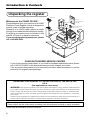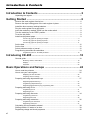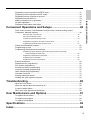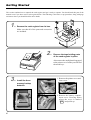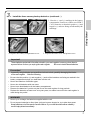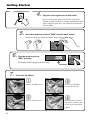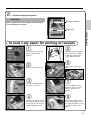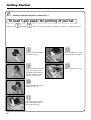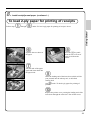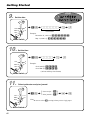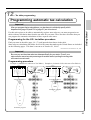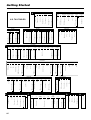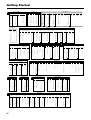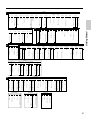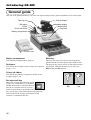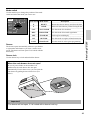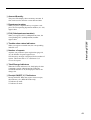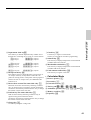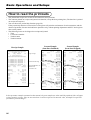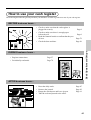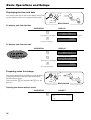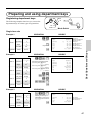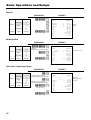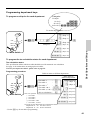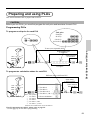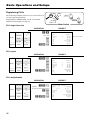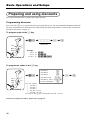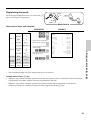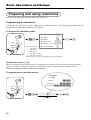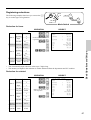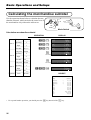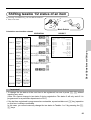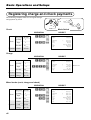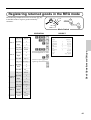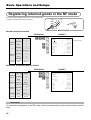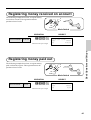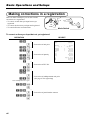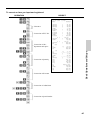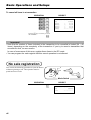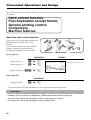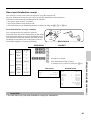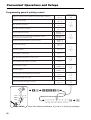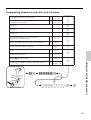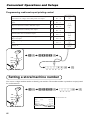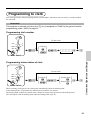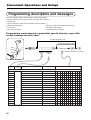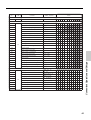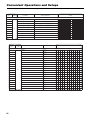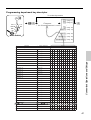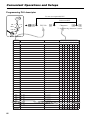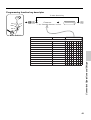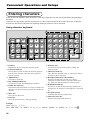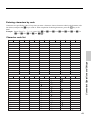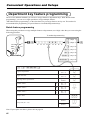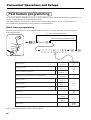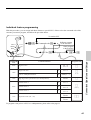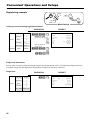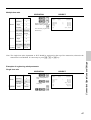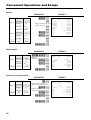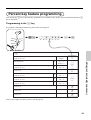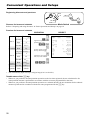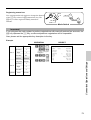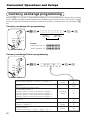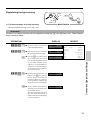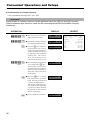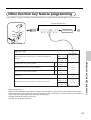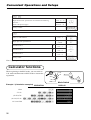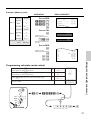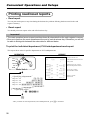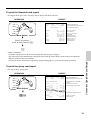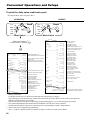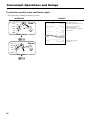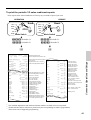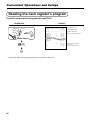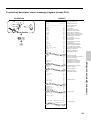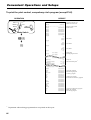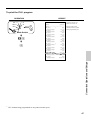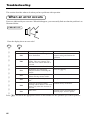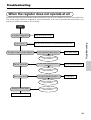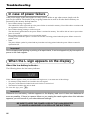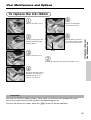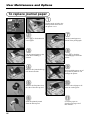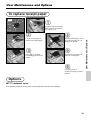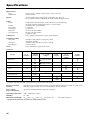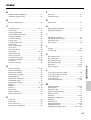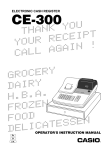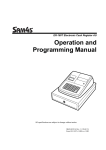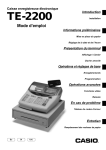Download Casio CE-285 Instruction manual
Transcript
ELECTRONIC CASH REGISTER
CE-285
U
O
Y
K
N
A
H
T
T
P
I
E
C
E
R
R
U
O
Y
!
N
I
A
G
A
L
L
A
C
c
Year 2000
Compliance
Y
R
E
GROC
Y
R
DAI
.
A
H.B.
N
E
FROZ
D
O
FO
N
E
S
S
E
T
A
C
DELIOPERATOR'S INSTRUCTION MANUAL
"8
£
05
0
CE-2
-385
00
CI
Introduction & Contents
Unpacking the register
Take-up reel
Welcome to the CASIO CE-285!
Congratulations upon your selection of a CASIO
Electronic Cash Register, which is designed to
provide years of reliable operation.
Operation of a CASIO cash register is simple
enough to be mastered without special training.
Everything you need to know is included in this
manual, so keep it on hand for reference.
If you need programming assistance, please
call 1-800-638-9228.
Ope
ra
Instr tors
uc
Man tion
ual
Roll paper
Operator's
instruction manual/
Drawer key
Memory backup batteries
(UM-3 "AA" × 3)
Operator/Program key
CASIO AUTHORIZED SERVICE CENTER
If your Casio product needs repair, or you wish to purchase replacement parts, please
call 1-800-YO-CASIO for the authorized service center nearest your home.
If for any reason this product is to be returned to the store where purchased, it must be
packed in the original carton/package.
GUIDELINES LAID DOWN BY FCC RULES FOR USE OF THE UNIT IN THE
U.S.A.
(Not applicable to other areas)
WARNING: This equipment generates, uses and can radiate radio frequency energy and if not installed and used
in accordance with the instruction manual, may cause interference to radio communications. It has been tested and
found to comply with the limits for a Class A computing device pursuant to Subpart J of Part 15 of the FCC Rules,
which are designed to provide reasonable protection against such interference when operated in a commercial
environment.
Operation of this equipment in a residential area is likely to cause interference in which case the user at his/her own
expense will be required to take whatever measures may be required to correct the interference.
The main plug on this equipment must be used to disconnect main power.
Please ensure that the socket outlet is installed near the equipment and shall be easily accessible.
Please keep all information for future reference.
2
Introduction & Contents
Important!
Before you do anything, be sure to note the following important precautions!
Do not locate the cash register where it will
be subjected to direct sunlight, high humidity,
splashing with water or other liquids, or high
temperature (such as near a heater).
Be sure to check the sticker on the side of
the cash register to make sure that its voltage matches that of the power supply in the
area.
Never operate the cash register while your
hands are wet.
Use a soft, dry cloth to clean the exterior of
the cash register. Never use benzene, thinner, or any other volatile agent.
Never try to open the cash register or attempt your own repairs. Take the cash register to your authorized CASIO dealer for
repairs.
3
Introduction & Contents
Introduction & Contents ......................................................... 2
Unpacking the register ....................................................................................................... 2
Getting Started ........................................................................ 6
Remove the cash register from its box ..............................................................................
Remove the tape holding parts of the cash register in place .............................................
Install the three memory backup batteries .........................................................................
Plug the cash register into a wall outlet .............................................................................
Insert the mode key marked "PGM" into the mode switch.................................................
Turn the mode key to the "REG" position ..........................................................................
To set the ink ribbon ..........................................................................................................
Install receipt/journal paper ...............................................................................................
6
6
6
8
8
8
8
9
To load 1-ply paper for printing of receipts ............................................................................... 9
To load 1-ply paper for printing of journal .............................................................................. 10
To load 2-ply paper for printing of receipts ............................................................................. 11
Set the date .....................................................................................................................
Set the time .....................................................................................................................
Select printouts receipt or journal ....................................................................................
Programming automatic tax calculation ...........................................................................
12
12
12
13
Programming the U.S. tax table procedure ........................................................................... 13
Introducing CE-285 ............................................................... 18
General guide .................................................................................................................. 18
Mode key, drawer, mode switch ............................................................................................. 18
Displays ................................................................................................................................. 20
Keyboard ............................................................................................................................... 22
Basic Operations and Setups .............................................. 24
How to read the printouts ................................................................................................ 24
How to use your cash register ......................................................................................... 25
Displaying the time and date ................................................................................................. 26
Preparing coins for change .................................................................................................... 26
Preparing and using department keys ............................................................................. 27
Registering department keys ................................................................................................. 27
Programming department keys .............................................................................................. 29
Registering department keys by programming data .............................................................. 30
Preparing and using PLUs ............................................................................................... 31
Programming PLUs ............................................................................................................... 31
Registering PLUs ................................................................................................................... 32
Preparing and using discounts ........................................................................................ 34
Programming discounts ......................................................................................................... 34
Registering discounts ............................................................................................................ 35
Preparing and using reductions ....................................................................................... 36
Programming for reductions .................................................................................................. 36
Registering reductions ........................................................................................................... 37
Calculating the merchandise subtotal .............................................................................. 38
Shifting taxable 1/2 status of an item ............................................................................... 39
Registering charge and check payments ........................................................................ 40
4
41
42
43
43
44
46
47
Convenient Operations and Setups .................................... 48
Clerk control function, Post-finalization receipt format, General printing control,
Compulsory, Machine features ........................................................................................ 48
About the clerk control function ............................................................................................. 48
About post-finalization receipt ................................................................................................ 49
Programming general printing control .................................................................................... 50
Programming compulsory and clerk control function ............................................................. 51
Programming read/reset report printing control ..................................................................... 52
Setting a store/machine number ...................................................................................... 52
Programming to clerk ...................................................................................................... 53
Programming descriptors and messages ........................................................................ 54
Programming report descriptor, grand total, special character, report title,
receipt message and clerk name .................................................................................... 54
Programming department key descriptor ............................................................................... 57
Programming PLU descriptor ................................................................................................ 58
Programming function key descriptor .................................................................................... 59
Entering characters .........................................................................................................
Department key programming .........................................................................................
PLU feature programming ...............................................................................................
Percent key feature programming ...................................................................................
Currency exchange programming ...................................................................................
Other function key programming .....................................................................................
Calculator functions .........................................................................................................
Printing read/reset reports ...............................................................................................
Reading the cash register's program ...............................................................................
60
62
64
69
72
75
76
78
84
Troubleshooting .................................................................... 88
When an error occurs ......................................................................................................
When the register does not operate at all ........................................................................
In case of power failure ...................................................................................................
When the L sign appears on the display ..........................................................................
88
89
90
90
User Maintenance and Options............................................ 91
To replace the ink ribbon ................................................................................................. 91
To replace journal paper .................................................................................................. 92
To replace receipt paper .................................................................................................. 93
Specifications ........................................................................ 94
Index ....................................................................................... 95
5
Introduction & Contents
Registering returned goods in the REG mode .................................................................
Registering returned goods in the RF mode ....................................................................
Registering money received on account .........................................................................
Registering money paid out .............................................................................................
Making corrections in a registration .................................................................................
No sale registration ..........................................................................................................
Printing the daily sales reset report .................................................................................
Getting Started
This section outlines how to unpack the cash register and get it ready to operate. You should read this part of the
manual even if you have used a cash register before. The following is the basic set up procedure, along with page
references where you should look for more details.
1.
Ope
ra
Inst tor's
ruct
Man ion
ual
Remove the cash register from its box.
Make sure that all of the parts and accessories
are included.
2.
Remove the tape holding parts
of the cash register in place.
Also remove the small plastic bag taped
to the printer cover. Inside you will find
the mode keys.
3.
Install the three
memory backup
batteries.
1. Remove the printer cover and
inner cover.
2. Remove the battery compartment cover. Pressing down
where the cover is marked
"
" and pull it up.
6
3.
Install the three memory backup batteries. (continued…)
Getting Started
3. Note the (+) and (–) markings in the battery
compartment. Load a set of three new SUM-3
("AA") batteries so that their positive (+) and
negative (–) ends are facing as indicated by the
markings.
4. Replace the battery compartment cover.
5. Replace the inner cover and printer cover.
Important!
These batteries protected information stored in your cash register's memory when there is
a power failure or when you unplug the cash register
. Be sure to install these batteries.
Precaution!
Incorrectly using batteries can cause them to burst or leak, possibly damaging the interior
of the cash register . Note the following.
• Be sure that the positive (+) and negative (–) ends of the batteries are facing as marked in the
battery compartment when you load them into the unit.
• Never mix batteries of different types.
• Never mix old batteries with new ones.
• Never leave dead batteries in the battery compartment.
• Remove the batteries if you do not plan to use the cash register for long periods.
• Replace the batteries at least once every two years, no matter how much the cash register is
used during the period.
WARNING!
• Never try to recharge the batteries supplied with the unit.
• Do not expose batteries to direct heat, let them become shorted or try to take them apart.
Keep batteries out of the reach of small children. If your child should swallow a battery
consult a physician immediately .
,
7
Getting Started
4.
Plug the cash register into a wall outlet.
Be sure to check the sticker on the side of the cash
register to make sure that its voltage matches that of the
power supply in your area. The printer will operate for
a few seconds.
5.
Insert the mode key marked "PGM" into the mode switch.
About the mode key and mode switch, please refer to page-18, 19.
OP
A-A08
PGM
A-A08
CAL
REG
PG
A-A
08
ZM X
Z
OFF
RF
PGM
6.
Turn the mode key to the
"REG" position.
CAL
X
REG
Z
OFF
RF
The display should change to the following.
7.
PGM
To set the ink ribbon
1
3
Remove the printer cover.
Load a new ink ribbon
cassette into the unit.
2
4
Remove the inner cover.
Turn the knob on the left
side of the cassette to take
up any slack in the ribbon.
Knob
8
8.
Install receipt/journal paper.
Important!
Roll paper spindle
Never operate the cash register without paper.
It can damage the printer.
Getting Started
Paper inlet
To load 1-ply paper for printing of receipts
CAL
X
REG
Z
OFF
RF
1
Use a mode key to set the
mode switch to REG
position.
5
1
2
Work the paper roll gently
between the two spindles
so that they slip into the
center hubs of the roll.
PGM
2
Remove the printer cover.
3
Cut off the leading end of
the paper so it is even.
6
Insert paper to the paper
inlet.
7
Press the f key until
about 20 cm to 30 cm of
paper is fed from the
printer.
4
8
Ensuring the paper is being
fed from the bottom of the
roll, lower the roll into the
space behind the printer.
Replace the printer cover,
passing the leading end of
the paper through the cutter
slot. Tear off the excess
paper.
9
Getting Started
8.
Install receipt/journal paper. (continued…)
To load 1-ply paper for printing of journal
Follow steps
1
through
7
under "To load 1-ply paper for printing of receipts" on the previous page.
8
Remove the flat side plate
of the take-up reel.
Press the f key to take
up any slack in the paper.
9
C
Slide the leading end of the
paper into the groove on
the spindle of the take-up
reel and wind it onto the
reel two or three turns.
Replace the printer cover.
0
Replace the flat side plate
of the take-up reel.
A
Place the take-up reel into
place behind the printer,
above the roll paper.
10
B
8.
Install receipt/journal paper. (continued…)
To load 2-ply paper for printing of receipts
1
through
5
under "To load 1-ply paper for printing of receipts" above.
Getting Started
Follow steps
6
8
Separate the two sheets of
the paper.
Press the f key until
about 20 cm to 30 cm of
paper is fed from the
printer.
7
Join the ends of the paper
again and insert them into
the paper inlet.
9
Insert the leading end of the inner sheet (which will be
your journal) into the take-up reel, as described
starting from
8
under "To load 1-ply paper for printing of
step
journal."
0
Replace the printer cover, passing the leading end of the
outer sheet through the cutter slot. Tear off the excess
11
Getting Started
9.
c
Year 2000
Compliance
Set the date.
PGM
A-A08
CAL
X
REG
Z
6 1s 6 : : : : : : 6 x 6 C
Current date
OFF
Example:
December 21, 1999 2 991221
RF
PGM
May 11, 2000 2 000511
Mode Switch
10.
Set the time.
PGM
6 1s 6 : : : : 6 x 6 C
A-A08
CAL
X
REG
Z
Current time
Example:
OFF
08:20 AM 2 0820
RF
09:45 PM 2 2145
PGM
(24-hour military time format)
Mode Switch
11.
Select printouts receipt or journal.
PGM
A-A08
6 1s 6
CAL
X
REG
Z
OFF
RF
PGM
Mode Switch
12
{
Issue receipt =
0
Print journal =
1
}
6h6s
Note:
Be sure to select 0 (receipt) when you use 2-ply paper.
12.
Tax table programming
Programming automatic tax calculation
Important!
Getting Started
After you program the tax calculations, you also have to individually specify which
departments (page 29) and PLUs (page 31) are to be taxed.
For this cash register to be able to automatically register state sales tax, you must program its tax
tables with tax calculation data from the tax table for your state. There are three tax tables that you
can program for automatic calculation of three separate sales taxes.
Programming for the U.S. tax tables procedure
Find your state in the table (page 14 ~ 17) and input the data shown in the table.
State sales tax calculation data tables for all of the states that make up the United States are included
on the following pages. This data is current as of October 30, 1994.*
*Some data are revised after Oct. 30, 1994.
Important!
Be sure you use the state sales tax data specifically for your state. Even if your
state uses the same tax rate percentage as another state, inputting the wrong data
will cause incorrect result.
Programming procedure
Example 1 (Alabama 6% sales tax to Tax Table 1) Example 2 (Colorado 5.25% sales tax to Tax Table 2)
A
ALABAMA
4%
0
1
1
10
20
36
54
70
85
110
COLORADO
7%
0
1
1
7
21
35
49
64
78
92
107
8%
0
1
1
6
18
31
43
56
68
81
93
106
CAL
X
REG
Z
4.5%
OFF
RF
PGM
Mode Switch
Assign Tax Table 1
4
3s
4
0125s
4
G
0a
4
G
1a
4
G
1a
4
G
8a
G
4
24a
G
4
41a
G
4
58a
G
4
s
0
1
1
8
24
41
58
Terminate program
0
1
5
17
33
55
77
99
122
144
166
188
211
233
255
277
299
5%
0
1
2
17
29
49
LOVELAND
5.25%
5%
0
1
1
18
18
51
68
84
118
5.25
5002
CAL
X
REG
Z
5.5%
0
1
6
17
27
45
63
81
99
118
136
154
172
190
209
227
245
263
281
299
A-A08
0
1
1
9
20
40
55
70
90
109
6%
(4+1+1)
OFF
PGM
0
1
1
8
24
41
58
6%
A-A08
0
1
1
10
29
49
69
89
110
6%
PGM
0
1
1
10
30
54
73
110
5%
RF
PGM
Mode Switch
4Z
3s
4Z
Assign Tax Table 2
G 0225s
(Table 3:0325)
4
5.25
G 5^25a
4
G 5002a
5002
4
Terminate program
G
s
G
13
Getting Started
4%
5%
0
1
1
10
30
54
73
110
U.S. TAX TABLES
0
1
1
8
27
45
63
81
99
108
127
345
363
381
408
6%
0
1
1
8
24
41
58
0
1
1
9
20
40
55
70
90
109
6%
(4+1+1)
7%
KENAI
2%
0
1
1
10
20
36
54
70
85
110
HOMER/
SELDOVIA HAINES JUNEAU
3%
4%
4%
8%
0
1
1
7
21
35
49
64
78
92
107
0
1
1
6
18
31
43
56
68
81
93
106
3%
0
1
1
25
75
159
179
199
219
239
259
259
279
300
6
2
29
29
49
69
89
109
109
129
159
4%
5%
0
1
1
12
37
0
1
5
10
27
47
68
89
109
6%
175
191
0
1
9
10
22
39
56
73
90
107
125
141
158
161
176
192
207
223
238
253
269
284
299
0
1
7
7
23
38
53
69
84
99
115
130
146
0
1
1
12
37
KENAI
5%
KENAI,SEWARD
& SOLDOTNA
5%
177
184
218
0
1
6
13
25
46
75
79
118
127
151
0
1
1
09
29
49
69
89
109
ARKANSAS
6.7%
6.5%
0
1
2
19
37
62
0
1
4
25
34
75
127
155
177
227
0
1
4
34
49
83
116
150
183
216
ARIZONA
6%
145
163
181
208
227
245
263
281
299
308
327
6%
0
1
1
10
29
49
69
89
110
ALASKA
HOMER
5.5%
ALASKA
ALABAMA
A
6.8%
156
171
186
201
216
231
246
261
276
291
0
1
7
7
22
37
52
67
82
97
111
126
141
153
168
183
198
212
227
242
256
271
286
300
315
330
0
1
3
6
21
36
50
65
80
95
109
124
139
345
359
374
389
403
418
433
448
452
477
492
506
7%
3%
4%
5%
6%
6.8%
7%
7.5%
0
1
1
7
21
35
49
64
78
92
107
0
1
1
14
44
74
114
0
1
1
12
37
0
1
1
10
20
40
60
80
110
0
1
1
8
24
41
58
0
1
2
6
19
33
46
0
1
1
7
21
35
49
64
78
92
107
0
1
2
6
19
33
46
CALIFORNIA
C
6%
0
1
7
10
22
39
56
73
90
108
124
6.5%
6.25%
141
158
0
1
7
10
21
37
54
70
86
103
119
0
1
7
10
20
35
51
67
83
99
115
7%
6.75%
130
146
161
176
192
207
223
238
253
269
284
121
135
149
164
178
192
207
221
235
249
264
0
1
8
10
20
33
47
62
76
91
107
6.75
5002
0
10
20
34
48
64
80
96
111
299
7.25%
278
292
307
7.25%
7.5%
7.75%
8.25%
7.25
5002
0
1
3
6
19
33
46
59
73
7.75
5002
8.25
5002
117
131
7.25
5002
0
10
20
32
46
60
74
88
103
LOS ANGELES
10%
Parking
8.5%
99
111
123
135
147
158
170
182
194
205
0
1
1
5
17
29
41
52
64
76
88
99
99
104
114
124
134
144
154
0
1
11
99
99
99
99
99
99
99
99
COLORADO
1.5%
2%
2.5%
3%
3.5%
0
1
1
33
99
166
233
0
1
1
24
74
0
1
1
19
59
0
1
3
17
49
83
116
149
183
0
1
2
17
42
71
99
128
157
185
214
242
3.6%
3.85%
4%
0
1
2
16
37
63
0
1
2
17
37
62
264
291
319
347
375
0
1
5
17
41
69
97
124
152
180
208
236
0
1
5
17
33
55
77
99
122
144
166
188
LOVELAND
5%
5.25%
5%
4.5%
211
233
255
277
299
0
1
2
17
29
49
0
1
1
18
18
51
68
84
118
5.5%
5.25
5002
0
1
6
17
27
45
63
81
99
118
136
154
5.6%
172
190
209
227
245
263
281
299
5.75%
168
186
204
222
240
0
1
7
16
25
43
61
79
97
115
132
150
COLORADO
6.45
5002
0
17
D
6.6%
6.5%
0
1
2
17
23
38
53
69
84
99
115
130
146
161
176
192
207
223
6.6
5002
7%
0
1
4
17
21
35
49
64
78
92
107
121
135
149
7.01%
7.1%
7.01
5002
0
17
21
35
49
64
7.1
5002
DISTRICT OF COLUMBIA
D.C.
5%
0
1
1
10
22
42
82
62
110
14
D.C.
5.75%
5.75
5002
0
8
D.C.
6%
0
1
1
12
17
35
53
71
89
112
D.C.
6%
0
1
1
8
24
41
58
74
91
108
D.C.
8%
0
1
1
12
16
27
39
50
62
75
90
112
D.C.
9%
0
1
6
6
16
27
38
49
61
72
83
94
105
116
127
138
149
161
6%
6.1%
6.35%
6.4%
0
1
2
17
24
41
58
74
6.1
5002
0
17
6.35
5002
6.4
5002
0
17
CONNECTICUT
5.25%
6.45%
165
182
199
217
0
1
8
17
26
43
60
78
95
113
130
147
7.2%
131
145
159
173
187
201
215
229
243
256
0
1
2
17
20
34
48
62
76
90
104
118
7.25%
7.25
5002
7.5%
7.3%
0
1
3
6
20
34
47
61
75
89
102
116
0
1
3
17
19
33
46
59
73
130
143
157
171
8%
0
1
2
16
27
46
65
84
103
122
141
160
179
0
1
1
6
18
31
43
56
68
81
93
106
198
218
6%
7%
7.5%
8%
0
1
2
8
24
41
58
74
91
108
124
0
1
1
7
21
35
49
64
78
92
107
0
1
3
6
19
33
46
59
73
0
1
1
6
18
31
FLORIDA
F
4%
0
1
5
9
25
50
75
109
125
150
175
209
5%
0
1
1
9
20
40
60
80
109
Combined
5.25%
5.25
5002
6%
6.2%
0
1
1
9
16
33
50
66
83
109
6.2
5002
G
PANAMA
CITY
BEACH
6.5%
0
1
1
9
15
30
46
61
76
92
107
123
138
153
169
184
209
7%
0
1
1
9
14
28
42
57
71
85
109
7.5%
0
1
1
9
13
26
40
53
66
80
93
106
120
133
146
160
173
186
209
GEORGIA
3%
4%
5%
6%
0
1
1
10
35
66
110
0
1
1
10
25
50
75
110
0
1
1
10
20
40
60
80
110
0
1
1
10
20
35
50
67
85
110
H
HAWAII
4%
0
1
1
12
37
4%
IOWA
4%
5%
6%
0
1
3
12
37
50
75
0
1
1
9
29
0
1
1
8
24
41
58
74
91
108
0
1
1
49
148
0
1
2
11
25
45
227
0
1
2
15
27
49
71
93
115
137
160
183
205
1% 1.25%
5%
4.5%
0
1
2
11
32
57
0
1
1
15
42
72
115
K
3.1%
0
1
1
19
59
99
139
179
0
1
1
16
49
83
116
3.1
5002
0
16
6.15%
KANSAS
6.5%
6.4%
5.9
5002
0
8
0
1
7
8
24
41
58
74
91
108
124
141
158
6.15
5002
0
8
6.4
5002
0
7
0
1
2
24
25
50
5%
0
1
6
12
25
46
67
88
109
129
6.75%
6.5%
0
1
1
7
23
0
1
1
8
24
41
58
3.25%
7% 7.5%
0
1
1
6
19
33
46
161
176
192
207
6.75
5002
0
1
1
8
22
36
50
65
79
93
108
4%
4.1%
4.5%
0
1
1
12
37
62
87
112
4.1
5002
0
12
0
1
1
11
33
55
77
99
122
144
166
188
211
0
1
1
7
23
38
53
69
84
99
115
130
146
3.75%
0
1
1
14
42
71
99
128
157
185
279
306
333
359
386
413
0
1
1
13
39
66
93
119
146
173
199
226
253
KENTUCKY
6.5
5002
0
7
0
1
13
10
32
54
75
97
118
140
162
183
205
3.5%
323
353
384
415
0
1
1
15
46
76
107
138
169
199
230
261
292
9.5%
10%
5%
6%
0
1
1
4
14
24
34
44
54
64
74
84
94
0
1
6
10
25
46
67
88
109
129
0
1
2
8
24
41
58
74
110
121
131
142
152
163
173
184
194
0
1
1
5
15
26
36
47
57
68
78
89
99
4.625%
0
1
7
99
99
99
99
99
100
120
140
0
1
2
19
20
40
0
1
1
24
74
MASSACHUSETTS
Meals Tax
5%
6% 6.25%
5%
7.75%
8.75%
8%
0
1
1
6
18
31
7.75
5002
0
6
8.75
5002
0
5
1%
4%
5%
0
1
1
49
148
0
1
2
15
37
62
0
1
1
9
29
MARION County RESTAURANT
5%
6%
0
1
2
15
37
49
62
87
112
137
0
1
1
9
29
49
49
69
89
109
KANSAS
3%
6%
MARYLAND
2%
0
1
1
39
119
2.5%
5.9%
4%
INDIANA
ILLINOIS
IDAHO
3%
479
499
520
540
561
581
602
622
642
663
683
704
724
5%
5.25%
0
1
1
9
29
5.25
5002
744 1010
765
785
806
826
846
867
887
908
928
948
969
989
6%
2%
3%
4%
4.5%
5%
6%
4%
6%
6%
0
1
1
9
29
0
1
7
12
31
54
81
108
135
162
187
0
1
2
10
24
41
58
74
91
108
124
0
1
1
8
24
41
58
0
1
2
24
74
124
174
224
0
1
2
16
49
82
116
149
0
1
2
12
37
62
87
112
0
1
1
11
33
55
77
99
122
144
166
188
211
0
1
6
10
27
47
67
87
109
129
0
1
2
8
24
41
58
74
194
212
231
249
268
287
305
324
342
361
379
398
416
7.5%
8%
9%
0
1
1
7
21
35
49
64
0
1
2
6
19
33
46
59
0
1
7
4
16
29
42
55
67
80
93
106
0
1
1
5
16
27
38
49
61
72
83
94
105
161
176
192
207
223
238
253
269
284
299
315
330
0
1
17
7
23
38
53
69
84
99
115
130
146
8.5%
0
1
1
7
21
35
49
64
78
92
107
161
176
192
207
5.65%
5.5%
435
453
472
490
509
5.65
5002
0
8
190
209
0
1
1
9
27
45
63
81
99
118
136
154
172
MAINE
M
5%
6%
7%
0
1
1
10
20
40
60
80
110
0
1
1
9
16
33
50
66
83
109
7
2
0
7
21
35
49
64
78
92
100
MISSISSIPPI
7%
6.5%
0
1
1
7
23
38
53
69
84
99
115
130
146
5.4%
0
1
1
9
27
46
64
83
101
120
138
157
175
7%
MINNESOTA
5%
227
248
270
291
313
335
356
378
399
421
443
214
234
255
275
295
316
336
357
377
397
418
438
459
LOUISIANA
L
MICHIGAN
4.9%
0
1
1
10
30
51
71
91
112
132
153
173
193
Getting Started
I
0
1
1
5
17
29
41
52
64
76
88
99
111
123
135
147
158
170
182
194
205
5%
6%
7%
0
1
6
11
26
47
68
88
109
129
0
1
1
8
24
41
58
74
91
108
0
1
1
7
21
35
49
64
78
92
107
7.25%
0
1
1
6
20
34
48
62
75
89
103
117
131
144
158
172
186
199
213
227
241
255
268
282
296
310
8.5%
8%
324
337
351
365
379
393
406
0
1
1
6
18
31
43
56
68
81
93
106
123
135
147
158
170
182
194
205
0
1
1
5
17
29
41
52
64
76
88
99
111
9%
9.25%
0
1
1
5
16
27
38
49
61
72
83
94
105
9.25
5002
0
5
MISSOURI
4.225%
4.6%
0
1
1
10
32
54
76
97
0
1
1
11
35
59
82
4.625%
227
248
270
291
313
335
356
378
399
421
443
0
1
13
10
32
54
75
97
118
140
162
183
205
4.725%
4.75%
0
1
4
10
31
52
74
95
116
137
158
179
201
0
1
3
10
22
43
65
86
107
128
149
170
0
1
3
10
31
52
72
93
114
135
156
177
6.725%
7.225%
N
6.725
5002
7.225
5002
MISSOURI
6.475%
0
1
13
7
23
38
54
69
84
100
115
131
146
162
177
193
208
223
239
254
270
285
301
316
332
6.55%
0
1
9
7
22
38
53
68
83
99
114
129
145
160
175
190
4.8%
4.975%
0
1
1
10
30
50
70
90
110
130
150
170
190
5.05%
0
1
5
9
19
39
59
79
98
118
138
158
178
211
5.1%
5.225%
0
1
1
9
29
49
68
88
107
5.225
5002
5.6%
0
1
15
8
26
44
62
80
98
115
133
151
169
187
205
223
241
258
276
294
312
330
348
366
383
5.625%
0
1
1
8
26
44
62
79
97
115
133
151
168
5.725%
5.725
5002
6.1%
5.975%
0
1
2
8
25
41
58
75
92
108
125
142
158
392
410
175
192
209
225
242
259
276
292
309
326
342
359
376
0
1
1
8
24
40
57
73
90
6.225%
0
1
2
8
24
40
56
72
88
104
120
136
152
3.5%
4%
0
1
3
16
49
83
116
149
183
0
1
3
14
42
71
99
128
157
185
214
242
271
0
1
2
14
37
62
4.5%
0
1
6
14
33
55
77
99
122
144
166
188
211
233
255
277
299
322
5%
0
1
2
14
29
49
0
1
8
7
23
39
55
71
87
103
119
134
150
6.425%
166
182
198
214
230
246
0
1
1
7
23
38
54
70
85
101
116
132
147
163
178
194
210
225
241
256
272
287
NEVADA
NEBRASKA
3%
6.3%
168
184
200
216
232
248
265
5.5%
0
1
2
14
27
45
63
81
99
118
136
154
172
190
209
227
6%
0
1
1
8
24
41
58
6.5%
0
1
1
7
23
38
53
69
84
99
115
130
146
161
176
192
207
3%
0
1
2
14
49
83
116
149
3.5%
0
1
6
14
38
64
88
118
157
185
214
242
271
299
326
357
5.75%
6%
5.75
5002
0
1
2
8
24
41
58
74
6.25%
0
1
2
7
23
39
55
71
87
103
119
135
151
167
183
199
215
6.5%
0
1
1
7
23
38
53
69
84
99
115
130
146
161
176
192
207
6.75%
7%
6.75
5002
0
7
22
37
0
1
1
7
21
35
49
64
78
92
107
15
Getting Started
NEW HAMPSHIRE
N
0
1
8
14
26
39
51
63
75
88
101
115
NEW JERSEY
Rooms & Meals Rooms & Meals
8%
7%
7%
129
143
158
172
186
201
0
1
4
35
35
35
37
50
62
128
142
157
171
185
200
0
1
8
35
35
38
50
62
74
87
100
114
NEW MEXICO
7%
3%
3.5%
6%
0
1
1
17
41
71
117
0
1
1
14
42
71
100
128
157
185
214
0
1
1
10
22
38
56
72
88
110
3.75%
150
164
178
192
207
0
1
8
10
21
35
50
64
78
92
107
121
135
4.25%
280
306
333
359
0
1
6
13
40
67
93
120
146
173
200
226
253
NEW MEXICO
4.375%
247
270
294
317
341
364
388
411
0
1
1
11
35
58
82
105
129
152
176
199
223
0
1
4
9
23
40
56
72
88
104
120
136
153
4%
0
1
4
9
35
70
116
149
183
216
0
1
5
9
29
59
84
112
137
4%
5%
5.25%
5.75%
0
1
5
12
33
58
83
112
137
0
1
6
10
27
47
67
87
109
129
5.25
5002
5.75
5002
NORTH CAROLINA
CHROKEE
Reservations
6%
4.5%
5%
0
1
6
9
25
53
75
95
122
144
166
188
211
233
255
277
299
322
5.175
5002
0
1
2
10
24
41
58
74
0
1
6
8
23
48
67
85
109
129
6%
0
1
7
10
22
38
54
70
86
103
119
141
158
0
1
7
10
22
38
56
72
88
108
124
6.5%
6.25%
6.75
5002
130
146
161
176
192
207
0
1
1
7
23
38
53
69
84
99
115
7%
6.75%
123
138
153
169
184
200
215
230
0
1
3
15
15
28
42
57
71
85
100
115
128
PENNSYLVANIA
0
1
5
10
17
34
50
50
67
84
110
117
134
0
1
11
9
28
47
66
85
104
123
142
161
180
7.25
5002
121
135
149
164
178
192
207
0
1
8
10
20
33
47
62
76
91
107
6%
0
1
2
8
24
41
58
74
91
108
124
5.5%
3%
4%
4%
5%
0
1
3
15
33
67
100
133
166
200
0
1
5
15
31
51
71
100
125
0
1
2
15
25
50
75
100
125
0
1
2
15
20
40
0
1
3
15
15
28
42
57
71
85
100
115
128
3%
0
1
1
24
74
0
1
1
16
49
83
116
7.75
5002
RHODE ISLAND
6%
0
1
6
9
26
42
57
73
90
106
123
140
150
150
167
184
210
217
234
250
250
2%
0
1
8
10
18
31
45
58
71
85
99
0
1
2
15
19
37
55
73
91
110
128
146
164
6.5%
6%
182
200
219
0
1
3
15
17
34
50
67
84
170
185
200
216
231
0
1
2
15
31
47
62
77
93
108
124
139
154
113
126
139
7%
8%
0
1
2
15
15
29
43
58
72
86
100
115
0
1
3
15
15
25
38
50
63
75
88
100
0
1
5
7
21
35
49
64
78
92
107
121
135
149
164
178
192
207
221
235
249
264
323
353
384
415
446
476
507
538
569
599
0
1
7
15
46
76
107
138
169
199
230
261
292
4%
4.25%
4.5%
5%
5.25%
6%
0
1
1
12
37
4.25
5002
0
1
2
11
33
55
77
99
121
144
0
1
1
9
29
5.25
5002
0
1
1
8
24
41
58
SOUTH CAROLINA
S
7%
3.25%
105
119
131
144
0
1
10
10
17
29
42
55
67
80
92
8.25
5002
106
118
131
0
1
9
10
17
29
42
54
67
79
92
5.575%
5.75%
5.375
5002
5.575
5002
5.75
5002
4.5%
5.5%
0
1
11
10
27
45
63
81
99
119
136
154
172
190
209
227
245
263
281
299
318
336
8.5%
OHIO
5.5%
5%
0
1
2
15
18
36
54
72
90
109
127
0
1
2
15
20
40
146
164
182
200
218
5%
0
1
5
10
25
50
75
112
137
0
1
6
10
20
40
60
80
109
129
6.25%
0
1
1
7
23
MEIGS
Co.
6%
5.75%
6%
5.75
5002
0
1
2
15
17
34
50
67
83
100
117
6.725%
7%
7.25%
7.375%
8%
8.25%
6.725
5002
0
1
6
8
22
37
51
65
79
94
108
122
7.25
5002
7.375
5002
0
6
0
1
1
6
18
31
0
1
1
6
18
30
42
54
66
78
90
103
0
1
2
10
24
41
41
58
74
91
108
124
4%
5%
0
1
1
12
37
0
1
1
10
30
5.5%
0
1
1
10
28
46
64
82
100
118
136
154
172
6%
190
210
0
1
1
9
26
43
60
76
92
109
7%
6.5%
0
1
1
7
23
38
53
69
84
99
115
130
146
161
176
192
207
0
1
4
7
21
35
49
64
78
92
107
121
135
149
TENNESSE
188
211
5.375%
8.5
5002
O
SOUTH DAKOTA
CHARLESTON
6%
4%
T
0
1
1
11
33
55
77
99
122
144
166
199
217
0
1
3
16
17
34
50
67
83
100
117
134
6.25%
0
1
2
15
16
32
OKLAHOMA
R
7%
6%
5.25%
SUFFOLK
County
8%
8.25%
ERIE
8%
7.5%
7.25%
NORTH DAKOTA
CUYAHOGA
Co.
7%
7.75%
7%
6.5%
16
4.875
5002
NEW YORK
6.1875
5002
0
8
3%
0
1
1
10
17
34
50
67
84
110
5.175%
0
1
1
11
33
55
78
100
122
144
167
189
211
239
0
1
4
11
34
57
79
102
125
148
171
194
217
OHIO
P
4.875%
6.1875%
6.187%
0
1
3
15
15
30
46
61
76
92
107
4.5%
6%
354
372
390
0
1
2
10
24
41
58
74
6.25%
0
1
2
10
23
39
55
71
87
6.5%
0
1
2
10
23
38
53
69
84
99
115
130
146
161
176
192
207
223
6.75%
0
1
8
10
22
37
51
66
81
96
111
125
140
155
170
185
199
214
229
244
259
274
7%
0
1
2
10
21
35
49
64
78
92
107
121
COUNTY
TAX
7.25%
0
1
10
10
20
34
48
61
75
89
103
117
130
144
158
172
185
7.5% 7.75%
0
1
2
10
19
33
46
59
7.75
5002
8%
8%
0
1
2
10
18
31
43
0
1
2
10
18
31
43
56
68
81
93
106
118
8.25%
8.25
5002
8.5%
0
1
2
10
17
29
41
52
64
76
88
99
111
123
135
147
158
170
182
194
205
217
8.75%
8.75
5002
9.25%
0
1
4
5
16
27
37
48
59
70
81
91
10.25%
0
1
1
4
14
24
34
43
TEXAS
T
4%
0
1
1
12
37
0
1
1
12
37
62
87
4.625%
5%
5.125%
4.625
5002
0
1
1
9
29
49
69
5.125
5002
206
230
254
278
303
327
351
375
399
424
0
1
1
12
36
60
84
109
133
157
181
5.375%
5.25%
161
180
199
219
238
0
1
12
9
28
47
66
85
104
123
142
TEXAS
7.25%
7%
0
1
1
7
21
35
49
64
78
92
V
107
7.5%
7.25
5002
96
109
122
135
148
161
174
187
0
1
5
6
19
32
45
58
70
83
0
1
1
6
19
33
46
59
73
86
8%
8.25%
0
1
1
6
18
31
8.25
5002
5.625%
155
173
191
209
151
168
0
1
1
8
26
44
62
79
97
115
133
4.75%
0
1
1
10
31
52
73
94
115
136
157
178
199
5.25%
5%
0
1
4
13
33
66
100
133
166
200
4%
5%
0
1
2
10
25
50
0
1
2
10
20
40
80
100
120
140
0
1
0
18
31
43
56
68
81
93
100
221
242
263
284
305
326
347
368
389
410
99
112
122
137
144
162
166
187
188
211
4%
0
1
21
14
34
59
84
114
134
159
184
214
234
259
284
314
334
359
384
414
434
459
4.5%
0
1
2
12
37
62
87
112
137
484
512
537
FAIRFAX
5.5%
0
1
5
15
33
55
77
99
122
144
166
188
211
233
255
277
299
VIRGINIA
CITY OF RICHMOND
Food tax
9.5%
ROANOKE CITY
VA BEACH
8.5%
9%
0
1
1
11
12
33
37
55
62
77
87
ARLINGTON
COUNTY
4%
8%
NORFOLK CITY
Meal tax
9%
0
1
6
11
33
44
44
55
55
77
77
9
5002
205
89
99
110
121
131
142
152
163
173
184
194
0
1
1
5
15
26
36
47
57
68
78
211
233
233
99
99
122
122
144
144
166
166
188
188
211
0
1
1
8
24
41
58
0
1
1
9
25
42
59
0
1
1
9
29
5.375%
199
219
238
257
276
295
314
333
352
371
390
409
0
1
1
9
28
47
66
85
104
123
142
161
180
0
1
1
8
24
41
58
74
91
108
6.125
5002
6.25%
6.25%
0
1
1
7
23
39
55
71
87
103
119
6.25
5002
6.75%
0
1
3
8
22
37
51
66
81
96
111
125
140
155
170
185
199
215
229
244
259
274
6.125% 6.25%
7%
7.25%
6.125
5002
0
8
0
1
2
7
21
35
49
64
78
92
107
7.25
5002
288
303
318
333
348
362
377
392
407
422
437
0
1
4
11
14
33
55
77
99
122
144
FAIRFAX CITY
Meals tax
6.5%
149
166
188
211
233
249
255
0
1
1
11
24
33
55
74
77
99
122
0
1
1
9
27
46
65
83
102
5.75% 5.875%
5.5%
0
1
1
9
27
45
63
81
99
118
136
154
172
5.75
5002
190
209
5.875
5002
0
8
6%
0
1
2
8
24
41
58
74
0
1
4
7
23
27
47
63
VIRGINIA
HAMPTON
LEESBURG RICHMOND
NEWPORT
Restaurant
Meal tax Restaurant ALEXANDRIA
RICHMOND
NEWS
7%
7.5%
7.5%
7%
7%
7.5%
VERMONT
3%
6%
UTAH
U
7.75%
5.5%
0
1
1
9
27
45
63
81
99
118
137
5.375
5002
HOUSTON
(Harris
County)
6.125%
6%
0
1
13
14
29
34
44
59
74
84
114
124
144
166
174
188
211
114
134
149
159
184
184
214
214
234
249
259
0
1
1
7
21
35
49
64
78
92
107
284
0
1
1
14
14
34
59
59
84
84
114
7.5
5002
0
1
1
11
16
33
49
55
77
83
99
116
122
144
149
166
183
188
211
0
1
2
6
19
33
46
59
Getting Started
4.125%
4%
DALLAS
6%
Restaurant
8%
0
1
5
14
34
44
44
59
59
84
84
114
114
134
134
159
9.5%
0
1
1
9
11
29
33
49
55
69
77
89
99
109
122
129
144
149
166
169
188
189
209
WASHINGTON
W
7%
0
1
1
7
21
35
49
64
78
92
107
2%
0
1
2
25
50
100
7.2%
0
1
1
6
20
34
48
62
76
90
104
118
7.3%
131
0
1
1
6
19
33
47
61
74
88
102
115
WEST VIRGINIA
3%
4%
5%
0
1
2
5
35
70
100
135
0
1
1
12
37
0
1
2
5
20
40
7.5%
129
143
156
170
184
198
211
225
239
252
0
1
1
6
19
33
46
59
73
86
99
113
4.125%
7.55%
0
1
3
6
19
32
46
59
72
85
98
111
0
1
2
7
19
33
46
59
72
126
139
153
166
179
193
206
6%
4%
0
1
2
5
16
33
50
67
84
100
116
0
1
1
12
37
124
138
151
164
177
190
203
217
230
243
256
269
WISCONSIN
5%
5.5%
0
1
1
10
21
41
61
81
110
0
1
1
9
27
45
63
81
99
118
136
154
172
190
209
7.8%
282
7.8
2
0
7
19
32
44
57
70
83
7.9%
8%
0
1
2
6
18
31
44
56
0
1
1
6
18
31
8.1%
0
1
14
6
18
30
43
55
67
80
92
104
Combined
8.1%
8.1
2
0
6
18
30
43
55
67
80
117
129
141
154
166
179
191
203
8.7%
8.2%
0
1
1
6
18
30
42
54
67
79
91
103
115
128
140
152
164
176
189
201
213
225
237
249
262
274
286
296
310
323
335
347
359
371
384
396
408
420
432
445
457
469
481
493
506
0
1
1
5
17
28
WYOMING
5.6%
3%
4%
5%
6%
0
1
1
8
26
44
62
80
98
116
133
0
1
2
24
49
83
116
149
0
1
2
24
37
62
0
1
2
24
29
49
69
89
109
0
1
3
24
24
34
51
68
84
17
Introducing CE-285
General guide
This part of the manual introduces you to the cash register and provides a general explanation of its various parts.
Pop-up display
Take-up reel
"85
Roll paper
Printer
Printer ink ribbon
Battery compartment
"85
Main display
Mode switch
Keyboard
Drawer
Printer cover
Drawer lock
Battery compartment
Mode key
Holds memory backup batteries (page 8).
There are two types of mode keys: the program key
(marked "PGM") and the operator key (marked "OP").
The program key can be used to set the mode switch to
any position, while the operator key can select the
REG, CAL and OFF position
Roll paper
You can use the roll paper to print receipts and a journal
(page 9 ~ 11).
Printer ink ribbon
Provides ink for printing of registration details on the
roll paper (page 6, 91).
PGM
A-A08
OP
A-A08
Receipt on/off key
When you are using the printer for receipt
printer, you can use this key (in the REG
RECEIPT
and RF modes only) to turn the printer on
ON/OFF
and off. If a customer asks for a receipt
while receipt printing is turned off by this
key, you can issue a post-finalization receipt (page 49).
Note: Instead of the receipt on/off switch, receipt
issuance is controlled by this key.
18
Program
key
Operator
key
Mode switch
CAL
X
REG
Z
OFF
RF
PGM
Mode Switch Mode Name
Description
—————————————————————————————————
Reads sales data in memory and clears the data.
Z
RESET
—————————————————————————————————
Reads sales data in memory without clearing the data.
X
READ
—————————————————————————————————
CAL
CALCULATOR
Use this mode for calculator.
—————————————————————————————————
REG
REGISTER
Use this mode for normal registration.
—————————————————————————————————
OFF
STAND-BY
Cash register standing by.
—————————————————————————————————
RF
REFUND
Use this mode to register refund transaction.
—————————————————————————————————
Use this mode for cash register programming.
PGM
PROGRAM
Drawer
The drawer opens automatically whenever you finalize
a registration and whenever you issue a read or reset
report. The drawer will not open if it is locked with the
drawer key.
Drawer lock
Use the drawer key to lock and unlock the drawer.
When the cash drawer does not open!
In case of power failure or the machine is in
malfunction, the cash drawer does not open
automatically. Even in these cases, you can open the
cash drawer by pulling drawer release lever (see
below).
Important!
The drawer will not open, if it is locked with a drawer lock key.
19
Introducing CE-285
Use the mode keys to change the position of the mode
switch and select the mode you want to use.
Introducing CE-285
Displays
Main Display
Pop-up display
Department registration
PLU
DEPT
AMOUNT
RPT
01
!50
01
!50
TOTAL CHANGE
RECEIPT
ON
X
Z
1
2
3
TOTAL CHANGE
2
1
2
TAX
1
4
PLU registration
PLU
DEPT
AMOUNT
RPT
010
"50
010
"50
TOTAL CHANGE
RECEIPT
ON
X
Z
1
2
3
TOTAL CHANGE
3
1
4
TAX
1
4
Repeat registration
PLU
DEPT
AMOUNT
RPT
2
#50
2
#50
TOTAL CHANGE
RECEIPT
ON
X
Z
1
2
3
TOTAL CHANGE
5
1
5
TAX
1
3
Totalize operation
PLU
DEPT
AMOUNT
RPT
1"34
'66
TOTAL CHANGE
RECEIPT
ON
X
Z
2
3
TOTAL CHANGE
1
TAX
7
20
1
1
6
7
1 Amount/Quantity
This part of the display shows monetary amounts. It
also can be used to show the current date and time.
2 Department number
When you press a department key to register a unit
price, the corresponding department number (01 ~ 80)
appears here.
3 PLU (Subdepartment number)
Introducing CE-285
When you register a PLU (subdepartment) item, the
corresponding PLU (subdepartment) number
appears here.
4 Taxable sales status indicators
When you register a taxable item, the corresponding
indicator is lit.
5 Number of repeats
Anytime you perform a repeat registration (page 28,
32), the number of repeats appears here.
Note that only one digit is displayed for the number of
repeats. This means that a "5" could mean 5, 15
or even 25 repeats.
6 Total/Change indicators
When the TOTAL indicator is lit, the displayed value
is monetary total or subtotal amount. When the
CHANGE indicator is lit, the displayed value is the
change due.
7 Receipt ON/OFF, X, Z indicators
Receipt ON/OFF: When the register issues receipts,
this indicator is lit. (REG/RF mode only)
X: Indicates X mode
Z: Indicates Z mode
21
Introducing CE-285
Keyboard
14
1
2
#
FEED
4
%
8
POST
RECEIPT
/EXCHG
75
55
35
15
80
60
40
20
9
64
44
24
4
69
49
29
9
74
54
34
14
79
59
39
19
CLK #
6
63
43
23
3
68
48
28
8
73
53
33
13
78
58
38
18
-
62
42
22
2
67
47
27
7
72
52
32
12
77
57
37
17
+
61
41
21
1
66
46
26
6
71
51
31
11
76
56
36
16
24
7
8
6
PRICE
PLU/
S.DEPT
9
10
70
50
30
10
13
OPEN
NS
5
7
3
65
45
25
5
RF
11
ERR.CORR
CANCEL
X/FOR
DATE
TIME
4
1
5
2
3
12
C
C/AC
0
00
•
16
15
DEPT
SHIFT
17
RC
T/S1
19
RECEIPT
ON/OFF
18
PD
T/S2
20
CH
CHK
22
21
SUB
TOTAL
MD
ST
23
=
CA AMT
TEND
About tax shift 3, refer to page 39.
• Register Mode
1 Paper feed key f
Hold this key down to feed paper from the printer.
2 Non-add/No sale key B
Non-add key: To print reference number (to identify a
personal check, credit card, etc.) during a transaction,
press this key after some numerical entries.
No sale key: Press this key to open the drawer without
registering anything.
3 Open/Clerk number key o
9 Multiplication/For/Date/Time key x
Use this key to input a quantity for a multiplication
operation and registration of split sales of packaged
items. Between transactions, this key displays the current
time and date.
0 Post receipt/Currency exchange key ;
Post receipt key: Press this key to produce a post-finalization receipt (page 49).
Currency Exchange key: Use this key for calculating
subtotal amounts or paying amount due in foreign currency (page 72).
It is necessary to select one of these functions (page 51).
Open key: Press this key to temporarily release a limitation
on the number of digits that can be input for a unit price.
A Error correct/Cancel key e
Clerk number key: Use this key to sign clerk on and off the
Use this key to correct registration errors and to cancel
register.
registration of entire transactions.
4 Percent key p
Use this key to register premiums, discounts or manual
tax.
5 Price key :
Use this key to register unit prices for subdepartment.
6 PLU/Subdepartment key *
Use this key to input PLU (subdepartment) numbers.
7 Minus key m
Use this key to input values for subtraction.
8 Refund key R
Use this key to input refund amounts and void certain
entries.
22
B Clear key C
Use this key to clear an entry that has not yet been
registered.
C Ten key pad 0, 1, ~ 9, -, ^
Use these keys to input numbers.
D Department keys!, ", ~ %
Use these keys to register items to departments.
Press this key to shift the department key number from 1
through 20 to 21 through 40, 41 to 60, 61 to 80 as follows.
! 2 Dept.1
" 2 Dept.2
:
% 2 Dept.20
d! 2 Dept.21
d" 2 Dept.22
:
d% 2 Dept.40
dd! 2 Dept.41
dd" 2 Dept.42
:
dd% 2 Dept.60
ddd! 2 Dept.61
ddd" 2 Dept.62
:
ddd% 2 Dept.80
F Receipt on/off key D
Press this key twice to change the status "receipt issue" or
"no receipt." This key is only effective when the "use
printer for receipt printer" in the printer control program is
selected. In case of "receipt issue", the "RECEIPT ON"
indicator is lit.
G Received on account/Tax status shift 1 key E
Introducing CE-285
E Department shift keyd
J Check key k
Use this key to register a check tender.
This key is also used for tax table 3 programming.
K Subtotal key s
Press this key to display and print the current subtotal
(includes add-on tax) amount.
L Merchandise subtotal key M
Press this key to display and print the current subtotal
(excludes add-on tax) amount.
M Cash amount tendered key a
Press this key to register a cash sale.
• Calculator Mode
2 Drawer open key B
4 Percent key p
B Clear/All clear key C
Received on account: Press this key following a numeric
C Ten key pad 0, 1, ~ 9, -, ^
entry to register money received for non-sale transactions.
Tax shift 1: Press this key without numeric entry to change N Arithmetic operation key !, ", # and $
the Taxable 1 status of the next item.
G Memory recall key *
H Paid out key/Tax status shift 2 key @
Paid out: Press this key following a numeric entry to
register money paid out from the drawer.
Tax shift 2: Press this key without numeric entry to change
the Taxable 2 status of the next item.
L Equal key a
I Charge key h
Use this key to register a charge sale.
23
Basic Operations and Setups
How to read the printouts
• The journal and receipts are records of all transactions and operations.
• The contents printed on receipts and journal are identical, except the date printing line. (The date line is printed
on receipts and reports.)
• You can choose the journal skip function (page 50).
If the journal skip function is selected, the cash register will print the total amount of each transaction, and the
details of premium, discount and reduction operations only, without printing department and PLU item registrations on the journal.
• The following items can be skipped on receipts and journal.
• Time
• Consecutive number
• Taxable status
• Taxable amount
Journal Sample
(Item lines Included)
Receipt Sample
************************
* THANK YOU *
**
CALL AGAIN
** — Logo message
* YOUR RECEIPT *
************************
* COMMERCIAL MESSAGE *
* COMMERCIAL MESSAGE *
* COMMERCIAL MESSAGE * — Commercial message
* COMMERCIAL MESSAGE *
* COMMERCIAL MESSAGE *
12-21-1999 12:34
0001 — Date/Time/Machine No.
REG
C01
000123 — Mode/Clerk/
Consecutive No.
DEPT01
DEPT02
⁄¤
⁄¤
5
X
DEPT03
TA1
TX1
TA2
TX2
TL
CA
CG
7 No
$1.00
$2.00
@1.00
⁄¤
$5.00
$8.00
$0.40
$8.00
$0.80
$9.20
$10.00
$0.80
— Item counter
12:33
0001
REG
C01
000122
DEPT01
⁄
$1.00
DEPT02
⁄
$2.00
TA1
$3.00
TX1
$0.15
CA
$3.15
2 No
12:34
0001
REG
C01
000123
DEPT01
⁄¤
$1.00
DEPT02
⁄¤
$2.00
5 X
@1.00
DEPT03
⁄¤
$5.00
TA1
$8.00
TX1
$0.40
TA2
$8.00
TX2
$0.80
TL
$9.20
CA
$10.00
CG
$0.80
7 No
12:35
0001
REG
C01
000124
DEPT01
⁄¤
$1.00
DEPT02
⁄¤
$2.00
5 X
@1.00
DEPT03
⁄¤
$5.00
Journal Sample
(Item lines Skipped)
REG
TA1
TX1
CA
REG
TA1
TX1
CA
REG
TA1
TX1
TA2
TX2
TL
CA
CG
REG
TA1
TX1
TA2
TX2
12:32
C01
0001
000121
$3.00
$0.15
$3.15
2 No
12:33
C01
0001
000122
$3.00
$0.15
$3.15
2 No
12:34
C01
0001
000123
$3.00
$0.15
$5.00
$0.20
$8.35
$10.00
$1.75
7 No
12:35
C01
0001
000124
$3.00
$0.15
$5.00
$0.20
In the operation examples contained in this manual, the print samples are what would be produced if the roll paper
is being used for receipts. They are not actual size. Actual receipts are 58 mm wide. Also, all sample receipts and
journals are printout images.
24
How to use your cash register
The following describes the general procedure you should use in order to get the most out of your cash register.
BEFORE business hours…
Page 8
Page 9
Page 79
Page 26
Basic Operations and Setups
• Check to make sure that the cash register is
plugged in securely.
• Check to make sure there is enough paper
left on the roll.
• Read the financial totals to confirm that they are
all zero.
• Check the date and time.
DURING business hours…
• Register transactions.
• Periodically read totals.
Page 27
Page 78
AFTER business hours…
•
•
•
•
Reset the daily totals.
Remove the journal.
Empty the cash drawer and leave it open.
Take the cash and journal to the office.
Page 47
Page 92
Page 19
25
Basic Operations and Setups
Displaying the time and date
REG
Z
A-A08
X
OP
OFF
A-A08
RF
PGM
You can show the time or date on the display of the cash
register whenever there is no registration being made.
CAL
PGM
Mode Switch
To display and clear the time
OPERATION
DISPLAY
x
08-3~
Time appears on the display
Hour
Minutes
C
(24-hour system)
~00
Clears the time display
To display and clear the date
OPERATION
c
DISPLAY
x
Year 2000
Compliance
08-3!
(Time is displayed first)
x
12-21-1999
Date appears on the display
Month
Day
Year
C
~00
Clears the date display
Preparing coins for change
REG
Z
A-A08
X
OP
OFF
A-A08
RF
PGM
Mode Switch
Opening the drawer without a sale
OPERATION
RECEIPT
B
26
12-21-1999
REG
08:35
#/NS
••••••••••••
000001
PGM
You can use the following procedure to open the drawer
without registering an item. This operation must be
performed out of a sale.
(You can use the E key instead of the B key. See
page 43.)
CAL
Preparing and using department keys
Registering department keys
REG
Z
A-A08
X
OP
OFF
A-A08
RF
PGM
The following examples show how you can use the
department keys in various types of registrations.
CAL
PGM
Mode Switch
Single item sale
Unit price $1.00
————————
——
Quantity
1
Item ————————
——
Dept.
1
————————
——
Taxable
1/2
—————————————
Payment Cash
$1.15
Example 2
Unit price $1.00
————————
——
Item 1 Quantity
1
————————
——
Dept.
21
—————————————
Unit price $2.00
————————
——
Item 2 Quantity
1
————————
——
Dept.
41
—————————————
Unit price $3.00
————————
——
Item 3 Quantity
1
————————
——
Dept.
61
—————————————
Payment Cash
$10.00
Example 3
Unit price $3.00
————————
——
Quantity
1
Item ————————
——
Dept.
1
————————
——
Taxable (1/2)→2
—————————————
Payment Cash
$3.30
OPERATION
RECEIPT
1Unit price
!
Department
a
12-21-1999
REG
DEPT01
TA1
TX1
TA2
TX2
CA
OPERATION
— Date/time
08:40
000002 — Mode/consecutive No.
⁄¤
$1.00
$1.00
$0.05
$1.00
$0.10
$1.15
—
—
—
—
—
—
Department No./
unit price
Taxable amount 1
Tax amount 1
Taxable amount 2
Tax amount 2
Cash total amount
Basic Operations and Setups
Example 1
RECEIPT
1-d!
Designating from department
21 to 40, press d once
(-2- shows),
41 to 60, press d twice,
(-3- shows),
61 to 80, press d three times
(-4- shows).
12-21-1999
REG
08:45
000003
DEPT21
DEPT41
DEPT61
TL
CA
CG
$1.00
$2.00
$3.00
$6.00
$10.00
$4.00
2dd!
3ddd!
a
OPERATION
RECEIPT
E3-!
Shifting taxable dept. to
nontaxable by depressing
E, @ before numeric.
a
12-21-1999
REG
DEPT01
TA2
TX2
CA
08:50
000004
¤
$3.00 — Tax status
$3.00 — Taxable amount 2
$0.30 — Tax amount 2
$3.30
27
Basic Operations and Setups
Repeat
OPERATION
150!
!
!
s
10-a
Unit price $1.50
————————
——
Quantity
3
Item ————————
——
Dept.
1
————————
——
Taxable
1/2
—————————————
Payment Cash
$10.00
RECEIPT
12-21-1999
REG
DEPT01
DEPT01
DEPT01
TA1
TX1
TA2
TX2
TL
CA
CG
08:55
000005
⁄¤
⁄¤
⁄¤
$1.50
$1.50 — Repeat
$1.50 — Repeat
$4.50
$0.23
$4.50
$0.45
$5.18
$10.00
$4.82
Multiplication
OPERATION
12^5x
Unit price $1.00
————————
—— Quantity
(4-digit integer/2-digit decimal)
Quantity
12.5
Item ————————
——
1-!
Dept.
1
————————
——
s
Taxable
1/2
—————————————
20-a
Payment Cash
$20.00
RECEIPT
12-21-1999
REG
12.5
DEPT01
TA1
TX1
TA2
TX2
TL
CA
CG
X
09:00
000006
— Quantity/unit price
@1.00
$12.50
$12.50
$0.63
$12.50
$1.25
$14.38
$20.00
$5.62
⁄¤
Split sales of packaged items
OPERATION
Unit price 4 for $10.00
————————
——
Quantity
3
Item ————————
——
Dept.
1
————————
——
Taxable
1/2
—————————————
Payment Cash
$10.00
3x
Quantity being purchased
(4-digit integer/2-digit decimal)
4x
Quantity being purchased
(4-digit integer/2-digit decimal)
10-!
Package price
s
10-a
28
RECEIPT
12-21-1999
REG
3
DEPT01
TA1
TX1
TA2
TX2
TL
CA
CG
X
@4
09:05
000007
— Quantity
10.00 — Package quantity/
unit price
⁄¤
$7.50
$7.50
$0.38
$7.50
$0.75
$8.63
$10.00
$1.37
/
Programming department keys
To program a unit price for each department
Unit price
Example:
$1.00 2
100
$10.25 2
1025
$1234.56 2 123456
To another department
A-A08
CAL
X
REG
Z
! (Dept. 1)
" (Dept 2.)
:
6 1s 6 : : : : : : 6
6s
% (Dept. 20)
Unit price
OFF
RF
PGM
Mode Switch
d! (Dept. 21)
:
d% (Dept. 40)
:
dd% (Dept. 60)
:
ddd% (Dept. 80)
Basic Operations and Setups
PGM
To program the tax calculation status for each department
Tax calculation status
This specification defines which tax table should be used for automatic tax calculation.
See page 13 for information on setting up the tax tables.
Note: If you require tax table 3, please refer to page 39.
Programming procedure
Different status to different department
Same status to
different department
PGM
A-A08
CAL
X
REG
Z
OFF
6 1s 6
RF
PGM
Mode Switch
*
• Tax table 1
• Tax table 2
• Tax table 3 *
• Tax table 1 & 2
• Tax table 1, 2 & 3
• No tax calculation
: E
! (Dept. 1)
: @
" (Dept. 2)
: k
:
: E@ 6
% (Dept. 20)
:E@k
d! (Dept. 21)
: B
:
6s
Note: Tax symbols
d% (Dept. 40)
⁄: Tax table 1
:
¤: Tax table 2
dd% (Dept. 60)
‹: Tax table 3
:
⁄¤: Tax table 1 and 2
ddd% (Dept. 80)
*: Tax table 1, 2 and 3
Tax status for the departments are initialized as follow:
Department 01 ~ 10: Tax table 1 and 2,
Department 11 ~ 80: No tax calculation.
Use the k key for tax table 3 programming.
29
Basic Operations and Setups
X
REG
Z
A-A08
CAL
OP
Registering department keys by
programming data
A-A08
RF
PGM
OFF
PGM
Mode Switch
Preset price
OPERATION
RECEIPT
"
a
Unit price ($1.00)preset
—————————
Quantity
1
Item —————————
Dept.
2
—————————
Taxable
No
—————————————
Payment Cash
$1.00
12-21-1999
REG
09:10
000008
$1.00 — Department No./
$1.00
unit price
DEPT02
CA
Preset tax status (Add-on tax)
OPERATION
Unit price ($2.00)preset
—————————
Quantity
5
Item 1 —————————
Dept.
3
—————————
Taxable
(1)preset
—————————————
Unit price ($2.00)preset
—————————
Quantity
1
Item 2 —————————
Dept.
3
—————————
Taxable
No
—————————————
Payment Cash
$20.00
30
5x
#
E#
s
20-a
RECEIPT
12-21-1999
REG
5
DEPT03
DEPT03
TA1
TX1
TL
CA
CG
09:15
000009
X
@2.00
$10.00 — Tax status
$2.00
$10.00 — Taxable Amount 1
$0.50 — Tax amount 1
$12.50
$20.00
$7.50
⁄
Preparing and using PLUs
This section describes how to prepare and use PLUs.
CAUTION:
Before you use PLUs, you must first program the unit price and tax status for each PLU.
Programming PLUs
To program a unit price for each PLU
Unit price
Example:
$1.00 2
100
$10.25 2
1025
$1234.56 2 123456
PLU No.
1 to 600
To new (not sequential) PLU
Different unit price
to next PLU
Same unit price
to next PLU
A-A08
CAL
X
REG
Z
OFF
6 1s 6 PLU No. * 6 : : : : : : 6 a 6 s
RF
PGM
Unit price
Mode Switch
To program tax calculation status for each PLU
Different status to different PLU
PGM
Same status
to different PLU
A-A08
CAL
X
REG
Z
OFF
RF
PGM
Mode Switch
6 1s 6
• Tax table 1
• Tax table 2
• Tax table 3 *
• Tax table 1 & 2
• Tax table 1, 2 & 3
• No tax calculation
: E
: @
: k
: E@
: E@k
: B
Same status to
the next PLU
6 PLU No. 6 * 6s
Note: Tax symbols
⁄: Tax table 1
¤: Tax table 2
‹: Tax table 3
⁄¤: Tax table 1, and 2
*: Tax table 1, 2, and 3
All PLUs are initialized as no tax calculation.
Note: If you require tax table 3, please refer to page 39.
*
Use the k key for tax table 3 programming.
31
Basic Operations and Setups
PGM
Basic Operations and Setups
Registering PLUs
REG
Z
A-A08
X
OP
OFF
A-A08
RF
PGM
The following examples show how you can use PLUs in
various types of registrations.
Registering by subdepartment, see the "Convenient
Operations and Setups" on page 64.
CAL
PGM
Mode Switch
PLU single item sale
OPERATION
Unit price ($2.50)preset
—————————
Quantity
1
Item —————————
PLU
14
—————————
Taxable
(2)preset
—————————————
Payment Cash
$3.00
14
RECEIPT
12-21-1999
REG
09:20
000010
PLU code
*
s
3-a
PLU014
TA2
TX2
TL
CA
CG
¤
$2.50 — PLU No./unit price
$2.50
$0.25
$2.75
$3.00
$0.25
PLU repeat
OPERATION
Unit price ($2.50)preset
—————————
Quantity
3
Item —————————
PLU
14
—————————
Taxable
(2)preset
—————————————
Payment Cash
$10.00
14*
*
*
s
10-a
RECEIPT
12-21-1999
REG
PLU014
PLU014
PLU014
TA2
TX2
TL
CA
CG
09:25
000011
¤
¤
¤
$2.50
$2.50
$2.50
$7.50
$0.75
$8.25
$10.00
$1.75
PLU multiplication
OPERATION
Unit price ($1.20)preset
—————————
Quantity
15
Item —————————
PLU
2
—————————
Taxable
(2)preset
—————————————
Payment Cash
$20.00
32
15x
Quantity
(4-digit integer/2-digit decimal)
2*
s
20-a
RECEIPT
12-21-1999
REG
15
PLU002
TA2
TX2
TL
CA
CG
09:30
000012
X
¤
@1.20
$18.00
$18.00
$1.80
$19.80
$20.00
$0.20
PLU split sales of packaged item
3x
Unit price (5for$20.00)preset
—————————– Quantity
(4-digit integer/2-digit decimal)
Quantity
3
Item —————————–
5x
PLU
28
—————————–
Taxable
(2)preset
—————————————–
28*
Payment Cash
$15.00
s
15-a
RECEIPT
12-21-1999
REG
3
PLU028
TA2
TX2
TL
CA
CG
X
@5
09:35
000013
/
¤
20.00
$12.00
$12.00
$1.20
$13.20
$15.00
$1.80
Basic Operations and Setups
OPERATION
33
Basic Operations and Setups
Preparing and using discounts
This section describes how to prepare and register discount.
Programming discounts
You can use the p key to register discounts (percentage decreases). The more detailed informations about the
discount (and premium) are described in the "Registering discounts and premiums" section in the "Convenient
Operations and setups" on page 70.
To program a rate to the p key
6 1s 6 : : : : 6 p 6 s
PGM
A-A08
CAL
X
REG
Z
Preset rate
Example:
10% 2 10
5.5% 2 5^5
12.34% 2 12^34
OFF
RF
PGM
Mode Switch
To program tax status to the p key
PGM
A-A08
6 1s 6
CAL
X
REG
Z
OFF
RF
PGM
Mode Switch
• Tax table 1
• Tax table 2
• Tax table 3
• Tax table 1 & 2
• Tax table 1, 2 & 3
• No tax calculation
6p 6s
Note: Tax symbols
⁄:
Tax table 1
¤:
Tax table 2
‹:
Tax table 3
⁄¤: Tax table 1, and 2
*:
Tax table 1, 2, and 3
Tax status for the p key is initialized as tax table 1, 2 and 3.
Note: If you require tax table 3, please refer to page 39.
34
: E
: @
: k
: E@
: E@k
: B
Registering discounts
REG
Z
A-A08
X
OP
OFF
A-A08
RF
PGM
The following example shows how you can use the p
key in various types of registration.
CAL
PGM
Mode Switch
Discount for items and subtotals
Unit price $5.00
—————————
Quantity
1
Item 1 —————————
Dept.
1
—————————
Taxable
(1)preset
—————————————
Unit price ($10.00)preset
—————————
Quantity
1
Item 2 —————————
PLU
16
—————————
Taxable
(2)preset
—————————————
Discount Rate
(5%)preset
—————————————
Rate
3.5%
Subtotal —————————
discount Taxable 1 and 2
—————————————
Payment Cash
$16.00
RECEIPT
5-!
16*
p
Applies the preset discount
rate to the last item registered.
M
For this operation, hit this key
instead of s.
3^5p
The input value takes priority
of the preset value.
12-21-1999
REG
DEPT01
PLU016
5%
%
ST
3.5%
%
TA1
TX1
TA2
TX2
TL
CA
CG
10:40
000014
⁄
¤
$5.00
$10.00
¤
-0.50
$14.50
⁄¤
-0.51
$4.82
$0.24
$9.17
$0.92
$15.15
$16.00
$0.85
s
16-a
• You can manually input rates up to 4 digits long (0.01% to 99.99%).
Taxable status of the p key
• Whenever you perform a discount operation on the last item registered, the tax calculation for discount amount
is performed in accordance with the tax status programmed for that item.
• Whenever you perform a discount operation on a subtotal amount, the tax calculation for the subtotal
amount is performed in accordance with the tax status programmed for the p key.
35
Basic Operations and Setups
OPERATION
Basic Operations and Setups
Preparing and using reductions
This section describes how to prepare and register reductions.
Programming for reductions
You can use the m key to reduce single item or subtotal amounts. The following procedure lets you
program the tax calculation method for the m key.
To program tax calculation status
PGM
A-A08
6 1s 6
CAL
X
REG
Z
• Tax table 1
• Tax table 2
• Tax table 3
• Tax table 1 & 2
• Tax table 1, 2 & 3
• No tax calculation
: E
: @
: k
: E@
: E@k
: B
6m 6s
Note: Tax symbols
⁄: Tax table 1
¤: Tax table 2
‹: Tax table 3
⁄¤: Tax table 1, and 2
*: Tax table 1, 2, and 3
Tax status for the m key is initialized as no tax calculation.
OFF
RF
PGM
Mode Switch
Taxable status of the m key
The tax calculation for the reduction amount is performed in accordance with the tax status programmed for the
m key, regardless of whether the reduction is performed on the last item registered or a subtotal amount.
Note: If you require tax table 3, please refer to page 39.
To program preset reduction amount
Unit price
Example:
PGM
A-A08
CAL
X
REG
Z
$1.00 2
100
$10.25 2
1025
$1234.56 2 123456
OFF
RF
PGM
Mode Switch
36
6 1s 6 : : : : : : 6 m 6 s
Unit price
Registering reductions
REG
Z
A-A08
X
OP
OFF
A-A08
RF
PGM
The following examples show how you can use the m
key in various types of registration.
CAL
PGM
Mode Switch
Reduction for items
Unit price $5.00
—————————
Quantity
1
Item 1 —————————
Dept.
1
—————————
Taxable
(1)preset
—————————————
Reduction Amount
$0.25
—————————————
Unit price ($6.00)preset
—————————
Quantity
1
Item 2 —————————
PLU
45
—————————
Taxable
(1)preset
—————————————
Reduction Amount ($0.50)preset
—————————————
Payment Cash
$11.00
5-!
25m
Reduces the last amount
registered by the value input.
45*
m
s
11-a
RECEIPT
12-21-1999
REG
DEPT01
PLU045
TA1
TX1
TL
CA
CG
10:45
000015
⁄
$5.00
-0.25
⁄
$6.00
-0.50
$11.00
$0.55
$10.80
$11.00
$0.20
Basic Operations and Setups
OPERATION
• You can manually input reduction values up to 7 digits long.
• The amount you input for the reduction is neither subtracted from the department nor PLU totalizer.
Reduction for subtotal
OPERATION
Unit price $3.00
—————————
Quantity
1
Item 1 —————————
Dept.
1
—————————
Taxable
(1)preset
—————————————
Unit price $4.00
—————————
Quantity
1
Item 2 —————————
Dept.
2
—————————
Taxable
(2)preset
—————————————
Subtotal Amount
$0.75
Reduction
—————————————
Payment Cash
$7.00
3-!
4-"
s
75m
Reduces the subtotal by the
value input here.
s
7-a
RECEIPT
12-21-1999
REG
DEPT01
DEPT02
TA1
TX1
TA2
TX2
TL
CA
CG
10:50
000016
⁄
¤
$3.00
$4.00
-0.75
$3.00
$0.15
$4.00
$0.40
$6.80
$7.00
$0.20
37
Basic Operations and Setups
Calculating the merchandise subtotal
X
REG
Z
A-A08
CAL
OP
Use the operation shown below to calculate the merchandise subtotal, which includes the actual cost of
the merchandise only without the add-on tax.
A-A08
RF
PGM
Mode Switch
Calculation merchandise subtotal
OPERATION
Unit price $1.00
—————————
Quantity
1
Item 1 —————————
Dept.
1
—————————
Taxable
(1)preset
—————————————
Unit price $2.00
—————————
Quantity
1
Item 2 —————————
Dept.
2
—————————
Taxable
(2)preset
—————————————
Unit price $3.00
—————————
Quantity
1
Item 3 —————————
Dept.
3
—————————
Taxable
(1)preset
—————————————
Payment Cash
$10.00
DISPLAY
1-!
01
!00
2-"
02
"00
3-#
03
#00
M
&00
Calculates the merchandise subtotal.
s
&40
Calculates the subtotal (with add-on tax).
10-a
#60
RECEIPT
12-21-1999
REG
DEPT01
DEPT02
DEPT03
ST
TA1
TX1
TA2
TX2
TL
CA
CG
10:55
000017
⁄
¤
⁄
• For a partial tender operation, you should press the s key instead of the M key.
38
$1.00
$2.00
$3.00
$6.00
$4.00
$0.20
$2.00
$0.20
$6.40
$10.00
$3.60
PGM
OFF
Shifting taxable 1/2 status of an item
X
REG
Z
A-A08
CAL
OP
By pressing "Tax Shift" key, you can shift the taxable 1/
2 status of an item.
A-A08
RF
PGM
OFF
PGM
Mode Switch
Calculation merchandise subtotal
Unit price $4.00
—————————
Quantity
1
Item 1 —————————
Dept.
1
———————––––
Taxable
(2)preset
—————————————
Unit price $2.00
—————————
Quantity
1
Item 2 —————————
Dept.
2
———————––––
Taxable (No)→1
—————————————
Unit price $6.00
—————————
Quantity
1
Item 3 —————————
Dept.
3
———————––––
Taxable (1)→1, 2
—————————————
Unit price $7.00
—————————
Quantity
1
Item 4 —————————
Dept.
4
———————––––
Taxable (2)→No
—————————————
Payment Cash
$21.00
4-!
E
2-"
Pressing E changes the tax status
from Nontaxable to Taxable 1
@
6-#
Pressing @ changes the tax status
from Taxable 1 to Taxable 1, 2
RECEIPT
12-21-1999
REG
DEPT01
DEPT02
DEPT03
DEPT04
TA1
TX1
TA2
TX2
TL
CA
CG
11:00
000018
¤
⁄
⁄¤
$4.00
$2.00
$6.00
$7.00
$8.00
$0.40
$10.00
$1.00
$20.40
$21.00
$0.60
Basic Operations and Setups
OPERATION
@
7-$
Pressing @ changes the tax status
from Taxable 2 to Nontaxable
s
21-a
Important!
• To change the tax status of the next item to be registered, be sure to press E, @ without
inputting any value.
(Note: You cannot change to tax status 3 during registration. Tax status 3 will only work if it is
programmed for a particular department or PLU.)
• If the last item registered is programmed as nontaxable, a premium/discount (p key) operation
on this item is always nontaxable.
In this case, you cannot manually change the tax status to Taxable 1 or 2 by pressing the E,
@ keys.
39
Basic Operations and Setups
Registering charge and check payments
X
REG
Z
A-A08
CAL
OP
The following examples show how to register charges
and payments by check.
A-A08
RF
PGM
Check
Mode Switch
OPERATION
Unit price $10.00
—————————
Quantity
1
Item —————————
Dept.
1
—————————
Taxable
(1)preset
—————————————
Payment Check
$20.00
PGM
OFF
10-!
s
20-k
RECEIPT
12-21-1999
REG
DEPT01
TA1
TX1
TL
CHK
CG
11:05
000019
⁄
$10.00
$10.00
$0.50
$10.50
$20.00
$9.50
Charge
OPERATION
Unit price $15.00
—————————
Quantity
1
Item —————————
Dept.
4
—————————
Taxable
(2)preset
—————————————
Reference Number
0123
—————————————
Payment Charge
$16.50
15-$
s
0123B
h
RECEIPT
12-21-1999
REG
DEPT04
#/NS
TA2
TX2
CH
11:10
000020
¤
$15.00
0123 — Reference No.
$15.00
$1.50
$16.50
Mixed tender (cash, charge and check)
OPERATION
Unit price $55.00
—————————
Quantity
1
Item —————————
Dept.
4
—————————
Taxable
(2)preset
—————————————
Check
$30.00
—————————
Payment Cash
$3.00
—————————
Charge
$27.50
40
55-$
s
30-k
3-a
h
RECEIPT
12-21-1999
REG
DEPT04
TA2
TX2
TL
CHK
CA
CH
11:15
000021
¤
$55.00
$55.00
$5.50
$60.50
$30.00
$3.00
$27.50
Registering returned goods in the REG mode
X
REG
Z
A-A08
CAL
OP
The following example shows how to use the R key
in the REG mode to register goods returned by
customers.
A-A08
RF
PGM
OFF
PGM
Mode Switch
Unit price $2.35
—————————
Quantity
1
Item 1 —————————
Dept.
1
—————————
Taxable
(1)preset
—————————————
Unit price $2.00
—————————
Quantity
1
Item 2 —————————
Dept.
2
—————————
Taxable
(2)preset
—————————————
Unit price ($1.20)preset
—————————
Quantity
1
Item 3 —————————
PLU
1
—————————
Taxable
(2)preset
—————————————
Unit price $2.35
—————————
Quantity
1
Returned —————————
Item 1
Dept.
1
—————————
Taxable
(1)preset
—————————————
Unit price ($1.20)preset
—————————
Quantity
1
Returned —————————
Item 3
PLU
1
—————————
Taxable
(2)preset
—————————————
Payment Cash
$2.20
RECEIPT
235!
2-"
1*
R
235!
Pressing R specifies that the
next item registered is a return.
R
1*
12-21-1999
REG
11:20
DEPT01
DEPT02
PLU001
RF
DEPT01
RF
PLU001
TA2
TX2
CA
⁄
$2.35
¤
$2.00
¤
$1.20
••••••••••••
⁄
-2.35
••••••••••••
¤
-1.20
$2.00
$0.20
$2.20
000022
Basic Operations and Setups
OPERATION
You have to press R before
registering each returned item.
s
a
41
Basic Operations and Setups
Registering returned goods in the RF mode
The following examples show how to use the RF mode
to register goods returned by customers.
CAL
X
REG
Z
A-A08
PGM
OFF
RF
PGM
Mode Switch
Normal refund transaction
OPERATION
Unit price $1.50
—————————
Quantity
2
Returned —————————
Item 1
Dept.
1
—————————
Taxable
1
—————————————
Unit price ($1.20)preset
—————————
Quantity
6
Returned —————————
Item 2
PLU
2
—————————
Taxable
1
—————————————
Payment Cash
$11.07
150!
!
6x
2*
s
a
RECEIPT
12-21-1999
RF
11:25
000023
——————————————–— RF mode symbol
DEPT01
DEPT01
⁄
⁄
6
X
PLU002
TA1
TX1
TA2
TX2
CA
$1.50
$1.50
@1.20
¤
$7.20
$3.00
$0.15
$7.20
$0.72
$11.07
Reduction of amounts paid on refund
OPERATION
Unit price $4.00
—————————
Returned Quantity
1
Item 1 —————————
Dept.
3
—————————————
Reduction Amount
$0.15
—————————————
Unit price ($1.20)preset
—————————
Returned Quantity
1
Item 2 —————————
PLU
2
—————————————
Discount Rate
(5%)preset
—————————————
Payment Cash
$5.30
4-#
15m
2*
p
s
a
RECEIPT
12-21-1999
RF
DEPT03
PLU002
5%
%
TA1
TX1
TA2
TX2
CA
11:30
000024
⁄
¤
¤
$4.00
-0.15
$1.20
-0.06
$4.00
$0.20
$1.14
$0.11
$5.30
Important!
To avoid miss registrations in the RF mode, return the mode switch to the former position immediately.
42
Registering money received on account
X
REG
Z
A-A08
CAL
OP
The following example shows how to register money
received on account. This registration must be
performed out of a sale.
A-A08
A-A08
PGM
RF
PGM
OFF
PGM
Mode Switch
Received amount
$700.00
RECEIPT
7--E
12-21-1999
REG
11:35
000025
RC
Amount can be up to 8 digits.
$700.00
Basic Operations and Setups
OPERATION
Registering money paid out
X
REG
Z
A-A08
CAL
OP
The following example shows how to register money
paid out from the register. This registration must be
performed out of a sale.
OFF
RF
PGM
Mode Switch
OPERATION
Paid out amount
$1.50
150@
Amount can be up to 8 digits.
RECEIPT
12-21-1999
REG
PD
11:40
000026
$1.50
43
Basic Operations and Setups
Making corrections in a registration
X
REG
Z
A-A08
CAL
OP
OFF
A-A08
RF
PGM
Mode Switch
To correct an item you input but not yet registered
OPERATION
2-
RECEIPT
—
12-21-1999
REG
C — Correction of unit price
DEPT01
11
1-! —
DEPT02
PLU003
12X —
PLU015
TA1
C
TX1
— Correction of quantity
TA2
TX2
11X
TL
CA
2-" —
CH
—
2
C — Correction of PLU No.
3* —
15* —
6C — Correction of subdepartment unit price
(See page 67 for registering)
15*
Enter subdepartment No. again.
10-: —
s
—
10C — Correction of partial tender amount
15-a —
h
44
11:45
000027
⁄
X
$1.00
@2.00
¤
$22.00
⁄
$1.30
⁄
$10.00
$12.30
$0.62
$22.00
$2.20
$37.12
$15.00
$22.12
PGM
There are three techniques you can use to make
corrections in a registration.
• To correct an item that you input but not yet
registered.
• To correct the last item you input and registered.
• To cancel all items in a transaction.
To correct an item you input and registered
RECEIPT
1-!
12-21-1999
REG
2-"
DEPT01
"—
DEPT02
— Clearance
DEPT02
CORR
e—
PLU002
CORR
2* —
PLU005
e — Correction of PLU No. PLU015
CORR
PLU015
5* —
8 X
DEPT04
15* —
CORR
6 X
DEPT04
6-:
ST
Correction of sub50%
e —
%department unit price
CORR
15*
ST
5%
10-: —
%RF
DEPT02
8x —
CORR
RF
4-$
DEPT02
TA1
e — Correction of quantity
TX1
TA2
6x
TX2
TL
4-$ —
CA
CORR
CA
M—
CH
50p
e — Correction of discount
M
5p —
R2-" —
e — Correction of refund item
R220" —
s
30-a —
e — Correction of partial tender
15-a —
h
11:50
000028
⁄
¤
¤
¤
⁄
⁄
⁄
¤
¤
⁄¤
$1.00
$2.00
$2.00
-2.00
$1.20
-1.20
$1.50
$6.00
-6.00
$10.00
@4.00
$32.00
-32.00
@4.00
$24.00
$38.50
-19.25
$19.25
$38.50
⁄¤
-1.93
••••••••••••
¤
-2.00
$2.00
••••••••••••
¤
-2.20
$11.87
$0.59
$22.50
$2.25
$37.21
$30.00
-30.00
$15.00
$22.21
Basic Operations and Setups
OPERATION
45
Basic Operations and Setups
To cancel all items in a transaction
OPERATION
RECEIPT
1-!
2-"
3-#
4-$
M
12-21-1999
REG
11:55
DEPT01
DEPT02
DEPT03
DEPT04
CANCEL
⁄
$1.00
¤
$2.00
⁄
$3.00
¤
$4.00
••••••••••••
000029
Pressing M key is necessary to cancel
the transaction.
e
Important!
• Note that the number of items included in the transaction to be cancelled is limited (24 ~ 40
items), depending on the complexity of the transaction. If you try to cancel a transaction that
exceeds the limit, an error occurs.
In case of occurrence of this error, register these items in the RF mode.
• You can program the cash register that this cancel operation is not allowed.
No sale registration
X
REG
Z
A-A08
CAL
OP
You can use the following procedure to open the drawer
without registering a sale. This operation must be
performed out of a sale.
A-A08
RF
PGM
Mode Switch
OPERATION
RECEIPT
B
46
12-21-1999
REG
12:00
#/NS
••••••••••••
000030
PGM
OFF
Printing the daily sales reset report
This report shows daily sales totals.
OPERATION
Z
OFF
DEPT01
PGM
Mode Switch
8
a
*2
*3
— Date/time
12:05
000031 — Reset mode/consecutive No.
0000 DAILY
RF
*1
12-21-1999
Z
QT
Z 0001 — Report code/report title/reset symbol/
15
$339.50
DEPT02
QT
19
$62.70
DEPT03
QT
31
$139.10
DEPT04
QT
23
$332.67
NON-LINK_DEPT QT
10
$94.90
-----------------------GRS
QT
253
$1146.90
NET
No
100
$1217.63
CAID
$903.06
CHID
$197.17
CKID
$183.60
TA1
$732.56
TX1
$43.96
TA2
$409.72
TX2
$21.55
TA3
$272.50
TX3
$8.18
CANCEL
No
2
$108.52
RF MODE
No
2
$3.74
-----------------------CA
No
81
$836.86
CH
No
10
$197.17
CHK
No
9
$183.60
No
8
$3.00
%No
10
$4.62
RF
No
7
$27.79
CORR
No
10
$12.76
#/NS
No
5
RC
No
2
$78.00
PD
No
1
$6.80
-----------------------GT
$0000001217.63
reset counter
— Department No./No. of items *1
— Department amount *1
— Non-link department No. of items
— Non-link department amount
—
—
—
—
—
—
—
—
—
—
—
—
—
—
—
—
—
Gross No. of items
Gross sales amount
No. of customers
Net sales amount
Cash in drawer amount
Charge in drawer amount
Check in drawer amount
Taxable amount 1 *2
Tax amount 1 *2
Taxable amount 2 *2
Tax amount 2 *2
Taxable amount 3 *2
Tax amount 3 *2
Cancellation count
Cancellation amount
Refund mode operation count *3
Refund mode operation amount *3
—
—
—
—
—
—
—
—
—
—
—
—
—
—
—
—
—
—
—
Cash sales count
Cash sales amount
Charge sales count
Charge sales amount
Check sales count
Check sales amount
Subtraction count
Subtraction amount
Discount count
Discount amount
Refund key count *3
Refund key amount *3
Error correction count
Error correction amount
No sale count
Received on Account count
Received on Account amount
Paid out count
Paid out amount
Basic Operations and Setups
REG
A-A08
X
PGM
CAL
REPORT
— Non-resettable grand-sales total
Zero totalled departments (the amount and item numbers are both zero) are not printed.
Taxable amount and tax amount are printed only the corresponding tax table is programmed.
These items can be skipped by programming.
47
Convenient Operations and Setups
This section describes more sophisticated setups and operations that you can use to suit the needs of your retail
environment.
Clerk control function,
Post-finalization receipt format,
General printing control,
Compulsory,
Machine features
About the clerk control function
X
CAL
X
Z
REG
Z
A-A08
CAL
REG
OP
A-A08
OFF
OFF
PGM
RF
RF
PGM
CAL
X
PGM
CAL
X
CAL
X
REG
Z
REG
Z
REG
Z
OFF
OFF
RF
RF
RF
PGM
PGM
PGM
A-A08
OFF
PGM
To keep track of the registrations performed by
different clerks, specify the clerk control
function.
In case of selecting the clerk control function,
signing on operation is necessary before
registering, programming or issuing reports.
Mode Switch
Clerk sign on
OPERATION
Signing clerk 1 on:
○
○
Signing clerk 2 on:
1 6 o
2 6 o
RECEIPT
12-21-1999 12:10
REG
C01
000123 — Mode/clerk name/consecutive No.
DEPT01
DEPT02
○
5
Signing clerk 20 on:
20 6 o
DEPT03
X
$1.00
$2.00
@1.00
$5.00
Clerk sign off
OPERATION
Signing clerk off:
0 6 o
• The current clerk is also signed off whenever you set the mode switch to OFF position.
Important!
• Once you select the clerk control function (page 51), the error code "E08" appears on the display
whenever you try to perform a registration, a read/reset operation without signing on.
• You can choose either the clerk key function or the open key function.
• The signed on clerk is also identified on the receipt/journal.
48
About post-finalization receipt
You can issue a receipt even if the cash register is not in the receipt mode.
The post -finalization receipt lets you issue a receipt after finalization of the transaction.
Note that all of the following conditions must be satisfied.
• The option "print receipts" is selected.
• The receipt issuance status must be OFF.
• The transaction must be finalized in the REG or RF mode using the a, h or k key.
Post-finalization receipt example
X
REG
Z
A-A08
RF
PGM
Mode Switch
RECEIPT
Receipt is not issued.
Post-finalization receipt is issued.
If "Automatic issue" is selected, no need to press ; key.
Total format
12-21-1999
REG
12:35
000123
$32.50
Detailed format
12-21-1999
REG
DEPT01
DEPT02
TA1
TX1
TA2
TX2
TL
CA
CG
12:35
000123
⁄
¤
$10.00
$20.00
$10.00
$0.50
$20.00
$2.00
$32.50
$32.50
$0.00
Important!
• You can issue only one post-finalization receipt per transaction.
49
Convenient Operations and Setups
10-!
20-"
s
3250a
;
CA
PGM
OFF
OPERATION
Unit price $10.00
—————————
Quantity
1
Item 1 —————————
Dept.
1
—————————
Taxable
1
—————————————
Unit price $20.00
—————————
Quantity
1
Item 2 —————————
Dept.
2
—————————
Taxable
2
—————————————
Payment Cash
$32.50
A-A08
CAL
OP
You can program the cash register to print the
transaction total only (below Total format) or full details
(below Detailed format) on the post-finalization receipt.
Note that if the transaction contains more than 45 lines
(including receipt header), the cash register prints in a
Total format regardless of your programming.
Convenient Operations and Setups
Programming general printing control
D8
Print the current time.
a
Yes = 0
No = 1
Skip the date on journal.
b
Yes = 0
No = 2
Skip the consecutive number.
c
Yes = 0
No = 4
Print receipt/Print journal.
a
Receipt = 0
Journal = 1
Issue post receipt by Finalize key (automatic issue)/
Post receipt key (manual issue)
b
Manual = 0
Automatic = 2
Detail format/Total format in the post receipt
c
Detail = 0
Total = 4
Print taxable amount.
a
Yes = 0
No = 1
Print tax symbols.
b
Yes = 0
No = 2
Print number of item sold.
c
No = 0
Yes = 4
a
No = 0
Yes = 1
Skip item lines on journal. (JOURNAL
SKIP)
Print subtotal when the key is pressed.
b
No = 0
Yes = 2
Digit delimiter symbol.
a
Period = 0
Comma = 1
Decimal symbol.
b
Period = 0
Comma = 2
Print hyphens before finalizing a transaction.
a
No = 0
Yes = 1
b
Print logo message on receipt.
PGM
CAL
X
REG
Z
RF
PGM
Mode Switch
:
(a+b+c)
D6
:
(a+b+c)
D5
:
(a+b)
D4
:
(a+b)
D3
:
(a+b)
D2
No = 0
Yes = 4
:
D1
6 3s 6 0522s6
A-A08
OFF
:
(a+b+c)
D7
No = 0
Yes = 2
Print commercial message on receipt.
50
:
No = 0
Yes = 1
Suppress printing of the subtotal line during tender operation.
6::::::::a 6s
D8
D7 D 6 D 5 D4 D3
D2 D 1
Note: After machine initilaization, D2 is set to "4" (Print logo message).
Programming compulsory and clerk control function
Force s operation before finalization.
No = 0
Yes = 2
a
Force a money declaration before allowing a daily read/reset
and financial read operation.
:
(a+b)
D8
No = 0
Yes = 4
b
Always "0"
;
Always "0"
;
Always "0"
;
D7
D6
D5
No = 0
Yes = 1
a
Perform auto sign-off when a receipt/report is issued.
This is only effective the clerk code system is selected.
:
(a+b)
D4
No = 0
Yes = 2
b
:
No = 0
Yes = 2
Display "seconds" during time display.
Reset the consecutive number when the daily reset report is
issued.
Yes = 0
No = 1
a
Prohibit cancel operation.
b
No = 0
Yes = 2
Assign – as "00" or "000"
a
"00" = 0
"000" = 1
Assign o as "OPEN" or "CLK#" (clerk code system)
D3
:
(a+b)
D2
:
"OPEN" = 0
"CLK#" = 4
b
(a+b)
D1
Convenient Operations and Setups
Clear the key buffer when a receipt is issued.
(Effective only in REG mode)
PGM
A-A08
6 3s 6 0622s6
CAL
X
REG
Z
OFF
RF
PGM
Mode Switch
6:;;;::::a 6s
D8
D7 D6
D5
D4 D3
D2 D1
51
Convenient Operations and Setups
Programming read/reset report printing control
Print the first and the last consecutive number of the day
(consecutive No. range) on the daily sales reset report.
Yes = 4
No = 0
Skip zero total lines on department and transaction read/reset
report.
a
Yes = 0
No = 1
Skip zero total lines on PLU read/reset report.
b
Yes = 0
No = 2
Skip zero total lines on hourly sales report.
c
Yes = 0
No = 4
Print the sales ratio on read/reset report.
a
No = 0
Yes = 1
Suppress printing of the non-resettable grand total on the
daily reset report.
No = 0
Yes = 2
b
Suppress printing of RF mode total and count on the read/reset
report.
No = 0
Yes = 1
:
D6
:
(a+b+c)
D5
:
(a+b)
D4
:
D3
;;
Always "0"
D2 D1
PGM
A-A08
6 3s 6 0822s6
CAL
X
REG
Z
OFF
RF
PGM
6::::;;a 6s
Mode Switch
D6
D5
D4 D3
D2 D1
Setting a store/machine number
You can set a 4-digit machine number to identify your machine. The machine number is printed on receipts/journal
for each transaction.
6 3s 6 0222s6 : : : : a 6 s
PGM
A-A08
D4 D3 D2 D1
CAL
X
REG
Z
OFF
RF
PGM
Mode Switch
52
12-21-1999 12:34
0001 — Date/time/machine No.
REG
C01
000123
DEPT01
DEPT02
5 X
DEPT03
$1.00
$2.00
@1.00
$5.00
Programming to clerk
You can program up to 4-digit assigning number (clerk number), and trainee status of clerk (i.e. training cashier)
for each clerk.
Important!
This program is required only when the o key is assigned as "CLK#" by the general function
programming (code = 0622) on page 51.
Programming clerk number
PGM
A-A08
To other clerk
X
REG
Z
OFF
{ }
Clerk No.
6 3s 6
RF
PGM
1
:
20
07s
6::::a 6s
Clerk number
Mode Switch
Programming trainee status of clerk
PGM
A-A08
To other clerk
CAL
X
REG
Z
OFF
RF
PGM
{ }
Clerk No.
6 3s 6
1
:
20
67s
{
6
Training clerk:
1
Normal clerk:
0
}
a 6s
Mode Switch
When a training clerk signs on, the cash register automatically enters the training mode.
In the training mode, no operations are affected on any totalizers nor counters.
The training mode symbols are printed in the columns of receipt entries produced in the training mode.
The cash register exits the training mode when the training clerk signs off.
53
Convenient Operations and Setups
CAL
Convenient Operations and Setups
Programming descriptors and messages
The following descriptors and messages can be programmed;
• Report descriptor (such as gross total, net total, cash in drawer…)
• Grand total
• Special character (such as mode symbol, taxable symbol…)
• Read/reset report title
• Messages (logo and commercial message)
• Clerk name
• Function key descriptor
• PLU item descriptor
• Department key descriptor
Programming report descriptor, grand total, special character, report title,
receipt message and clerk name
To other program code
PGM
To the next memory No.
A-A08
CAL
X
REG
Z
OFF
6 2s 6 : : : : s 6 Characters 6 a 6 s
☞ See "Entering characters" section
Memory Program
No.
RF
code
PGM
Mode Switch
Memory Program
No.
code
Report descriptor
Initial character
01
Gross total
GROSS
02
Net total
NET
03
Cash in drawer
CAID
04
Charge in drawer
CHID
05
Check in drawer
CKID
06
Foreign currency cash in drawer
CECA
07
Foreign currency check in drawer
CECK
08
Taxable amount 1
TA1
09
10
54
Contents
01
Tax 1
TX1
Taxable amount 2
TA2
11
Tax 2
TX2
12
Taxable amount 3
TA3
13
Tax 3
TX3
14
Cancellation total
CANCEL
15
Refund mode total
RF MODE
16
Calculator mode count
CAL
17
Non-link department total
NON-LINK_DEPT
Yours
Memory Program
No.
code
Grand total
01
20
Contents
Grand total
Initial character
Yours
GT
Special character
Amount/@/No./Quantity (2 ea.)
Item count/Customer (2 ea.)
$ @NoQT
NoCT
X /
03
Multiplication/Split pricing (2 ea.)
04
Taxable status 1 ~ 3 (1 ea.)
⁄ ¤ ‹
05
All taxable status (1)
*
06
Foreign currency symbol (2 ea.)
* * * *
07
Reg mode/Refund mode (4 ea.)
REG RF
08
Program mode (4)
09
X/Z mode (4 ea.)
P n (n= 1 ~ 6)
X
Z
11
Training mode
****
12
Training symbol
TRAINING
Total symbol (Tendering)
TL
Change symbol
CG
13
23
14
15
Total symbol (Post receipt)
TL
16
Total symbol (% registration)
ST
17
Auto-program data sending
SEND PGM
18
Auto-program data receiving
RECV PGM
19
Auto-program
PGM
20
Auto-program normal end message
END
21
Auto-program error end message
ERROR
22
Auto-program forced end message
**END**
24
Total message on report
TOTAL
Daily report title
DAILY
02
PLU report title
PLU
03
Hourly sales report title
HOURLY
04
Group report title
GROUP
05
Clerk report title
CLERK
Financial report title
FLASH
07
Monthly report title
MONTHLY
08
Periodic-1 report title
PERIODIC-1
09
Periodic-2 report title
PERIODIC-2
10
Individual report title
Convenient Operations and Setups
01
02
Report title
01
06
24
55
Convenient Operations and Setups
Memory Program
No.
code
Receipt message
Initial character
01
1st line of logo message
02
2nd line of logo message
03
3rd line of logo message
THANK
04
4th line of logo message
CALL
05
32
06
YOUR
RECEIPT
YOU
AGAIN
5th line of logo message
2nd line of commercial message
08
3rd line of commercial message
09
4th line of commercial message
10
5th line of commercial message
Program
code
Contents
Initial character
01
Clerk 01
C01
02
Clerk 02
C02
03
Clerk 03
C03
04
Clerk 04
C04
05
Clerk 05
C05
06
Clerk 06
C06
07
Clerk 07
C07
08
Clerk 08
C08
09
Clerk 09
C09
Clerk 10
C10
Clerk 11
C11
12
Clerk 12
C12
13
Clerk 13
C13
14
Clerk 14
C14
15
Clerk 15
C15
16
Clerk 16
C16
17
Clerk 17
C17
18
Clerk 18
C18
19
Clerk 19
C19
20
Clerk 20
C20
10
11
Yours
1st line of commercial message
07
Memory
No.
Clerk
56
Contents
07
Yours
Programming department key descriptor
To another department
PGM
A-A08
X
REG
Z
6 2s 6
Characters
6
☞ See "Entering characters" section.
OFF
d! (Dept. 21)
:
d% (Dept. 40)
:
dd% (Dept. 60)
:
ddd% (Dept. 80)
RF
PGM
Mode Switch
Contents
Department key
Initial character
Department 01
DEPT01
Department 02
DEPT02
Department 03
DEPT03
Department 04
DEPT04
Department 05
DEPT05
Department 06
DEPT06
Department 07
DEPT07
Department 08
DEPT08
Department 09
DEPT09
Department 10
DEPT10
Department 11
DEPT11
Department 12
DEPT12
Department 13
DEPT13
Department 14
DEPT14
Department 15
DEPT15
Department 16
DEPT16
Department 17
DEPT17
Department 18
DEPT18
Department 19
DEPT19
Department 20
DEPT20
Department 21
DEPT21
Department 22
DEPT22
Department 23
DEPT23
Department 24
DEPT24
Department 25
DEPT25
Department 26
DEPT26
Department 27
DEPT27
Department 78
DEPT78
Department 79
DEPT79
Department 80
DEPT80
Yours
Convenient Operations and Setups
CAL
! (Dept. 1)
" (Dept. 2) 6 s
:
% (Dept. 20)
57
Convenient Operations and Setups
Programming PLU descriptor
To new (not sequential) PLU
PGM
A-A08
To the next PLU
CAL
X
REG
Z
6 2s 6
PLU No.
* 6
OFF
Characters
☞ See "Entering characters" section.
RF
PGM
Mode Switch
PLU No.
PLU
58
Contents
Initial character
001
PLU 001
PLU001
002
PLU 002
PLU002
003
PLU 003
PLU003
004
PLU 004
PLU004
005
PLU 005
PLU005
006
PLU 006
PLU006
007
PLU 007
PLU007
008
PLU 008
PLU008
009
PLU 009
PLU009
010
PLU 010
PLU010
011
PLU 011
PLU011
012
PLU 012
PLU012
013
PLU 013
PLU013
014
PLU 014
PLU014
015
PLU 015
PLU015
016
PLU 016
PLU016
017
PLU 017
PLU017
018
PLU 018
PLU018
019
PLU 019
PLU019
020
PLU 020
PLU020
021
PLU 021
PLU021
022
PLU 022
PLU022
023
PLU 023
PLU023
024
PLU 024
PLU024
025
PLU 025
PLU025
026
PLU 026
PLU026
027
PLU 027
PLU027
028
PLU 028
PLU028
029
PLU 029
PLU029
598
PLU 598
PLU598
599
PLU 599
PLU599
600
PLU 600
PLU600
a6s
Yours
Programming function key descriptor
To other function key
PGM
A-A08
CAL
X
REG
Z
6 2s 6
Characters
6
☞ See "Entering characters" section.
Function key
6s
OFF
RF
PGM
Mode Switch
Contents
Initial character
Yours
Cash/amount tendered
CA
Charge
CH
Check
CHK
Received on account/Tax shift 1
RC
Paid out/Tax shift 2
PD
Minus
-
Percent
%
Refund
RF
Error correct/Cancel
CORR
Post receipt/Currency exchange
CE
Non-add/No sale
#/NS
Merchandise subtotal
MDST
Convenient Operations and Setups
Function
59
Convenient Operations and Setups
Entering characters
In this section, the method to enter descriptors or messages (characters) to the cash register during programming is
described.
Characters are specified by character keyboard or by codes. In the first half of this section, the usage of character
keyboard is described. In the latter half, inputting method by character code is described.
Using character keyboard
3
A
1
8
2
CHAR.
SHIFT
7
8
9
F
PLU/
S.DEPT
4
5
6
L
5
1
2
3
R
•
W
FEED
3
1
3
5
2
6
4
8
DBL
SIZE
4
7
9
6
0
SPACE
10
9
7
C
0
00
1 Feed key
Hold this key down to feed paper from the printer.
2 Character shift key
Pressing this key shifts the character from the uppercase
letter to lower case letter and returns to the uppercase
letter in sequence.
3 Alphabet keys
Used input to characters.
4 PLU/Subdepartment key
Use this key to input PLU/Subdeparment numbers.
5 Double size letter key
Specifies that the next character you input to a double size
character. You must press this key before each double size
character.
6 Space key
Set a space by depression.
7 Clear key
Clears all input characters in the programming.
a
f
l
r
w
B
G
M
S
X
b
g
m
s
x
C
H
N
T
Y
c
h
n
t
y
D
I
O
U
Z
11
d
DEPT
SHIFT
E
J
K
i
o
P
j
p
12
#-2
u
Q
V
e
k
q
v
13
z
#-1
8 Numeric keys
Used to enter program codes, memory number and
character codes.
9 Character fixed key
Enter when the alphabetic entry for a descriptor, name or
message has been completed.
0 Backspace/Character code fixed key
Registers one character with code (2 or 3 digit).
Clears the last input character, much like a back space
key. (Does not clear the double size letter key entry.)
A Department shift key
Use this key to shift the department key number from 1
through 20 to 21 through 40, 41 through 60 or 61 through
80.
B Program end key
Terminates the character programming.
C Character enter key
Registers the programmed characters.
Example:
Input "Apple Juice",
enter "DBL SIZE", "A", "SHIFT", "p", "p", "l", "e", "SPACE", "SHIFT", "J", "SHIFT", "u", "i", "c", "e" -.
60
Entering characters by code
Characters are specified by codes. Every time you enter a character, choose character codes by the character code
list (below) and press the ^ key to settle it. After completion of entering characters, press the - key to fix
them.
Example: Input "Apple Juice", enter "255 ^ 65 ^ 112 ^ 112 ^ 108 ^ 101 ^ 32 ^ 74
^ 117 ^ 105 ^ 99 ^ 101 ^-."
Chara
Code
Chara
Code
Chara
Code
Chara
Code
Chara
Code
Chara
Code
Chara
Code
Space
32
0
48
@
64
P
80
£
96
p
112
Ç
128
!
33
1
49
A
65
Q
81
a
97
q
113
ü
129
=
34
2
50
B
66
R
82
b
98
r
114
é
130
#
35
3
51
C
67
S
83
c
99
s
115
â
131
$
36
4
52
D
68
T
84
d
100
t
116
ä
132
%
37
5
53
E
69
U
85
e
101
u
117
à
133
&
38
6
54
F
70
V
86
f
102
v
118
å
134
'
39
7
55
G
71
W
87
g
103
w
119
ç
135
(
40
8
56
H
72
X
88
h
104
x
120
ê
136
)
41
9
57
I
73
Y
89
i
105
y
121
ë
137
*
42
:
58
J
74
Z
90
j
106
z
122
è
138
+
43
;
59
K
75
^
91
k
107
fi
123
ï
139
,
44
<
60
L
76
¥
92
l
108
fl
124
î
140
-
45
•
61
M
77
[
93
m
109
‡
125
ì
141
.
46
>
62
N
78
\
94
n
110
·
126
Ä
142
/
47
?
63
O
79
]
95
o
111
‚
127
Å
143
Chara
Code
Chara
Code
Chara
Code
Chara
Code
Chara
Code
Chara
Code
Chara
Code
É
144
á
160
Ï
176
k
208
22 4
∂
240
145
í
161
Î
177
Ã
c
192
æ
193
l
209
225
∆
241
Æ
146
ó
162
Ì
178
Ë
194
n
210
i
226
∫
242
ô
147
ú
163
Í
179
195
s
211
o
227
∏
243
ö
148
ñ
164
Á
180
Ï
19 6
212
o
228
π
244
197
213
229
∑
245
198
214
230
Ø
246
215
a
231
ª
247
216
e
232
Ω
24 8
ò
149
Ñ
165
Â
181
K
û
150
ß
166
À
182
L
ù
151
Ê
167
Õ
183
N
199
E
ÿ
152
¿
168
õ
184
s
200
Ö
153
Ë
169
Ô
185
Ü
201
I
217
i
23 3
º
249
Ü
154
170
Ò
186
z
20 2
U
21 8
ö
234
µ
250
ø
155
È
{
17 1
Ú
187
ä
203
a
219
ö
235
Ÿ
251
⁄
156
Û
188
c
20 4
e
220
u
236
252
¤
157
|
¡
172
173
Ù
189
ë
205
e
221
u
237
253
‹
158
§
174
"
190
g
206
i
222
«
238
191
ï
207
u
›
159
¶
175
_
223
»
239
Convenient Operations and Setups
Character code list
254
Double
size
255
61
Convenient Operations and Setups
Department key feature programming
There are two different methods you can use to assign features to department keys. With "Batch feature
programming", you can use a single operation to assign multiple features.
"Individual feature programming", on the other hand, let you assign features one-by-one. This method is
recommended for programming of special features to individual department keys.
Batch feature programming
When using this procedure to assign multiple features to departments, use 9-digit codes that you create using the
following procedure.
To another department key
PGM
A-A08
CAL
X
REG
Z
! (Dept. 1)
63s6 : : : : ; ; ; : : 6 " (Dept. 2) 6s
:
D9 D8 D7 D6 D5 D4 D3 D2 D1
% (Dept. 20)
OFF
d! (Dept. 21)
:
d% (Dept. 40)
:
dd% (Dept. 60)
:
ddd% (Dept. 80)
RF
PGM
Mode Switch
!, "...ddd%
Negative department
No = 0
Yes = 2
:
Single item sale
No = 0
Yes = 1
:
Significant
number
:
High digit limit specification
a
No = 0
Yes = 1
Taxable status 2
b
No = 0
Yes = 2
Taxable status 3
c
No = 0
Yes = 4
Taxable status 1
Note: If you require tax table 3, please refer to page 39.
62
D8
D7
:
(a+b+c)
D6
;;;
Always "000"
Group link (00 ~ 50)
D9
D5 D4 D3
Significant
number
Significant
number
::
D2 D1
Individual feature programming
With this procedure, you can assign individual features to specific departments. Please select the command code of
the contents you want to program, and follow the procedure below.
To another department key
Different program
to the next dept.
PGM
A-A08
X
REG
Z
OFF
RF
PGM
! (Dept. 1)
6 Program code 6 " (Dept. 2) 6 s
:
% (Dept. 20)
d!
:
d%
:
dd%
:
ddd%
Mode Switch
Command
code
(Dept. 21)
(Dept. 40)
(Dept. 60)
(Dept. 80)
Program
code
Contents/selection
0166
Negative department
No = 0
Yes = 2
:
1866
Single item sale
No = 0
Yes = 1
:
1566
High digit limit specification
Significant
number
:
0366
1166
Taxable status 1
a
No = 0
Yes = 1
Taxable status 2
b
No = 0
Yes = 2
Taxable status 3
c
No = 0
Yes = 4
Group link (00 ~ 50)
Convenient Operations and Setups
CAL
Same program
to the next dept.
6 3s 6 Command codes 6
Significant
number
Significant
number
:
(a+b+c)
::
To program a unit price to a department key, please refer to the page 29.
63
Convenient Operations and Setups
PLU feature programming
There are two different methods you can use to assign features to PLUs. With "Batch feature programming", you
can use a single operation to assign multiple features.
"Individual feature programming", on the other hand, let you assign features one-by-one. This method is
recommended for programming of special features to individual PLUs.
Batch feature programming
When using this procedure to assign multiple features to PLUs, use 9-digit codes that you create using the
following procedure.
To new (not sequencial) PLU
PGM
Different program to the next PLU
A-A08
CAL
X
REG
Z
6 3s 6 PLU No.* 6
OFF
6::::;::;;6 a 6s
RF
D9 D8 D7 D6 D5
PGM
D4 D3 D2 D1
Mode Switch
No = 0
Yes = 2
Negative PLU
Single item sale
Treat as subdepartment/PLU.
a
b
No = 0
Yes = 1
PLU = 0
Subdept. = 4
Significant
number
High digit limit specification (for subdepartment)
Taxable status 1
a
No = 0
Yes = 1
Taxable status 2
b
No = 0
Yes = 2
Taxable status 3
c
No = 0
Yes = 4
Always "00"
Note: If you require tax table 3, please refer to page 39.
64
D9
:
(a+b)
D8
:
D7
:
(a+b+c)
D6
;
Always "0"
Department link (00 ~ 80)
:
D5
Significant
number
Significant
number
::
D4 D3
;;
D2 D1
Individual feature programming
With this procedure, you can assign individual features to specific PLUs. Please select the command code of the
contents you want to program, and follow the procedure below.
To another PLU
PGM
A-A08
CAL
X
REG
Z
Different program
to the next PLU
6 3s 6 Command codes 6
Same program
to the next PLU
OFF
RF
6 PLU No.* 6 Program code 6 a 6 s
PGM
Mode Switch
0166
Contents/selection
Program code
No = 0
Yes = 2
Negative PLU
Single item sale
Treat as subdepartment/PLU.
1566
0366
1166
:
a
No = 0
Yes = 1
b
PLU = 0
Subdept. = 4
(a+b)
Significant
number
:
1866
High digit limit specification (for subdepartment)
Taxable status 1
a
No = 0
Yes = 1
Taxable status 2
b
No = 0
Yes = 2
Taxable status 3
c
No = 0
Yes = 4
Department link (00 ~ 80)
Significant
number
Significant
number
Convenient Operations and Setups
Command
code
:
:
(a+b+c)
::
To program a unit price to a PLU or a subdepartment, please refer to the page 31.
65
Convenient Operations and Setups
Registering example
REG
Z
A-A08
X
OP
CAL
A-A08
RF
PGM
OFF
PGM
Mode Switch
Locking out and releasing high digit limitation
OPERATION
Unit price $10.50
—————————
Quantity
1
—————————
Item
Dept.
3
—————————
Taxable
(1) preset
—————————
Max.digit (3)preset
—————————————
Payment Cash
$20.00
RECEIPT
1050#
ERROR ALARM
(Exceeding max. digits)
C
o
Cancels limitations
for next entry
12-21-1999
REG
DEPT01
TA1
TX1
TL
CA
CG
12:40
0001
000050
⁄
$10.50
$10.50
$0.53
$11.03
$20.00
$8.97
1050#
s
20-a
Single item sales items
You can issue a receipt by simply touching the single item sales department or PLU. The following examples show how
you register single-item-sale departments. Registration of single item sale PLUs is identical.
Single item
OPERATION
Item
66
Unit price $2.00
—————————
Quantity
1
—————————
Dept.
4
—————————
Taxable
2
—————————
Sales status Single item
2-$
RECEIPT
12-21-1999 12:45
0001
REG
C01
000051
DEPT04
TA2
TX2
CA
¤
$2.00
$2.00
$0.20
$2.20
Multiple item sale
OPERATION
Unit price $2.00
—————————
Quantity
1
—————————
Item 1
Dept.
3
—————————
Taxable
2
—————————
Sales status Normal
——————————————–
Unit price $5.00
—————————
Quantity
1
—————————
Item 2
Dept.
4
—————————
Taxable
2
—————————
Sales status Single item
——————————————–
Payment
Cash
$7.70
RECEIPT
2-#
5-$
Single item status is not
effective during transaction.
a
12-21-1999 12:50
0001
REG
C01
000052
DEPT03
DEPT04
TA2
TX2
CA
¤
¤
$2.00
$5.00
$7.00
$0.70
$7.70
It is necessary to press the
finalize key.
Convenient Operations and Setups
Note: The single item sales department or PLU should be registered at the top of the transaction, otherwise the
transaction is not finalized. It is necessary to press a, h or k key.
Examples of registering subdepartments
Single item sale
OPERATION
Unit price $6.00
—————————
Quantity
1
Item —————————
Subdept.
15
—————————
Taxable
(1)preset
—————————————
Payment Cash
$10.00
15*
PLU (subdepartment)
code
6-:
Unit price
s
10-a
RECEIPT
12-21-1999 12:55
0001
REG
C01
000053
PLU015
TA1
TX1
TL
CA
CG
⁄
$6.00
$6.00
$0.30
$6.30
$10.00
$3.70
67
Convenient Operations and Setups
Repeat
OPERATION
Unit price ($3.00)preset
—————————
Quantity
3
Item 1 —————————
Subdept.
15
—————————
Taxable
(1)preset
—————————————
Unit price $2.00
—————————
Quantity
2
Item 2 —————————
Subdept.
15
—————————
Taxable
(1)preset
—————————————
Payment Cash
$20.00
15*
:
Hit : without a unit price
recalls preset price.
:
:
15*
2-:
:
s
20-a
RECEIPT
12-21-1999 13:00
0001
REG
C01
000054
PLU015
PLU015
PLU015
PLU015
PLU015
TA1
TX1
TL
CA
CG
⁄
⁄
⁄
⁄
⁄
$3.00
$3.00
$3.00
$2.00
$2.00
$13.00
$0.65
$13.65
$20.00
$6.35
Multiplication
OPERATION
1^25x
Unit Price $6.00
————————— Quantity
Quantity
1.25
(4-digit integer/2-digit decimal)
Item —————————
15*
Subdept.
15
—————————
6-:
Taxable
(1)preset
—————————————
s
Payment Cash
$10.00
RECEIPT
12-21-1999 13:05
0001
REG
C01
000055
1.25
PLU015
TA1
TX1
TL
CA
CG
X
@6.00
$7.50
$7.50
$0.38
$7.88
$10.00
$2.12
⁄
10-a
Split sales of packaged item
OPERATION
Unit Price 12 for $30.00
—————————
Quantity
7
Item —————————
Subdept.
37
—————————
Taxable
(1)preset
—————————————
Payment Cash
$20.00
68
7x
Quantity being purchased
(4-digit integer/2-digit decimal)
12x
Package quantity
(4-digit integer/2-digit decimal)
37*
30-:
s
20-a
RECEIPT
12-21-1999 13:10
0001
REG
C01
000056
7
PLU037
TA1
TX1
TL
CA
CG
X
@12 /
⁄
37.00
$17.50
$17.50
$0.88
$18.38
$20.00
$1.62
Percent key feature programming
You can use the p key as discount key, premium key or manual tax key. In this section, detail information of p
key is described.
Programming to the p key
To program a discount/premium rate, please refer to the page 34.
PGM
A-A08
CAL
X
REG
Z
6 3s 6 : : ; : ; ; ; 6 p 6 s
D7
D6 D5
D4 D3
D2 D1
OFF
RF
PGM
Mode Switch
p
Key attribution
Prohibit manual entry to override programmed percentage
(only for %-/%+)
a
b
Significant
number
%- = 0
%+ = 1
M-tax = 4
No = 0
Yes = 2
:
D7
:
Convenient Operations and Setups
Fraction control, round off = 0, cut off = 1, round up = 2
(only for %-/%+)
(a+b)
D6
;
Always "0"
D5
Taxable status 1
(only for %-/%+)
a
No = 0
Yes = 1
Taxable status 2
(only for %-/%+)
b
No = 0
Yes = 2
Taxable status 3
(only for %-/%+)
c
No = 0
Yes = 4
:
(a+b+c)
D4
Always "0"
;
Always "0"
;
Always "0"
;
D3
D2
D1
Note: If you require tax table 3, please refer to page 39.
69
Convenient Operations and Setups
Registering discounts and premiums
REG
Z
A-A08
X
OP
CAL
A-A08
RF
PGM
OFF
PGM
Mode Switch
Discount for Items and subtotals
Refer to "Preparing and using discounts" in "Basic Operations and Setups" on page 34.
Premium for Items and subtotals
OPERATION
Unit price ($10.00)preset
—————————
Quantity
1
Item 1 —————————
Dept.
4
—————————
Taxable
(2)preset
—————————————
Premium Rate
7%
—————————————
Unit price ($5.00)preset
—————————
Quantity
1
Item 2 —————————
PLU
32
—————————
Taxable
(2)preset
—————————————
Rate
(5%)preset
Subtotal —————————
premium Taxable (1 and 2)
preset
—————————————
Payment Cash
$20.00
RECEIPT
$
7p
Applies the input value as a
premium rate (7%).
32*
M
For this operation, press
this key instead of s.
p
Applies the preset premium
rate (5%) to the subtotal.
12-21-1999 13:15
0001
REG
C01
000057
DEPT04
7%
%+
PLU032
ST
5%
%+
TA2
TX2
TL
CA
CG
¤
$10.00
¤
$0.70
$5.00
$15.70
⁄¤
$0.79
$16.49
$1.65
$18.14
$20.00
$1.86
s
20-a
• You can manually input rates up to 4 digits long (0.01% to 99.99%).
Taxable status of the p key
• Whenever you perform a discount/premium operation on the last item registered, the tax calculation for discount/premium amount is performed in accordance with the tax status programmed for that item.
• Whenever you perform a discount/premium operation on a subtotal amount, the tax calculation for the subtotal
amount is performed in accordance with the tax status programmed for the p key.
70
Registering manual tax
REG
Z
A-A08
X
OP
OFF
A-A08
RF
PGM
You can program the cash register to change the function
of the p key to that of a l (manual tax) key. The
l key is used to register manually entered tax
amounts.
CAL
PGM
Mode Switch
Important!
If you program the cash register to perform registrations with manually entered tax amounts, the
l key replaces the p key, so discount/premium registration will be impossible.
Also, please set the appropriate key descriptor to the key.
Example
OPERATION
10-!
50l
p key is assigned
to l key.
20-"
s
33-a
12-21-1999 13:20
0001
REG
C01
000058
DEPT01
M-TAX
DEPT02
TA2
TX2
TL
CA
CG
$10.00
$0.50
¤
$20.00
$20.00
$2.00
$32.50
$33.00
$0.50
Convenient Operations and Setups
Unit price $10.00
—————————
Quantity
1
—————————
Item 1
Dept.
1
—————————
Taxable
No
—————————
M-Tax
Normal
—————————————
Unit price $20.00
—————————
Quantity
1
Item 2 —————————
Dept.
2
—————————
Taxable
2
—————————————
Payment Cash
$33.00
RECEIPT
71
Convenient Operations and Setups
Currency exchange programming
When the ; key is pressed, a current subtotal including tax is converted directly into foreign currency and the
result is displayed, and the subsequent finalization is handled using the foreign currency. The currency exchange
function is released by finalizing a transaction, partial tender operation, receipt issuance, or by pressing the s
key.
Currency exchange rate programming
6 1s 6 : : : : : : : : 6 ; 6 s
PGM
A-A08
Integer
(Max. 4-digit)
CAL
X
REG
Z
OFF
Decimal
(Max. 4-digit)
Preset rate
Example:
RF
$1.00 = ¥110.50 2 1^105
¥100 = $0.9050 2 0^905
PGM
Mode Switch
Currency exchange feature programming
PGM
A-A08
CAL
X
REG
Z
6 3s 6 : ; ; : ; : : 6 ; 6 s
D7 D 6 D 5
D4 D3 D2 D1
OFF
RF
PGM
Mode Switch
Fraction control, round off = 0, cut off = 1, round up = 2
Significant
number
D6 D5
Significant
number
72
:
D4
;
Always "0"
Digit delimiter for foreign currency;
Period = 0, Comma = 2
Monetary system code (decimal places) following currency
exchange operation;
Same as local currency = 0, º0 = 1, º00 = 2, 0 = 3
D7
;;
Always "0"
Monetary symbol for foreign currency;
Local currency symbol = 0
Monetary symbol 1 (in the special character program) = 1
Monetary symbol 2 (in the special character program) = 2
Monetary symbol 3 (in the special character program) = 3
Monetary symbol 4 (in the special character program) = 4
:
D3
Significant
number
:
Significant
number
:
D2
D1
Registering foreign currency
REG
Z
A-A08
X
OP
CAL
A-A08
RF
PGM
OFF
PGM
Mode Switch
1) Full amount tender in foreign currency
* Pre-programmed exchange rate: ¥ 100 = $0.9
Important!
Tenders in a foreign currency can be registered using the a and k keys only. Other finalize
keys cannot be used.
10-!
20-"
;
50-;
(5,000)
a
DISPLAY
5 Enter the unit price and press the
applicable department key.
01
5 Enter the next unit price and press
the applicable department key.
02
5 Press the ; key without entering a numeric value. This operation converts the subtotal (including tax) dollar value into yen by
applying a pre-programmed exchange rate. The result is shown
on the display but not printed on
the receipt or journal.
5 Enter the amount tendered in yen
and press the ; key. This operation converts the entered yen
amount into dollars by applying a
pre-programmed exchange rate.
The result is shown on the display.
5 Press to finalize the transaction.
Note that you do not need to reenter the dollar amount.
The register automatically calculates the change amount due in
dollars and shows it on the display,
receipts and journal.
1~00
(Displays in $)
2~00
(Displays in $)
#333
RECEIPT
12-21-1999 13:25
0001
REG
C01
000059
DEPT01
DEPT02
TL
CE
CA
CA
CG
$10.00
$20.00
$30.00
¥5,000
$45.00
$15.00
(Displays in ¥: 3,333)
Convenient Operations and Setups
OPERATION
4%00
(Displays in $: 45.00)
1%00
(Displays in $)
73
Convenient Operations and Setups
2) Partial tender in a foreign currency
* Pre-programmed exchange rate: ¥ 100 = $0.9
Important!
Partial tender in a foreign currency can be registered using the a key and k keys only.
Other finalization keys cannot be used, but the remaining tender can be finalized using any
finalize key.
OPERATION
10-!
20-"
;
20-;
(2,000)
a
k
DISPLAY
5 Enter the unit price and press the
applicable department key.
01
5 Enter the next unit price and press
the applicable department key.
02
5 Press the ; key without entering a numeric value. This operation converts the subtotal (including tax) dollar value into yen
by applying a pre-programmed
exchange rate. The result is
shown on the display but not
printed on the receipt or journal.
5 Enter the partial amount tendered
in yen and press the ; key.
This operation converts the entered yen amount into dollars by
applying a pre-programmed exchange rate. The result is shown
on the display.
5 Press the a key to specify
cash tender for the yen partial
tender. Note that you do not need
to reenter the dollar amount.
The register automatically deducts the dollar equivalent of the
yen amount tendered from the
total amount due and shows the
amount on the display.
5 Press to finalize the transaction.
1~00
(Displays in $)
2~00
(Displays in $)
#333
(Displays in ¥: 3,333)
1(00
(Displays in $: 18.00)
1"00
(Displays in $)
1"00
(Displays in $)
74
RECEIPT
12-21-1999 13:30
0001
REG
C01
000060
DEPT01
DEPT02
TL
CE
CA
CA
CHK
$10.00
$20.00
$30.00
¥2,000
$18.00
$12.00
Other function key feature programming
You can define a selection of features for the function keys by specifying an 6-digit program code for each key.
To other function key
PGM
A-A08
CAL
X
REG
Z
6 3s 6 : : : ; : : 6 Function key 6 s
D6 D5
D4 D 3
D2 D1
OFF
RF
PGM
Mode Switch
a, h, k
Number of
zeros (0 ~ 9)
Prohibit entry of a partial payment
a
No = 0
Yes = 1
Prohibit the entry of the amount tendered
b
No = 0
Yes = 2
Force entry of the amount tendered
c
No = 0
Yes = 4
*1
D6 D5
:
(a+b+c)
D4
;
Always "0"
High amount limit specification for change amount due *1
::
D3
Maximum
value (0 ~ 9)
Number of
zeros (0 ~ 9)
::
D2 D1
High amounts limits:
High amount limitations are specified as 2-digits. The first digit you specify limits the maximum value of the
leftmost digit of the value within the range of 0 through 9. The second digit you specify indicates the number of
zeros in the limit value, again within the range of 0 through 9.
Example: $600.00 maximum 2 Enter 64.
Entering "00" clears the limitation.
75
Convenient Operations and Setups
Maximum
value (0 ~ 9)
High amount limit specification for subtotal and tendering
amounts *1
Convenient Operations and Setups
E, @
Maximum
value (0 ~ 9)
High amount limit specification for subtotal and tendering
amounts *1
Number of
zeros (0 ~ 9)
(Refer to the previous page.)
::
D6 D5
;;;;
Always "0000"
D4 D3 D2 D1
m
Allow a credit balance.
High digit limit specification
No = 0
Yes = 1
:
Significant
number
:
Taxable status 1
a
No = 0
Yes = 1
Taxable status 2
b
No = 0
Yes = 2
Taxable status 3
c
No = 0
Yes = 4
D6
D5
:
(a+b+c)
D4
;;;
Always "000"
D3 D2 D1
Note: If you require tax table 3, please refer to page 39.
Calculator functions
X
REG
Z
A-A08
CAL
OP
While registering at the REG mode, you can switch to
CAL mode and then return to REG mode to resume the
registration.
A-A08
RF
PGM
Mode Switch
Example 1 (Calculation examples)
OPERATION
Clear
CC
5+3-2=
5&3'2a
&
(23-56)×78=
23'56(78a
-257$
(4×3-6)/3.5+8= 4(3'6)3^5&8a
)714285714
1500'(12p
18~
12 % on 1500
76
DISPLAY
ç
0
PGM
OFF
Example 2 (Memory recall)
OPERATION
Unit price $10.00
—————————
Quantity
1
Item 1 —————————
Dept.
1
—————————
Taxable
(1)preset
—————————————
Unit price $20.00
—————————
Quantity
1
Item 2 —————————
Dept.
2
—————————
Taxable
(1)preset
—————————————
Payment by 3 persons
Cash
$10.50each
DISPLAY/RECEIPT
12-21-1999 13:35
0001
REG
C01
000061
Turn to REG
10-!
20-"
s
DEPT01
DEPT02
⁄
⁄
$10.00
$20.00
Turn to CAL
*
3!5
Memory recall:
Recalls subtotal amount
$3a
1~5
Divides the subtotal by 3
persons
Turn to REG
*
TA1
TX1
TL
CA
CA
CA
CG
a
*a
*a
$30.00
$1.50
$31.50
$10.50
$10.50
$10.50
$0.00
Convenient Operations and Setups
Memory recall:
Recalls the result amount
Programming calculator mode control
Open drawer when a (equal) is pressed in CAL mode.
(Not effective, during registration)
a
No = 0
Yes = 1
Open drawer when B is pressed in CAL mode.
(Not effective, during registration)
b
No = 0
Yes = 2
Print a(equal) total and count on the daily report.
c
Yes = 0
No = 4
:
(a+b+c)
D5
;;;;
Always "0000"
D4 D3 D2 D1
PGM
A-A08
6 3s 6 1022s6
CAL
X
REG
Z
OFF
RF
PGM
Mode Switch
6 :;;;;a 6s
D5
D4 D3
D2 D1
77
Convenient Operations and Setups
Printing read/reset reports
• Read report
You can print read reports at any time during the business day without affecting the data stored in the cash
register's memory.
• Reset report
You should print reset reports at the end of the business day.
Important!
• The reset operation issues a report and also clears all sales data from the cash register's memory.
• Be sure to perform the reset operations at the end of each business day. Otherwise, you will not
be able to distinguish between the sales data for different dates.
To print the individual department, PLU/subdepartment read report
This report shows sales for specific departments or PLU/subdepartments.
OPERATION
CAL
X
REG
Z
REPORT
12-21-1999 17:05
0001 — Date/time/machine No.
X
C01
000250 — Read mode/clerk/consecutive No.
A-A08
PGM
OFF
RF
PGM
Mode Switch
8
• Specifying a department *
01 ~ 20
!, "..%
Dept. 21 ~ 40
d!..d%
Dept. 41 ~ 60
dd!.. dd%
Dept. 61 ~ 80 ddd!..ddd%
* Dept.
X
DEPT01
QT
15
29.6%
$339.50
DEPT02
QT
19
5.46%
$62.70
PLU001
QT
31
12.12%
$139.10
PLU002
QT
23
29%
$332.67
-----------------------TOTAL
QT
88
76.19%
$873.97
• Specifying a PLU **
** 1
~ 600*
8
s
After you finish to select departments, PLU/subdepartments, press s to terminate.
78
— Read symbol
— Department No./No. of items
— Sales ratio/department amount
— PLU No./No. of items
— Sales ratio/PLU amount
— Total No. of items
— Total amount
To print the financial read report
This report shows gross sales, net sales, cash in drawer and check in drawer.
OPERATION
CAL
X
REG
Z
REPORT
12-21-1999 17:10
0001 — Date/time/machine No.
X
C01
000251 — Read mode/clerk/consecutive No.
A-A08
PGM
OFF
FLASH
GROSS
RF
NET
PGM
Mode Switch
CAID
#
8
Money declaration *1
(Cash in drawer amount B)
CHID
CKID
X
QT
1216
$21954.50
No
523
$27733.12
$27289.10
$27270.00
$19.10
$398.00
$332.67
— Report title/read symbol
—
—
—
—
—
—
—
—
—
Gross No. of items
Gross amount
Net No. of customers
Net amount
Cash in drawer (b)
Declared amount (a)
Difference (b) - (a)
Charge in drawer
Check in drawer
8
x
Money declaration:
Count how much cash is in the drawer and input this amount (up to 8-digits).
The cash register will automatically compare the input with the cash in drawer in the memory and print the
difference between these two amounts.
Note that if money declaration is required by programming (page 51), you cannot skip this procedure.
To print the group read report
This report shows group totals.
OPERATION
CAL
X
REG
Z
REPORT
12-21-1999 17:15
0001 — Date/time/machine No.
X
C01
000252 — Read mode/clerk/consecutive No.
A-A08
RF
PGM
Mode Switch
8
6a
PGM
OFF
0006 GROUP
X
— Report code/report title/read
symbol
16 — Group 01/No. of items
$54.50 — Sales ratio/group 01 amount
01•••••••• QT
0.24%
02•••••••• QT
25
0.09%
$21.33
03•••••••• QT
132
0.12%
$90.78
••••••••
QT
6
— Total of non-group link PLUs
0.02%
$4.50
-----------------------TOTAL
QT
156 — Total No. of items
0.47%
$332.67 — Total amount
79
Convenient Operations and Setups
*1
Convenient Operations and Setups
To print the daily sales read/reset report
This report shows sales except for PLUs.
OPERATION
REG
Z
Read
A-A08
PGM
OFF
CAL
X
REG
Z
OFF
RF
RF
PGM
PGM
Mode Switch
Mode Switch
8
Money declaration *1
(Cash in drawer amount B)
8
a
12-21-1999 17:20
0001 — Date/time/machine No.
Z
C01
000253 — Reset mode/clerk/consecutive No.
0000 DAILY
Z 0001 — Report code/report title/reset symbol/
DEPT01
QT
1015 —
47.07%
$10339.50 —
DEPT02
QT
19
31.87%
$7000.70
DEPT03
QT
31
18.84%
$4139.10
DEPT04
QT
23
1.51%
$332.67
NON-LINK_DEPT QT
10 —
0.43%
$94.90 —
-----------------------GRS
QT
1253 —
$21960.90 —
NET
No
545 —
$30217.63 —
CAID
$29903.06 —
#
$29903.06 —
$0.00 —
CHID
$197.17 —
CKID
$183.60 —
TA1
$732.56 —
TX1
$43.96 —
TA2
$409.72 —
TX2
$21.55 —
*1
*2
*3
*4
*5
80
Reset
A-A08
X
PGM
CAL
REPORT
reset counter *5
Department No./No. of items *2
Sales ratio/department amount *2
Non-link department No. of items
Non-link department amount
Gross No. of items
Gross sales amount
No. of customers
Net sales amount
Cash in drawer amount (b)
Declared amount (a)
Difference (b) - (a)
Charge in drawer amount
Check in drawer amount
Taxable amount 1 *3
Tax amount 1 *3
Taxable amount 2 *3
Tax amount 2 *3
TA3
TX3
CANCEL
$272.50
$8.18
No
2
$108.52
RF MODE
No
2
$3.74
CAL
No
10
-----------------------CA
No
81
$836.86
CH
No
10
$197.17
CHK
No
9
$183.60
No
8
$3.00
%
No
10
$4.62
RF
No
7
$27.79
CORR
No
10
$12.76
#/NS
No
5
RC
No
2
$78.00
PD
No
1
$6.80
-----------------------C01
No
12
$127.63
TRAINING
C02
No
6
$27.63
TRAINING
C03
No
24
—
—
—
—
—
—
—
Taxable amount 3 *3
Tax amount 3 *3
Cancellation count
Cancellation amount
Refund mode operation count *4
Refund mode operation amount *4
CAL mode operation count *4
—
—
—
—
—
—
—
—
—
—
—
—
—
—
—
—
—
—
—
Cash sales count
Cash sales amount
Charge sales count
Charge sales amount
Check sales count
Check sales amount
Subtraction count
Subtraction amount
Discount count
Discount amount
Refund key count *4
Refund key amount *4
Error correction count
Error correction amount
No sale count
Received on Account count
Received on Account amount
Paid out count
Paid out amount
— Clerk 1/clerk 1 sales count
— Clerk 1 sales amount
—
Training clerk
—
-----------------------GT
$0000351217.63 — Non-resettable grand-sales total
000001---¶000253 — Consecutive No. range of the day *4
Money declaration:
Count how much cash is in the drawer and input this amount (up to 8-digits).
The cash register will automatically compare the input with the cash in drawer in the memory and print the
difference between these two amounts.
Note that if money declaration is required by programming (page 51), you cannot skip this procedure.
Zero totaled departments (the amount and item numbers are both zero) are not printed.
Taxable amount and tax amount are printed only the corresponding tax table is programmed.
These items can be skipped by programming.
The "*" symbol is printed on the reset report, memory overflow occurred in the totalizer.
To print the PLU/subdepartment read/reset report
This report shows sales for PLUs/subdepartments.
OPERATION
CAL
X
REG
Z
REPORT
Read
A-A08
PGM
OFF
RF
PGM
Mode Switch
8
1a
REG
Z
Reset
A-A08
X
OFF
0001 PLU
Z 0001 — Report code/report title/reset
PLU001
QT
16
0.24%
$54.50
PLU002
QT
25
0.09%
$21.33
PLU003
QT
132
0.12%
$90.78
PLU200
QT
6
0.02%
$4.50
-----------------------TOTAL
QT
156
100%
$21960.90
symbol/reset counter
— PLU001/No. of items
— Sales ratio/PLU001 amount
— Total No. of items
— Total amount
PGM
CAL
12-21-1999 17:25
0001 — Date/time/machine No.
Z
C01
000254 — Read mode/clerk/consecutive No.
RF
PGM
Mode Switch
8
To print the hourly sales read/reset report
This report shows hourly breakdowns of sales.
OPERATION
CAL
X
REG
Z
REPORT
Read
A-A08
PGM
OFF
12-21-1999 17:30
0001 — Date/time/machine No.
Z
C01
000255 — Read mode/clerk/consecutive No.
0002 HOURLY Z 0001 — Report code/report title/reset
00:00-01:00
RF
PGM
Mode Switch
8
2a
REG
Z
OFF
Reset
A-A08
X
6
$4.50
01:00-02:00
No
25
$21.33
02:00-03:00
No
132
$90.78
23:00-24:00
No
1
$1.50
-----------------------TOTAL
No
56
$1338.40
symbol/reset counter
— Time range/No. of customers
— Sales amount
— Total No. of customers
— Total amount
PGM
CAL
No
RF
PGM
Mode Switch
8
2a
81
Convenient Operations and Setups
1a
Convenient Operations and Setups
To print the monthly sales read/reset report
This report shows monthly breakdowns of sales.
OPERATION
CAL
X
REG
Z
REPORT
Read
A-A08
PGM
OFF
RF
PGM
Mode Switch
8
3a
REG
Z
OFF
RF
PGM
Mode Switch
8
3a
82
Reset
A-A08
X
PGM
CAL
12-21-1999 17:35
0001 — Date/time/machine No.
Z
C01
000256 — Read mode/clerk/consecutive No.
0003 MONTHLY
1••••
Z 0001 — Report code/report title/reset
No
6
$4.50
2••••
No
25
$21.33
3••••
No
132
$90.78
31••••
No
1
$1.50
-----------------------TOTAL
No
56
$1338.40
symbol/reset counter
— Date of a month/No. of customers
— Sales amount
— Total No. of customers
— Total amount
To print the periodic 1/2 sales read/reset reports
These reports show sales breakdowns of sales by any two kinds of period you want.
OPERATION
REG
Z
Read
A-A08
PGM
OFF
CAL
X
REG
Z
Reset
OFF
A-A08
X
PGM
CAL
REPORT
RF
RF
PGM
PGM
Mode Switch
8
Mode Switch
8
100 (Periodic-1)/
200 (Periodic-1)/
300 (Periodic-2)
400 (Periodic-2)
8
8
a
a
12-30-1999 17:40
0001 — Date/time/machine No.
Z
C01
000257 — Reset mode/clerk/consecutive No.
ZZ0001 — Report code/report title/reset symbol/
DEPT01
QT
1015 —
47.07%
$10339.50 —
DEPT02
QT
19
31.87%
$7000.70
DEPT03
QT
31
18.84%
$4139.10
DEPT04
QT
23
1.51%
$332.67
NON-LINK_DEPT QT
10 —
0.43%
$94.90 —
-----------------------GRS
QT
1253 —
$21960.90 —
NET
No
545 —
$30217.63 —
CAID
$29903.06 —
CHID
$197.17 —
CKID
$183.60 —
TA1
$732.56 —
TX1
$43.96 —
TA2
$409.72 —
TX2
$21.55 —
TA3
$272.50 —
TX3
$8.18 —
CANCEL
No
2—
$108.52 —
RF MODE
No
2—
$3.74 —
CAL
No
10 —
*1
*2
*3
reset counter
Department No./No. of items *1
Sales ratio/department amount *1
Non-link department No. of items
Non-link department amount
Gross No. of items
Gross sales amount
No. of customers
Net sales amount
Cash in drawer amount
Charge in drawer amount
Check in drawer amount
Taxable amount 1 *2
Tax amount 1 *2
Taxable amount 2 *2
Tax amount 2 *2
Taxable amount 3 *2
Tax amount 3 *2
Cancellation count
Cancellation amount
Refund mode operation count *3
Refund mode operation amount *3
CAL mode operation count *3
-----------------------CA
No
81
$836.86
CH
No
10
$197.17
CHK
No
9
$183.60
No
8
$3.00
%
No
10
$4.62
RF
No
7
$27.79
CORR
No
10
$12.76
#/NS
No
5
RC
No
2
$78.00
PD
No
1
$6.80
-----------------------C01
No
12
$127.63
TRAINING
C02
No
6
$27.63
TRAINING
C03
No
24
—
—
—
—
—
—
—
—
—
—
—
—
—
—
—
—
—
—
—
Cash sales count
Cash sales amount
Charge sales count
Charge sales amount
Check sales count
Check sales amount
Subtraction count
Subtraction amount
Discount count
Discount amount
Refund key count *3
Refund key amount *3
Error correction count
Error correction amount
No sale count
Received on Account count
Received on Account amount
Paid out count
Paid out amount
— Clerk 1/clerk 1 sales count
— Clerk 1 sales amount
—
Training clerk
—
$217.63
Zero totalled departments (the amount and item numbers are both zero) are not printed.
Taxable amount and tax amount are printed only the corresponding tax table is programmed.
These items can be skipped by programming.
83
Convenient Operations and Setups
0200 PERIODIC-1
Convenient Operations and Setups
Reading the cash register's program
To print unit price/rate program (except PLU)
OPERATION
CAL
X
REG
Z
REPORT
12-21-1999
P1
A-A08
RF
PGM
Mode Switch
8
1s
PGM
OFF
%
CE
s
84
0001 — Date/time/machine No.
000010 — Mode/consecutive No.
P1•••••••••••••••••••• — Program read symbol
DEPT01
⁄
@1.00 — Dept. No./tax status/unit price *1
DEPT02
¤
@2.00
DEPT03
⁄¤
@3.00
DEPT04
⁄
@4.00
DEPT78
@5.00
DEPT79
@79.00
DEPT80
@80.00
8
*1
09:30
Department without being programmed are not printed on this report.
⁄
⁄
@0.00 — Reduction preset amount
12.34% — Percent rate
0.09 — Currency exchange rate
To print key descriptor, name, message program (except PLU)
CAL
X
REG
Z
REPORT
12-21-1999
P2
A-A08
RF
PGM
Mode Switch
8
2s
8
s
PGM
OFF
09:35
0001 — Date/time/machine No.
000011 — Mode/consecutive No.
P2••••••••••••••••••••
GROSS
01
NET
02
CAID
03
CHID
04
CKID
05
CECA
06
CECK
07
TA1
08
TX1
09
TA2
10
TX2
11
TA3
12
TX3
13
CANCEL
14
RF MODE
15
CAL
16
NON-LINK_DEPT
17
MDST
02
CHK
03
PD
04
ON/OFF
05
PRC
06
#/NS
43
CE
44
45
%
46
DEPT01
01
DEPT02
02
DEPT03
03
DEPT79
04
DEPT80
80
C01
01
C02
02
C19
03
C20
20
GT
01
$ @NoQT
01
NoCT
02
X /
03
⁄ ¤ ‹
04
*
05
* * * *
06
REG RF
07
P
08
09
SRVC TL
26
CHECK-#
27
DAILY
01
PLU
02
HOURLY
03
PERIODIC-1
04
PERIODIC-2
09
10
OPEN CHECK
11
01
—
—
—
—
—
—
—
—
—
—
—
—
—
—
—
—
—
—
—
—
—
Program read symbol
Gross character
Net character
Cash in drawer character
Charge in drawer character
Check in drawer character
Foreign currency cash character
Foreign currency check character
Taxable amount 1 character
Tax 1 character
Taxable amount 2 character
Tax 2 character
Taxable amount 3 character
Tax 3 character
Cancellation total character
Refund mode total character
CAL mode count character
Non link department character
MD/ST key descriptor
Check key descriptor
Paid out key descriptor
—
—
—
—
—
—
—
#/NS key descriptor
Currency exchange key descriptor
Minus key descriptor
Percent key descriptor
Department 1 key character
Department 2 key character
Department 3 key character
— Department 80 key character
— Clerk 01 character
— Clerk 02 character
— Clerk 20 character
— Grand total character
—
Special character
—
—
Report header
—
—
02
RECEIPT
03
CALL AGAIN
YOUR
Receipt message
10 —
85
Convenient Operations and Setups
OPERATION
Convenient Operations and Setups
To print the print control, compulsory clerk program (except PLU)
OPERATION
CAL
X
REG
Z
REPORT
12-21-1999
P3
A-A08
RF
PGM
Mode Switch
8
3s
8
s
PGM
OFF
MDST
CHK
PD
ON/OFF
CA
TL
CH
RC
QT
OPEN
CORR
RF
PRC
#/NS
CE
%
86
0001 — Date/time/machine No.
000012 — Mode/consecutive No.
P3••••••••••••••••••••
0122
00000012
0222
00000000
0522
00000100
0622
00000004
0822
00401000
1022
00000000
0125
5%
0000
5002
0225
10%
0000
5002
0325
0%
0001
0.74
C01
01
00 0000
C02
02
00 0000
C20
06
00 0000
DEPT01
0000000000
DEPT02
0000000000
DEPT80
0000000000
*1
09:40
Department without being programmed are not printed on this report.
— Program read symbol
— Print control
— Tax table 1
— Tax table 2
— Tax table 3
— Clerk name
— Training flag/secret No.
01 — Dept. No.
@1.00 — Sales status/unit price *1
02
@2.00
03
@0.00
00000000
00002100
00000000
00000000
00000100
00000000
00002100
00000000
00000000
00000000
00000000
00000000
00000000
00000000
00000000
00000000
00000000
00000000
— Check key program
— Paid out key program
— Cash key program
— Charge key program
— Received on account key program
— Currency exchange key program
— Minus key program
— Percent key program
To print the PLU program
OPERATION
CAL
X
REG
Z
REPORT
12-21-1999
P6
A-A08
RF
PGM
Mode Switch
8
6s
8
0001 — Date/time/machine No.
000013 — Mode/consecutive No.
P6••••••••••••••••••• — Program read symbol
PLU001
⁄
001 — Item character/tax symbol
0000100000
@1.00 — Status program/unit price
PLU002
002
0000000000
@2.00
PLU003
003
0000000000
@3.00
PLU004
004
0000000000
@4.00
PLU005
005
0000000000
@5.00
PLU006
006
0000200000
@6.00
PLU007
¤
007
0000000000
@7.00
PLU008
008
0000000000
@8.00
PLU009
009
0000000000
@9.00
PLU010
010
0000000000
@10.00
PLU599
¤
599
0000200000
@599.00
PLU600
600
0000000000
@600.00
Convenient Operations and Setups
s
PGM
OFF
09:45
*1
PLU without being programmed are not printed on this report.
87
Troubleshooting
This section describes what to do when you have problems with operation.
When an error occurs
Errors are indicated by an error tone. When this happens, you can usually find out what the problem is as
illustrated below.
ERROR TONE
Does the display show an error code?
No
Yes
4
8
4
4
4
4
4
Error code
4
4
4
Action
E01
Mode switch position changed
before finalizaton.
E08
Registration without entering a clerk Enter a clerk number.
number. This error appears only
when the clerk control function is
activated.
E27
Transaction cancel buffer full.
Finalize the transaction.
Finalization of a transaction
attempted without confirming the
subtotal.
Press the s key.
E31
E33
Finalize operation attempted
without entering amount tender.
Enter the amount tendered.
E35
Change amount exceeds preset
limit.
Re-input amount tendered.
E38
Read/reset operation without
Perform money declaration.
declaring cash in drawer. This error
appears only when this function is
activated.
E94
Printer error.
4
4
Meaning
Return the mode switch to its
original setting and finalize the
operation.
Turn the power off, and remove
jammed paper from the printer.
4
Press C
key and check the appropriate section of this manual for the operation you want to perform.
88
Troubleshooting
When the register does not operate at all
Perform the following check whenever the cash register enter an error condition as soon as you switch it on.
The results of this check are required by service personnel, so be sure to perform this check before you
contact a CASIO representative for servicing.
Start
Is register plugged in?
No
Plug in the power cord.
Yes
No
Set the mode switch to any position other than OFF.
Troubleshooting
Is power on?
Yes
Do figures appear on the display?
No
Is the electrical outlet active?
No
Use other outlet.
Yes
Yes
Contact CASIO service
representative.
Do key function?
Is the mode switch position
correct?
No
Yes
No
Set to correct position.
Yes
Contact CASIO service
representative.
Does paper feed?
No
Is paper loaded correctly?
No
Load paper.
Yes
Yes
Contact CASIO service
representative.
Printing becomes light?
No
Contact CASIO service
representative.
Yes
Install new ink ribbon.
89
Troubleshooting
In case of power failure
If the power supply to the cash register is cut by a power failure or any other reason, simply wait for
power to be restored. The details of any on-going transaction as well as all sales data in memory are
protected by the memory backup batteries.
• Power failure during a registration
The subtotal for items registered up to the power failure is retained in memory. You will be able to continue with
the registration when power is restored.
• Power failure during printing a read/reset report
The data already printed before the power failure is retained in memory. You will be able to issue a report when
power is restored.
• Power failure during printing of a receipt and the journal
Printing will resume after power is restored. A line that was being printed when the power failure occurred is
printed in full.
• Other
The power failure symbol is printed and any item that was being printed when the power failure occurred is
reprinted in full.
Important!
Once receipt/journal printing or printing of a report starts, it can be stopped only by interruption of
power to the cash register.
When the L sign appears on the display
About the low battery indicator…
The following shows the low battery indicator.
l
~00
If this indicator appears when you switch the cash register on, it can mean one of three things:
• No memory backup batteries are loaded in the cash register.
• The power of the batteries loaded in the unit is below a certain level.
• The batteries loaded in the unit are dead.
key.
To clear this sign, press C
Important!
Whenever the low battery indicator appears on the display, load a set of three new batteries as
soon as possible. If there is a power failure or you unplug the cash register when this indicator
appears, you will lose all of your sales data and settings.
BE SURE TO KEEP THE POWER CORD OF THE CASH REGISTER
PLUGGED IN WHENEVER YOU REPLACE THE BATTERIES.
90
User Maintenance and Options
1
5
Remove the printer cover.
Load a new ink ribbon
cassette into the unit.
2
6
Cut the journal paper and
feed the remaining paper
from the printer.
Turn the knob on the left
side of the cassette to take
up any slack in the ribbon.
Knob
3
Remove the inner cover.
7
Reload the roll paper and replace the printer cover .
4
Pull up on the right side of
the ribbon cassette where
marked with the word
"PULL", to release it.
Important!
Use only the IR-91PL2 ribbon (purple). Other types of ink ribbons can damage the printer.
Never try to extend the life of an ink ribbon by replenishing the ink.
Once an ink ribbon is in place, press the B
key to test for correct operation.
91
Troubleshooting and
User Maintenance
To replace the ink ribbon
User Maintenance and Options
To replace journal paper
CAL
X
REG
Z
1
Set the mode switch to the
REG position and remove
the printer cover.
OFF
RF
PGM
92
2
7
Press f to feed about 20
cm of paper.
Cut the journal paper as
shown in the photograph.
3
8
Cut the journal paper at the
point where nothing is
printed.
Press f to feed the
remaining paper from the
printer.
4
9
Remove the journal take-up
reel from its holder.
Do not pull the paper out of
the printer by hand. It can
damage the printer.
5
0
Remove the flat plate from
the side of the take-up reel.
Remove the old paper roll
from the cash register.
6
A
Slide the printed journal
from the take-up reel.
Load new paper as
described on page 10 of
this manual.
User Maintenance and Options
To replace receipt paper
X
REG
Z
1
OFF
Set the mode switch to the
REG position and remove
the printer cover.
RF
PGM
2
4
Cut the receipt paper as
shown in the photograph.
Do not pull the paper out of
the printer by hand. It can
damage the printer.
3
5
Press f to feed the
remaining paper from the
printer.
Remove the old paper roll
from the cash register.
6
Load new paper as
described on page 9 of this
manual.
Options
WT-73 wetproof cover
The optional wetproof cover protects the keyboard from moisture damage.
93
User Maintenance and Options
CAL
Specifications
Input method
Entry:
Department:
Display
Printer
Printer:
Journal:
Print speed:
Feed speed:
Paper roll:
2-ply paper roll
Calculations
Chronological data
Date print:
Time print:
Time display:
Alarm
10-key system; Buffer memory 8 keys (2-key roll over)
Full key system
Amount 8 digits (Zero suppression); Department No.; PLU No.;
No. of repeats; TOTAL; CHANGE; X mode; Z mode; Receipt On/Off
Single sheet impact dot matrix printer (Receipt or journal printing)
24 digits (Amount 10 digits/descriptor 8, 12 or 24 digits)
Automatic take up roll winding
2.5 lines/sec.
2.5 lines/sec.
58 mm × 80 mm Ø (Max.)
58 mm × 80 mm Ø (Max.)
CASIO CP-5880
Entry 10 digits; Registration 7 digits; Total 10 digits
Automatic date printout on receipt or journal
Automatic calendar
Automatic time printout on receipt or journal
24-hour system
Entry confirmation signal; Error alarm
Totalizers
Contents
Category
*
No. of
Totalizers
Amount
(10 digits)
No. of items
(4 digits)
Department
80
(4 digits integer/
2 digits decimal)
PLU
600
(4 digits integer/
2 digits decimal)
Hourly sales
24
Clerk*
20
Transaction
27
Non resettable
grand sales total
1
Reset counter
6
Consecutive No.
1
or
Count
(4 digits)
or
No. of
customers
(4 digits)
Periodic
Totalizers
or
12 digits
4 digits
Available only when the clerk control function is active on the cash register.
Memory protection
batteries
The effective service life of the memory protection batteries (three new SUM-3 or UM-3 type
batteries) is approximately one year from installation into the machine.
Power supply/
Power consumption
As noted on the plate affixed to right side of register.
Operating temperature
32°F ~ 104°F (0°C ~ 40°C)
Humidity
10 ~ 90%
Dimensions and Weight 1019/32" (H) × 1311/16" (W) × 159/32" (D)/14 lbs 9 oz .......... with small size drawer
* Specifications and design are subject to change without notice.
94
Index
A
F
Amount tender compulsory ................................ 75
Arithmetic operation key .................................... 23
B
Feed key .............................................................. 22
Financial report ................................................... 79
G
Battery compartment .......................................... 18
H
Calculator mode ........................................... 19, 76
Cancel (key) ........................................................ 22
Cancel (registration) ........................................... 46
Cash amount tendered key .................................. 23
Change preparation ............................................. 26
Character entering .............................................. 60
Charge (key) ....................................................... 23
Charge (registration) ........................................... 40
Check (key) ........................................................ 23
Check (registration) ............................................ 40
Clear (key) .......................................................... 22
Clear (operation)................................................. 44
Clerk name ................................................... 54, 56
Clerk number key ............................................... 22
Clerk sign on/off ................................................. 48
Commercial message .................................... 24, 50
Consecutive number ..................................... 24, 51
Correction ........................................................... 45
Currency exchange ............................................. 72
High amount limitation ...................................... 75
High digit limitation ........................................... 66
I
Ink ribbon (location) ........................................... 18
Ink ribbon (replacement) .................................... 91
Ink ribbon (set) ..................................................... 8
Item counter ........................................................ 24
J
Journal ................................................................ 24
Journal skip ................................................... 24, 50
K
Key (Drawer key) ............................................... 19
Key (Mode key) .................................................. 18
Key (Operator key) ............................................. 18
Key (Program key) ............................................. 18
Keyboard ...................................................... 18, 22
Key descriptor............................................... 57, 59
D
Daily sales report .......................................... 47, 80
Date & time display ............................................ 26
Date & time setting ............................................. 12
Department descriptor ........................................ 57
Department key .................................................. 22
Department registration ...................................... 27
Department report ............................................... 78
Department shift key .................................... 23, 27
Discount.............................................................. 34
Display ................................................................ 20
Drawer .......................................................... 18, 19
Drawer key ......................................................... 19
Drawer open key ................................................. 23
Drawer release lever ........................................... 19
E
Equal key ............................................................ 23
Error code ........................................................... 88
Error correct key ................................................. 22
Error correct registration .................................... 45
L
Load 1-ply paper for journal .............................. 10
Load 1-ply paper for receipt ................................. 9
Load 2-ply paper ................................................ 11
Logo message ............................................... 24, 50
Low battery indicator ......................................... 90
M
Machine number ........................................... 24, 52
Main display ....................................................... 20
Manual tax key ................................................... 71
Memory backup battery ........................................ 6
Memory recall .................................................... 77
Message ........................................................ 24, 50
Minus key (reduction) ........................................ 36
Mode key ............................................................ 18
Mode switch ....................................................... 19
Money declaration ........................................ 79, 80
Multiplication key .............................................. 22
Multiplication registration ...................... 28, 32, 68
95
Specifications
C
Grand total .......................................................... 47
Index
Refund mode ...................................................... 19
Refund mode registration ................................... 42
Register mode ..................................................... 19
Repeat counter .................................................... 20
Repeat registration .................................. 28, 32, 68
Report descriptor ................................................ 54
Report title .................................................... 54, 55
Reset report ........................................... 47, 80 ~ 83
Return operation ........................................... 41, 42
Roll paper installation .................................. 9 ~ 11
Roll paper specification ...................................... 94
N
Negative department ..................................... 62, 63
Negative PLU (subdepartment) .................... 64, 65
Non-add key ....................................................... 22
Non-add registration ........................................... 40
Non-resettable grand total .................................. 47
No sale key ......................................................... 22
No sale registration ............................................. 46
O
Open key ............................................................. 22
Open key operation ............................................. 66
Operator key ....................................................... 18
S
Single item sale ............................................ 66, 67
Split pricing ............................................ 28, 33, 68
Store number (machine number) .................. 24, 52
Subdepartment .................................................... 64
Subtotal compulsory ........................................... 51
Subtotal key ........................................................ 23
Subtotal printing ................................................. 50
Subtotal registration............................................ 28
P
Paid out key ........................................................ 23
Paid out registration ............................................ 43
Paper feed key .................................................... 22
Paper installation .......................................... 9 ~ 11
Percent key ......................................................... 22
Percent registration ....................................... 35, 70
Periodic report .................................................... 83
PLU descriptor ................................................... 58
PLU key .............................................................. 22
PLU registration ................................................. 32
Pop-up display .................................................... 20
Post receipt ......................................................... 49
Post receipt key ................................................... 22
Power failure ...................................................... 90
Premium ............................................................. 70
Preset price (department) .................................... 29
Preset price (PLU) .............................................. 31
Preset price (subdepartment) .............................. 31
Price key ............................................................. 22
Printer cover ....................................................... 18
Printout selection (Receipt/Journal) ............. 12, 50
Program key........................................................ 18
Program read .............................................. 84 ~ 87
T
Take-up reel ........................................................ 18
Tax calculation status (department) ........ 29, 62, 63
Tax calculation status (discount/premium) ... 34, 69
Tax calculation status (PLU/subdept.) .... 31, 64, 65
Tax calculation status (reduction) ................. 36, 76
Tax shift ........................................................ 27, 39
Tax table ..................................................... 14 ~ 17
Time setting ........................................................ 12
Training clerk ............................................... 53, 80
V
W
X
X indicator .......................................................... 20
X mode ............................................................... 19
X report (Read report) ................................ 78 ~ 83
Q
R
Y
Read report ................................................. 78 ~ 83
Receipt on/off indicator ...................................... 20
Receipt on/off key .............................................. 22
Received on account key .................................... 22
Received on account registration ........................ 43
Reduction (minus key) ....................................... 36
Refund key.......................................................... 22
Refund key registration ...................................... 41
96
Z
Z indicator .......................................................... 20
Z mode ................................................................ 19
Z report (Reset report) .......................... 47, 80 ~ 83
LIMITED WARRANTY: ELECTRONIC CASH REGISTERS
This product, except the battery, is warranted by Casio to the original purchaser to be free from defects in material and workmanship under normal use for a period,
from the data of purchase, of one year for parts and 90 days for labor. For one year, upon proof of purchase, the product will be repaired or replaced (with the same
or a similar model) at Casio's option, at a Casio Authorized Service Center without charge for parts. Labor will be provided without charge for 90 days. The
terminal resident software and programmable software, if any, included with this product or any programmable software which may be licensed by Casio or one
of its authorized dealers, is warranted by Casio to the original licensee for a period of ninety (90) days from the date of license to conform substantially to
published specifications and documentation provided it is used with the Casio hardware and software for which it is designed.
For a period of ninety (90) days, upon proof of license, Casio will, at its option, replace defective terminal resident software or programmable software, correct
significant program errors, or refund the license fee for such software. Significant program errors will be significant deviations from written documentation or
specifications. These are your sole remedies for any breach of warranty. In no event will Casio's liability exceed the license fee, if any, for such software. This
warranty will not apply if the product has been misused, abused, or altered.
Without limiting the foregoing, battery leakage, bending of the unit, a broken display tube, and any cracks or breaks in the display will be presumed to have
resulted from misuse or abuse. To obtain warranty service you must take or ship the product, freight prepaid, with a copy of the sales receipt or other proof of
purchase and the date of purchase, to a Casio Authorized Service Center. Due to the possibility of damage or loss, it is recommended when shipping the product
to a Casio Authorized Service Center that you package the product securely and ship it insured. CASIO HEREBY EXPRESSLY DISCLAIMS ALL OTHER
WARRANTIES, EXPRESS OR IMPLIED, INCLUDING ANY IMPLIED WARRANTY OF MERCHANTABILITY OR OF FITNESS FOR A PARTICULAR
PURPOSE. NO RESPONSIBILITY IS ASSUMED FOR ANY INCIDENTAL OR CONSEQUENTIAL DAMAGES, INCLUDING WITHOUT LIMITATION
DAMAGES RESULTING FROM MATHEMATICAL INACCURACY OF THE PRODUCT OR LOSS OF STORED DATA. SOME STATES DO NOT ALLOW
THE EXCLUSION OR LIMITATION OF INCIDENTAL OR CONSEQUENTIAL DAMAGES, SO THE ABOVE LIMITATIONS OR EXCLUSIONS MAY
NOT APPLY TO YOU. This warranty gives you specific rights, and you may also have other rights which vary from state to state.
CASIO, INC.
570 MOUNT PLEASANT AVENUE,
P. O. BOX 7000, DOVER, NEW JERSEY 07801 U.S.A.
Model:.........................................Serial Number:......................................Date of Purchase:........................................
Your Name:....................................................................................................................................................................
Address:........................................................................................................................................................................
Dealer's Name:..............................................................................................................................................................
Index
Address:........................................................................................................................................................................
97
CASIO COMPUTER CO., LTD.
6-2, Hon-machi 1-chome
Shibuya-ku, Tokyo 151-8543, Japan
MO9909-A
Printed in Malaysia
Imprimé en Malaisie
CE-285*INC