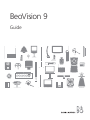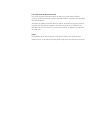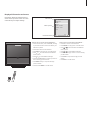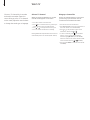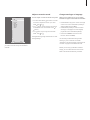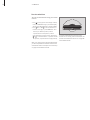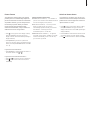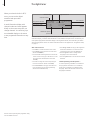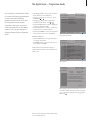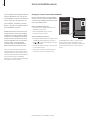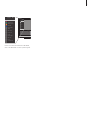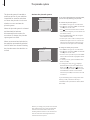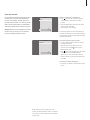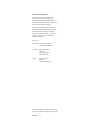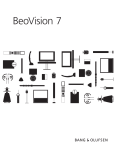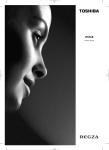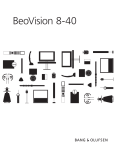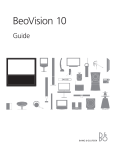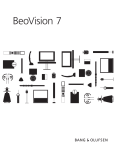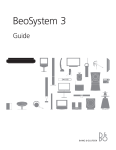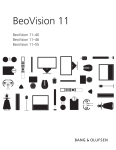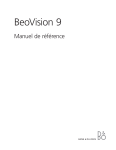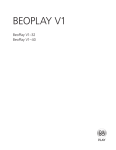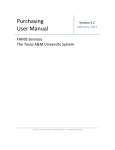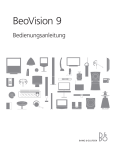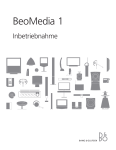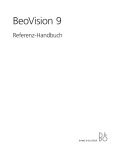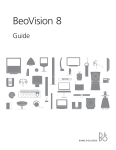Download Bang & Olufsen BeoVision 9 Specifications
Transcript
BeoVision 9 Guide The Guide and the Reference Book This Guide contains information about the daily use of your Bang & Olufsen product. The Reference book contains information about connecting and operating external equipment. We expect your Bang & Olufsen retailer to deliver, install and set up your products. However, the information required to install and set them up is included in the Reference book. This is useful if you move your products or expand your television at a later date. Index The Reference book also contains an index which refers to this Guide and the Reference book. It can help you find the specific subject you want to know more about. Contents Introducing your Bang & Olufsen television, 4 Find out how to use your remote control and bring up the menus on the screen. Watch TV, 8 Find out how to operate the daily functions of your television. See two sources at the same time, 11 Find out how to use the dual-screen function of your television. Surround sound and Home cinema, 12 How to use your television as a Home cinema. The digital tuner, 14 How to operate the digital tuner. The digital tuner – Programme Guide, 15 Find information on current and coming programmes. Access to BeoMedia sources, 16 How to use your remote control with BeoMedia. The pincode system, 18 How to utilise the pincode television. Maintenance, 20 How to clean your television and your remote control. Introducing your television and remote control Your Bang & Olufsen remote control gives you access to all functions of your television. Remote control Beo5 sources and functions Select zone … If you have more than one zone in your Bang & Olufsen setup, you select or switch between the zones in the Zones screen. The instructions in this Guide and the Reference book are based on the Beo5 remote control. To ease operation of the television with a Beo4 remote control Beo4 based instructions are inserted in parentheses, when it is needed. O AY ST PL P View your sources … When you have selected a zone, the audio and video sources available in this zone appear as buttons on the screen. Select a source and activate it by a press. For generel information about remote control operation, refer to the Guide enclosed with your remote control. Activate source controls … Once a source is activated, the functions related to this source appear as buttons on the screen. If you select TV for example, you will be able to activate functions such as Text or Menu. BA CK Displays digits to select for example a television channel. Press again to return to the previous Beo5 screen. Beo5 A Beo5 remote control has a characteristic display with zone, source and control buttons. When you press one button, you reveal a new display screen with buttons that allows you to access more functions, until you have reached the last layer of buttons. In this display you also bring up number buttons. Under the Beo5 display, you have a ball with buttons for generic source operation and menu operation. Backs up through Beo5 display screens. Accesses buttons to ‘set the scene’ around your Bang & Olufsen setup, for example to control speakers and stand positions - and to select zone. Press again to return to the previous Beo5 screen. To use the coloured buttons press the volume wheel next to the specific colours. Beo4 A Beo4 remote control is a long, slim remote control with a small display on the top. Groups of buttons are found under the display starting with source buttons, number buttons and then buttons for generic source operation at the bottom. Source buttons … The source buttons are used for switching on your Bang & Olufsen audio and video products, other audio/video integrated systems and the Bang & Olufsen light control. Some externally connected products may have to be switched on via the LIST button and subsequent relevant “buttons” or cues shown in the Beo4 display. Additional sources and source controls … Pressing LIST repeatedly displays extra “buttons” for functions or sources in the Beo4 display. TV LIGHT RADIO DTV DVD CD V MEM RECORD A MEM 7 8 9 4 5 6 1 2 3 TEXT 0 MENU Control buttons within the star-shaped button … The arrow buttons, the GO button and the coloured buttons are used for generic source operation and menu operation. GO LIST STOP EXIT >> Introducing your television and remote control Beo5 and Beo4 Beo5 and Beo4 operation of your television resemble each other. However, there are a few main differences to take into consideration. For more information about remote control buttons, refer to the Guide enclosed with your remote control. Beo5 Beo4 The centre button and PLAY… The centre button is used to accept and store settings. PLAY is used to start playback of, for example, a DVD. GO… GO is used to accept and store settings. It is also used to start playback of, for example, a DVD. STOP and BACK … STOP is used to pause and stop playback of, for example, a DVD, and BACK is used to back up through or exit menus, depending on how long you hold down the button. STOP and EXIT … STOP is used to pause and stop playback and to go back to the previous on-screen menu. EXIT on Beo4 is used to exit all menus. Source control and scene display … In the source control and scene displays different functions are available to control sources and set the scene. LIST … In LIST different functions are available to control sources and set the scene. In most cases you must press GO on Beo4 to enter or accept the function you have found. Arrow buttons … Beo5 has two sets of arrow buttons.With the outer arrow buttons you cue, rewind and step through programmes, tracks and recordings. With the inner arrow buttons you move around in menus. Arrow buttons … Beo4 has one set of arrow buttons, which you use to cue, rewind and step through programmes, tracks and recordings and to move around in menus. Source control display … Functions related to built-in or connected equipment, such as a DVD player or a set-top box, are displayed in the source control display. Menu overlay … You can bring up a menu overlay on the television screen, if you press MENU. This menu overlay provides you with shortcuts to different functions. Displayed information and menus Information about the selected source is shown at the top of the screen. On-screen menus allow you to adjust settings. Menu name OPTIONS CONNECTIONS SOUND Menu options PICTURE CLOSED CAPTIONING PARENTAL CONTROL CLOCK Information field TV 12 How to use on-screen menus with Beo5 … >Press a zone button, such as Tv Area, to bring up the source buttons in the zone where your television is placed. >Press TV to switch on the television. >Press Menu to bring up the TV SETUP menu. >Press or to move between the different menu options. >Press or to reveal different settings. >Press the centre button to bring up a menu or store a setting you have made. >Press BACK shortly to step back through previous menus. >Press and hold BACK to exit all menus. select GO How to use on-screen menus with Beo4 … >Press TV to switch on the television. >Press MENU to bring up the TV SETUP menu. >Press or to move between the different menu options. >Press or to reveal different settings. >Press GO to bring up a menu or store a setting you have made. >Press STOP to step back through previous menus. >Press EXIT to exit all menus. Watch TV Choose a TV channel by its number and switch to another channel or source. Bring up a list of TV channels on the screen, adjust the sound volume or change the sound type or language. Select a TV channel Bring up a channel list When you switch the television on, the last channel viewed appears on the screen. All your TV channels appear on a list, which you can bring up on the screen. The list contains channel numbers and names. >Press TV to switch on the television. then a number button to go directly to >Press a channel. (Beo4: Press a number button). >Press or to change channels one by one. >Press • to switch the television to standby. Pressing PREVIOUS swaps between the current TV channel and previous TV channel. (Beo4: Press 0). >Press TV to switch on the television. >Press Channel List to bring up a channel list on the screen. (Beo4: Press and hold GO). >Press or to step between ‘pages’ in the channel list. (Beo4: Press or ). then a number >To select a channel, press button, or press or until the desired channel is highlighted and press the centre button to switch on the chosen channel. (Beo4: Press a number button or or then GO). >Press and hold BACK to leave the menu. (Beo4: Press EXIT). TV CHANNEL LIST 1 2 3 4 5 6 7 8 9 10 11 12 13 14 15 16 17 18 CNN MOVIE NW DISCOVER CWNBC BBCWORLD SUPER CH CRIME TV CINEMA Adjust or mute the sound Change sound type or language You can adjust or mute the sound at any time. While you are watching TV, you can switch between the types of sound that are available. >Turn the volume wheel clockwise or counterclockwise to adjust the volume up or down. (Beo4: Press or ). quickly counter-clockwise to mute the >Turn sound. (Beo4: Press in the middle of the or button). either way to bring the sound back. >Turn (Beo4: Press or ). Prolonged listening at high volume levels can cause hearing damage! more select GO The channel list for TV is now called up. It provides you with an overview of all your available TV channels. >Press Sound to bring up the current sound type on the screen. (Beo4: Press LIST repeatedly to display SOUND and press GO*). >Press Sound repeatedly to switch to another sound type or language in a multi-language programme. (Beo4: Press GO repeatedly). >Press and hold BACK to leave the Sound function. (Beo4: Press EXIT). You can store your favourite sound type when scanning in your TV channels. For further information, refer to the chapter ‘Edit scanned TV channels’ on page 40 in the Reference book. *Before you can bring up SOUND in the Beo4 display, you must add it to the list of functions. Refer to the Guide enclosed with your Beo4. 10 >> Watch TV Turn the television You can turn the television using your remote control.* >Press to bring up the Scene display on Beo5, then press Stand to bring up the Stand display. (Beo4: Press LIST repeatedly to display STAND). >Press Turn or Turn to turn the television to the left or the right, or press Position 1 – 9 to choose a pre-defined position; Position 1 represents the far left position, Position 9 represents the far right position. (Beo4: Press or or a number button. 1 represents the far left position, 9 represents the far right position). *Note: You cannot use the motorised stand before you have completed the calibration of the built-in stand. Please refer to the chapter ‘First time setup’ on page 26 in the Reference book. For further information about how to preset positions for TV viewing, refer to the chapter ‘Set positions for the television to turn to’ on page 46 in the Reference book. See two sources at the same time Your remote control gives you access to a dual-screen function for viewing two video sources at the same time. You can also bring up a video source and an audio source at the same time. For example, you can view video playback and a TV programme at the same time, provided that the selected sources are available in your television. While watching a programme or recording, you can divide the screen between the current programme or recording (picture A in the second illustration) and a new programme or recording (picture B). You can also swap the two pictures at any time. You cannot watch two recordings at the same time. While watching, for example, TV … >Press Dual to bring up the Dual display on Beo5. (Beo4: Press LIST repeatedly to display P-AND-P). >Press, for example, DVD to select the source to view on the right side of the screen (B). >Press Swap to swap the left picture and right picture. (Beo4: Press 0). A A B B You can view two HDMI sources at the same time, but only if one of the sources is connected to either the HDMI A or HDMI B socket, and the other source is connected to either the HDMI C or HDMI D socket. For further information about the HDMI sockets, refer to the chapter ‘Connection panels’ on page 22 in the Reference book. NOTE! If you have a Beo4, press LIST repeatedly until P-V.AUX is shown in the Beo4 display, to view a source registered in the CONNECTIONS menu as V.AUX, such as a set-top box. In order to display P-V.AUX on Beo4, you must add it to the Beo4 list of functions. For further information, refer to the Guide enclosed with your Beo4. To leave the dual-screen function … >Press Exit Dual to leave the function and return to normal viewing of the source on the left side of the screen (A). (Beo4: Press the source button for the source on the left side of the screen to return to normal viewing of this source). Volume adjustment always affects picture A, while other operations, such as selecting channels, affect picture B. Choosing a new source cancels dual-screen viewing. 11 Surround sound and Home cinema 12 You can extend your television into a surround sound television by adding Bang & Olufsen loudspeakers and up to two BeoLab 2 subwoofers. When you switch on one of the sources, speakers in a surround sound television can be cut in or out, depending on what kind of sound suits the source you are using. If you connect a projector, you can turn your television into a Home cinema. When you switch to the Home cinema setup, the television switches the picture from a monitor to the projector screen and activates the appropriate speakers. For further information about how to connect speakers to the television, refer to the chapter ‘Set up the television’ on page 18 in the Reference book. Select speakers for movie sound You can select the speaker combination that suits the source you are using, provided that the various speaker modes are available in your television. >Press to bring up the Scene display on Beo5, then press Speaker to bring up the Speaker display on Beo5. (Beo4: Press LIST repeatedly to display SPEAKER). >Press Optimise if you want to optimise the sound, or press Mode 1 – 5 to select the speaker combination you want. The selected speakers cut in automatically. (Beo4: Press GO or 1 – 5). to remove the Speaker display from the >Press Beo5 screen and return to the source you were using. (Beo4: Press EXIT). Speaker combinations SPEAKER 1 … Sound in the centre speaker only. SPEAKER 2 … Stereo sound in the front speakers. Subwoofers are active. SPEAKER 3 … The centre speaker, front speakers and subwoofers are active. SPEAKER 4 … The front speakers, surround speakers, and subwoofers are active. SPEAKER 5 … Surround sound from all speakers and subwoofers. If you have added only two front speakers to the television, you will only be able to choose SPEAKER 1–3. 13 Picture format Your television always ensures you the best possible picture. It automatically adapts the picture so that it fills out as much of the screen as possible. However, you can always choose the format you prefer. When you select a format yourself, the automatic format selection is deactivated, until you switch to a different channel or change source. >Press to bring up the Scene display on Beo5, then press Picture to bring up the Picture display on Beo5. (Beo4: Press LIST repeatedly to display FORMAT). >Press Optimise if you want to optimise the picture, or press the name of the desired picture format, for example Standard. (Beo4: Press GO or 1 – 3). If you have chosen Standard … >Press Variation to switch between variations of this format. (Beo4: Press or ). If you have chosen Standard or Zoom … >Press or to move the picture up and down. to leave the Picture function. (Beo4: >Press Press EXIT). Switch to Home cinema Picture formats to choose from Standard (Beo4: FORMAT 1)… For standard TV pictures. Two variations are available: Panoramic view (for the largest picture) and 4:3. Zoom (Beo4: FORMAT 2)… For Zoom pictures. When you select Zoom, the picture is automatically adjusted vertically. This ensures that subtitles – if these appear in the broadcasted picture – can be seen. Widescreen (Beo4: FORMAT 3)… For genuine 16:9 wide-screen pictures. FORMAT 3 is usually selected automatically. If this is not the case, you can select it yourself. If a projector is connected, you can use your remote control and move the picture from the plasma screen onto the projector screen for a special occasion or movie. >Press to bring up the Scene display on Beo5, then press Cinema to bring up the Cinema display on Beo5. (Beo4: Press LIST repeatedly to display FORMAT). >Press Cinema to switch between Home cinema mode and ordinary TV mode. (Beo4: Press 0). to leave the function. (Beo4: Press EXIT). >Press The digital tuner 14 When you select the built-in ATSC tuner, you can receive digital terrestrial and open cable programmes. A small information display with channel number and name appears briefly on the screen every time you change channels. You can bring up a more detailed display on the screen to see programme information at any time. Programme name Channel name Channel number Programme duration Programme mode Air 11-1 KNTV-HD 9:00AM-10:00AM 3:30 AM, Tue Sep 28 Gone with the Wind Mode: HD Language: Multi CC: Caption Rating: TV-14 Additional caption options* Additional audio options Programme rating* To see the more detailed programme information, press the blue button. If N/A appears on the information display, it indicates that information is not available for the specific area. Furthermore you find a specific programme information display in the Programme Guide, which also offers you details about the programme content. For further information refer to ‘The digital tuner – Programme Guide’, on page 15. ATSC tuner functions >Press DTV to activate the built-in ATSC tuner. >Press Setup to bring up the ATSC tuner menu. (Beo4: Press MENU). >Press List while watching television via the builtin ATSC tuner to bring up a Channel List or a list of your favourite channels (Beo4: Press and hold GO). >Press CC to change the Closed Captioning for the current channel.* (Beo4: Press TEXT). >Press Information to bring up information on the programme you are currently watching. (Beo4: Press the blue button). *NOTE! Closed Captioning and programme rating are not available in Korea. Time and date >Press Progr. Guide to bring up the Programme Guide with information on current and next programmes. (Beo4: Press the red button). >Press the green button to change audio language for the current channel. >Press the yellow button to activate the Channel Delimiter. Closed Captioning or Audio options … If Closed Captioning is available it is indicated in the programme information*. If an additional audio option is available, it is indicated which language. ‘Multi’ indicates that more than one language are available. The digital tuner – Programme Guide You can bring up a Programme Guide of current and following programmes on the screen while watching television via the built-in ATSC tuner. The Programme Guide contains information about the current and coming programmes on all available channels. You can also change to a different channel via the Programme Guide. >Press Progr. Guide to bring up the Programme Guide. (Beo4: Press the red button). >Press or to move the cursor up or down. (Beo4: Press or ). >Press or to step between ‘pages’ of the Programme Guide. (Beo4: Press or ). >Press the centre button to select a highlighted programme. (Beo4: Press GO). >Press the blue button to call up a 7-days list of programmes for the selected channel. >Press and hold BACK to remove the Programme Guide from the screen. (Beo4: Press EXIT). 15 11-1 WTTW-HD 11:24 AM, Thu Aug 31 Great Performances AM 11:00 - PM 12:00 11-1 WTTW-HD Great Performances Small Fortunes: Microcredit and the Fu ... 11-2 WTTW-DT Sesame Street Bob the Builder 11-3 WTTW-DT Scrapbook Memories Katie Brown Workshop move page move program GO select info The Programme Guide. From the 7-days list … >Press the blue button to bring up information on a specific programme. >Press BACK shortly to go back to the previous menu. (Beo4: Press STOP). If N/A appears on the information display, it indicates that information is not available for the specific area. 11-1 WTTW-HD 11:24 AM, Thu Aug 31 Great Performances AM 11:00 12:00 1:00 2:00 3:00 4:00 5:00 6:00 7:00 7:30 8:00 AM 11:00 - PM 12:00 Great Performances Small Fortunes: Microcredit and the ... They Made America Frontline Great Performances Small Fortunes: Microcredit and the ... They Made America Frontline JAKERS! The Adventures of Piggley Wi ... Design: E2 (The Economics of Being E ... NOVA move page move program GO select info The 7-days list. 11-1 WTTW-HD 11:24 AM, Thu Aug 31 Great Performances 11-1 WTTW-HD AM 11:00 - PM 12:00 Mode: HD CC: Caption Language: English Rating: TV-G Bruce Springsteen - The Seeger Sessions Live A concert presentation from “The Boss’s” current tour. Recorded at St. Luke’s in London’s East End, rocker Bruce Springsteen performs an intimate concert of songs selected from his new album, We shall ov ... STOP back When specific programme information is shown on the screen and the information exceeds one page, you can scroll down the page with the button.* (Beo4: Use ). *NOTE! Closed Captioning and programme rating are not available in Korea. Access to BeoMedia sources 16 If your television is equipped with the optional BeoMedia, you can call up the BeoMedia sources on the television screen. Now you can get access to your N.MUSIC, N.RADIO, personal photos , that you have transferred to your BeoMedia, and web. Additional functions for each source can be operated via a source control display on Beo5 or via a ‘menu overlay’ on Beo4. The source control display and the menu overlay shows you the options you have with the selected source. Once the menu overlay is shown, press the relevant coloured button or number button on Beo4 to activate the function you wish. When you know the functions behind the coloured buttons, you can use them without calling up the menu overlay on the screen. To use the functions behind the number buttons, press the red button first, immediately followed by the number button corresponding the function you wish to activate. Using your remote control with BeoMedia Use your remote control to switch available sources on and off, search for specific stations or tracks, access additional functions for each source, and adjust volume. BeoMedia 1 BeoMedia 1 N.MUSIC N.MUSIC N.RADIO PHOTO WEB Operate BeoMedia with Beo5 … >In the Beo5 source display press PC to select BeoMedia as your source. >Select the BeoMedia source you wish. >Select the function you wish. Operate BeoMedia with Beo4 … >Press LIST repeatedly until PC is displayed. Then press GO to select BeoMedia as your source. >Use or to select the BeoMedia source you wish and press GO. >Press the red button to call up a ‘menu overlay’ for the selected source. >Then use the coloured or number buttons to access the functions on the menu overlay. NOTE! BeoMedia 1 is not available in Korea. N.RADIO PHOTO WEB The BeoMedia menu overlay – Once the menu overlay is shown, press 2 on Beo4 to call up a brief operation guide on the television screen. The guide explains the options you have with each source. 17 Folders Menu Folders Menu This menu This menu Change view Add to playlist Change view Add to playlist Show list 1 Home/return 2 Guide 3 Slide show 4 Rotate left 6 Zoom 6 Rotate right 7 Hide info 8 Delete 9 Configuration Show list 1 Home/return 2 Guide 3 Slide show 4 Rotate left 6 Zoom 6 Rotate right 7 Hide info 8 Delete 9 Configuration NOTE! For further information about BeoMedia, refer to the BeoMedia on-screen operation guide. The pincode system 18 The pincode system is intended to make normal use of your television impossible for someone who does not know the pincode. You choose whether or not to activate the pincode system. Activate the pincode system PINCODE PINCODE 0. . . CONFIRM PINCODE . . . . When the pincode system is activated and the television has been disconnected from the mains for more than 15 minutes, the pincode system goes into effect. When reconnected and switched on, the television automatically switches itself off after four minutes. Entering the pincode returns the television to normal. next accept GO PINCODE DELETE PINCODE NEW PINCODE select GO If you wish to deactivate the pincode system, you can do so by deleting your pincode. To activate the pincode system … >Press Menu to bring up the TV SETUP menu. >Press twice, followed by STOP. The PINCODE menu appears on the screen. and use the number buttons on Beo5 >Press to enter the four digits of your code. (Beo4: Use the number buttons). >Press the centre button after the last digit is found. (Beo4: Press GO). >Re-enter your code to confirm it and press the centre button again. If the two codes are not identical, the input fields are cleared and you must enter the code again. (Beo4: Press GO). To change or delete your pincode … >Press Menu to bring up the TV SETUP menu. >Press twice, followed by STOP. The PINCODE menu appears on the screen. >Enter the correct pincode and press the centre button. DELETE PINCODE is highlighted. (Beo4: Press GO). >To delete your code, press the centre button. (Beo4: Press GO). >To change your code, press to highlight NEW PINCODE and press the centre button. (Beo4: Press and GO). Press , enter the new code using the number buttons and press the centre button. (Beo4: Use the number buttons and press GO). Re-enter the new code to confirm it. If you inadvertently press a wrong button while entering a code, press BACK. The entry is cancelled and the input fields are cleared. (Beo4: Press STOP). NOTE! If you change your pincode more than five times within a three-hour period, the PINCODE menu becomes inaccessible for three hours, assuming that the television is not disconnected from the mains. Disconnecting the television resets the three-hour period. 19 Enter the pincode If your television has been disconnected from the mains for more than approximately 15 minutes, the television prompts you for the pincode when you switch it on. You may not be able to switch the television on immediately – wait approximately 30 seconds and try again. PINCODE PINCODE 0. . . next accept IMPORTANT! If you are prompted for a pincode the first time you switch on your television, contact your Bang & Olufsen retailer. When your television is switched on … and enter the code digits using the >Press number buttons. (Beo4: Use the number buttons). >Press the centre button when the last digit is entered. (Beo4: Press GO). >Your television starts up again. GO Five incorrect entries will cause the television to shut down for three hours, during which operation is not possible. Disconnecting the television resets the three-hour period. MASTERCODE MASTERCODE 0. . . . next accept GO If you have forgotten your pincode … >Contact a Bang & Olufsen retailer to receive a five-digit mastercode. >When the television prompts you for your pincode, press and hold to bring up the MASTERCODE menu. >Press , enter the code digits using the number buttons and press the centre button to deactivate your pincode and reactivate your television. (Beo4: Use the number buttons and press GO). To use the pincode system again … >Follow the procedure for activating the pincode system. NOTE! Should you lose or forget your code, contact your Bang & Olufsen retailer. Your retailer can provide you with a mastercode, which disables your pincode. Maintenance of your television 20 Regular maintenance, such as cleaning, is the responsibility of the user. To achieve the best result, follow the instructions to the right. Contact your Bang & Olufsen retailer to determine recommendations for regular maintenance. Cleaning Cabinet surfaces Wipe dust off the surfaces using a dry, soft cloth. Remove grease stains or persistent dirt with a soft, lint-free, firmly wrung cloth, dipped in a solution of water containing only a few drops of mild detergent, such as washing-up liquid. Plasma screen Clean only with the dry, soft cloth included with the screen. Do not use liquid cleaners or aerosol cleaners. Do not allow still pictures to be displayed on the screen for an extended period of time, as this can cause a permanent after-image to remain on the screen. Examples of still pictures are logos, video games, computer images, and images displayed in 4:3 picture format. Never use alcohol or other solvents to clean any part of the television! For your information… Your needs as a user are given careful consideration during the design and development process of a Bang & Olufsen product and we strive to make our products easy and comfortable to operate. Therefore, we hope that you will take the time to tell us about your experiences with your Bang & Olufsen product. Anything which you consider important – positive or negative – may help us in our efforts to refine our products. Thank you! To contact us, visit our web-site on: www.bang-olufsen.com or write to: Bang & Olufsen a/s BeoCare Peter Bangs Vej 15 DK–7600 Struer or fax: Bang & Olufsen BeoCare +45 97 85 39 11 (fax) Technical specifications, features and the use thereof are subject to change without notice. 3509685 0707 www.bang-olufsen.com