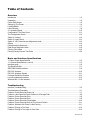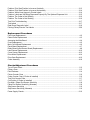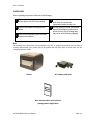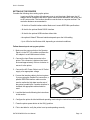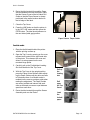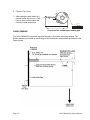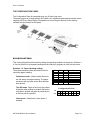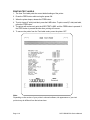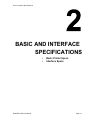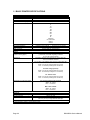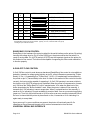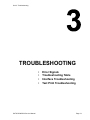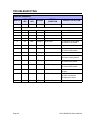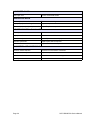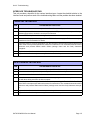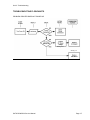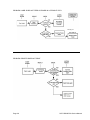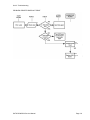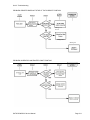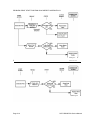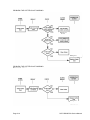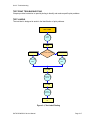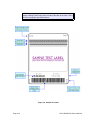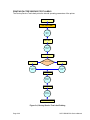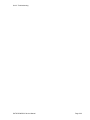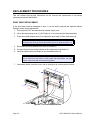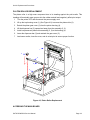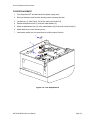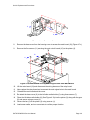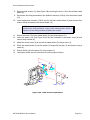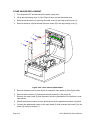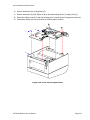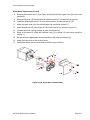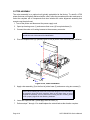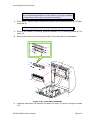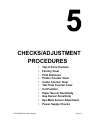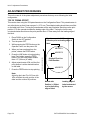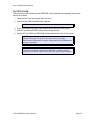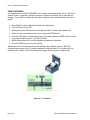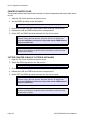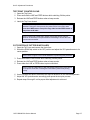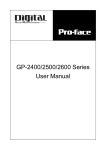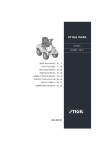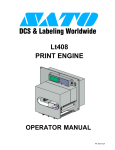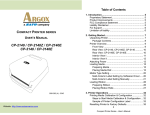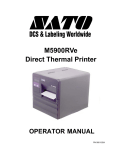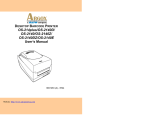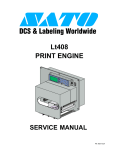Download Max Systems LabelMax XS Service manual
Transcript
D508/D512 PRINTER SERVICE MANUAL PN: 9001178 SATO America, Inc. 10350A Nations Ford Road Charlotte, NC 28273 Main Phone: (704) 644.1650 Technical Support: (704) 644.1660 Technical Support Fax: (704) 644.1661 E-Mail: [email protected] [email protected] www.satoamerica.com PN: 9001178 Table of Contents Overview Introduction ........................................................................................................................................... 1-3 Unpacking ............................................................................................................................................. 1-4 Printer Part Names ............................................................................................................................... 1-5 Setting Up The Printer .......................................................................................................................... 1-6 Loading Media ...................................................................................................................................... 1-7 Label Sensing ....................................................................................................................................... 1-9 3.1 Operating Panel ............................................................................................................................ 1-10 Configuration: The Rear Panel ........................................................................................................... 1-11 The Configuration Panel ..................................................................................................................... 1-12 Switch 4: Unused ................................................................................................................................ 1-13 Switch 5: Head Check ........................................................................................................................ 1-13 Switch 6: VR1 Potentiometer Adjustment mode ................................................................................. 1-13 Offsets ................................................................................................................................................ 1-15 Potentiometer Adjustments ................................................................................................................. 1-16 Data Dump Diagnostic Label .............................................................................................................. 1-18 Printing Test Labels ............................................................................................................................ 1-19 Printing Factory/Service Test Prints ................................................................................................... 1-20 Basic and Interface Specifications 1.1 Basic Printer Specifications .......................................................................................................... 2-2 1.1 General Specifications (cont’d) ...................................................................................................... 2-3 Interface types ...................................................................................................................................... 2-6 The Receive Buffer ............................................................................................................................... 2-7 IEEE1284 Parallel Interface .................................................................................................................. 2-9 RS-232C Interface .............................................................................................................................. 2-10 RS-232C Interface Signals ................................................................................................................. 2-11 Universal Serial Bus Interface ............................................................................................................ 2-12 Local Area Network Interface ............................................................................................................. 2-13 Wireless 802.11 LAN Interface ........................................................................................................... 2-13 Troubleshooting Interface Troubleshooting ..................................................................................................................... 3-5 Troubleshooting Flowcharts .................................................................................................................. 3-7 Problem: Printer Does Not Power Up ................................................................................................... 3-7 Problem: Label Does Not Feed Outward In A Straight Path ................................................................. 3-8 Problem: Printer Does Not Print ........................................................................................................... 3-8 Problem: Printer Does Not Print ........................................................................................................... 3-9 Problem: Printer Does Not Feed Labels ............................................................................................. 3-10 Problem: Printer Does Not Stop At The Correct Position ................................................................... 3-11 Problem: Wireless LAN Printer Is Not Printing ................................................................................... 3-11 Problem: Printing Is Too Dark ............................................................................................................. 3-12 Problem: Printing is Too Light On One Side ....................................................................................... 3-12 PN: 9001178 Problem: Print Start Position Is Incorrect Vertically ............................................................................ 3-13 Problem: Print Start Position Is Incorrect Horizontally ........................................................................ 3-14 Problem: White Lines Appear In Printed Labels ................................................................................ 3-14 Problem: Labels are Not Being Dispensed Properly By The Optional Dispenser Unit ...................... 3-15 Problem: The Cutter Is Not Working ................................................................................................... 3-16 Problem: The Cutter Is Not Working ................................................................................................... 3-16 Test Print Troubleshooting .................................................................................................................. 3-17 Test Labels ......................................................................................................................................... 3-17 Data Dump Diagnostic Label .............................................................................................................. 3-19 Printing Factory/Service Test Labels .................................................................................................. 3-20 Replacement Procedures Print Head Replacement ....................................................................................................................... 4-2 Platen Roller Replacement ................................................................................................................... 4-3 Accessing the Main Board .................................................................................................................... 4-4 Fuse Replacement ................................................................................................................................ 4-5 Main Circuit Board Replacement .......................................................................................................... 4-6 Panel Board Replacement .................................................................................................................... 4-7 Relay Board (Label Sensor Board) Replacement ................................................................................. 4-8 Label Sensor Replacement ................................................................................................................ 4-10 Cover Sensor Replacement ................................................................................................................ 4-12 Drive Motor Replacement ................................................................................................................... 4-14 Drive Gear Replacement .................................................................................................................... 4-16 Cutter Assembly ................................................................................................................................. 4-18 Checks/Adjustment Procedures Top of Forms Offset .............................................................................................................................. 5-2 Factory Clear ........................................................................................................................................ 5-3 Print Darkness ...................................................................................................................................... 5-4 Printer Counter Clear ............................................................................................................................ 5-6 Cutter Counter Clear (If Cutter Is Installed) .......................................................................................... 5-6 Test Print Counter Clear ....................................................................................................................... 5-7 Cut Position (If Cutter Is Installed) ........................................................................................................ 5-7 Eye Mark / Paper End Sensor Sensitivity ............................................................................................. 5-8 Paper End Sensor Sensitivity (Alternate) ............................................................................................. 5-8 Gap Sensor Sensitivity ......................................................................................................................... 5-9 Gap Sensor Sensitivity (Alternate) ........................................................................................................ 5-9 Power Supply Checks ......................................................................................................................... 5-10 Unit 1: Overview OVERVIEW SATO D508/D512 Service Manual Page 1-1 OVERVIEW Thank you for your investment in this SATO printer product. This Service Manual contains information about the specifications, replacement procedures, checking/calibration procedures, and troubleshooting of common problems associate with the D508/D512. A total of four topics are covered herein, and they are organized as follows: Section 1: Overview Section 2: Basic and Interface Specifications Section 3: Troubleshooting Section 4: Replacement Procedures Section 5: Checks and Adjustment Procedures The Overview section provides a description of the printer, information on how to access the main board, how to unpack the printer, how to identify the printer parts, how to set up the printer, how to load media, information on label sensing and configuration, adjustments, and test labels. The Basic and Interface Specifications section serves as a guide to personnel who need to understand the communication protocols needed to control the printer using third party software, and for troubleshooting interface problems. The Troubleshooting section aids in the process of diagnosing and correcting common problems. After troubleshooting, the service personnel can then determine whether any repairs, parts replacements and/or adjustments are necessary, The Replacement Procedures section covers the main components of the product, and how the service personnel can dismantle and reassemble the parts in order to maintain, clean, repair or replace them. Finally, the Checks and Adjustment Procedures are needed after certain maintenance or repair work involving certain precision components. It is recommended that you become familiar with each section before attempting to service the product. Refer to the Table Of Contents at the front of this manual to search for the relevant information needed. All page numbers in this manual consist of a section number followed by the page number within the stated section. Note: All information herein was correct and current at the time of publication. The contents of this document are subject to revision and change without prior notification to users. To obtain the most current version of this document, refer to the SATO website at www.SATOAmerica.com. Page 1-2 SATO D508/D512 Service Manual Unit 1: Overview INTRODUCTION The SATO D508/D512 Printer Service Manual provides information for installing and maintaining D508/D512 Direct Thermal printers. Step-by-step maintenance instructions are included in this manual with typical problems and solutions. It is recommended that you become familiar with each section in this manual before installing and maintaining the printer. The major difference in the D508 and the D512 printers is the resolution of the print head. The D508 with its 203 dpi head provides an economical labeling solution for most applications. It can print labels up to four inches wide. The D512's higher 305 dpi resolution provides greater detail for graphics and small point size text. The D5 Series printers use a subset of the standard SATO Command Language. The D508 and D512 share the same command set, the only differences are the allowable values representing the print positions on the label. These values are specified in "dots" and will vary depending upon the resolution of the printer and the amount of memory available for imaging the label. The allowable range for each printer is specified in a table for those command codes. In addition, users can choose an interface—such as parallel (IEEE1284), serial (RS-232C), Ethernet (10/100BaseT), USB 1.1and Wireless LAN IEEE 802.11b. SATO D508/D512 Service Manual Page 1-3 Unit 1: Overview UNPACKING When unpacking the printer, take note of the following: 1 The box should stay right-side up. Lift the printer out of the box carefully. 4 If the printer has been stored in the cold, allow it to reach room temperature before turning it on. 2 Remove the plastic covering from the printer. 5 Set the printer on a solid, flat surface. Inspect the shipping container and printer for any sign of damage that may have occurred during shipping. 3 Remove the accessory items from their protective containers. Note: The following parts shown here are representative only. Due to regional requirements and our policy of continual improvement, your printer may not be packed with the exact parts as shown here, but the unpacking steps are similar. Printer AC adaptor and cable User documentation and software package (where applicable) SATO D508/D512 Service Manual Page 1-4 PRINTER PART NAMES Clear window and fanfold-label Loading Top Cover Label Outlet Release latch for Top Cover LINE/FEED/ Power buttons and LEDs 7-segment Error Status LED Front cover (allows access to optional cutter unit, DIP switches and potentiometers) Thermal Print Head assembly Label Holders Label Sensor Mini Screwdriver Label Holder Release Knob Platen Assembly Optional Cutter Page 1-5 SATO D508/D512 Service Manual Unit 1: Overview SETTING UP THE PRINTER Consider the following when setting up the printer: Locate a solid flat surface with adequate room to set the printer. Make sure the AC adaptor can be located so that the AC power cable can be attached to the printer and an AC power outlet. The location should be near the host or computer terminal. The maximum distance recommended is: - 10 feet for a Parallel interface cable. Make sure it meets IEEE1284 specifications - 18 feet for the optional Serial RS232 Interface - 10 feet for the optional USB interface without hub - the optional 10baseT Ethernet Interface depends upon the LAN cabling - Up to 100m for the Wireless LAN, depending on structural conditions Follow these steps to set up your printer: 1. Make sure the power switch on the Operator Panel is in the OFF (0) position and place the AC adaptor in a safe and secure location. 2. Connect the Input Power connector to the printer. This connector is buttoned and must be turned approximately 3/4 turn clockwise to secure it to the printer. 3. Connect the AC Power Cable to an AC Outlet supply of an appropriate voltage. 4. Connect the interface cable to the host system. If you are using the Parallel Port connection, a parallel IEEE1284 interface cable must be used to realize the high data transfer rate of the printer's parallel port. If another interface is installed, the appropriate cable should be used. 5. Load the label media following the instructions in this section. 6. Configure the printer for label width and operating mode using the instructions in this section. 7. Press the printer power button to the ON (I) position. 8. Print a test label to verify the printer is set up and operating correctly. SATO D508/D512 Service Manual Page 1-6 LOADING MEDIA The SATO D508/D512 printer can print to direct thermal die-cut labels, tags or continuous media. The media supply can be either in Roll or Fanfold format. Roll Media Roll media should be between 0.98" (25 mm) and 4.3" (110 mm) in width and wound face-out on a core with a minimum internal diameter of 1.6" (40 mm). 1. Make sure the printer is turned OFF. 2. Open the Top Cover by pressing on cover release points located on the right-hand side of the printer. This releases the Top Cover and allows it to swing upward on the rear mounted hinge points. 3. With the Top Cover in the upright position, press the Paper Guide Release while adjusting the Paper Guides until they allow a media roll to fit between them. A millimeter scale is molded into the case to provide a guide when making the adjustment. The Paper Guides are center justified and interact with each other so that each moves an equal distance. Paper Sensor Cover/Print Head Release Latch Roll Holders 4. Make sure the Roll Holders are in the released position. If they are not, lift up on each one and they will snap to the open position. 5. Unwind approximately 12" of label material from the roll. The labels should be wound face-out (printing side to the outside of the roll). Drop the roll in-between the Paper Guides so that the labels come off the top of the roll. The Paper Guides will automatically position the Roll Holders to suspend the roll. Page 1-7 Millimeter scale Paper Guide Release Label path SATO D508/D512 Service Manual Unit 1: Overview 6. Route the label material through the Paper Sensor Assembly and over the Platen. Note that the Sensor is part of the left Label Roll Guide so that the Paper Sensor is always positioned in the same location relative to the left edge of the label. Platen 7. Close the Top Cover. 8. Press the LINE button so that the printer is in the OFF LINE mode and then press the FEED button. The label should advance to the next index (label gap) position. Paper Sensor Paper Guide Fanfold media 1. Place the fanfold media behind the printer with the printing surface up. 2. Open the Top Cover by pressing on the cover release latch located on the right-hand side of the printer. This releases the cover and allows it to swing upward on the rear mounted hinge points. 3. Carefully pull up the Fanfold-label Loading Slot from the back of the Top Cover. 4. With the Top Cover in the upright position, press the Paper Guide Release while adjusting the Paper Guides until they allow a media to fit between them. A millimeter scale is molded into the case to provide a guide when making the adjustment. The Paper Guides are center-justified and interact with each other so that each moves an equal distance apart from each other. 5. Route the label material through the Sensor Assembly and over the Platen. SATO D508/D512 Service Manual Pull up the loading slot Pull open the Top Cover Load the fanfold paper Page 1-8 6. Close the Top Cover. 7. After loading the label media, it is recommended that you run a Test Print to make sure the labels are correctly loaded and printed. LABEL SENSING Roll-label path Fanfold-label path Overview of the fanfold-paper loading path The SATO D508/D512 uses label Gap (see-through) or Eye-Mark (reflective) sensing. The Sensor Assembly is located on the left edge of the media and is automatically positioned by the Paper Guides. Page 1-9 SATO D508/D512 Service Manual Unit 1: Overview CONFIGURATION Before using the printer, it is best to read this manual thoroughly first. Otherwise, you may disturb default settings around which the instructional procedures in this manual are based upon. 3.1 OPERATING PANEL The Operator Panel consists of three LED indicators and three switches. POWER The green LED lights up when the printer is ON. ERROR The red LED lights up when there is a system fault such as an unlatched print head. ON LINE The green LED lights up when the printer is ON LINE and ready to receive data. The ON LINE button takes the printer ONLINE or OFFLINE. LINE Button If the ONLINE LED is lit, pressing it will take the printer OFFLINE. Pressing the button again then takes the printer back ONLINE. When ONLINE, the printer is ready to receive data from the host. When OFFLINE, the printer will not print or accept data from the host. While the printer is printing, press this button to suspend the printing. To resume printing, press this button again. FEED BUTTON Press this button to eject one label in OFFLINE mode. Hold this button down while power is applied, to print a printer status label. POWER SWITCH A two position switch for turning the printer ON (I) or OFF (0). SATO D508/D512 Service Manual Page 1-10 CONFIGURATION: THE REAR PANEL All of the printer cable connectors are located on the Rear Panel, as follows. Fanfold-label Loading Slot Remove this panel to route fanfold paper into the printer Interface Slot (IEEE1284 Parallel Interface Connector shown) Page 1-11 Power Connector for DC power input from the supplied AC Adapter SATO D508/D512 Service Manual Unit 1: Overview THE CONFIGURATION PANEL The Configuration Panel is accessible when you lift up the top cover. The panel consists of an eight-position DIP switch, four adjustment potentiometers and a sevensegment LED Error Status display. Receptacles for connecting the optional Cutter (factory installed) are also located on this panel. VR4 Label Pitch Offset VR1 Offset or Darkness DIP switch for Configuration VR2 EYE MARK VR3 GAP Error Status LED DIP SWITCH SETTINGS This is an eight-position switch used for setting the operating conditions of the printer. Switches 1 to 3 act as control for both paper handling and the loading of programs or fonts into the printer. Switches 1–3: Paper Handling settings These three switches select the method used for controlling paper handling: Continuous mode - (default mode) Does not use the sensor for paper indexing. The paper movement will stop after all the label data has been printed. Tear Off mode - Paper is fed out to the cut/tear off position after printing is complete. Before the next label is printed, the paper is pulled back in to the first print line position. DSW1 DSW2 DSW3 Mode Off Off Off Continuous On Off Off Tear Off Off On Off Cutter On Off On Reserved Off On On Load Font Configuration Switch ON OFF 1 2 3 4 5 6 7 8 Cutter mode - Enables the Cutter option if installed. SATO D508/D512 Service Manual Page 1-12 DIP SWITCH SETTINGS (CONT’D) Switches 1–3: Font/Graphic loading settings Enables the loading of fonts and/or graphics into printer memory for faster retrieval. DSW1 DSW2 DSW3 Off On Mode On Load Font Configuration Switch ON OFF 1 Switch 4: Unused 2 3 DSW4 This switch is reserved for future use. 4 5 6 7 8 7 8 7 8 7 8 Mode Off DT On Reserved Configuration Switch ON OFF 1 Switch 5: Head Check Enables or Disables the printer function that checks the print head automatically. 2 3 4 5 6 DSW5 Mode Off Disabled On Enabled Configuration Switch ON OFF 1 Switch 6: VR1 Potentiometer Adjustment mode 2 3 DSW6 Selects the function adjusted by VR1. When placed in the OFF position, VR1 will adjust the media tearoff / cut (backfeed distance) offset value over a range of +/- 3.75 mm. When placed in the ON position, VR1 will adjust the print darkness range. 4 5 6 Mode Off Media Tear-Off On Print Darkness Configuration Switch ON OFF 1 Page 1-13 2 3 4 5 6 SATO D508/D512 Service Manual Unit 1: Overview DIP SWITCH SETTINGS (CONT’D) Switch 7: DATA Dump When ON, the printer will print out the hex value for each character received. When OFF, the printer will accept and process the data stream in a normal fashion. DSW7 Mode Off Disabled On Enabled Configuration Switch ON OFF 1 Switch 8: Unused This switch is reserved for future use. 2 3 4 5 DSW8 Mode - - - - 6 7 8 7 8 Configuration Switch ON OFF 1 SATO D508/D512 Service Manual 2 3 4 5 6 Page 1-14 OFFSETS There are two offset settings stored in the printer; one for the Cut mode and one for the Tear-Off mode. These two offsets can be set independently and will remain in the printer until a new command is received changing the setting or until power is turned off. The default settings can be determined by printing a User Test Label. The following should be used as starting points for establishing the three Offset values: Mode Length of Offset (mm) Length of Offset (in) Print head resolution CUTTER 17.9 0.70 143/215 TEAR-OFF 29.2 1.15 234/350 Page 1-15 SATO D508/D512 Service Manual Unit 1: Overview POTENTIOMETER ADJUSTMENTS PITCH OFFSET This can be done using the VR4 potentiometer on the Configuration Panel. This potentiometer is set at the factory so that it has a range of +/-3.75 mm. The midpoint setting should have no effect on the label pitch. Turning the potentiometer all the way clockwise should move the print position 3.75 mm upwards towards the leading edge of the label. Turning the it all the way counterclockwise should move the print position down 3.75mm away from the leading edge of the label. 1. Place DSW6 on the Configuration Switch in the OFF position. Must be moved with Minus (-) Offset to print on leading edge of label 2. Turn the power OFF. 3. While pressing the FEED button on the Operator Panel, turn the power ON. ABCDEFG 4. When you hear one beep from the printer, release the FEED button. 6. Adjust potentiometer VR4 until the first print position is at the desired location on the label. 7. Press the FEED button to stop printing. ABCDEFG label movement direction 5. Press the LINE button to begin printing large Test Labels (press the FEED button if you are using labels smaller than 4.1" (104 mm) in width). Original First Line Print Position ABCDEFG Note: Adjusting the Label Pitch with VR4 will affect the stop position of the label and the cut/tear-off positions. Moved with Positive (+) Offset to print on trailing edge of label SATO D508/D512 Service Manual Leading Edge of Label as detected by the sensor Page 1-16 Print Darkness A fine adjustment for PRINT DARKNESS can be made using potentiometer VR1 on the Front Operator Panel. It provides a continuous range of adjustment, allowing you to make precise changes. Turning VR1 clockwise will make the print darker, and counterclockwise will make it lighter. 1. Place DSW6 on the Configuration Switch in the ON position. 2. Turn the Power Switch OFF. 3. While pressing the FEED button on the Operator Panel, turn the Power Switch ON. 4. When you hear one beep from the printer, release the FEED button. 5. Press the LINE button to begin printing large Test Labels (press the FEED button if you are using labels smaller than 4.1" (104 mm) in width). 6. Adjust potentiometer VR1 until the desired print darkness is obtained. 7. Press the FEED button to stop the printing. Adjustment of the Print Darkness using VR1 will affect the darkness in all the <ESC>#E command code ranges; that is, if the print darkness is adjusted with VR1 for lighter print, the darkness will be lighter in all the Print Darkness ranges selected by the command code. Page 1-17 SATO D508/D512 Service Manual Unit 1: Overview DATA DUMP DIAGNOSTIC LABEL The contents of the printer buffer can be examined using the DATA Dump mode. This printout labels each line of the received data in the left hand column, the data in the middle column followed by the same data in ASCII format in the right-hand column. 1. Turn the printer OFF. 2. Place DSW7 on the configuration Switch in the ON position. 3. Turn the printer ON. 4. Transmit data to the printer. 5. The data received is printed on the label. 6. Place DSW7 in the OFF position. 7. Turn the printer OFF and then back ON to place it back in the normal print mode. SATO D508/D512 Service Manual Page 1-18 PRINTING TEST LABELS 1. The User Test Label prints the current default settings of the printer. 2. Press the FEED button while turning the power ON. 3. When the printer beeps, release the FEED button. 4. To print a large (4" wide) test label, press the LINE button. To print a small (2" wide) test label, press the FEED button. 5. The printer will continuously print the USER TEST LABEL until the FEED button is pressed. If the FEED button is pressed another time, printing will resume. 6. To remove the printer from the Test Label mode, power the printer OFF. Note: Depending on the version of your printer’s onboard software, the appearance of your test printout may be different from that shown here. Page 1-19 SATO D508/D512 Service Manual Unit 1: Overview PRINTING FACTORY/SERVICE TEST PRINTS The Factory/Service Test Label prints the internal operating parameters of the printer. 1. Open the top cover to open print head. 2. Press the LINE and FEED buttons while turning the printer ON. 3. When the printer beeps, release the LINE and FEED buttons. The printer will then beep 3 times, indicating that the print head/cover is open. 4. Close top cover to latch print head in closed position 5. Press the LINE button to print a large (4" wide") Factory/Service Test Label. Press the FEED button to print a small (2" wide) Factory/Service Test Label. 6. The printer will begin printing a series of test labels, the first containing the operational parameters of the printer followed by one containing the internal printer settings. These two label formats will alternate until the FEED button is pressed, suspending the print operation. If the FEED button is pressed again, the printing will resume. To remove the printer from the Factory/Service Print Test mode, remove power by placing the POWER switch in the OFF position. Note: Depending on the version of your printer’s onboard software, the appearance of your test printout may be different from that shown here. SATO D508/D512 Service Manual Page 1-20 Unit 2: Interface Specifications BASIC AND INTERFACE SPECIFICATIONS • • D508/D512 Service Manual Basic Printer Specs Interface Specs Page 2-1 1.1 BASIC PRINTER SPECIFICATIONS Attribute PRINT Print Method CPU Printer Command Language Resident Fonts Font Memory Print Head Resolution Print Speed Max. Print Area MEDIA Label Thickness (Label + backing paper) Label Form Label Size (adhesive labels) Direct Thermal 32-bit RISC processor SBPL U S M XU XS SM WB WL XB XL CG Times CG Triumvirate OCR-A OCR-B 4 MB 8 dots per mm for 203 dpi | 12 dots per mm for 305 dpi 6 ips 104 mm (width) by 400 mm (pitch) 0.06 mm* ~ 0.19 mm (*Check with your dealer regarding conditions for using thin 0.06 mm labels) Roll Label : Maximum outer diameter of 110mm (face out), Core Inner Diameter of 40mm Fan-fold label : Max foldable height 100 mm (loaded externally) For continuous feed: Width: 25~115 mm (including liner 28~118 mm) Pitch: 15~397mm (including liner 18~400 mm) For Cutter usage (optional): Width: 25~115 mm (including liner 28~118 mm) Pitch: 20~397mm (including liner 23~400 mm) For Tear Off mode: Width: 25~115 mm (including liner 28~118 mm) Pitch: 15~397mm (including liner 18~400 mm) Label Size (non-adhesive labels) For continuous feed or tear off mode: Width: 25~118mm Pitch: 15~400 mm With cutter installed: Width: 25~118mm Pitch: 20~400 mm SENSING See-Through for labels or tags Continuous Form Eye Mark 0.012” (3 mm) Sensor not used Fixed, 0.25" (6.3 mm) from left label edge. 0.12” (3 mm) wide x minimum 0.5” (12 mm) in length from left label edge. *All specifications subject to change without notice. Page 2-2 D508/D512 Service Manual Unit 2: Interface Specifications 1.1 GENERAL SPECIFICATIONS (CONT’D) Attributes CONTROLS AND SIGNALS On-Line LED Power LED Error LED LED Display Panel On/Off-Line Button Label Feed Button Power On/Off Button Self Diagnostics POTENTIOMETER ADJUSTMENTS Adjustment Potentiometers DIP switches INTERFACE CONNECTIONS Parallel (Option) Serial (Option) USB (Option) LAN (Option) RFID (Option) Wireless LAN (Option) Green Green Red 7-Segment Single Character Front Panel Front Panel Front Panel Head check Paper end Cover open Test print VR1: Offset level (DIPSW6 = OFF) VR1: Print darkness (DIPSW6 = ON) VR2: Eye Mark / Paper End (to adjust the threshold) VR3: Gap sensor (to adjust the threshold) VR4: Label pitch offset DIP-SW -1,2,3 : Operation mode(Print mode/Download mode) DIP-SW -4 : Reserved (constantly OFF) DIP-SW -5 : Head check (ON-Enabled / OFF-Disabled) DIP-SW -6 : VR1 function switch (ON-Print darkness level / OFF-Offset) DIP-SW -7 : DATA dump (ON-HEX dump print / OFF-Normal print) DIP-SW -8 : Reserved (constantly OFF) IEEE1284 RS232C (9600 to 57.6K bps) Hardware Flow Control (Ready/Busy) Software Flow Control (X-On/X-Off) Bi-directional Status USB Specification Version 1.1 10/100 Base-T 13.56 MHz band, TBA TBA *All specifications subject to change without notice. D508/D512 Service Manual Page 2-3 1.1 GENERAL SPECIFICATIONS (CONT’D Barcodes SYMBOLOGIES Supported 1D formats (excluding customized barcode addressing in firmware) Supported 2D formats Ratios Bar Height Rotation UPC-A/E EAN-8/EAN-13 CODABAR CODE39 CODE93 CODE128 UCC/EAN128 Interleaved 2 of 5 Industrial 2 of 5 Matrix 2of5 RSS Composite MSI POSTNET Bookland PDF 417 Micro PDF 417 Truncated PDF 417 Maxicode Data Matrix QR Code 1:2, 1:3, 2:5 User definable bar widths (depending on software) 4 to 600 dots (depending on software) 0°, 90°, 180° and 270° (depending on software) *All specifications subject to change without notice. Physical Attributes DIMENSIONS Width Depth Height Weight POWER REQUIREMENTS Voltage Power Consumption ENVIRONMENTAL Operating Temperature REGULATORY APPROVALS Safety EMC/EMS Page 2-4 7.8 in. (198 mm) 9.1 in. (230 mm) 6.6 in. (167 mm) 5.5 lbs (2.5 Kg) excluding AC adaptor USA: AC 115 V (+/- 10 %) Europe: AC 230V (+/- 10 %) 50/60 Hz (+/-1%) 67W nominal Operation environment 0~35°/30~80% (without condensation) Storage environment -5~45°/20~80% (without condensation) USA : UL(UL60950-1) CANADA : C-UL(CSA C22.2 No.60950-1-3) Europe : TUV(EN60950-1), CE USA : FCC15B (ClassB) Europe : EN55022 ClassB, EN61000-3-2, EN610003-3,EN55024 D508/D512 Service Manual Unit 2: Interface Specifications 1.1 GENERAL SPECIFICATIONS (CONT’D Optional Accessories Internal Cutter IEEE1284 Interface Serial Interface LAN Interface USB Interface RFID Wireless LAN Interface User or factory installed Internal option allowing labels to be cut at specified intervals. Parallel interface. Factory or User installable High Speed RS232 Interface option, 9600 bps to 57.6 Kbps. Factory or User installable. TCP/IP Protocol Interface option. Factory or User installable. Universal Serial Bus Interface option. Factory or User installable. To be announced 802.11 b/g *All specifications subject to change without notice. D508/D512 Service Manual Page 2-5 INTERFACE SPECIFICATIONS INTERFACE TYPES The SATO D508/D512 printer can be ordered with any of the interfaces described in this section. The user can specify the desired interface at the time of placing an order. Thereafter, if the user needs to change the interface, it is a simple matter of purchasing a suitable interface card from a SATO dealer. The following are the different types of interface boards available: 1) RS232C Interface Board 2) IEEE1284 Parallel Interface Board 4) USB Interface Board 5) LAN Interface Board (standard 10Base-T/100Base-T interface with RJ-45 connector) 6) Wireless LAN (802.11 b/g) For programmers and technical personnel to fully utilize the printer, the following information is presented in this section: • The Receive Buffer • IEEE1284 Parallel Interface • Universal Serial Bus (USB) Interface • Local Area Network (LAN) Interface • RS232C Serial Interface General Specifications Electrical Specifications Pin Assignments Ready/Busy Flow Control X-On/X-Off Flow Control Page 2-6 D508/D512 Service Manual Unit 2: Interface Specifications THE RECEIVE BUFFER This printer has the ability to receive a data stream from the host in one of two ways. The receive buffer may be configured to accept one print job at a time or multiple print jobs. The single job print buffer is generally used by software programs that wish to maintain control of the job print queue so that it can move a high priority job in front of ones of lesser importance. The multiple job buffer, on the other hand prints all jobs in the order they are received by the printer, and the order of printing cannot be changed. Single Job Buffer The printer receives and prints one job at a time. Each job must not exceed 2.95MB. D508/D512 Service Manual Page 2-7 THE RECEIVE BUFFER (CONT’D) Multi Job Buffer The printer is able to continuously receive print jobs, compiling and printing other jobs at the same time. It acts much like a "print buffer" to maximize the performance of the host and the printer. When you are using the RS232 Serial interface, the Multi Job Buffer uses either the Ready/Busy with DTR (pin 20) or X-On/X-Off flow control protocols. With an empty receiving buffer, the status of DTR is "high" (or an X-On status if using X-On/X-Off), meaning the printer is ready to receive data. When the receive buffer is holding 1.95MB of data (1MB from being full), DTR will go "low" (or an X-Off is sent) indicating the printer can no longer receive data. This condition is called "Buffer Near Full." The receiving buffer will not be able to receive more data again until a "Buffer Available" condition occurs. This takes place when the receiving buffer has emptied so that only 1MB bytes of data are being held (1.95MB bytes from being full). At this time, DTR will go "high" or an X-On is sent to tell the host that it can again receive data. All printer error conditions (i.e., label out, Time-out Error, etc) will cause the printer to go busy (DTR "low" or X-Off) until the problem is corrected and the printer is placed on-line. The printer will also be busy if taken off-line from the front panel. Page 2-8 D508/D512 Service Manual Unit 2: Interface Specifications IEEE1284 PARALLEL INTERFACE The parallel interface for this printer conforms to the IEEE1284 specification. It will automatically detect the IEEE1284 signals and operate in the high speed mode. If it does not detect the IEEE1284 signals, it will operate in the standard Centronics mode, which is significantly slower. For this reason, an interface cable and host interface conforming to the IEEE1284 specification must be present to fully utilize the speed capabilities. This interface also operates bidirectionally and can report the status of the printer back to the host. Electrical Specifications Printer Connector Cable Connector Cable Length Signal Level PIN SIGNAL AMP 57-40360 (DDK) or equivalent AMP 57-30360 (DDK) or equivalent 10 ft. (3 m) or less High = +2.4V to +5.0V Low = 0V to -0.4V DIRECTION PIN SIGNAL DIRECTION 1 STROBE To Printer 19 STROBE Return Reference 2 DATA 1 To Printer 20 DATA 1 Return Reference 3 DATA 2 To Printer 21 DATA 2 Return Reference 4 DATA 3 To Printer 22 DATA 3 Return Reference 5 DATA 4 To Printer 23 DATA 4 Return Reference 6 DATA 5 To Printer 24 DATA 5 Return Reference 7 DATA 6 To Printer 25 DATA 6 Return Reference 8 DATA 7 To Printer 26 DATA 7 Return Reference 9 DATA 8 To Printer 27 DATA 8 Return Reference 10 ACK To Host 28 ACK Return Reference 11 BUSY To Host 29 BUSY Return Reference 12 PTR ERROR To Host 30 PE Return Reference 13 SELECT To Host 31 INIT From Host 14 AUTOFD (1) To Host 32 FAULT To Host 15 Not Used 33 Not Used 16 Logic Gnd 34 Not Used 17 FG Frame Ground 35 Not Used 18 +5V(Z=24Kohm) To Host 36 SELECTIN (1) (1) From Host Signals required for IEEE1284 mode D508/D512 Service Manual Page 2-9 RS-232C INTERFACE The High Speed Serial Interface is an factory installed option that must be installed in the printer at the time of order. The D500 recognizes the RS-232 interface automatically. General Specifications Asynchronous ASCII Half-duplex communication Ready/Busy Hardware Flow Control Pin 20, DTR Control Pin 4, RTS Error Condition X-On/X-Off Software Flow Control Bi-Directional Communication Data Transmission Rate 9600, 19200, 38400, 57600 bps Character Format 1 Start Bit (fixed) 7 or 8 data bits (selectable) Odd, Even or No Parity (selectable) 1 or 2 Stop bits (selectable) Electrical Specifications Connector DB-25S (Female) Cable DB-25P (Male), 50 ft. maximum length. For cable configuration, refer to Cable Requirements appropriate to the RS232C protocol chosen. Signal Levels High = +5V to +12V Low = -5V to -12V Page 2-10 D508/D512 Service Manual Unit 2: Interface Specifications Pin Assignments Pin 13 Pin 1 Pin 25 Pin 14 RS-232C INTERFACE SIGNALS Pin Direction Signal Definition 1 Reference FG (Frame Ground) 2 To Host TD (Transmit Data) -Data from the printer to the host computer. Sends X-On/X-Off characters or status data (Bi-Directional protocols). 3 To Printer 4 To Host RTS (Request to Send) -Used with Ready/Busy flow control to indicate an error condition. RTS is high and remains high unless the print head is open (in this case, RTS would return to the high state after the print head is closed and the printer is placed back on-line) or an error condition occurs during printing (e.g. Time Out error, label out). 5 To Printer CTS (Clear to Send) -When this line is high, the printer assumes that data is ready to be transmitted. The printer will not receive data when this line is low. If this line is not being used, it should be tied high (to pin 4). 6 To Printer DSR (Data Set Ready) -When this line is high, the printer will be ready to receive data. This line must be high before data is transmitted. If this line is not being used, it should be tied high (to pin 20). 7 Reference SG (Signal Ground) 20 To Host RD (Receive Data) -Data to the printer from the host computer. DTR (Data Terminal Ready) -This signal applies to Ready/Busy flow control. The printer is ready to receive data when this pin is high. It goes low when the printer is off-line, either manually or due to an error condition, and while printing in the Single Job Buffer mode. It will also go low when the data in the buffer reaches the Buffer Near Full level. Cable Requirements D508/D512 Service Manual Page 2-11 DB9 DB2 5 HOST INTERCONNECTION PRINTER 1 1 FG 1 FG (Frame Ground) 2 3 RD 2 TD (Transmit Data) 3 2 TD 3 RD (Receive Data) 8 5 CTS 4 RTS (Request to Send) 7 4 RTS 5 CTS (Clear to Send) 4 20 DTR 6 DSR (Data Set Ready) 6 6 DSR* 20 DTR (Data Terminal Ready) 5 7 SG 7 SG (Signal Ground) * This connection at the host side of the interface would depend upon the pin that is being used as the Ready/Busy signal by the driving software. Typically, on a PC, it would be either CTS (pin 5) or DSR (pin 6) on a DB-25 connector. READY/BUSY FLOW CONTROL Ready/Busy is the hardware flow control method for the serial interface on the printer. By raising/ lowering the voltage level on Pin 20 of the RS232 port, the printer notifies the host when it is ready to receive data. Pin 4 (RTS) and pin 20 (DTR) are the important signals on the printer for this method of flow control. The host must be capable of supporting this flow control method for it to function properly. X-ON/X-OFF FLOW CONTROL X-On/X-Off flow control is used whenever hardware (Ready/Busy) flow control is not available or desirable. Instead of a voltage going high/low at pin 20, control characters representing "Printer Ready" (X-On =11 hexadecimal) or "Printer Busy" (X-Off = 13 hexadecimal) are transmitted by the printer on pin 2 (Transmit Data) to the host. In order for this method of flow control to function correctly, the host must be capable of supporting it. X-On/X-Off operates in a manner similar to the function of pin 20 (DTR) as previously explained. When the printer is first powered on it sends an X-Off when the "Buffer Near Full" level is reached and a X-On when the data level of the buffer drops below the "Buffer Available" mark. When the printer is taken off-line manually, it transmits an X-Off indicating it cannot accept data. When it is placed back on line manually, it sends an X-On, indicating it is again available for receipt of data. If an error occurs during printing (paper out, Time Out), the printer sends an X-Off as soon as an error condition is detected. When the error is cleared and the printer is placed back on-line, it transmits an X-On indicating it is again ready to accept data. Upon power up if no error conditions are present, the printer will continually send X-On characters at five millisecond intervals until it receives a transmission from the host. UNIVERSAL SERIAL BUS INTERFACE Page 2-12 D508/D512 Service Manual Unit 2: Interface Specifications The Universal Serial Bus (USB) interface is a factory installed option that must be specified at the time of order. It requires a driver (shipped with each printer that has the interface installed) that must be loaded on your PC and the PC must be configured to support USB peripherals using Microsoft Windows. Details for loading the USB driver are contained in the USB Interface Manual that is shipped with each printer with a USB Optional interface installed. Up to 127 devices may be connected to a USB port. LOCAL AREA NETWORK INTERFACE A Local Area Network (LAN) interface is a factory installed interface option that must be specified at the time of order. It requires a driver (shipped with each printer that has the interface installed) that must be loaded on your PC and the PC must be configured to support the TCP/IP network protocol using a 10BaseT LAN connection. Details for loading the LAN driver are contained in the LAN Interface Manual that is shipped with each printer with a LAN Optional interface installed. WIRELESS 802.11 LAN INTERFACE The wireless print server provides easy printer interface with 802.11G Wi-Fi compliant networks free of wired connections. Each printer is shipped with an integrated driver and interface installed. The driver must be loaded onto the host computer and configured to run one of the supported protocols. Details for setting up the Wireless 802.11 LAN Interface are contained in the documentation that is supplied with the interface card. D508/D512 Service Manual Page 2-13 Unit 2: Interface Specifications This page is left blank intentionally D508/D512 Service Manual Page 2-14 Unit 3: Troubleshooting TROUBLESHOOTING • • • • SATO D508/D512 Service Manual Error Signals Troubleshooting Table Interface Troubleshooting Test Print Troubleshooting Page 3-1 TROUBLESHOOTING ERROR SIGNALS DISPLAY LINE LED 0 Off 1 ERROR BUZZER LED ERROR CONDITION CORRECTIVE ACTION On 1 Beep Flash Memory error Consult SATO dealer Not Assigned 2 Off On 1 Beep Machine error Consult SATO dealer 3 Off On 1 Beep EEPROM error Replace EEPROM 4 Off On 1 Beep Head error Replace Print Head 5 Off Blink 3 Beeps Top Cover Open Close and latch cover 6 Off Blink 3 Beeps Out of Paper 1) Replenish media supply 2) Properly route media 7 Off Blink 3 Beeps Sensor error Adjust sensor sensitivity 8 Off Blink 3 Beeps Cutter error 1) Reconnect cutter 2) Consult SATO dealer 8. On On 0 Beeps Program error Resend data to printer A On 1 Beep Receive Buffer Overflow 1) Restart printer and retry 2) Ensure correct protocol B On 1 Beep Serial Parity error 1) Ensure correct parity. 2) Consult SATO dealer C On 1 Beep Serial Framing error 1) Ensure correct data bit 2) Consult SATO dealer D On 1 Beep Serial Overrun error 1) Ensure correct flow control 2) Retry E On 1 Beep LAN Time Out error 1) Check Interface card 2) Check connections 3) Replace the above 3 Beeps Serial Font/Graphic error Ensure correct data stream F Page 3-2 SATO D508/D512 Service Manual Unit 3: Troubleshooting TROUBLESHOOTING TABLE IMAGE VOIDS Damaged print head Replace print head Damaged electronics Replace circuit board Damaged or worn platen roller Replace platen roller Vertical line in printed image Dirty or defective print head LIGHT PRINT IMAGES Low print head energy/darkness Adjust darkness control Low print head pressure Ensure top cover is securely closed. Foreign material on print head Clean print head and platen roller Excessive print speed Reduce print speed setting UNEVEN PRINT DARKNESS Worn platen roller Replace platen roller as required Dirty print head Clean as necessary SMEARED PRINT IMAGES Poor label quality Use high quality label stock Foreign material on print head and platen Clean print head and platen roller roller Foreign material on labels Use high quality label stock Excessive print head energy Adjust darkness control Excessive print speed Adjust speed as required. Remove excessive head pressure. NO LABEL MOVEMENT Incorrect label pitch sensor selected Select the correct label sensor type No voltage output Replace fuse on main circuit board. Test power supply and replace as required Drive motor not operating Ensure wiring harness connection. Replace as necessary Defective main board Troubleshoot board and replace as necessary NO PRINTED IMAGE Print head is disconnected Ensure print head wiring harness is connected on each end No voltage output Test power supply and replace as necessary Damaged print head Replace print head Damaged electronics Replace circuit board Interface problems Check. Refer to relative instructions below SATO D508/D512 Service Manual Page 3-3 NO PRINTED IMAGE Data input error Ensure correct data stream MEANDERING MEDIA Incorrectly loaded media Ensure correct loading Improperly adjusted media guides Adjust as required Worn or improperly adjusted platen roller Adjust. Replace as required PRINTER CREATES A BLANK LABEL Data input error Ensure correct data stream Improper media selected Ensure correct media is in use Disconnected print head Cycle off power and ensure proper connection Defective print head Replace print head as required Defective main board Replace main board as required INCORRECT LABEL POSITIONING Incorrect sensor selection Ensure the correct sensor is selected Improper sensor adjustment Adjust as required Incorrect media in use Ensure the correct media is being used Data input error Ensure correct data stream Page 3-4 SATO D508/D512 Service Manual Unit 3: Troubleshooting INTERFACE TROUBLESHOOTING This unit provides a checklist for the various interface types. Locate the checklist relative to the interface used and perform each of the troubleshooting tasks until the problem has been isolated. PARALLEL INTERFACE CHK TROUBLESHOOTING STEP Ensure the interface card is correctly installed. Run self-test to verify. Ensure the printer cable is connected to the appropriate LPT port on the host computer. If using a Windows printer driver, ensure the correct port is selected. Ensure a IEEE1284 printer cable is being used. Ensure the host’s peripheral settings are set to ECP for faster throughput. Refer to the computer manufacturer’s documentation for details. Ensure the printer is receiving information from the computer using the Receive Buffer Data Dump mode. Refer to that procedure within this manual for instructions. The command stream should be continuous and possess 0Dhex and/or 0Ahex (carriage return and line feed) characters throughout. Replace the interface board with another to isolate the problem. Replace the interface board permanently if determined to be the problem. RS-232 SERIAL INTERFACE CHK TROUBLESHOOTING STEP Ensure the correct interface card is correctly installed. Run self-test to verify. Ensure the serial cable (Null Modem) meets specifications and is correctly connected at each end. Ensure the serial cable is not defective. Ensure the communication parameters for the baud rate, parity, data bits and stop bits are consistent with those being sent from the host computer. Ensure the printer is receiving information from the computer using the Receive Buffer Data Dump mode. Refer to that procedure within this manual for instructions. The command stream should be continuous and possess 0Dhex and/or 0Ahex (carriage return and line feed) characters throughout. Replace the interface board with another to isolate the problem. Replace the interface board permanently if determined to be the problem. SATO D508/D512 Service Manual Page 3-5 LAN ETHERNET INTERFACE CHK TROUBLESHOOTING STEP Ensure the interface has been correctly configured. Wait two minutes and run self-test to verify. If a test label does not print, there may be a hardware problem. Ensure the serial cable meets specifications and is correctly connected at each end. Ensure the cable and its ports are not defective. Ensure that a faulty print server or other protocol related scenarios are not creating a queue setup issue. Systematically perform checks and tests to isolate the cause. If using TCP/IP, ensure a valid IP address is specified and that all parameters are correct (subnet mask, gateway, etc.). Attempt to PING the IP address assigned to the network interface. Install the IPX/SPX protocol on a workstation to determine if the network device can be discovered via the MAC address. If able, configure the appropriate protocols and retest connectivity. Use a crossover cable to isolate the printer from the network by connecting from the interface and workstation. Verify that the parameters match on each. Test connectivity. WIRELESS LAN INTERFACE CHK TROUBLESHOOTING STEP Ensure the interface has been correctly configured. Wait two minutes and run self-test to verify. If a test label does not print, there may be a hardware problem. Check the Wireless LAN connection by using the Ping command. If the Ping fails, double-check all WLAN hardware and connection settings. Print test labels to verify that the new settings can work. If the Ping test is OK, check the printer’s location to adequate signal strength. For weak signals, try relocating the printer close to the access point. If the signal strength is high, replace the WLAN interface card. UNIVERSAL SERIAL BUS (USB) INTERFACE If nothing prints during a test print, verify the device drivers have been successively installed by performing the following: Click on Start, Settings, and then Control Panel. Click on System within the new window. Click on the Device Manager tab. Ensure that the View Device By Type is checked. Scroll to printer driver for your SATO device. Ensure that errors do not exist. Reinstall the driver as required. Reboot the PC and the printer. Contact Microsoft technical support for further assistance as required. Page 3-6 SATO D508/D512 Service Manual Unit 3: Troubleshooting TROUBLESHOOTING FLOWCHARTS PROBLEM: PRINTER DOES NOT POWER UP See Pg 5-10 See Pg 4-5 SATO D508/D512 Service Manual Page 3-7 PROBLEM: LABEL DOES NOT FEED OUTWARD IN A STRAIGHT PATH See Pg 4-3 PROBLEM: PRINTER DOES NOT PRINT Page 3-8 SATO D508/D512 Service Manual Unit 3: Troubleshooting PROBLEM: PRINTER DOES NOT PRINT See Pg 4-2 See Pg 4-5 SATO D508/D512 Service Manual Page 3-9 PROBLEM: PRINTER DOES NOT FEED LABELS See Pg 1-13 to 1-15 See Pg 4-3 See Pg 4-13 See Pg 4-5 Page 3-10 SATO D508/D512 Service Manual Unit 3: Troubleshooting PROBLEM: PRINTER DOES NOT STOP AT THE CORRECT POSITION See Pg 1-13 to 1-15 See Pg 5-8 - 5-9 See Pg 4-5 PROBLEM: WIRELESS LAN PRINTER IS NOT PRINTING SATO D508/D512 Service Manual Page 3-11 PROBLEM: PRINTING IS TOO DARK See Pg 5-4 See Pg 5-4 See Pg 4-2 See Pg 4-5 PROBLEM: PRINTING IS TOO LIGHT ON ONE SIDE See Pg 4-3 See Pg 4-2 Page 3-12 SATO D508/D512 Service Manual Unit 3: Troubleshooting PROBLEM: PRINT START POSITION IS INCORRECT VERTICALLY See Pg 5-8 - 5-9 See Pg 5-2 SATO D508/D512 Service Manual Page 3-13 PROBLEM: PRINT START POSITION IS INCORRECT HORIZONTALLY See Pg 4-3 PROBLEM: WHITE LINES APPEAR IN PRINTED LABELS See Pg 4-2 Page 3-14 SATO D508/D512 Service Manual Unit 3: Troubleshooting PROBLEM: LABELS ARE NOT BEING DISPENSED PROPERLY BY THE OPTIONAL DISPENSER UNIT SATO D508/D512 Service Manual Page 3-15 PROBLEM: THE CUTTER IS NOT WORKING See Pg 1-13 to 1-15 See Pg 4-17 PROBLEM: THE CUTTER IS NOT WORKING See Pg 4-17 Page 3-16 SATO D508/D512 Service Manual Unit 3: Troubleshooting TEST PRINT TROUBLESHOOTING Chapter provides instruction on special printing to identify and resolve specific print problems. TEST LABELS The test label is designed to assist in the identification of print problems. FEED + POWER Printer Beeps Release FEED Press LINE Large Label / Small Label Prints large labels. Press FEED Prints small labels. Press FEED Printing is paused. Press FEED Printing commences. Switch POWER off to exit Figure 3-1, Test Label Printing SATO D508/D512 Service Manual Page 3-17 NOTE: The only print problem that the following sample test label does not display is fading of print image from one side of the label to the other. This is the result of improper print head balance. Figure 3-2, Sample Test Label Page 3-18 SATO D508/D512 Service Manual Unit 3: Troubleshooting DATA DUMP DIAGNOSTIC LABEL The contents of the print buffer can be examined using the Data Dump Mode. In the left column, each line of data received is numbered. The center column provides the data in hexadecimal format. And in the right column, same data is provided in the ASCll format. Follow the flow chart provided below to perform this activity. POWER = OFF DSW7 = ON Power = ON Printer receives data and prints. DSW7 = OFF Switch POWER off and the on again to return to normal mode. Figure 3-3, Data Dump Diagnostic Mode SATO D508/D512 Service Manual Page 3-19 PRINTING FACTORY/SERVICE TEST LABELS The Factory/Service Test Labels prints the internal operating parameters of the printer. Open top housing cover LINE + FEED + POWER Printer Beeps Release LINE + FEED Printer beeps 3 times. Close top housing cover Press LINE Large Label / Small Label Prints large labels. Press FEED Prints small labels. Press FEED Printing is paused. Press FEED Printing commences. Switch POWER off to exit Figure 3-4, Factory/Service Test Label Printing Page 3-20 SATO D508/D512 Service Manual Unit 3: Troubleshooting This page is left blank intentionally SATO D508/D512 Service Manual Page 3-21 Unit 3: Troubleshooting SATO D508/D512 Service Manual Page 3-22 Unit 4: Replacement Procedures REPLACEMENT PROCEDURES • • • • • • • • • • • SATO D508/D512 Service Manual Print Head Platen Roller Fuse Main Circuit Board Panel Board Label Sensor Board Label Sensor Cover Open Sensor Drive Motor Drive Gear Cutter Replacement Page 4-1 REPLACEMENT PROCEDURES This unit contains step-by-step instructions for the removal and replacement of all primary components and sub-assemblies. PRINT HEAD REPLACEMENT If the print head becomes damaged or worn, it can be easily removed and replaced without having to make critical adjustments. 1 Turn the printer OFF and disconnect the power supply cord. 2 Lift up the top housing cover (1) (See Figure 4-1) to access the print head assembly. 3 Press the central release latch (2) to release the print head (3) from the bracket (4). NOTE: To detach the print head, press the release latch (2), then simultaneously tilt the print head downwards.Tilt it at an angle and pull it out. 4 Disconnect the wiring harness from worn print head (3). 5 Connect the print head wiring harness to the replacement print head (3). 6 Latch the replacement print head (3) into the head bracket (2). NOTE: Insert the lower portion of the print head first, sliding it into the pivot pins at each end of the bracket. Press inward and raise upward, the upper portion of the print head until it locks into position. 7 Load some media, close the cover, and do a test print to confirm proper function. 2 1 4 3 Figure 4-1, Print Head Replacement Page 4-2 SATO D508/D512 Service Manual Unit 4: Replacement Procedures PLATEN ROLLER REPLACEMENT The platen roller is a high wear component due to its treading against the print media. This treading will eventually wear grooves into the rubber material and negatively affect print output. 1 Turn the printer OFF and disconnect the power supply cord. 2 Lift up the top housing cover (1) (See Figure 4-2) to access the platen roller (2). 3 Detach the platen gear cover (3) from the printer housing (4). 4 Lift the dispenser bar (5) upward and away from the assembly (2, 5). 5 Install a replacement platen roller assembly (5, 2) to the housing (4). 6 Lower the dispenser bar (5) and reattach the gear cover (3). 7 Load some media, close the cover, and do a test print to ensure proper function. 1 3 2 5 4 Figure 4-2, Platen Roller Replacement ACCESSING THE MAIN BOARD SATO D508/D512 Service Manual Page 4-3 Throughout the rest of this Service Manual, reference will be made to the main board of the printer. To access the main board, follow the instructions below. 1 Turn the printer OFF and disconnect the power supply cord. 2 Place the printer with its underside facing upward. 3 Remove the bottom housing cover (See Figure below) by removing four screws. 4 Put the screws in a safe place so that they can be used to re-secure the bottom housing cover when servicing is complete. Screw x4 Figure 4-3, Removing Bottom Cover Page 4-4 SATO D508/D512 Service Manual Unit 4: Replacement Procedures FUSE REPLACEMENT 1 Turn the printer OFF and disconnect the power supply cord. 2 Remove the base cover from the housing cover to access the fuse. 3 Locate fuse (1), (See Figure 4-4) on the main circuit board (2). 4 Detach the defective fuse (1) from the metal holders (3). 5 Attach a replacement fuse (1) to the metal holders (3) on the main circuit board (2). 6 Attach base cover to the housing cover. 7 Load some media, and run some tests to confirm proper function. 1 2 3 Figure 4-4, Fuse Replacement SATO D508/D512 Service Manual Page 4-5 MAIN CIRCUIT BOARD REPLACEMENT 1 Turn the printer OFF and disconnect the power supply cord. 2 Remove the base cover from the housing cover to access the main circuit board. 3 Remove the five screws (1) (See Figure 4-5) that secure the main circuit board (2) to the printer (3). 4 Disconnect all wiring harnesses from the defective main circuit board (2). 5 Remove the defective main circuit board (2), along with the interface cover (4), from the printer (3). 6 Detach the interface cover (4) from the defective board (2) and attach it to the replacement board (2). 7 Insert the replacement main circuit board (2) into the printer (3) and secure it using the five screws (1) previously removed from the old board. 8 Reconnect all the appropriate wiring harnesses to the replacement circuit board (2). NOTE: Each wiring harness connector is different from the others. To reconnect the wiring harnesses, simply match mating halves. 9 10 Attach the base cover to the housing cover. Load some media, and run some tests to confirm proper function. 4 2 1 3 Figure 4-5, Main Circuit Board Replacement Page 4-6 SATO D508/D512 Service Manual Unit 4: Replacement Procedures PANEL BOARD REPLACEMENT 1 Turn the printer OFF and disconnect the power supply cord. 2 Remove the base cover from the housing cover to access the panel board. 3 Remove the two screws (1) (See Figure 4-6) that secure the panel board bracket (2) to the printer (3). 4 Disconnect the wiring harness for the defective panel board (4) from the main circuit board (5). 5 Detach the lens unit (6), button unit (7), and panel board (4), from the bracket, in this order (2). 6 Insert the wiring harness of the replacement panel board (4) through bracket (2) and connect to main circuit board (5). 7 Reattach the replacement panel board (4), button unit (7), and lens unit (6) consecutively to bracket (2). 8 Insert the assembly (7, 6, 4, 2) into the printer (3) and secure using two screws (1). NOTE: When properly installed, the lens, buttons, and power switch should protrude through their respective slots on the printer’s front panel. 9 10 Attach the base cover to the housing cover. Load some media, and run some tests to confirm proper function. 2 1 4 7 6 5 3 Figure 4-6, Panel Board Replacement SATO D508/D512 Service Manual Page 4-7 RELAY BOARD (LABEL SENSOR BOARD) REPLACEMENT 1 Turn off the printer and disconnect the power supply cord. 2 Remove all media from the printer. 3 Remove one screw (1) (See Figure 4-7a) that secures the bar (2) to the printer (3). 4 Remove one screw (4) and gear (5) from the printer (3). 5 Lift away the left-side media holder (6) from the printer (3). 4 5 6 1 2 3 Figure 4-7a, Label Sensor Board Replacement 6 Remove the three screws (7) (See Figure 4-7b) securing the cover (8) to the left-side media holder (6). 7 As the main signal cable of the relay board (9) is soldered on, you need to disconnect the other end of the cable from the main board by the following steps. NOTE: Each wiring harness connector is different from the others. To reconnect the wiring harnesses, simply match mating halves. Page 4-8 SATO D508/D512 Service Manual Unit 4: Replacement Procedures 6 9 8 7 Figure 4-7b, Relay Board Replacement 8 Remove the base cover from the housing cover to access the main board (10) (Figure 4-7c). 9 Remove the five screws (11) securing the main circuit board (10) to the printer (3). 10 11 3 Figure 4-7c, Detachment of Relay Board signal cable from Main Board 10 Lift the main board (10) and disconnect the wiring harness of the relay board. 11 Now replace the relay board and reconnect the main signal wire to the main board. 12 Reinstall the main board and the cover. 13 Re-attach the base cover (8) to the left-side media holder (6) using three screws (7). 14 Place the left-side media holder (6) (See Figure 4-7a) into the printer (3) along with the gear (5) and secure using a screw (4). 15 Secure the bar (2) to the printer (3) using a screw (1). 16 Load some media, and run some tests to confirm proper function. SATO D508/D512 Service Manual Page 4-9 LABEL SENSOR REPLACEMENT 1 Turn the printer OFF and disconnect the power supply cord. 2 Remove all media from the printer. 3 Remove one screw (1) (See Figure 4-8a) that secures the bar (2) to the printer (3). 4 Remove one screw (4) and gear (5) from the printer (3). 5 Lift away the left-side media holder (6) from the printer (3). 6 Remove one screw (7) that secures the sensor cover (8) to the left-side media holder (6). 7 Remove one screw (9) that secures the sensor (10) to the sensor cover (8). 4 5 6 1 2 8 10 9 7 3 Figure 4-8a, Label Sensor Replacement Page 4-10 SATO D508/D512 Service Manual Unit 4: Replacement Procedures 8 Remove three screws (11) (See Figure 4-8b) securing the cover (12) to the left-side media holder (6). 9 Disconnect the wiring harnesses of the defective sensors (10&13) from the sensor board (14). 10 Insert replacement sensors (13&10) into the left-side media holder (6) and connect their relative wiring harnesses to the sensor board (14). NOTE: Each wiring harness connector is different from the others. To reconnect the wiring harnesses, simply match mating halves. Ensure to properly route the wiring harnesses as before their removal. 11 Secure the cover (12) to the media holder (6) using three screws (11). 12 Insert the sensor (10) (See Figure 4-8a) into the underside of the sensor cover (8) and secure using a screw (9). 13 Attach the sensor cover (8) to the side of media holder (6) using a screw (7). 14 Place the media holder (6) into the printer (3) along with the gear (5) and secure using a screw (4). 15 Secure the bar (2) to the printer (3) using a screw (1). 16 Load some media, and run some tests to confirm proper function. 10 13 14 6 12 11 Figure 4-8b, Label Sensor Replacement SATO D508/D512 Service Manual Page 4-11 COVER SENSOR REPLACEMENT 1 Turn the printer OFF and disconnect the power supply cord. 2 Lift up the top housing cover (1) (See Figure 4-9a) to access the sensor area. 3 Remove the two screws (2) securing the cable cover (3) to the top housing cover (1). 4 Remove the screw (4) that secures the cover sensor (5) to the top housing cover (1). 5 4 3 2 1 Figure 4-9a, Cover Sensor Replacement 5 Remove the base cover from the printer to access the main board (6) (See Figure 4-9b). 6 Remove the five screws (7) that secure the main board (6) to the printer (8). 7 Remove the main board (6) and disconnect all wiring harnesses of the defective coveropen sensor. 8 Detach the defective sensor from the printer and route the replacement sensor in its place. 9 Connect the replacement sensor to the main board (6) and re-secure the board (6) to the printer (8) using five screws (7). Page 4-12 SATO D508/D512 Service Manual Unit 4: Replacement Procedures 10 Secure the base cover to the printer (8). 11 Secure the sensor (5) (See Figure 4-9a) to the top housing cover (1) using screw (4). 12 Return the cable cover (3) to the top housing cover (1) and secure it using two screws (2). 13 Load some media, and run some tests to confirm proper function. 6 7 8 Figure 4-9b, Cover Sensor Replacement SATO D508/D512 Service Manual Page 4-13 DRIVE MOTOR REPLACEMENT 1 Turn the printer OFF and disconnect the power supply cord. 2 Remove the base cover from the housing cover to access the drive motor. 3 Remove the five screws (1) (See Figure 4-10a) that secure the main circuit board (2) to the printer (3). 4 Disconnect all wiring harnesses from the defective main circuit board (2). 5 Remove the circuit board (2), along with the interface cover (4), from the printer (3), and set it aside. 6 Remove the two screws (5) that secure the drive train (6) to the printer (3). 7 Remove the drive train (6) from the printer (3) and disconnect the motor’s wiring harness. 1 4 2 5 6 3 Figure 4-10a, Drive Motor Replacement Page 4-14 SATO D508/D512 Service Manual Unit 4: Replacement Procedures Drive Motor Replacement (cont’d) 8 Remove the three screws (7) (See Figure 4-10b) that secure the gear cover (8) to the motor bracket (9). 9 Remove the screw (10) that secures the defective motor (11) to the motor bracket (9). 10 Install the replacement motor (11) to the motor bracket (9) using one screw (10). 11 Attach the gear cover (8) to the motor bracket (9) using three screws (7). 12 Insert the drive train (6) (See Figure 4-10a) into the printer (3) using two screws (5). 13 Connect the motor’s wiring harness to main circuit board (2). 14 Apply circuit board (2), along with interface cover (4), to printer (3), and secure using five screws (1). 15 Reconnect all the appropriate wiring harnesses to the main circuit board (2). 16 Attach the base cover to the housing cover. 17 Load some media, and run some tests to confirm proper function. 11 9 10 8 7 Figure 4-10b, Drive Motor Replacement SATO D508/D512 Service Manual Page 4-15 DRIVE GEAR REPLACEMENT 1 Turn the printer OFF and disconnect the power supply cord. 2 Remove the base cover from the housing cover to access the drive motor. 3 Remove the five screws (1, Figure 4-11a) that secure the main circuit board (2) to the printer (3). 4 Disconnect all wiring harnesses from the defective main circuit board (2). 5 Remove the circuit board (2), along with the interface cover (4), from the printer (3), and set it aside. 6 Remove the two screws (5) securing the drive train (6) to the printer (3). 7 Withdraw the drive train (6) from the printer (3) and disconnect the motor’s wiring harness. 1 4 2 5 6 3 Figure 4-11a, Drive Gear Replacement Page 4-16 SATO D508/D512 Service Manual Unit 4: Replacement Procedures Drive Gear Replacement (cont’d) 8 Remove the three screws (7) (See Figure 4-11b) that secure the gear cover (8) to the motor bracket (9). 9 Detach the two snap rings (10) securing the worn gears (11 &12) and remove. 10 Insert replacement gears (12 & 11) onto their relative spindles using the snap rings (10). 11 Attach the gear cover (8) to the motor bracket (9) using three screws (7). 12 Insert the drive train (6) (See Figure 4-11a) into the printer (3) and secure using two screws (5). 13 Connect the motor’s wiring harness to the main circuit board (2). 14 Install the circuit board (2), along with the interface cover (4), to the printer (3), using five screws (1). 15 Reconnect all the appropriate wiring harnesses to the main circuit board (2). 16 Attach the base cover to the housing cover. 17 Load some media, and run some tests to confirm proper function. 9 11 12 10 8 7 Figure 4-11b, Drive Gear Replacement SATO D508/D512 Service Manual Page 4-17 CUTTER ASSEMBLY The cutter assembly is an optional unit typically preinstalled at the factory. To retrofit a X700 printer that was not originally delivered with a cutter, follow the procedures here but make sure to order the complete set of components that also includes the cutter alignment assembly that mounts near the print head. 1 Turn off the printer and disconnect the power supply cord. 2 Open top housing cover (1) and remove front cover (2) from printer base (3). 3 Connect the cutter unit’s wiring harness to the accessory connector. NOTE: If unsure which connector is the accessories connector, refer to the Introduction unit of this manual for identification. 4 Pivot the dispenser bar (4) upward (Figure 4-12a) to permit cutter assembly (5) installation. 2 4 3 5 6 Figure 4-12a, Cutter Installation 5 Apply cutter assembly (5) to the front of printer base (3) and secure using two screws (6). NOTE: When mantling the cutter unit, ensure the hangers on the back side of the assembly insert into their respecitve slots on the printer base so as to suspend the assembly. If this is performed correctly, the two mounting holes will be properly aligned for the attaching hardware. 6 Lower the dispenser bar (4) and apply the front cover (2). 7 Perform steps 7 through 13 to install/replace the cutter blade as the situation requires. Page 4-18 SATO D508/D512 Service Manual Unit 4: Replacement Procedures NOTE: If the cutter assembly was pre-existing on this particular printer and this is a replacement operation, the cutter blade may not require installation nor replacement. Perform step 6 only if deemed necessary. 8 Press latch (7, Figure 4-12b) to release print head (8) from mounting bracket (9). Lift away print head (8). NOTE: Press on the latch while manually lowering the print head to remove. 9 10 Remove two screws (10) securing alignment assembly (11) to mounting bracket (9). Lift away (11). Remove two screws (12) securing upper plate (13) to lower plate (14) and separate. 13 12 15 14 7 11 1 10 9 8 3 11 Figure 4-12b, Cutter Blade Installation Install the cutter blade (15) between the plates (14) and (13), secure it using two screws (12). SATO D508/D512 Service Manual Page 4-19 Unit 4: Replacement Procedures This page is left blank intentionally SATO D508/D512 Service Manual Page 4-20 1CHECKS/ADJUSTMENT PROCEDURES • • • • • • • • • • • SATO D508/D512 Service Manual Top of Form Position Factory Clear Print Darkness Printer Counter Clear Cutter Counter Clear Test Print Counter Clear Cut Position Paper Sensor Sensitivity Gap Sensor Sensitivity Eye-Mark Sensor Adjustment Power Supply Checks Page 5-1 Unit 5: Adjustment Procedures ADJUSTMENT PROCEDURES This unit covers all of the printer adjustment procedures that may occur following the initial configuration. TOP OF FORMS OFFSET This can be done using the VR4 potentiometer on the Configuration Panel. This potentiometer is set at the factory so that it has a range of +/-3.75 mm. The midpoint setting should have no effect on the label top of form. Turning the potentiometer all the way clockwise should move the print position 3.75 mm upwards towards the leading edge of the label. Turning the it all the way counterclockwise should move the print position down 3.75mm away from the leading edge of the label. Place DSW6 on the Configuration Switch in the OFF position. 2 Turn the power OFF. 3 While pressing the FEED button on the Operator Panel, turn the power ON. 4 When you hear one beep from the printer, release the FEED button. 5 Press the LINE button to begin printing large Test Labels (press the FEED button if you are using labels smaller than 4.1" (104 mm) in width). 6 Adjust potentiometer VR4 until the first print position is at the desired location on the label. 7 Press the FEED button to stop printing. Must be moved with Minus (-) Offset to print on leading edge of label ABCDEFG ABCDEFG label movement direction 1 Original First Line Print Position ABCDEFG Note: Adjusting the Label Top Of Form with VR4 will affect the stop position of the label and the cut/tear-off positions. Moved with Positive (+) Offset to print on trailing edge of label Page 5-2 Leading Edge of Label as detected by the sensor SATO D508/D512 Service Manual Unit 5: Adjustment Procedures FACTORY CLEAR This procedure clears all data from the EEPROM. Once initialized and completed, the process cannot be reversed. 1 Open the Top Cover and remove the front cover. 2 Switch ON the DSW5 and DSW6 dip switches. NOTE: Refer to Figure 5-1 for visual assistance in performing this procedure. 3 Press and hold the LINE and FEED buttons while switching on the printer. 4 Release the LINE and FEED buttons when a beep sounds. 5 Switch OFF the DSW5 and DSW6 dip switches and latch the Top Cover closed. NOTE: When the Top Cover is closed, the clear process will automatically be initialized. During the clear process, the printer will be in an offline state.Press the LINE button to test print a large label and the FEED button to test print a small label. NOTE: Press the LINE button to test print a large label and the FEED button to test print a small label. Pressing the FEED button terminates printing activity. Print at least two labels to ensure the clear process was successful. SATO D508/D512 Service Manual Page 5-3 Unit 5: Adjustment Procedures PRINT DARKNESS A fine adjustment for PRINT DARKNESS can be made using potentiometer VR1 on the Front Operator Panel. It provides a continuous range of adjustment, allowing you to make precise changes. Turning VR1 clockwise will make the print darker, and counterclockwise will make it lighter. 1 Place DSW6 on the Configuration Switch in the ON position. 2 Turn the Power Switch OFF. 3 While pressing the FEED button on the Operator Panel, turn the Power Switch ON. 4 When you hear one beep from the printer, release the FEED button. 5 Press the LINE button to begin printing large Test Labels (press the FEED button if you are using labels smaller than 4.1" (104 mm) in width). 6 Adjust potentiometer VR1 until the desired print darkness is obtained. 7 Press the FEED button to stop the printing. Adjustment of the Print Darkness using VR1 will affect the darkness in all the <ESC>#E command code ranges; that is, if the print darkness is adjusted with VR1 for lighter print, the darkness will be lighter in all the Print Darkness ranges selected by the command code. Figure 5-1, Test Panel Page 5-4 SATO D508/D512 Service Manual Unit 5: Adjustment Procedures Label Pitch Offset Eye Offset or Darkness VR1 VR2 VR3 Identification VR4 Gap Printer Test Panel Dip Switch Complex 8 Test Connector Potentiometers 1A 2A 3A Set the dial to the correct pin number 8 0 4A 1 5A 7 2 Test Module Dial 1B 6 3 5 4 2B 3B 4B Connect ground probe here Connect positive probe here 6A GND SIG 5B 6B Figure 5-2, Test Module Usage SATO D508/D512 Service Manual Page 5-5 Unit 5: Adjustment Procedures PRINTER COUNTER CLEAR This procedure clears the internal cycle counters of various components and returns their values to zero. 1 Open the Top Cover and remove the front cover. 2 Set the DSW5 dip switch to the ON position. NOTE: Refer to Figure 5-1 for visual assistance in performing this procedure. 3 Press and hold the LINE and FEED buttons while switching ON the printer. 4 Release the LINE and FEED buttons when a beep sounds. 5 Switch OFF the DSW5 dip switch and latch the Top Cover closed. NOTE: When the Top Cover is closed, the clear process will automatically be initialized. During the clear process, the printer will be in an offline state. Press the LINE button to test print a large label and the FEED button to test print a small label. NOTE: Pressing the FEED button pauses test printing activity. Allow a minimum of two labels to be printed before terminating to ensure the clear process was successful. CUTTER COUNTER CLEAR (IF CUTTER IS INSTALLED) 1 Open the Top Cover and remove the front cover. 2 Switch the DSW6 dip switch to the ON position. NOTE: Refer to Figure 5-2 for visual assistance in performing this procedure. 3 Press and hold the LINE and FEED buttons while switching ON the printer. 4 Release the LINE and FEED buttons when a beep sounds. 5 Switch OFF the DSW6 dip switch and latch the Top Cover closed. NOTE: When the Top Cover is closed, the clear process will automatically be initialized. During the clear process, the printer will be in an offline state. Press the LINE button to test print a large label and the FEED button to test print a small label. NOTE: Pressing the FEED button pauses test printing activity. Allow a minimum of two labels to be printed before terminating to ensure the clear process was successful. Page 5-6 SATO D508/D512 Service Manual Unit 5: Adjustment Procedures TEST PRINT COUNTER CLEAR 1 Open the Top Cover. 2 Press and hold the LINE and FEED buttons while switching ON the printer. 3 Release the LINE and FEED buttons when a beep sounds. 4 Latch the Top Cover closed. NOTE: When the Top Cover is closed, the clear process will automatically be initialized. During the clear process, the printer will be in an offline state. Press the LINE button to test print a large label and the FEED button to test print a small label. NOTE: Pressing the FEED button pauses test printing activity. Allow a minimum of two labels to be printed before terminating to ensure the clear process was successful. CUT POSITION (IF CUTTER IS INSTALLED) 1 Open the Top Cover and remove the front cover. 2 Switch the DSW6 dip switch to the OFF position and adjust the VR1 potentiometer to its center position. NOTE: Refer to Figure 5-2 for visual assistance in performing this procedure. 3 Press and hold the FEED button while switching ON the printer. 4 Release the LINE and FEED buttons when a beep sounds. 5 Press either the LINE or FEED button to print a test label. NOTE: Press the LINE button to test print a large label and the FEED button to test print a small label. Pressing the FEED button pauses test printing activity. 6 Use the printed test label to determine the required direction for the desired adjustment. 7 Adjust the VR1 potentiometer accordingly and repeat the test print process. 8 Repeat steps 3 through 5 until a proper offset adjustment is achieved. SATO D508/D512 Service Manual Page 5-7 Unit 5: Adjustment Procedures EYE MARK / PAPER END SENSOR SENSITIVITY 1 Open the Top Cover and remove the front cover. 2 Turn the VR2 potentiometer fully counter-clockwise. 3 Connect the Test Module to the test connector on the printer’s test panel. NOTE: Refer to Figure 5-2 for visual assistance in performing this procedure. NOTE: Use of the Test Module on this printer also requires the use of a connector adapter cable that should also be purchased with the module. 4 Connect the multimeter ground probe to the pin identified as GND on the test module. 5 Connect the multimeter positive probe to the pin identified as SIG on the test module. 6 Set the multimeter to DC Voltage mode and turn the test module dial to position 4. 7 Physically place the media’s reference point into the sensor. 8 Adjust the VR2 potentiometer until the multimeter displays a value of +0.5 V ± 0.2 V. 9 Remove the label from the sensor and confirm that the voltage displayed is now 0.9 volts above the previous reading. 10 Repeat steps 7 through 9 until a acceptable sensitivity level is established. PAPER END SENSOR SENSITIVITY (ALTERNATE) CAUTION: Care should be taken not to short the pins on the test connector. Damage to the PCB board could occur if the pins are shorted. 1 Open the Top Cover and remove the front cover. 2 Turn the VR2 potentiometer fully counter-clockwise. 3 Connect an insulated multimeter ground probe to pin 3 (GND) on the test connector. 4 Connect an insulated multimeter positive probe to pin 2 on the test connector. 5 Set the multimeter to DC Voltage mode. 6 Physically place the media into the sensor. 7 Adjust the VR2 potentiometer until the multimeter displays a value of +0.5 V ± 0.2 V. 8 Remove the label from the sensor and confirm that the voltage displayed is now 0.9 volts above the previous reading. 9 Repeat steps 7 through 9 until an acceptable sensitivity level is established. Page 5-8 SATO D508/D512 Service Manual Unit 5: Adjustment Procedures GAP SENSOR SENSITIVITY 1 Open the Top Cover and remove the front cover. 2 Turn the VR3 potentiometer fully counter-clockwise. NOTE: Refer to Figure 5-2 for visual assistance in performing this procedure. 3 Connect the Test Module to the test connector on the printer’s test panel. NOTE: Use of the Test Module on this printer also requires the use of a connector adapter cable that should also be purchased with the module. 4 Connect the negative multimeter ground probe to the pin identified as GND on the test module. 5 Connect the multimeter positive probe to the pin identified as SIG on the test module. 6 Set the multimeter to DC Voltage mode and turn the test module dial to position 3. 7 Physically place the media’s reference point into the sensor. 8 Adjust the VR3 potentiometer until the multimeter displays a value of +0.5 volts or less. 9 Physically move the media so that its printable surface is over the sensor. 10 Confirm the voltage displayed on the multimeter is now +1.0 volts or greater. 11 Repeat steps 7 through 10 until a acceptable sensitivity level is established. GAP SENSOR SENSITIVITY (ALTERNATE) CAUTION: Care should be taken not to short the pins on the test connector damage to the PCB board could occur if the pins are shorted. 1 Open the Top Cover and remove the front cover. 2 Turn the VR3 potentiometer fully counter-clockwise. 3 Connect an insulated negative multimeter ground probe to pin 3 (GND) on the test connector. 4 Connect an insulated positive multimeter positive probe to pin 1 on the test connector. 5 Set the multimeter to DC Voltage mode. 6 Physically place the media's reference point or gap into the sensor. 7 Adjust the VR3 potentiometer until the multimeter displays a value of +0.5 volts or less. 8 Physically move the media so that its printable surface is over the sensor. 9 Confirm the voltage displayed on the multimeter is now +1.0 volts or greater. 10 Repeat steps 7 through 10 until an acceptable sensitivity level is established. 11 Repeat steps 7 through 10 until a acceptable sensitivity level is established. SATO D508/D512 Service Manual Page 5-9 Unit 5: Adjustment Procedures POWER SUPPLY CHECKS Obtain a DC Multimeter and Number 2 Phillips screwdriver for this check. To check voltage levels, first check the Main PCB fuse (see next page) and replace it if necessary. Then follow the steps below: 1 Turn the printer OFF. 2 Set the multimeter to DC mode. 3 Attach the negative (-) lead from the multimeter to Pin 3 (GND) of CN3 on the configuration panel. 4 Attach the positive (+) lead from the multimeter to Pin 4 of CN3 on the configuration panel. 5 Turn the printer ON. 6 Confirm that the voltages are correct. If not, remove the power connector from the rear of the printer, connect the test probes to Pin 1 (+) and Pin 4 (-) and measure the voltages. Ideal Voltage Test Points Voltage Range + 5.0 V Pin 3 (GNC) of CN3 Pin 4 of CN3 +4.8 V to +5 V 7 Pin 3 GND Pin 4 +5 V CN3 Pin 1 GAP Pin 2 Eye Power Supply Connector If the voltages are not correct, replace the power supply. Page 5-10 SATO D508/D512 Service Manual