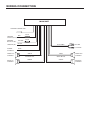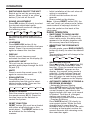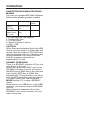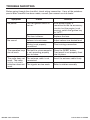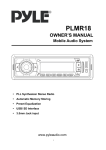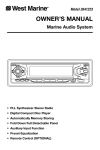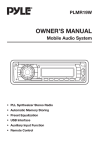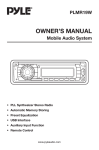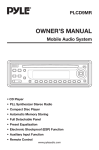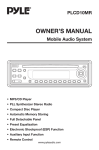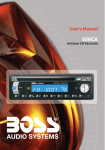Download PYLE Audio Mobile Audio System PLMR18 Owner`s manual
Transcript
PLMR18 OWNER’S MANUAL Mobile Audio System • PLL Synthesizer Stereo Radio • Automatic Memory Storing • Preset Equalization • USB Interface • Auxiliary Input Function • Remote Control INSTALLATION Notes: TAKE OUT SCREW BEFORE INSTALLATION • Choose the mounting location where the unit will not interfere with the normal driving function of the driver. • Before finally installing the unit, connect the wiring temporarily and make sure it is all connected up properly and the unit and the system work properly. Before install the unit, please remove the two screws. Take out screw before installation • Use only the parts included with the unit to ensure proper installation. The use of unauthorized parts can cause malfunctions. • Consult with your nearest dealer if installation requires the drilling of holes or other modifications of the vehicle. DIN FRONT-MOUNT (Method A) Installation Opening This unit can be installed in any dashboard having an opening as show below: • Install the unit where it does not get in the driver’s way and cannot injure the passenger if there is a sudden stop, like an emergency stop. • If installation angle exceeds 30º from horizontal, the unit might not give its optimum performance. 30º • Avoid installing the unit where it would be subject to high temperature, such as from direct sunlight, or from hot air, from the heater, or where it would be subject to dust, dirt or excessive vibration. DIN FRONT/REAR-MOUNT This unit can be properly installed either from “Front” (conventional DIN Frontmount) or “Rear” (DIN Rear-mount installation, utilizing threaded screw holes at the sides of the unit chassis). For details, refer to the following illustrated installation methods. 53 mm 182 mm Installing the unit Be sure you test all connections first, and then follow these steps to install the unit. 1. Make sure the ignition is turned off, and then disconnect the cable from the vehicle battery's negative (-) terminal. 2. Disconnect the wire harness and the antenna. 3. Press the release button on the front panel and remove the control panel (see the steps of “to detach front panel”). 4. Lift the top of the outer trim ring then pull it out to remove it. 5. The two supplied keys release tabs inside the unit's sleeve so you can remove it. Insert the keys as far as they will go (with the notches facing up) into the appropriate slots at the middle left and right sides of the unit. Then slide the sleeve off the back of the unit. INSTALLATION Sleeve Note: to install the short threading terminal of the mounting bolt to the back of the unit and the other long threading terminal to the dashboard. L Key Outer Trim Ring Front Panel Spring Washer Hex Nut Metal Strap Mounting Bolt R Key Plain Washer Tapping Screw 6. Mount the sleeve by inserting the sleeve into the opening of the dashboard and bend open the tabs located around the sleeve with a screwdriver. Not all tabs will be able to make contact, so examine which ones will be most effective. Bending open the appropriate tabs behind the dashboard to secure the sleeve in place. Dashboard Tabs Screwdriver Sleeve 7. Reconnect the wire harness and the antenna and be careful not to pinch any wires or cables. 8. Slide the unit into the sleeve until it locks into place. 9. To further secure the unit, use the supplied metal strap to secure the back of the unit in place. Use the supplied hardware (Hex Nut (M5mm) and Spring Washer) to attach one end of the strap to the mounting bolt on the back of the unit. If necessary, bend the metal strap to fit your vehicle's mounting area. Then use the supplied hardware (Tapping Screw (5x25mm) and Plain Washer) to attach the other end of metal strap to a solid metal part of the vehicle under the dashboard. This strap also helps ensure proper electrical grounding of the unit. 10. Reconnect the cable to the vehicle battery's negative (-) terminal. Then replace the outer trim ring and install the unit's front panel. (see the steps of “to install the front panel”). Removing the unit 1. Make sure the ignition is turned off, then disconnect the cable from the vehicle battery's negative (-) terminal. 2. Remove the metal strap attached the back of the unit (if attached). 3. Press the release button to remove the front panel. 4. Lift the top of the outer trim ring then pull it out to remove it. 5. Insert both of the supplied keys into the slots at the middle left and right sides of the unit, then pull the unit out of the dashboard. INSTALLATION DIN REAR-MOUNT (Method B) If your vehicle is a Nissan, Toyota, follow these mounting instructions. Use the screw holes marked T (Toyota), N (Nissan) located on both sides of the unit to fasten the unit to the factory radio mounting brackets supplied with your vehicle. Side view showing Screw Holes marked T, N Factory Radio Mounting Bracket Screw Screw Dashboard or Console To fasten the unit to the factory radio mounting brackets. Align the screw holes on the bracket with the screw holes on the unit, and then tighten the screws (5x5mm) on each side. Note: the outer trim ring, sleeve and the metal strap are not used for method B installation. WIRING CONNECTION MAIN UNIT ANTENNA CONNECTOR FUSE RED IGNITION SWITCH (ACC+) MEMORY BACK-UP (B+) YELLOW FUSE (GREY) BLACK RCA CABLE GROUND (B–) Rch RED Lch WHITE POWER ANTENNA FRONT Lch SPEAKER REAR Lch SPEAKER BLUE WHITE GREY WHITE/BLACK GREY/BLACK GREEN VIOLET GREEN/BLACK VIOLET/BLACK FRONT Rch SPEAKER REAR Rch SPEAKER OPERATION LOCATION OF KEYS 1 2 25 24 3 4 23 5 22 21 20 6 7 19 18 17 16 8 9 15 10 11 14 13 12 OPERATION • SWITHCHING ON/OFF THE UNIT Switch on the unit by pressing any button. When system is on, press button (1) to turn off the unit. • SOUND ADJUSTMENT Press SEL button (3) shortly to select the desired adjustment mode. The adjustment mode will change in the following order: VOL (Volume) BAS (Bass) TRE (Treble) BAL (Balance) FAD (Fader) By rotating the audio knob (3) it is possible to adjust the desired sound quality. • LOUDNESS Press BND/LOU button (4) for several seconds to reinforce the bass output. Press it for several seconds again to release this function. • DISPLAY Exhibit current frequency and activated functions on the display (6). • AUXILIARY INPUT This unit can be connected to a portable audio player through the AUX IN jack (13). • MUTE Press to mute the sound, press it (8) again to resume the sound. • EQUALIZATION Press EQ button (7) to turn on equalization function and to select desired audio mode. There are five kinds of mode as below: FLAT CLASSICS POP M ROCK M DSP OFF • REMOTE SENSOR Point the remote cantrol handset to the remote sensor IR (5). Press the function keys on the handset to control the system. • RESET FUNCTION RESET button (25) must be activated with either a ball point pen or thin metal object. The RESET button is to be activated for the following reasons: - Initial installation of the unit when all wiring is completed. - All the function buttons do not operate. - Error symbol on the display. Note: If press RESET button (25), the unit can’t work yet, please use a cotton swab soaked in isopropyl alcohol to clean the socket on the back of the front panel. RADIO OPERATION • SWITCHING TO RADIO MODE Press MODE button (11) shortly to select radio mode, the radio mode appears in the display together with the memory band and frequency. • SELECTING THE FREQUENCY BAND At radio mode, press BND/LOU(ENT) button (4) shortly to select the desired band. The reception band will change in the following order: FM1 FM2 FM3 AM • SELECTING STATION Press button (2) or button (24) shortly to activate automatic seek function. Press for several seconds until “MANUAL” appears on the display, the manual tuning mode is selected. If both buttons have not been pressed for several seconds, they will return to seek tuning mode and “AUTO” appears on the display. • AUTOMATIC MEMORY STORING & PROGRAM SCANNING - Automatic Memory Storing Press AS/PS button (10) for several seconds, the radio searches from the current frequency and checks the signal strength until one cycle search is finished. And then 6 strongest stations are stored into the corresponding preset number button. - Program Scanning Press AS/PS button (10) shortly to scan preset station. When the field strength level is more than the threshold level of stop level, the radio is holding at that preset number for several seconds with releasing mute, then searches again. OPERATION • STATION STORING Press any one of the preset button(18) (1 to 6) to select a station, which had been stored in the memory. Press this button for several seconds (until 2ND beeps come out), current station is stored into the number button. • SCAN Press it to set the function to scan (23) mode, which scanning to higher frequency station with receivable signal and keep on each station for several seconds. • MONO/STEREO Press the button to set the reception between mono (14) mode or stereo mode. USB PLAY OPERATION In the front panel of the unit, there is an USB interface (12). You can connect an USB driver through this interface (12). For the unit with no SD/MMC interface, when you connect an USB driver through the interface, the unit will search the MP3 files or WMA files in the USB driver and start to play MP3 files or WMA files automatically. If in other mode, you can also press MODE button (11) to select USB mode. It supports the MP3/WMA file in the device, the operation please refer to the following instruction. • SELECTING TRACKS IN SINGLE STEP button (24) or button(2) Press to move to the previous track or the following track. Track number shows on display. • SELECTING TRACKS IN SINGLE STEP Press M5 button (16) or M6 button (15) to select directory downward or upward. If the MP3/WMA fold does not contain any directory, there is no function of pressing M5 button (16) or M6 button (15). • PAUSING PLAYING button (21) to pause CD Press player. Press it again to resume play. • PREVIEWING ALL TRACKS Shortly press SCN button (20) to play first several seconds of each track stored in USB device. Shortly press again to stop intro and listen to track. Press and hold SCN button (20) to intro the tracks stored in the current directory. Press and hold it will exit the intro. • REPEATING THE SAME TRACK Shortly press RPT button (19) to continuously repeat the same track. Shortly press it again to stop repeat. Press and hold RPT button (19) will repeat all the tracks stored in the current directory. Press and hold it again to stop repeat. • PLAYING ALL TRACKS IN RANDOM Shortly press SHF button (17) to play all tracks stored in USB device in random order. Shortly press it again to cancel the function. Press and hold SHF button (17) will play all tracks in the current directory in the random order, press and hold it again will exit this mode. OPERATION • SELECTING TRACKS BY AS/PS/Navi-SCH BUTTON AS/PS (Navi-SCH) button is assigned as file searching button in MP3 file operation. When pressed, it is activated as selecting each mode of Digital Audio. “Searching track number” => “Navigation”from root by volume knob => “Navigation” from current directory by volume knob. name are displayed (selected). The user can select the directory or file in the directory by volume knob.The selected file can be played by pressing BND/LOU/ENT button. • DISPLAY INFORMATION Press DISP button (9) to show following information, such as the clock, ID3 TAG (if available: song title, directory name, artist name, other contents…) and other information. Searching Track Directly Press AS/PS (Navi-SCH) button for one time. It enters into “Selecting track number” mode. You can use the volume knob (3) to search the track number. Rotate the knob clockwise or counter-clockwise to increase or decrease the track number in a sequence. The corresponding track number, such as “TRACK 12” will appear on the display. You can also use the M6 (15) and M5 (16) buttons to fast select the track number. Each time when you press M6 button (15) or M5 button (16), you can increase or decrease ten track numbers. Such as track 12 will skip to track 22. Note: • The main unit can only support the standard USB-memory disc which is approved by Microsoft. • USB MP3 player is not a standard which means different brand name or different models have their own standard. So our product cannot support every MP3 player. • When connecting an MP3 player and there has normal battery in the player (non rechargeable battery), you should remove the battery from the MP3 player then connect it to the USB interface. Otherwise, it may cause battery burst. • When in USB play mode, be sure not to remove the USB driver from the USB interface. Searching Directory or File Name Press AS/PS (Navi-SCH) button for two times. The unit searches file or directory from root by volume knob (3). Display will list all available directories and songs. Select the desired directory/songs by using volume knob and BND/LOU/ENT button to confirm. If the selected title is a song, it starts to play. If the selected title is a directory name, then use the volume knob to list all songs under this directory and select the title. Press BND/LOU/ENT button to confirm and start to play. Repeat the above steps if the newly selected title is again a directory. Searching From Current Directory Press AS/PS (Navi-SCH) button for three times. The unit searches file or directory from current directory by the volume knob. The current directory name and the currently playing file OPERATION SUPPORTED MP3/WMA DECODING MODES The main unit supports MP3/WMA (Windows Media Audio) decoding modes as below. Standard Bit Rate (kbps) MPEG1 Audio Layer 3 (44.1kHz) Windows Media Audio (44.1kHz) 32, 48, 64, 96, 128, 192, 256, 320 64, 96, 128, 192 Supports Mode Stereo Stereo The USB solution can support: 1. Folder: 500 max. 2. File: 999 max. 3. Depth of folder: 8 layers 4. Size: 1 GB CAUTION: When there are important files in the USB device, do not connect it to the main unit to play. And don’t play the CD-R/RW disc that has important files in it. Because any wrong operation may cause files loss. And our company assumes no responsibility for this. SD/MMC OPERATION There is a SD/MMC interface (22) on the front panel of the unit. When you insert a SD/MMC card in the SD/MMC interface, the unit will search the MP3 files or WMA files in the card and start to play MP3 files or WMA files automatically. The operation is the same with the MP3 operation described above. If in other mode, you can also press MODE button (11) to select SD/MMC mode. When there is no USB driver in the USB interface, you cannot record to SD/MMC directly. When there are important files in the SD/MMC card, do not connect it to the main unit to play. SPECIFICATION GENERAL Power Supply Requirements Chassis Dimensions Tone Controls - Bass (at 100 Hz) - Treble (at 10 KHz) Maximum Output Power Current Drain : DC 12 Volts, Negative Ground : 178 (W) x 160 (D) x 50 (H) : : : : ± 10 dB ± 10 dB 4 x 40 Watts 15 Ampere (max.) CD PLAYER Signal to Noise Ratio Channel Separation Frequency Response : More than 55 dB : More than 45 dB : 40 Hz - 18 KHz RADIO FM 87.5 to 107.9 MHz 10.7 MHz 4 μV > 25 dB Frequency Coverage IF Sensitivity (S/N = 30 dB) Stereo Separation : : : : Frequency Coverage IF Sensitivity (S/N = 20 dB) AM : 530 to 1710 KHz : 450 KHz : 36 dBu TROUBLE SHOOTING Before going through the checklist, check wiring connection. If any of the problems persist after checklist has been made, consult your nearest service dealer. Symptom No power. No sound. Cause Solution The car ignition switch is not on. If the power supply is connected to the car accessory circuits, but the engine is not moving, switch the ignition key to “ACC”. The fuse is blown. Replace the fuse. Volume is in minimum. Adjust volume to a desired level. Wiring is not properly connected. Check wiring connection. The operation keys The built-in microcomputer do not work. is not operating properly due to noise. Press the RESET button. Front panel is not properly fixed into its place. The radio does not work. The radio station automatic selection does not work. The antenna cable is not connected. Insert the antenna cable firmly. The signals are too weak. Select a station manually. BRAND CAR STEREOS CAR AUDIO SYSTEMS