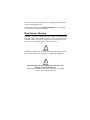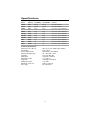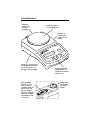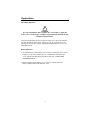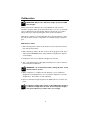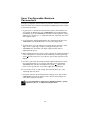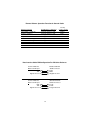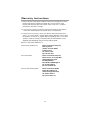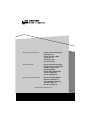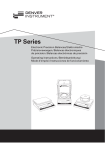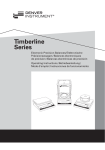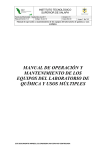Download Denver Instrument PK-Series Specifications
Transcript
PK-Series Operation Manual 2 01g -22000g; d=0. PK Max ozt t dw oz g o Mem RE T APrint ry Off g ntin Cou On ory Mem Cal e d Mo 902378.1 Rev. B You have purchased a quality precision weighing instrument that requires handling with care. Read entire contents of this Operation Manual prior to operating your new Denver Instrument balance. Disclaimer Notice Calibrate your balance using a reference weight of the appropriate tolerance (class). An instrument can be no more accurate than the standard to which it has been compared. For assistance in the selection of reference weights, please contact the factory. ! Caution! Changes or modifications not expressly approved by the manufacturer could void the user’s authority to operate this equipment. ! Warning Never lift balance by the weighing pan as this may cause damage to internal mechanisms. Always lift and transport the balance by its base, including removal from packing materials! Table of Contents Specifications ii Introdcution 1 Getting Started 2 Warnings and Safety Information 2 Operation 3 Calibration 4 Features 5 Keypad Functions 6 Parts Counting 7 The Memory Key and Function 8 RS232 Interface 9 Communication Port Settings 9 User Configurable Balance Parameters 10 Printing to a Printer or Computer 11 Troubleshooting 13 Accessories 14 Warranty Instructions inside back cover i Specifications Model Capacity Readability Repeatability Pan Size PK-202 200g 0.01g 0.01g 4.5” dia. (115mm) PK-352 350g 0.01g 0.01g 4.5” dia. (115mm) PK-401 400g 0.1g 0.1g 5.5” x 5.7” (141 x 145mm) PK-601 600g 0.1g 0.1g 5.5” x 5.7” (141 x 145mm) PK-1201 1200g 0.1g 0.1g 5.5” x 5.7” (141 x 145mm) PK-2401 2400g 0.1g 0.1g 5.5” x 5.7” (141 x 145mm) PK-4801 4800g 0.1g 0.1g 5.5” x 5.7” (141 x 145mm) PK-4 4000g 1g 1g 5.5” x 5.7” (141 x 145mm) PK-6 6000g 1g 1g 5.5” x 5.7” (141 x 145mm) PK-10 10,000 1g 1g 5.5” x 5.7” (141 x 145mm) Common Specifications: Dimensions (L x W x H) Net weight Power requirements Operating temperature Humidity Calibration Weighing modes Programs Stabilization time Maximum overload Tare range 10.3 x 5.8 x 3.5” (260 x 146 x 89mm) 4 lb. (1.8kg) 9V battery or AC adapter 10° - 30°C (50° - 86°F) Less than 80% RH automatic, external g, oz, dwt, ct counting, formulation 3 seconds 150% of capacity by subtraction ii Introduction 9V battery operation for complete portability Brushed stainless steel weighing pan Built-in lock down bracket (cable sold separately) 2 .01g -22000g; d=0 PK x Ma ozt t dw oz g Mem RE T APrint or y Off Cou Housing is constructed of sturdy ABS material with special structural crossbracing for added rigidity n ting On o r y m Me Cal e d Mo Sealed keypad with raised buttons for tactile feel and audio function tone Optional RS232 interface for computer or printer capability. Data output in seven categories including baud rate, manual or auto print, stability and ambient condition presets. Bubble level and leveling feet on all models 1 Getting Started • Avoid lengthy exposure to extreme heat or cold. Your balance works best when operated within the temperature limits listed in the specifications. Always allow the unit to acclimate to a stable temperature before calibration. • Allow at least 30 minutes of warm up time before starting weighing operation or calibration to give internal components sufficient time to stabilize. • Keep your operating environment as clean as possible. Electrostatic fields, gravitational fields, dust, dirt, moisture, vibration, air currents, and proximity to other electronic equipment can all have an adverse effect on the reliability and accuracy of your unit. • Handle with care. Carefully set weighing pan onto top of unit until level. Gently apply all items to be weighed onto the center of pan. Although designed to be quite durable, avoid rough treatment as this may permanently damage the internal sensor. Warnings and Safety Information Read all of the Operation Manual prior to attempting to operate your precision balance. Connect only Denver Instrument accessories and options, as these are designed for optimal performance. ! Warning! Make sure that the voltage rating printed on the AC adapter is identical to your local line voltage. Do not use this balance in a hazardous location. The only way to turn power completely off is by disconnecting the AC adapter from the balance. Protect the AC adapter from contact with liquids. ! Warning! This unit has no user serviceable parts! Do not open the balance housing, as this will invalidate the manufacturer’s warranty! 2 Operation AC Adapter Operation ! CAUTION! Use only a 9V Adapter with a negative tip, as provided, to supply AC power. Use of another type of adapter may permanently damage the unit and will void the warranty. Insert the female plug into the receptacle at the rear of the unit, and then into the desired electrical outlet. Check you use of any extension cord which may affect power output. Unplug AC adapter when not in use for extended periods. Battery Operation 1. To install battery, open battery cover on bottom of balance and connect battery to snap. Place battery into its compartment and replace the cover. Always handle battery lead wires with care. DO NOT USE EXCESSIVE FORCE! 2. Remove battery when balance is not used for extended periods. Replace battery when LCD indicates “LO”. 3 Calibration Note: Memo: IMPORTANT: Only use the calibration weights provided or OIML Class weights. Always perform the calibration procedure AFTER the unit has been allowed to properly warm up (at least 30 minutes). It is also recommended to recalibrate the unit periodically during long periods of use and to always start a procedure by taring the unit to re-zero the balance. Calibration is always recommended when first using the balance or after the unit has been moved or subjected to an extreme change in temperature. Calibration Procedure 1. After allowing unit to warm for 30 minutes, remove all items from the pan and tare the balance. 2. After observing a stable “0” with an arrow in the (g) gram mode, press and hold the CAL/MODE button until calibration weight value appears on the display. 3. Gently place the correct calibration weight onto the pan. 4. The + sign will disappear. Wait approximately ten seconds as the unit performs internal calibration. Note: Memo: IMPORTANT - Do not disturb the balance during this time. Avoid vibration and air currents. 5. When calibration is complete the unit will beep, correct calibration weight value will disappear for one second then reappear as an active weight value. The balance is now calibrated. 6. Remove calibration weight and press the TARE button to reset the zero point. Note: Memo: If calibration weight value remains on the LCD display, an improper calibration weight has been used. Remove improper weight and repeat calibration procedure with correct weight. 4 Display and Keypad Functions • Power Up Segment Test: When first turning on the unit, all segments of the LCD display will appear as shown. This display will remain for approximately three seconds and then reset to zero. • Stable Reading Indication: A right-facing arrow appears on the right side of the display indicating the weighing mode in which the unit is operating. This arrow will disappear during weighing while the unit stabilizes, and then reappear when a stable value is reached. • Key Tone: Pressing the ON, TARE and CAL/MODE buttons on the front panel will emit a tone indicating registry of the function. There is no key tone with the OFF keypad. • Overload: When an applied load exceeds the unit’s capacity, “H” will appear on the display. Remove excessive load immediately. • Negative Value: Any tared value will be displayed as a negative number once all weight is removed from the weighing surface. The negative sign will appear and tared value will be displayed. • Tare: The tare feature is designed to allow the user to reset the balance to zero at any time. Tare can also be used to eliminate the value of a pan liner, scoop, beaker, etc. from a sample or procedure, when the weighed material needs to be held in a container and only the net weight of the material is desired. Place the container only (without material) on the weighing tray, wait for a stable reading and then press tare. The unit returns to zero and the weight value of the container is permanently removed from the remainder of the procedure. When all weight is removed from the weighing tray, the tared value of the container will be displayed as a negative number. Press the TARE key again to return the balance to zero. NOTE: The total weight of the container plus material cannot exceed the capacity of the balance. Note: Memo: • Auto Off: An auto shut off feature is provided which is operational only while the unit is operating under battery power. The unit will automatically turn off after approximately two minutes if no active weighing takes place. Auto shut off will not occur during operation with AC Adapter. • Lock Down Bracket: A molded piece is attached to the back of the balance housing that can be used on an optional basis to secure the unit. An optional cable lock can be incorporated and is sold separately as an accessory. 5 Keypad Functions Memory ozt dwt oz g TARE Print Counting Cal Mode On Memory Off • ON/MEMORY: Press to turn on balance. For Memory function operation refer to Memory Function, page 8. • OFF: Press to turn off balance. • CAL/MODE: Press and hold this key to begin calibration procedure as outlined under the CALIBRATION section. After unit is on or calibrated, briefly pressing the same key will change the weighing mode. When balance is turned on the unit initially defaults to the gram (g) mode. However, if the mode is changed the balance will default to the last mode used when turned on again. The right facing arrow will point to the weighing mode the unit is currently displaying. To change modes briefly press the CAL/MODE key to scroll between grams (g), ounces (oz), carats (ct), and penny weights (dwt). • TARE/PRINT: Press tare to reset the balance to zero. Tare can be used to eliminate the weight value of a container from a sample or procedure. The container weight is permanently removed from the remainder of the procedure. When all weight is removed from the weighing tray, the tared value of a container will be displayed as a negative number. Press TARE again to return the balance to zero. 6 Parts Counting HOW TO USE THE PARTS COUNTING FEATURE 1. To set your balance to parts counting mode, scroll through the weighing modes by pressing the CAL/MODE keypad until a down facing arrow appears in the lower left corner on the display. The minimum parts quantity number (5) will also be displayed as rEF 5. 2. Continue to press the CAL/MODE key to select the desired parts counting unit: 5, 10, 20, 50 pieces. After “50” is displayed, the indicator will scroll back to the gram weighing mode. 3. With the selected parts counting unit still displayed, place the desired sample on the weigh pan. Allow the sample to stabilize for 3-5 seconds then press TARE. The parts counting function is now set for the selected 5, 10, 20, 50 piece quantity and you can start the counting procedure. IMPORTANT: Minimum individual (1 piece) part weight must be greater than or equal to 2X “D” (“d” is the division or graduation of the balance). If the sample unit weight for one piece is less than 2X “D” the display will read “E 22”, indicating that the individual (1 piece) part weight is too low and must be increased. To reset, press CAL/MODE and scroll through the weighing modes again to the desired parts counting value. Refer to the following chart for minimum unit part weight (1 piece) for your particular balance. Balance Graduation 1 gram 0.1 gram 0.01 gram Minimum (1 piece) Part Weight 2 grams 0.2 gram 0.02 gram 7 Memory Function All PK-Series balances include a unique memory function that allows cumulative weighing up to the capacity of the balance. Using the memory function requires the following steps: 1. After making sure that the balance is on, start by pressing the “TARE/PRINT” key to tare the balance out to zero. 2. Place a sample on the pan, and when the displayed weight is stable, briefly press the “ON/MEMORY” key. An arrow appears on the upper left side of the display. This action adds the displayed weight value to the value contained in memory buffer, which is initially set to zero, and re-tares the balance so the LCD once again reads “0” (zero). 3. Repeat #2, above, as many times as you want until you are ready to see the cumulative weight of all samples weighed. 4. To view the cumulative weight, press and hold the “ON/MEMORY” key until a beep is heard. When the beep sounds, the memory buffer is dumped to the LCD and the total sum of everything weighed is visible. This also clears out the memory buffer and re-initializes it to zero. 5. Briefly press “TARE/PRINT” key in order to tare out the balance, and you are ready to proceed with normal weighing operation.. Note: Memo: Note: Memo: If you begin using the memory function, and decide that you do not need to do cumulative weighing at the moment, perform #4 & 5 above to jump out of the memory function mode. You cannot switch weighing modes after beginning to use the memory function. If you want to do cumulative weighing using a different weighing mode, like pennyweight (dwt), switch to that weighing mode first, before invoking the memory function. 8 RS232C Interface PK-Series balances are equipped with a standard 9-pin male, bi-directional RS-232 interface located at the rear of the balance. The RS-232 communication parameters are configurable with respect to baud rate, parity, # of stop bits, and handshake. A seven-bit ASCII data stream is sent from the balance to an appropriate connected computer or printer via the proper data interface cable. Correctly configured cables can be purchased from Denver Instrument, or, can be made by the user. See the table “Data Interface Cable PIN Configuration For PK-Series Balances”. Communication Port Settings User Configurable Internal Menu Codes Category Ambient Conditions Stability Range External CAL Units External Calibration Auto Zero Baud Rate Parity 5 Stop Bits Handshake Print Stream Printed Output Menu Codes Reset Segment Position L C R 1 1 1 1 1 2* 1 1 3 1 1 4 1 3 1 1 3 2 1 3 3 1 3 4* 1 3 5 1 4 1* 1 5 1* 1 5 2 1 6 1* 1 6 2 5 1 1 5 1 2 5 1 3 5 1 4* 5 1 5 5 1 6 5 1 7 2 1 mark 5 2 2 5 2 3* 5 2 4 5 3 1* 5 3 2 5 4 1 5 4 2 5 4 3* 6 1 1 6 1 2* 6 1 3 6 1 4 7 1 1* 7 1 2 9 1 1 Value very stable stable (default) unstable very unstable ⁄ digit fi digit 1 digit 2 digits 4 digits grams (default) external calibration is enabled (default) external calibration is disabled on (default) off 150 300 600 1200 (default) 2400 4800 9600 space odd (default) even 1 stop bit (default) 2 stop bits software hardware, w/2 chars after CTS (default) hardware, w/1 char after CTS manual print, regardless of stability manual print when stable (default) continuous print, regardless of stability continuous print, when stable LCD contents only (default) header and LCD contents reset balance to factory defaults Note: Settings 5--, 6-- and 7-- have no effect on VI-Series balances because they affect performance of the RS-232 port included with VIR-Series balances only. *=Factory default setting. 9 User Configurable Balance Parameters Changing configurable internal balance parameters requires accessing the balance internal menu system via the keypad. Navigating the menu system is performed as follows: 1. To gain access to the balance internal menu system, start with the balance turned off. Briefly press the "ON/MEMORY" key and immediately (and briefly) press the "TARE/PRINT" key while all LCD segments are illuminated. You should see a "1" toward the left side of the LCD. This is the "left" segment value. 2. To increment the displayed digit within any segment, briefly press the "TARE/PRINT" key repeatedly until you reach your target value. 3. To switch from one code segment to another, IE. from the left to center digit, center to right digit, or right to left digit, briefly press the "CAL/MODE" key. Increment each digit segment by the method explained in #2, above. 4. When switching from the center to right segment, the number displayed is the setting that is currently selected - marked by a small right facing arrow that points to the “g” indicator on the lower right side of the display. 5. To select a new value, increment the third segment (#2) until you reach the new desired value. To lock in this new value, press and hold the "CAL/MODE" key until the small right facing arrow appears and points to the “g” indicator on the lower right side of the display. 6. If you need to move on and change other internal values, do so by repeating steps 2-5 above. 7. To finalize and save all revised parameter settings, press and hold the "TARE/PRINT" key until the balance resets. All your new settings are now balance defaults at startup. Note: Memo: To reset the balance to all its factory default parameters, specify the menu code "9 - 1" and invoke step #7, above. 10 Printing to a Printer or Computer Printing with PK-Series balances simply means that the displayed LCD contents are sent out the 9-pin RS-232 port to either a connected printer or computer. To successfully print the following conditions must exist: 1. Attach the balance to a printer or computer using the appropriate data interface cable. The correct cable must be used to connect the two devices together. Correctly configured cables can be purchased from Denver Instrument, or, can be made by the user. See the table “Data Interface Cable PIN Configuration For PK-Series Balances”. 2. The RS-232 settings on both the balance and printer (or computer) must be the same. Both devices must be set to the same number of data bits (“7”, not configurable), baud rate, parity, stop bits and handshake. 3. If the balance is set to manual print (default), press and hold the “TARE/PRINT” key until an audible beep is heard. The LCD contents will be sent out the RS-232 port to the attached device. Controlling The Balance Remotely Via Computer Because the PK-Series RS-232 interface is bi-directional, a connected computer can remotely control the balance. There are nine (9) balance functions, as listed in the table entitled “Remote Balance Operation Functions & Control Codes” that can be remotely invoked from an attached computer. The process of sending these codes varies depending on the computer software used. Programming languages such as C++ and Visual Basic can be used to create routines to grab data from the balance. There are also many software packages commercially available to help users capture data from RS-232-enabled laboratory devices, like the PK-Series. 11 Remote Balance Operation Functions & Control Codes Remote Function Very Stable Conditions Stable Conditions Unstable Conditions Very Unstable Conditions Disable Balance Keypad Enable Balance Keypad Print When Stable Tare Invoke External Calibration How Balance is Affected Changes balance state Changes balance state Changes balance state Changes balance state Changes balance state Changes balance state Performs a function Performs a function Performs a function PC Key Control Codes ESC K ESC L ESC M ESC N ESC O ESC R ESC P ESC T ESC W Data Interface Cable PIN Configuration For PK-Series Balances Denver PK-Series Balance 9-PIN port RxD 2 TxD 3 Signal Ground 5 Standard RS-232 9-PIN Connector 3 TxD 2 RxD 5 Signal Ground Denver PK-Series Balance 9-PIN port RxD 2 TxD 3 Signal Ground 5 Standard RS-232 25-PIN Connector 2 TxD 3 RxD 7 Signal Ground 12 Troubleshooting Display Shows: Cause: Remedy: No segments appear on the display. I/O key pressed Press the I/O key. to turn OFF Display. L The balance is underloaded. Check the weighing pan for proper installation. Weight is too light or there is no sample on balance. Increase reference quantity. The load exceeds the balance capacity. Unload the balance or look for obstruction. Display capacity is exceeded. Decrease weight on balance. LO E -02 Low battery. Replace battery. The calibration operation is being attempted and vibration, air drafts or other unstable conditions exist. Place balance in a stable environment before calibrating. Before pushing the CAL/MODE button, the LCD should display a stable ZERO with the arrow mode. E -10 There is a value stored in the memory when the TARE button is pressed. Clear the memory or turn the balance off to restore normal tare function. E -30 An electronic malfunction has occurred. Contact Denver Instrument E-54 This indicates the electronics are no longer within the factory set parameters. Objects have dropped onto the weighing pan or the balance itself has been dropped. Contact Denver Instrument ▲ The sensor is out of specification. The balance has been damaged by rough handling. Liquids or other materials have spilled into the balance. Contact Denver Instrument H Note: Memo: Do not attempt to access internal components or make any unauthorized repairs since this will void the warranty. 13 Accessories Supplied Accessories AC Adapter (DC 12V) For use in USA/Canada (AC 120V 60Hz) For use in U.K. (AC 240V 50Hz) For use in AUS/NZ (AC 240V 50Hz) For use in Europe (AC 240V 50Hz) For use in Japan (AC 100V 50/60Hz) 400000.1 400082.1 400084.1 400081.1 400083.1 Calibration Weights PK-202 (1), PK-352 (1) 200g, Class M1 PK-401 (1), PK-601 (2) 200g, Class M2 400218.1 400073.1 Optional Accessories Cable lock Carrying case Glass Draft Ring with stainless steel cover and stainless steel spill ring 14 400171.1 400219.1 400289.1 Warranty Instructions 1. Please return the prepaid, pre-addressed Purchase Registration Card to Denver Instrument Company promptly upon your purchase of the Denver Instrument product. The return of the card is not a condition precedent to warranty coverage. 2. If you have any questions about a Denver Instrument product, please contact the nearest Denver Instrument office as listed below. 3. If it becomes necessary to return your Denver Instrument product for service, you must obtain a “Return Authorization Number”. Please pack the product securely in its original approved packing carton or an other suitable container. Include your Return Authorization Number on the shipping label. Shipping charges must be fully prepaid. Return to authorized distributor or : North and South America: Denver Instrument Company 6542 Fig Street Arvada, Colorado 80004 1-800-321-1135 Tel: 303-431-7255 Fax: 303-423-4831 U.K. and Ireland: Denver Instrument Company Denver House, Sovereign Way Trafalgar Business Park Downham Market Norfolk PE38 9SW England Tel: 44 136 63862 42 Fax: 44 136 63862 04 Europe, Asia and Australia: Denver Instrument GmbH Robert-Bosch-Briete 10 37079 Gottingen Germany Tel: 49 551 20977 31 Fax: 49 551 20977 39 15 Certificate of Calibration We hereby certify that this instrument was manufactured in the United States and that it has been calibrated using appropriate reference standards traceable to the National Institute of Standards and Technology. This instrument has been fully inspected and has passed all quality tests as specified by Denver Instrument Company quality procedures. To assure proper measurements, it is necessary to periodically recalibrate the instrument using appropriate standards as specified in the operating manual. North and South America: Denver Instrument Company 6542 Fig Street Arvada, Colorado 80004 1-800-321-1135 Tel: 303-431-7255 Fax: 303-423-4831 U.K. and Ireland: Denver Instrument Company Denver House, Sovereign Way Trafalgar Business Park Downham Market Norfolk PE38 9SW England Tel: 44 136 63862 42 Fax: 44 136 63862 04 Europe, Asia and Australia: Denver Instrument GmbH Robert-Bosch-Briete 10 37079 Gottingen Germany Tel: 49 551 20977 31 Fax: 49 551 20977 39 www.denverinstrument.com