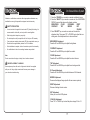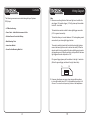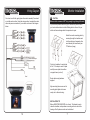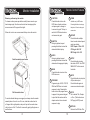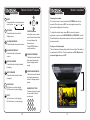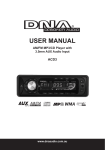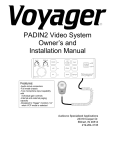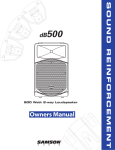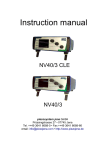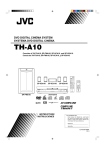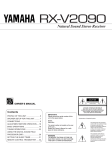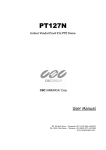Download DNA AFD102 Instruction manual
Transcript
AFD102 10.2” FLIP DOWN WIDE SCREEN LCD WITH BUILT-IN DVD PLAYER Instruction Manual REV:10/10 www.dnaaudio.com.au www.dnaaudio.com.au Index Trouble Shooting If you experience operation or performance problems with this product, compare your installation with the electrical wiring diagram on the previous page. If problems persist, read the following troubleshooting tips which may help eliminate the problems. SYMPTOM CAUSE REMEDY No picture or sound Power cord is not properly connected Check that power connections are properly made and all fuses are in functioning condition A/V input cables not properly connected A/V input source is not operating properly Check all cables Replace or repair A/V source (DVD player, video game, etc) No picture A/V signal not present Contrast and/or brightness were set incorrectly TV reception is poor (applies to system with TV turner only) Remote control does not function properly Check all cables. If necessary, repair or replace A/V source Thank you for purchasing this DNA Designer Audio product. It is designed to give you many years of enjoyment. DNA Designer Audio recommends installation by a professional installer. Adjust contrast and brightness levels to see if picture appears Check and adjust antenna system.Move to another area with better reception, if possible Battery is dead Replace battery Remote is not being used in direct line-ofsight with the player or the remote IR sensor. Be sure when being used, the remote is being pointed directly towards the player or remote IR sensor (if installed) 18 Safety…...................…………………………..…………......................…4 Specifications………..………………..………………..……………….......5 Contents………..………………..………………..........……………….......6 Monitor Installation……………………………..………………......….....…7 Mounting…………………………...……...…...…...….…..................…7 Releasing The Monitor………………...…………………...……....……8 Powering The Monitor.…………...…..........................……..........……9 Turning on the Dome Lights…...….............................……..........……9 Controls & Features……………......……………........…....................…10 Remote Control Features……………..............................................11-13 Wiring Diagram…………......………….........................................…14-15 On Screen Menu System.....………….........................................…16-17 Trouble Shooting....……......…………...............................................…18 3 Safety Alteration or modifications carried out without appropriate authorization may invalidate the users right to operate the equipment and void warranty. SAFETY PRECAUTION • In most countries it is against the law to watch TV [video] while driving it is recommended to check with your local police for exact legalities. • Safe driving should always be your priority • Do not attempt to modify or repair this unit it will void your SPL warranty. • If any repairs are needed, please contact SPL for a repair station near you. • Disconnect the negative battery terminal for D.I.Y installation. • After installation is complete, check all connections prior to final assembly. • No modifications to the unit or mounting hardware are permitted. Note: Do not use and store the player in dusty, hot or humid environment. FUSE REPLACEMENT – WARNING! Never replace any fuse with one of a higher value than the fuse supplied with your unit. Using a higher current rated fuse may cause damage to your unit and/or electrical wiring. On Screen Menu System 1. Press the “POWER” key on monitor or remote controller to turn on. 2. Press the “SELECT” key on monitor or remote unit, the ON SCREEN DISPLAY menu will be shown on the display as below. BRIGHTNESS COLOR IR CHANNEL RESET CONTRAST TINT MIRROR EXIT SCALING 3. Press “SELECT” key on monitor or remote unit to select the adjustment item. Then press “UP” or “DOWN” key to adjust the new setting value. Each adjustment item is shown as below: BRIGHTNESS Adjustment Press the UP and DOWN keys to adjust the brightness. CONTRAST Adjustment Press the UP and DOWN keys to adjust the contrast. COLOR Adjustment Press the UP and DOWN keys to adjust the colour richness. TINT Adjustment Press the UP and DOWN keys to adjust the red and green tints. IR Channel Adjustment Press the UP and DOWN keys to switch between A & B channels. MIRROR Adjustment Reverses the displayed image (useful with rear camera systems) RESET Adjustment Returns all settings to factor values. EXIT Adjustment Allows you to exit the OSD systems. SCALING Adjustment Press “UP” or “DOWN” key to select the picture image 16:9 or 4:3 4 17 Specifications On Screen Menu System The monitor incorporates an on-screen menu display systems which permits you to setup the DVD for a wide variety of installations and applications. Enter the menu system by pressing the SETUP button on the front of the monitor or the remote control. Pressing the SETUP button steps you through the six main screens of the menu system. These are, in order: System Setup, Language Setup, Audio Setup, Video Setup, Speaker Setup, and Digital Setup. The basic navigation method for this menu system is to: 1. enter a menu by pressing the SETUP button 2. use the and buttons to scroll to the parameter you wish to change 3. press the and buttons to enter the sub-menus 4. press ENTER button to enter the selection 5. use the and buttons to adjust the parameter you wish to change 6. press the ENTER button to confirm the selection Sub-menus in the OSD system Each of the three main menu areas contains submenus permitting you to adjust many aspects of your monitor’s behavior. In the SYSTEM SETUP menu, you can adjust the following: SOURCE – TV SYSTEM – VIDEO – PASSWORD – RATING – DEFAULT Model: Operating Voltage: Ground: AFD102 12V DC 12V Negative AV System: Screen Size: Video Compatibility: LCD panel type: Resolution, pixels: Brightness: 10.2” NTSC/PAL Active Matrix TFT 800 x 600 350 NITS Features: LED backlight OSD On screen display Full function OSD remote control NTSC/PAL/SECAM Signal auto detection 2 External audio/video inputs available 1 Audio/video output Swivel screen 25 degree left and right Built-in 3 position dome light Built-in A & B Channel IR transmitters for wireless headphones Built-in FM transmitter for speaker Built-in SD card reader Built-in USB host Built-in slot-in half-DIN car DVD player Playback system: DVD, AVI/MPG, VCD, SVCD, CD-DA, CD-R/RW, MP3 Speed control for fast forward / reverse: x2, x4, x8, x20 Zoom screen: 2, 3, 4, 1/2, 1/3, 1/4 Off Supporting multi-language NOTE: Specifications and design are subject to modification without notice due to improvement in technology. In the LANGUAGE SETUP menu, you can adjust the following: OSD LANGUAGE – AUDIO LANG – SUBUTITLE LANG – MENU LANG In the AUDIO SETUP menu, you can adjust the following: AUDIO OUT – KEY In the VIDEO SETUP menu, you can adjust the following: BRIGHTNESS – CONTRAST – HUE – SATURATION 16 5 Wiring Diagram Contents The following accessories are included along with your flip down DVD player. Note: 1. Please remove the right-side of the dome light cover to define the door trigger. If it’s positive trigger (+12 Volt), please put the switcher to the left – hand side. • LCD Monitor Housing • Power Cable – Audio/Video Interconnect Cable • Wireless Remote Control with Battery • Metal Mounting Plate • Instructions Booklet • Screw Pack for Mounting Main Unit This model has a selector switch for dome light trigger connection (+12V or ground connection). This switch allows you to select between +12V and negative ground connection for your dome light trigger function. The selector switch is located by the right side dome light (please remove the dome light lens cover to access the switch). When the selector switch is set on position A the dome light trigger wire works with negative ground. When the switch is set on position B the dome light trigger wire works with positive +12V. If its ground trigger, please put the switcher to the right – hand side. (Default in ground trigger, switcher to the right- hand side). A B - + 2. Frequency interference can occur when using multiple monitors in your vehicle whilst using IR. To fix this problem use either A & B Channels. Then select the corresponding Channel on the headphones. 6 15 Wiring Diagram Monitor Installation On a towel or soft cloth, gently place the monitor assembly “face down” on a stable work surface. Using the wires provided, complete the audio, video and power connections in your vehicle as shown in the diagram below. CAUTION: Make sure the screws are NOT long enough to go through the roof! If you have any doubts about this type of installation, please consult your local mobile electronic retailer. Making holes in the roof of your vehicle will cause damage which is expensive to repair. Attach the monitor mounting plate by screwing through the headliner and into the existing roof supports or the wood bracket you have made (see TIP bottom of page). Cut hole in headliner for metal plate to fit a 11/2 overlap is need for plate carefully secure plate to headliner or support beam (not roof). Route cables using hardware supplied. Align mounting holes secure unit to mounting plate tighten all screws evenly not to deform housing INSTALLATION TIP Make a MOUNTING BRACKET out of wood. This bracket mounts under the headliner, and provides a mounting surface to which the housing of the flip-down monitor can be attached. 14 7 Monitor Installation Releasing and lowering the monitor To release monitor press open button carefully lower screen to your best viewing angle. Once the monitor is at best viewing angle the screen can swivel 10 degree left and right. When unit is not in use we recommend that you close the monitor. Remote Control Features FUNCTION FUNCTION Press this button to have the DVD feature function as below, and press again to change in to numeric key pad. This key is switch for DVD feature function and numeric key pad. 1 SUBTITLE During in playback, repeat pressing this button to select the desired subtitle to display. Push the moinitor open button 2 AUDIO During in playback, repeat pressing this button to select the desired audio language to display. 3 MENU Press this button to return to the DVD disc menu. Pull the monitor down To avoid accidental damage, we suggest you always close the monitor assembly when it is not in use. To do so, rotate the monitor back to a 0 degree left-to-right position, and push it up into the monitor base until you hear a “click”. Test that it is secured by gently pulling down on monitor frame. 8 4 PROGRAM Program to play a DVD, VCD, CD, WMA and MP3 disc in a desired sequence to play. Pressing this button to have the program menu to appear. Using numeric keypad to input the title number and the chapter number to be a desired sequence to play. 5 ZOOM Available only in DVD mode. Pressing this button to enlarge the picture. Press to change to zoom scale. 6 REPEAT Press this button multiple times to reach desired repeat mode (see below). DVD Chapter > Title > Off CD Single > All > Off MP3 Single > All > Off 7 SETUP Press this button to setup the status of DVD. See “OSD MENU-DVD” in this manual for details. 8 MUTE Press this button to mute (turn off) the audio output. Press this button again to resume normal audio output. 9 GOTO Get a desired Title, Chapter or Time. (This function does NOT apply to MP3) mode. 0 RETURN Return to the DVD disc Title. 13 Remote Control Features EJECT AV MODE EJECT Press this button to stop playing and AV1 AV2 eject the disc. DVD AV MODE Press this button to select the display source. VOLUME INCREASE Press this button to increase volume. VOLUME DECREASE Press this button to decrease volume. SKIP BACKWARD Press this button to skip backward (chapters). SKIP FORWARD Press this button to skip forward (chapters). PLAY PAUSE ENTER PLAY/PAUSE A) Press once: to start playing. B) Press twice: to pause playing. STOP A) Press once: to start playing. B) Press twice: to pause playing. 12 CH PLAY/PAUSE/ ENTER CH CURSOR buttons In the disc menu or setup menu Press cursor buttons to move between the function items. Press ENTER button to confirm selection. SEARCH FORWARD This button search forward and repeat pressing the button changes search speed. Monitor Installation Powering the monitor To turn the monitor on, press and hold the POWER button for two seconds. When the power is ON, if an input signal is present, the picture will be displayed on the screen. To adjust the monitor image, press SEL to access the various adjustment controls such as BRIGHTNESS and CONTRAST. Use the Down/Up buttons to adjust each parameter until you are satisfied with the picture quality. Turning on the dome lights This unit features a three-position switch for dome lights. The switch is located near the DVD slot. The three positions are ON, ON when the car dome lights are on, and OFF. SEARCH BACKWARDS This button search forward and repeat pressing the button to changes search speed. NUMERIC KEY PAD Press the numeric key pad to input data for disc or setup menu. 1 2 3 4 5 6 7 8 9 switch 0 9 Remote Control Features Controls & Features Monitor Controls & Features 6) DVD EJECT 1) DVD POWER ON/OFF Press this button to stop playing This button turns the DVD system and eject the disc. on and off. 7) MONITOR OPEN SWITCH 2) AV MODE Press this button to select the 8) CONTROL SWITCH display source (DOOR/OFF/ON) MONITOR POWER Press this button to turn the monitor ON and OFF. 3) DVD SKIP BACKWARD 9) DVD INPUT Press this button to skip backward (chapters). 10) USB INPUT MONITOR SELECT Press button enables the on screen display menu. 4) DVD SKIP FORWARD Press this button to skip forward (chapters). 11) SD CARD INPUT DOWN BUTTON This button is used to decrease the parameters in the on screen display menu. 5) 13) VIDEO INPUT 2 (Yellow, RCA) 12) DOME LIGHT LAMP (2EA) DVD PLAY/PAUSE A) Press once: to start playing B) Press twice: to pause playing 14) AUDIO “L” INPUT 2 (White, RCA) 15) AUDIO “R” INPUT 2 (Red, RCA) 10 FM UP BUTTON This button is used to decrease the parameters in the on screen display menu. 11 FM TRANSMITTER Press this button to turn ON the FM transmitter function.This will transmit audio to your car radio. Press again to turn OFF. There are 14 channels available: 87.7MHz, 87.9MHz, 88.1MHz, 88.3MHz, 88.5MHz, 88.7MHz, 88.9MHz, 106.7MHz, 106.9MHz, 107.1MHz, 107.3MHz, 107.5MHz, 107.7MHz, 107.9MHz.