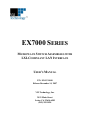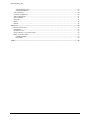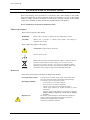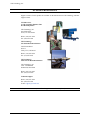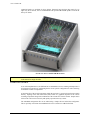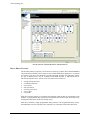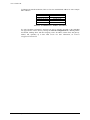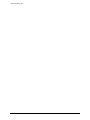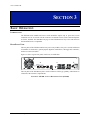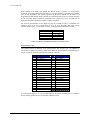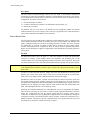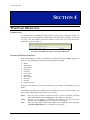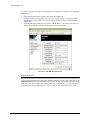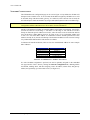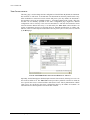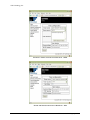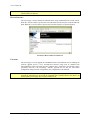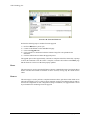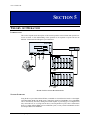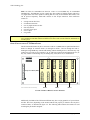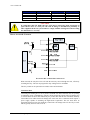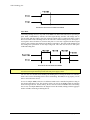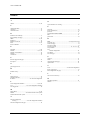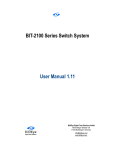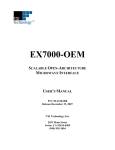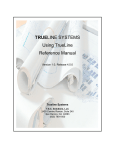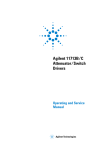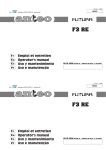Download VXI EX7000 SERIES User`s manual
Transcript
EX7000 SERIES MICROWAVE SWITCH ASSEMBLIES WITH LXI-COMPLIANT LAN INTERFACE USER’S MANUAL P/N: 82-0121-000 Release December 14, 2007 VXI Technology, Inc. 2031 Main Street Irvine, CA 92614-6509 (949) 955-1894 VXI Technology, Inc. 2 EX7000 Series Preface www.vxitech.com TABLE OF CONTENTS INTRODUCTION Certification ..........................................................................................................................................................5 Warranty ...............................................................................................................................................................5 Limitation of Warranty .........................................................................................................................................5 Restricted Rights Legend......................................................................................................................................5 DECLARATION OF CONFORMITY ...............................................................................................................................6 GENERAL SAFETY INSTRUCTIONS .............................................................................................................................7 Terms and Symbols ..............................................................................................................................................7 SUPPORT RESOURCES ...............................................................................................................................................8 SECTION 1....................................................................................................................................................................9 INTRODUCTION .........................................................................................................................................................9 Introduction ..........................................................................................................................................................9 EX71HD: High-Density 26 GHz Modular Microwave Switching, Non-Latching .........................................9 EX72SF: High-Density 26 GHz Modular Microwave Switching, Latch with Self-Terminating Options ....10 EX7400: LXI Based Custom RF Interface Platform.....................................................................................10 Common Features...............................................................................................................................................10 Interactive Control..............................................................................................................................................11 Relay Drive Control............................................................................................................................................12 Interfacing with Other Components ...................................................................................................................13 Features...............................................................................................................................................................13 Relay Odometer.............................................................................................................................................13 Exclude Lists .................................................................................................................................................13 Scan Lists ......................................................................................................................................................13 Configuration Table ......................................................................................................................................13 Programmable MBB and BBM .....................................................................................................................13 EX7000 Specifications .......................................................................................................................................14 SECTION 2..................................................................................................................................................................15 PREPARATION FOR USE...........................................................................................................................................15 Overview ............................................................................................................................................................15 Unpacking...........................................................................................................................................................15 Installation Location ...........................................................................................................................................15 Driver Installation...............................................................................................................................................16 EX7000 Hardware Setup ....................................................................................................................................16 Network Configuration.......................................................................................................................................16 SECTION 3..................................................................................................................................................................19 BASIC OPERATION ..................................................................................................................................................19 Introduction ........................................................................................................................................................19 Rear Panel View .................................................................................................................................................19 Trigger Bus Connectors.................................................................................................................................20 Digital I/O Connector....................................................................................................................................20 General Purpose I/O ......................................................................................................................................21 Reset Button ..................................................................................................................................................22 Front Panel View ................................................................................................................................................22 EX71HD........................................................................................................................................................22 EX72SF .........................................................................................................................................................23 EX7400 .........................................................................................................................................................24 SECTION 4..................................................................................................................................................................25 WEB PAGE OPERATION...........................................................................................................................................25 Introduction ........................................................................................................................................................25 General Web Page Operation .............................................................................................................................25 Password Protection ......................................................................................................................................26 EX7000 Series Preface 3 VXI Technology, Inc. VXI Technology Logo ..................................................................................................................................27 EX7000 Title Block ......................................................................................................................................27 Soft Front Panel ..................................................................................................................................................28 Network Configuration.......................................................................................................................................29 Time Configuration ............................................................................................................................................31 Device Identify ...................................................................................................................................................33 Upgrade ..............................................................................................................................................................33 Reset ...................................................................................................................................................................34 Reboot.................................................................................................................................................................34 SECTION 5..................................................................................................................................................................35 THEORY OF OPERATION ..........................................................................................................................................35 Introduction ........................................................................................................................................................35 System Overview................................................................................................................................................35 Open-Collector vs. TTL Drive Lines..................................................................................................................36 Relay Access & Control .....................................................................................................................................37 Continuous Mode ..........................................................................................................................................37 Pulse Mode....................................................................................................................................................38 INDEX .........................................................................................................................................................................39 4 EX7000 Series Preface www.vxitech.com CERTIFICATION VTI Microwave, a business unit of VXI Technology, Inc. (VTI) certifies that this product met its published specifications at the time of shipment from the factory. VTI Microwave further certifies that its calibration measurements are traceable to the United States National Institute of Standards and Technology (formerly National Bureau of Standards), to the extent allowed by that organization’s calibration facility, and to the calibration facilities of other International Standards Organization members. WARRANTY The product referred to herein is warranted against defects in material and workmanship for a period of one year from the receipt date of the product at customer’s facility. The sole and exclusive remedy for breach of any warranty concerning these goods shall be repair or replacement of defective parts, or a refund of the purchase price, to be determined at the option of VTI Microwave. For warranty service or repair, this product must be returned to a VXI Technology authorized service center. The product shall be shipped prepaid to VTI and VTI shall prepay all returns of the product to the buyer. However, the buyer shall pay all shipping charges, duties, and taxes for products returned to VTI from another country. VTI Microwave warrants that its software and firmware designated by VTI Microwave for use with a product will execute its programming when properly installed on that product. VTI Microwave does not however warrant that the operation of the product, or software, or firmware will be uninterrupted or error free. LIMITATION OF WARRANTY The warranty shall not apply to defects resulting from improper or inadequate maintenance by the buyer, buyersupplied products or interfacing, unauthorized modification or misuse, operation outside the environmental specifications for the product, or improper site preparation or maintenance. VTI Microwave and VXI Technology, Inc. shall not be liable for injury to property other than the goods themselves. Other than the limited warranty stated above, VXI Technology, Inc. makes no other warranties, express or implied, with respect to the quality of product beyond the description of the goods on the face of the contract. VTI Microwave specifically disclaims the implied warranties of merchantability and fitness for a particular purpose. RESTRICTED RIGHTS LEGEND Use, duplication, or disclosure by the Government is subject to restrictions as set forth in subdivision (b)(3)(ii) of the Rights in Technical Data and Computer Software clause in DFARS 252.227-7013. VTI Microwave A VXI Technology, Inc. Business Unit 2031 Main Street Irvine, CA 92614-6509 U.S.A. EX7000 Series Preface 5 VXI Technology, Inc. DECLARATION OF CONFORMITY Declaration of Conformity According to ISO/IEC Guide 22 and EN 45014 MANUFACTURER’S NAME VXI Technology, Inc. MANUFACTURER’S ADDRESS 2031 Main Street Irvine, California 92614-6509 PRODUCT NAME Microwave Switch Assembly with LAN Interface MODEL NUMBER(S) EX7000 Series Microwave Switch Assemblies PRODUCT OPTIONS All PRODUCT CONFIGURATIONS All VXI Technology, Inc. declares that the aforementioned product conforms to the requirements of the Low Voltage Directive 73/23/EEC and the EMC Directive 89/366/EEC (inclusive 93/68/EEC) and carries the “CE” mark accordingly. The product has been designed and manufactured according to the following specifications: SAFETY EN61010 (2001) EMC EN61326 (1997 w/A1:98) Class A CISPR 22 (1997) Class A VCCI (April 2000) Class A ICES-003 Class A (ANSI C63.4 1992) AS/NZS 3548 (w/A1 & A2:97) Class A FCC Part 15 Subpart B Class A EN 61010-1:2001 I hereby declare that the aforementioned product has been designed to be in compliance with the relevant sections of the specifications listed above as well as complying with all essential requirements of the Low Voltage Directive. December 2007 Steve Mauga, QA Manager 6 EX7000 Series Preface www.vxitech.com GENERAL SAFETY INSTRUCTIONS Review the following safety precautions to avoid bodily injury and/or damage to the product. These precautions must be observed during all phases of operation or service of this product. Failure to comply with these precautions, or with specific warnings elsewhere in this manual, violates safety standards of design, manufacture, and intended use of the product. Service should only be performed by qualified personnel. TERMS AND SYMBOLS These terms may appear in this manual: WARNING Indicates that a procedure or condition may cause bodily injury or death. CAUTION Indicates that a procedure or condition could possibly cause damage to equipment or loss of data. These symbols may appear on the product: ATTENTION - Important safety instructions Frame or chassis ground Indicates that the product was manufactured after August 13, 2005. This mark is placed in accordance with EN 50419, Marking of electrical and electronic equipment in accordance with Article 11(2) of Directive 2002/96/EC (WEEE). End-of-life product can be returned to VTI by obtaining an RMA number. Fees for take-back and recycling will apply if not prohibited by national law. WARNINGS Follow these precautions to avoid injury or damage to the product: Use Proper Power Source Operating Conditions Improper Use EX7000 Series Preface To avoid electrical overload, electric shock, or fire hazard, do not use a power source that applies other than the specified voltage. To avoid injury, electric shock or fire hazard: Do not operate in wet or damp conditions. Do not operate in an explosive atmosphere. Operate or store only in specified temperature range. Provide proper clearance for product ventilation to prevent overheating. DO NOT operate if any damage to this product is suspected. Product should be inspected or serviced only by qualified personnel. The operator of this instrument is advised that if the equipment is used in a manner not specified in this manual, the protection provided by the equipment may be impaired. Conformity is checked by inspection. 7 VXI Technology, Inc. SUPPORT RESOURCES Support resources for this product are available on the Internet and at VXI Technology customer support centers. VTI Microwave A VXI Technology Business Unit World Headquarters VXI Technology, Inc. 2031 Main Street Irvine, CA 92614-6509 Phone: (949) 955-1894 Fax: (949) 955-3041 VXI Technology Cleveland Instrument Division 5425 Warner Road Suite 13 Valley View, OH 44125 Phone: (216) 447-8950 Fax: (216) 447-8951 VXI Technology Lake Stevens Instrument Division VXI Technology, Inc. 1924 - 203 Bickford Snohomish, WA 98290 Phone: (425) 212-2285 Fax: (425) 212-2289 Technical Support Phone: (949) 955-1894 Fax: (949) 955-3041 E-mail: [email protected] Visit http://www.vxitech.com for worldwide support sites and service plan information. 8 EX7000 Series Preface www.vxitech.com SECTION 1 INTRODUCTION INTRODUCTION The EX7000 series of modular microwave switch assemblies consist of standard products as well as custom factory configured enclosures. All are rack mountable and range in size from 1U to 4U. The standard products include the EX71HD, a 1U high-density, 26 GHz non-latching microwave switch mainframe; the EX72SF, a 2U high-density, 26 GHz latching microwave switch mainframe; and the EX7400, a 4U switching platform that is custom built per customer specifications, but contains the same LAN interface, relay driver boards, and power supply as the EX71HD and EX72SF. The EX7400 can contain an assortment of electromechanical relays, plus any additional active or passive components that may be required. Every member of the EX7000 series comes with an LXI compliant LAN interface. EX71HD: High-Density 26 GHz Modular Microwave Switching, Non-Latching FIGURE 1-1: EX71HD (SHOWN WITH A FULL COMPLIMENT OF HIGH-DENSITY SWITCHES) The EX71HD measures only 1U (1.75”) in height yet is configured for a family of miniature microwave switches and contains twelve front panel slots that can be configured with any of the following switches in any order desired: 7102 7104 7106 7122 Dual SPDT SP4T SP6T Transfer The unit can be delivered preconfigured from the factory with any twelve of the above devices or can be purchased with less than the full compliment of switches. Additional switches can be added by the customer at later dates. The EX71HD is a totally self contained unit with EX7000-OEM board set and ac power supply built in to the assembly. EX7000 Series Introduction 9 VXI Technology, Inc. EX72SF: High-Density 26 GHz Modular Microwave Switching, Latch with Self-Terminating Options FIGURE 1-2: EX72SF (SHOWN WITH A FULL COMPLIMENT OF AGILENT SWITCHES) The EX72SF is a 2U (3.5”) enclosure that can house up to six Agilent SPDT switches as well as up to six full-size Agilent multi-pole single throw latching terminated or unterminated switches. It can be delivered preconfigured from the factory with twelve switches or can be purchased with less than the full compliment of switches. Additional switches can be added by the customer at later dates. The EX72SF is totally self contained unit with EX7000-OEM board set and ac power supply built into the assembly. Also provided on the EX72SF is a 32-channel, general purpose I/O bus. Access to this bus is through a front panel-mounted 37-pin D-sub connector. Further details on this bus can be found in Section 3. See Section 3, Basic Operation, for a complete list of Agilent switch modules that can be used with the EX72SF. EX7400: LXI Based Custom RF Interface Platform The EX7400 is built around the same internal components as the EX71HD and EX72SF. It starts life as a 4U high and 24” deep rack mountable enclosure. It can be purchased in this configuration allowing a customer to add their own RF and microwave components to the front and rear panels as well as the removable mezzanine that is located at approximately the mid way point between the top and bottom covers. It may also be supplied as a custom or special unit which is preconfigured at the factory with all of the components and inter-connect cabling specified by the customer. COMMON FEATURES Preconfigured units, whether an EX71HD, EX72SF, or the EX7400, are delivered with a complete Configuration File that contains all the pertinent details about each programmable device mounted inside. In the case of the EX7400, which may contain internal inter-connect path cabling, the Configuration File also contains all of the point-to-point signal path information. The information included in the Configuration File allows the user to establish a complete signal route by indicating only the end points in a compliant IVI-Switch Connect statement, thus simplifying the programming task. The EX7000 series assemblies, referred to here after as EX7000, consists of an LXI Class A compliant digital controller interface, one or more 72-channel relay driver board, integral ac power supply, and a selectable assortment of electromechanical microwave switches. More than one relay driver boards are used in custom applications where the internal number of coils exceeds the 72 coil capacity of one relay driver board. As many as four relay driver boards, one plus three 10 EX7000 Series Introduction www.vxitech.com expansion boards, are available for large designs. Extremely large designs, that require five to eight relay driver boards, can be accommodated with special HW and SW updates. Consult the factory for details. FIGURE 1-3: POPULATED EX7400 MAINFRAME NOTE The EX7000 series assemblies, including the EX71HD, EX72SF, and EX7400 may be referred to in this manual as simply EX7000 INTERACTIVE CONTROL As an LXI-compliant device, the EX7000 has an embedded web server running which provides a JAVA applet for interactively configuring the box for its specific configuration as well as allowing for the direct control of components. A functional list of the actual components within the enclosure is stored on-board in non-volatile memory. Opening of the Soft Front Panel (SFP) results in a graphical depiction of the various switching components along with an indication of the current state of their contacts. Simple mouse clicks on the web browser can easily and quickly open and close any contact. The embedded configuration file can be edited using a simple SW tool called the Configurator. This is especially convenient when additional microwave switches are added in the field. EX7000 Series Introduction 11 VXI Technology, Inc. FIGURE 1-4: JAVA-BASED GRAPHICAL USER INTERFACE RELAY DRIVE CONTROL The EX7000 contains a proprietary circuit board set consisting of a Relay Driver Board (RDB)and LXI LAN Interface Board, which is known as the EX7000-OEM when supplied as a set without an enclosure. They have been designed to provide maximum flexibility for controlling virtually any type of RF/microwave relay or component. Each RDB provides 72 high-current drivers, which are divided into twelve sections of six lines. Each section consists of: • • • • • • • six high-current drive lines six indicator/status bits one reset line four relay ID bits one relay power input one 5 V input one ground Each driver board is capable of recognizing and controlling either latching or non-latching switch modules. A programmable delay (per driver board) dictates the amount of time allocated to relay settling times and current cutoffs (for latching relays). Each driver board has a single programmable delay parameter. The programmable delay for any board should be set to the maximum value required by any component connected to that board. 12 EX7000 Series Introduction www.vxitech.com Data is latched to the gate of the output coil drive FET dictating whether or not the FET will sink current and energize the relay coil. See the EX7000-OEM Manual (P/N: 82-0118-000) for more details. INTERFACING WITH OTHER COMPONENTS The EX7000 board set is capable of controlling other programmable components, such as filters and attenuators, through either the high-current channels or the 32-bit parallel I/O. Access to the control lines can be achieved in various ways. The high-current channels are available from the EX71HD and EX72SDF via pass-through switches that mount on the front panel in place of one or more switches. These switches consist of a flat mounting plate with mounting holes to match the multi-throw switch it replaces. A multi-pin connector is mounted to the plate and the connector is wired directly to one of the relay driving connectors, allowing external use by the user. In addition to the high-current control lines, the EX72SF also has a front panel mounted, 32-channel, TTL-level, general purpose IO bus available. Refer to Section 3 for details or obtain a copy of the EX7000-OEM Manual for more information on this bus. Contact the factor or visit the VXI Technology, Inc. website for a copy of this document. FEATURES Relay Odometer Each relay drive line has an associated “odometer” which tracks the number of times a relay coil has been actuated. This data is written to non-volatile memory and can be called from application code or the web interface. This assists preventative maintenance programs as relays can be closely monitored as they near end-of-life. Exclude Lists The supplied API supports the implementation of exclude lists. Undesirable combinations of relay closures can be stored and warnings or errors will be generated any time an excluded combination is attempted. This helps prevent unsafe conditions such as shorting sources to ground or coupling one source to another. Scan Lists Up to 16,000 scan list elements can be stored to help reduce overhead that can be accrued when relying on the host controller to manage the sequencing of switch states. A predefined list of switch states can be stored on-board and advanced through hardware control/handshaking with external system devices via the LXI Trigger Bus or the GP digital I/O port. Use of scan lists can considerably speed up test execution times. Configuration Table The information included in the Configuration File allows the user to establish a complete signal route by indicating only the end points in a compliant IVI-Switch Connect statement, thus simplifying the programming task Programmable MBB and BBM The application code can globally define whether or not the relays ‘break-before-make’ or ‘makebefore-break’ when sequencing through relay setups. EX7000 Series Introduction 13 VXI Technology, Inc. EX7000 SPECIFICATIONS GENERAL SPECIFICATIONS PHYSICAL DIMENSIONS EX71HD EX72SF EX7400 CONNECTORS Host interface Trigger bus GP digital I/O AC power RESET 19” (48.2 cm) width x 24.25” (61.6 cm) depth* x 1.75” (4.5 cm) height 19” (48.2 cm) width x 24.25” (61.6 cm) depth* x 3.50” (8.9 cm) height 19” (48.2 cm) width x 24.25” (61.6 cm) depth* x 7.0” (17.8 cm) height * excludes coaxial connector protrusion from face of front and/or rear panels RJ-45 (CAT 5e) Ethernet (10/100T) Dual 25-pin mini D-sub 8 LVDS in/out, LXI Class A 9-pin D-sub 8 TTL I/O IEC EN 60320 C13 Momentary push-button LAN reset, available through rear panel access hole POWER Voltage Power 90 V ac - 264 V ac, 47 Hz - 63 Hz 110 VA Max (EX71HD), 20 VA Max (EX72SF) DIGITAL CONTROLLER BOARD (DCB) PROCESSOR SDRAM Flash ROM Single-command response time MCF5272 32 MB 8 MB < 3 ms RELAY DRIVER BOARD (RDB) RELAY POWER +5 V to +48 V *Three power pins, each connected to four relay driver connections RELAY DRIVERS 72 open-drain high-current sink on a standard board. Options available to replace some or all of the open drain outputs with TTL drivers. Expandable to 576. Twelve open-drain very high-current sink drivers for reset. Arranged as one drive line per relay driver connector as well as 12 lines together on one connector on J21. MAXIMUM CURRENT SINK 200 mA (all channels ON) for 72 channels 410 mA (individual channels) for 72 channels 800 mA for 12 reset lines TTL I/O 32 channels per board, expandable to 256 MODULE ID Rotary switch (0 through 7 identifies driver board in chain) SOFTWARE PROGRAMMATIC CONTROL IVI-COM and IVI-C API IVI similar API for Linux DOS-based interactive command set INTERACTIVE CONTROL Embedded JAVA applet CONFIGURATION TABLE 128 elements (power-on, last known, user-defined) SCAN LIST 16k set-ups 14 EX7000 Series Introduction www.vxitech.com SECTION 2 PREPARATION FOR USE OVERVIEW This section provides a step-by-step process for setting up the EX7000 series assemblies for use. For simplicity, the EX7000 series assemblies, including the EX71HD, EX72SF, and EX7400 will be referred to as EX7000 in this section. It covers hardware installation, input connections, and software installation. UNPACKING When the EX7000 is unpacked from its shipping carton, the contents should include the following items: • • • • • EX71HD, EX72SF, or EX7400 EX7000 Series User’s Manual (this manual) VTEX Switch Driver Programmer’s Manual VXI Technology, Inc. Drivers and Product Manuals CD Power line cord All components should be immediately inspected for damage upon receipt of the unit. INSTALLATION LOCATION The EX7000 is designed to be largely insensitive to external electrical, magnetic, and thermal disturbances. However, as with all precision instrumentation, certain precautions, if taken into consideration, can help achieve maximum performance. 1) The unit should be located away from sources of extreme high or low temperatures. 2) The unit should be located away from sources of high magnetic fields such as motors, generators, and power transformers. The EX71HD and EX72SF employ active cooling for maximum product reliability. The EX7400 may or may not employ such cooling, depending on the expected power consumption. When any of the EX7000 family of products is installed into a test fixture, the user must ensure that adequate air flow is provided to all components. EX7000 Series Preparation for Use 15 VXI Technology, Inc. DRIVER INSTALLATION The EX7000 is shipped with a VXI Technology, Inc. LXI Drivers and Product Manuals CD which includes software drivers, user’s manuals, the VXI Technology Product Catalog, as well as some third-party software. Please refer to the ReadMe.txt file included on the Distribution CD for installation instructions specific to revision of the CD provided. EX7000 HARDWARE SETUP To properly set up the EX7000 for use, the following cabling connections must be made: • • ac power cord, supplied with the EX7000 must be plugged into any standard ac outlet providing 90 V ac to 264 V ac at 47 Hz to 63 Hz. A connection between the Host PC and the EX7000 LAN port must be made. A CAT-5e cable may be used to make this connection. Note, this cable is not provided with the EX7000. FIGURE 2-1: EX7000 CABLING DIAGRAM NETWORK CONFIGURATION With its default network configuration, the EX7000 will attempt to locate a DHCP server. If one is found, the IP address assigned by the DHCP server will be used. Otherwise, after a timeout of 20 seconds, the unit will attempt to obtain an IP address by using AutoIP. NOTE At any time, the EX7000 can be returned to a known, default network configuration by using the LCI (LAN Configuration Initialize) mechanism. See Reset Button for more information. AutoIP is a mechanism for finding an unused IP address in the range 169.254.X.Y, where X is in the range 1 through 254 and Y is in the range 0 through 255. The device will first attempt to obtain the specific address 169.254.X.Y, where X and Y are the second-to-last and last octets (bytes) of the device’s MAC address. However, X will be set to 1 if it is 0 in the MAC address, and to 254 if it is 255 in the MAC address. This is in accordance with the AutoIP standard (RFC 3927). If this address is already in use, the unit will attempt to obtain other IP addresses in a pseudorandom fashion until it finds one that is available. 16 EX7000 Series Preparation for Use www.vxitech.com To illustrate the AutoIP mechanism, Table 2-1 lists the AutoIP default address for some example MAC addresses. MAC Address 00:0D:3F:01:00:01 00:0D:3F:01:01:01 00:0D:3F:01:A3:28 00:0D:3F:01:FE:FE 00:0D:3F:01:FF:FE AutoIP Default Address 169.254.1.1 169.254.1.1 169.254.163.40 169.254.254.254 169.254.254.254 TABLE 2-1: AUTOIP DEFAULT ADDRESS ASSIGNMENT If a static IP address assignment is preferred, one can be optionally assigned via the embedded web page interface. This is done by clicking the Network Configuration link, disabling DHCP and AutoIP, enabling Static, and then assigning a static IP address, subnet mask, and gateway address, and, optionally up to three DNS servers. For more information, see Network Configuration in Section 4. EX7000 Series Preparation for Use 17 VXI Technology, Inc. 18 EX7000 Series Preparation for Use www.vxitech.com SECTION 3 BASIC OPERATION INTRODUCTION The EX7000 Series modular microwave switch assemblies require only ac power and a LAN connection to a PC or network. The PC must have an Internet browser, such as Internet Explorer or Firefox, installed. The imbedded web page in each EX7000 allows easy access and control of the internal microwave components. REAR PANEL VIEW The rear panel of the EX7000 contains an ac power entry module, an ac power switch, an Ethernet 10/100 Base-T connection, a general purpose digital IO connections, LXI trigger bus connectors, and access to the reset button. Figure 3-1 shows a typical rear panel, in this case, of an EX7400. The rear panel of the EX7400 may have coaxial connectors. Their type, quantity, and location are a function of the customer’s requirements. FIGURE 3-1: EX7000 - TYPICAL REAR PANEL VIEW (EX7400) EX7000 Series Basic Operation 19 VXI Technology, Inc. Trigger Bus Connectors The EX7000 provides an LXI compatible trigger bus connector set on the rear panel of the instrument. Both connectors have the same pin assignments and are wired in parallel. For more information on the LXI Trigger Bus and creating an appropriate cable, please visit www.lxistandard.org and refer to LXI Standard Revision 1.2 and LXI Trigger Bus Cable and Terminator Specifications Rev 1.1. The trigger bus pin assignments are provided on the next page. Pin 1 2 3 4 5 6 7 8 9 10 11 12 13 Trigger Bus Connectors Signal Pin +3.3 V 14 GND 15 RP_TRIG_P1 16 RP_TRIG_N1 17 GND 18 RP_TRIG_P3 19 RP_TRIG_N3 20 GND 21 RP_TRIG_P5 22 RP_TRIG_N5 23 RESERVED 24 RP_TRIG_P7 25 RP_TRIG_N7 1 13 14 25 Signal RP_TRIG_P0 RP_TRIG_N0 RESERVED RP_TRIG_P2 RP_TRIG_N2 GND RP_TRIG_P4 RP_TRIG_N4 GND RP_TRIG_P6 RP_TRIG_N6 RESERVED Digital I/O Connector The EX7000 features an 8-channel digital I/O port on the rear panel of the instrument. This port can be used as a trigger source and as a general purpose output device. The digital I/O connector is a standard DB-9 with the following pin assignment: Pin 1 3 5 7 9 Digital IO Connector Signal Pin DIO Channel 0 2 DIO Channel 2 4 DIO Channel 4 6 DIO Channel 6 8 GND Signal DIO Channel 1 DIO Channel 3 DIO Channel 5 DIO Channel 7 1 5 6 9 Mating Connector: Tyco 5-747904-2 As a general purpose output device, each DIO channel can be independently programmed with regards to its output functionality and its static level to assume when enabled as an output. When not enabled as an output, a channel becomes tri-stated, preventing conflict with other potential voltage drivers. Reference the port’s electrical specifications in Table 3-1 for voltage tolerance limits and output drive capabilities. Regardless of output functionality, each channel provides constant input functionality. That is, the input level on each channel can be accessed without a specific enable command. Moreover, the base functionality of the DIO channels is not affected by triggering, scanning, or any other instrument process. 20 EX7000 Series Basic Operation www.vxitech.com When enabled as an output, each channel also has the ability to generate a 1 µs pulse upon command. An example application of this pulse is to use the EX7000 to externally trigger another piece of test equipment. The specific operation of the pulse depends on the static level programmed for that channel. When a channel is programmed with a static level of high, the pulse will be low-going. When a channel is programmed with a static level of low, the pulse will be high-going. Each pulse generation requires a separate command. The electrical specifications for the digital I/O port are provided in Table 3-1. Particular note should be given to the VINPUT specification of -0.5 V to 5.5 V. Exceeding that value with an external voltage source, even through a resistance, could permanently damage the EX7000. Characteristic VINPUT VIH VIL VOH (IOH = -32 mA) VOL (IOL = 64 mA) Value -0.5 V to 5.5 V 2 V min 0.8 V max 2 V min 0.55 V max TABLE 3-1: DIGITAL I/O PORT ELECTRICAL SPECIFICATIONS General Purpose I/O The EX72SF features an additional 32-bit general purpose TTL I/O port. This is in additional to the internal 72-channel relay drivers and the 8-bit digital I/O described above. The following are the pin assignments for the rear-mounted 37-pin D-sub connector: Pin 1 2 3 4 5 6 7 8 9 10 11 12 13 14 15 16 17 18 19 Signal GND PIO-PORT1 PIO-PORT3 PIO-PORT5 PIO-PORT7 PIO-PORT9 PIO-PORT11 PIO-PORT13 PIO-PORT15 +5 V PIO-PORT16 PIO-PORT18 PIO-PORT20 PIO-PORT22 PIO-PORT24 PIO-PORT26 PIO-PORT28 PIO-PORT30 GND Pin 20 21 22 23 24 25 26 27 28 29 30 31 32 33 34 35 36 37 Signal PIO-PORT0 PIO-PORT2 PIO-PORT4 PIO-PORT6 PIO-PORT8 PIO-PORT10 PIO-PORT12 PIO-PORT14 GND GND PIO-PORT17 PIO-PORT19 PIO-PORT21 PIO-PORT23 PIO-PORT25 PIO-PORT27 PIO-PORT29 PIO-PORT31 A current limited supply of +5 V is provided on pin 10. An internal, resettable fuse is provided to protect 200 mA against excessive current flow and short circuits. EX7000 Series Basic Operation 21 VXI Technology, Inc. Reset Button The reset button, accessible through a hole in the rear panel of the EX7000, implemented according to the LXI LAN Configuration Initialize (LCI) Mechanism specification, can be used to restore default network settings. This is useful for recovery from an incorrect or unknown network configuration. To perform a network reset: 1) Press and hold the reset button. 2) Continue to hold the reset until the LAN LED flashes (approximately 5 s). 3) Release the reset button. The EX7000 will now revert back to the default network configuration (DHCP and AutoIP enabled) instead of its previous settings. VXI-11 Discovery (supported by the VISA IO-Libraries) can be used to determine the IP address of the instrument. FRONT PANEL VIEW The front panel of each EX7000 model is different. The EX71HD front panel is configured with twelve identical mounting locations for miniature microwave switch modules. The EX72SF front panel is configured with twelve locations for latching microwave switches. The twelve locations are divided into six locations for SPDT switches and six locations for SPnT and/or transfer switches. The EX7400 will be configured to satisfy its unique customer specified requirements. Details for each EX7400 are supplied as supplements to this manual and are generally printed on yellow paper. EX71HD The EX71HD enclosure, shown in Figure 1-1, and switch modules are fitted with blind mating connectors to simplify switch module removal and installation. The mounting plate on the switches contains two rear facing alignment pins that fit into holes on the front panel. These pins only allow full insertion of the switch into the EX71HD enclosure opening when properly aligned. NOTE Before proceeding with the removal and/or installation of any microwave switch modules in any of the EX7000 Series assemblies, turn the ac power switch to the OFF position and remove the ac power cord. To remove a switch from the enclosure, simply remove the four miniature hex head cap screws from the four corners of the switch using a 5/64” hex key wrench and pull the switch forward. There will be some slight resistance until the blind mate connectors disengage. Installation is in the reverse order. Carefully insert the multi-pin connector end of the switch into the opening, turning the switch module to arrange the two alignment pins to be on the top side of the switch. Insert straight back until the blind mating connector alignment pins engage. Once these alignment pins are engaged, press firmly until the switch slides in flush with the EX71HD front panel. Insert and tighten the four 2-56 hex head cap screws. Following the mechanical installation, the EX72HD needs to have its configuration file updated. This will not be necessary for cases where a switch is simply replaced with another of the same model. The configuration file tells the internal control and drive circuitry exactly what is connected to each port of the unit. Updating the Configuration file is accomplished by running the Configurator software tool and following the intuitive prompts. Consult the Configurator User’s Manual for details. Alternatively, the new configuration file can be generated by the factory and downloaded over the Internet. Consult the factory for details. 22 EX7000 Series Basic Operation www.vxitech.com EX72SF The EX7SF enclosure , shown in Figure 1-2,can accommodate a large number and various types of Agilent latching switch modules. The upper six switch mounting locations, designated SW1 to SW6, are designed for SPDT switches. The lower six switch mounting locations, designated SW7 to SW12, are designed for SP4T, SP6T, and transfer switches. The following table provides the switch model choices for these sections: VTI MODEL SPDT (SW 1 – 6) 7202-20 7202-26 7202-20T 7202-26T 87202-20T 87202-26T SP4T (SW7-12) 7204-20 7204-26 7204-20T 7204-26T 87204-20T 87204-26T SP6T (SW7-12) 7206-20 7206-26 7206-20T 7206-26T 87206-20T 87206-26T Transfer (SW7-12) 7222-26 87222-26 DESCRIPTION AGILENT MODEL NUMBER SPDT, 20 GHz SPDT, 26 GHz SPDT, T, 20 GHz SPDT, T, 26 GHz SPDT, T, EL, 20 GHz SPDT, T, EL, 26 GHz 8765B 8765C 8762B 8762C N1810TL - 020 N1810TL - 026 SP4T, 20 GHz SP4T, 26 GHz SP4T, T, 20 GHz SP4T, T, 26 GHz SP4T, T, EL, 20 GHz SP4T, T, EL, 26 GHz L7204B L7204C L7104B L7104C 87104B 87104C SP6T, 20 GHz SP6T, 26 GHz SP6T, T, 20 GHz SP6T, T, 26 GHz SP6T, T, EL, 20 GHz SP6T, T, EL, 26 GHz L7206B L7206C L7106B L7106C 87106B 87106C Transfer, 26 GHz Transfer, EL, 26 GHz L7222C 87222C TABLE 3-2: EX72SF SWITCH MODULES The SPDT switches are mounted on special carriers for installation into the EX72SF and are delivered this way if ordered separately from the factory. The SP4T and SP6T switches mount directly in the lower openings and do not require any special carriers. The transfer switches do not have the same square mounting plate as the multi-throw switches so they require a special carrier for mounting in the lower round openings. NOTE Before proceeding with the removal and/or installation of any microwave switch modules in an EX7000, turn the ac power switch to the OFF position and remove the ac power cord. To remove a SPDT switch from the enclosure, simply remove the two pan head Philips screws from each side of the individual switch faceplate. Remove the faceplate and slide the switch forward until it is away from the enclosure and far enough out to expose the white plastic 8-pin inline connector. Firmly grasp each end of the white plastic body, squeezing the release tab on the enclosure side and pull until the two parts separate. NOTE The new switch modules must have the cable assembly with the white plastic multi-pin connector installed in order for it to interface with the internal control circuitry. All replacement or add-on relays supplied by VTI Microwave will have this cable in place. Contact VTI Microwave immediately if your switch module arrives without this cable assembly as well as the universal mounting carrier installed. EX7000 Series Basic Operation 23 VXI Technology, Inc. Installation is in the reverse order. Carefully insert the multi-pin white plastic connector, at the end of the switch module cable, into the mating cable extending from the EX72SF enclosure opening. Press the two plastic connectors firmly together until you can feel slight clicking action as the release tab on the enclosure side connector drops into place, locking the two connectors together. Next, align the sides of the carrier with the dark plastic card guides on each side of the rectangular opening. Slide the switch and carrier all the way in until it reaches the rear stop which should place the front body of the connector approximately flush with the front panel of the enclosure. Place the faceplate back in position and secure with the two pan head Philips screws. To remove a SP4T or SP6T switches from the enclosure, simply remove the four flat head Philips screws from each corner of the switch. Slide the switch forward until it is away from the enclosure and far enough out to access the 16 pin ribbon cable connector plugged into the rear of the switch. Pull the release tab on the rear of the switch away from the connector and pull the ribbon cable connector out of the switch. Installation is in the reverse order. Carefully insert the ribbon cable connector into the mating connector on the switch module. Align the ribbon cable connector tab with the release tab on the switch’s connector. Press the ribbon cable connector firmly in until the release tab on the switch clicks into place locking the connector in place. Slide the switch all the way in until it the mounting flange is flush with the front panel of the enclosure. The switch can operate in any orientation but the standard configuration is for the #1 port to be closest to the right side of the enclosure which puts port 5 and 6 at the top. Align the four holes and secure with the four flat head Philips head screws. Following the mechanical installation, the EX72SF needs to have its Configuration file updated. This will not be necessary for cases where a switch is simply replaced with another of the same model. The Configuration file tells the internal control and drive circuitry exactly what is connected to each port of the unit. Updating the Configuration file is accomplished by running the Configurator software tool and following the intuitive prompts. Consult the Configurator User’s manual for details. Alternatively, the new Configuration file can be generated by the factory and downloaded over the Internet. Consult the factory for details. EX7400 Generally speaking, most EX7400 models will have their switches mounted internally and are not intended for easy field upgrades or repairs. Please contact the VTI Microwave in the event of a failure. 24 EX7000 Series Basic Operation www.vxitech.com SECTION 4 WEB PAGE OPERATION INTRODUCTION The EX7000 offers an embedded web page which provides network configuration control, soft front panel access, time configuration, and the ability to perform firmware upgrades. To open this web page, enter the EX7000’s assigned IP address or host name into an Internet browser application, as shown in Figure 4-1. FIGURE 4-1: IP ADDRESS ENTERED INTO INTERNET BROWSER GENERAL WEB PAGE OPERATION When initial connection is made to the EX7000, the instrument home page, Index, appears (see Figure 4-2. This page displays instrument-specific information including: • • • • • • • • • • • Model Manufacturer Serial Number Description LXI Class LXI Version Hostname MAC Address IP Address Netmask Firmware version This page is accessible from any other instrument page by clicking on the EX7000 web page header. The EX7000 command menu is displayed on the left-hand side of every internal web page. The entries on the command menu represent three types of pages: Status Action Entry This type of page performs no action and accepts no entries. It provides operational status and information only. The Index page is an example of a status page. This type of page initiates a command on the instrument, but does not involve parameter entry. The Reboot page is an example of an action page. This type of page displays and accepts changes to the configuration of the instrument. The Time Configuration page is an example of an entry page. EX7000 Series Web Page Operation 25 VXI Technology, Inc. Use of the entry-type web pages in the EX7000 are governed by a common set of operational characteristics: • • • Pages initially load with the currently-entered selections displayed. Each page contains a Submit button to accept newly entered changes. Leaving a page before submitting any changes has the effect of canceling the changes, leaving the instrument in its original state. Navigation through a parameter screen is done with the Tab key. The Enter key has the same function as clicking the Submit button and cannot be used for navigation. FIGURE 4-2: EX7000 MAIN WEB PAGE Password Protection Once the IP address has been entered into the address bar of a web browser, the user should define a password for the EX7000. No password is defined by default. To create a password, click on the Change Password link in the command menu, then enter the desired password in both text fields. From this point forward, pages that modify instrument configuration (e.g., Soft Front Panel) require this password to initially login. It is only necessary to enter a password once per session. 26 EX7000 Series Web Page Operation www.vxitech.com FIGURE 4-3: EX7000 PASSWORD PAGE NOTES 1) The instrument password uses lower-case letters. 2) This password mechanism provides only the most basic security. Applications requiring additional security should consider using private, dedicated subnets, firewalls, etc. to limit access to the instrument on the network. VXI Technology Logo The VXI Technology logo that appears on the upper left of all EX7000 web pages is a link to the VXI Technology, Inc. corporate website: http://www.vxitech.com. EX7000 Title Block The title block (“EX7000” on a black background at the top of the page) of all EX7000 web pages is a link to the Main Web Page. EX7000 Series Web Page Operation 27 VXI Technology, Inc. SOFT FRONT PANEL An example of the EX7000 Soft Front Panel page can be seen in Figure 4-4. By accessing this page, the various switch modules, attenuators, and other devices connected to the EX7000 can be viewed, identified, and commanded. FIGURE 4-4: EX7000 SOFT FRONT PANEL PAGE 28 EX7000 Series Web Page Operation www.vxitech.com NETWORK CONFIGURATION The EX7000 Network Configuration page can be seen in Figure 4-5. By default, the EX7000 will attempt to locate a DHCP server. If one is found, the IP address assigned by the DHCP server will be assumed, along with subnet masks, gateway, etc. Otherwise, after a timeout of 20 seconds, the unit will attempt to obtain an IP address by using AutoIP (IPv4 Dynamic Link Local Addressing). NOTE The EX7000 can be returned to a known, default network configuration by using the LCI (LAN Configuration Initialize) Mechanism. See Reset Button for more information. AutoIP is a mechanism for finding an unused IP address in the IANA assigned range 169.254.X.Y (169.254/16) where X is in the range 1 - 254 and Y is in the range 0 - 255. The device will first attempt to obtain the specific address 169.254.X.Y, where X and Y are the second-to-last and last octets of the device’s MAC address. However, X will be set to 1 if it is 0 in the MAC address, and to 254 if it is 255 in the MAC address for conformance with the AutoIP specifications. If this address is already in use, the unit will attempt to obtain other IP addresses in the 169.254/16 range in a pseudorandom fashion until it finds one that is available. To illustrate the AutoIP mechanism, Table 4-1 lists the AutoIP default address for some example MAC addresses. MAC Address 00:0D:3F:01:00:01 00:0D:3F:01:01:01 00:0D:3F:01:A3:28 00:0D:3F:01:FE:FE 00:0D:3F:01:FF:FE AutoIP Default Address 169.254.1.1 169.254.1.1 169.254.163.40 169.254.254.254 169.254.254.254 TABLE 4-1: AUTOIP DEFAULT ADDRESS ASSIGNMENT If a static IP address assignment is preferred, one can be optionally assigned via the embedded web page interface. This is done by clicking the Network Configuration link, disabling DHCP and AutoIP, enabling Static, and then assigning a static IP address, subnet mask, and gateway address, and, optionally, up to three DNS servers (see Figure 4-5). EX7000 Series Web Page Operation 29 VXI Technology, Inc. FIGURE 4-5: EX7000 NETWORK CONFIGURATION NOTE The 169.254/16 subnet is reserved by the IANA for AutoIP usage. It should not be used for either DHCP or static IP configurations. However, a much more convenient and recommended way to obtain the benefits of a static IP address is to employ DHCP, but assign the instrument a reserved IP address in your company’s DHCP server configuration. This reserved address, linked to the EX7000’s MAC address on the DHCP server, would be assigned to the EX7000 at power up initialization without having to manually set it on the EX7000. The DHCP server configuration provides a centralized, controlled database of assigned IP addresses, preventing accidental assignment of the same IP address to multiple instruments. Consult your company’s Information Technology department for assistance. VXI-11 Device Discovery is also supported by the EX7000. This allows all EX7000s on a local network to be found without knowledge of their MAC address or IP address with the use of a broadcast message. Additionally, the EX7000 provides MDSN (multicast domain name system) support and may be discovered by software such as Bonjour®. 30 EX7000 Series Web Page Operation www.vxitech.com TIME CONFIGURATION This entry page is used to change the time configuration of the EX7000. By default, the instrument has no notion of “wall-clock” or calendar time. The instrument has no battery-backed clock or any other mechanism to retain time between reboots and power-cycles. By default, the instrument’s time and date at power-up are midnight, January 1, 1970 (the beginning of the “epoch”). The time and date can be manually specified on the Time Configuration page (Figure 4-6). Manual configuration will be necessary if the network environment is such that the instrument cannot reach the Internet. Manual time entry is not affected by the Time Zone control and does not require an instrument reboot to be activated. However, manually-specified time is volatile, and, therefore, must be reentered upon an instrument reboot or power cycle. It is not, however, affected by the Reset page. FIGURE 4-6: EX7000 TIME CONFIGURATION WEB PAGE – MANUAL Optionally, the EX7000 supports SNTP (Simple Network Time Protocol), allowing it to receive its time from an SNTP server. The Time Zone control provides a pull-down selection in which the user’s specific time zone is selected. SNTP or PTP (Peer-To-Peer Time Synchronization or IEEE 1588) servers are specified in the Server configuration panel, by IP Address or hostname. An instrument reboot is then required to activate the new selection. EX7000 Series Web Page Operation 31 VXI Technology, Inc. FIGURE 4-7: TIME CONFIGURATION WEB PAGE – SNTP FIGURE 4-8: TIME CONFIGURATION WEB PAGE – PTP 32 EX7000 Series Web Page Operation www.vxitech.com NOTE Specifying SNTP or NTP servers by hostname requires that the instrument be configured for DNS, either by DHCP or Static IP. DEVICE IDENTIFY This action page is used to identify the EX7000 that is being commanded in the current session. When the “Turn on” button is pressed, the LAN LED located on the rear panel of the EX7000 will blink. When the “Turn off” button is pressed, the LAN LED returns to its normal operation. FIGURE 4-9: DEVICE IDENTIFY WEB PAGE UPGRADE This action page is used to upgrade the embedded firmware of the EX7000. Prior to initiating the firmware upgrade process, a new, uncompressed firmware image must be obtained from VXI Technology and be accessible from the computer that is connected to the EX7000. Unless specifically noted by VXI Technology, firmware upgrades do not alter the non-volatile configuration settings (network configuration, time configuration) of the EX7000. NOTE Do not power cycle the EX7000 during the firmware upgrade process. If power is lost during the upgrade, the instrument may be put into an inoperable state, requiring return to the factory. An uninterruptible power supply may be used to avoid this risk. EX7000 Series Web Page Operation 33 VXI Technology, Inc. FIGURE 4-10: UPGRADE WEB PAGE Perform the following steps to conduct a firmware upgrade: 1) 2) 3) 4) Perform a Reboot or a power cycle. Connect to the EX7000 via the embedded web page. Click on the Upgrade link. Click on the Browse button and select the firmware image file to be uploaded to the instrument. 5) Click the Submit button to initiate the upgrade process. The upgrade process takes approximately 5 minutes to complete and will be followed by a prompt to reboot the instrument. Once the reboot is complete, reconnect and confirm on the Index page that the firmware revision level has been properly updated. RESET This action page is used to return the EX7000 to a known communication state. Pressing the Reset button will cause the EX7000 to terminate all active sessions, leaving only the current session viable. REBOOT This action page is used to perform a complete instrument reboot, equivalent to that which occurs when the instrument is power cycled. It is most commonly used to accept changes that are made to the network configuration or time configuration settings. In addition, it is suggested that a reboot be performed before conducting a firmware upgrade. 34 EX7000 Series Web Page Operation www.vxitech.com SECTION 5 THEORY OF OPERATION INTRODUCTION This section expands on the description of the internal operation of the EX7000 and explains how to best use them. A full understanding of this operation is not required to operate and use the EX7000. A functional block diagram is provided below. FIGURE 5-1: FUNCTIONAL BLOCK DIAGRAM SYSTEM OVERVIEW Using the drivers provided with the EX7000, commands are issued from the host PC to the Digital Controller Board (DCB). The DCB, in turn, controls the operation of the RDBs. Up to eight RDBs can be controlled by one DCB, making the EX7000 capable of providing up to 576 high-current relay control drivers, 96 very high-current drivers, and 256 parallel I/O ports. This is illustrated in Figure 5-1.When multiple RDBs exist in an EX7000 system, a rotary switch on the RDB is used to set a unique address for each RDB. EX7000 Series Web Page Operation 35 VXI Technology, Inc. RDBs can either be commanded one board at a time or several RDBs may be commanded simultaneously. The RDB has 72 relay control drive lines capable of sinking 200 mA and twelve very high-current reset lines capable of sinking 800 mA. They are divided into three banks, each can be powered separately. Each bank consists of four 20-pin connectors. Each connectors consists of: • • • • • • • NOTE six high-current drive lines six indicator/status bits one very high-current reset line four relay ID bits one relay power input one 5 V input one ground All devices connected to a particular bank (i.e. group of four connectors) must be of the same type: continuous or latching. Mixing of different type may result in erratic behavior and damage to overall system. OPEN-COLLECTOR VS. TTL DRIVE LINES The EX7300 and EX7400 relay drive connectors reside on a (RDBs) that are partitioned into three banks: J2 through J5 constitute bank 0, J6 through J10 bank 1, and J11 through J14 bank 2. Although a single RDB may contain both latching and non-latching devices, the banks may only contain one type of device. For example, if J2, J3, and J4 are connected to non-latching devices, J5 may only contain a non-latching relay. A latching relay could, however, be installed in J6. J13 J11 J9 J7 J5 J3 J12 J10 J8 J6 J4 J2 Relay Driver Board (RDB) Some connectors have been removed for clarity. Bank 2 Bank 1 Bank 0 FIGURE 5-2: RELAY DRIVE CONNECTOR BANKS Additionally, the RDB of the EX7300 and EX7400 may have varying quantities of open-collector and TTL drive lines, depending on the model ordered. This property is linked to the relay drive connector banks, as illustrated in Figure 5-2. The following table indicates how banks are used according the part number assigned. 36 EX7000 Series Web Page Operation www.vxitech.com Part Number -000 -001 -002 -003 Bank 0 Open-collector TTL TTL TTL Bank 1 Open-collector Open-collector TTL TTL Bank 2 Open-collector Open-collector Open-collector TTL CAUTION It is imperative that TTL banks only have TTL devices connected to them. Connecting an open-collector device to a TTL port will result in damage to the RDB and, potentially, to other equipment in the test system. Failure to comply with this warning will result in voiding the manufacturer’s warranty. RELAY ACCESS & CONTROL FIGURE 5-3: RELAY DRIVER BLOCK DIAGRAM When asserted, the relay drive lines will sink the necessary current through the coils, effectively switching the relay. The user can program the relay settling time for each RDB. The relay control can be operated in two modes: Pulse and Continuous Continuous Mode Connecting non-latching devices to any bank of the RDB will dictate that bank must be operating in continuous mode. Commanded by software, the latch signal driving the FET will change state to activate/deactivate FETs and continuously stay in that state until the next command. All Relay Control Drive bits within a bank will change state at the same time. Continuous mode requires a power supply capable of sustaining the high-current requirement. The user must allow an appropriate amount of time after the Relay Control Drive bit changes state for the relay to settle. This is typically between 10 ms to 30 ms. EX7000 Series Web Page Operation 37 VXI Technology, Inc. FIGURE 5-4: CONTINUOUS OPERATION MODE Pulse Mode Connecting latching devices to any bank of the RDB will dictate that bank must be operating in pulse mode. Commanded by software, the latch signal driving the FET will change state to activate FETs and then change state back when the settling time is reached. All Relay Control Drive bits within a bank will change state at the same time. Certain latching devices will require a reset signal to move all latches to a known state prior to a new state is applied. The Reset signal will be a pulse with the same duration as the Relay Control Drive. The pulse width should exceed the settling time specification for the relays being used. This value will be used as both pulse width and settling time. FIGURE 5-5: PULSE OPERATION MODE NOTE There is no current monitoring capability on the EX7000. It is the user’s responsibility to estimate the total current requirement and provide sufficient power supply current. The user can mix and match non-latching and latching devices among the banks. For instance, bank 1 and 3 can be all latching, bank 2 can be non-latching. The RDB, if set up properly, will be able to control all of the devices. In case of multiple RDBs, all devices in different boards can be controlled in parallel as long as the current requirement is met. The user does not have to wait for one RDB to finish its operation before moving to the next. On the contrary, the user can also control one RDB at time. The settling time in case of multiple RDB will be the longest between the boards, multiply with the aggregate number of banks connecting to latching devices. 38 EX7000 Series Web Page Operation www.vxitech.com INDEX A AutoIP.......................................................................................16, 29 C configuration table..........................................................................13 connectors.......................................................................................14 continuous mode.............................................................................37 D declaration of conformity .................................................................6 device idnetify web page................................................................33 DHCP........................................................................................16, 29 digital I/O........................................................................................21 digital I/O connector.......................................................................20 driver.........................................................................................15, 16 driver installation............................................................................16 E EX71HD .....................................................................................9, 22 EX72SF ..............................................................................10, 23, 24 EX72SF switch modules ................................................................23 EX7400...........................................................................................24 exclude lists ....................................................................................13 F firmware upgrade web page ...........................................................33 front panel.......................................................................................22 G general purpose I/O ........................................................................21 H hardware setup................................................................................16 I index web page ...............................................................................25 installation location ........................................................................15 IP address................................................. See network configuration L O open-collector device warning ....................................................... 37 P password......................................................................................... 26 power specifications....................................................................... 14 processor......................................................................................... 14 programmable MBB and BBM...................................................... 13 PTP ................................................................................................. 31 pulse mode...................................................................................... 38 R RDB................................................................ See relay driver board rear panel view ............................................................................... 19 reboot web page ............................................................................. 34 relay drive control .......................................................................... 12 relay driver board ...................................................12, 35, 36, 37, 38 relay odometer................................................................................ 13 reset network configuration.............................................................. 22 reset button ..................................................................................... 22 reset web page ................................................................................ 34 S scan lists ......................................................................................... 13 SNTP .............................................................................................. 31 soft front panel web page ............................................................... 28 specifications.................................................................................. 14 T TCP.......................................................... See network configuration theory of operation ......................................................................... 35 time configuration web page.......................................................... 31 V VXI-11 device discovery ............................................................... 30 W Web Page Operation ...................................................................... 25 WEEE............................................................................................... 7 LAN Configuration Initialize .............................................16, 22, 29 LCI................................................See LAN Configuration Initialize LXI Trigger Bus .............................................................................20 M MAC address ............................................................................16, 29 MDSN........................................ See multicast domain name system multicast domain name system ......................................................30 N network configuration resetting ...................................See LAN configuration initialize network configuration web page ....................................................29 EX7000 Series Index 39