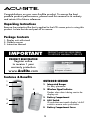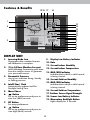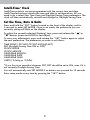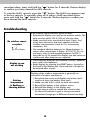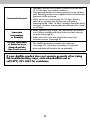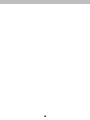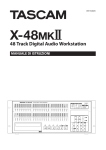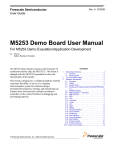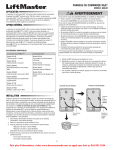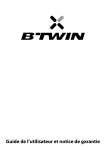Download ACU-RITE 13230 Instruction manual
Transcript
Any Reading Any change >0.2 GUSTY WINDS, ADD WIND MARKS TO ICON Instruction Manual Weather Station model 13230 FUTURE FORECAST OUTDOOR CONDITIONS INDOOR CONDITIONS BAROMETRIC PRESSURE RISING STEADY FALLING 12 HOURS AGO MOON PHASE CURRENT CONTENTS Unpacking Instructions............ 2 Placement Guidelines.............. 8 CLOCK/CAL. SETTING Package Contents................... 2 MIN/MAX Using the Weather Station. ...... 9 Product Registration................ 2 Troubleshooting.....................10 When NOT in clock/cal setting mode: TAP Features & Benefits: Sensor...... 2 Care & Maintenance..............12 Features Replace Intelli-Time® battery...12 TAP & Benefits: Display..... 3 = display MAX outdoor & indoor Setup..................................... 5 values Specifications.........................14 = light up “MAX” segment 5 Sensor Setup.......................... FCC Information....................14 Display Setup......................... 6 clear Customer Support..................15 TAP AND HOLD FOR 3 seconds to manually reset and OR D current MAX values Intelli-Time® Clock................... 7 Warranty..............................15 “TIME ZONE” text and timez ONLY shows during setup p Set theTAPTime, Date & Units....... 7 = display MIN outdoor & indoor values = light up “MIN” segment Questions? Contact Customer Support at TAP AND HOLD FOR 3 seconds to manually reset and clear current MIN values (877) 221-1252 or visit www.AcuRite.com. will automatically time out and return to “live” display mode after 5 seconds SAVE THIS MANUAL FOR FUTURE REFERENCE. will automatically clear all MIN/MAX recorded values for the day @ 12:00AM OR DOWN Congratulations on your new AcuRite product. To ensure the best possible product performance, please read this manual in its entirety and retain it for future reference. Unpacking Instructions Remove the protective film that is applied to the LCD screen prior to using this product. Locate the tab and peel off to remove. Package Contents 1. Display unit with stand 2. Outdoor sensor 3. Instruction Manual IMPORTANT PRODUCT MUST BE REGISTERED TO RECEIVE WARRANTY SERVICE PRODUCT REGISTRATION Register online to receive 1 year warranty protection www.AcuRite.com Features & Benefits OUTDOOR SENSOR 1 1. Integrated Hanger 2 For easy placement. 5 3 ►Register a Product 2. Wireless Signal Indicator Flashes when data is being sent to the display unit. 3. Battery Compartment 4. A-B-C Switch ID code that must match display’s A-B-C switch to ensure units synchronize. 4 5. Battery Compartment Cover 2 Features & Benefits 1 19 18 17 FUTURE FORECAST 16 OUTDOOR CONDITIONS 2 INDOOR CONDITIONS BAROMETRIC PRESSURE RISING edge STEADY 3 FALLING 12 HOURS AGO MOON PHASE CURRENT New New acrylic frame edge Newacrylic acrylicframe frameedge edge 15 14 13 12 11 10 9 8 7 6 5 4 New acrylic frame edge DISPLAY UNIT w acrylic frame edge 1. Learning Mode Icon 9. Display Low Battery Indicator Disappears after weather forecast self-calibration is complete. 10.Date CLOCK/CAL. 11. Current Indoor Humidity SETTING 2. 12 to MIN/MAX 24 Hour Weather Forecast Indoor Temperature Self-Calibrating Forecasting pulls data When NOT in clock/cal setting12.Current mode: TAP from the outdoor sensor to generate 13.MAX/MIN Indicator your personal forecast. TAP Indicates that a MAX or MIN record = display MAX outdoor & indoor values is being viewed. 3. Barometric Pressure = light up “MAX” segment Arrow icon indicates Rising, Steady 14.Current Outdoor Humidity or Falling pressure. TAP AND HOLD FOR 3 seconds to manually reset and clear 4.Intelli-Time® Clock 15.MAX/MIN Indicator current MAX values “TIME ZONE” text and Indicates that a MAX or MIN record ONLY shows during se Automatically updates itself for is being viewed. TAP Daylight Saving Time. = display MIN outdoor & indoor values 5. Moon Phase 6. 16.Current Outdoor Temperature = light up “MIN” segment 17. Outdoor Sensor Signal Strength 3 seconds to manually reset and clear ButtonTAP AND HOLD FORcurrent MIN values 18.Sensor Low Battery Indicator For set up preferences and press to view low (MIN) records. 19.Momentary Backlight Button will automatically time out and return Lights display for 5 seconds. 7. SET Button to “live” display mode after 5 seconds For setup preferences. 8. will automatically clear all MIN/MAX Button For setrecorded up preferences and values forpress the to day @ 12:00AM view high (MAX) records. 3 OR DOWN Features & Benefits 5 1 2 3 4 BACK OF DISPLAY UNIT 1. Reset Button 4. A-B-C Switch ID code that must match sensor’s A-B-C Full reset to factory defaults. switch to ensure units synchronize. 2. Battery Compartment 5. Integrated Hang Hole 3. Intelli-Time® Clock Battery Compartment See page 12. For easy wall mounting. 6. Battery Compartment Cover (not shown) 4 SETUP Sensor Setup 1 Set the A-B-C Switch conditions. Cold temperatures can cause alkaline batteries to function improperly. Use lithium batteries in the sensor for temperatures below -4ºF / -20ºC. The A-B-C switch is located inside the battery compartment. It can be set to A, B or C. However, you must select the same letter choices for both the sensor and the display unit in order for the units to synchronize. 1. S lide off the battery compartment cover. Take note of the A-B-C switch setting inside the battery compartment for display unit setup. 2 Install or Replace Batteries AcuRite recommends high quality alkaline or lithium batteries in the outdoor sensor for the best product performance. Heavy duty or rechargeable batteries are not recommended. 2. Insert 2 x AA batteries into the battery compartment, as shown. F ollow the polarity (+/-) diagram in the battery compartment. The sensor requires lithium batteries in low temperature 3. R eplace the battery cover. 1 A-B-C Switch set to match display unit ABC 2 Install Batteries 2 AA batteries 5 Display Unit Setup 2 Install or Replace Backup 1 Set the A-B-C Switch Batteries L ocate the A-B-C switch inside the battery compartment. Set the A-B-C switch to A, B or C. You must select the same letter choices for both the display unit and the sensor in order for the units to synchronize. 1. R emove the battery compartment cover. 2. Insert 3 x AA alkaline batteries into the battery compartment, as shown. Follow the polarity (+/–) diagram in the battery compartment. 3. Replace the battery cover. ABC 1 2 A-B-C Switch set to match sensor Install Batteries 3 AA batteries PLEASE DISPOSE OF OLD OR DEFECTIVE BATTERIES IN AN ENVIRONMENTALLY SAFE WAY AND IN ACCORDANCE WITH YOUR LOCAL LAWS AND REGULATIONS. BATTERY SAFETY: Clean the battery contacts and also those of the device prior to battery installation. Remove batteries from equipment which is not to be used for an extended period of time. Follow the polarity (+/-) diagram in the battery compartment. Promptly remove dead batteries from the device. Dispose of used batteries properly. Only batteries of the same or equivalent type as recommended are to be used. DO NOT incinerate used batteries. DO NOT dispose of batteries in fire, as batteries may explode or leak. DO NOT mix old and new batteries or types of batteries (alkaline/standard). DO NOT use rechargeable batteries. DO NOT recharge non-rechargeable batteries. DO NOT short-circuit the supply terminals. 6 Intelli-Time® Clock Intelli-Time products are pre-programmed with the correct time and date. Intelli-Time technology instructs the time and date to set themselves. All you need to do is select your Time Zone and Daylight Saving Time preferences. The clock will then automatically set itself and change for Daylight Saving Time. Set the Time, Date & Units Press and hold the “ SE T ” button located on the front of the display unit for 3 seconds to enter SET MODE. Once in set mode, the preference you are currently setting will blink on the display. To adjust the currently selected (flashing) item, press and release the “ “ “buttons (press and HOLD to fast adjust). “or To save your adjustments, press and release the “ SE T ” button again to adjust the next preference. The preference set order is as follows: TIME ZONE ( PST MST CST EST AST HAT AKT) DST (Daylight Saving Time ON or OFF)* CLOCK HOUR CLOCK MINUTE CALENDAR MONTH CALENDAR DATE CALENDAR YEAR UNITS (ºF/inHg or ºC/hPa) *If you live in an area that observes DST, DST should be set to ON, even if it is not currently Daylight Saving Time. You will automatically exit SET MODE if no buttons are pressed for 10 seconds. Enter setup mode at any time by pressing the “ SE T ” button. 7 econd off ond off Pressure Reading Change Change in 3 hour number Above 30.20 Steady <0.03 SUN Above 30.20 Rising >0.03 SUN and Small Cloud Above 30.20 Falling >0.03 <0.06 SUN and Small Cloud Above 30.20 Falling >0.06 <0.18 SUN and Both Clouds 29.80to 30.20 Steady <0.02 29.80to 30.20 Rising >0.02 29.80to 30.20 Falling >0.02 <0.04 KEEP PREVIOUS ICON SUN and Small Cloud Both Clouds Large Cloud with snow 11 10 10 9 *** 10 8 5 0 *** 8 12 3 0 number number 11 10 10 9 *** 10 8 7 7 *** 8 12 6 7 SUN SUN and Small Cloud SUN and Small Cloud SUN and Both Clouds KEEP PREVIOUS ICON SUN and Small Cloud Both Clouds Large Cloud with rain and snow animation Large Cloud with rain and snow animation KEEP PREVIOUS ICON SUN SUN and Small Cloud SUN and Small Cloud SUN and Both Clouds KEEP PREVIOUS ICON SUN and Small Cloud Both Clouds Large Cloud with Rain 11 10 10 9 *** 10 8 4 1 *** 8 12 2 1 Placement for Maximum Accuracy 29.80to 30.20 Falling >0.04 <0.06 29.80to 30.20 Falling >0.06 <0.18 Below 29.80 Steady <0.03 Below 29.80 Rising >0.03 <0.06 Below 29.80 Rising >0.06 Below 29.80 Falling >0.03 <0.06 Below 29.80 Falling >0.06 <0.18 Any Reading Falling >0.18 Large Cloud with flashing snow KEEP PREVIOUS ICON Both Clouds SUN and Both Clouds Both Clouds SUN and Both Clouds Large cloud with light rain and light snow animation Large Cloud with rain and snow animation Large Cloud with rain and snow animation Gusty winds , No Icon GUSTY WINDS, ADD changes just add text to WIND MARKS TO ICON the ticker rotation Large Cloud with flashing Rain KEEP PREVIOUS ICON Both Clouds SUN and Both Clouds AcuRite sensors are sensitive to surrounding environmental conditions. Proper placement of both the display unit and outdoor sensor are critical to the accuracy and performance of this product. Any Reading Any change FUTURE FORECAST Large Cloud with snow Large Cloud with flashing Snow Large Cloud with flashing Snow >0.2 RISING STEADY MOON PHASE CURRENT MIN/MAX When NOT in clock/cal setting mode: Outdoor Sensor Placement CLOCK/CAL. SETTING TAP am pm am pm TAP = display MAX outdoor & indoor values = light up “MAX” segment TAP AND HOLD FOR 3 seconds to manually reset and clear current MAX values 1 14 Place the display unit in a dry area free of dirt and dust. Display unit stands upright for tabletop use or is wall-mountable. BAROMETRIC PRESSURE 12 HOURS AGO Large Cloud with flashing Rain Large Cloud with flashing Rain Gusty winds , No Icon GUSTY WINDS, ADD changes just add text to WIND MARKS TO ICON the ticker rotation 7 14 Display Unit Placement OUTDOOR CONDITIONS INDOOR CONDITIONS FALLING 0 14 GUSTY WINDS, ADD WIND MARKS TO ICON Cloud with Rain Sensor must be placed outside to observe outdoor conditions. Sensor is water resistant and is designed for general outdoor use, however, to extend its life place the sensor in an area ºF ºC protected from direct weather elements. OR DOWN OR DOWN OR DOWN “TIME ZONE” text and timezone selection ONLY shows during setup process!!! TAP = display MIN outdoor & indoor values = light up “MIN” segment TAP AND HOLD FOR 3 seconds to manually reset and clear current MIN values will automatically time out and return to “live” display mode after 5 seconds will automatically clear all MIN/MAX recorded values for the day @ 12:00AM “DST”, “ON”,“OFF” only show during setup procedure, NONE SHOW DURING LIVE DISPLAY SELECTS ºF or ºC AND PRESSURE SCALE OR DOWN OR OR DOWN OR DOWN ADJUST DST ON OR OFF (flashes) Hang the sensor using the integrated hang holes or hanger, or by using string (not included) to hang it from a suitable location, like a well covered tree branch. The best location is 4 to 8 feet above the ground with permanent shade and plenty of fresh air to circulate around the sensor. Important Placement Guidelines •To ensure accurate temperature measurement, place units out of direct sunlight and away from any heat sources or vents. •Display unit and outdoor sensor must be within 330 ft (100 m) of each other. •To maximize wireless range, place units away from large metallic items, thick walls, metal surfaces, or other objects that may limit wireless communication. •To prevent wireless interference, place both units at least 3 ft (.9 m) away from electronic devices (TV, computer, microwave, radio, etc.). 13230 “Buzz TREO” REVISED MMI v. 1.0 R. Torgerson Weather statment Forecast Icon Adjusted Current Pressure Reading 0 FORECAST: WINTER STORM CONDITOINS DEVELOPING Snow will flash -one second on / one second off 1 FORECAST: STORM CONDITOINS DEVELOPING 3 FORECAST: A CHANCE OF LIGHT SNOW 5 FORECAST: SNOW LIKELY 6 FORECAST: A CHANCE OF MIXED RAIN AND SNOW TV 7 FORECAST: RAIN & SNOW MIX LIKELY 8 FORECAST: CLOUDY 9 FORECAST: PARTLY CLOUDY 10 FORECAST: MOSTLY CLEAR SKIES 11 FORECAST: CLEAR SKIES AT LEAST 3 <0.03 >0.03 >0.03 <0.06 SUN and Small Cloud >0.06 <0.18 SUN and Both Clouds Steady KEEP PREVIOUS ICON <0.02 29.80to 30.20 Rising >0.02 29.80to 30.20 Falling >0.02 <0.04 29.80to 30.20 Falling >0.04 <0.06 29.80to 30.20 Falling >0.06 <0.18 Below 29.80 Steady <0.03 Below 29.80 Rising >0.03 <0.06 Below 29.80 Rising >0.06 Below 29.80 Falling >0.03 <0.06 Below 29.80 Falling >0.06 <0.18 Any Reading Falling >0.18 Any Reading Any change >0.2 APART FUTURE FORECAST SUN and Small Cloud Both Clouds Large Cloud with snow Large Cloud with flashing snow KEEP PREVIOUS ICON Both Clouds SUN and Both Clouds Large Cloud with snow Large Cloud with flashing Snow Large Cloud with flashing Snow GUSTY WINDS, ADD WIND MARKS TO ICON 10 10 9 *** 10 8 5 0 *** 8 12 3 0 0 14 Resulting Weather Icon Weather statement number SUN 11 Temp < 34F, >32F SUN and Small Cloud SUN and Small Cloud SUN and Both Clouds KEEP PREVIOUS ICON SUN and Small Cloud Both Clouds Large Cloud with rain and snow animation Large Cloud with rain and snow animation KEEP PREVIOUS ICON Both Clouds SUN and Both Clouds Large cloud with light rain and light snow animation Large Cloud with rain and snow animation Large Cloud with rain and snow animation Gusty winds , No Icon GUSTY WINDS, ADD changes just add text to WIND MARKS TO ICON the ticker rotation 10 10 9 *** 10 8 7 7 *** 8 12 6 7 7 14 Resulting Weather Icon Weather statement number SUN 11 Temp >34F SUN and Small Cloud SUN and Small Cloud SUN and Both Clouds KEEP PREVIOUS ICON SUN and Small Cloud Both Clouds Large Cloud with Rain Large Cloud with flashing Rain KEEP PREVIOUS ICON Both Clouds SUN and Both Clouds Cloud with Rain Large Cloud with flashing Rain Large Cloud with flashing Rain Gusty winds , No Icon GUSTY WINDS, ADD changes just add text to WIND MARKS TO ICON the ticker rotation 10 10 9 *** 10 8 4 1 *** 8 12 2 1 1 14 OUTDOOR CONDITIONS INDOOR CONDITIONS BAROMETRIC PRESSURE RISING STEADY FALLING 12 HOURS AGO MOON PHASE CURRENT MIN/MAX When NOT in clock/cal setting mode: CLOCK/CAL. SETTING TAP am pm am pm TAP = display MAX outdoor & indoor values = light up “MAX” segment TAP AND HOLD FOR 3 seconds to manually reset and clear current MAX values OR DOWN OR DOWN OR DOWN “TIME ZONE” text and timezone selection ONLY shows during setup process!!! TAP = display MIN outdoor & indoor values = light up “MIN” segment TAP AND HOLD FOR 3 seconds to manually reset and clear current MIN values 12 FORECAST CLEARING Resulting Weather Icon Weather statement number SUN 11 Temp < 32F SUN and Small Cloud Falling Falling Rain and Snow will flash: one second on one second off (.91 m) Change in 3 hour Steady Rising Above 30.20 Above 30.20 29.80to 30.20 Rain will flash -one second on / one second off 2 FORECAST: A CHANCE OF LIGHT RAIN 4 FORECAST: RAIN LIKELY Pressure Change Above 30.20 Above 30.20 will automatically time out and return to “live” display mode after 5 seconds will automatically clear all MIN/MAX recorded values for the day @ 12:00AM “DST”, “ON”,“OFF” only show during setup procedure, NONE SHOW DURING LIVE DISPLAY (330 feet maximum) (100 meters) SELECTS ºF or ºC AND PRESSURE SCALE OR DOWN OR DOWN ºF ºC OR OR DOWN ADJUST DST ON OR OFF Setup is Complete (flashes) The sensor will now synchronize with the display unit. It may take a few minutes for synchronization to complete. Please refer to the troubleshooting section of this manual if anything appears to be functioning improperly. 8 OPERATION Using the Weather Station Learning Mode Self-Calibrating Forecasting uses a unique algorithm to analyze changes in pressure over a time period (called Learning Mode) to determine your altitude. After 14 days, the Learning Mode icon disappears from the display screen. At this point, the self-calibrated pressure is tuned in to your location and the unit is ready for superior weather prediction. Weather Forecast AcuRite’s patented Self-Calibrating Forecasting provides your personal forecast of weather conditions for the next 12 to 24 hours by collecting data from the sensor in your backyard. It generates a forecast with pinpoint accuracy personalized for your exact location. RAIN/SNOW MIX LIKELY SNOW LIKELY LIGHT RAIN LIKELY CLOUDY PARTLY CLOUDY SUNNY (windy) (Lightning=Stormy) View the complete list of icons at www.AcuRite.com/acurite-icons Barometric Pressure Subtle variations in barometric pressure greatly affect the weather. This weather station displays the current pressure with an arrow icon to indicate the direction the pressure is trending (FALLING, STEADY, or RISING). Moon Phase Track the phases of the moon, conveyed through simple lunar phase icons: NEW WAXING CRESCENT 1st QUARTER WAXING GIBBOUS FULL WANING GIBBOUS 3rd QUARTER WANING CRESCENT MAX/MIN Records Today’s MAX and MIN values are recorded for indoor and outdoor temperature and humidity. The MAX/MIN records automatically clear at 12:00am. To view the MIN records, press and release the ” “ button. The MIN icon appears next to the low records. To manually clear all of today’s MIN 9 recorded values, press and hold the “ ” button for 5 seconds. Dashes display to confirm you have cleared the MIN records. To view the MAX records, press the ” “ button. The MAX icon appears next to the low records. To manually clear all of today’s MAX recorded values, press and hold the ” ” button for 5 seconds. Dashes display to confirm you have cleared the MAX records. Troubleshooting No outdoor sensor reception no bars If the wireless signal indicator shows no bars: •R elocate the display unit and/or the outdoor sensor. The units must be within 330 ft (100 m) of each other. •M ake sure both units are placed at least 3 feet (.9m) away from electronics that may interfere with the wireless communication (such as TVs, microwaves, computers, etc). •U se standard alkaline batteries (or lithium batteries in sensor when temperature is below -4ºF/-20ºC). Do not use heavy duty or rechargeable batteries. NOTE: It may take up to 20 minutes for display unit and sensor to synchronize after batteries are replaced. Display screen not working •C heck that the batteries are installed correctly. Batteries may need to be replaced. •R eset display by pressing the RESET button, located on the back of the display unit. Date and time will need to be entered after a reset. Outdoor t emperature is flashing or showing dashes Flashing of the outdoor temperature is generally an indication of wireless interference. 1. B ring both the sensor and display unit indoors and remove at least one battery from each. 2. Make sure the A-B-C switch on both units match. 3. Reinstall the battery in the outdoor sensor. 4. Reinstall the battery in the display unit. 5. L et the units sit within a couple feet of each other for about 20 minutes to gain a strong connection. Sometimes changing to a different channel can help. 10 Inaccurate forecast •W eather Forecast icon predicts conditions for the next 12 to 24 hours, not current conditions. •H as Learning Mode icon disappeared from the display unit? Learning Mode must complete before forecast and pressure will be accurate. •A llow unit to run continuously for 33 days. Battery removal or resetting the display unit will restart Learning Mode. After 14 days, forecast should be fairly accurate, however Learning Mode calibrates for a total of 33 days. Inaccurate temperature or humidity •M ake sure both the display unit and sensor are placed out of direct sunlight and away from any heat sources or vents (see page 8). •M ake sure both units are positioned away from moisture sources (see page 8). The unit lost power or batteries were changed and the time is not correct • The Intelli-Time battery needs to be replaced (see page 12). Once the new battery is installed, time and date will need to be set manually. If your AcuRite product does not operate properly after trying the troubleshooting steps, visit www.AcuRite.com or call (877) 221-1252 for assistance. 11 Care & Maintenance Display Unit Care Clean with a soft, damp cloth. Do not use caustic cleaners or abrasives. Keep away from dust, dirt and moisture. Clean ventilation ports regularly with a gentle puff of air. Outdoor Sensor Care Clean with a soft damp cloth. Do not use caustic cleaners or abrasives. Replace Intelli-Time Battery Intelli-Time technology is powered by a pre-installed coin-cell battery that stores the time and date settings. The battery has a shelf life of several years. To replace the Intelli-Time battery: 1. Locate the coin cell battery compartment door on the back of the display unit. Unscrew and remove the compartment cover. 2. Insert 1 x CR2032 coin cell battery into the battery compartment, as shown. Install battery with “+” positive terminal facing OUT. 3. Screw in the battery cover. CR2032 3V 12 Specifications TEMPERATURE RANGE Outdoor: -40ºF to 158ºF; -40ºC to 70ºC Indoor: 32ºF to 122ºF; 0ºC to 50ºC HUMIDITY RANGE Outdoor: 1% - 99% RH (relative humidity) Indoor: 16% - 98% RH WIRELESS RANGE 330 ft / 100 m depending on home construction materials OPERATING FREQUENCY 433 MHz POWER Display: 3 x AA alkaline batteries Sensor: 2 x AA alkaline or lithium batteries DATA REPORTING Outdoor Data: 16 second updates Indoor Data: 60 second updates FCC Information This device complies with part 15 of FCC rules. Operation is subject to the following two conditions: 1- This device may NOT cause harmful interference, and 2- This device must accept any interference received, including interference that may cause undesired operation. WARNING: Changes or modifications to this unit not expressly approved by the party responsible for compliance could void the user’s authority to operate the equipment. NOTE: This equipment has been tested and found to comply with the limits for a Class B digital device, pursuant to Part 15 of the FCC rules. These limits are designed to provide reasonable protection against harmful interference in a residential installation. This equipment generates, uses and can radiate radio frequency energy and, if not installed and used in accordance with the instructions, may cause harmful interference to radio communications. However, there is no guarantee that interference will not occur in a particular installation. If this equipment does cause harmful interference to radio or television reception, which can be determined by turning the equipment off and on, the user is encouraged to try to correct the interference by one or more of the following measures: • Reorient or relocate the receiving antenna. • Increase the separation between the equipment and the receiver. • Connect the equipment into an outlet on a circuit different from that to which the receiver is connected. • Consult the dealer or an experienced radio/TV technician for help. NOTE: The manufacturer is not responsible for any radio or TV interference caused by unauthorized modifications to this equipment. Such modifications could void the user authority to operate the equipment. This device complies with Industry Canada licence-exempt RSS standard(s). Operation is subject to the following two conditions: (1) This device may not cause interference, and (2) This device must accept any interference received, including interference that may cause undesired operation of the device. 13 14 Customer Support AcuRite customer support is committed to providing you with best-inclass service. For assistance, please have the model number of this product available and contact us in any of the following ways: (877) 221-1252 [email protected] 24/7 support at www.AcuRite.com ► Installation Videos ► Register your Product ► Instruction Manuals ► Support User Forum ► Replacement Parts ► Submit IMPORTANT Feedback & Ideas PRODUCT MUST BE REGISTERED TO RECEIVE WARRANTY SERVICE PRODUCT REGISTRATION Register online to receive 1 year warranty protection www.AcuRite.com Limited One Year Warranty ►Register a Product At AcuRite, we proudly uphold our commitment to quality technology. Chaney Instrument Co. warrants that all products it manufactures to be of good material and workmanship, and to be free of defects when properly installed and operated for a period of one year from the date of purchase. warranty will not be breached, and Chaney will give no credit for products it manufactures which have received normal wear and tear, been damaged (including by acts of nature), tampered, abused, improperly installed, damaged in shipping, or repaired or altered by others than authorized representatives of Chaney. The above-described warranty is expressly in lieu of all other warranties, express or implied, and all other warranties are hereby expressly disclaimed, including without limitation the implied warranty of merchantability and the implied warranty of fitness for a particular purpose. Chaney expressly disclaims We recommend that you visit us at liability for special, consequential or incidental damages, www.AcuRite.com for the fastest way to register all whether arising in tort or by contract from any breach of this your product. However, product registration warranty. Some states do not allow the exclusion or limitation of incidental or consequential damages, so the above limitation does not eliminate the need to retain your or exclusion may not apply to you. Chaney further disclaims all original proof of purchase in order to obtain liability from personal injury relating to its products to the extent warranty benefits. permitted by law. By acceptance of any of Chaney’s products, Chaney Instrument Co. warrants that all products it manufactures the purchaser assumes all liability for the consequences arising from their use or misuse. No person, firm or corporation is to be of good material and workmanship, and to be free of authorized to assume for Chaney any other liability in connection defects when properly installed and operated for a period of with the sale of its products. Furthermore, no person, firm or one year from the date of purchase. Remedy for breach of this corporation is authorized to modify or waive the terms of this warranty is limited to repair or replacement of the defective paragraph, and the preceding paragraph, unless done in writing item(s). Any product which, under normal use and service, is and signed by a duly authorized agent of Chaney. This warranty proven to breach the warranty contained herein within ONE gives you specific legal rights, and you may also have other YEAR from date of sale will, upon examination by Chaney, rights which vary from state to state. and at its sole option, be repaired or replaced by Chaney. Transportation costs and charges for returned goods shall For in-warranty claims:Chaney Instrument Co. be paid for by the purchaser. Chaney hereby disclaims all 965 Wells St., Lake Geneva, WI 53147 responsibility for such transportation costs and charges. This 15 Weather Stations Temperature & Humidity Weather Alert Radio Kitchen Thermometers & Timers Clocks It’s more than accurate, it’s AcuRite offers an extensive assortment of precision instruments, designed to provide you with information you can depend on to Plan your day with confidence™. www.AcuRite.com Printed in China 13230 INST 052814 ©Chaney Instrument Co. All rights reserved. AcuRite is a registered trademark of the Chaney Instrument Co., Lake Geneva, WI 53147. All other trademarks and copyrights are the property of their respective owners. AcuRite uses patented technology. Visit www.AcuRite.com/patents for details.