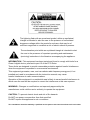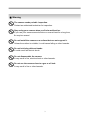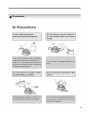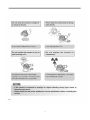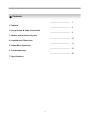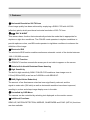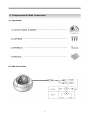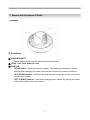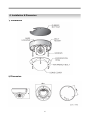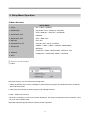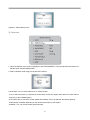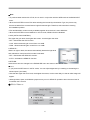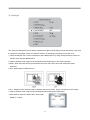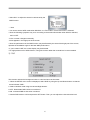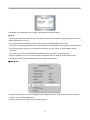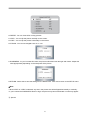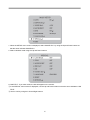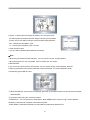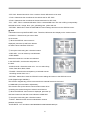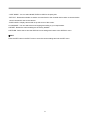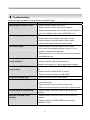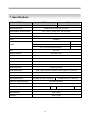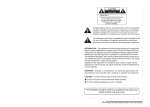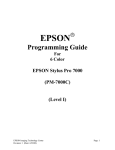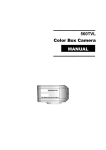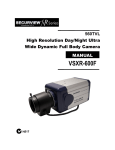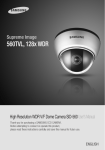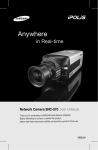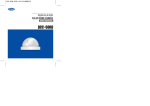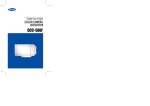Download D-MAX DCC-601DV Instruction manual
Transcript
Digital Day & Night Color Dome Camera 사용 설명서 MANUAL 용 서 DCC-601DV The lightning flash with an arrowhead symbol, within an equilateral triangle is intended to alert the user to the presence of uninsulated dangerous voltage within the product's enclosure that may be of sufficient magnitude to constitute a risk of electric shock to persons. The exclamation point within an equilateral triangle is intended to alert the user to the presence of important operating and maintenance (servicing) instructions in the literature accompanying the appliance. INFORMATION - This equipment has been tested and found to comply with limits for a Class A digital device, pursuant to part 15 of the FCC Rules. These limits are designed to provide reasonable protection against harmful interference when the equipment is operated in a commercial environment. This equipment generates, uses, and can radiate radio frequency energy and, if not installed and used in accordance with the instruction manual, may cause harmful interference to radio communications. Operation of this equipment in a residential area is likely to cause harmful interference in which case the user will be required to correct the interference at his own expense. WARNING - Changes or modifications not expressly approved by the manufacturer could void the user’s authority to operate the equipment. CAUTION : To prevent electric shock and risk of fire hazards: Do NOT use power sources other than that specified. Do NOT expose this appliance to rain or moisture. This installation should be made by a qualified service person and should conform to all local codes ■ Warning The camera needs periodic inspection. Contact an authorized technician for inspection. Stop using your camera when you find a malfunction. If you use your camera around smoke or unusual heat for a long time, fire may be caused. Do not Install the camera on a surface that can not support it. Unless the surface is suitable, it could cause falling or other hazards. Do not hold plug with wet hands. It could cause an electric shock. Do not disassemble the camera. It may result in fire, electric shock or other hazards. Do not use the camera close to a gas or oil leak. It may result in fire or other hazards. 3 ■ Precautions 4 5 ■ Contents --------------------------------- 7 --------------------------------- 8 --------------------------------- 9 --------------------------------- 10 --------------------------------- 11 --------------------------------- 25 --------------------------------- 26 1.Features 2. Components & Cable Connection 3. Names and functions of parts 4. Installation & Dimension 5. Setup Menu Operation 6. Troubleshooting 7. Specifications 6 1. Features ☺Horizontal Resolution 560 TVLines Clear image quality has been achieved by employing a SONY CCD with 410,000 (effective) pixels, which provides a horizontal resolution of 560 TV lines. ☺True DAY & NIGHT This camera has a function that automatically selects the mode that is appropriate for daytime or night-time conditions. The COLOR mode operates in daytime conditions to provide optimum colors, and BW mode operates in nighttime conditions to enhance the definition of the image. ☺Electronic IRIS The electronic IRIS function enables continuous automatic control of the shutter between 1/60~1/120,000 seconds. ☺PRIVACY Function The PRIVACY function conceals the areas you do not wish to appear on the screen. ☺3Axis built-in Vandal Resistant Dome Housing ☺High Sensitivity The built-in high sensitivity SONY COLOR CCD enables a clear image even in 0.3Lux(0.03Lux B/W) or as low as 0.00004Lux with SENS-UP. ☺DNR (Digital Noise Reduction) The amount of low illuminance noise has been significantly reduced, and the signal-to-noise ratio (S/N ratio) as well as horizontal resolution have been improved, resulting in a clear and sharp image display even in the dark. ☺Controlled by OSD Menu The camera can be controlled by selecting text displayed on the monitor screen. ☺Additional Functions SENS-UP, MOTION DETECTION, MIRROR, SHARPNESS and SYNC (INT/LL) functions are also available. 7 2. Components & Cable Connection 1) Components 2) Cable Connection 8 3. Names and Functions of Parts 1) Names 2) Functions ① 3AXIS BRACKET - Please loosen screws and fix tilted and panned position. ③ LENS : Vari-Focal Auto Iris Lens ③ OSD PCB - SETUP button : Used for the menu display. This button can be used to confirm settings after changing the value of the selected function or current conditions. - UP & DOWN buttons : Used for selecting items by moving the cursor up or down on the menu screen. - LEFT & RIGHT buttons : Used when changing item values, by moving the cursor to the left or right on the menu screen 9 4. Installation & Dimension 1) Installation 2) Dimension 10 5. Setup Menu Operation 1) Menu Structure SETUP MENU 1. LENS • DC • VIDEO • MANUAL 2. EXPOSURE • SHUTTER • AGC • SENS-UP • RETURN 3. WHITE BAL ATW • ATW • MANUAL • AWC SET • OUTDOOR • INDOOR 4. BACKLIGHT OFF • OFF • WDR • BLC 5. DNR ON • ON • OFF 6. DAY/NIGHT AUTO • COLOR • B/W • AUTO • EXTERN 7. IMAGE ADJ 8. SPECIAL • FREEZ • V-REV • H-REV • D-ZOOM • SHARPNESS • RETURN • CAMTITLE • SYNC • MOTION DET • PRIVACY • DIS • COMM ADJ • LANGUAGE • RESET • RETURN 9. EXIT 2) How to use the menu ① Lens Using this function, you can control screen brightness. 1. When the SETUP menu screen is displayed, select LENS by using the Up and Down buttons so that the arrow indicates LENS . 2. Select the connected lens type by using the Left and Right buttons. ● Video : Select Auto Iris Lens - When DC is selected, you can control screen brightness. The range of brightness control is between 1 and 70 (40 in case of WDR mode). Adjust the brightness appropriately for optimal screen brightness. 11 ● Manual : Select Manual Lens ② Exposure 1. When the SETUP menu screen is displayed, select EXPOSURE by using the Up and Down buttons so that the arrow indicates EXPOSURE . 2. Select a desired mode using the Up and Down buttons. ● SHUTTER: You can select either auto or manual shutter. - A.FLK: Select this when you experience picture flicker, which can happen when there is a clash with the frequency of the installed lighting. - ESC: Select this to control the shutter speed automatically. If ESC is selected, the shutter speed is automatically controlled depending on the ambient illumination of the subject. - MANUAL: You can control shutter speed manually. 12 ☞Note • To produce better results with A.FLK, do not use it in conjunction with the WDR mode of the BACKLIGHT menu. • When the SHUTTER is set to ESC after selecting the Internal Synchronization Type, the picture may become unstable if the camera faces a bright fluorescent light. Therefore, take care when choosing the installation position. • ESC and MANUAL modes are only available together when the lens is set to MANUAL. • When the SHUTTER is set to MANUAL or A.FLK mode, SENS-UP will be disabled. ● AGC (AUTO GAIN CONTROL): The higher the gain level, the brighter the screen - but the higher the noise. - OFF : Deactivates the AGC function. - LOW : Allows automatic gain control from 0 to 24dB. - HIGH : Allows automatic gain control from 0 to 42dB. ● SENS-UP : When it is night or dark, the camera automatically detects the light level and maintains a clear picture if this mode is activated. - OFF : Deactivates the SENS-UP function. - AUTO : Activates the SENS-UP function. ● RETURN : Select this to save the changes in the EXPOSURE menu and return to the SETUP menu. ☞ Note • If you press the SET button in ‘AUTO’ mode, You can adjust brightness by increasing or decreasing the shutter speed. (X2~X256) • Note that the higher the zoom level, the brighter the screen, but the more likely it is that an after-image will appear. • Although Noise, Spots, and Whitish symptoms may occur in SENS-UP operation when the zoom level is Increased, this is normal. ③ White Balance 13 Use the White Balance function to adjust the screen color. 1. When the SETUP menu screen is displayed, select ‘White Bal.’ by using the Up and Down buttons so that the arrow indicates ‘White Bal.’ . 2. Select a desired mode using the Up and Down buttons. ※ Select one of the following 5 modes, as appropriate for your purpose. ● ATW : Select this when the color temperature is between 1800°K and 10500°K ● INDOOR : Select this when the color temperature is between 4500°K and 8500°K. ● OUTDOOR : Select this when the color temperature is between 1800°K and 10500°K. (sodium light inclusion) ● AWC → SET : To find the optimal setting for the current luminance environment in this mode, set the point the camera towards a sheet of white paper and press the SET button. If the environment changes, readjust it. ● MANUAL : Select this to fine-tune White Balance manually. Set White Balance first by using the ATW or AWC mode. After that switch to MANUAL mode, fine-tune the White Balance and then press the SET button. ☞ Note • White Balance may not work properly under the following conditions. In this case select the AWC mode. ① When the color temperature of environment surrounding the subject is out of the control range (e.g. clear sky, or sunset) ② When the ambient illumination of the subject is dim. ③ If the camera is directed towards a fluorescent light or is installed in a place where illumination changes dramatically, the White Balance operation may become unstable. 14 ④ Backlight This camera is designed so that it delivers a distinctive subject and background at the same time, even when the subject is in backlight, unlike conventional cameras, by adopting a proprietary SV-IV DSP chip. 1. When the SETUP menu screen is displayed, select ‘BACKLIGHT’ by using the Up and Down buttons so that the arrow indicates BACKLIGHT. 2. Select a desired mode using the Left and Right buttons depending on the camera purpose. ● WDR : When there are both bright and dark areas at the same time, this mode makes both areas distinctive. ● OFF : Deactivates the WDR function. ● BLC : Enables a user to directly select a desired area from a picture, and to view the area more clearly. 3. Select a desired mode using the Left and Right buttons and press the SET button. • Select WDR to adjust the WDR LIMIT. Select LOW, MIDDLE, or HIGH. 15 • Select ‘BLC’ to adjust the area to be enhanced by the WDR function. ☞ Note • You cannot use the WDR mode when MANUAL or A.FLK mode in ‘SHUTTER’ menu is selected. • Since the following symptoms may occur according to the ambient illumination when WDR is selected, set it to OFF. - Color or screen changes unnaturally. - Noise appears in the bright part of the screen. • Since the performance of the WDR function may be affected by the area of the bright part of the screen, optimize the installation angle for the best WDR performance. • If you increase LIMIT, the screen display may be distorted. • For high performance of WDR function, using DC Iris lens rather than manual lens is recommended. ④ DNR This function reduces the background noise in a low luminance environment. 1. When the SETUP menu screen is displayed, select ’DNR’ by using the Up and Down buttons so that the arrow indicates ’DNR’ . 2. Select a desired mode using the Left and Right buttons. ● OFF : Deactivates DNR. Noise is not reduced. ● ON : Activates DNR so that noise is reduced. 3. Set the DNR mode to ‘ON’ and press the SET button. Then you can adjust the noise reduction level. 16 ☞Note • You cannot set the DNR to ‘ON’ or ‘OFF’ when the AGC mode of the EXPOSURE menu is ‘OFF’. • When adjusting the noise reduction level of the DNR mode, remember that the higher the level set, the more the noise level will be reduced but that after image may also occur. ⑥ DAY/NIGHT You can display pictures in color or black and white. 1. When the SETUP menu screen is displayed, select ‘DAY/NIGHT’ by using the Up and Down buttons so that the arrow indicates DAY/NIGHT . 2. Select a desired mode using the Left and Right buttons according to the picture display you want. ● COLOR : The picture is always displayed in color. ● B/W : The picture is always displayed in black and white. ● AUTO : The mode is switched to Color in a normal environment, but switches to B/W mode when ambient illumination is low. To set up the switching time or speed for AUTO mode, press the SET button. 17 ● EXTERN: This mode allows you to apply a desired filter to external signals. ☞ Note • When using a Video Auto Iris Lens, if you set the lens level to low, automatic switching between Color and Black & White may not occur. • You cannot control the DAY/NIGHT menu when AGC in the EXPOSURE menu is ‘OFF’. At this time, the exchange between DAY mode and NIGHT mode operates as like selecting ‘COLOR’ mode. • The OSD key does not work for 3 seconds when switching to Color or B/W, to ensure stable camera operation. • The camera may focus less well under infrared illumination than under normal illumination. • Since the camera may not focus as well under infrared illumination at night as it does under normal illumination, install an Extra-low Dispersion Lens to obtain sharp pictures. ⑦ IMAGE ADJ. 1. When the SETUP menu screen is displayed, select ‘IMAGE ADJ.’ by using the Up and Down buttons so that the arrow indicates IMAGE ADJ. 2. Select a desired mode using the Up and Down buttons. 18 ● FREEZE : You can view still or moving pictures. ● V-REV : You can flip the picture vertically on the screen. ● H-REV : You can flip the picture horizontally on the screen. ● D-ZOOM : You can use a digital zoom of x1~x10. ● SHARPNESS : As you increase this value, the picture outline becomes stronger and clearer. Adjust this value appropriately depending on the sharpness of the picture. ● RETURN : Select this to save the settings for the IMAGE ADJ. menu and to return to the SETUP menu. ☞Note • When H-REV or V-REV is selected, any text in the picture also will be flipped horizontally or vertically. • If you increase the SHARPNESS level too high, the picture may become distorted or noise may appear. ⑧ Special 19 1. When the SETUP menu screen is displayed, select ‘IMAGE ADJ.’ by using the Up and Down buttons so that the arrow indicates IMAGE ADJ. 2. Select a desired mode using the Up and Down buttons. ● CAM TITLE : If you enter a title, the title will appear on the monitor. ① If the SPECIAL menu screen is displayed, use the Up and Down buttons so that the arrow indicates ‘CAM TITLE’. ② Set it to ‘ON’ by using the Left and Right buttons. 20 ☞Note • When the CAM TITLE menu is ‘OFF’, no title will be displayed on the monitor screen even if you enter one. ③ Press the SET button. ④ Use the 4 direction buttons to move to a desired letter and select the letter by pressing the SET button. Repeat this to enter multiple letters. You can enter up to 15 letters. ☞Note • If you move the cursor to CLR and press the SET button, all the letters are deleted. To edit a letter, change the cursor to the bottom left arrow and press the SET button. Move the cursor over the letter to be edited, move the cursor to the letter to be inserted and then press the SET button. ⑤ Enter a title, move the cursor to ’POS’ and press the SET button. The entered title appears on the screen. Select the position to display the title on the screen by using the 4 direction buttons and press the SET button. When the position is determined, select ’END’ and press the SET button to return to the SPECIAL menu. 21 ● SYNC : In areas where the supply is at 60Hz, you can synchronize the output phase of multiple cameras using the power synchronization function (Line-Lock) without using a synchronization signal generator. - INT : Internal Synchronization Type - L/L : Power Synchronization Type, Line-lock • Press the SET button. • You can select a desired phase between 0 and 359. ☞Note • When using AC power at 60Hz frequency, you can use the L/L type synchronization. • When the power is DC 12V, the SYNC. menu is fixed to the ‘INT’ mode. ● MOTION DET: If you connect an alarm device to this camera, you can monitor activity more efficiently, because a signal is generated by the camera whenever motion is detected. The motion detection signal is output through the MD OUT port. ① When the SPECIAL menu screen is displayed, press the Up and Down buttons so that the arrow indicates MOTION DET . ② Set up the mode using the 4 direction buttons. - SENSITIVITY : You can select up to 8 MD areas. When SENSITIVITY number is high, motion detection sensitivity is increased to recognize even small movement. - AREA MODE : Determines whether to use the MD area selected in SENSITIVITY. 22 - SEL POS : Determines which of the 4 vertices of each MD area is to be used. - YPOS : Determines the coordinate of the vertical axis for SEL POS. - XPOS : Determines the coordinate of the horizontal axis for SEL POS. - FILL→SET : Fills in a selected MD area. Fills in a selected MD area. The color of filling is sequentially selected as brown, orange, blue, cyan, yellowish green, yellow and red. - RETURN : Select this to save the MOTION DET menu settings and return to the SPECIAL menu. ☞ Note • MD areas show only MOTION DET menu. Therefore, MD areas don’t display on the monitor screen. ● PRIVACY : Hide an area you want to hide on the screen. ① When the SPECIAL menu screen is displayed, press the Up and Down buttons so that the arrow indicates ‘PRIVACY’. ① Set up the mode using the 4 direction buttons. - AREA SEL : You can select up to 8 MD areas. - AREA MODE : Determines whether to use the area selected in the AREA SEL, and the size and position of the area. - MASK COLOR : Determine area color. You can select Gray, Green, Red, Blue, Black, White. - TRANSP : Determine the transparency of selected area as controlling number from 0 to 3. - RETURN : Select this to save the PRIVACY menu settings and return to the SPECIAL menu. ● DIS (Digital Image Stabilizer) : This function mitigates any picture movement due to external factors such as wind. ● COMM ADJ (Communication Adjustment) : This function sets up the camera communication status when controlling the camera through an external control device. ① When the SPECIAL menu screen is displayed, press the Up and Down buttons so that the arrow indicates ‘COMM ADJ’. ② Set up the mode using the 4 direction buttons. - CAM ID : Determines the camera's identification number (between 0 and 255). - BAUD RATE : You can select 2400/4800/9600/19200/38400/57600 bps. 23 - UART MODE : You can select NONE, EVEN or ODD for the parity bits. - RET PKT : Determines whether to send a command back to the controller device when a communication control command is sent to the camera. - DISP CAM ID : Display camera title on top left corner of the screen. ● LANGUAGE : You can select the menu language according to your requirements. ● RESET : Resets the camera settings to the factory defaults. ● RETURN : Select this to save the SPECIAL menu settings and return to the SPECIAL menu. ⑨ EXIT Press the SET button in the EXIT menu to save the current settings and exit the SET menu. 24 Troubleshooting If 6. there are problems in operation, please refer to the items below. If the problem persists, please contact the agent you purchased this product from. Problems Nothing appears on the screen. Troubleshooting • Please check the power connection. • Please check the video signal line connection. • Please check and make sure that the auto lens switch is set to DC (VIDEO) when using a VIDEO(DC) lens. The video image is not clear. • Please check if the lens is clean. Please clean the lens with a clean cloth or brush. • Please adjust the contrast feature of the monitor. • Please readjust the back focus of the camera. The screen is dark. • Please adjust the contrast feature of the monitor. • If you have an intermediate device, set the 75 / Hi-z properly, and check the terminals. • Please check if an auto iris lens is being used and adjust the brightness level. There is a problem with the camera operation. • Please check if an appropriate power source to the camera complies with the manufacturer's standard requirement, or if the voltage keeps changing. The MOTION DETECTION function • Please check if 'MOTION DETECTION' mode is turned is not working. on. • Please check if the MD LEVEL is too low. • Please check the setting of the MD AREA. Colors are not quite right. • Please check the 'WHITE BAL' setting The screen is flickering. • Please check if the camera is facing directly into sunlight or fluorescent light. • Please check if an auto iris lens is being used. • Please check the connection of the lens connector cable. COLOR mode is not working. • Please check if the AGC menu is set to the OFF position. SENS-UP function is not working. • Please check if the AGC menu is set to the OFF position. • Please check if the SHUTTER menu is set to MANUAL mode. 25 7. Specifications SIGNAL SYSTEM TOTAL / EFFECTIVE PIXEL IMAGE SENSOR HORIZONTAL RESOLUTION MINIMUM ILLUMINATION DAY & NIGHT NTSC PAL 410K / 380K Pixels 470K / 440K Pixels Diagonal 6mm (1/3") Sony DS CCD Color : 560 TV Lines↑ B/W : 700 TV Lines↑ 0.3Lux(Color), 0.03Lux(BW), 0.00004Lux (Sense-upX256) COLOR / Black& White/AUTO/EXT OSD Available 4 ~ 9 mm DC Auto Iris Lens LENS 2.9 ~ 12 mm DC Auto Iris Lens 3.8 ~ 9.5 mm DC Auto Iris Lens DIS ON / OFF DIGITAL ZOOM ON / OFF (x10) DNR OFF/LOW/MIDDLE/HIGH SENS-UP OFF / AUTO MOTION DETECTION ON / OFF LUMINANCE S/N RATIO 52 dB (AGC Off, Weight ON) SYNC. SYSTEM WHITE BALANCE Internal / External ATW / AWC / Manual / Outdoor / Indoor (1800°K ~10,500°K) FLIP VIDEO OUTPUT SHUTTER SPEED OFF / ON Composite output 75ohm terminated 1.0 Vpp, Y/C separate output Auto/Manual(1/60~1/120,000) PRIVACY MASKING ZONE OFF/ON (4 ZONES) OPERATING TEMPERATURE SUPPLIED VOLTAGE Auto/Manual(1/50~1/100,000) - 10℃ to 50℃ / 30~90% RH DC12V(±10%) POWER CONSUMPTION AC24V/DC12V (±10%) 4.0W DIMENSIONS φ150 x 97(H) WEIGHT About 1,100g 26 27