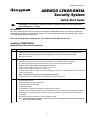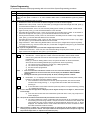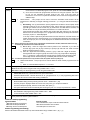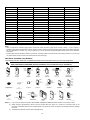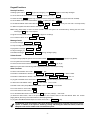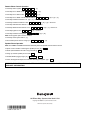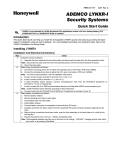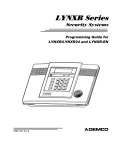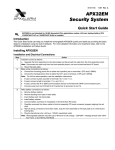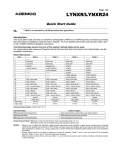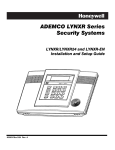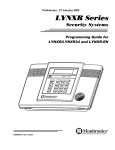Download ADEMCO LYNX User guide
Transcript
K5966-2 9/06 Rev. A ADEMCO LYNXR-ENSIA Security System Quick Start Guide LYNXR-ENSIA is not intended for UL985 Household Fire applications unless a 24-hour backup battery (P/N LYNXRCHKIT-HC) is installed. UL Introduction This Quick Start Guide can help you install the rechargeable LYNXR-ENSIA quickly and easily by providing the basic steps for installation using the built-in defaults. For more detailed information and important notes, refer to the LYNXR-ENSIA Installation Instructions. Note: The following steps assume that one of the system’s default tables will be used. Installing LYNXR-ENSIA Installation and Electrical Connections Step 1. Action Install the control as follows: a. Separate the front assembly from the back plate and disconnect the cable from the front assembly board. Note: Disconnect the cable only from the front assembly board, not from the terminal block PC board. b. 2. Mount the back plate. Make wiring connections as follows: a. Connect the incoming phone line to either the 8-position jack or terminals 2 (TIP) and 3 (RING). b. Connect the handset phone lines to either the RJ11 jack or terminals 4 (TIP) and 5 (RING). Note: For full line seize operation, see the installation instructions. c. If used, connect a piezo sounder to terminals 10 (+) and 11 (–). d. If used, connect a bell to terminals 11 (–) and 12 (+). e. If using Powerline Carrier Devices, connect com/data/sync/ lines from the 1332X10 transformer to terminals 9, 13, and 14 respectively. Note: Install Powerline Carrier Devices according to their instructions. f. 3. Connect wires from the 1332/1332X10 AC Transformer to terminals 15 and 16. Make battery connections as follows: a. Remove battery retainer. b. Remove backing from tape on back plate. c. Insert battery pack into back plate. d. Install battery retainer. e. Connect battery connector to receptacle on terminal block PC board. f. Carefully reconnect the ribbon cable to the front assembly PC board connector (properly aligning the red wire). g. After all wiring connections have been made, snap the front assembly to the back plate so it is held by the locking tabs. h. Plug the transformer into a 24-hour, 110VAC unswitched outlet. Note: Rechargeable batteries may take up to 48-hours to fully charge. “LOW BAT” message should clear within four hours, or by entering Test Mode. -1- LOCKING TABS RETAINER BATTERY PACK MXX X K51 X 08 PC BOARD PART NUMBER LOCATION TAPE MXX X K51 X 08 RED WIRE MARKING 16 1 DISCONNECT THIS END ONLY! PC BOARD PART NUMBER LOCATION BATTERY RECEPTACLE WIRING TERMINALS 01009-007-V0 06000-003-V0 ALL OUTPUT CIRCUITS ARE POWER LIMITED. WARNING: TO PREVENT RISK OF SHOCK DISCONNECT TELEPHONE LINE AT TELECOM JACK BEFORE SERVICING THIS UNIT. EARTH GROUND 8 POS JACK ZONE PHONE 3 2 1 4 5 6 TIP RING TIP RING (+) TRIGGER 8 7 ( ) SOUNDERS 9 10 11 12 ( ) (+) ( ) (+) HARD WIRED ZONE TO INCOMING HANDSET PHONE PHONE LINE LINE LOCAL SOUNDER DISABLE SHUNT REMOVE TO DISABLE PREMISES TELEPHONE P/N LYNXRCHKIT-SC OR P/N LYNXRCHKIT-HC 14 15 16 DATA SYNC OUT IN PIEZO BELL 2k OHMS EOLR THE LYNXR-ENSIA CONTROLS ARE EQUIPPED WITH AN INTEGRAL RECHARGEABLE BATTERY PACK. 13 AC TRIGGER SIGNAL (NEG) INCOMING TELEPHONE LINE EARTH GROUND PLCD POWERLINE CARRIER DEVICES RJ11 NOTE: HARDWIRE ZONE CANNOT BE USED AS A FIRE ZONE. 6-14VDC 30mA max. 6-14VDC 120mA max. (e.g. WAVE2EX) WEEKLY TESTING IS REQUIRED TO ENSURE PROPER OPERATION OF THIS SYSTEM AC AC SYNC COM DATA NOTE USE ONLY 1332/1332X10 TRANSFORMERS PROVIDED REPLACE EVERY FOUR YEARS 1332/ 1332X10/ PLUG-IN TRANSFORMER 9VAC, 15VA 1332X10 ONLY CONNECTIONS 06000-009-V0 LYNXR-ENSIA WIRING CONNECTIONS -2- System Programming For advanced interactive mode programming refer to the end of the System Programming procedure. Step 1. 2. 3. Action Enter Programming mode: Installer Code + 8 0 0. Set a programming default as follows: Press *97, then press a number 1-4 to select a default table. Refer to LYNXR-ENSIA Programming Default Tables. Program the variable data fields as follows: a. RF House ID - Press *24, then enter the desired 2-digit RF House ID for wireless keypads. b. PABX Access Code (if used) - Press *40, then enter up to 6 digits. If fewer than 6 digits are used, press [*] to end the field and advance to the next field. c. Primary Phone Number - Press *41, then enter the primary phone number, up to 20 digits. If fewer than 20 digits are used, press [*] to end the field and advance to the next field. d. Secondary Phone Number (if used ) - Press *42, then enter the secondary phone number, up to 24 digits. If fewer than 24 digits are used, press [*] to end the field and advance to the next field. e. Primary Account Number (if used) - Press *43, then enter the secondary account number. If only 3 digits are used, press [*] to end the field and advance to the next field. f. Secondary Account Number (if used) - Press *44, then enter the secondary account number. If only 3 digits are used, press [*] to end the field and advance to the next field. g. Pager Characters - Press *88 if using Default Table 4, then enter up to 16 digits which may be required by your pager service (e.g. account number, PIN, etc.). If fewer than 16 digits are used, press [*] to end the field and advance to the next field. Note: If you are using Default Table 2 you must select a Pager Report Format in Field *49. h. 4. Download Phone Number - Press *94, then enter the downloading computer phone number, up to 20 digits. If fewer than 20 digits are used, press [*] to end the field. Enhanced Sequential Mode - Press *83, then follow the prompts as follows: A a. 01 Notes: If the first zone number entered does not have one or more of the above attributes, the system will search its database for the first zone that does, and will display it at the ENROLL SERIAL NUMBER prompt (1b). Pressing 00 exits mode, upon which the prompt “83” blinks, indicating the mode is inactive. 1. 2. 1A zz 1A LC Zone Number - Enter 2-digit zone number of the first transmitter to have its serial number entered. The system will announce the Voice Descriptor for the selected zone number, if it is programmed. Press [*] to continue. Starting with this zone, the system will search for the first transmitter, which has all of the following attributes pre-programmed in Zone Programming. 1) The correct input type selected in *56 (RF, UR, or BR programmed) 2) The correct loop number selected in *56 3) No serial number programmed 4) Zone type b. Enroll Mode - If “L” is displayed, the serial number for this transmitter has already been entered, however, it may still be confirmed, viewed or deleted. 1) If the transmitter’s serial number has not been previously entered, enter the enroll serial number mode now by pressing “1”, or copy the last serial number that was entered by pressing “2”. 2) If the transmitter’s serial number has been previously entered, it may be viewed by pressing “3” or deleted by pressing “9”. Note: If view is selected; each digit will be re-displayed, and the keypad will beep once for digits 1-6, and three times for the last digit. 3) Once the serial number has been entered the system will return to the (1A) prompt and “L” will be displayed. Note: This point can be faulted and restored and the panel will listen for the transmission. 4) The serial number/loop number combination that was entered can be confirmed by faulting and restoring the zone being entered. If the panel receives a transmission that matches the serial number and loop number entered, the keypad will beep three times, and “C” will be displayed. This indicates that the serial number transmission has been confirmed to match. No further transmissions will be received. Note: When confirming a 4-button key, it assumed that all loops are used and only the serial number is confirmed. Pressing any key will allow a confirm. Two beeps indicate that the template has been accepted. A single long beep indicates illegal entries, or duplicate serial number/loop entry. -3- Step 4. Action When the last zone has been entered, the display will remain on that zone. To exit this mode and return to data field program mode, press 00 at the ZONE NUMBER prompt 6) Once all zones have been programmed, test each zone using the system’s Test mode. Do not use the Transmitter ID Sniffer mode for this, since it will only check for transmission of one zone on a particular transmitter, and not the zones assigned to each additional loop. Serial Number - This prompt can be used to enroll the transmitter serial number via RF transmission or manually. If using RF Learning proceed to c. 1). If using the manual mode skip to c. 2). 1) RF Learning - Two (2) transmissions (two key depressions at least five second apart) will be required for BR type or four (4) transmissions (fault, restore and fault, restore) for UR or RF type. BR type devices can be enrolled only by transmission from BR devices. Likewise, UR and RF devices can only be enrolled by transmission from a UR or RF device. If the learned serial number has a different loop number than that entered in *56 the system will announce the Voice Descriptor, if it is programmed, followed by two beeps and will return to Prompt (1A) and “L” will be displayed. If the loop number captured by RF transmission and that entered in *56 mode match, the system will announce the Voice Descriptor, if it is programmed, followed by three beeps and return to Prompt (1A) and “LC” will be displayed. No additional transmissions are needed for confirmation. 5) (Cont.) 1b zz c. Note: BR type devices can be enrolled only by transmission from BR devices. Likewise, UR and RF devices can only be enrolled by transmission from a UR or RF device. 2) 1b 3) Manual Entry - Enter the 7-digit serial number printed on the transmitter. If you enter an incorrect digit, press the [#] key to backup to prompt (1A) and start over. When all seven digits are entered press the [*] key. Once all 7 digits have been entered, press the [*] key. If less than 7 digits are entered, the keypad will emit a single long beep and return to the (1A) prompt without displaying the “L”. If more than 7 digits have been entered, the first 6 digits will be saved along with the last digit that was entered (entering 123456789 yields the serial number 1234569). Note: If 52 seconds passes and no entry has been made, the system returns to prompt (1A). F 5. 6. 7. 8. 9. d. Delete Serial Number - This prompt can be used to delete the serial number programmed for the zone. 1) Enter “0” to discard delete request or “1” to confirm Exit Programming Mode as follows: *99 allows re-entry into the Program mode using Installer Code + 8 0 0. *98 inhibits re-entry into the Programming mode using the Installer Code. Set RF House ID in the wireless keypads as follows: a. 5804BD/BDV button key - Set the RF House ID per its instructions. b. Powerline Carrier Devices - Set their House ID to “A,” (programmed as “0”) or use programming field *25 to change the ID to avoid conflicts with existing installations. Set the Real-Time Clock as follows: a. Enter time/date setting mode by entering the User Code + FUNCTION + [63]. b. The hour prompt is displayed. Enter the correct hour, then press [*] to accept and advance. c. For each subsequent prompt, enter the correct value, then press [*]. d. The system will exit this mode automatically after entering the year, or if no keys are pressed for 1 minute. Test the system as follows: a. After installation and programming, enter Installer Code + TEST. b. To exit Test mode, enter Installer Code + OFF. Assign desired User Codes by following the procedures on the next page and in the User Guide. Show the user how to perform the various system functions. Interactive mode programming Interactive Mode *56 Enhanced Zone Programming *83 Enhanced Sequential Mode *84 Assign Zone Voice Descriptors Used to program Zone characteristics, report codes and serial numbers 5800 Series transmitter serial numbers Voice descriptors for each zone Remote Programming (Downloading) Perform site-initiated downloader session (to load central station ID) by Installer Code + [#] + [1]. -4- LYNXR-ENSIA PROGRAMMING DEFAULT TABLES (boldface indicates defaults that differ between tables) For programming data values and Powerline Carrier Devices other than those listed in the default tables, refer to the Installation Instructions. Function Table 1 *20 Installer code *21 Quick arm enable *22 Keypad backlight timeout *23 Forced bypass *24 RF house ID code *25 Powerline carrier device house code *26 Chime-by-zone *27 Real-time clock display *29 Daylight saving time start/end month *30 Daylight saving time start/end weekend *31 Single alarm sounding per zone *32 Fire sounder timeout *33 Alarm bell timeout *34 Exit delay *35 Entry delay 1 (zone type 01) *36 Entry delay 2 (zone type 02) *38 Confirmation of arming ding *39 Cross zone timer *40 PABX access code/Call Waiting Disable *41 Primary phone number *42 Secondary phone number *43 Primary subscriber account number *44 Secondary subscriber account number *46 “Follow Me Reminder” Phone Number *47 Phone system select *48 Report format *49 Split/dual reporting *50 Burglary abort window *51 Periodic test report *52 First test report offset *53 Sescoa/radionics select *54 Lack of usage notification *56 Enhanced Zone programming *57 False Alarm Options *58 RF jam detection *59 Exit error report code *60 Trouble report code *61 Bypass report code *62 AC loss report code *63 Low battery Report code *64 Test report code *65 Open report code *66 Arm away/stay report code *67 RF transmitter low battery report code *68 Cancel report code *69 Recent close report code *70 Alarm restore codes *71 Trouble restore report code *72 Bypass restore report code *73 AC restore report code *74 Low battery restore report code *75 RF transmitter low battery restore report code *76 Test restore report code *80 Powerline Carrier Devices *81 Zone lists for devices *84 Assign zone voice descriptors *87 Auxiliary Function/ 1-button paging *88 Pager characters *89 Event log 80% full report code *90 Event logging *91 Alarm audio verification/remote phone control *92 Swinger shutdown *93 Flexible call back *94 Download phone number *95 Ring detect count for downloading/remote phone control Default Master Code Installer Code Default Report Code for Zone 92 (Duress) Default Duress Code By activating *96, Field 43, and 44 will be changed to 15, 15, 15, 15. 4112 1 0 0 0,0 0 0 1 4,10 1,5 0 0 1 6,0 3,0 3,0 0 0 ------15,15,15,15 15,15,15,15 --5 7,7 0 2 0 2 0 0 See *56 table 7 0 1 1,0 0,0 0,0 1,0 1,0 0 0,0 1,0 1,0 1 1 1,0 0,0 0,0 1,0 1,0 1,0 See *80 table See *81 table 0 --0,0 3 2 1 0 --15 1,2,3,4 4,1,1,2 0 --- -5- Table 2 Table 3 4112 4112 1 1 0 0 0 0 0,0 0,0 0 0 0 0 1 1 4,10 4,10 1,5 1,5 0 0 0 0 1 1 6,0 6,0 3,0 3,0 3,0 3,0 0 0 0 0 ------------15,15,15,15 15,15,15,15 15,15,15,15 15,15,15,15 ----5 5 7,7 7,7 0 0 2 2 3 0 2 2 0 0 0 0 See *56 table See *56 table 7 7 0 0 1 1 1,0 1,0 0,0 0,0 0,0 0,0 1,0 1,0 1,0 1,0 0 0 0,0 0,0 1,0 1,0 1,0 1,0 1 1 1 1 1,0 1,0 0,0 0,0 0,0 0,0 1,0 1,0 1,0 1,0 1,0 1,0 See *80 table --See *81 table See *81 table Refer to *84 Programming 1 0 ----0,0 0,0 15 3 2 2 1 1 0 0 ----15 15 1,2,3,4 1,2,3,4 4,1,1,2 4,1,1,2 0 0 ----- Table 4 4112 1 0 0 0,0 0 0 1 4,10 1,5 0 0 1 6,0 3,0 3,0 0 0 ------15,15,15,15 15,15,15,15 --5 7,7 9 2 0 2 0 0 See *56 table 7 0 1 1,0 0,0 0,0 1,0 1,0 0 0,0 1,0 1,0 1 1 1,0 0,0 0,0 1,0 1,0 1,0 See *80 table See *81 table 1 --0,0 3 2 1 0 --15 1,2,3,4 4,1,1,2 0 --- Zone Table 1 Table 2 Table 3 Table 4 1 ------- ------- ------- ------- 2 front door front door front door front door 3 back door back door back door back door 4 window garage door window window 5 motion detector motion detector window window 6 ------- smoke detector window window 7 ------- ------- window window 8 ------- ------- motion detector motion detector 9 ------- ------- smoke detector smoke detector 26 loop 3 arm away loop 3 arm away loop 3 arm away loop 3 arm away 27 loop 2 disarm loop 2 disarm loop 2 disarm loop 2 disarm 28 loop 4 arm stay loop 4 arm stay loop 4 arm stay loop 4 arm stay 29 loop 1 no alarm response loop 1 no alarm response loop 1 no alarm response loop 1 no alarm response 30 loop 3 arm away loop 3 arm away loop 3 arm away loop 3 arm away 31 loop 2 disarm loop 2 disarm loop 2 disarm loop 2 disarm 32 loop 4 arm stay loop 4 arm stay loop 4 arm stay loop 4 arm stay 33 loop 1 no alarm response loop 1 no alarm response loop 1 no alarm response loop 1 no alarm response 92 duress duress duress duress 99 silent alarm audible alarm silent alarm silent alarm Notes • Table 4 supports the automatic paging feature (open/close events reported to pager phone number). Tables 1, 2 and 4 support a Powerline Carrier Device programmed as device 8, which closes and stays closed upon burglary alarms and restores after bell timeout. For other applications or actions (e.g., using a pulsing siren), see the *80 Device Programming Menu Mode section of the Installation Instructions. • Primary report format for all tables is Ademco’s Contact ID reporting. Table 2 records all events in the event log. Tables 1, 3, and 4 record only alarms, alarm restores, troubles, and trouble restores in their event logs. 5800 Series Transmitter Loop Numbers The following illustration shows the compatible transmitters and their associated input types and loop designations. The 5800RL, 5802MN, 5802MN2, 5804, 5804BD, 5804BDV, 5804E, 5814, 5816TEMP, 5819, 5819S(WHS & BRS), 5828/5828V and 5850(GBD) wireless transmitters are not intended for any UL installations. UL LOOP 3 LOOP 3 LOOP 4 YOU MUST ENROLL THIS BUTTON LOOP 4 YOU MUST ENROLL THIS BUTTON LOOP 2 LOOP 1 LOOP 1 LOOP 1 ON LOOP 2 LOOP 4 YOU MUST ENROLL THIS BUTTON LOOP 2 OFF LOOP 1 LOOP 3 •• • •• • •• ••• ••• • • • •• 5 8 0 0 WAV E P RO G R A M HOUSE ID 5800RL SET HOUSE ID 5801 ENROLL AS "UR" OR "RF" LOOP 1 LOOP 1 LOOP 2 (REED) LOOP 1 (TERMINALS) LOOP 1 (TERMINALS) ALTERNATE POSITION FOR LOOP 2 5806/5807/5808/5808LST ENROLL AS "RF" 5814 ENROLL AS "RF" 5809 ENROLL AS "RF" 5816 ENROLL AS "RF" LOOP 2 (REED) LOOP 2 (REED) 5 8 0 4 B D / 5 8 0 4 B DV ENROLL AS "BR" PROGRAM HOUSE ID LOOP 1 (PRIMARY) LOOP 2 (REED) LOOP 1 5804/5804E ENROLL AS "BR" 5802 MN2 ENROLL AS "UR" OR "RF" 5802 MN ENROLL AS "UR" OR "RF" LOOP 1 5816MN ENROLL AS "RF" LOOP 1 (TEMP SENSOR) 5816TEMP ENROLL AS "RF" LOOP 2 (AUX. CENTER) LOOP 3 (AUX. RIGHT) 5817 ENROLL AS "RF" AR ME RE D AD Y MIC LOOP 3 (TERMINALS) LOOP 1 LOOP 3 (TERMINALS) 5818 ENROLL AS "RF" Notes: (1) (2) (3) LOOP 1 (TERMINALS) 5819 ENROLL AS "RF" MESS AGE LOOP 1 (INTERNAL SHOCK SENSOR 5819S (WHS & BRS) ENROLL AS "RF" LOOP 1 (SOUND) LOOP 1 (MOTION) (G ree n) ed ) (Yell ow ) (R 5828/5828V PROGRAM HOUSE ID 5849 ENROLL AS "RF" 5850 (GBD) ENROLL AS "RF" 5890/5890PI ENROLL AS "RF" 06000-012-V0 Loop 4 must be enrolled on the 5801, 5804, 5804BD, 5804BDV and 5804E transmitters, whether or not the loop is used. 5804E encrypted (High-Security) devices must be activated while the system is in Go/No Go Test Mode. Refer to the transmitter’s installation instructions for complete details. The system will confirm enrollment of the encrypted device by beeping two times. The 5806 smoke detector must be used in SIA applications. -6- Keypad Functions Security Functions Checking system status: STATUS (high level messages); press STATUS again for secondary messages. To arm in STAY mode: Press and hold down STAY (or enter your code + STAY ). To restart exit delay: STAY (applies only if system is armed in Stay mode and Quick Exit option has been enabled) To arm in AWAY mode: Press and hold down AWAY (or enter your code + AWAY ). To arm with NO DELAY: Press and hold down AWAY or STAY + NO DELAY or enter your user code + the keys shown). To disarm the system and silence alarms: User Code + OFF . Note: During Entry Delay or when an Alarm Condition exists the system can be disarmed by entering the User Code. Entering the OFF key is not required. To bypass a zone(s): User Code + BYPASS + 2-digit zone number(s) To turn Chime mode on or off: FUNCTION + CHIME Message Center To record a message: FUNCTION + RECORD To stop recording before end of 85 seconds: OFF To play back a message: FUNCTION + PLAY To skip a message: [✴] To delete all messages: FUNCTION + DELETE (during message replay) Volume Control To adjust message playback/system announcement volume: FUNCTION + VOLUME + [3] (Up) or [6] (Down) To mute system announcements: FUNCTION + VOLUME To restore/unmute announcements & volume: FUNCTION + + OFF VOLUME + [3] or [6] Note: If the system was muted during Field Programming it will be unmuted upon exiting. Other Functions To set the time and date: User Code + FUNCTION + [63] To activate or deactivate X10 devices 1-6: FUNCTION + LIGHTS ON or LIGHTS OFF + device number To activate or deactivate X10 devices 7 & 8: User Code + [#] + LIGHTS ON or LIGHTS OFF + dev. no. To program scheduled events: User Code + FUNCTION + [64], then follow procedure in User Manual. To add a User Code: Master Code + CODE + user number + User’s Code. To delete a User Code (except Master Code): Master Code + CODE + user number To turn Test mode on: User Code + TEST To turn Test mode off: User Code + OFF To use the defined AUX function: Press and hold AUX key 2 secs (4 beeps) + User Code (To define the AUX function, refer to the procedure in the Aux Function section of the User Manual. Note: The 1-button paging feature [field *87] is not enabled with the default programming) To program Follow Me Reminder telephone number: User Code + FUNCTION + [65] The Babysitter Code and Installer Code cannot disarm the system unless it was the code used to arm the system. In addition, if the system is armed by pressing and holding the Quick-Arm buttons, neither the Babysitter Code nor the Installer Code can disarm the system. -7- Remote Phone Control Operation To remotely disarm system: + [1] + [2] To remotely arm in AWAY mode: To remotely arm in STAY mode: + [3] + [2] or [3] + [0] To remotely arm in AWAY or STAY with NO DELAY: To remotely activate X10 devices 1-6: [#] + [4] + device no. + [#] + [4] + device no. To remotely activate X10 devices 7 & 8: To remotely deactivate X10 devices 1-6: [#] + [7] + device no. + [#] + [7] + device no. To remotely deactivate X10 devices 7 & 8: To remotely bypass a zone: + [6] + zone no. + [6] + [#] To remotely activate forced bypass: Note: Force bypass option must be enabled. To remotely check system status: [✴] + [9] To end remote phone session: Hang up or Speaker Phone Operation Note: The ARMED and READY LEDs blink alternately when the Speaker Phone feature is active. To place a call or answer a call using the speaker phone: [#] + AUX To Flash (switch between two calls using call waiting): AUX To hang up and exit speaker phone mode: OFF To enable/disable (toggle) ringer: [#] + VOLUME + AUX To return the keypad to telephone mode after disarming the system: [#] + AUX REFER TO THE INSTALLATION AND SETUP GUIDE FOR THE LIMITATIONS OF THIS SYSTEM AND FOR WARRANTY INFORMATION. 165 Eileen Way, Syosset, New York 11791 Copyright © 2006 Honeywell International Inc. www.honeywell.com/security ‡K5966-2OŠ K5966-2 9/06 Rev. A