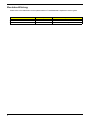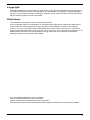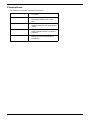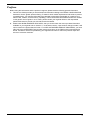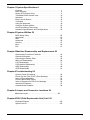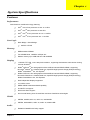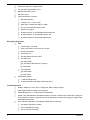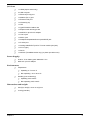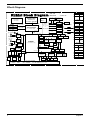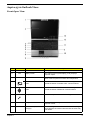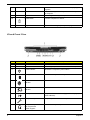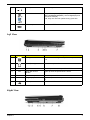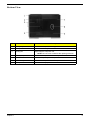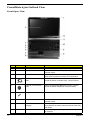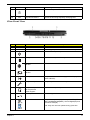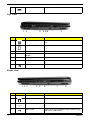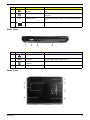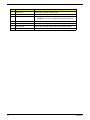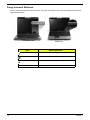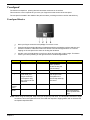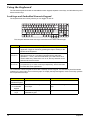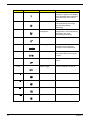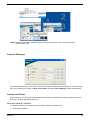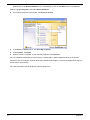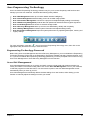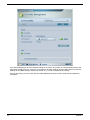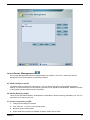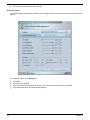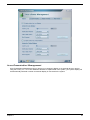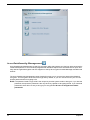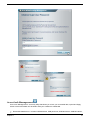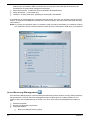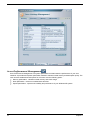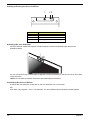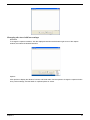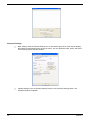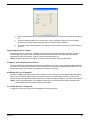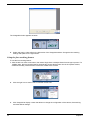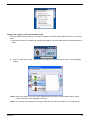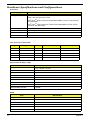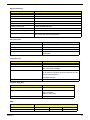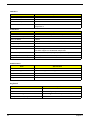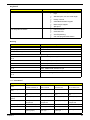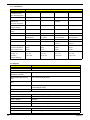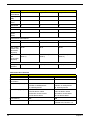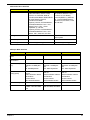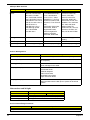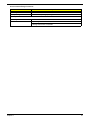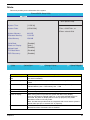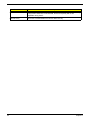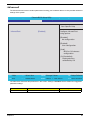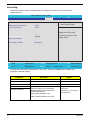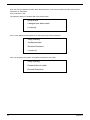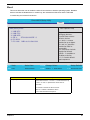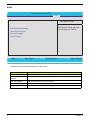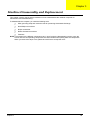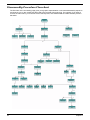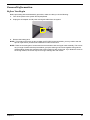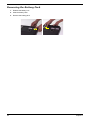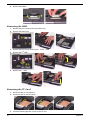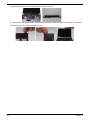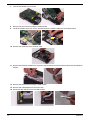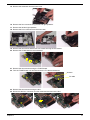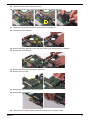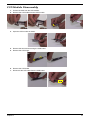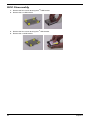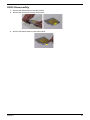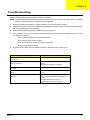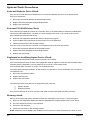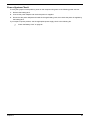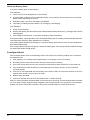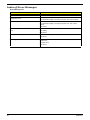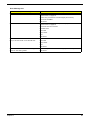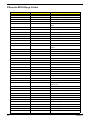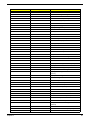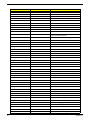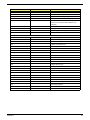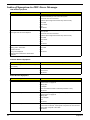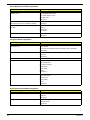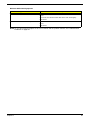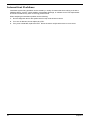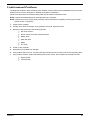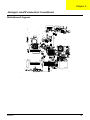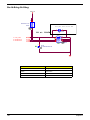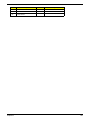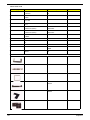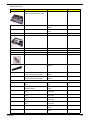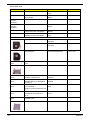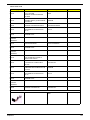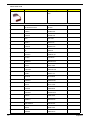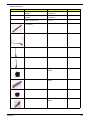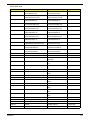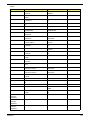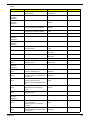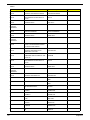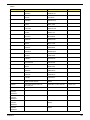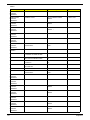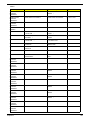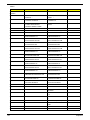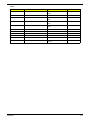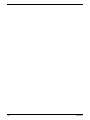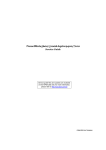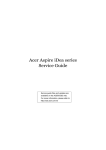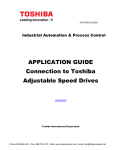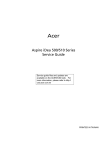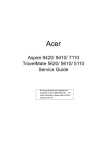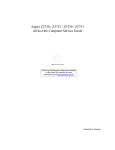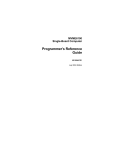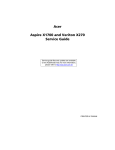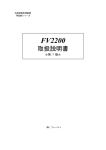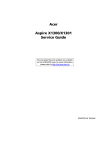Download Acer TravelMate 6500 Technical information
Transcript
TravelMate6500&Aspire9510/9520 Service Guide Service guide files and updates are available on the AIPG/CSD web; for more information, please refer to http://csd.acer.com.tw PRINTED IN TAIWAN Revision History Please refer to the table below for the updates made on TravelMate6500 & Aspire9510 service guide. Date 2 Chapter Updates 6/20/2006 CH6 Update FRU list 9/20/2006 CH1 Update Performance for Aspire 9520 Copyright Copyright © 2006 by Acer Incorporated. All rights reserved. No part of this publication may be reproduced, transmitted, transcribed, stored in a retrieval system, or translated into any language or computer language, in any form or by any means, electronic, mechanical, magnetic, optical, chemical, manual or otherwise, without the prior written permission of Acer Incorporated. Disclaimer The information in this guide is subject to change without notice. Acer Incorporated makes no representations or warranties, either expressed or implied, with respect to the contents hereof and specifically disclaims any warranties of merchantability or fitness for any particular purpose. Any Acer Incorporated software described in this manual is sold or licensed "as is". Should the programs prove defective following their purchase, the buyer (and not Acer Incorporated, its distributor, or its dealer) assumes the entire cost of all necessary servicing, repair, and any incidental or consequential damages resulting from any defect in the software. Acer is a registered trademark of Acer Corporation. Intel is a registered trademark of Intel Corporation. Pentium 4 and Celeron are trademarks of Intel Corporation. Other brand and product names are trademarks and/or registered trademarks of their respective holders. 3 Conventions The following conventions are used in this manual: 4 Screen messages Denotes actual messages that appear on screen. NOTE Gives bits and pieces of additional information related to the current topic. WARNING Alerts you to any damage that might result from doing or not doing specific actions. CAUTION Gives precautionary measures to avoid possible hardware or software problems. IMPORTANT Reminds you to do specific actions relevant to the accomplishment of procedures. Preface Before using this information and the product it supports, please read the following general information. 1. This Service Guide provides you with all technical information relating to the BASIC CONFIGURATION decided for Acer's "global" product offering. To better fit local market requirements and enhance product competitiveness, your regional office MAY have decided to extend the functionality of a machine (e.g. add-on card, modem, or extra memory capability). These LOCALIZED FEATURES will NOT be covered in this generic service guide. In such cases, please contact your regional offices or the responsible personnel/channel to provide you with further technical details. 2. Please note WHEN ORDERING FRU PARTS, that you should check the most up-to-date information available on your regional web or channel. If, for whatever reason, a part number change is made, it will not be noted in the printed Service Guide. For ACER-AUTHORIZED SERVICE PROVIDERS, your Acer office may have a DIFFERENT part number code to those given in the FRU list of this printed Service Guide. You MUST use the list provided by your regional Acer office to order FRU parts for repair and service of customer machines. 5 Chapter1 System Specifications 1 Features . . . . . . . . . . . . . . . . . . . . . . . . . . . . . . . . . . . . . . . . . 1 Block Diagram . . . . . . . . . . . . . . . . . . . . . . . . . . . . . . . . . . . . 4 Aspire 9510 Outlook View . . . . . . . . . . . . . . . . . . . . . . . . . . . 5 TravelMate 6500 Outlook View . . . . . . . . . . . . . . . . . . . . . . . 10 Indicators . . . . . . . . . . . . . . . . . . . . . . . . . . . . . . . . . . . . . . . . 15 Easy-Launch Buttons . . . . . . . . . . . . . . . . . . . . . . . . . . . . . . 16 Touchpad . . . . . . . . . . . . . . . . . . . . . . . . . . . . . . . . . . . . . . . 17 Using the Keyboard . . . . . . . . . . . . . . . . . . . . . . . . . . . . . . . 18 Using the System Utilities . . . . . . . . . . . . . . . . . . . . . . . . . . . 22 Acer Empowering Technology . . . . . . . . . . . . . . . . . . . . . . . 25 Hardware Specifications and Configurations . . . . . . . . . . . . 42 Chapter2 System Utilities 52 BIOS Setup Utility . . . . . . . . . . . . . . . . . . . . . . . . . . . . . . . . . Information . . . . . . . . . . . . . . . . . . . . . . . . . . . . . . . . . . . . . . Main . . . . . . . . . . . . . . . . . . . . . . . . . . . . . . . . . . . . . . . . . . . Advanced . . . . . . . . . . . . . . . . . . . . . . . . . . . . . . . . . . . . . . . Security . . . . . . . . . . . . . . . . . . . . . . . . . . . . . . . . . . . . . . . . . Boot . . . . . . . . . . . . . . . . . . . . . . . . . . . . . . . . . . . . . . . . . . . . Exit. . . . . . . . . . . . . . . . . . . . . . . . . . . . . . . . . . . . . . . . . . . . . 52 53 54 56 57 60 61 Chapter3 Machine Disassembly and Replacement 62 Disassembly Procedure Flowchart . . . . . . . . . . . . . . . . . . . . General Information . . . . . . . . . . . . . . . . . . . . . . . . . . . . . . . . Removing the Battery Pack . . . . . . . . . . . . . . . . . . . . . . . . . . Main Unit Disassembly . . . . . . . . . . . . . . . . . . . . . . . . . . . . . LCD Disassembly . . . . . . . . . . . . . . . . . . . . . . . . . . . . . . . . . CCD Module Disassembly . . . . . . . . . . . . . . . . . . . . . . . . . . HDD Disassembly . . . . . . . . . . . . . . . . . . . . . . . . . . . . . . . . . ODD Disassembly . . . . . . . . . . . . . . . . . . . . . . . . . . . . . . . . 63 64 65 66 77 79 80 81 Chapter4 Troubleshooting 82 System Check Procedures . . . . . . . . . . . . . . . . . . . . . . . . . . Power-On Self-Test (POST) Error Message . . . . . . . . . . . . Index of Error Messages . . . . . . . . . . . . . . . . . . . . . . . . . . . . Phoenix BIOS Beep Codes . . . . . . . . . . . . . . . . . . . . . . . . . . Index of Symptom-to-FRU Error Message . . . . . . . . . . . . . . Intermittent Problems . . . . . . . . . . . . . . . . . . . . . . . . . . . . . . Undetermined Problems . . . . . . . . . . . . . . . . . . . . . . . . . . . . 83 86 87 89 93 97 98 Chapter5 Jumper and Connector Locations 99 Mainboard Layout ...............................................................99 Chapter6 FRU (Field Replaceable Unit) List 102 Exploded Diagram . . . . . . . . . . . . . . . . . . . . . . . . . . . . . . . 103 Spare Part List . . . . . . . . . . . . . . . . . . . . . . . . . . . . . . . . . . 105 1 Chapter 1 System Specifications Features Performance Intel® Centrino® mobile technology, featuring: T Intel® coreTM Duo processor at 1.66 ~2.16 GHz T Intel® coreTM solo processor at 1.66 GHz T Intel® coreTM 2 Duo processor at 1.66 ~1.83GHz T Intel® coreTM 2 Duo processor at 2 ~2.33 GHz Core Logic T North Bridge + South Bridge: T 945PM + ICH7M Memory T DDR2 533/667 SDRAM T Two soDIMM slots, 128MB to 1GB per slot T Maxium memory up to 2GB with two 1GB SODIMM T 17”WXGA TFT LCD, 1440 x 900 pixel resolution , supporting simultaneous multi-window viewing via Acer GridvistaTM T Nvidia® GeForceTM Go 7900 graphics with 512 MB of external GDDR2 VRAM , supporting Microsoft® DirectX® 9.0, Shader Model 3.0, OpenEXR High Dynamic Range (HDR) technology, Nvidia® PowerMizerTM 6.0, PCI Express® T Nvidia® GeForceTM Go 7600 graphics with 256 MB of external GDDR2 VRAM , supporting Microsoft® DirectX® 9.0, Shader Model 3.0, OpenEXR High Dynamic Range (HDR) technology, Nvidia® PowerMizerTM 6.0, PCI Express® T Dual independent displays supported T 16.7 million colors T MPEG-2/DVD hardware-assisted capability T S-video/TV-out support T DVI-D with HDCP support T Acer Arcade feturing Acer CinemaVision and Acer ClearVision technologies T GDDR2, 400MHz, 8M x 16, 16M x 16, 128/256 MB T GDDR3, 500/600MHz, 16M x 16, 32M x 16, 256/512 MB T Realtek ALC883DD with Dolby support Display VRAM Audio Chapter 1 1 T Internal microphone x 2 (Stereo MIC) T Two speakers (high quality) 12.5cc T Branded subwoofer (30cc) T HD Audio codec T Codec specification requires: T HD Audio interface T 10 DAC (7.1ch + 2ch); 2 ADC T DAC SNR >= 95dB, ADC SNR >= 85dB T Pin 2 pin with Dolby/DTS logo codec T S/PDIF Out support T All DACs support 44.1K/48K/96K/192K sample rate T All ADCs support 44.1K/48K/96K sample rate T At least 2 GPIOs for customized appllications Storage subsystem T HDD: T 9.5mm height, 2.5” HDD T Easily removable no more than two screws T 80/100/120/160GB T 5400/7200 rpm T PCI Bus Master Enhanced IDE T Two HDD SKU TS0: SATA HDD TS1: 2nd SATA HDD (RAID 0/1 support) TP: T PATA ODD One HDD SKU TS0: TP: T PATA HDD PATA ODD Optical drive options: T 1x HD DVD-ROM drive T 8x slot-load DVD-Super Multi double-layer drive Communication 2 T Modem: 56Kbps ITU V.92 with PTT approval; Wake-on-Ring support T LAN: Gigabit Ethernet; Wake-on-LAN support T WPAN: Bluetooth® 2.0 + EDR (Enhanced Data Rate) T WLAN: Intel® PRO/Wireless 3945ABG network connection (dual-mode tri-mode 802.11a/b/g) WiFi CERTIFIEDTM solution, supporting Acer Acer SignalUpTM wireless technology (for Aspire 9400 TravelMate 5600 series) T Acer OrbiCam integrated 1.3 megapixel CMOS camera, featuring: T 225-degree ergonomic rotation T Acer VisageON technology T Acer PrimaLite technology Chapter 1 I/O Ports T 1 x HDMI (Aspire series only) T 4 x USB 2.0 ports T 1 x Ethernet (RJ-45) port T 1 x Modem (RJ-11) port T 1 x External VGA port T 1 x Infrared (4 pin) T 1 x CIR T 1 x typeII PCMCIA Cardbus slot T 1 x Express card narrow type slot T 1 x 90W DC-in jack for AC adapter T 1 x Line-in jack T 1 x MIC-in jack T 1 x headphones/speakers/line-out jack/SPDIF jack T 1 x S-video port T 1 x Analog cable/DVB-T jack for TV tuner module (mini jack) T 1 x A/V in (7pin) T 1 x DVI-D T 1 x ezDock (TravelMate series only) (or printer port either one) Power Supply T 8-cell of Li-Ion battery pack 4800mAh Li-Ion T 90W 19V 3-pin AC adaptor Environment T T Temperature T Operating: 5 oC to 35 oC T Non-operating: -20 oC to 65 oC Humidity (non-condensing) T Operating: 20% to 80% T Non-operating: 20% to 80% Dimensions and weight Chapter 1 T 400 (W) x 297(D) x 33.5~47.2(H) mm T 3.79 kg (8.36 lbs.) 3 Block Diagram A B C D Kirkini Block Diagram (Discrete) PCB P/N REVISION E SYSTEM DC/DC : : 05248-SA 41 TPS51120 INPUTS OUTPUTS 5V_S5 DCBATOUT CLK GEN. Mobile CPU ICS954305E (IDT CV155) Yonah 478 1.66G/1.83G/2G 4, 5 3 3D3V_S5 G791 FAN*2 G71M (MXM-3) (GDDR3 256/512MB) Calistoga 533/667MHz 533 MHz 3 PCI E x 16 G72MV/G73M (MXM-2) (GDDR2 128/256MB) 6,7,8,9,10 29 30 Line Out (SPDIF) OP AMP 30 G1421 23 LAN TXFM 24 30 ICH7M RGB CRT PWR SW RJ4524 Ver. : B0, 71.ICH7M.A0U / QK65 Support TypeII APL5332KAC S 3D3V_S0 14 BOTTOM 15,16,17,18 5 0 TV Tuner 32 1.5x 22 3,4 2 1 SIO 1st HD (PATA or SATA) 21 KBC PS2 34 OUTPUTS 18V 4.0A UP+5V 5V 100mA CPU DC/DC ISL6262 2nd HD SATA only 21 TPM LPC SLB9635TT1D1 KB3910SF 33 X bus 36 IR PRT INPUTS 39,40 DEBUG 36 CONN. VCC_CORE_S0 0~1.3V 44A ATI M54 DC/DC TFDU7100 34 Touch Pad 35 INT. KB 35 53 INPUTS OUTPUTS DCBATOUT VGA_CORE_S0 APL5331KAC 1D8V_S0 FIR/CIR 44 1D2V_S0 BIOS 1 MX29LV800 1 Mb 36 Easy Port 4 (124 PIN) A 4 SEARIAL PORT CRT PRINTER B PS2 MIC LINE IN LINE TV OUT OUT C DVI 2 OUTPUTS FAN5234 PC87392 Mini Card I 27 MAXIM CHARGER DCBATOUT 31 AC RJ45-11 IN 3 1D5V_S0 MAX8725+Max1773 43 INPUTS CDROM 21 COM1 4P(1R+3L) 44 APL5912-U DCBATOUT SATA Bridge ULi M5285 LPC New Card Web Camera 13 44 2D5V_S0 CHG_PWR RAId 0,1 SI 3512E 20 1394 CONN 27 28 Mini-PCI TV Tuner 1.5x 31 PCIE USB Port DDR_VREF_S0 S PATA MODEM MDC Card 3 7 1D8V_S3 VCC Mini-PCI PCMCIA SATA0 USB 1,2,4,6 TOP 14 TV-Out MS/MS Pro/xD/ MMC/SD/SDIO 6 in 1 27 TSP2220A 28 TPA621130 22 44 TPS51100 GND 25,26 22 1 CRT 30 Bluetooth 1D05V_S0 1D8V_S3 49 17" TFT LCD WXGA,WSXGA, 13 WXGA(Dual Lamp) A&B TI PCI 7412 SUBWF INT.SPKR RJ11 OUTPUTS 1D8V_S3 BCM5788-M Int. MIC@2 2 INPUTS AZALIA 29 SUBWF HDMI Connector 53 PCB STACKUP DVI TV-Out ALC883 30 HDMI Transmitter Sillicon Image 51 SiI 1930 PCI Codec 30 C 48 X4 DMI Int. MIC@1 D TM DS LVDS OR Ver.:A2 :71.945PM.00U / QK46 11,12 Line In S MBUS TM DS DCBATOUT 11,12 DDR2 SYSTEM DC/DC MAX8743EE 42 S MBUS 19 S MBUS 533/667MHz 533 MHz 4 50 SATA1 DDR2 for HDMI AKM AK4113 52 nVidia FSB 400/533/667MHz S MBUS Digital audio codec SATA0 4 Microcontroller SST89V54RD2/RD PCIE*2 SMBUS 35, 36 D E Chapter 1 "Launch keys" on page 10 Aspire 9510 Outlook View Front Open View # Item Description "Launch keys" on page 10 # Icon # Icon Item Description Item Description # Icon 1 N/A Built-in camera 1.3 megapixel web camera for video communication. 2 N/A Display screen Also called Liquid-Crystal Display (LCD), displays computer output. 3 # Icon N/A Item ItemStatus indicators Description Description Light-Emitting Diodes (LEDs) that light up to show the status of the computer’s functions and components. 4 Wireless communication button Press to enable/disable Wireless function. Lights to indicate the status of wireless LAN communications. 5 Bluetooth communication button Press to enable/disable Bluetooth function. Lights to indicate the status of Bluetooth communications. 6 Microphone Internal microphone for sound recording. 7 N/A Touchpad Touch-sensitive pointing device which functions like a computer mouse. 8 N/A Click buttons (left, center and right) The left and right buttons function like the left and right mouse buttons; the center button servesw as a four-way scroll butotn. Chapter 1 5 9 N/A Arcade/media buttons 10 N/A Palmrest 11 # Item N/A 12 13 N/A For use with Acer Arcade and other media playing programs. "Launch keys" 10when you use Comfortable supporton area page for your hands "Launch keys" on page 10 the computer. Description Keyboard For entering data into your computer. Power button Turns the computer on and off. Easy-launch buttons "Easy-launch buttons" on page used programs. Buttons for launching frequently "Launch27keys" on page 10 Closed Front View Icon # # Icon # # # # Icon Icon Description Item Item Item Description Description Description Item Description Description 1 N/A Latch Locks and releases the lid. 2 N/A Speakers Left and right speakers deliver stereo audio output. 3 Power indicator Indicates the computer’s power status. 4 Battery indicator Indicates the computer’s battery status. 5 Bluetooth communication indicator Indicates the status of Bluetooth communications. 6 # Icon ItemWireless communication DescriptionIndicates the status of wireless LAN communications. indicator 7 Line-in jack Accepts audio line-in devices (e.g., audio CD player, stereo walkman). 8 Microphone-in jack Accepts input from external microphones. # 9 6 Icon Icon Item Item Icon Item Headphones/speaker/ line-out jack with S/PDIF support Note: Description Indicates the computer’s power status. Chapter 1 10 Infrared port Receives signals from a remote control. 11 5-in-1 card reader Accepts Memory Stick(MS), Memory Stick PRO(MS PRO), MultiMediaCard(MMC), Secure Digital(SD) and xD-Picture Card(xD). Note: Only one card can operate at any given time. Note: Note: # Icon 12 Item Description IEEE 1394 port # Icon # Icon Connects to IEEE 1394 devices. Item Description Item Description Left View # Icon # 1 Item Icon # Icon 2 Description Item Description Item Kensington lock Description slot Connects to a Kensington-compatible computer security lock. Modem(RJ-11) port Connects to a phone line. Optical drive Internal optical drive; accepts CDs or DVDs. 3 N/A 4 N/A Note: Optical disk access Lights up when the optical drive is active. indicator 5 6 # N/A Icon N/A 7 Optical drive eject button Ejects the optical disk from the drive. Emergency eject hole Ejects the optical drive tray when the computer is turned off. USB 2.0 ports Connects to USB 2.0 devices. Item Description Right View # Chapter 1 Icon Item Description 7 # 1 Icon ## # Icon Icon Icon N/A 2 3 Item Description Item Description Item Description Item Description PC Card slot eject button Ejects the PC Card from the slot. PC Card slot # Icon Accepts one Type II PC Card. ItemExpressCard/34Description slot Accepts one ExpressCard/34 module. 4 USB 2.0 ports Connect to Universal Serial Bus (USB) 2.0 devices (e.g., USB mouse, USB camera). 5 S-video/TV-out(NTSC/ PAL) port Connects to a television or display device with S-video input. 6 External display(VGA) port Connects to a display device(e.g., external monitor, LCD projector) 7 N/A # Icon 8 Ventilation slots Item Description DC-in jack # Icon Enable the computer to stay cool, even after prolonged use. Connects to an AC adaptor. Item Description Description Rear View # # Icon Item # Icon Icon Item Description Description Item Ethernet (RJ-45) port Connects to an Ethernet 10/100-based network. 1 2 HDMI HDMI port Support high definition digital video connections. 3 DVI-D DVI-D port Supports digital video connections. 4 AV-in AV-in port Accepts input signals from audio/visual(AV)devices(for selected models). RF-in port Connects to a PAL/SECAM cable or DVB-T antenna. Battery Powers the computer. 5 6 8 N/A Chapter 1 Bottom View # 1 Item Description Battery bay Houses the computer’s battery pack. 2 Battery release latch Releases the battery for removal. 3 Cooling fan Helps keep the computer cool. NOTE: Do not cover or obstruct the opening of the fan. 4 Memory compartment Houses the computer's main memory. 5 Sub woofer Emits low frequency sound output. 6 Hard disk bay Houses the computer’s hard disk (secured with screws). 7 Battery lock Locks the battery in position. Chapter 1 9 "Launch keys" on page 10 TravelMate 6500 Outlook View Front Open View # Item Description "Launch keys" on page 10 # Icon # Description Item Description # Icon 1 N/A Built-in camera 1.3 megapixel web camera for video communication. 2 N/A Display screen Also called Liquid-Crystal Display (LCD), displays computer output. 3 10 Icon Item # Icon N/A Item ItemStatus indicators Description Description Light-Emitting Diodes (LEDs) that light up to show the status of the computer’s functions and components. 4 Wireless communication button Press to enable/disable Wireless function. Lights to indicate the status of wireless LAN communications. 5 Bluetooth communication button Press to enable/disable Bluetooth function. Lights to indicate the status of Bluetooth communications. 6 Microphone Internal microphone for sound recording. 7 N/A Touchpad Touch-sensitive pointing device which functions like a computer mouse. 8 N/A Click buttons (left, center and right) The left and right buttons function like the left and right mouse buttons; the center button servesw as a four-way scroll butotn. 9 N/A Palmrest Comfortable support area for your hands when you use the computer. Chapter 1 10 N/A Keyboard For entering data into your computer. "Launch keys" on page Power button Turns 10 the computer on and off. 11 12 N/A Easy-launch buttons "Easy-launch buttons" on page used programs. Buttons for launching frequently 27 Close Front View Icon # # Icon # # # Icon Icon # Icon Icon Item Item Description Item Item Item Description Description Description Item Description Description 1 N/A Latch Locks and releases the lid. 2 N/A Speakers Left and right speakers deliver stereo audio output. 3 # Icon Item Power indicator Description Indicates the computer’s power status. # Icon Item Description 4 Battery indicator Indicates the computer’s battery status. 5 Bluetooth communication indicator Indicates the status of Bluetooth communications. 6 # Icon ItemWireless communication DescriptionIndicates the status of wireless LAN communications. indicator 7 Line-in jack Accepts audio line-in devices (e.g., audio CD player, stereo walkman). 8 Microphone-in jack Accepts input from external microphones. # 9 10 Icon Item Headphones/speaker/ line-out jack with S/PDIF support Description Indicates the computer’s power status. Receives signals from a remote control. Infrared port Note: 11 5-in-1 card reader Accepts Memory Stick(MS), Memory Stick PRO(MS PRO), MultiMediaCard(MMC), Secure Digital(SD) and xD-Picture Card(xD). Note: Note: Note: Only one card can operate at any given time. Note: Note: Chapter 1 11 # Icon 12 Item Description IEEE 1394 port # Icon # Left View # Icon Icon # Item 1 Icon 2 Description Item Description Item Icon # Connects to IEEE 1394 devices. Description Item Description Item Kensington lock Description slot Connects to a Kensington-compatible computer security lock. Modem(RJ-11) port Connects to a phone line. Optical drive Internal optical drive; accepts CDs or DVDs. 3 N/A 4 N/A Note: Optical disk access Lights up when the optical drive is active. indicator 5 # 6 N/A Icon N/A 7 Optical drive eject button Ejects the optical disk from the drive. Emergency eject hole Ejects the optical drive tray when the computer is turned off. USB 2.0 ports Connects to USB 2.0 devices. Item Description Right View # Item # # 1 Icon 4 12 Item Icon # Icon N/A 2 3 Description # Icon Description Item Item Description Description PC Card slot eject button Ejects the PC Card from the slot. PC Card slot Accepts one Type II PC Card. ItemExpressCard/34Description slot USB 2.0 ports Accepts one ExpressCard/34 module. Connect to Universal Serial Bus (USB) 2.0 devices (e.g., USB mouse, USB camera). Chapter 1 # Icon 5 6 Item Description S-video/TV-out(NTSC/ PAL) port # Icon 7 N/A # Icon 8 Item Connects to a television or display device with S-video input. Description External display(VGA) port Connects to a display device(e.g., external monitor, LCD projector) Ventilation slots Item Description DC-in jack Enable the computer to stay cool, even after prolonged use. Connects to an AC adaptor. Rear View # 1 ## 2 Icon Icon Icon DVI-D 3 4 N/A Item Item Item Description Description Description Connects to an Ethernet 10/100-based network. Ethernet (RJ-45) port DVI-D port Supports digital video connections. 124-pin Acer ezDock connector Connects to Acer ezDock. Battery Powers the computer. Base View # Item Description Note Chapter 1 13 # 14 Item Description 1 Battery bay Houses the computer’s battery pack. 2 Battery release latch Releases the battery for removal. 3 Cooling fan Helps keep the computer cool. NOTE: Do not cover or obstruct the opening of the fan. 4 Memory compartment Houses the computer's main memory. 5 Sub woofer Emits low frequency sound output. 6 Hard disk bay Houses the computer’s hard disk (secured with screws). 7 Battery lock Locks the battery in position. Chapter 1 # Item Description Indicators Your computer has seven easy-to-read status indicators, including four on the front panel. # Item # Description "Launch keys" on page 10 Description Item "Launch keys" on page 10 # Item Description "Launch keys" on page 10 "Launch keys" on page 10 Aspire 9510 TravelMate 6500 Icon Function Icon Description Function Description front panel indicators are visible when the computer cover is closed up.. #The Icon Item Description Icon Icon Function Description Item Description HDD # # Icon Icon Indicates when the hard disk drive is active. Item Item Description Description Caps Lock activity # Icon Chapter 1 Item Lights up when Caps Lock is activated. Description Num Lock activity Lights up when Num Lock is activated. Power Indicates the status of computer’s power status. Battery Indicates the computer’s battery status. Bluetooth Indicates the status of Bluetooth communication. Wireless LAN Indicates the status of wireless LAN communication. 15 1. Charging: 2. Fully charged: 2. Fully charged: Easy-Launch Buttons "Acer Empowering Technology" on page 1 " " Empowering Key and one userLocated above the keyboard are four buttons. They are mail, Web browser, " "Acer programmable button. "Launch Manager" on page 32 "Launch Manag ger" on pag ge 47 "Launch "Launch Manager" Manager"on onpage page47 47 Empowering Technology" on page 1 "Launch Manag ger" on pag ge 50 TravelMate 6500 Easy-launch button Default application Easy-launch Item button Easy-launch button Easy-launch button Aspire 9510 Easy-launch button Default application Default Application Default application Default application DefaultAcer application Empowering Technology (User-programmable) Email application (User-programmable) Internet browser (User -programmable) P 16 User programmable Chapter 1 Touchpad The build-in touchpad is a pointing device that senses movement on its surface. This means the cursor responds as you move your finger across the surface of the touchpad. The touchpad is located in the middle of the palm rest area, providing maximum comfort and efficiency. Touchpad Basics T T T Move your finger across the touchpad(2) to (2) move the cursor. Press the left (1) and(1) right (4) buttons (4) located beneath the touchpad to perform selection and execution functions. These two buttons are similar to the left and right buttons on a mouse. Tapping on the touchpad is the same as clicking the left button Use the 4-way scroll (3) button to scroll up or down and move left or right a page. This button mimics your cursor pressing(3)on the right scroll bar of windows applications. Function Execute Left Button(1) Righ Button(4) Main touchpad(2) Quickly click twice Tap twice (at the same speed as double-clicking the mouse button) Select Click once Tap once Drag Click and hold. Then slide your finger across the touchpad to drag the cursor over the selection. Tap twice quickly; rest your finger on the touchpad on the second tap and drag the cursor. Access context menu Scroll Center button(3) Click once CLick and hold to move up/down/left/ right NOTE: When using the touchpad, keep it-and your fingers-dry and clean. The touchpad is sensitive to finger movement; hence, the lighter the touch, the better the response. Tapping harder will not increase the touchpad’s responsiveness. Chapter 1 17 Using the Keyboard The full-sized keyboard includes an embedded numeric keypad, separate cursor keys, two Windows keys and twelve function keys. Lock keys and Embedded Numeric Keypad The keyboard has four lock keys which you can toggle on and off. The computer features three lock keys, each with its own status indicator light. Lock key Description Lock Key Description Caps Lock When Caps Lock is on, all alphabetic characters are typed in uppercase. Toggle on and off by pressing the Caps Lock key on the left side of the keyboard. Num lock <Fn+F11> When Num Lock is on, the embedded keyboard is in numeric mode. The keys function as a calculator(complete with the arithmetic <Fn> + <F12> operators+,-,*, and /). Use this mode when you need to do a lot of numeric data entry. When Num Lock is off, the keys assume cursor and other shortcut functions. Scroll lock <Fn+F12> When Scroll Lock is on, the screen moves one line up or down when you press the up or down arrow keys respectively. Scroll Lock does not work with some applications. The embedded numeric keypad functions like a desktop numeric keypad. It is indicated by small characters Desired access Lock on Num Lock off cursor-control key symbols located on the upper right corner of theNum keycaps. To simplify the keyboard legend, are not printed on the keys. <Shift> Desired access Numer keys on embedded keypad Num Lock on 18 Num Lock off <Fn>manner Type numbers in a normal Cursor-control keys Hold <Shift> while using cursoron embedded control keys. keypad Main keyboard keys <Fn> Hold <Fn> while typing letters on embedded keypad. Hold <Fn> while using cursor-control keys. Type the letters in a normal manner. Chapter 1 Windows Keys The keyboard has two keys that perform Windows-specific functoins. Windows logo key Pressed alone, this key has the same effect as clicking on the Windows Start button; it launches the Start menu. It can also be used with other keys to provide a variety of functions: + Tab (Activates the next Taskbar button) + E (Opens the My Computer window) + F1 (opens Help and Support) + Tab +F (opens the Search Results window) +E + F1 ++ FM (minimizes all windows) +M Shift + +M <Shift> + + M+(undoes the minimize all windows action) M +R + R (opens the Run dialog box) Application key This key has the same effect as clicking the right mouse button; it opens the application’s context menu. Hotkeys The computer employs hotkeys or key combinations to access most of the computer’s controls like screen brightness, volume output and the BIOS utility. To activate hotkeys, press and hold the <Fn> key before pressing the other key in the hotkey combination. Lock key Chapter 1 <Fn> + <F12> Description 19 Hot Key Fn+F1 Icon Item Description Hot key help This key will cause a help message to appear on the display device that describes the definition and functionality of the unit hot keys. Acer eSettings Launches the Acer eSetting in Acer Empowering Technology. See “Acer Empowering Technology” Acer ePower Management Launches the Acer ePower Management in Acer Empowering Technology. See “Acer Empowering Technology” Fn+F4 Sleep Puts the computer in Sleep mode Fn-F4 Fn-F4 Fn-F5 Fn-F4 Fn-F5 Fn+F5 Fn-F5 Fn-F4 Fn-F5 Fn-F5 Fn-F5 Fn-F5 Display toggle Switches display output between the display screen, external monitor(if connected)and both . Screen blank Turns the display screen backlight off to save power. Press any key to return Touchpad toggle Turns the internal touchpad on and off Speaker toggle Turns the speakers on and off Volume up Increases the sound volume Volume down Decreases the sound volume Brightness up Increases the screen brightness Brightness down Decrease the screen brightness Fn-F1 Fn-F1 Fn-F1 Fn-F1 Fn-F2 Fn-F2 Fn+F2 Fn-F2 Fn-F2 Fn-F3 Fn+F3 Fn-F3 Fn-F3 Fn-F3 Fn+F6 Fn-F6 Fn-F5 Fn-F6 Fn-F6 Fn+F7 Fn-F6 Fn-F6 Fn-F6 Fn-F7 Fn-F7 Fn-F6 Fn-F7 Fn-F7 Fn-F7 Fn-F7 Fn-F7 Fn-F8 Fn-F8 Fn-F8 FnFn-F8 Fn-F7 FnFn-F8 FnFnFnFn-F8 FnFnFnFnFnFnFnFnFnFnFnFnFnFnFnFnFnFnFnFnFnFnFnFnFnFnFnFnHome Home FnFnFnFnHome FnHome Home Home FnFnFnPg Home PgUp Up FnFnFnFnHome Pg Up FnPg Up FnPg Up FnPg Up FnPg Dn Pg Dn FnFn-Up FnPg FnPg Dn FnPg Up PgDn Dn Pg Pg Dn FnFn-End Fn-End Fn-Dn Pg Fn-End Pg Dn Fn-End Fn-End Fn-End Fn-F6 Fn+F8 Fn-F8 Fn-F8 Fn+ Fn+ Fn+ Fn+ 20 Fn-End Fn-End Chapter 1 Special Keys You can locate the Euro symbol and the US dollar sign at the upper-center of your keyboard. The Euro Symbol 1. Open a text editor or word processor. 2. Either press < Alt Gr> Alt Gr> ><5> at the bottom-right of the keyboard, or hold <Alt Gr> and then press the <5> key at Alt Gr> h <5> <5> the upper-center of the keyboard. Note NOTE: Some fonts and software do not support the Euro symbol. Please refer to www.microsoft.com/ Note www.microsoft.com/typography/faq/faq12.htm Note www.microsoft.com/typography/faq/faq12.htm typography/faq/faq12.htm for more information. www.microsoft.com/typography/faq/faq12.htm The US Dollar Sign 1. Open a text editor or word processor. 2. Either press < > at the bottom-right of the keyboard, or hold <Shift> and then press the <4> key at <Shift> h <4> the upper-center of the keyboard.<4> <4> <Shift> <Shift> NOTE: This function varies according to the language settings. Note: Note: Chapter 1 Note: 21 Note: Using the System Utilities Acer GridVista(dual-display compatible) To enable the dual monitor feature of your notebook, first ensure that the second monitor is connected, then, Note: select Start, Control Panel, Display and click on Settings. the secondary monitor (2) icon in the StartSelect Control Panel Display displaySettings box and then click the check box Extend my Windows (2) desktop onto this monitor. Finally, click Apply to confirm the new settings and click OK to complete the process. Extend my windows desktop onto this monitor OK Apply Note: Start Control Panel Display (2) Extend my Windows desktop onto this monitor OK Settings Apply Acer GridVista is a handy utility that offers four pre-defined display settings so you can view multiple windows on the same screen. To access this function, please go to Start, All Programs and click on Acer GridVista. You may choose any one of thePrograms four display settings indicated below: Start All Acer GridVista Start All Programs 1 2 1 Acer GridVista 2 1 3 2 3 1 3 2 4 Double(vertical), Triple(primary at left), Triple(primary at right), or Quad Acer Gridvista is dual-display compatible, allowing two displays to be partitioned independently. Acer Gridvista is dual-display compatible, allowing two displays to be partitioned independently. AcerGridVista is imple to set up: 1. 22 Run Acer GridVista and select your preferred screen configuration for each display from the task bar. 2. Drag and drop each window into the appropriate grid. 3. Enjoy the convenience of a well-organized desktop. Chapter 1 NOTE: Please ensure that the resolution setting of the second monitor is set to the manufacturer's recommended value. Note: Note: Launch Manager "Easy-launch buttons" on page Launch Manager allows you to set the four easy-launch buttons located24 above rhw keyboard. You can access "Easy-launch on page 22then Launch Manager to start the application. the Launch Manager by clicking on Start, buttons" All Programs, and Start All Programs Launch Manager Norton AntiVirus Norton AntiVirus is an anti-virus software that finds and repairs infected files, and protects against viruses to keep your computer data safe and secure. How do I check for viruses? A Full System Scan scans all files on your computer. To perform a system scan: 1. Start Norton AntiVirus. Chapter 1 23 Double click on the Norton AntiVirus icon on the desktop or click on the Start menu in the Windows taskbar, highlight Programs, and select Norton AntiVirus. 2. In the Norton AntiVirus main window, click Scan for Viruses. 3. In the Scan for Viruses panel, click Scan My Computer. 4. Under Actions, click Scan. 5. When the scan is complete, a scan summary appears. Click Finished. You can schedule customized virus scans that run unattended on specific dates and times or at periodic intervals. If you are using the computer when the scheduled scan begins, it runs in the background so that you do not have to stop working. For more information refer to the Norton Antivirus Help menu. 24 Chapter 1 Acer Empowering Technology Acer’s innovative Empowering Technology makes it easy for you to access frequently used functions and manage your new Acer notebook. It features the following handy utilities: T T T T T T T T Acer eNet Management hooks up to location-based networks intelligently. Acer ePower Management extends battery power via versatile usage profiles. Acer ePresentation Management connects to a projector and adjusts display settings conveniently. Acer eDataSecurity Management protects data with passwords and advanced encryption algorithms. Acer eLock Management limits access to external storage media. Acer eRecovery Management backs up and recovers data flexibly, reliably and completely. Acer eSettings Management accesses system information and adjusts settings easily. Acer ePerformance Management improves system performance by optimizing disk space, memory and registry settings. For more information, press the < > key to launch the Empowering Technology menu, then click on the appropriate utility and select the Help or Tutorial function. Empowering Technology Password Before using Acer eLock Management and Acer eRecovery Management, you must initalize the Empowering Technology password. Right-click on the Empowering Technology toolbard and select “Password Setup” to do so. If you do not initialize the Empowering Technology password, you will be prompted to do so when running Acer eLock Management or Acer eRecovery Management for the first time. Acer eNet Management Acer eNet Management helps you to quickly and easily connect to both wired and wireless networks in a variety of locations. To access this utility, either click on the “Acer eNet Management” icon on your netebook, or start the program from the Start menu. You also have the option to set Acer eNet Management to start automatically when you boot up your PC. Acer eNet Management automatically detects the best settings for a new location, while offering you the freedom to manually adjust the settings to match your needs. Chapter 1 25 Acer eNet Management can save network settings for a location to a profile, and automatically switch to the appropriate profile when you move from one location to another. Settings stored include network connection settings (IP and DNS settings, wireless AP details, etc.), as well as default printer settings. Security and safety concerns mean that Acer eNet Management does not store username and password information. 26 Chapter 1 Acer ePower Management Acer ePower Management features a straightforward user interface. To launch it, select Acer ePower Management from the Empowering Technology interface. AC Mode (Adapter mode) The default setting is “Maximum Performance.” You can adjust CPU speed, LCD brightness and other settings, or click on buttons to turn the following functions on/off: Wireless LAN, Bluetooth, CardBus, FireWire (1394), Wired LAN and Optical Device if supported. DC Mode (Battery mode) There are four pre-defined profiles - Entertainment, Presentation, Word Processing, and Battery Life. You can also define up to three of your own. To create new power profile 1. Change power settings as desired. 2. Click “Save as...” to save to a new power profile. 3. Name the newly created profile. 4. Select whether this profile is for Adapter or Battery mode, then click OK. Chapter 1 27 5. The new profile will appear in the profile list. Battery status For real-time battery life estimates based on current usage, referto the panel on the lower left-hand side of the window. For additional options, click “Settings” to: T T T T 28 Set alarms. Re-load factory defaults. Select what actions will be taken when the cover is closed or the power button is pressed. View information about Acer ePower Management. Chapter 1 Acer ePresentation Management Acer ePresentation Management lets you project your computer’s display to an external device or project using the hot key: Fn + F5. If auto-detection hardware is implemented in the system, your system display will be automatically switched out when an external display is connected to the system. Chapter 1 29 Acer eDataSecurity Management Acer eDataSecurity Management is handy file encryption utility that protexts your files from being accessed by unauthorized persons. It is conveniently integrated with Windows explorer as a shell extension for quick and easy data encryption/decryption and also supports on-the-fly file encryption for MSN Messager and Microsoft Outlook. The Acer eDataSecurity Management setup wizard will prompt you for a suvervisor password and default encryption. This encryption will be used to encrypt files by default, or you can choose to enter your won filespecific password when encrypting a file. NOTE: The password used encrypt a file is the unique key that the system needs to decrypt it. If you lose the password, the supervisor password is the only other key capable of decrypting the file. If you lose both passwords, there will be no way to decrypt your encryped file! Be sure to safeguard all related passwords! 30 Chapter 1 Acer eLock Management Acer eLock Management is a security utility that allows you to lock your removable data, optical and floppy drives to ensure that data can’t be stolen while your notebook is unattended. T Removable data devices - includes USB disk drives, USB pen drives, USB flash drives, USB MP3 drives, Chapter 1 31 T T T USB memory card readers, IEEE 1394 disk drives and any other removable disk drives that can be mounted as a file system when plugged into the system. Optical drive deivces - includes any kind of CD-ROM or DVD-ROM drives. Floppy disk drives - 3.5-inch disks only. Interfaces - includes serial ports, parallel port, infrared (IR), and Bletooth. To activate Acer eLock Management, a password must be set first. Once set, you can apply locks to any of the devices. Lock(s) will immediately be set without any reboot necessary, and will remain locked after rebooting, until unlocked. NOTE: If you lose your password, there is no method to reset it except by reformatting your notebook or taking your notebook to anAcer Customer Serivce Center. Be sure to remember or write down your password. Acer eRecovery Management Acer eRecovery Management is a powerful utility that does away with the need for recovery disks provided by the manufacturer. The Acer eRecovery Management utility occupies space in a hidden partition on your system’s HDD. User-created backups are stored on D:\ drive. Acer eRecovery Management provides you with: T T T Password protection. Recovery of applications and drivers. Image/data backup: T 32 Back up to HDD (set recovery point). Chapter 1 T T Back up to CD/DVD. Image/data recovery tools: T Recover from a hidden partition (factory defaults). T Recover from the HDD (most recent user-defined recovery point). T Recover from CD/DVD. For more information, please refer to “Acer eRecovery Management” NOTE: If your computer did not come with a Recovery CD or System CD, please use Acer eRecovery Management’s “System backup to optical disk” feature to burn a backup image to CD or DVD. To ensure the best results when recovering your system using a CD or Acer eRecovery Management, detach all peripherals (except the external Acer ODD, if your computer has one), including your Acer ezDock. Acer eSettings Management Acer eSettings Management allows you to inspect hardware specifications and to monitor the system health status. Furthermore, Acer eSettings Management enables you to optimize your Windows operating system, so your computer runs faster, smoother and better. Acer eSettings Management also: T T Provides a simple graphical user interface for navigating. Displays general system status and advanced monitoring for power users. Chapter 1 33 Acer ePerformance Management Acer ePerformance Management is a system optimization tool that boosts the performance of your Acer notebook. It provides and express optimization method to release unused memory and disk space quickly. The user can also enable advanced options for full control over the following option: T T T 34 Memory optimization - releases unused memory and check usage. Disk optimization - removes unneeded items and files. Speed optimization - improves the usability and performance of your Windows XP system. Chapter 1 Acer OrbiCam The Acer OrbiCam is a 1.3 megapixel CMOS camera appropriately mounted on the top of the LCD panel. The camera’s 225-degree ergonomic rotation allows you to capture high-resolution photos or videos up front or at the back of the LCD panel. The Acer OrbiCam fully supports the Acer Video Conference technology so that you can transmit the best video quality over an instant Messenger service. Chapter 1 35 Getting to know your Acer OrbiCam 1 # 23 Item No. # Item 1 Item Lens 2 Power indicator 3 Rubber grip (selected models only) Rotating the Acer OrbiCam The Acer OrbiCam rotates 225 degrees counterclockwise to achieve the desired angle. Refer to the illustrations below: For your convenience, the camera snaps 45 degrees to match the position of your face in front or at the back of the LCD panel. NOTE: Do not rotate the camera clockwise to prevent damage to the device. Launching the Acer OrbiCam To launch the Acer OrbiCam, double click on the Acer OrbiCam icon on the screen. OR Click Start > All programs > Acer > Acer OrbiCam. The Acer OrbiCam capture windows window appears. 36 Chapter 1 Changing the Acer OrbiCam settings Resolution To change the capture resolution, click the displayed resolution at the bottom right corner of the capture window, then select the desired resolution. Options Click Options to display the Window, Preview, and Folder tabs. Use the options to change the capture window size, preview settings, and the folder for captured photos or videos. Chapter 1 37 Camera Settings 38 T Basic settings: Click the Camera Settings icon on the bottom right corner of the capture display, then select Camera Settings from the pop-up menu. You can adjust the Video, Audio, and Zoom/ Face tracking options from this window. T Capture settings: From the Camera Settings window, click the Driver Settings button. The Properties window will appear. Chapter 1 T Device Settings allows you to change the camera brightness, contrast, hue, saturation, sharpness, etc. T Advanced Settings allows you to achieve gain control, implement image mirror, select image enhancements and anti-flicker settings, and turn on/off the camera indicator. T Zoom/Face Track Settings allows you to adjust the zoom level and turn the face tracking feature on or off. Capturing photos or videos To capture a photo or a video clip, rotate the Acer OrbiCam to get the desired angle, then click the Take a Picture or Record a Video button. The Windows Picture and Fax Viewer or the Windows Media Player automatically launches to display or play a preview of the photo/video clip. NOTE: By default, all photos and videos are saved in the My Pictures and My Videos folder. Using the Acer OrbiCam as webcam The Acer OrbiCam is automatically selected as the capture device of any instant messenger (IM) application. To use the Acer OrbiCam as a webcam, open the IM service, then select the video/webcam feature. You can now broadcast from your location to an IM partner anywhere in the world. Enabling the Acer VisageON The Acer VisageON technology comes with two features: Face tracking and Video effects (selected models only). The Face Tracking feature tracks your head movement and automatically centers your face in the capture window. The video effects feature allows you to select and apply an effect to your video transmissions. NOTE: The face tracking feature is not capable of centering your face beyond the capture window frame. Minimal head movements are tracked more efficiently. To enable the Acer VisageON: 1. Right click on this icon, then select VisageON from the pop-up menu. Chapter 1 39 The VisageON window appears as below: 2. Select and apply a video effect in the left section of the VisageON window. Change the face tracking settings and options in the right section. Using the face tracking feature To use the face tracking feature: 1. Click the left icon down arrow button, then select Single User or Multiple Users from the pop-up menu. For multiple users, the face tracking feature automatically centers all the users’ face in the capture window, otherwise the utility centers the face of the user closest to the camera. 40 2. Click the right icon to zoom in/out or reset the current view. 3. Click VisageON to display a menu that allows to change the configuration of the camera, face tracking and video effects settings. Chapter 1 Using video effects (selected models only) The Video Settings section allows you to select an avatar or accessory video effect from the list. To select an effect: 1. Click the encircled icon to display the available video effects. The Video Effect Selection window appears as below: 2. Click on a video effect to use. The selected effect appears in the video effects section of the VisageON window. NOTE: When using avatars, you may have to calibrate the face points to achieve better tracking. Follow screen instructions in the VisageON to continue. NOTE: You may use video effects when using the camera for IM chat/video sessions or call conferences. Chapter 1 41 Hardware Specifications and Configurations Processor Item Specification CPU type Intel® Core Duo processor T2300/T2300E/T2400/T2500/T2600, Intel® Core Solo processor T1300 Intel® CoreTM 2 Duo processor T5500/T5600 (2MB L2 cache, 1.66/1.83 GHz, 667 MHz FSB) Intel® CoreTM 2 Duo processor T7200/T7400/T7600(4MB L2 cache, 2/2.16/ 2.33 GHz, 667 MHz FSB) CPU package Micro-FCPGA /Micro-FCBGA CPU core voltage Depend on DVI CPU I/O voltage 1.05V typical L2 cache 2MB CPU Fan True Value Table Stage DTS(degree C) Local Fan Speed(rpm) Acoustic Level(dBA) 1 2910 50 56 29 2 3320 60 60 32 3 3720 70 65 25 4 4170 82 70 38 5 4430 93 77 40 System Board Major Chips Item Controller System core logic Intel 945PM + ICH7M Super I/O controller ICH7M LPC interface Audio controller Azalia Audio Controller ALC883DD Video controller Nvidia G72MV/G71M/G73M Hard disk drive controller ICH7M Keyboard controller KB3910SF DVI controller Nvidia G72MV/G71M/G73M ® PCMCIA controller PCI 7412 DDR-soDIMM controller 945PM BIOS Item 42 Specification BIOS vendor Phoenix BIOS Version Phoenix First BIOS BIOS ROM type 1MB CMOS Boot Block Flash Memory BIOS ROM size 1MB BIOS package 40 pin TSOP BIOS password control Set by setup manual Chapter 1 System Memory Item Specification Memory controller 945PML Memory size 256MB/512MB/1G DIMM socket number 2 Supports memory size per slot 1024 MB Supports maximum memory size 2GB (with dual soDIMM modules) Supports DIMM type DDRII SDRAM Standard Supports DIMM Speed 533/667 MHz Supports DIMM voltage 1.8V Memory module combinations You can install memory modules in any combinations as long as they match the above specifications. . LAN Interface Item Specification Supports LAN protocol 10/100/1000Mbps PCI LAN LAN chip Broadcom 5788 LAN connector type RJ45 Feature Support WOL from S5, support jumbo frame, file deployment . Wireless LAN Item Specification Card Type Mini card (Manufacturing option) Mode 802.11 a/b/g(Intel 3945ABG) 802.11 b/g (Intel 3945BG) Antenna Built in 2 antenna(Has to be placed on the top of LCD on the sides of LCD latch, the wire of antenna can’t be placed under the panel) New Web Pifa type Support Wi-Fi, WPA2, WMM, CCX V3/V4 Modem Interface Item Specification Data modem data baud rate (bps) 56K ITU Supports modem protocol V.90/V.92, WWDAA Apply CISPR22 Wake-on-Ring ready Modem connector type RJ11 VGA Notice Discrete Chipset for suitable VGA type Nvidia G72MV Nvidia G71M Nvidia G73M Video RAM 128/256MB 128/256/512MB 256/512MB Chapter 1 43 USB Port Item Specification USB compliancy level 2.0 OHCI USB 2.0 Number of USB port 4 Location Left Side *3 Right Side *1 Audio Port Item Specification Audio Controller Azalia Audio Controller (Realtek ALC883) Audio onboard or optional Built-in Mono or Stereo Stereo Resolution High-performance DACs with 95dB SNR, ADCs 85 dB SNR Compatibility Microsoft PC99/2100, AC97 2.3 & WHQL/WLP2.0 Mixed sound source CD Sampling rate All DACs support 44.1K/48K/96K/192K sample rate All ADCs support 44.1K/48K/96K sample rate Internal microphone one internal microphone(2 digital picrophone array) Internal speaker / Quantity Yes / 2(at least 12.5cc for each) Support S/PDIF PCMCIA Port Item Specification PCMCIA controller PCI7412 Supports card type PC card 95 supported with Type II Number of slots One Access location Right Side Supports 32 bit CardBus Yes Keyboard Item Specification Keyboard controller KB3910SF Keyboard vendor & model name New Acer Ergo keyboard Total number of keypads Touchpad with 4-way integrated scroll button 44 T 105/106 keys standard keyboard Yes Chapter 1 Keyboard Item Specification Feature Four easy-launch buttons T Support Windows keys and application keys T Standard pitch, 2.5 mm travel length T Hotkey controls T embedded numberic keypad T Multi-Langue support T Spill-proof T Internet browser T email with LED T Acer Empowering T one user-programmable button Battery Item Specification Vendor & model name Sanyo/Simplo Battery Type Li-ion Number of battery cell 8-cell 4800mAh Package configuration Pin 1 Pin 2 BATT+: Battery+, Battery Positive Terminal Pin 3 ID : Identify Pin (Note 1) Pin 4 B/I : Battery-In Pin Pin 5 TS : Connect to Thermister Pin 6 SMD : SMBus data interface I/O pin Pin 7 SMC : SMBus clock interface I/O pin Pin 8 Pin 9 GND : Battery Negative Terminal 17.1” LCD Panel Item Specification Vendor & model name AUO B170PW03 V3 AUO B170PW03 V4 QDI QD17TL02-06 CMO N170C1-L02 LG LP171WP4-TL02 Screen Diagonal (mm) 17.1” WXGA 17.1” WXGA 17.1” WXGA 17.1” WXGA Active Area (mm) 367.20(W)x229.50( H) 367.20(W)x229.50( H) 367.20(W)x229.50 (H) 367.20(W)x232.90 (H) Display resolution (pixels) 1440x3(RGB)x900 1440x3(RGB)x900 1440x3(RGB)x900 1440x3(RGB)x900 Pixel Pitch(mm) 0.255(per one triad)x0.255 0.255(per one triad)x0.255 0.255(H)x0.255(V) 0.255(per one triad)x0.255 Pixel Arrangement RGB vertical stripe RGB vertical stripe RGB vertical stripe RGB vertical stripe Display Mode Normally white Normally white Normally white Normally white Surface Treatment non-glare type(V3) glare type(V4) Hard coating(3H) glare type Hard coating(2H), glare type glare type Chapter 1 45 17.1” LCD Panel Item Specification 200(Typical) 200(Center Typical) 400(Typical) 200(Typical) Contrast Ratio 300 :1(Typical) 300:1(Min) 550(Typical) 350(Min) Response Time (Optical Rise Time+Fall Time)msec 16(Typical) 25(Typical) 16(Typical) 26(Max) 25(Typical) Normal Input Voltage of Power Supply +3.3V(Typical) +3.3V(Typical) +3.3V(Typical) +3.3V(Typical) Power Consumption (watt) 8(Max) 4.7(Typical) 4.320(Max) 4.78(Typ) Weight 700g(Max) 750g 950(Typical) 670(Typical) Physical Size(mm) 382.2(W)x244.5(H)x 6.6(D) (Max) 382.7(H)x245.1(V)x 7.0(T)Max 382.7(H)x247.3(V) x10~8.6(T)Max 382.2(W)x244.5(H )x6.5(D) (Max) Electrical Interface 2 channel LVDS 2 channel LVDS 3.3V LVDS 2 channel LVDS Support Color Native 262K colours Native 262K colours Native 262K colours Native 262K colours 45/45 20/35 45/45 15/35 70/70 60/60 45/45 15/35 0 to +50 -20 to +60 0 to +50 -25 to +60 0 to +50 -20 to +60 0 to +50 -20 to +60 Typical White Luminance (cd/m2) also called Brightness Viewing Angle (typ.) Horizontal: Right/Left Vertial: Upper/Lower Temperature Range( ° C) Operating Storage (shipping) AC Adapter Item Vendor & model name Specification LITEON-90W, PA-1900-04 WR BLACK 1.7X5.5X11 Input Requirements Maximum input current (A, @100Vac, full load) 1.6A @100Vac input and maximum load Nominal(Rated) frequency (Hz) 50 or 60 and single phase Frequency variation range (Hz) 47 - 63 Nominal voltages (Vrms) 100-127(low range) 200-240(high range) Efficiency High efficiency 83% minimum, full load, warm-up condition. Output Ratings (CV mode) Rated output voltage Offers rated output voltage 19.0V Voltage Range 18.05V to 19.95V Noise + Ripple 380mV Rated Power 65Watts continuously at all specified conditions Output current 0 A (min.) to 4.74A (max.) Dynamic Output Characteristics 46 Start-up time Shall less than 5 sec Hold up time at least 5ms (@115 Vac input, full load) Chapter 1 Item Specification Over Voltage Protection (OVP) 29V Over Current Protection(OCP) Output current limit is 5A(Max mode) Short circuit protection Output can be shorted without damage, and auto recovery Electrostatic discharge (ESD) 15kV (at air discharge) 8kV (at contact discharge) Dielectric Withstand Voltage Primary to secondary 2150VDC for 1 sec Leakage current less than 100uA Regulatory Requirements 1. CISPR 22 Class B 2. VCCI Class II Hard Disk Drive Interface Item Specification Vendor & Model Name Segate SATAST98823AS/ HGST SATA 1.5G NCQ MORAGA+HTS541080G9SA 00 Segate SATA ST9100824AS LF/ HGST NCQMORAGA+HTS541010 G9SA00 Segate SATA ST9120821AS LF/ Toshiba SATAI1.5G W/ NCQ MK1234GSX Capacity (MB) 80000 100000 120000 Bytes per sector 1024/512 512 512 Data heads 3/4 4 4 Disks 2 2 2 Spindle speed (RPM) 5400 RPM 5400 RPM 5400 RPM Drive Format Performance Specifications Buffer size 8192KB 8192KB 8192KB Interface Serial ATA Serial ATA Serial ATA Max. media transfer rate (disk-buffer, Mbytes/s) 57.6/61.6 57.6/61.6 59.3 Data transfer rate (host~buffer, Mbytes/s) 150 MB/Sec. SATA 1.0 150 MB/Sec. 150 MB/Sec. 5V(DC) +/- 5% 5V(DC) +/- 5% DC Power Requirements Voltage tolerance Chapter 1 5V(DC) +/- 5% 47 Item Specification Vendor & Model Name Segate ST960812A Segate ST980829A Segate ST9100825A Capacity (MB) 60000 80000 100000 Bytes per sector 512 512 512 Data heads 2 3 4 Disks 1 2 2 Spindle speed (RPM) 4200 RPM 4200 RPM 4200 RPM Drive Format Performance Specifications Buffer size 8184KB 8184KB 8184KB Interface Parallel ATA Parallel ATA Parallel ATA Max. media transfer rate (disk-buffer, Mbytes/s) 56.25 56.25 56.25 Data transfer rate (host~buffer, Mbytes/s) 100 MB/Sec.(Ultra DMA Mode 5) 100 MB/Sec.(Ultra DMA Mode 5) 100 MB/Sec.(Ultra DMA Mode 5) 5V(DC) +/- 5% 5V(DC) +/- 5% DC Power Requirements Voltage tolerance 5V(DC) +/- 5% 24X Combo Drive Interface Item Vendor & model name Specification PHILIPS SCB5265 LITEON SSC-2485K Transfer rate (KB/sec) Sustained: DVD:Max 10.56Mbytes/sec CD: 3600Kbytes/sec Sustained: DVD:Min 10.15Mbytes/sec CD: 3500 Kbytes/sec Access Time(Typical) DVD: Random Access: 125 ms DVD:Full Stroke: 165ms CD:Random Access:105ms CD:Full Stroke:160ms DVD: Random Access: 100 ms DVD:Full Stroke: 190ms CD:Random Access:95ms CD:Full Stroke:180ms Performance Specification 48 Buffer Memory 2MB 2MB Interface Compliant to ATA/ATAPI-5 ATA/ATAPI-6, MMC-3 and SFF8090 Ver5, Revision 1.2. Chapter 1 24X Combo Drive Interface Item Specification Applicable disc format DVD(read):DVD 5, 9, 10, 18, DVDROM, DVD-Video, DVD-R 3.95G, DVD-R 4.7G, DVD-RW, DVD+R, DVD+RW, Multi-Border DVD-R/DVDRW, Multi-Session DVD+R, DVD+RW, DVD-RAM CD(write): CD-DA, CD ROM Mode-1, CD-ROM/XA Mode-2 Form-1 and Mode-2 Form-2, CD-I , VideoCD(MPEG-1), CD-Text CD(write): CD-DA, CD-ROM Mode-1, CD-ROM/XA Mode-2 Form-1 and Mode-2, CD-i, Video-CD, CD-Text CD: CD-DA, CD-ROM Mode-1, CD-ROM XA Mode-2 Form-1 and Form-2, CD-I Ready, Viceo-CD(MPEG-1), KaraokeCD, PhotoCD(MultiSession), Enhance CD, CD extra, I-Trax CD and UDF Loading mechanism Load: Manual load Manual load/DC brushless motor system Power Requirement Max. 1300mA Max. 1200mA Input Voltage 5 V +/- 5 % (Operating) 5 V +/- 5 % (Operating) 8X Super Multi Interface Item Vendor & model name Specification Pioneer DVR-K06RS Panasonic UJ-845 PHILIPS SDVD-8821 Transfer rate (KB/ sec) Sustained: DVD:Min 10.80Mbytes/ sec CD: 3600Kbytes/sec Sustained: DVD:Min 10.5Mbytes/ sec CD: 3600 Kbytes/sec Sustained: DVD:Max 10.56Mbytes/ sec CD: 3600 Kbytes/sec Access Time(Typical) DVD: Random Access: 160 ms DVD:Full Stroke: 300ms CD:Random Access:150ms CD:Full Stroke:290ms DVD: Random Access: 180 ms DVD:Full Stroke: 360ms CD:Random Access:150ms CD:Full Stroke:270ms DVD: Random Access: 200 ms DVD:Full Stroke: 450ms CD:Random Access:130ms CD:Full Stroke:240ms Performance Specification Buffer Memory 2MB 2MB 2MB Interface Compliant to ATA/ATAPI6, MMC-4 and SFF8090 Ver5 ATA/ATAPI-6, MMC-3 and SFF8090, SFF8020 ATA/ATAPI-5 Chapter 1 49 8X Super Multi Interface Item Specification Applicable disc format CDExtra(CD PLUS), Video CD, CD text data, CD-R discs, CD-RW discs, DVD-ROM, DVD-R Ver2.0, DVD-RDL Ver3.0, DVD-RW Ver1.0&1.1&1.2, DVD+R Ver1.0&1.11&1.2, DVD+R DLVer1.0, DVD+RW Ver1.1&1.2, DVD+RW high speed Ver1.0, DVD-RAM Ver2.0&2.1&2.2 CD-DA, CD ROM Mode1, CD-ROM/XA Mode-2 Form-1 and Mode-2 Form-2, CD-I , VideoCD(MPEG-1), CD-Text, PhotoCD, Enhance CD, CD extra, I-Trax CD and UDF DVD-ROM, DVD-Video, DVD-Audio, DVD-R single/multi border, DVD+R single/multi session, DVD-RW, DVD+RW, DVD-RAM DVD-ROM(DVD-5, DVD9, DVD-10, DVD-18), DVD-R, DVD-RW, DVD+R, DVD+R DL, DVD+RW, DVD-R DL, DVD-RAM, CD-DA, CDROM/XA, CD-i, Karaoke CD, Video CD, Multisession Photo CD, Enhanced CD, i-trax CD, CD extra, CD Plus, CDText, CD-R and CD-RW Loading mechanism Load: Manual load Manual load Motorized Tray-type loading Power Requirement Max. 1800mA Max. 2100mA Max. 1300mA Input Voltage 5 V +/- 5 % (Operating) 5 V +/- 5 % (Operating) 5 V +/- 5 % (Operating) Power Management ACPI Mode Power Management Mech. Off (G3) All devices in the system are turned off completely. Soft Off (G2/S5) OS initiated shutdown. All devices in the system are turned off completely. Working (G0/S0) Individual devices such as the CPU and hard disk may be power managed in this state. Sleeping State (S3) CPU Power Down VGA Power Down PCMCIA Suspend Audio Power Down Hard Disk Power Down Super I/O Power Down Sleeping State (S4) Also called Hibernate state. System saves all system states and data onto the disk prior to power off the whole system. Dimensions and Weight Item Model Deminsions Weight Details Aspire 1690 Aspire 3510 400mm(W) x 297mm(D) x 33.5~47.2mm(H) 3.79Kg Environmental Requirements Item Specification Temperature 50 Chapter 1 Environmental Requirements Item Specification Operating +5 ~ +35°C Non-operating -20 ~ +65°C (storage package) Humidity Operating 20% ~ 80% without condensation Altitude Operating sea level 0 to 10,000ft Storage sea level 0 to 40,000ft Chapter 1 51 Chapter 2 System Utilities BIOS Setup Utility The BIOS Setup Utility is a hardware configuration program built into your computer’s BIOS (Basic Input/ Output System). Your computer is already properly configured and optimized, and you do not need to run this utility. However, if you encounter configuration problems, you may need to run Setup. Please also refer to Chapter 4 Troubleshooting when problem arises. To activate the BIOS Utility, press m during POST (when “Press <F2> to enter Setup” message is prompted on the bottom of screen). The setup screen displays BIOS as follows:Navigating the BIOS Utility Function Item Information Display the system informations Main Allows the user to specify standard IBM PC AT system parameters Advanced Provides advanced settings of the system Security Provides security settings of the system Boot Allows the user to specify the boot options Exit Allows the user to save CMOS setting and exit Setup During setup,all Fn function keys and power saving functions are disabled. There are five menu options: Main, Advanced, Security, Boot and Exit. Follow these instructions: T To choose a menu, use the cursor left/right keys (zx). T To choose a parameter, use the cursor up/down keys ( wy). T To change the value of a parameter, press p or q. T Press ^ while you are in any of the menu options to go to the Exit menu. T In any menu, you can load default settings by pressing t. You can also press u to save any changes made and exit the BIOS Setup Utility. NOTE: You can change the value of a parameter if it is enclosed in square brackets. Navigation keys for a particular menu are shown on the bottom of the screen. Help for parameters are found in the Item Specific Help part of the screen. Read this carefully when making changes to parameter values. Chapter 2 52 Information PhoenixBIOS Setup Utility . Info. Main CPU Type: : CPU Speed : Advanced Security Boot Exit Genuine Intel(R) CPU [email protected] 2000 MHz SCSI HDD0 Model Name: TOSHICA MK1032GSX SCSI HDD0 Serial Number: 16GI0681T SCSI HDD1 Model Name: TOSHICA MK1032GSX SCSI HDD0 Serial Number: 16GI0680T ATAPI Model Name: MATSHITADVD-RAM JU-845S-(SM) System BIOS Version: V0.014 VGA BIOS Version: 5.73.22.15.51 KBC Version:08.10 Serial Number: S2ACB0500261901DBB2000 Asset Tag Number: None Product Name: Aspire 9510 Manufacturer Name: Acer UUID: 8d6be460-e2b7-11da-be42-86345298c92d F1 Help ↑ ↓ ←→ Esc Exit Select Item F5/F6 Change Values F9 Setup Defaults Select Menu Enter Select 4 Sub- Menu F10 Save and Exit Parameter CPU Type 53 Description This item will show the CPU information of the system. CPU Speed This item will show the CPU clock speed. IDE1 Model Name This item will show the Model name of HDD installed on Primary IDE master. The hard disk model name is automatically detected by the system. If there is no hard disk present or unknown type, “None” should be shown on this field IDE1 Serial Number This item will show the Serial number of HDD installed on Primary IDE master. If no Hard disk or other devices are installed on Primary IDE master, then it will display a blank line System BIOS Version This field reports the BIOS version of system VGA BIOS Version This field reports the VGA version of the system KBC Version This field reports the keyboard controller version of the system Serial Number This item will show the Serial number of system. Asset Tag Number This item will show the Asset Tag number of the system. Product Name This field will show product name. Manufacturer Name This field will show manufacturer name. UUID This will be visible only when there is an internal LAN device present. Chapter 2 Main This menu provides you the information of the system. PhoenixBIOS Setup Utility Info. Advanced Main Security Boot Exit Item Specific Help System Time: [11:59:38] System Date: [05/16/2006] System Memory: 640 KB Extended Memory: 1022 KB Video Memory 256 MB Quiet Boot: [Enabled] Power on Display: [Auto ] Network boot [Enabled] F12 Boot Menu: [Disabled] D2D Recovery: [Enabled] <Tab>, <Shift-Tab>, or <Enter> selects field. F1 Help ↑↓ ←→ Esc Exit Select Item F5/F6 Change Values F9 Setup Defaults Select Menu Enter Select 4 Sub-Menu F10 Save and Exit Parameter Description System Time / System Date The hours are displayed with 24 hours format. The values set in these two fields take effect immediately. System Memory This field reports the memory size of system base memory. The size is fixed to 640KB. Extended Memory This field reports the memory size of the extended memory in the system. Extended Memory size = Total memory size - 1 MB Video Memory VGA Memory size = 128MB Quiet Boot Customer Logo display will be shown during POST when it is selected. Power on display Auto: During power on process, the system will detect if any display device is connected on external video port. If any external display device is connected, the power on display will be in CRT (or projector) only mode. Otherwise it will be in LCD only mode. Both: Simultaneously enable both the integrated LCD screen and the system’s external video port (for an external CRT or projector). Network boot When this is selected, Boot from LAN feature is enabled. When this is not selected, Boot from LAN feature is then disabled. Chapter 2 54 Parameter 55 Description F12 Boot Menu When this is selected, users can modify device boot priority by pressing F12 key during POST. When this is not selected, device boot priority will not be adjustable during POST. D2D Recovery Allow user to enable/disable the Disk-to-Disk recovery Chapter 2 Advanced The Advanced menu screen contains parameters involving your hardware devices. It also provides advanced settings of the system. PhoenixBIOS Setup Utility Info. Main Advanced Security Boot Exit Item Specific Help Infrared Port: [Enabled] Configure Infrared Port using oprions: [Disabled] No configuration [Enabled] User configuration [Auto] BIOS or OS chooses configuration (OS Controlled) Displayed when controlled by OS F1 Help Esc Exit ↑ ↓ ← → Select Item F5/F6 Change Values F9 Setup Defaults Select Menu Enter Select 4 Sub- Menu F10 Save and Exit The table below describes the parameters in the screen. Settings in boldface are the default and suggested parameter settings. Parameter Infrared Port Chapter 2 Description Enables, disables or auto detects the Infrared port. Options Auto/Enabled/Disabled 56 Security The Security screen contains parameters that help safeguard and protect your computer from unauthorized use. Info. PhoenixBIOS Setup Utility Security Advanced Main Supervisor Password is: Clear User Password is: Clear Set Supervisor Password Set User Passord F1 Help Esc Exit ↑ ↓ ←→ Exit Item Specific Help Supervisor Password controls accesses of the setup utility. [Enter] Password on Boot: Boot [Disabled] Select Item F5/F6 Change Values F9 Setup Defaults Select Menu Enter Select 4 Sub-Menu F10 Save and Exit The table below describes the parameters in this screen. Settings in boldface are the default and suggested parameter settings. Parameter Option N/A N/A User Password Is N/A N/A HDD Password Is N/A N/A Set Supervisor Password Press Enter to set the administrator password. When set, this password protects the BIOS Setup Utility from unauthorized access. [Set]: System password is set [Clear]: System password is not set Length -- No more than 8 characters Characters -- 0-9, A-Z (not case sensitive) Set User Password 57 Description Supervisor Password Is Chapter 2 Parameter Description Option Set HDD Password When shown as [Locked], the hard drive password currently can not be changed or disabled. To change or disable it, turn off the system and enter Setup immediately after turning it back on. Press [Enter] to input change, or disable hard drive password. Enter Password on boot Defines whether a password is required or not while the events defined in this group happened. The following suboptions are all requires the Supervisor password for changes and should be grayed out if the user password was used to enter setup. Allows the user to specify whether or not a password is required to boot. Disabled Enabled Set Supervisor/User Password If password on boot is required, the password must be set otherwise it cannot be enabled. The formats of the password are as follows: Length Characters No more than 8 characters 0-9,A-Z (not case sensitive) While these fields are highlighted and press “Enter”, a window similar to the following is shown: Set SupervisorPassword Enter New Password [ ] Confirm New Password [ ] If there is an old password then setup will prompt with the following window instead and a current password will be required to be entered at first: Set Supervisor Password Chapter 2 Enter current password [ ] Enter New Password [ ] Confirm New Password [ ] 58 User can now type password in field “Enter New Password”, and re-enter password in field “Confirm New Password” for verification. If the verification is OK: The password setting is complete after user presses enter. Setup Notice Changes have been saved. [ continue] If the current password entered does not match the actual current password: Setup Warning Invalid password Re-enter Password [ continue] If the new password and confirm new password strings do not match: Setup Warning Password do not match Re-enter Password 59 Chapter 2 Boot This menu allows the user to decide the order of boot devices to load the operating system. Bootable devices includes the distette drive in module bay, the onboard hard disk drive and the CD-ROM in module bay and onboard LAN device. PhoenixBIOS Setup Utility Info. Main Advanced Boot Security Item Specific Help Boot priority order: 1: USB KEY: 2: USB FDC: 3: USB HDD: 4: IDE 0: ST9100824ASIDE S 6: PCI SCSI 7: PCI LAN: MBA v8.2.6 Slot 0300 F1 Help ↑ ↓ F5/F6 Change Values F9 Setup Defaults Select Menu Enter Select 4 Sub-Menu F10 Save and Exit Parameter Boot priority order Keys used to view or configure devices: Up and Down arrows select a device. <+> and <-> moves the device up or down. <f> and <r> specifies the device fixed or removable. <x> exclude or include the device to boot. <Shift + 1> enables or disables a device. <1- 4 > Loads default boot sequence. Select Item ←→ Esc Exit Exit Description Keys used to view or configure devices: Up and Down arrows select a device. <+> and <-> movew the device up or down. <f> and <r> specifies the device fixed or removable. > <x> exclude or include the device to boot. <Shift +1> enables or disables a device. <1-4> Loads default boot sequence. . Chapter 2 60 Exit Info. PhoenixBIOS Setup Utility Boot Security Main Exit Item Specific Help Exit Saving Changes Exit System Setup and save your changes to CMOS. Exit Dicarding Changes Load Setup Defaults Discard Changes Save Changes F1 Help Esc Exit ↑ ↓ ←→ Select Item F5/F6 Change Values F9 Setup Defaults Select Menu Enter Select 4 Sub-Menu F10 Save and Exit The table below describes the parameters in this screen. Parameter 61 Description Exit Saving Changes Exit System Setup and save your changes to CMOS Exit Discarding Changes Exit utility without saving Setup data to CMOS Load Setup Default Load default values for all SETUP items Discard Changes Load previous values from CMOS for all SETUP items Save Changes Save Setup Data to CMOS Chapter 2 Chapter 3 Machine Disassembly and Replacement This chapter contains step-by-step procedures on how to disassemble the notebook computer for maintenance and troubleshooting. To disassemble the computer, you need the following tools: T Wrist grounding strap and conductive mat for preventing electrostatic discharge T Small Philips screw driver T Philips screwdriver T Plastic flat head screw driver T Tweezers NOTE: The screws for the different components vary in size. During the disassembly process, group the screws with the corresponding components to avoid mismatch when putting back the components. When you remove the stripe cover, please be careful not to scrape the cover. Chapter 3 62 Disassembly Procedure Flowchart The flowchart on the succeeding page gives you a graphic representation on the entire disassembly sequence and instructs you on the components that need to be removed during servicing. For example, if you want to remove the main board, you must first remove the keyboard, then disassemble the inside assembly frame in that order. 63 Chapter 3 General Information Before You Begin Before proceeding with the disassembly procedure, make sure that you do the following: 1. Turn off the power to the system and all peripherals. 2. Unplug the AC adapter and all power and signal cables from the system. 3. Remove the battery pack. NOTE: This product uses mylar or tape to fasten the FFC/FPC/connectors/cable, you may need to tear the tape or mylar before you disconnect different FFC/FPC/connectors. NOTE: There are several types of screws used to secure bottom case and upper case assembly. The screws vary in length. Please refer the picture below, group the same type of screws together during service disassembling. Please also remember the screw location for each screw type. If you fasten the screw to the wrong location, the screw may be too long to damage the main board. Chapter 3 64 Removing the Battery Pack 65 1. Release the battery lock. 2. Slide the battery latch. 3. Remove the battery pack. Chapter 3 Main Unit Disassembly Removing the Wireless Card and Memory 1. Remove the three screws securing the DIMM cover. 2. Remove the DIMM cover. 3. Disconnect the wireless antenna. 4. Remove the two screws securing the wireless card. 5. Remove the wireless card. 6. Press the left and right latch to pop up the DIMM2. 7. Remove the DIMM2. 8. Press the left and right latch to pop up the DIMM1. Chapter 3 66 9. Remove the DIMM1. Removing the HDD 1. Remove the four screws securing the HDD cover. 2. Remove the HDD cover. 3. Remove the four screws securing the 1st and 2nd HDD. 4. Remove the 2nd HDD. 5. Remove the 1st HDD. Removing the TV Card 67 1. Disconnect the TV card antenna. 2. Disconnect the TV card connector. 3. Press the left and right latch to pop up the TV card. Chapter 3 4. Remove the TV card. Separate the LCD Module 1. Press the middle cover hinge upward. 2. Open the LCD. 3. Remove the middle cover as shown. 4. Release the four keyboard latch and turn the keyboard over. 5. Disconnect the keyboard FFC from the mainboard. 6. Remove the keyboard. 7. Disconnec the LCD cable from the mainboard. 8. Pull the wireless antenna out as shown. 9. Remove the two screws securing the LCD hinge on the top. Chapter 3 68 10. Remove the two screws securing the LCD hinge on the rear. 11. Remove the right and left rubber foot and remove the two screws securing the LCD hinge on the bottom. 12. Remove the LCD module from the main unit. 69 Chapter 3 Separate the Upper and Lower Case 1. Disconnect the LED FFC. 2. Disconnect the touchpad FFC. 3. Disconnect the microphone cable. 4. Disconnect the media FFC from the mainboard. 5. Disconnect the lid switch cable from the mainboard. 6. Remove the three screws securing the upper case. 7. Remove the 23 screws securing the lower case. 8. Separate the upper and lower case. Chapter 3 70 Disassemble the Upper Case 71 1. Remove the four screws securing the LED board bracket. 2. Remove the LED board bracket. 3. Disconnect the internal microphone connector. 4. Remove the LED board. 5. Disconnect the LED FFC from the LED board. 6. Release the 12 latches of the touchpad bracket. 7. Remove the touchpad bracket. 8. Remove the touchpad board. 9. Disconnect the touchpad FFC from the touchpad board. Chapter 3 10. Open the isolation tape and remove the two screws securing the media board. 11. Remove the media board from the upper case. 12. Disconnect the media FFC from the media board. Disassemble the Lower Case 1. Remove the ODD from the main unit. 2. Disconnect the bluetooth cable from the mainboard. 3. Disconnect the USB FFC from the mainboard. 4. Disconnect the subwoofer connector from the mainboard. 5. Disconnect the speaker cable from the mainboard. 6. Remove the two screws securing the mainboard. Chapter 3 72 7. Turn the mainboard over as shown. 8. Remove the two screws securing the modem board. 9. Lift up the modem board, turn it over, and disconnect the modem cable from the modem board. 10. Remove the mainboard from the lower case. 11. Remove the bluetooth module from the lower case and disconnect the bluetooth cable from the bluetooth module. 12. Remove the two screws securing the USB module. 13. Remove the USB module from the lower case. 14. Disconnect the USB FFC from the USB module. 73 Chapter 3 15. Remove the subwoofer from the lower case. 16. Remove the four screws securing the left and right speakers. 17. Remove the left and right speakers. 18. Remove the RJ11 connector from the lower case. 19. Remove the two screws and the two hex screws securing the I/O bracket. 20. Remove the I/O bracket from the mainboard. 21. Remove the two screws securing the TV&RF board. 22. Turn the TV&RF board over and disconnect the TV cable and antenna. Antenna TV cable 23. Remove the two screws securing the fan1. 24. Disconnect the fan1 connector from the mainboard and remove the fan1. Chapter 3 74 25. Remove the two screws securing the fan2. 26. Disconnect the fan2 connector from the mainboard and remove the fan2. 27. Release the three attached screws securing the VGA heatsink. 28. Remove the VGA heatsink. 29. Remove the three attached screws and remove the screw securing the CPU heatsink. 30. Remove the CPU heatsink. 31. Remove the two screws securing the VGA card. 32. Remove the VGA card. 33. Remove the screw securing the VGA bracket. 34. Remove the VGA bracket. 35. Turn the screw counterclockwise with a flat screw driver to release the CPU. Chapter 3 75 36. Remove the CPU as shown. 37. Remove the TV cable. 76 Chapter 3 LCD Disassembly 1. Remove the eight LCD screw pads. 2. Remove the eight screws securing the LCD bezel. 3. Remove the LCD bezel. 4. Remove the screw securing the inverter board. 5. Turn the inverter board over, disconnect the LVDS cable and LCD cable from the inverter board. 6. Remove the inverter board. 7. Remove the four screws securing the LCD panel and LCD hinge. 8. Lift up the LCD panel, tear off the tape on the LCD cable and disconnect the LCD cable. 9. Remove the LCD panel. 10. Remove the four screws securing the left LCD bracket. Chapter 3 77 11. Remove the left LCD bracket. 12. Remove the four screws securing the right LCD bracket. 13. Remove the right LCD bracket. 14. Release the spring and remove the left and the right latches from the LCD cover. 15. Remove the screw securing the CCD module. 16. Remove the CCD module from the LCD cover. 17. Remove the left and right LCD hinge. 18. Remove the two screws securing the antenna bracket. 19. Remove the antenna from the LCD cover. 78 Chapter 3 CCD Module Disassembly 1. Pull out the CAS from the CCD module. 2. Remove the CCD holder from the CCD module. 3. Open the CCD module as shown. 4. Remove the two screws securing the CCD board. 5. Remove the CCD hinge. 6. Remove the CCD board. 7. Disconnect the CCD cable from the CCD board. Chapter 3 79 HDD Disassembly 80 1. Remove the four screws securing the 2nd HDD bracket. 2. Remove the 2nd HDD bracket. 3. Remove the four screws securing the 1st HDD bracket. 4. Remove the 1st HDD bracket. Chapter 3 ODD Disassembly 1. Remove the ODD bezel from the ODD module. 2. Remove the two screws securing ODD bracket. 3. Remove the ODD bracket from the ODD module. Chapter 3 81 Chapter 4 Troubleshooting Use the following procedure as a guide for computer problems. NOTE: The diagnostic tests are intended to test this model. Non-Acer products, prototype cards, or modified options can give false errors and invalid system responses. 1. Duplicate symptom and obtain the failing symptoms in as much detail as possible. 2. Distinguish symptom. Verify the symptoms by attempting to re-create the failure by running the diagnostic test or by repeating the same operation. 3. Disassemble and assemble the unit without any power sources. 4. If any problem occurs, you can perform visual inspection before you fellow this chapter’s instructions. You can check the following: power cords are properly connected and secured; there are no obvious shorts or opens; there are no obviously burned or heated components; all components appear normal. 5. Use the following table with the verified symptom to determine which page to go to. Symptoms (Verified) Go To Power failure. (The power indicator does not go on or stay on.) “Power System Check” on page 84. POST does not complete. No beep or error codes are indicated. “Power-On Self-Test (POST) Error Message” on page 86 “Undetermined Problems” on page 98 POST detects an error and displayed messages on screen. “Error Message List” on page 87 Other symptoms (i.e. LCD display problems or others). “Power-On Self-Test (POST) Error Message” on page 86 Symptoms cannot be re-created (intermittent problems). Use the customer-reported symptoms and go to “Power-On Self-Test (POST) Error Message” on page 86 “Intermittent Problems” on page 97 “Undetermined Problems” on page 98 Chapter 4 82 System Check Procedures External Diskette Drive Check If an error occurs with the internal diskette drive, reconnect the diskette connector on the system board. If the error still remains: 1. Reconnect the external diskette drive/DVD-ROM module. 2. Replace the external diskette drive/CD-ROM module. 3. Replace the main board. External CD-ROM Drive Check Do the following to isolate the problem to a controller, drive, or CD-ROM. Make sure that the CD-ROM does not have any label attached to it. The label can cause damage to the drive or can cause the drive to fail. Do the following to select the test device: 1. Boot from the diagnostics diskette and start the diagnostics program. 2. See if CD-ROM Test is passed when the program runs to CD-ROM Test. 3. Follow the instructions in the message window. If an error occurs, reconnect the connector on the System board. If the error still remains: 1. Reconnect the external diskette drive/CD-ROM module. 2. Replace the external diskette drive/CD-ROM module. 3. Replace the main board. Keyboard or Auxiliary Input Device Check Remove the external keyboard if the internal keyboard is to be tested. If the internal keyboard does not work or an unexpected character appears, make sure that the flexible cable extending from the keyboard is correctly seated in the connector on the system board. If the keyboard cable connection is correct, run the Keyboard Test. If the tests detect a keyboard problem, do the following one at a time to correct the problem. Do not replace a non-defective FRU: 1. Reconnect the keyboard cables. 2. Replace the keyboard. 3. Replace the main board. The following auxiliary input devices are supported by this computer: T Numeric keypad T External keyboard If any of these devices do not work, reconnect the cable connector and repeat the failing operation. Memory check Memory errors might stop system operations, show error messages on the screen, or hang the system. 1. Boot from the diagnostics diskette and start the doagmpstotics program (please refer to main board. 2. Go to the diagnostic memory in the test items. 3. Press F2 in the test items. 4. Follow the instructions in the message window. NOTE: Make sure that the DIMM is fully installed into the connector. A loose connection can cause an error. 83 Chapter 4 Power System Check To verify the symptom of the problem, power on the computer using each of the following power sources: 1. Remove the battery pack. 2. Connect the power adapter and check that power is supplied. 3. Disconnect the power adapter and install the charged battery pack; then check that power is supplied by the battery pack. If you suspect a power problem, see the appropriate power supply check in the following list: T Chapter 4 “Check the Battery Pack” on page 85 84 Check the Battery Pack To check the battery pack, do the following: From Software: 1. Check out the Power Management in control Panel 2. In Power Meter, confirm that if the parameters shown in the screen for Current Power Source and Total Battery Power Remaining are correct. 3. Repeat the steps 1 and 2, for both battery and adapter. 4. This helps you identify first the problem is on recharging or discharging. From Hardware: 1. Power off the computer. 2. Remove the battery pack and measure the voltage between battery terminals 1(+) and 6(ground). See the following figure 3. If the voltage is still less than 7.5 Vdc after recharging, replace the battery. To check the battery charge operation, use a discharged battery pack or a battery pack that has less than 50% of the total power remaining when installed in the computer. If the battery status indicator does not light up, remove the battery pack and let it return to room temperature. Re-install the battery pack. If the charge indicator still does not light up, replace the battery pack. If the charge indicator still does not light up, replace the DC/DC charger board. Touchpad check If the touchpad doesn’t work, do the following actions one at a time to correct the problem. Do not replace a non-defective FRU: 1. After rebooting, run Tracking Pad PS2 Mode Driver. For example, run Syn touch driver. 2. Run utility with the PS/2 mouse function and check if the mouse is working. 3. If the PS/2 mouse does not work, then check if the main board to switch board FPC is connected O.K. 4. If the main board to switch board FPC is connected well, then check if the FCC on touch pad PCB connects properly. 5. If the FFC on touch pad PCB connects properly, then check if LS851 JP1 Pin6=5V are pulese. If yes, then replace switch board. If no, then go to next step. 6. Replace touch pad PCB. 7. If the touch pad still does not work, then replace FPC on Track Pad PCB. After you use the touchpad, the pointer drifts on the screen for a short time. This self-acting pointer movement can occur when a slight, steady pressure is applied to the touchpad pointer. This symptom is not a hardware problem. No service actions are necessary if the pointer movement stops in a short period of time. 85 Chapter 4 Power-On Self-Test (POST) Error Message The POST error message index lists the error message and their possible causes. The most likely cause is listed first. NOTE: Perform the FRU replacement or actions in the sequence shown in FRU/Action column, if the FRU replacement does not solve the problem, put the original part back in the computer. Do not replace a non-defective FRU. This index can also help you determine the next possible FRU to be replaced when servicing a computer. If the symptom is not listed, see “Undetermined Problems” on page 98. The following lists the error messages that the BIOS displays on the screen and the error symptoms classified by function. NOTE: Most of the error messages occur during POST. Some of them display information about a hardware device, e.g., the amount of memory installed. Others may indicate a problem with a device, such as the way it has been configured. NOTE: If the system fails after you make changes in the BIOS Setup Utility menus, reset the computer, enter Setup and install Setup defaults or correct the error. Chapter 4 86 Index of Error Messages Error Message List Error Messages FRU/Action in Sequence Struck Key See “Keyboard or Auxiliary Input Device Check” on page 83 System CMOS checksum bad - Default configuration used RTC battery Real time clock error Run BIOS Setup Utility to reconfigure system, then reboot system. RTC battery Run BIOS Setup Utility to reconfigure system time, then reboot system. Main board Previous boot incomplete - Default configuration used “Load Default Settings” in BIOS Setup Utility. Invalid System Configuration Data “Load Default Settings” in BIOS Setup Utility. RTC battery Main baord Main board Operating system not found Enter Setup and see if fixed disk and drive A are properly identified. Dikette drive Hard disk drive Main board 87 Chapter 4 Error Message List No beep Error Messages Power-on indicator turns off and LCD is blank. FRU/Action in Sequence Power source (battery pack and power adapter.) See “Power System Check” on page 84 Ensure every connector is connected tightly and correctly. Reconnect the DIMM. Main board. Power-on indicator turns on and LCD is blank. Power source (battery pack and power adapter.) See “Power System Check” on page 84 Reconnect the LCD connector Hard disk drive LCD cable LCD inverter LCD Main board Power-on indicator turns on and LCD is blank. But you can see POST on an external CRT. Reconnect the LCD connectors. LCD cable LCD inverter LCD Main board Power-on indicator turns on and a blinking cursor shown on LCD during POST. Chapter 4 Ensure every connector is connected tightly and correctly. Main board 88 Phoenix BIOS Beep Codes Code Beeps 02h Verify Real Mode 03h Disable Non-Maskable Interrupt (NMI) 04h Get CPU type 06h Initialize system hardware 07h Disable shadow and execute code from the ROM. 08h Initialize chipset with initial POST values 09h Set IN POST flag 0Ah Initialize CPU registers 0Bh Enable CPU cache 0Ch Initialize caches to initial POST values 0Eh Initialize I/O component 0Fh Initialize the local bus IDE 10h Initialize Power Management 11h Load alternate registers with initial POST values 12h Restore CPU control word during warm boot 13h Initialize PCI Bus Mastering devices 14h 16h Initialize keyboard controller 1-2-2-3 BIOS ROM checksum 17h Initialize cache before memory autosize 18h 8254 timer initialization 1Ah 8237 DMA controller initialization 1Ch Reset Programmable Interrupt Controller 20h 1-3-1-1 Test DRAM refresh 22h 1-3-1-3 Test 8742 Keyboard Controller 24h Set ES segment register to 4 GB 28h Autosize DRAM 29h Initialize POST Memory Manager 2Ah Clear 215 KB base RAM 2Ch 1-3-4-1 RAM failure on address line xxxx 2Eh 1-3-4-3 RAM failure on data bits xxxx of low byte of memory bus 2Fh Enable cache before system BIOS shadow 32h Test CPU bus-clock frequency 33h Initialize Phoenix Dispatch Manager 36h Warm start shut down 38h Shadow system BIOS ROM 3Ah Autosize cache 3Ch Advanced configuration of chipset registers 3Dh Load alternate registers with CMOS values 41h Initialize extended memory for RomPilot. 42h Initialize interrupt vectors 45h POST device initialization 46h 89 POST Routine Description 2-1-2-3 Check ROM copyright notice Chapter 4 Code Beeps POST Routine Description 47h Initialize I20 support 48h Check video configuration against CMOS 49h Initialize PCI bus and devices 4Ah Initialize all video adapters in system 4Bh QuietBoot start (optional) 4Ch Shadow video BIOS ROM 4Eh Display BIOS copyright notice 50h Display CPU type and speed 51h Initialize EISA board 52h Test keyboard 54h Set key click if enabled 55h Enable USB devices 58h 59h 2-2-3-1 Test for unexpected interrupts Initialize POST display service 5Ah Display prompt “Press F2 to enter SETUP” 5Bh Disable CPU cache 5Ch Test RAM between 512 and 640 KB 60h Test extended memory 62h Test extended memory address lines 64h Jump to User Patch1 66h Configure advanced cache registers 67h Initialize Multi Processor APIC 68h Enable external and CPU caches 69h Setup System Management Mode (SMM) area 6Ah Display external L2 cache size 6Bh Load custom defaults (optional) 6Ch Display shadow-area message 6Eh Display possible high address for UMB recovery 70h Display error messages 72h Check for configuration errors 76h Check for keyboard errors 7Ch Set up hardware interrupt vectors 7Eh Initialize coprocessor if present 80h Disable onboard Super I/O ports and IRQs 81h Late POST device initialization 82h Detect and install external RS232 ports 83h Configure non-MCD IDE controllers 84h Detect and install external parallel ports 85h Initialize PC-compatible PnP ISA devices 86h Re-initialize onboard I/O ports 87h Configure Motherboard Configurable Devices (optional) 88h Initialize BIOS Data Area 89h Enable Non-Maskable Interrupts (NMIs) 8Ah Initialize Extended BIOS Data Area Chapter 4 90 Code POST Routine Description 8Bh Test and initialize PS/2 mouse 8Ch Initialize floppy controller 8Fh Determine number of ATA drives (optional) 90h Initialize hard-disk controllers 91h Initialize local-bus hard-disk controllers 92h Jump to UserPatch2 93h Build MPTABLE for multi-processor boards 95h Install CD ROM for boot 96h Clear huge ES segment register 97h Fixup Multi Processor table 98h 1-2 Search for option ROMs. One long, two short beeps on checksum failure. 99h Check for SMART drive (optional) 9Ah Shadow option ROMs 9Ch Set up Power Management 9Dh Initialize security engine (optional) 9Eh Enable hardware interrupts 9Fh Determine number of ATA and SCSI drives A0h Set time of day A2h Check key lock A4h Initialize Typematic rate A8h Erase F2 prompt AAh Scan for F2 key stroke ACh Enter SETUP AEh Clear Boot flag B0h Check for errors B1h Inform RomPilot about the end of POST. B2h POST done- prepare to boot operating system B4h 91 Beeps 1 One short beep before boot B5h Terminate QuietBoot (optional) B6h Check password (optional) B7h Initialize ACPI BIOS B9h Prepare Boot BAh Initialize SMBIOS BBh Initialize PnP Option ROMs BCh Clear parity checkers BDh Display MultiBoot menu BEh Clear screen (optional) BFh Check virus and backup reminders C0h Try to boot with INT 19 C1h Initialize POST Error Manager (PEM) C2h Initialize error logging C3h Initialize error display function C4h Initialize system error handler C5h PnPnd dual CMOS (optional) C6h Initialize notebook docking (optional) Chapter 4 Code Beeps POST Routine Description C7h Initialize notebook docking late C8h Force check (optional) C9h Extended checksum (optional) CAh Redirect Int 15h to enable remote keyboard CBh Redirect Int 13h to Memory Technologies Devices such as ROM, RAM, PCMCIA, and serial disk. CCh Redirect Int 10h to enable remote serial video CDh Re-map I/O and memory for PCMCIA CEh Initialize digitizer and display message. D2h Unknown interrupt The following are for boot block in Flash ROM E0h Initialize the chipset E1h Initialize the bridge E2h Initialize the CPU E3h Initialize the system timer E4h Initialize system I/O E5h Check force recovery boot E6h Checksum BIOS ROM E7h Go to BIOS E8h Set Huge Segment E9h Initialize Multi Processor EAh Initialize OEM special code EBh Initialize PIC and DMA ECh Initialize Memory type EDh Initialize Memory size EEh Shadow Boot Block EFh System memory test F0h Initialize interrupt vectors F1h Initialize Run Time Clock F2h Initialize video F3h Initialize System Management Mode F4h F5h 1 Output one beep Clear Huge Segment F6h Boot to Mini DOS F7h Boot to Full DOS Chapter 4 92 Index of Symptom-to-FRU Error Message LCD-Related Symptoms Symptom / Error LCD backlight doesn't work Action in Sequence First, plug a monitor to CRT port. Next, enter BIOS utility to running “Load Default Settings” then reboot the system. Reconnect the LCD connectors. Keyboard (if the brightness function key doesn't work). LCD cable LCD inverter LCD Main board LCD is too dark LCD brightness cannot be adjusted Enter BIOS Utility to execute “Load Setup Default Settings”, then reboot system. Reconnect the LCD connectors. Keyboard (if the brightness function key doesn't work). LCD cable LCD inverter LCD Main board Unreadable LCD screen Reconnect the LCD cable Missing pels in characters LCD cable Abnormal screen LCD Wrong color displayed Main board LCD has extra horizontal or vertical lines displayed. Indicator-Related Symptoms Symptom / Error Action in Sequence Indicator incorrectly remains off or on, but system runs correctly Main board HDD/CD-ROM active indicators cannot work HDD/CD-ROM drive Device driver Main board Power-Related Symptoms Symptom / Error Power shuts down during operation Action in Sequence Power source (battery pack and power adapter). See “Power System Check” on page 84. Battery pack AC adapter See if the thermal module is overheat (Heat sink or fan). Main board The system cannot power-on. Power source (battery pack and power adapter). See “Power System Check” on page 84. Battery pack Power adapter CPU Main board The system cannot power-off. In Windows XP operating system, hold and press the power switch for more than 4 seconds. If the system can power off, then the main board is OK. Verify OS in the HDD. Main board 93 Chapter 4 Power-Related Symptoms Symptom / Error Battery can’t be charged or discharged Action in Sequence See “Check the Battery Pack” on page 85. Battery pack Main board System hang during POST ODD/HDD/FDD/RAM module Main board PCMCIA-Related Symptoms Symptom / Error System cannot detect the PC Card (PCMCIA) Action in Sequence PCMCIA slot assembly Main board PCMCIA slot pin is damaged. PCMCIA slot assembly PC Card cannot be inserted or ejected Check if the PCMCIA slot is blocked Main board Memory-Related Symptoms Symptom / Error Memory count (size) appears different from actual size. Action in Sequence Enter BIOS Setup Utility to execute “Load Default Settings” then reboot system. RAM module Main board Check BIOS revision System can power on, but you hear two long beeps: “B--, B--” and the LCD is blank. Reinsert DIMM DIMM Main board Speaker-Related Symptoms Symptom / Error In Windows, multimedia programs, no sound comes from the computer. Action in Sequence OS volume control Audio driver Speaker Main board Internal speakers make noise or emit no sound. Speaker Main board Microphone cannot work Audio driver Volume control in Windows XP Main board Power Management-Related Symptoms Symptom / Error The system will not enter hibernation mode Action in Sequence Power option in Windows XP Hard disk drive Main board The system doesn’t enter standby mode after closing the lid of the portable computer. Driver of Power Option Properties Lid close switch in upper case Main board Chapter 4 94 Power Management-Related Symptoms Symptom / Error The system doesn't resume from hibernation/ standby mode. Action in Sequence Connect AC adapter then check if the system resumes from Standby/Hibernation mode. Check if the battery is low. Hard disk drive Main board The system doesn't resume from standby mode after opening the lid of the portable computer. LCD cover switch Battery fuel gauge in Windows doesn’t go higher than 90%. Refresh battery (continue use battery until power off, then charge battery). Main board Battery pack Main board System hangs intermittently. Reconnect hard disk/CD-ROM drives. Main board Peripheral-Related Symptoms Symptom / Error System configuration does not match the installed devices. Action in Sequence Enter BIOS Setup Utility to execute “Load Setup defaults”, then reboot system. Reconnect hard disk/CD-ROM drives/FDD or other peripherals. Main board External display does not work correctly. Press Fn+F5, LCD/CRT/Both display switching Keyboard Main board USB does not work correctly Main board Print problems. Enter BIOS Setup Utility to execute “Load Default Settings” then reboot the system. Run printer self-test. Printer driver Printer cable Printer Main board Parallel port device problems Enter BIOS Setup Utility to execute “Load Default Settings” then reboot the system. Device driver Device cable Device Main board Keyboard/Touchpad-Related Symptoms Symptom / Error Keyboard (one or more keys) does not work. Action in Sequence Reconnect the keyboard cable. Keyboard Main board Touchpad does not work. Reconnect touchpad cable. Touchpad board Main board 95 Chapter 4 Modem/LAN-Related Symptoms Symptom / Error Internal modem does not work correctly. Action in Sequence Phone cable Driver Reconnect the Internal modem cable to the main board tightly. Main board Internal LAN does not work correctly Lan cable Driver Main board NOTE: If you cannot find a symptom or an error in this list and the problem remains, see “Undetermined Problems” on page 98. Chapter 4 96 Intermittent Problems Intermittent system hang problems can be caused by a variety of reasons that have nothing to do with a hardware defect, such as: cosmic radiation, electrostatic discharge, or software errors. FRU replacement should be considered only when a recurring problem exists. When analyzing an intermittent problem, do the following: 97 1. Run the diagnostic test for the system board in loop mode at least 10 times. 2. If no error is detected, do not replace any FRU. 3. If any error is detected, replace the FRU. Rerun the test to verify that there are no more errors. Chapter 4 Undetermined Problems The diagnostic problems does not identify which adapter or device failed, which installed devices are incorrect, whether a short circuit is suspected, or whether the system is inoperative. Follow these procedures to isolate the failing FRU (do not isolate non-defective FRU). NOTE: Verify that all attached devices are supported by the computer. NOTE: Verify that the power supply being used at the time of the failure is operating correctly. (See “Power System Check” on page 84): 1. Power-off the computer. 2. Visually check them for damage. If any problems are found, replace the FRU. 3. Remove or disconnect all of the following devices: T Non-Acer devices T Printer, mouse, and other external devices T Battery pack T Hard disk drive T DIMM T PC Cards 4. Power-on the computer. 5. Determine if the problem has changed. 6. If the problem does not recur, reconnect the removed devices one at a time until you find the failing FRU. 7. If the problem remains, replace the following FRU one at a time. Do not replace a non-defective FRU: Chapter 4 T System board T LCD assembly 98 Chapter 5 Jumper and Connector Locations Mainboard Layout Chapter 5 99 Switching Setting 2 1 3D3V_S0 SRN10KJ-5-GP RN16 3 4 Plz put G12 close SW1 1 PH at ICH6M GAP-OPEN G3 1 2 3 4 16 CHK_PW# 33 MATRIXID1# 33 MATRIXID2# 2 SW6 5 6 7 8 SW-DIP-4-2-U2-GP 1 DY 2 DY EC20 SC1000P50V3JN-GP Switch 100 Function SW6-1 CHK_PW&# SW6-2 No function SW1-3 MATRIXID 1# SW1-4 MATRIXID 2# Chapter 5 Clear Password PIN Pad: Bypassing Password Check, Keep shorting G3(2 triangle pad) as above PIN pad and then powering on the system will force the BIOS to clear Supervisor and User passwords. That means both the power-on and setup passwords are all cleared. Chapter 5 101 Chapter 6 FRU (Field Replaceable Unit) List This chapter gives you the FRU (Field Replaceable Unit) listing in global configurations of Aspire 9510 and TravelMate6500. Refer to this chapter whenever ordering for parts to repair or for RMA (Return Merchandise Authorization). Please note that WHEN ORDERING FRU PARTS, you should check the most up-to-date information available on your regional web or channel. For whatever reasons a part number change is made, it will not be noted on the printed service guide. For ACER AUTHORIZED SERVICE PROVIDERS, your Acer office may have a DIFFERENT part number code from those given in the FRU list of this printed service guide. You MUST use the local FRU list provided by your regional Acer office to order FRU parts for repair and service of customer machines. NOTE: To scrap or to return the defective parts, you should follow the local government ordinance or regulations on how to dispose it properly, or follow the rules set by your regional Acer office on how to return it. NOTE: Please visit website http://aicsl.acer.com.tw/spl/ for the up to date SPL. Chapter 6 102 Exploded Diagram 3 4 7 : 5 9 6 8 21 2 22 38 23 26 24 27 28 25 29 2: 32 31 33 34 35 37 36 TDBMF!! Item 103 Description Item 1/411 Description 1 LCD bezel 2 LCD panel 3 LCD module 4 CAS camera upper case 5 Camera hinge 6 Camera cap 7 CCD PCB 8 Camera lower case 9 Left LCD bracket 10 Right LCD bracket 11 LCD cable 12 Middle cover 13 Upper case 14 Keyboard 15 Launch board 16 LED bracket 17 Touch pad 18 Touchpad bracket 19 Battery 20 Lower case 21 Mainboard 22 ODD Chapter 6 Item 23 Description Item Description ODD bezel 24 HDD 25 HDD cover 26 DIMM cover 27 Inverter board Chapter 6 104 Spare Part List TM6500 G72MV 128M Category Part Name Description Part No. ADAPTER ADAPTER 90W LITEON PA-190004WR ADT 90W LITEON PA-190004WR AP.09003.005 ADAPTER 90W DELTA ADP-90SB BBAAF ADT 90W DELTA ADP-90SB BBAAF AP.09001.004 ADAPTER 90W LISHIN SLS0202C19A54LF ADT 90W LISHIN SLS0202C19A54LF AP.09006.005 ADAPTER 90W LISHIN SLS0202C19A20LF ADT 90W LISHIN SLS0202C19A20LF AP.09006.004 BATTERY PACK LI+ 8CELL 2.4MAH SANYO BTY PACK LI+ 8C 2.4AH SANYO BT.00803.018 BATTERY PACK LI+ 8CELL 2.4MAH SONY BTY PACK LI+ 8C 2.4AH SONY BT.00807.010 MODEM BOARD FOXCONN T60M845.01 MODEM MDC1.5 AGERE AZALIA G 54.TCZV1.001 VGA BOARD KIRKINI VGA BD G72M/ 128M(D) 55.TC1V1.001 BLUETOOTH BOARD FOXCONN BCM2045 V01 BT MODULE FOXCONN BCM2045 V01 54.TB2V1.001 WIRELESS LAN BOARD 802.11ABG INTEL 3945 MW2 WLAN 802.11ABG INTEL 3945 MW2 KI.GLN01.002 WIRELESS LAN BOARD 802.11ABG INTEL 3945 MW1 WLAN 802.11ABG INTEL 3945 MW1 KI.GLN01.001 WIRELESS LAN BOARD 802.11ABG INTEL 3945 RW WLAN 802.11ABG INTEL 3945 RW KI.GLN01.003 WIRELESS LAN BOARD 802.11BG INTEL INTEL 3945BG WLAN PRO/WIRELESS 3945BG KI.GLN01.005 USB BOARD KIRKINI USB BD(D) 55.TC1V1.002 TOUCHPAD BOARD SYNPATICT M61PUF1G372 TOUCHPAD SYNPATICTM61PUF1G372 56.A46V1.001 BATTERY BAORDS 105 Chapter 6 TM6500 G72MV 128M Category Part Name Description Part No. LED BOARD KIRKINI LED 06506-1 BD(D) 55.TC1V1.003 BLUETOOTH CABLE C.A. BT CABLE KIRKINI 50.TC1V1.003 USB CABLE C.A. FFC USB KIRKINI 50.TC1V1.001 LED BOARD CABLE C.A. LED FFC KIRKINI 50.TC1V1.005 TOUCHPAD CABLE C.A. TP FFC KIRKINI 50.TC1V1.004 MODEM CABLE W/ RJ11 SOCKET SKT JACK 6P CBL-302020255 SMD 50.TC1V1.006 CABLES POWER CORD 2.5A 125V USA CORD USA/W CNS 2.5A 125V 8121- 27.01518.781 CABLES POWER CORD 7A 250V 2PIN KOREAN CODE 7A250V 2P 1830 KOREAN 27.01518.531 CABLES POWER CORD 7A 125V 2PIN JAPEN CODE JAPAN 7A 125V 2P BK 27.01518.551 CABLES POWER CORD 2.5A 250V AUSTRALIA CODE 2.5A 250V AUSTRALIA BK 27.01518.621 CABLES POWER CORD 10A 125V 3PIN US BK CODE 10A 125V 3P US BK 27.01518.641 CABLES POWER CORD 10A 125V US CODE US 10A 125V BK 27.T30V1.001 CABLES POWER CORD 10A 250V 3PIN DENMARK BK CODE 10A 250V 3P DENMARK BK 27.01518.671 CABLES POWER CORD 10A 3PIN BK DENMARK CODE DENMARK 10A 3P BK 27.01518.561 CABLES POWER CORD 16A 250V SOUTH AFRICA BK CODE 16A 250V SOUTH AFRICA BK 27.01518.681 CABLES POWER CORD 10A 250V 3PIN BK SOUTH AFRICA CODE SOUTH AFRICA 10A 250V BK 27.01518.571 CABLES POWER CORD 10A 250V 3PIN SWISS BK CODE 10A 250V 3P SWISS BK 27.01518.691 CABLES POWER CORD 10A 250V SWISS CODE SWISS POWER 10A 250V BK 27.01518.581 Chapter 6 106 TM6500 G72MV 128M Category Part Name Description Part No. CABLES POWER CORD 10A 250V 3PIN CHINA BK CORD 10A 250V 3P CHINA BK 27.01518.701 CABLES POWER CORD 10A 250V 3PIN CHINA CORD CHINA 10A 250V 3P 27.01518.591 CABLES POWER CORD 10A 250V 3PIN ITALY BK CORD 10A 250V 3P ITALY BK 27.01518.711 CABLES POWER CORD 10A 250V 3PIN ITALY CORD ITALY 10A 250V 3P BK 27.01518.611 CABLES POWER CORD 10A 250V SOUTH AFRICA BK (INDIA) CORD 10A 250V SOUTH AFRICA BK 27.01518.721 CABLES POWER CORD 2.5A 250V SOUTH AFRICA BK (INDIA) CORD 2.5A 250V SOUTH AFRICA BK 27.01518.631 CABLES POWER CORD 16A 250V 3PIN EUR BK CORD 16A 250V 3P EUR BK 27.01518.731 CABLES POWER CORD 220V 3PIN EUR CORD EUR 220V 3P BK 27.T30V1.004 CABLES POWER CORD 5A 250V 3PIN UK BK CODE 5A 250V 3P UK BK 27.03118.001 CABLES POWER CORD 3A 250V 3PIN UK CODE UK 3A 250V 3P BK 27.01518.541 CABLES POWER CORD ACA / ACNZ POWER CODE ACA / ACNZ ANNIE 27.03218.021 CABLES POWER CODE 7A 125V 2PIN JAPAN CODE 7A 125V JAPAN 2PIN BK 27.03518.161 USB BRACKET ASSY USB IO BRK KIRKINI 33.TC1V1.001 LED BRACKET ASSY LED BRACKET 33.TC1V1.002 TOUCHPAD BRACKET CVR TP FRAME TM KIRKINI 42.TC1V1.001 MIDDLE COVER ASSY MIDDLE COVER TM KIRKINI 60.TC1V1.003 HDD COVER ASSY HDD DOOR DASP KIRKINI 42.TC1V1.002 DIMM COVER ASSY DIMM COVER KIRKINI 42.TC1V1.003 CASE/COVER/BRACKET ASSEMBLY 107 Chapter 6 TM6500 G72MV 128M Category Part Name Description Part No. UPPER CASER W/COVER SWITCH CABLE&MICROPHONE ASSY UCASE TM KIRKINI 60.TC1V1.002 CABLES COVER SWITCH CABLE C.A. COVER SWITCH HT KIRKINI 50.TC1V1.002 MICROPHONE MICROPHONE SHORT MICROPHONE SUNMOWNG MYALL 23.TCBV1.002 MICROPHONE MICROPHONE LONG MICROPHONE LONG KIRKINI 23.TC1V1.005 LOWER CASE W/SPEAKER ASSY LCASE EZ KIRKINI 60.TC1V1.001 SPEAKER SPEAKER WOOFER SPEAKER WOOFER KIRKINI 23.TC1V1.004 SPEAKER SPEAKER PACK LEFT/RIGHT SPEAKER KIRKINI 23.TC1V1.003 COMBO MODULE COMBO MODULE 24X GBASE ASSY DVD GBASE COMBO 6M.TC1V1.001 OPTICAL BRACKET BRKT ODD BRZCKET KIRKINI 33.TC1V1.003 COMBO BEZEL ASSY DVD GBASE COMBO KIRKINI 42.TC1V1.004 COMBO MODULE CDRW/DVD COMBO DRIVE 24X PHILIPS SCB5265 W/O BEZEL COMBO PHI/SCB5265 MYALL NOBZL KO.02408.010 COMBO MODULE CDRW/DVD COMBO DRIVE 24X PHILIPS SCB5265 W/O BEZEL COMBO TSST/TS-L462C AC02 LF KO.02404.007 CPU/PROCESSOR CPU DC YONAH T2500 2GMHZ INTEL IC CPU DC YONA T2500 2G PGA KC.25001.DTP CPU/PROCESSOR CPU DC YONAH T2300E 1.66GMHZ INTEL IC CPU DC YONAH T2300E 1.66G KC.23E01.DTP CPU/PROCESSOR CPU DC YONAH T2300 1.66GMHZ INTEL IC CPU DC YONA T2300 1.66G PGA KC.23001.DTP CPU/PROCESSOR CPU DC YONAH T2400 1.83G INTEL IC CPU DC YONA T2400 1.83G PGA KC.24001.DTP CPU/PROCESSOR "CPU DC YONAH T2600 2,16GMHZ INTEL" IC CPU DC YONA T2600 2.16G PGA KC.26001.DTP CPU/PROCESSOR CPU SC YONAH T1300 1.66GMHZ INTEL IC CPU SC YONA T1300 1.66G PGA KC.13001.STP CPU/PROCESSOR CPU YONAH 1.73GMHZ 533 INTEL IC CPU YONAH 1.73G/533 T2250 KC.22501.DTP CPU/PROCESSOR CPU YONAH 1.60GMHZ 533 INTEL IC CPU YONAH 1.60G/533 T2050 KC.20501.DTP CPU/PROCESSOR Chapter 6 108 TM6500 G72MV 128M Category Part Name Description Part No. CPU/PROCESSOR CPU YONAH 1.86GMHZ 533 INTEL IC CPU YONAH 1.86G/533 T1350 KC.13501.STP DVD-RW DRIVE DVD-RW MODULE 8X SUPER MULTI GBASE ASSY ODD SUPERMULTI TM KIRKINI 6M.TC1V1.002 CASE/COVER/ BRACKET ASSEMBLY OPTICAL BRACKET BRKT ODD BRZCKET KIRKINI 33.TC1V1.003 CASE/COVER/ BRACKET ASSEMBLY DVD-RW SUPER MULTI BEZEL ASSY DVD GBASE SPMT TM KIRKINI 42.TC1V1.005 DVD-RW DRIVE DVD-RW DRIVE 8X SUPER MULTI PHILIPS SDVD-8821 W/O BEZEL SUP-MULT PHI/SDVD-8821 KERKINI KU.00809.005 DVD-RW DRIVE DVD-RW DRIVE 8X SUPER MULTI TOSHIBA TS-L632D W/O BEZEL S-MULT 8X TST/TS-L632D W/ O BZL KU.00801.014 FAN BIG FAN MAIN KIRKINI LONG WIRE SUN 23.TC1V1.001 FAN BIG FAN MAIN KIRKINI LONG WIRE FOR 23.TC1V1.001 FAN 2ND SMALL FAN 2ND KIRKINI SUNON 23.TC1V1.002 "HDD MODULE 80G 2.5"" 5400RPM SATA" TBD HDD BRACKET TBD 33.TC1V1.004 HDD/HARD DISK DRIVE HDD 80G 5400RPM SATA SEAGATE ST98823AS LF HDD SATA 80GB SEAGATE ST98823A KH.08001.023 HDD/HARD DISK DRIVE HDD 80G 5400RPM SATA TOSHIBA ARES-B_S MK8032GSX F/W AS111G HDD 80GB SATA TOSHIBA 5400RPM KH.08004.005 HDD/HARD DISK DRIVE "HDD 80G 5400RPM SATA HITACHI HDD 80GB HGST 0A26924 ROHS 2.5IN.1.5G NCQ MORAGA+HTS541080G9SA00,C60 D" KH.08007.015 HDD/HARD DISK DRIVE HDD 80G 5400RPM SATA WD WD800BEVS-22LAT0 ML60 LF FW:T0 HDD 80GB WD800BEVS22LAT0 HDD/HARD DISK DRIVE "HDD MODULE 100G 2.5"" 5400RPM SATA" ASSY 2ND HDD KIRKINI HDD BRACKET 2ND ASSY 2ND HDD KIRKINI FAN HDD/HARD DISK DRIVE 109 KH.08008.031 33.TC1V1.005 Chapter 6 TM6500 G72MV 128M Category Part Name Description Part No. HDD/HARD DISK DRIVE HDD 100G 5400RPM HITACHI SATA 1.5G NCQ MORAGA+HTS541010G9SA00 FW:S60D HDD 100GB HGST 0A26930 ROHS KH.10007.005 HDD/HARD DISK DRIVE HDD 100G 5400RPM SATA TOSHIBA ARES-B_S MK1032GSX F/W AS021G HDD 100GB SATA TOSHIBA 5400RPM KH.10004.003 HDD/HARD DISK DRIVE HDD 100G 5400RPM SATA SEAGATE ST9100824AS ROHS HDD 100G SATA ST9100824AS ROHS KH.10001.008 HDD/HARD DISK DRIVE HDD 100G 5400RPM SATA WD1000BEVS-22LAT0 ML60 LF FW:T0 HDD 100GB WD1000BEVS22LAT0 KH.10008.002 HDD/HARD DISK DRIVE "HDD MODULE 100G 2.5"" 7200RPM SATA" TBD CASE/COVER/ BRACKET ASSEMBLY HDD BRACKET TBD 33.TC1V1.004 HDD/HARD DISK DRIVE HDD 100G 7200RPM SATA HTS721010G9SA00 HDD 100GB HGST HTS721010G9SA00 KH.10007.007 HDD/HARD DISK DRIVE "HDD MODULE 120G 2.5"" 5400RPM SATA" TBD CASE/COVER/ BRACKET ASSEMBLY HDD BRACKET ASSY HDD BRACKET KIRKINI 33.TC1V1.004 HDD/HARD DISK DRIVE HDD 120G 5.4K TOSHIBA SATAI 1.5G W/NCQ MK1234GSX LF TAURUS FW:AH001A HDD 120GB SATA TOSHI KH.12004.003 HDD/HARD DISK DRIVE HDD 5.4K SATA SEAGATE ST9120821AS LF MERCURY 2 FW:3.06 HDD 120GB SEAGATE ST9120821AS KH.12001.025 HDD/HARD DISK DRIVE HDD 120G 5400RPM SATA SAMSUNG HM120JI M60S LF FW: YF100-10 HDD 120GB SATA SAMSUNG 5400RPM KH.1200B.002 HDD/HARD DISK DRIVE HDD 120G 5400RPM SATA WD WD1200BEVS-22LAT0 ML60 LF FW:T0 HDD 120GB WD1200BEVS22LAT0 KH.12008.016 HDD/HARD DISK DRIVE "HDD MODULE 160G 2.5"" 5400RPM SATA" TBD CASE/COVER/ BRACKET ASSEMBLY HDD BRACKET TBD 33.TC1V1.004 HDD/HARD DISK DRIVE HDD 60G 5400RPM SATA SEAGATE ST9160821AS HDD 160GB SEAGATE ST9160821AS KH.16001.021 CPU HEATSINK W/O FAN ASSY CPU HEAT SINK ROBIN KIRKI 34.TC1V1.001 HEATSINK Chapter 6 110 TM6500 G72MV 128M Category Part Name Description Part No. VGA HEATSINK ASSY VGA HEAT SINK ROBIN KIRKI 34.TC1V1.002 KEYBOARD KB 105KEY DARFON NSK-AFB1D US-INTERNATIONAL KB DARFON NSK-AFB1D USINT105K KB.TBG01.001 KEYBOARD KB 105KEY DARFON NSK-AFB02 CHINES KB DARFON NSK-AFB02 CHINES105K KB.TBG01.002 KEYBOARD KB 106KEY DARFON NSK-AFB0S SPANISH KB DARFON NSK-AFB0S SPANISH106 KB.TBG01.003 KEYBOARD KB 105KEY DARFON NSK-AFB03 THAI KB DARFON NSK-AFB03 THAI 105K KB.TBG01.004 KEYBOARD KB 106KEY DARFON NSK-AFB1B BRAZILI KB DARFON NSK-AFB1B BRAZILI106 KB.TBG01.005 KEYBOARD KB 105KEY DARFON NSK-AFB0K KOREAN KB DARFON NSK-AFB0K KOREAN 105 KB.TBG01.006 KEYBOARD KB 106KEY DARFON NSK-AFB0U UK KB DARFON NSK-AFB0U UK 106KEYS KB.TBG01.007 KEYBOARD KB 106KEY DARFON NSK-AFB0G GERMAN KB DARFON NSK-AFB0G GERMAN 106 KB.TBG01.008 KEYBOARD KB 106KEY DARFON NSK-AFB0E ITALIAN KB DARFON NSK-AFB0E ITALIAN106 KB.TBG01.009 KEYBOARD KB 106KEY DARFON NSK-AFB0F FERENCH KB DARFON NSK-AFB0F FERENCH106 KB.TBG01.010 KEYBOARD KB 106KEY DARFON NSK-AFB00 SWISS KB DARFON NSK-AFB00 SWISS 106K KB.TBG01.011 KEYBOARD KB 106KEY DARFON NSK-AFB06 PORTUGU KB DARFON NSK-AFB06 PORTUGU106 KB.TBG01.012 KEYBOARD KB 105KEY DARFON NSK-AFB0A ARABIC KB DARFON NSK-AFB0A ARABIC 105 KB.TBG01.013 KEYBOARD KB 106KEY DARFON NSK-AFB1A BELGIAN KB DARFON NSK-AFB1A BELGIAN106 KB.TBG01.014 KEYBOARD KB 106KEY ARFON NSK-AFB0W SWEDISH KB DARFON NSK-AFB0W SWEDISH106 KB.TBG01.015 KEYBOARD KB 106KEY DARFON NSK-AFB0C CZECH KB DARFON NSK-AFB0C CZECH 106K KB.TBG01.016 KEYBOARD KB 106KEY DARFON NSK-AFB0Q HUNGAR KB DARFON NSK-AFB0Q HUNGAR106 KB.TBG01.017 KEYBOARD KB 106KEY DARFON NSK-AFB0N NORWEGI KB DARFON NSK-AFB0N NORWEGI106 KB.TBG01.018 KEYBOARD KB 106KEY DARFON NSK-AFB0D DANISH KB DARFON NSK-AFB0D DANISH106K KB.TBG01.019 KEYBOARD KB 106KEY DARFON NSK-AFB0T TURKISH KB DARFON NSK-AFB0T TURKISH106 KB.TBG01.020 KEYBOARD KB 106KEY DARFON NSK-AFB0M CAN FRENCH KB DARFON NSK-AFB0M CAN FR106K KB.TBG01.022 KEYBOARD KB 105KEY DARFON NSK-AFB0L GREEK KB DARFON NSK-AFB0L GREEK105K KB.TBG01.024 KEYBOARD KB 105KEY DARFON NSK-AFB0H HEBREW KB DARFON NSK-AFB0H HEBREW105 KB.TBG01.025 KEYBOARD 111 Chapter 6 TM6500 G72MV 128M Category Part Name Description Part No. KEYBOARD KB 105KEY DARFON NSK-AFB0R RUSSIAN KB DARFON NSK-AFB0R RUSSIAN105 KB.TBG01.026 KEYBOARD KB 106KEY DARFON NSK-AFB1F SLOVEN KB DARFON NSK-AFB1F SLOVEN106 KB.TBG01.027 LCD "LCD MODULE 17.1"" WXGA+ NONE GLARE W/CCD" "ASSY LCD 17.1"" P-SL TM KIR AUO " 6M.TC1V1.011 INVERTER BOARD DARFON VK.21189.402 INVERTER 17'' VK.21189.402 19.TCBV1.001 "LCD CABLE 17""" "C.A. 17"" SL KIRKINI LCD BRACKET LEFT BRKT-R LCD KIRKINI 33.TC1V1.006 LCD BRACKET RIGHT BRKT-L LCD KIRKINI 33.TC1V1.007 CAMERA HOLDER HLDR CAMERA SIDE RIM KIRKINI 42.ADFV1.001 CAMERA UPPER CASE CAS CAMERA L-CASE KIRKINI 60.ADFV1.007 CAMERA HOLDER CAP HLDR CAMERA CAP KIRKINI 42.ADFV1.002 CAMERA LATCH LATCH CAMERA HINGH KIRKINI 33.ADFV1.003 Chapter 6 " 50.TC1V1.007 112 TM6500 G72MV 128M Category Description Part No. ASSY CAMERA LCASE KIRKINI 60.ADFV1.006 "LCD PANEL 17"" W/HINGE" ASSY LCD 17.1 PP-SL TM KIRKINI 60.TC1V1.005 HINGE PACK LEFT/RIGHT HINGE PACK LEFT/RIGHT 6K.TC1V1.001 "LCD BEZEL 17.1"" W/LOGO" ASSY LCD BEZEL KIRKINI 60.ADFV1.004 CCD CAMERA 1.3M LOGITECH 961458-2000 L CAMERA CMOS 1.3M 961458- 56.ABAV1.001 2000 L WIRELESS ANTENNA ANTENNA CABLE MYALL2 25.ADFV1.001 LCD "LCD 17.1"" WXGA+ AUO B170PW03 V3 NONE GLARE" "LCD 17""W AU B170PW03 V3 " LK.17105.006 LCD "LCD 17.1"" WXGA+ QDI QD17TL02-05 NONE GLARE" "LCD 17""W QDI QD17TL0205" LK.17109.001 MAINBOARD KIRKINI G72 W/RTC BATTERY KIRKINI MB/G72 TM 05248-2 DIP MB.TC101.001 RTC BATTERY BTY RTC MITSUBISHI ROHS 23.TCBV1.003 MEMORY SDIMM 512M DDRII533 HYNIX HYMP564S64BP6-C4 SODIMM 512M HYMP564S64BP6-C4 KN.5120G.013 MEMORY SDIMM 512M DDRII533 NANYA NT512T64UH8A1FN-37B SODIMM512M NT512T64UH8A1FN-37B KN.51203.023 CASE/COVER/ BRACKET ASSEMBLY CASE/COVER/ BRACKET ASSEMBLY 113 Part Name CAMERA LOWER CASE Chapter 6 TM6500 G72MV 128M Description Part No. MEMORY Category SDIMM 512M DDRII533 SAMSUNG M470T6554CZ3-CD5 Part Name SODIMM 512M M470T6554CZ3-CD5 KN.5120B.015 MEMORY SDIMM 256M DDRII533 NANYA NT256T64UH4A1FN-37B DIMM 256M NT256T64UH4A1FN-37B KN.25603.029 MEMORY SDIMM 256M DDRII533 HYNIX HYMP532S64BP6-C4 SODIMM 256M HYMP532S64BP6-C4 KN.2560G.012 MEMORY SDIMM 1GB DDRII533 NANYA NT1GT64U8HA0BN-37B SODIMM 1G NT1GT64U8HA0BN-37B KN.1GB03.006 MEMORY SDIMM 256MB DDRII667 NANYA NT256T64UH4A1FN-3C SODIMM 256M NT256T64UH4A1FN-3C KN.25603.027 MEMORY SDIMM 256MB DDRII667 HYNIX HYMP532S64BP6-Y5 SODIMM 256M HYMP532S64BP6-Y5 KN.2560G.013 MEMORY SDIMM 512MB DDRII667 NANYA NT512T64UH8A1FN-3C SODIMM 512M NT512T64UH8A1FN-3C KN.51203.025 MEMORY SDIMM 512MB DDRII667 HYNIX HYMP564S64BP6-Y5 SODIMM 512M HYMP564S64BP6-Y5 KN.5120G.014 MEMORY SDIMM 512MB DDRII667 SAMSUNG M470T6554CZ3-CE6 SODIMM 512M M470T6554CZ3-CE6 KN.5120B.018 MEMORY SDIMM IGB DDRII667 NANYA NT1GT64U8HA0BN-3C SODIMM 1G NT1GT64U8HA0BN-3C KN.1GB03.009 MEMORY SDIMM 1GB DDRII667 ELPIDA GU331G0AJEPN6E2C SODIMM 1G GU331G0AJEPN6E2C KN.1GB09.005 MISCELLANEOUS LOGO PLATE PLT LOGO PANEL 31.A30V1.001 MISCELLANEOUS LCD SCREW RUBBER RUBBER SCREW MYALL 47.TCBV1.001 MISCELLANEOUS LCD SCREW RUBBER RUB LCD RUBBER CUSHION BOLSENA 47.A46V1.002 SCREWS SCREW SCW HEX NYL I#R-40/O#4-40 L5.5 34.00015.081 SCREWS SCREW SCREW MACH WAFER M2*L4 NI 86.T39V1.002 SCREWS SCREW SCREW M2*L3 (WHITE) 86.00C07.220 SCREWS SCREW SCRW M2.5*6 ~ L-CASE + UCASE 86.00D28.330 SCREWS SCREW SCRW M2*L3 86.00D29.620 SCREWS SCREW SCRW M2.5*8 NO-NYLOK 86.00D41.330 SCREWS SCREW SCRW M2.5*5 WAFER B-ZN ROHS 86.00D47.630 SCREWS SCREW SCREW M2*L3 NYLOK CR 3+ 86.00E25.723 SCREWS SCREW SCREW M2*L3 NON-NYLOK CR3+ 86.00E31.723 SCREWS SCREW SCREW M2.5*L6 NYLOK CR3+ 86.00E33.736 SCREWS SCREW SCREW M2.5*L8 NYLOK CR3+ 86.00E34.738 SCREWS SCREW SCRW M2.5*L3(NON NYLOK) 86.9A523.3R0 SCREWS SCREW SCREW M3x4(86.9A524.4R0) 86.9A524.4R0 SCREWS SCREW SCRW M2*4 WAFER NI 86.9A552.4R0 SCREWS SCREW SCREW NI M2*6L 86.9A552.6R0 SCREWS SCREW IMS M2X4(H=0.3) 86.00E13.524 Chapter 6 114 AS9510 Category 115 Part Name Description OEM Part No. ACCESSORY REMOTE CONTROL REMOTE CTRL FORMOSA21 RC802 NEW PARTS ADAPTER ADAPTER 90W LITEON PA-190004WR ADT 90W LITEON PA-190004WR AP.09003.005 ADAPTER ADAPTER 90W DELTA ADP-90SB BBAAF ADT 90W DELTA ADP-90SB BBAAF AP.09001.004 ADAPTER ADAPTER 90W LISHIN SLS0202C19A54LF ADT 90W LISHIN SLS0202C19A54LF AP.09006.005 ADAPTER ADAPTER 90W LISHIN SLS0202C19A20LF ADT 90W LISHIN SLS0202C19A20LF AP.09006.004 BATTERY BATTERY PACK LI+ 8CELL 2.4MAH SANYO BTY PACK LI+ 8C 2.4AH SANYO BT.00803.018 BATTERY BATTERY PACK LI+ 8CELL 2.4MAH SONY BTY PACK LI+ 8C 2.4AH SONY BT.00807.010 BAORDS MODEM BOARD FOXCONN T60M845.01 MODEM MDC1.5 AGERE AZALIA G 54.TCZV1.001 BAORDS VGA BOARD G73M 256M KIRKINI VGA BD G73M/ 256M(D) NEW PARTS BAORDS VGA BOARD G71M 512M KIRKINI VGA BD G71M/ 512M(D) NEW PARTS BOARDS BLUETOOTH BOARD FOXCONN BCM2045 V01 BT MODULE FOXCONN BCM2045 V01 54.TB2V1.001 BOARDS WIRELESS LAN BOARD 802.11ABG INTEL 3945 MW2 WLAN 802.11ABG INTEL 3945 MW2 KI.GLN01.002 BOARDS WIRELESS LAN BOARD 802.11ABG INTEL 3945 MW1 WLAN 802.11ABG INTEL 3945 MW1 KI.GLN01.001 BOARDS WIRELESS LAN BOARD 802.11ABG INTEL 3945 RW WLAN 802.11ABG INTEL 3945 RW KI.GLN01.003 BOARDS WIRELESS LAN BOARD 802.11BG INTEL INTEL 3945BG WLAN PRO/WIRELESS 3945BG KI.GLN01.005 BOARDS USB BOARD KIRKINI USB BD(D) 55.TC1V1.002 BOARDS TOUCHPAD BOARD SYNPATICT M61PUF1G372 TOUCHPAD SYNPATICTM61PUF1G372 56.A46V1.001 BOARDS LED BOARD KIRKINI LED 06506-1 BD(D) 55.TC1V1.003 BOARDS MEDIA BOARD KIRKINI MEDIA BD 065012(D) NEW PARTS BOARDS TV TUNER BOARD TV TUNER HYBRID MINI M115 NEW PARTS CABLES BLUETOOTH CABLE C.A. BT CABLE KIRKINI 50.TC1V1.003 CABLES USB CABLE C.A. FFC USB KIRKINI 50.TC1V1.001 CABLES LED BOARD CABLE C.A. LED FFC KIRKINI 50.TC1V1.005 CABLES TOUCHPAD CABLE C.A. TP FFC KIRKINI 50.TC1V1.004 CABLES MEDION BOARD CABLE C.A. FFC MEDIA BOARD KIRKINI NEW PARTS CABLES MODEM CABLE W/ RJ11 SOCKET SKT JACK 6P CBL30202-0255 SMD 50.TC1V1.006 CABLES AVERMEDIA CABLE CABLE AVERMEDIA 064AAA34 IEC_S NEW PARTS CABLES POWER CORD 2.5A 125V USA CORD USA/W CNS 2.5A 125V 8121- 27.01518.781 Chapter 6 AS9510 Category Part Name Description OEM Part No. CABLES POWER CORD 7A 250V 2PIN KOREAN CODE 7A250V 2P 1830 KOREAN 27.01518.531 CABLES POWER CORD 7A 125V 2PIN JAPEN CODE JAPAN 7A 125V 2P BK 27.01518.551 CABLES POWER CORD 2.5A 250V AUSTRALIA CODE 2.5A 250V AUSTRALIA BK 27.01518.621 CABLES POWER CORD 10A 125V 3PIN US BK CODE 10A 125V 3P US BK 27.01518.641 CABLES POWER CORD 10A 125V US CODE US 10A 125V BK 27.T30V1.001 CABLES POWER CORD 10A 250V 3PIN DENMARK BK CODE 10A 250V 3P DENMARK BK 27.01518.671 CABLES POWER CORD 10A 3PIN BK DENMARK CODE DENMARK 10A 3P BK 27.01518.561 CABLES POWER CORD 16A 250V SOUTH AFRICA BK CODE 16A 250V SOUTH AFRICA BK 27.01518.681 CABLES POWER CORD 10A 250V 3PIN BK SOUTH AFRICA CODE SOUTH AFRICA 10A 250V BK 27.01518.571 CABLES POWER CORD 10A 250V 3PIN SWISS BK CODE 10A 250V 3P SWISS BK 27.01518.691 CABLES POWER CORD 10A 250V SWISS CODE SWISS POWER 10A 250V BK 27.01518.581 CABLES POWER CORD 10A 250V 3PIN CHINA BK CORD 10A 250V 3P CHINA BK 27.01518.701 CABLES POWER CORD 10A 250V 3PIN CHINA CORD CHINA 10A 250V 3P 27.01518.591 CABLES POWER CORD 10A 250V 3PIN ITALY BK CORD 10A 250V 3P ITALY BK 27.01518.711 CABLES POWER CORD 10A 250V 3PIN ITALY CORD ITALY 10A 250V 3P BK 27.01518.611 CABLES POWER CORD 10A 250V SOUTH AFRICA BK (INDIA) CORD 10A 250V SOUTH AFRICA BK 27.01518.721 CABLES POWER CORD 2.5A 250V SOUTH AFRICA BK (INDIA) CORD 2.5A 250V SOUTH AFRICA BK 27.01518.631 CABLES POWER CORD 16A 250V 3PIN EUR BK CORD 16A 250V 3P EUR BK 27.01518.731 CABLES POWER CORD 220V 3PIN EUR CORD EUR 220V 3P BK 27.T30V1.004 CABLES POWER CORD 5A 250V 3PIN UK BK CODE 5A 250V 3P UK BK 27.03118.001 CABLES POWER CORD 3A 250V 3PIN UK CODE UK 3A 250V 3P BK 27.01518.541 CABLES POWER CORD ACA / ACNZ POWER CODE ACA / ACNZ ANNIE 27.03218.021 CABLES POWER CODE 7A 125V 2PIN JAPAN CODE 7A 125V JAPAN 2PIN BK 27.03518.161 CASE/COVER/ BRACKET ASSEMBLY USB BRACKET ASSY USB IO BRK KIRKINI 33.TC1V1.001 CASE/COVER/ BRACKET ASSEMBLY LED BRACKET ASSY LED BRACKET 33.TC1V1.002 CASE/COVER/ BRACKET ASSEMBLY TOUCHPAD BRACKET ASSY TP FRAME KIRKINI NEW PARTS Chapter 6 116 AS9510 Category 117 Part Name Description OEM Part No. CASE/COVER/ BRACKET ASSEMBLY MIDDLE COVER ASSY MIDDLE COVER AS KIRKINI NEW PARTS CASE/COVER/ BRACKET ASSEMBLY HDD COVER ASSY HDD COVER KIRKINI NEW PARTS CASE/COVER/ BRACKET ASSEMBLY DIMM COVER ASSY DIMM COVER KIRKINI 42.TC1V1.003 CASE/COVER/ BRACKET ASSEMBLY UPPER CASER W/COVER SWITCH CABLE&MICROPHONE TV ASSY UCASE AS TV KIRKINI NEW PARTS CABLES COVER SWITCH CABLE C.A. COVER SWITCH HT KIRKINI 50.TC1V1.002 MICROPHONE MICROPHONE SHORT MICROPHONE SUNMOWNG MYALL 23.TCBV1.002 MICROPHONE MICROPHONE LONG MICROPHONE LONG KIRKINI 23.TC1V1.005 CASE/COVER/ BRACKET ASSEMBLY LOWER CASE W/SPEAKER TV ASSY LCASE TV KIRKINI NEW PARTS SPEAKER SPEAKER WOOFER SPEAKER WOOFER KIRKINI 23.TC1V1.004 SPEAKER SPEAKER PACK LEFT/RIGHT SPEAKER KIRKINI 23.TC1V1.003 COMBO MODULE COMBO MODULE 24X GBASE ASSY DVD GBASE COMBO 6M.TC1V1.001 CASE/COVER/ BRACKET ASSEMBLY OPTICAL BRACKET BRKT ODD BRZCKET KIRKINI 33.TC1V1.003 CASE/COVER/ BRACKET ASSEMBLY COMBO BEZEL ASSY DVD GBASE COMBO KIRKINI 42.TC1V1.004 COMBO MODULE CDRW/DVD COMBO DRIVE 24X PHILIPS SCB5265 W/O BEZEL COMBO PHI/SCB5265 MYALL NOBZL KO.02408.010 COMBO MODULE CDRW/DVD COMBO DRIVE 24X PHILIPS SCB5265 W/O BEZEL COMBO TSST/TS-L462C AC02 LF KO.02404.007 COMMUNICATION MODULE DIGITAL ANTENNA ANTENNA DIGITAL PASSIVE NEW PARTS CPU/PROCESSOR CPU DC YONAH T2500 2GMHZ INTEL IC CPU DC YONA T2500 2G PGA KC.25001.DTP CPU/PROCESSOR CPU DC YONAH T2300E 1.66GMHZ INTEL IC CPU DC YONAH T2300E 1.66G KC.23E01.DTP CPU/PROCESSOR CPU DC YONAH T2300 1.66GMHZ INTEL IC CPU DC YONA T2300 1.66G PGA KC.23001.DTP CPU/PROCESSOR CPU DC YONAH T2400 1.83G INTEL IC CPU DC YONA T2400 1.83G PGA KC.24001.DTP CPU/PROCESSOR "CPU DC YONAH T2600 2,16GMHZ INTEL" IC CPU DC YONA T2600 2.16G PGA KC.26001.DTP CPU/PROCESSOR CPU SC YONAH T1300 1.66GMHZ INTEL IC CPU SC YONA T1300 1.66G PGA KC.13001.STP CPU/PROCESSOR CPU YONAH 1.73GMHZ 533 INTEL IC CPU YONAH 1.73G/533 T2250 KC.22501.DTP CPU/PROCESSOR CPU YONAH 1.60GMHZ 533 INTEL IC CPU YONAH 1.60G/533 T2050 KC.20501.DTP CPU/PROCESSOR CPU YONAH 1.86GMHZ 533 INTEL IC CPU YONAH 1.86G/533 T1350 KC.13501.STP Chapter 6 AS9510 Category Part Name Description OEM Part No. DVD-RW DRIVE DVD-RW MODULE 8X SUPER MULTI GBASE ASSY DVD GBASE SUPERMULTI NEW PARTS CASE/COVER/ BRACKET ASSEMBLY OPTICAL BRACKET BRKT ODD BRZCKET KIRKINI 33.TC1V1.003 CASE/COVER/ BRACKET ASSEMBLY DVD-RW SUPER MULTI BEZEL ASSY DVD GBASE SMULTI KIRKINI NEW PARTS DVD-RW DRIVE DVD-RW DRIVE 8X SUPER MULTI PHILIPS SDVD-8821 W/O BEZEL SUP-MULT PHI/SDVD-8821 KERKINI KU.00809.005 DVD-RW DRIVE DVD-RW DRIVE 8X SUPER MULTI TOSHIBA TS-L632D W/O BEZEL S-MULT 8X TST/TS-L632D W/ O BZL KU.00801.014 DVD-RW DRIVE DVD-RW MODULE 8X SLOT IN ASSY SLOTIN KME KIRKINI NEW PARTS CASE/COVER/ BRACKET ASSEMBLY OPTICAL BRACKET BRKT ODD BRZCKET KIRKINI 33.TC1V1.003 CASE/COVER/ BRACKET ASSEMBLY DVD-RW SUPER MULTI BEZEL ASSY SLOTIN KME KIRKINI NEW PARTS DVD-RW DRIVE DVD-RW 8X SLOT IN PANASONIC UJ-845 SLOT IN SUP-MULT PAN/UJ-845 SLOT LF AG KU.00809.005 FAN FAN BIG FAN MAIN KIRKINI LONG WIRE SUN 23.TC1V1.001 FAN FAN BIG FAN MAIN KIRKINI LONG WIRE FOR 23.TC1V1.001 FAN FAN 2ND SMALL FAN 2ND KIRKINI SUNON 23.TC1V1.002 HDD/HARD DISK DRIVE "HDD MODULE 80G 2.5"" 5400RPM SATA" "HDD MODULE 80G 2.5"" 5400R SATA" CASE/COVER/ BRACKET ASSEMBLY HDD BRACKET ASSY HDD BRACKET KIRKINI 33.TC1V1.004 HDD/HARD DISK DRIVE HDD 80G 5400RPM SATA SEAGATE ST98823AS LF HDD SATA 80GB SEAGATE ST98823A KH.08001.023 HDD/HARD DISK DRIVE HDD 80G 5400RPM SATA TOSHIBA ARES-B_S MK8032GSX F/W AS111G HDD 80GB SATA TOSHIBA 5400RPM KH.08004.005 HDD/HARD DISK DRIVE "HDD 80G 5400RPM SATA HITACHI 2.5IN.1.5G NCQ MORAGA+HTS541080G9SA00,C6 0D" HDD 80GB HGST 0A26924 ROHS KH.08007.015 HDD/HARD DISK DRIVE HDD 80G 5400RPM SATA WD WD800BEVS-22LAT0 ML60 LF FW:T0 HDD 80GB WD800BEVS22LAT0 KH.08008.031 HDD/HARD DISK DRIVE "HDD MODULE 100G 2.5"" 5400RPM SATA" ASSY 2ND HDD KIRKINI CASE/COVER/ BRACKET ASSEMBLY HDD BRACKET 2ND ASSY 2ND HDD KIRKINI 33.TC1V1.005 HDD/HARD DISK DRIVE HDD 100G 5400RPM HITACHI SATA 1.5G NCQ MORAGA+HTS541010G9SA00 FW:S60D HDD 100GB HGST 0A26930 ROHS KH.10007.005 HDD/HARD DISK DRIVE HDD 100G 5400RPM SATA TOSHIBA ARES-B_S MK1032GSX F/W AS021G HDD 100GB SATA TOSHIBA 5400RPM KH.10004.003 Chapter 6 118 AS9510 Category 119 Part Name Description OEM Part No. HDD/HARD DISK DRIVE HDD 100G 5400RPM SATA SEAGATE ST9100824AS ROHS HDD 100G SATA ST9100824AS ROHS KH.10001.008 HDD/HARD DISK DRIVE HDD 100G 5400RPM SATA WD1000BEVS-22LAT0 ML60 LF FW:T0 HDD 100GB WD1000BEVS22LAT0 KH.10008.002 HDD/HARD DISK DRIVE "HDD MODULE 100G 2.5"" 7200RPM SATA" "HDD MODULE 100G 2.5"" 7200 SATA" CASE/COVER/ BRACKET ASSEMBLY HDD BRACKET ASSY HDD BRACKET KIRKINI 33.TC1V1.004 HDD/HARD DISK DRIVE HDD 100G 7200RPM SATA HTS721010G9SA00 HDD 100GB HGST HTS721010G9SA00 KH.10007.007 HDD/HARD DISK DRIVE "HDD MODULE 120G 2.5"" 5400RPM SATA" HDD MODULE 120G 2.5 5400R SATA CASE/COVER/ BRACKET ASSEMBLY HDD BRACKET ASSY HDD BRACKET KIRKINI 33.TC1V1.004 HDD/HARD DISK DRIVE HDD 120G 5400RPM TOSHIBA SATAI 1.5G W/NCQ MK1234GSX LF TAURUS FW:AH001A HDD 120GB SATA TOSHI KH.12004.003 HDD/HARD DISK DRIVE HDD 120G 5400RPM SATA SEAGATE ST9120821AS LF MERCURY 2 FW:3.06 HDD 120GB SEAGATE ST9120821AS KH.12001.025 HDD/HARD DISK DRIVE HDD 120G 5400RPM SATA SAMSUNG HM120JI M60S LF FW: YF100-10 HDD 120GB SATA SAMSUNG 5400RPM KH.1200B.002 HDD/HARD DISK DRIVE HDD 120G 5400RPM SATA WD WD1200BEVS-22LAT0 ML60 LF FW:T0 HDD 120GB WD1200BEVS22LAT0 KH.12008.016 HDD/HARD DISK DRIVE "HDD MODULE 160G 2.5"" 5400RPM SATA" HDD MODULE 160G 2.5 5400R SATA CASE/COVER/ BRACKET ASSEMBLY HDD BRACKET ASSY HDD BRACKET KIRKINI 33.TC1V1.004 HDD/HARD DISK DRIVE HDD 60G 5400RPM SATA SEAGATE ST9160821AS HDD 160GB SEAGATE ST9160821AS KH.16001.021 HEATSINK CPU HEATSINK W/O FAN ASSY CPU HEAT SINK ROBIN KIRKI 34.TC1V1.001 HEATSINK VGA HEATSINK ASSY VGA HEAT SINK ROBIN KIRKI 34.TC1V1.002 KEYBOARD KB 105KEY DARFON NSK-AFB1D US-INTERNATIONAL KB DARFON NSK-AFB1D USINT105K KB.ABY07.001 KEYBOARD KB 105KEY DARFON NSK-AFB02 CHINES KB DARFON NSK-AFB02 CHINES105K KB.ABY07.002 KEYBOARD KB 106KEY DARFON NSK-AFB0S SPANISH KB DARFON NSK-AFB0S SPANISH106 KB.ABY07.003 KEYBOARD KB 105KEY DARFON NSK-AFB03 THAI KB DARFON NSK-AFB03 THAI 105K KB.ABY07.004 KEYBOARD KB 106KEY DARFON NSK-AFB1B BRAZILI KB DARFON NSK-AFB1B BRAZILI106 KB.ABY07.005 KEYBOARD KB 105KEY DARFON NSK-AFB0K KOREAN KB DARFON NSK-AFB0K KOREAN 105 KB.ABY07.006 KEYBOARD KB 106KEY DARFON NSK-AFB0U UK KB DARFON NSK-AFB0U UK 106KEYS KB.ABY07.007 Chapter 6 AS9510 Category Part Name Description OEM Part No. KEYBOARD KB 106KEY DARFON NSK-AFB0G GERMAN KB DARFON NSK-AFB0G GERMAN 106 KB.ABY07.008 KEYBOARD KB 106KEY DARFON NSK-AFB0E ITALIAN KB DARFON NSK-AFB0E ITALIAN106 KB.ABY07.009 KEYBOARD KB 106KEY DARFON NSK-AFB0F FERENCH KB DARFON NSK-AFB0F FERENCH106 KB.ABY07.010 KEYBOARD KB 106KEY DARFON NSK-AFB00 SWISS KB DARFON NSK-AFB00 SWISS 106K KB.ABY07.011 KEYBOARD KB 106KEY DARFON NSK-AFB06 PORTUGU KB DARFON NSK-AFB06 PORTUGU106 KB.ABY07.012 KEYBOARD KB 105KEY DARFON NSK-AFB0A ARABIC KB DARFON NSK-AFB0A ARABIC 105 KB.ABY07.013 KEYBOARD KB 106KEY DARFON NSK-AFB1A BELGIAN KB DARFON NSK-AFB1A BELGIAN106 KB.ABY07.014 KEYBOARD KB 106KEY ARFON NSK-AFB0W SWEDISH KB DARFON NSK-AFB0W SWEDISH106 KB.ABY07.015 KEYBOARD KB 106KEY DARFON NSK-AFB0C CZECH KB DARFON NSK-AFB0C CZECH 106K KB.ABY07.016 KEYBOARD KB 106KEY DARFON NSK-AFB0Q HUNGAR KB DARFON NSK-AFB0Q HUNGAR106 KB.ABY07.017 KEYBOARD KB 106KEY DARFON NSK-AFB0N NORWEGI KB DARFON NSK-AFB0N NORWEGI106 KB.ABY07.018 KEYBOARD KB 106KEY DARFON NSK-AFB0D DANISH KB DARFON NSK-AFB0D DANISH106K KB.ABY07.019 KEYBOARD KB 106KEY DARFON NSK-AFB0T TURKISH KB DARFON NSK-AFB0T TURKISH106 KB.ABY07.020 KEYBOARD KB 106KEY DARFON NSK-AFB0M CAN FRENCH KB DARFON NSK-AFB0M CAN FR106K KB.ABY07.022 KEYBOARD KB 105KEY DARFON NSK-AFB0L GREEK KB DARFON NSK-AFB0L GREEK105K KB.ABY07.024 KEYBOARD KB 105KEY DARFON NSK-AFB0H HEBREW KB DARFON NSK-AFB0H HEBREW105 KB.ABY07.025 KEYBOARD KB 105KEY DARFON NSK-AFB0R RUSSIAN KB DARFON NSK-AFB0R RUSSIAN105 KB.ABY07.026 KEYBOARD KB 106KEY DARFON NSK-AFB1F SLOVEN KB DARFON NSK-AFB1F SLOVEN106 KB.ABY07.027 LCD "LCD MODULE 17.1"" WXGA+ NONE GLARE W/CCD" ASSY LCD SL W/FIBER KIRKINI NEW PARTS BOARDS INVERTER BOARD DARFON VK.21189.402 INVERTER 17'' VK.21189.402 19.TCBV1.001 CABLES "LCD CABLE 17""" "C.A. 17"" SL KIRKINI CASE/COVER/ BRACKET ASSEMBLY LCD BRACKET LEFT BRKT-R LCD KIRKINI 33.TC1V1.006 CASE/COVER/ BRACKET ASSEMBLY LCD BRACKET RIGHT BRKT-L LCD KIRKINI 33.TC1V1.007 CASE/COVER/ BRACKET ASSEMBLY CAMERA HOLDER HLDR CAMERA SIDE RIM KIRKINI 42.ADFV1.001 CASE/COVER/ BRACKET ASSEMBLY CAMERA UPPER CASE CAS CAMERA L-CASE KIRKINI 60.ADFV1.007 Chapter 6 " 50.TC1V1.007 120 AS9510 Category 121 Part Name Description OEM Part No. CASE/COVER/ BRACKET ASSEMBLY CAMERA HOLDER CAP HLDR CAMERA CAP KIRKINI 42.ADFV1.002 CASE/COVER/ BRACKET ASSEMBLY CAMERA LATCH LATCH CAMERA HINGH KIRKINI 33.ADFV1.003 CASE/COVER/ BRACKET ASSEMBLY CAMERA LOWER CASE ASSY CAMERA LCASE KIRKINI 60.ADFV1.006 CASE/COVER/ BRACKET ASSEMBLY "LCD PANEL 17"" W/HINGE" "ASSY LCD 17.1"" PP-DL KIRKINI " NEW PARTS CASE/COVER/ BRACKET ASSEMBLY HINGE PACK LEFT/RIGHT HINGE PACK LEFT/RIGHT 6K.TC1V1.001 CASE/COVER/ BRACKET ASSEMBLY "LCD BEZEL 17.1"" W/LOGO" ASSY LCD BEZEL KIRKINI 60.ADFV1.004 CASE/COVER/ BRACKET ASSEMBLY CCD CAMERA 1.3M LOGITECH 961458-2000 L CAMERA CMOS 1.3M 961458- 56.ABAV1.001 2000 L COMMUNICATION MODULE WIRELESS ANTENNA ANTENNA CABLE MYALL2 25.ADFV1.001 LCD "LCD 17.1"" WXGA+ AUO B170PW03 V3 NONE GLARE" "LCD 17""W AU B170PW03 V3 " LK.17105.006 LCD "LCD 17.1"" WXGA+ QDI QD17TL02-05 NONE GLARE" "LCD 17""W QDI QD17TL0205" LK.17109.001 LCD "LCD MODULE 17.1"" WXGA GLARE G1" ASSY LCD SL W/FIB KIRKINI LPL NEW PARTS BOARDS INVERTER BOARD DARFON VK.21189.402 INVERTER 17'' VK.21189.402 19.TCBV1.001 CABLES "LCD CABLE 17"" WXGA" "C.A. 17"" SL KIRKINI CAMERA CAMERA CMOS 1.3M LOGITECH 961458-2000 L CAMERA CMOS 1.3M 961458- 56.ABAV1.001 2000 L CASE/COVER/ BRACKET ASSEMBLY LCD BRACKET LEFT BRKT-R LCD KIRKINI 33.TC1V1.006 CASE/COVER/ BRACKET ASSEMBLY LCD BRACKET RIGHT BRKT-L LCD KIRKINI 33.TC1V1.007 CASE/COVER/ BRACKET ASSEMBLY CAMERA HOLDER HLDR CAMERA SIDE RIM KIRKINI 42.ADFV1.001 CASE/COVER/ BRACKET ASSEMBLY CAMERA UPPER CASE CAS CAMERA L-CASE KIRKINI 60.ADFV1.007 CASE/COVER/ BRACKET ASSEMBLY CAMERA HOLDER CAP HLDR CAMERA CAP KIRKINI 42.ADFV1.002 CASE/COVER/ BRACKET ASSEMBLY CAMERA LATCH LATCH CAMERA HINGH KIRKINI 33.ADFV1.003 CASE/COVER/ BRACKET ASSEMBLY CAMERA LOWER CASE ASSY CAMERA LCASE KIRKINI 60.ADFV1.006 " 50.TC1V1.007 Chapter 6 AS9510 Category Part Name Description OEM Part No. CASE/COVER/ BRACKET ASSEMBLY "LCD PANEL 17"" W/HINGE" "ASSY LCD 17.1"" PP-DL KIRKINI " NEW PARTS CASE/COVER/ BRACKET ASSEMBLY HINGE PACK LEFT/RIGHT HINGE PACK LEFT/RIGHT 6K.TC1V1.001 CASE/COVER/ BRACKET ASSEMBLY "LCD BEZEL 17.1"" " ASSY LCD BEZEL UV KIRKINI NEW PARTS COMMUNICATION MODULE WIRELESS ANTENNA ANTENNA CABLE MYALL2 25.ADFV1.001 LCD "LCD 17.1"" WXGA LG LP171WP4TL02 GLARE " "LCD 17""W LP171WP4-TL02 GLARE " LK.17008.015 LCD "LCD 17.1"" WXGA QDI QD17TL02- "LCD 17"" QD17TL02-06 06 GLARE " GLARE" LK.17109.002 LCD "LCD 17.1"" WXGA LG LP171WP4TL03 GLARE " "LCD 17"" WXGA+ LP171WP4-TL03" LK.17008.020 LCD "LCD MODULE 17.1"" WXGA GLARE G2 " ASSY WXGA17.1 P-DL KIRKINI CMO NEW PARTS BOARDS INVERTER BOARD FOXCONN T62I247.00 "INVETER 17"" T62I247.00 " NEW PARTS CABLES "LCD CABLE 17"" WXGA" "C.A. 17.1"" WXGA DL KIRKINI " NEW PARTS CAMERA CAMERA CMOS 1.3M LOGITECH 961458-2000 L CAMERA CMOS 1.3M 961458- 56.ABAV1.001 2001 L CASE/COVER/ BRACKET ASSEMBLY LCD BRACKET LEFT BRKT-R LCD KIRKINI 33.TC1V1.006 CASE/COVER/ BRACKET ASSEMBLY LCD BRACKET RIGHT BRKT-L LCD KIRKINI 33.TC1V1.007 CASE/COVER/ BRACKET ASSEMBLY CAMERA HOLDER HLDR CAMERA SIDE RIM KIRKINI 42.ADFV1.001 CASE/COVER/ BRACKET ASSEMBLY CAMERA UPPER CASE CAS CAMERA L-CASE KIRKINI 60.ADFV1.007 CASE/COVER/ BRACKET ASSEMBLY CAMERA HOLDER CAP HLDR CAMERA CAP KIRKINI 42.ADFV1.002 CASE/COVER/ BRACKET ASSEMBLY CAMERA LATCH LATCH CAMERA HINGH KIRKINI 33.ADFV1.003 CASE/COVER/ BRACKET ASSEMBLY CAMERA LOWER CASE ASSY CAMERA LCASE KIRKINI 60.ADFV1.006 CASE/COVER/ BRACKET ASSEMBLY "LCD PANEL 17"" W/HINGE" "ASSY LCD 17.1"" PP-DL KIRKINI " NEW PARTS CASE/COVER/ BRACKET ASSEMBLY HINGE PACK LEFT/RIGHT HINGE PACK LEFT/RIGHT 6K.TC1V1.001 CASE/COVER/ BRACKET ASSEMBLY "LCD BEZEL 17.1"" " ASSY LCD BEZEL UV KIRKINI NEW PARTS Chapter 6 122 AS9510 Category 123 Part Name Description OEM Part No. COMMUNICATION MODULE WIRELESS ANTENNA ANTENNA CABLE MYALL2 25.ADFV1.001 LCD "LCD 17.1"" WXGA N170C1-L02 GLARE G2 " "LCD 17.0""W N170C1-L02 GLARE " LK.1700D.004 LCD "LCD 17.1"" WXGA AUO B170PW04 GLARE G2 " LCD 17.1WXGA+ AUO B170PW04 V0 LK.17105.004 MAINBOARD MAINBOARD KIRKINI G73 256M TV W/RTC BATTERY&TV BOARD&TV BOARD CABLE KIRKINI MB/G73 AS W/TV 05248-2 NEW PARTS BATTERY RTC BATTERY BTY RTC MITSUBISHI ROHS 23.TCBV1.003 BOARDS TV/RF IN BOARD KIRKINI TV/RF IN BD(D) NEW PARTS CABLES TV CABLE C.A. TV CABLE KIRKINI NEW PARTS MEMORY SDIMM 512M DDRII533 HYNIX HYMP564S64BP6-C4 SODIMM 512M HYMP564S64BP6-C4 KN.5120G.013 MEMORY SDIMM 512M DDRII533 NANYA NT512T64UH8A1FN-37B SODIMM512M NT512T64UH8A1FN-37B KN.51203.023 MEMORY SDIMM 512M DDRII533 SAMSUNG M470T6554CZ3-CD5 SODIMM 512M M470T6554CZ3-CD5 KN.5120B.015 MEMORY SDIMM 256M DDRII533 NANYA NT256T64UH4A1FN-37B DIMM 256M NT256T64UH4A1FN-37B KN.25603.029 MEMORY SDIMM 256M DDRII533 HYNIX HYMP532S64BP6-C4 SODIMM 256M HYMP532S64BP6-C4 KN.2560G.012 MEMORY SDIMM 1GB DDRII533 NANYA NT1GT64U8HA0BN-37B SODIMM 1G NT1GT64U8HA0BN-37B KN.1GB03.006 MEMORY SDIMM 256MB DDRII667 NANYA NT256T64UH4A1FN-3C SODIMM 256M NT256T64UH4A1FN-3C KN.25603.027 MEMORY SDIMM 256MB DDRII667 HYNIX HYMP532S64BP6-Y5 SODIMM 256M HYMP532S64BP6-Y5 KN.2560G.013 MEMORY SDIMM 512MB DDRII667 NANYA NT512T64UH8A1FN-3C SODIMM 512M NT512T64UH8A1FN-3C KN.51203.025 MEMORY SDIMM 512MB DDRII667 HYNIX HYMP564S64BP6-Y5 SODIMM 512M HYMP564S64BP6-Y5 KN.5120G.014 MEMORY SDIMM 512MB DDRII667 SAMSUNG M470T6554CZ3-CE6 SODIMM 512M M470T6554CZ3-CE6 KN.5120B.018 MEMORY SDIMM IGB DDRII667 NANYA NT1GT64U8HA0BN-3C SODIMM 1G NT1GT64U8HA0BN-3C KN.1GB03.009 MEMORY SDIMM 1GB DDRII667 ELPIDA GU331G0AJEPN6E2C SODIMM 1G GU331G0AJEPN6E2C KN.1GB09.005 MISCELLANEOUS LOGO PLATE PLT LOGO PANEL 31.A30V1.001 MISCELLANEOUS LCD SCREW RUBBER RUBBER SCREW MYALL 47.TCBV1.001 MISCELLANEOUS LCD SCREW RUBBER RUB LCD RUBBER CUSHION BOLSENA 47.A46V1.002 SCREWS SCREW SCW HEX NYL I#R-40/O#4-40 L5.5 34.00015.081 SCREWS SCREW SCREW MACH WAFER M2*L4 NI 86.T39V1.002 SCREWS SCREW SCREW M2*L3 (WHITE) 86.00C07.220 SCREWS SCREW SCRW M2.5*6 ~ L-CASE + UCASE 86.00D28.330 SCREWS SCREW SCRW M2*L3 86.00D29.620 SCREWS SCREW SCRW M2.5*8 NO-NYLOK 86.00D41.330 Chapter 6 AS9510 Category Part Name Description OEM Part No. SCREWS SCREW SCRW M2.5*5 WAFER B-ZN ROHS 86.00D47.630 SCREWS SCREW SCREW M2*L3 NYLOK CR 3+ 86.00E25.723 SCREWS SCREW SCREW M2*L3 NON-NYLOK CR3+ 86.00E31.723 SCREWS SCREW SCREW M2.5*L6 NYLOK CR3+ 86.00E33.736 SCREWS SCREW SCREW M2.5*L8 NYLOK CR3+ 86.00E34.738 SCREWS SCREW SCRW M2.5*L3(NON NYLOK) 86.9A523.3R0 SCREWS SCREW SCREW M3x4(86.9A524.4R0) 86.9A524.4R0 SCREWS SCREW SCRW M2*4 WAFER NI 86.9A552.4R0 SCREWS SCREW SCREW NI M2*6L 86.9A552.6R0 SCREWS SCREW IMS M2X4(H=0.3) 86.00E13.524 SCREWS SCREW SCRW M2L10 CONNHDD NYLOK NEW PARTS Chapter 6 124 125 Chapter 6