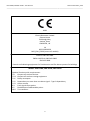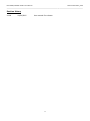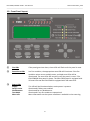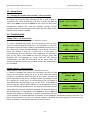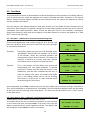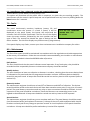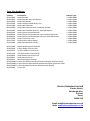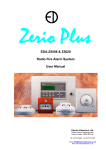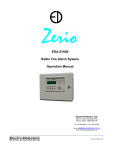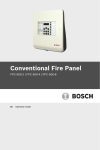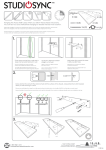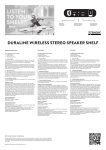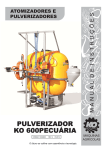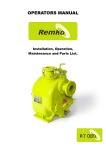Download Zerio-Plus EDA-Z5020 User manual
Transcript
ZERIO PLUS EDA-Z5008, Z5020 & Z5100 USER MANUAL ZPControlUserMan_r100 Revision 1.00 EDA-Z5008, Z5020 & Z5100 – User Manual ZPControlUserMan_r100 _____________________________________________________________________________________________________ 0359 Electro Detectors Limited Electro House Edinburgh Way Harlow, Essex CM20 2EG, UK 14 0359 CPR 00226 DOP_EDA_Z5100 (covers all models) EN54-2:1997+A1:2006 EN54-4:1997+A1:2002+A2:2006 EN54-25:2008 Control and indicating equipment for fire detection and fire alarm systems for buildings Models: EDA-Z5008, EDA-Z5020, EDA-Z5100 Optional functions with requirements: 7.8 Output to fire alarm devices 7.9.1 Output to fire alarm routing equipment 7.11 Delays to outputs 7.12 Dependency on more than one alarm signal - Type C dependency 7.13 Alarm counter 8.3 Fault signals from points 9.5 Disablement of addressable points 10.0 Test condition 2 EDA-Z5008, Z5020 & Z5100 –User Manual ZPControlUserMan_r100 _____________________________________________________________________________________________________ Revision History V1.00 19/01/2015 User manual first release. 3 EDA-Z5008, Z5020 & Z5100 – User Manual ZPControlUserMan_r100 _____________________________________________________________________________________________________ Introduction Electro Detectors has been manufacturing radio fire alarm systems since 1987 and with the introduction of a harmonised specification for Europe has complemented its range of products to meet EN54 Part 25. Based on the popular Zerio system, the updated Zerio Plus has been designed to be capable of handling 240 devices in 100 zones. Typical installations would include small offices, private houses, HMO’s, guesthouses and small hotels. This manual contains information to enable a user to operate the Zerio Plus control panel and the range of Zerio Plus devices. This product should be installed, commissioned and maintained by qualified service personnel in accordance with codes of practice, statutory requirements and IEE regulations for electrical equipment in buildings. 4 EDA-Z5008, Z5020 & Z5100 –User Manual ZPControlUserMan_r100 _____________________________________________________________________________________________________ Contents 1.0 2.0 3.0 4.0 5.0 6.0 7.0 8.0 Front Panel Layout User Operation 2.1 System Normal 2.2 Fault Conditions 2.3 Silence Buzzer 2.4 Reset a Fault 2.5 Alarm Conditions 2.6 Silence the Alarm 2.7 Re-sound the Sounders 2.8 Reset the Alarm 2.9 Access Levels Menu Operation 3.1 Quick Menu Setup Menu 4.1 Time and Date Disable/Enable Menu Test Mode 6.1 Test Zone 6.2 Clear Zone In Test 6.3 Lamp and Buzzer Test Faults Maintenance 5 EDA-Z5008, Z5020 & Z5100 – User Manual ZPControlUserMan_r100 _____________________________________________________________________________________________________ 1.0 - Front Panel Layout ① ② ③ ⑤ ④ ⑥ ① Fire LEDs If the panel goes into alarm, these LEDs will flash until the panel is reset. ② Zone Alarm LEDs In a fire condition, the appropriate zone LED will illuminate. If the fire condition exists across multiple zones, multiple zone LEDs will be illuminated. The zone LEDs will remain lit until the panel is reset. *The EDA-Z5008 8 Zone panel is shown. The EDA-Z5020 panel is equipped with 20 zone LEDs and the EDA-Z5100 is equipped with 100 zone LEDs. ③ Status LEDs Supply Delays Active Disablements Test Mode More Info This LED will be illuminated when mains power is present. Illuminated if delays are enabled. Illuminated for any disablement. Illuminated if any test modes are operational. More information on the system condition is available in the event log. 6 EDA-Z5008, Z5020 & Z5100 –User Manual ZPControlUserMan_r100 _____________________________________________________________________________________________________ ④ Fault LEDs Common Fault Device or panel has a fault. See main display for details. This LED will remain lit until the panel has been reset. System Fault Fault that affects system performance. See main display for details. Sounder Flt/Disable If the LED is flashing, there is a fault with one or more sounders. If the LED is solid, the one or more sounders have been disabled. Routing Flt/Disable If the LED is flashing, there is a fault with the fire routing relay. If the LED is solid, the fire routing relay has been disabled. Routing Active Illuminated when the fire routing relay has been activated. ⑤ Keys Menu/Info Function Cancel Enter Re-sound Alarm Silence Alarm Silence Buzzer Reset ⑥ Press to initiate the menu system. If held down for longer than 2 seconds, the LEDs will follow a test sequence (lamp test). This button is disabled by default, though it can be programmed to do a number of functions. Used to return to the main screen from a menu or to return to the menu from a programming screen. This is used to accept information programmed into the panel. Following an alarm condition that has been silenced but not reset, this button will re-sound the alarm. If the panel is in a fire condition this will silence the sounders. Silences the panel buzzer for all currently displayed faults or alarms. Resets the panel from an alarm or fault condition. Note that the system must be silenced before it can be reset from a fire condition. Navigation Keys The navigation keys are numbered 1 to 4. This is to allow the user to enter a 4 digit access code when prompted. Use the keys to navigate through the menu structure and programming/status screens. In a multiple fault or alarm condition, the up and down arrow keys allow the user to scroll through all the current events. The display will also scroll automatically every 4 seconds. In the panel menus, use ↑ and ↓ to scroll through the available menu options. Press → to select the currently highlighted menu. Press ← to go back to the previous menu. 7 EDA-Z5008, Z5020 & Z5100 – User Manual ZPControlUserMan_r100 _____________________________________________________________________________________________________ 2.0 - User Operation 2.1 - System Normal In normal operation the screen will show either the date and time, or the supplier/service contact details. The unit can also be configured to alternate between the two. If configured this way, the display will change every 4 seconds. Also a single green ‘Supply’ LED will be illuminated. Tuesday 01-01-2013 12:04:36 2.2 - Fault Conditions If a fault occurs, the internal buzzer will sound and a message will 001 Zn:001 VFY FAULT be displayed. The first line details the current fault number, the SMOKE DET 001 zone and the type of fault. The second line details the device type Entrance Hall and the device number. The third and fourth lines display the device location text (if programmed). The description has a maximum length of 40 characters across 2 lines. Appropriate action should be taken to remedy the fault as this may affect the operation of the fire alarm system. If in doubt, the system maintenance company should be contacted. If more than one fault exists on the system they will scroll round every 5 seconds. Pressing the ↑ or ↓ cursor key will display the next or previous fault. 2.3 - Silence Buzzer If the panel buzzer is sounding following a fault or alarm, it can be silenced with the Silence Buzzer key. Once the Silence Buzzer button has been pressed the panel assumes that the fault has been acknowledged and does not re-sound the buzzer, unless a new fault occurs. The LED on the device will continue to flash until the fault is reset – see below. 2.4 - Reset a Fault A fault will be displayed on the panel until the system is reset, even Enter Access Code if the fault condition has been rectified. Assuming the fault has been rectified; pressing Reset on the panel and entering an access ---code using the navigation keys will reset the panel and the devices on which the fault has occurred. The system normal screen will then be displayed. If the fault is still present or re-occurs, it will be re-displayed. Where there are multiple faults, all will be reset at the same time. It is not necessary to silence a fault before resetting it. The particular device or devices in fault will also flash a green LED and beep. 2.5 - Alarm Conditions In a fire condition, a screen similar to this will be displayed. The fire 001 Zone 001 LEDs will flash and the zones in alarm LED(s) will be illuminated. SMOKE DET 001 Assuming the system is programmed to do so, the system sounders Conference Room will be activated and the routing active LED will illuminate. The first line of the display shows the event number and the zone number. The second line details the device type and its number. If the device location has been programmed into the panel, it will be displayed on the third and fourth lines. Scroll through multiple alarms using the ↑ and ↓ keys. 8 EDA-Z5008, Z5020 & Z5100 –User Manual ZPControlUserMan_r100 _____________________________________________________________________________________________________ 2.6 - Silence the Alarm When it is certain that it is safe to return to the building the Silence Alarm button should be pressed. The user will then be prompted to enter a valid user access code using the navigation keys. Up to 30 seconds should then be allowed for all sounders to silence. If a device is still in an alarm condition the sounders will not sound again unless another device goes into alarm. If an alarm is left unsilenced, the sounders will turn off automatically after 30 minutes. 2.7 - Re-sound the Sounders There may be times when the sounders have been mistakenly silenced – for example if the alarm was genuine but someone pressed silence. The Re-Sound Alarm button followed by a valid access code will activate the sounders again. 2.8 - Reset the Alarm Assuming the cause of the alarm has been investigated; pressing Reset after silencing the alarm will return the system to its normal operation screen and reset the devices that prompted the alarm. The user will be prompted to enter a valid access code using the navigation keys. If a device has remained in alarm (i.e. the glass has not been replaced in a callpoint or a smoke detector detects smoke is still inside the unit) after silencing the alarm and pressing Reset, the panel will redisplay the alarm and the sounders will sound again. 2.9 - Access Levels The panel is protected from misuse by means of four access levels. The access levels are as follows: Level 1 Level 2A Level 2B Level 3A Level 3B Level 4 Untrained user Basic user Advanced user Service and Maintenance Engineer Commissioning Engineer Manufacturer – Access tools required Enter Access Code ---- A Level 1 untrained user can view the current system state including any faults, alarms, disablements and tests. Level 1 users cannot access the Main Menu. See 3.1 – Quick Menu. A Level 2A basic user can view the current operational condition of the system, access the disable/enable menu and may silence and reset alarms. A Level 2B advanced user in addition has access to test mode and the event log. A Level 3A engineer in addition has access to system and device information and the verify table. A Level 3B commissioning engineer has access to all system options, including programming and configuration of devices and hardware. All menus, settings and options described in this manual show the required access level in the title. For example: 6.2 – Clear Zone in Test – advanced, service and commissioning users Each access level (excluding level 1) requires a 4 digit code to access the menus. 9 EDA-Z5008, Z5020 & Z5100 – User Manual ZPControlUserMan_r100 _____________________________________________________________________________________________________ 3.0 - Menu Operation To enter the menu system, press Menu. This will display an overview of any alarms, faults, disablements or tests that are currently active, along with an option to access the Main Menu. The options available on the main menu and sub-menus will be dependent on the access code entered and its corresponding access level. To scroll through the menu the ↑ and ↓ keys should be pressed. In order to select a menu option the → key should be pressed. To return to the previous menu screen from a sub-menu the ← key should be pressed. Pressing Cancel will return to the system screen where any faults or alarms will be displayed if present. For every menu option listed in this manual, its place in the menu structure will be shown in grey text underneath the heading. For example, the event log can be found by selecting the ‘Main Menu’, followed by ‘View Events’ and selecting ‘View Event Log’. 1.Main Menu>>4.View Events>>2.View Event Log If a non-menu screen is selected the Cancel button should be pressed to return to the menu without making any changes. Subsequently, then pressing Cancel for a second time will return to the system screen. If any changes are made to settings, these are generally saved using the Enter key as detailed on the display. If an alarm occurs while in menu mode, the menu will be automatically cancelled, and the alarm message displayed. If a fault occurs while in the menu mode, the fault LED will light but the display will remain in the menu mode until cancelled in the usual way. 3.1 - Quick Menu – all access levels Pressing Menu once will display the Quick Menu. Navigate using the cursor keys. Any active alarms, faults, disablements or tests will be displayed. No access code is needed to view the events listed. You will only be prompted to enter an access code if you select ‘1Main Menu’. When a category (e.g. Faults) is selected, the first screen will display information such as the device number, zone, type of fault and any text location. Pressing the → key will display the time and date that the event happened. 10 1>Main Menu 2 Alarms(000) 3 Faults(002) 4 Disablements(000) 001 Zn:001 SHORT CCT CONTROL IP1 Time:12:00:08 Date:25/06/13 EDA-Z5008, Z5020 & Z5100 –User Manual ZPControlUserMan_r100 _____________________________________________________________________________________________________ 4.0 - Setup Menu 4.1 - Changing the system Time and Date – all access levels 1.Main Menu>>1.Setup>>1.Time & Date To change the time and date settings use the ← and → keys to navigate to the value, and the ↑ or ↓ keys to select the desired value. Press Enter to accept or Cancel to exit. The Zerio Plus panel automatically adjusts the clock for daylight savings. Should complete power be lost the panel will revert the time back to the default of 01/01/2013 12:00:00 Time: 12:39:00 Date: 01-01-2013 ENTER to save 5.0 - Disable/Enable Disable a Zone – all access levels 1.Main Menu>>2.Disable/Enable>>1.Disable>>1.Zone If a zone is disabled the system will not display any fire or fault events for devices located in that zone. This includes any call point activations. Select the zone number to be disabled and press the → key. Select the timeout period followed by the → key. All access levels can disable a zone for a period of 1 to 96 hours. A commissioning user can disable a zone indefinitely by selecting a time of ‘00’ hours. Press Enter to save the change. ‘Zone XXX disabled’ will be displayed on screen and the LED marked ‘Disablements’ will now be illuminated on the panel. After the timeout period has elapsed, the isolated zone(s) will automatically be re-enabled. Select Zone 001↕ Use ← → keys Press ENTER to Disable Zone 001 Disable a Device – all access levels 1.Main Menu>>2.Disable/Enable>>1.Disable>>2.Device If a device is disabled the system will not display any fire or fault Select Device 001↕ events for that device. Using the ↑ or ↓ keys select the device SMOKE DET number to be disabled and press the → key. Select the timeout period followed by the → key. All access levels can disable a zone Use ← → keys for a period of 1 to 96 hours. A commissioning user can disable a zone indefinitely by selecting a time of ‘00’ hours. Press Enter to save the change. ‘Device XXX disabled’ will be displayed on screen Press ENTER to and the LED marked ‘Disablements’ will now be illuminated on the Disable Device 001 panel. After the timeout period has elapsed, the isolated device(s) will automatically be re-enabled. Press Cancel to exit or Enter to disable more devices. If all devices in a zone are disabled, the zone is also disabled. If a sounder detector is disabled, only the detector component ceases to function. The device will still sound in an alarm. If a square sounder is disabled, only the reporting of faults from the device is disabled – the sounder will still sound in an alarm. 11 EDA-Z5008, Z5020 & Z5100 – User Manual ZPControlUserMan_r100 _____________________________________________________________________________________________________ Disable Panel Inputs – all access levels 1.Main Menu>>2.Disable/Enable>>1.Disable>>3.Panel Input The two monitored inputs can each be disabled for a period of time specified by the user, dependent on their access level. All access levels can disable an input for a period of 1 to 96 hours. A commissioning user can disable an input indefinitely by selecting a time of ‘00’ hours. Press Enter to save the change ‘Input XXX disabled’ will be displayed on screen and the LED marked ‘Disablements’ will now be illuminated on the panel. The system will ignore any fire or fault event from that input within that time. After the timeout period has elapsed any disabled inputs will automatically be enabled again. Disable Sounders – all access levels 1.Main Menu>>2.Disable/Enable>>1.Disable>>4.Sounders The sounders can be disabled for a period of time specified by the user, dependent on their access level. All access levels can disable a sounder for a period of 1 to 96 hours. A commissioning user can disable a sounder indefinitely by selecting a time of ‘00’ hours. The sounders will ignore any fire event from the panel within that time. Both the ‘Disablements’ LED and the ‘Sounder Flt/Disable’ LED will be illuminated. After the timeout period has elapsed any disabled sounders will automatically be enabled again. When sounders are disabled, any hard wired sounder circuits will not display short circuit and open circuit faults. Disable Fire Routing – all access levels 1.Main Menu>>2.Disable/Enable>>1.Disable>>5.Fire Routing The fire routing relay can be disabled for a period of time specified by the user, dependent on their access level. All access levels can disable the relay for a period of 1 to 96 hours. A commissioning user can disable the relay indefinitely by selecting a time of ‘00’ hours. The relay will ignore any fire event from the system within that time. The ‘Disablements’ LED and the ‘Routing Flt/Disable’ LED will be illuminated. After the timeout period has elapsed, the relay (if still disabled) will automatically be enabled again. When Fire Routing is disabled, open circuit and short circuit faults will not be reported. Disable Fault Relay – all access levels 1.Main Menu>>2.Disable/Enable>>1.Disable>>6.Fault Relay The fault relay can be disabled for a period of time specified by the user, dependent on their access level. All access levels can disable the relay for a period of 1 to 96 hours. A commissioning user can disable the relay indefinitely by selecting a time of ‘00’ hours. The relay will ignore any fault event from the system within that time. After the timeout period has elapsed, the relay (if still disabled) will automatically be enabled again. To comply with EN54, the fault relay should not be disabled. 12 EDA-Z5008, Z5020 & Z5100 –User Manual ZPControlUserMan_r100 _____________________________________________________________________________________________________ Enable a Zone – all access levels 1.Main Menu>>2.Disable/Enable>>2.Enable>>1.Zone To enable a previously disabled zone, select it using the ↑ or ↓ keys and press Enter. To enable more zones press Enter, or Cancel to exit. If all zones have been enabled ‘No Zones to enable’ will be displayed. If a disabled zone is enabled; and no other isolated devices/zones remain, then the ‘Disablements’ LED will extinguish. Enable a Device – all access levels 1.Main Menu>>2.Disable/Enable>>2.Enable>>2.Device This menu allows the user to enable a previously disabled device. Using the ↑ or ↓ keys select the device number to be enabled and press Enter. To enable more devices, press Enter, or Cancel to exit. If all devices have been enabled ‘No Devices to enable’ will be displayed. If a previously disabled device is enabled; and no other isolated devices/zones remain, then the ‘Disablements’ LED will extinguish. Select Device 001↕ SMOKE DET Use ← → keys Press ENTER to Disable Device 001 Enable Panel Input – all access levels 1.Main Menu>>2.Disable/Enable>>2.Enable>>3.Panel Input Select this option to enable an input that has previously been disabled. Choose the input from the list and press Enter to confirm. Enable Sounders – all access levels 1.Main Menu>>2.Disable/Enable>>2.Enable>>4.Sounders Select this option to enable sounders if they have been previously disabled. Enable Fire Routing – all access levels 1.Main Menu>>2.Disable/Enable>>2.Enable>>5.Fire Routing Select this option to enable the fire routing relay, if it has been previously disabled. Enable Fault Relay – all access levels 1.Main Menu>>2.Disable/Enable>>2.Enable>>6.Fault Relay Select this option to enable the fault relay if it has been previously disabled. To comply with EN54, the fault relay should not be disabled. 13 EDA-Z5008, Z5020 & Z5100 – User Manual ZPControlUserMan_r100 _____________________________________________________________________________________________________ 6.0 - Test Mode Test mode allows a system to be tested with minimal disruption to the occupants of a building. When a zone is placed into test mode the engineer can choose to disable sounders, actuators or any output devices. Should anything happen outside of these selected zones the system will operate as normal and the sounders will sound. Once the various Test Mode parameters have been chosen, the Test Mode LED will illuminate on the main panel. Once selected, the option is also given to save the parameters so that they can be used for subsequent test mode operations. When a zone has been put into the Test condition, subsequent alarms from devices in that zone do not appear on the Main Screen as an alarm, but appear as a “FIRE TEST” event in the event log. 6.1 - Test Zone – advanced, service and commissioning users 1.Main Menu>>3.Test Mode>>1.Test Zone Scroll to the appropriate zone number using the ↑ or ↓ keys, and press the → key to select that zone. Follow the on screen prompts to set the test parameters. Zone 001↕ Use ← → keys Sounders: Timeout: If sounders within the zone are to be disabled, select ‘NO SOUND’. Alternatively the sounders can be set to ‘6 SEC SOUND’, where any activated sounders will automatically silence after 6 seconds. This allows the engineer to perform a one-man walk test, without the need to return to panel to silence the alarm. This is the amount of time before the system will automatically exit test mode operation. A timeout period of ‘0’ means that the zone will remain in test indefinitely, until the test is disabled by the user. In order to operate this panel and comply with EN54 part 2, this setting should not be set to anything other than ‘0’. It can be set in 1 hour intervals and is selected using the cursor keys. Select Tone NO SOUND↕ Use ← → keys Timeout (hrs) 001↕ Use ← → keys Zone 001 in Test ENTER to continue Once completed, press Enter to place the zone into test mode with the chosen settings. ‘Zone XXX in Test’ will be displayed on screen and the ‘Test Mode’ LED will illuminate. Multiple zones can be tested at the same time, by selecting ‘Enter more Zones’. The zone tests will be visible in the ‘5-Tests’ section of the quick menu. 6.2 - Clear Zone in Test – advanced, service and commissioning users 1.Main Menu>>3.Test Mode>>2.Clear Zone in Test This option allows the user to cancel test mode for a zone currently in test. Select the zone and press Enter. If no zones are in test the display should show the screen opposite and the ‘Test Mode’ LED will extinguish. Press Cancel to return to the menu. 14 No Zones in Test CANCEL to exit EDA-Z5008, Z5020 & Z5100 –User Manual ZPControlUserMan_r100 _____________________________________________________________________________________________________ 6.3 - Lamp/Buzzer Test – advanced, service and commissioning users 1.Main Menu>>3.Test Mode>>3.Lamp/Buzzer Test This option will illuminate all the panels LEDs in sequence, to check they are working properly. The panel buzzer will also sound. A quick lamp test can be performed from any screen by holding down the Menu button for 2 seconds. 7.0 - Faults The panel continuously monitors hardware, battery life and 002 Zn:001 REMOVAL connections across the system. If a fault is found, it will be SMOKE DET 001 displayed on the panel screen, the buzzer will sound and the Kitchen common fault LED will be illuminated. The first line of the display shows the event number, followed by the zone number and the type of fault. The second line details the type of device and the device number. The third line displays any location text (if programmed). If the panel displays any faults, contact your alarm maintenance or installation company for advice. 8.0 – Maintenance The Zerio Plus system should be maintained in accordance with the regulations and codes appropriate to the country of installation. Follow the test schedule recommended by your installer or maintenance company. This schedule is based on BS5839 codes of practice. Daily Actions The user should check that the panel indicates normal operation. If any faults exist, they should be recorded and the responsible person or maintenance company should be notified. Weekly Actions The user should put at least one callpoint or detector in to alarm, checking that the correct device/zone is indicated on the panel and that the programmed sounders activate. A different device should be tested this way each week. A lamps test should be carried out and any inactive LEDs reported (refer to section 8.3). Quarterly Actions The maintenance engineer should test at least 25% of detectors and 100% of callpoints. The devices tested should be varied so that each device will have been tested at some point in any given 12 month period. The panel battery connections and any relay or input connections should be checked. A visual inspection of the panel should be carried out. Check that there are no outstanding issues in the logbook to be addressed. A lamps test should be carried out and any inactive LEDs reported. Annual Actions The maintenance engineer should carry out a complete walk test. The panel battery should be tested (see information below) and replaced if necessary. A dump of the verify table and panel table should be taken and analysed for any change to previous records. A visual inspection of the panel should be carried out. A lamps test should be performed and any inactive LEDs reported. 15 Zerio Plus Hardware Product EDA-A6000 EDA-A6030 EDA-A6060 EDA-C5000 EDA-D5000 EDA-D6000 EDA-D6030 EDA-R5000 EDA-R6000 EDA-R6030 EDA-T5000 EDA-T5100 EDA-T6080 Description Radio Sounder Radio Sounder with LED Beacon Radio LED Beacon Radio Callpoint/Break Glass Unit Radio Heat Detector Radio Heat Detector with Combined Sounder Radio Heat Sounder Detector with LED Beacon Radio Optical Smoke Detector Radio Optical Smoke Detector with Combined Sounder Radio Optical Smoke Sounder Detector with LED Beacon Radio Transmitter Unit Radio Silence Alarm Button Radio Input/Output Unit DC EDA-Y5000 EDA-Z5008 EDA-Z5020 EDA-Z5100 EDA-Z6000 EDA-Z6001 EDA-Z6010 EDA-Z5008FS EDA-Z5008SS EDA-Z5008SZ EDA-Z5000 Dipole Weatherproof Antenna 8 Zone Radio Control Panel 20 Zone Radio Control Panel 100 Zone Radio Control Panel Radio Booster Panel with I/O Radio Booster Panel Wired Intelligent Antenna 8 Zone Flush Mounted Wired Remote Display (Stainless Steel) 8 Zone Surface Mounted Wired Remote Display (Stainless Steel) 8 Zone Standard Enclosure Wired Remote Display Survey Kit Battery Type 3 x EDA-Q690 3 x EDA-Q690 3 x EDA-Q690 1 x EDA-Q690 1 x EDA-Q690 2 x EDA-Q690 2 x EDA-Q690 1 x EDA-Q690 2 x EDA-Q690 2 x EDA-Q690 1 x EDA-Q690 1 x EDA-Q690 1 x EDA-Q690 Electro-Detectors Limited Electro House, Edinburgh Way, Harlow, Essex, CM20 2EG Email: [email protected] Web: www.electrodetectors.co.uk