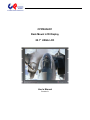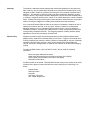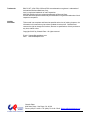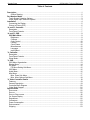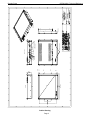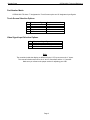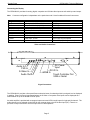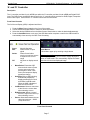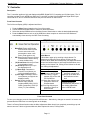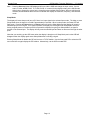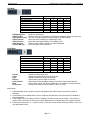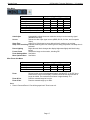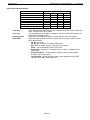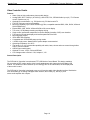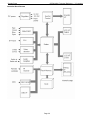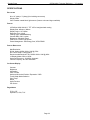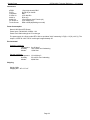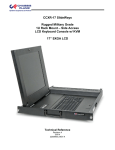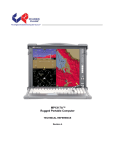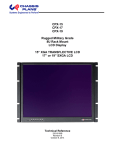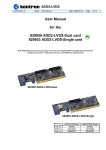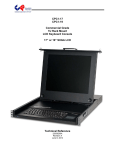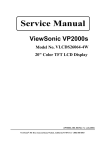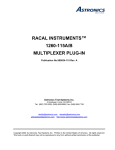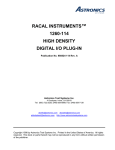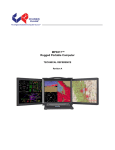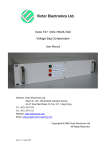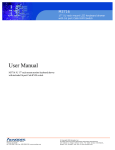Download Chassis Plans CPPM-8U201 User`s manual
Transcript
CPPM-8U201 Rack Mount LCD Display 20.1” UXGA LCD User’s Manual Revision B Warranty The product is warranted against material and manufacturing defects for two years from date of delivery. Buyer agrees that if this product proves defective Chassis Plans’ is only obligated to repair, replace or refund the purchase price of this product at Chassis Plans’ discretion. The warranty is void if the product has been subjected to alteration, neglect, misuse or abuse; if any repairs have been attempted by anyone other than Chassis Plans; or if failure is caused by accident, acts of God, or her causes beyond the control of Chassis Plans. Chassis Plans reserves the right to make changes or improvements in any product without incurring any obligation to similarly alter products previously purchased. In no event shall Chassis Plans be liable for any defect in hardware or software or loss or inadequacy of data of any kind, or for any direct, indirect, incidental or consequential damages arising out of or in connection with the performance or use of the product or information provided. Chassis Plans’ liability shall in no event exceed the purchase price of the product purchased hereunder. The foregoing limitation of liability shall be equally applicable to any service provided by Chassis Plans. Return Policy Products returned for repair must be accompanied by a Return Material Authorization (RMA) number, obtained from Chassis Plans prior to return. Freight on all returned items must be prepaid by the customer, and the customer is responsible for any loss or damage caused by common carrier in transit. Items will be returned from Chassis Plans via Ground, unless prior arrangements are made by the customer for an alternative shipping method To obtain an RMA number, call us at 858-571-4330. We will need the following information: Return company address and contact Model name and model # from the label on the back of the display Serial number from the label on the back of the display Description of the failure An RMA number will be issued. Mark the RMA number clearly on the outside of each box, include a failure report for each board and return the product(s) to our San Diego, CA facility: Chassis Plans. 8295 Aero Place Suite 200 San Diego, CA 92123 Attn: Repair Department Trademarks Liability Disclaimer IBM, PC/AT, VGA, EGA, OS/2 and PS/2 are trademarks or registered trademarks of International Business Machines Corp. Intel is a registered trademark of Intel Corporation. MS-DOS and Microsoft are registered trademarks of Microsoft Corp. All other brand and product names may be trademarks or registered trademarks of their respective companies. This manual is as complete and factual as possible at the time of printing; however, the information in this manual may have been updated since that time. Chassis Plans reserves the right to change the functions, features or specifications of their products at any time, without notice. Copyright © 2007 by Chassis Plans. All rights reserved. E-mail: [email protected] Web: www.chassisplans.com Chassis Plans 8295 Aero Place • San Diego, CA 92123 Phone: (858) 571-4330 • Fax: (858) 571-6146 • Email: [email protected] Chassis Plans CPPM-8U201 Technical Reference Table of Contents Description ................................................................................................................................................ 1 Outline Drawing................................................................................................................................... 2 Part Number Matrix ................................................................................................................................... 3 Touch Screen Selection Options............................................................................................................. 3 Video Signal Input Selection Options...................................................................................................... 3 Installation ................................................................................................................................................. 4 Connecting the Display ........................................................................................................................... 5 Picture-In-Picture (PIP) ........................................................................................................................... 6 ‘A’ and ‘D’ Controller ................................................................................................................................ 7 Description .............................................................................................................................................. 7 Front Panel Controls ............................................................................................................................... 7 ‘A’ and ‘D’ OSD.......................................................................................................................................... 9 OSD Main Menu..................................................................................................................................... 9 Brightness ........................................................................................................................................... 9 Contrast .............................................................................................................................................. 9 Color Control ..................................................................................................................................... 10 Position ............................................................................................................................................. 10 Clock Phase ..................................................................................................................................... 10 Miscellaneous ................................................................................................................................... 10 Language .......................................................................................................................................... 10 Input Select ....................................................................................................................................... 10 ‘V’ Controller ........................................................................................................................................... 11 Description ............................................................................................................................................ 11 Front Panel Controls ............................................................................................................................. 11 Sleep Mode ........................................................................................................................................... 12 ‘V’ OSD ..................................................................................................................................................... 13 OSD Menu Organization ....................................................................................................................... 13 Display Menu ........................................................................................................................................ 14 PIP Menu .............................................................................................................................................. 15 PIP More Setting Sub Menu.............................................................................................................. 15 OSD Menu ............................................................................................................................................ 16 Audio Menu ........................................................................................................................................... 16 Misc Menu............................................................................................................................................. 17 Misc. Zoom Sub Menu ...................................................................................................................... 17 Misc. More Options Sub Menu.......................................................................................................... 18 ’V’ Video Controller Details .................................................................................................................... 19 Features ................................................................................................................................................ 19 General Description .............................................................................................................................. 19 Controller Block Diagram ...................................................................................................................... 20 Video Mode Support ............................................................................................................................. 21 Specifications.......................................................................................................................................... 22 ENCLOSURE ........................................................................................................................................... 22 DISPLAY ................................................................................................................................................. 22 DISPLAY RESOLUTION ............................................................................................................................. 22 On Screen Display ................................................................................................................................ 22 Regulations ........................................................................................................................................... 22 Connectors:........................................................................................................................................... 23 Power Consumption.............................................................................................................................. 23 Environmental ....................................................................................................................................... 23 Shipping ................................................................................................................................................ 23 Chassis Plans CPPM-8U201 Technical Reference Description The CPPM-8U201 is a high performance rack mount 8U 20.1" TFT LCD display with native UXGA 1600 x 1200 resolution. The display offers 250nit brightness, 500:1 contrast, and 89 degree viewing angle for exceptional viewability. An anti-glare hard coating minimizes reflections making images that much clearer. The aspect ratio is 4:3 with a Pixel Pitch of only 0.255mm. It will display 16.7 million colors (True Color). With only 3” of depth, the CPPM-8U201 is perfect for rack, wall, panel, or kiosk installations. It can be used in Industrial, Commercial, Military, or Broadcast applications. Its lightweight but rugged aluminum construction makes it perfect for mobile installations. The CPPM-8U201 provides multiple signal input options including aRGB, DVI-D, NTSC, Pal S-Video and Composite Video. Picture-In-Picture is supported with OSD control of the source. An optional 3Watt dual channel audio amplifier is included with input and output jacks for connecting user provided speakers. The display is offered with optional Capacitive and Resistive Touch Screens with either serial or USB output. As with all Chassis Plans products, a wide variety of custom options are available including paint color, customer logo, touch screens, contrast filters, transmissive daylight modification, hard coated vandal shields. ENCLOSURE 20.1” UXGA 1600x1200 TFT LCD 8U (19.97”) x 3” deep Rugged all aluminum construction Designed to Satisfy Military, Industrial and Commercial Requirements Compact Enclosure for Limited Depth Installation VIDEO CONTROLLER Standard aRGB, DVI-D, S-Video and Composite Video Inputs OSD (On Screen Display) for Monitor Setup and Control Picture-in-Picture Audio Input and Output with Built-In Amplifier DISPLAY Largest LCD Panel that can fit within the standard rack constraints in 1U. 20.1” Diagonal Active Matrix UXGA TFT LCD Features LG Technology 1600 x 1200 @ 60Hz Native Resolution 89 deg Viewing Angle 500:1 Contrast Ratio 250cd/m2 Brightness OPTIONAL FEATURES / OPTIONS Transflective LCD for Daylight Use Enhanced Backlighting Protective Glare Filters Customer Specified Paint Color Customer Logo The CPPM-8U201 is offered with two different controllers depending on the input signal selection. The ‘A’ (aRGB only) and ‘D’ (aRGB and DVI-D) inputs have slightly different front panel controls and the OSD is simplified as compared to the higher end ‘V’ (aRGB, DVI-D, Composite, S-Video) controller. The following Outline Drawing shows common features, though some of the input signal connectors will be missing on the ‘A’ and ‘D’ controller versions that do not support Composite and S-Video inputs nor audio. Page 1 Outline Drawing Page 2 Front View 20.22 Top View 13.97 0 .86 4.36 9.61 13.11 Back View Audio In CVS In S−Video In Audio Out Cable Anchor Points DC Power Input DVI−D In aRGB In Touch Controller Out USB or Serial Bottom View Side View Isometric View Chassis Plans CPPM-8U201 Technical Reference Chassis Plans CPPM-8U201 Technical Reference Part Number Matrix CPPM-8U201-TS where ‘T’ designates the Touch Screen option and ‘S’ designates Input Signals. Touch Screen Selection Options ‘T’ 1 2 3 4 14 Touchscreen Type Capacitive Capacitive Resistive Resistive No Touchscreen Touchscreen Interface Serial USB Serial USB Video Signal Input Selection Options ‘S’ A D V Video Input Signal Types aRGB aRGB, DVI-D aRGB, DVI-D, S-Video, CVS Note The controllers inside the display are different for the ‘A’/’D’ inputs versus the ‘V’ inputs. This manual includes sections for the ‘A’ and ‘D’ Controllers and the ‘V’ Controller. Make sure you reference the proper section for adjusting your OSD. Page 3 Chassis Plans CPPM-8U201 Technical Reference Installation To mount the CPPM-8U201 in a rack, it is first important you identify the correct holes to mount to. Please see the following illustration. Note that a ‘U’ starts between the holes that are ½” apart. One very common problem is trying to install into the wrong holes. Thus the bottom edge of the display would be placed between the holes ½” apart. Because there are multiple styles of racks, we can’t provide detailed instructions on mounting the equipment. However, there are general instructions at http://www.chassis-plans.com/PDF/Rack_Slide_Use.pdf for rack installation which should help. Rack Mounting Hole Spacing See the drawing above (page 2) for the distance between the rack mounting holes on the display. Page 4 Chassis Plans CPPM-8U201 Technical Reference Connecting the Display The CPPM-8U201 provides for analog, digital, composite and S-Video video inputs as well audio input and output. Note Connector configuration is dependant on the particular model. Not all models will have all connectors. Legend Function Connector Audio L / Audio R Audio Inputs for CVS and S-Video RCA Plugs CVI Composite Video Input (CVS) RCA Plug S-Video S-Video Input 4-Pin Mini Din Audio Out L / R Audio Output from Amplifier 3.5mm Mini Stereo Jack - Female aRGB aRGB Video Inputs HD15 DVI-D DVI-D Video Input DVI-D Connector 15VDC Power Input, 15VDC 4-Pin Power Plug Receptacle Touchscreen Touchscreen Output DB9 or USB (depending on model) Video and Audio Connections Audio In CVS In S−Video In Audio Out DC Power Input DVI−D In aRGB In Touch Controller Out USB or Serial Signal Connectors The CPPM-8U201 provides a front panel Source selection button for selecting which input signal is to be displayed. In addition, Picture-In-Picture is supported where the S-Video or Composite video inputs can be displayed as a small window on top of the aRGB or DVI-D inputs. An audio amplifier is provided with a computer input source and 2 RCA audio inputs for right and left channel. The audio channel can be selected via the OSD for the computer input or the RCA video input (PIP). There is no provision to output sound from one RCA input source to both speakers. Page 5 Chassis Plans CPPM-8U201 Technical Reference Picture-In-Picture (PIP) The CPPM-8U201 with the ‘V’ controller supports PIP. The PIP window can be sized to Small (approx 1.4x2.0”), Medium (2.9x4.0”) or Large (4.3x5.6”). There are 5 preset PIP window positions or the window can be moved to a user selected position through the OSD menus. The PIP window is used to put a smaller video feed window on top of a full computer display. The PIP button on the front panel can be used to select the video feed to display and the size. The PIP source can only be S-Video or Composite input on top of either aRGB or DVI-D. The display will not use either the aRGB or DVI-D as a PIP source. Setting the primary input to either Composite or S-Video disables the PIP function. The PIP window turns off when the monitor enters sleep mode, is turned off with the front Power control or is stowed flat into the rack. To re-establish the PIP window, press the PIP button on the front panel and select the desired input source and size using the + or – buttons. Note The default PIP source is TV. Whenever PIP is disabled by turning off the monitor or entering sleep mode, the PIP input source will revert back to TV. After pressing PIP on the front panel, push either the ▲ or ▼ buttons to change to the PIP input selection Quick Menu and then + or ─ to change to the desired input source. Page 6 Chassis Plans CPPM-8U201 Technical Reference – ‘A’ & ‘D’ Controller ‘A’ and ‘D’ Controller Description The ‘A’ controller provides for only aRGB input while the ‘D’ controller provides for both aRGB and Digital DVI-D input. The OSD menus are different than those for the ‘V’ controller which provides for aRGB, Digital, Composite and S-Video inputs. Users with the ‘V’ controller should see the next section. Front Panel Controls The On Screen Display (OSD) is adjusted as follows: 1. 2. 3. 4. Press the Menu Button located on the front of the monitor. Use the buttons described below to maneuver around the Menu. Select the desired OSD Menu from the Menu Screen Shots below to make the desired adjustment(s). Press the Auto/Exit button to exit out of the OSD Menu when complete or wait for the OSD window to automatically close as set by the OSD Time Out setting. • Power: Turns the Unit On and Off Green Red Amber Off • • • • • Normal Operation Power On but no input signal Power On and either syncing to new input source or input source is out of range No power or display turned off Quick Menu’s A Quick Menu pops up by touching a single button. Display Auto Adjust Pressing Auto/Exit will perform a auto display adjustment when in aRGB mode. This automatically adjusts the Phase and Clock for the best displayed image. Menu/Select: Enters the OSD menu and sub menus (Press once to enter main menu, press again to enter a sub menu) and accepts a display parameter change. Auto/Exit: With no OSD showing, automatically adjusts the display parameters for Clock and Phase in aRGB mode. When the OSD is displayed, exits the current menu. Left/Decrease: Moves a control bar to the left or the cursor down when selecting a menu. Right/Increase: Moves a control bar to the right or the cursor up when selecting a menu. Source: Alternates between the two video input sources - aRGB (VGA) and DVI-D. Front Panel Controls Page 7 Chassis Plans CPPM-8U201 Technical Reference – ‘A’ & ‘D’ Controller To save your changes, press the front panel Menu/Select button or Auto/Exit. Alternatively, changes are saved if no buttons are pressed and the OSD times out returning back to the display. There is a Factory Reset function under the Misc Adjustments Menu (bottom left ETC symbol) should you completely screw things up and want to start over. Select the RECALL function in the Miscellaneous menu. Note – Pressing Source with the OSD displayed will over-ride the OSD and change the input source. When a valid signal is detected, the front panel LED will turn green. Note – Pressing Source with the ‘A’ input (aRGB only) will change the internal source to Digital. However, a digital input is not available and nothing will be displayed. Page 8 Chassis Plans CPPM-8U201 Technical Reference – ‘A’ & ‘D’ Controller ‘A’ and ‘D’ OSD The CPPM-8U201 provides for On Screen Display (OSD) of the controls to adjust the display parameters such as brightness, contrast, etc. The display controller stores the settings in non-volatile memory so they are saved even when power is turned off or removed. To enter the OSD, press the front panel Menu/Select button. Then use the Left/Decrease and Right/Increase buttons to scan between each of the menu choices. When the desired menu item is selected, again press Menu/Select to either bring up the control bar or the underlying sub menu. If a control bar is brought up, use the Right/Increase or Left/Decrease buttons to change the level. Press Menu/Select to accept the change or simply press Auto/Exit to accept the change and exit that menu. If a sub menu is brought up, use the Left/Decrease and Right/Increase buttons to navigate the sub menu and again use Menu/Select to change to the next menu or control. Repeatedly pressing Auto/Exit will eventually exit the OSD or you can wait the number of seconds the OSD Timer is set for to automatically exit the OSD. Note in the Main Menu, the current resolution, horizontal and vertical frequencies are displayed. The bottom of the Main Menu shows the controller firm ware revision. OSD Main Menu The main OSD menu is shown below. Brightness Underlying bar control to adjust the display brightness Contrast Underlying bar control to adjust the contrast or distinction of the display. Page 9 Chassis Plans CPPM-8U201 Technical Reference – ‘A’ & ‘D’ Controller Color Control Underlying menu to control the color balance of the display (aRGB only) User Bluish Reddish Underlying sub menu to control Red, Green and Blue Select to make the display ‘colder’ Select to make the display ‘warmer’ Position Underlying menus to control horizontal and vertical position of the display (aRGB only) H Position Underlying bar control to change the overall horizontal position of the image. V Position Underlying bar control to change the overall vertical position of the image. Clock Phase Underlying menu to control the clock rate and phase of the dot clock Phase Clock Underlying bar control to change the overall horizontal position of the image. Underlying bar control to change the overall vertical position of the image. Miscellaneous Underlying menus to control the display parameters versus image parameters Recall OSD Time OSD Position Auto Color Auto Adjust Select to Recall the factory Default Settings Underlying menu to select the OSD timeout setting Underlying menus to move the OSD display horizontally and vertically Select to automatically adjust the display color (aRGB only) Select to automatically adjust display timing parameters for best fit to frequency, resolution, etc. Same effect as pressing front panel Auto/Exit button. (aRGB only) Language Underlying menu to control select the OSD language Input Select Underlying menu selects aRGB versus Digital input source. Same as Source button on front panel. Note Two menus are grayed out between Language and Input Select as those features are not enabled on this display. Page 10 Chassis Plans CPPM-8U201 Technical Reference – ‘V’ Controller ‘V’ Controller Description The ‘V’ controller applies to high end displays with aRGB, Digital DVI-D, Composite and S-Video inputs. The ‘A’ controller provides for only aRGB input while the ‘D’ controller provides for both aRGB and Digital DVI-D input. Users with the ‘A’ and ‘D’ controller should see the previous section for OSD menus. Front Panel Controls The On Screen Display (OSD) is adjusted as follows: 1. 2. 3. 4. Press the Menu Button located on the front of the monitor. Use the buttons described below to maneuver around the Menu. Select the desired OSD Menu from the Menu Screen Shots below to make the desired adjustment(s). Press the Menu Button to exit out of the OSD Menu when complete or wait for the OSD window to automatically close as set by the OSD Time Out setting. • • • • • • • • Power: Turns the Unit On and Off Menu/Exit: Enters and Exits the menu and sub menus (Press once to enter main menu, press again to enter a sub menu, press again to exit. PIP: Brings up the Picture-In-Picture Function Menu without having to enter the Menu Key. (▼) Arrow Down: Moves you Down in the displayed menu (▲) Arrow Up: Moves you Up in the displayed menu (─) Minus Sign: Decreases a Function Level (Moves you Left in the displayed menu). (+) Plus Sign: Increases Function Level (Moves you Right in the displayed menu). Source: Scrolls through the different video sources. Includes aRGB (VGA), DVI-D, CVBS (Composite), SVHS (SVideo), TV (not available). Quick Menu’s A Quick Menu pops up by touching a single button. For example by touching the minus button you bring up the Volume’s Quick Menu and subsequently can adjust the Monitor Volume level without have to go through the Main Menu, then scrolling to the Volume Tab, moving to the Volume Level and then making the adjustment. Picture in picture Quick Menu. PIP: Brings up the PIP Menu (V) Down Arrow: Toggles between PIP source and PIP On/Off/Size (-) Minus Sign: Moves your selection of Source or Size Backward (+) Plus Sign: Moves your selection of Source or Size Forward Volume Quick Menu (+) Brings up the Menu and increases volume level (-) Brings up the Menu and decreases the volume level Display Auto Adjust Pressing (+) and (-) simultaneously will perform a auto display adjustment when in aRGB mode. Front Panel Controls To save your changes, press the front panel Menu/Exit button. Alternatively, changes are saved if no buttons are pressed and the OSD times out returning back to the display. There is a Factory Reset function under the Misc Adjustments Menu should you completely screw things up and want to start over. See the right most Misc tab, More Options sub menu, Factory Reset. Page 11 Chassis Plans CPPM-8U201 Technical Reference – ‘V’ Controller Note – Pressing Source with the OSD displayed will over-ride the OSD and change the input source. Source scans, in order, aRGB, DVI-D, TV, CVBS, SVHS. It is normal for the display to hang in the SVHS mode while trying to change the source as the controller scans available SVHS modes. When a valid signal is detected, a small window above the source indicator will display the resolution, frequency, and controller mode. Sleep Mode The display will enter sleep mode (turn off) if there is no input signal to the selected input mode. The delay to enter Sleep Mode when the signal is not valid is approximately 6 seconds. When in sleep mode, the Power LED will flash green. Pressing the Power button or Source button will exit the Sleep Mode and the display will scan the selected input port for a signal. If no signal is present, the display will once again enter Sleep Mode. Note that having a signal present on another port will not prevent the display from going into Sleep Mode if no signal is present on the selected port. The display will only scan the selected port and does not auto-scroll through the other ports. Note that you can bring up the OSD menu when the display is brought out of Sleep Mode port but the OSD will disappear when the display again enters Sleep Mode after not finding a signal. Entering Sleep Mode will disable the PIP and revert to a TV PIP default. Use the front panel PIP to select the PIP source and size to again display the PIP window. Alternatively, use the OSD to enable PIP. Page 12 Chassis Plans CPPM-8U201 Technical Reference – ‘V’ Controller ‘V’ OSD The CPPM-8U201 provides for On Screen Display (OSD) of the controls to adjust the display parameters such as brightness, contrast, etc. The menus are context sensitive in that there are adjustments specifically for each Source Input type (analog aRGB, digital DVI-D, S-Video and Composite). This allows you to tune the display for each type of input without having to retune when changing the Source selection. The display controller stores the settings in non-volatile memory so they are saved even when power is turned off or removed. In the following menus, there are many common features and selections between each type of input. However, some adjustments may not pertain to a particular input signal type so those adjustments are not shown. Note The display controller provides a TV function which is not utilized in theCPPM-8U201. While the TV menu selections are available in the OSD, none of the TV functions work. Adverse display behavior may be observed if the TV settings are changed and it is advised they be left set to the default setting. OSD Menu Organization While different adjustments are available for each of the different input types, the menus are similarly organized and the adjustments have the same effect. Display Brightness (Fine and Course), Contrast, Phase, Frequency, H Position, V Position PIP Brightness, Contrast, Sharpness, Color, Tint, PIP Source, PIP Size, PIP More Settings (sub menu) PIP More Settings – H Position, V Position, PIP Position Preset OSD OSD Background, OSD Time Out, OSD Position Preset, OSD H Position, OSD V Position, OSD Language, Controller Firmware Revision Audio Volume, Treble, Bass, Balance, Audio Preset, Mute, Sound Swap Misc. Auto Adjustment, Source, Sleep Time, Sleep Time Remaining Indicator, Room Lighting, Freeze Frame, Zoom Settings (sub menu), More Options (sub menu) Zoom Settings – Zoom, Zoom H Pan, Zoom V Pan More Options – Color Temp, Sharpness Filter, Scale Mode, Factory Reset Note An additional TV tab will display on the right if TV is selected for the Main Source or PIP Source. It is recommended that TV not be selected or used for any adjustment. Page 13 Chassis Plans CPPM-8U201 Technical Reference – ‘V’ Controller A typical menu appears as follows: Display Menu Adjustment Brightness – Fine Brightness – Course Contrast Phase Frequency H Position V Position Sharpness Color Tint Brightness Contrast Phase Frequency H Position V Position Sharpness Color Tint aRGB ● ● ● ● ● ● ● Applicability DVI-D CVHS ● ● ● ● ● ● ● ● ● CVBS ● ● ● ● ● ● Top is Fine Adjustment and bottom is Course Adjustment. Adjusts the brightness of the screen. Image brightness (ADC for analog signals, PW for digital). Adjusts distinction (Image noise clearness). Image contrast (ADC for analog, PW for digital). Adjusts the phase signal sample. Use it to fine tune to eliminate noise or overlapping lines. Adjusts horizontal size of the screen by increasing or decreasing number of picture elements. Shifts displayed image left or right. Shifts displayed image down or up. Adjusts the sharpness of the picture. Adjusts the display color saturation of the screen. (Video only, TV not available). Used to adjust the display hue adjustment of the screen. (Video only, TV not available). Page 14 Chassis Plans CPPM-8U201 Technical Reference – ‘V’ Controller PIP Menu Adjustment Brightness Contrast Sharpness Color Tint PIP Source PIP Size PIP More Settings (sub menu) Brightness Contrast Sharpness Color Tint PIP Source PIP Size PIP More Settings aRGB ● ● ● ● ● ● ● ● Applicability DVI-D CVHS ● ● ● ● ● ● ● ● CVBS Adjusts the brightness of the PIP display. Adjust distinction (Image noise clearness). Adjusts the sharpness of the PIP display. Adjusts the display color saturation of the PIP display. (Video only, TV not available). Used to adjust the display hue adjustment of the screen. (Video only, TV not available). S-Video (SVHS) or Composite (CVS) (TV not available) Small, Medium, Large, and Off. See Below. PIP More Setting Sub Menu Adjustment H Position V Position PIP Position Preset aRGB ● ● ● Applicability DVI-D CVHS ● ● ● CVBS H Position Move the PIP from Left Edge (0) to Right Edge (100) V Position Move the PIP from Bottom Edge (0) to Top Edge (100) PIP Position Preset Top Left, Top Right, Middle of Screen, Bottom Left, Bottom Right. Note The PIP menus are not available (tab not shown) when the primary input source is set to CVHS or CVBS. Page 15 Chassis Plans CPPM-8U201 Technical Reference – ‘V’ Controller OSD Menu Adjustment OSD Background OSD Time Out OSD Position Preset OSD H Position OSD V Position OSD Language Version 29A 1.00 OSD Background OSD Time Out OSD Position Preset OSD H Position OSD V Position OSD Language Version 29A 1.00 aRGB ● ● ● ● ● ● ● Applicability DVI-D CVHS ● ● ● ● ● ● ● ● ● ● ● ● ● ● CVBS ● ● ● ● ● ● ● Opaque or Translucent Sets the time (5 to 60 seconds) the OSD will be displayed without any user input. Top Left, Top Right, Middle of Screen, Bottom Left, Bottom Right Move OSD from Left Edge (0) to Right Edge (100) Move OSD from Bottom Edge (0) to Top Edge (100) English, French, Italian, German, two Asian languages LCD Controller Firmware Revision Audio Menu Adjustment Volume Treble Bass Balance Audio Preset Mute Sound Swap Volume Treble Bass Balance Audio Presets Mute Sound Swap aRGB ● ● ● ● ● ● ● Applicability DVI-D CVHS ● ● ● ● ● ● ● ● ● ● ● ● ● CVBS ● ● ● ● ● ● Adjusts the audio output level. Adjusts the midrange tone of the audio output. Adjusts the base tone of the audio output. Adjusts audio output to Right or Left bias. Select preset Treble and Base settings (User, Movie, News and Standard). Silence audio output. Off allows sound output. On mutes the sound (sound off) Change audio input source from Main PC Audio in to PIP. Audio Notes: 1. Treble and Bass will be ‘grayed out’ and not adjustable when Audio Preset is set to Movie, News or Standard. 2. Sound Swap is not available when CVHS or CVBS are selected as the input because PIP is disabled in that configuration. 3. A video signal must be present at CVHS or CVBS for the video sound input to function. Connecting an audio source to the either the Audio Left or Audio Right without a corresponding video input will not work. 4. Pressing the front panel + or – control will raise or lower the volume without invoking the OSD. There is no front panel Mute control. Page 16 Chassis Plans CPPM-8U201 Technical Reference – ‘V’ Controller Misc Menu Adjustment Auto Adjustment Source Sleep Time Room Lighting Freeze Frame Zoom Settings (sub menu) More Options (sub menu) aRGB ● ● ● ● ● ● ● Applicability DVI-D CVHS ● ● ● ● ● ● ● ● ● ● ● CVBS ● ● ● ● ● Automatically adjusts the screen resolution and sync to the incoming signal. (aRGB Source Only) Source Selects the video input signal source (aRGB, DVI-D, S-Video, and Composite Video). Sleep Time Adjust (5 to 120 minutes) to set a desired time for monitor to go to sleep. Sleep Time remaining Indicates remaining time until monitor goes to sleep (Grayed out until sleep timer is activated. Room Lighting Bright, Normal, Movie changes the display brightness slightly with Movie being lowest. Freeze Frame Retains the image on the monitor, including PIP. Zoom Settings Menu See Below More Options Menu See Below Auto Adjust Misc. Zoom Sub Menu Adjustment Zoom Zoom H Pan Zoom V Pan Zoom Zoom H Pan Zoom V Pan aRGB ● ● ● Applicability DVI-D CVHS ● ● ● ● ● ● CVBS ● ● ● Zooms into the center of the displayed image, including PIP. If the PIP is not located at the center of the display, it will be zoomed off the edge and will no longer be visible. The maximum zoom factor is approximately 16:1. Pans the zoomed image left or right. Pans the zoomed image up or down. Notes: 1. Zoom H Pan and Zoom V Pan will be grayed out if Zoom is set to 0. Page 17 Chassis Plans CPPM-8U201 Technical Reference – ‘V’ Controller Misc. More Options Sub Menu Adjustment Color Temp Red Temp Green Temp Blue Temp Sharpness Filter Scale Mode Factory Reset Color temp User color Sharpness Filter Scale Mode aRGB ● ● ● ● ● ● ● Applicability DVI-D CVHS ● ● ● ● ● ● ● ● ● ● ● ● ● ● CVBS ● ● ● ● ● ● ● Adjust the Red/Green/Blue bias for Color Temperature (5500K, 7500K, 9300K and User). Default value is set at 7300K. You can adjust red, green and blue setting for user Color Temperature (grayed out unless Color Temp set to User). Adjust the picture Sharpness (Normal, Sharp, Sharpest, Soft, and Softest). Adjust the output image size from the image scalar to be larger, smaller or same as the display device. Fill All – fill screen. Fill Aspect – fill screen but maintain aspect ratio. One To One – display image in original size (no scaling). Zoom – convert letterboxed video to full screen. Anamorphic – Squeezes a 16:9 image into a 4:3 space. Available only for video inputs. Video Game Zoom – Zooms display in slightly to remove game borders. Available only for video inputs. Factory Reset – Resets all settings back to factor settings including OSD Language to English. Press (+) to reset. Page 18 Chassis Plans CPPM-8U201 Technical Reference – ‘V’ Controller Video Controller Details Features • State of the art high performance picture quality design • Analog RGB / DVI / CVBS (x1) & SVHS (x1) with NTSC, PAL, SECAM /Audio input (x3) / TV / Remote control / Speaker out (x1) • Optional input combination, e.g., PC Monitor only, PC Monitor with TV • Full CRT multi-sync monitor compatibility • Multi-sync capability up to UXGA resolution @ 75Hz, compatible standard DOS, VGA, SVGA, XGA and SXGA VESA timing • Expand DOS, VGA, SVGA ,XGA and SXGA to full screen display • True color (16.7M) data processing and display driving • Single control operated & transparent On-Screen-Display (hereafter ‘OSD’) user interface • Full control of all relevant display and interface parameters via OSD • Multi language support • VESA DDC1/2B compliant • Compatible with VESA DPMS power saving modes • +12VDC single power: 48watts AC/DC power adapter recommended. • Operating temperature: 0 to 50°C • The 3watt x 2 ch. @ 7 ohms audio capability with treble, bass, volume and mute control through either OSD or remote controller. • OSD & Power switch board • Optional TV tuner : NTSC, PAL and SECAM • LCD Voltage select on Board : 5.0V, Adapter V, 12V General Description The DIT201001C Controller is an advanced TFT LCD Monitor Control Board. This design enables a full conventional CRT monitor and/or video & audio replacement with a large size Active Matrix LCD module. It is suitable for video resolution up to UXGA @ 75Hz in all video modes, the full display area of the module is used. The DIT201001C Controller is designed to act as a full monitor and/or video & audio interface. Besides the main functionality of an analog and digital video interface, also CVBS (x1), SVHS (x1) and stereo audio amplifier with 4 inputs. Page 19 Chassis Plans CPPM-8U201 Technical Reference – ‘V’ Controller Controller Block Diagram Page 20 Chassis Plans CPPM-8U201 Technical Reference – ‘V’ Controller Video Mode Support The CPPM-8U201 monitor can support any video mode within the following input constraints: • Signal sample frequency with the input ≤ 80kHz • Horizontal sync frequency between 30KHz and 60KHz. The modes are detected when presented to the input and previous alignments for setup are automatically recalled. A true multi-sync monitor emulation is implemented. The factory preset supported modes include: Notes: 1. All mentioned modes are non-interlaced. The maximum and minimum frame rates are determined the by the TFT LCD. 2. Factory preset modes are overwritten by additional user alignments for automatic recall. At all times it remains possible to recall the initial factory presets. Video Mode Support Page 21 Chassis Plans CPPM-8U201 Technical Reference – ‘V’ Controller SPECIFICATIONS ENCLOSURE 8U x 19" (wide) x 3" (deep) (Not including connectors) Weight: 30lbs Color: Powder coated black, light texture (Custom colors and logos available) DISPLAY LG.Phillips LM201U04 20.1" TFT LCD w/ antiglare hard coating Display area: 408mm x 306mm Display Colors: 16.7 Million Response Time: 16mS Viewing Angle: 89/89/89/89 deg Contrast Ratio: 500:1 typical Brightness: 250cd/m2 typical Pixel Pitch: 0.255mm x 0.255mm Power Management: EPA Energy Star, VESA DPMS DISPLAY RESOLUTION Max Resolution: D-Sub: Analog UXGA 1600 x 1200 @ 75Hz DVI: UXGA 1600 x 1200 @ 60Hz Recommended Resolution: DVI UXGA 1600 x 1200 @ 60Hz 19 Display Modes VGA to UXGA Horizontal Frequency: 15-80KHz Automatic Vertical Frequency: 60-75Hz Automatic On Screen Display Contrast Brightness Autosetting Clock / Phase Horizontal & Vertical Position / Expansion / OSD Text & Graph Mode Selection Color Temp Recall Audio Function PIP Source Regulations FCC-A, CE Optional UL, CSA, TUV Page 22 Chassis Plans CPPM-8U201 Technical Reference – ‘V’ Controller Connectors: aRGB: DVI-D: Composite: S-Video In: Audio In: Audio Out DC Power In: Touch Screen: 15-pin high density DB15 DVI-D 23-pin female BNC 4-Pin Mini Din RCA (x2) 3.5mm Stereo Jack, Female (x2) 2-Pin Power Plug DB9 or USB (depending on model) Power Consumption Normal: 60W (front LED Green) Power Input: 100-240VAC, 50/60Hz 1.2A Power Cord: Wall-outlet type or PC-outlet type The power supply is a Sunny model STD-1504 or equivalent "brick" measuring 2.5"(W) x 1.2"(H) x 4.3"(L). The output is 15VDC at 4.0A. The DC cord length is approximately 36". Environmental Operating conditions: Temperature: 0 to 50 deg C Humidity: 10% to 90% non-Condensing Altitude: 12,000 feet Storage conditions: Temperature: -25 to 60 deg C Humidity: 5% to 95% non-Condensing Altitude: 40,000 feet Shipping Weight: 39lbs Shipping Box - 40” x 23” x 6” Page 23