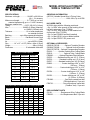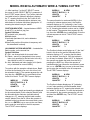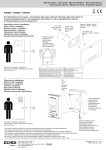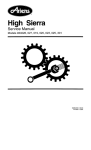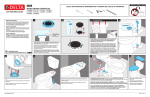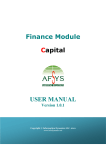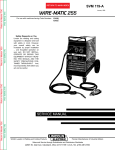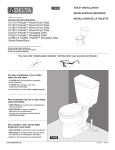Download Eraser WC601A Specifications
Transcript
Always Moving Forward ® Operating Manual Please Read Before Operating Unit Model WC601A Wire & Tubing Cutter Service and All Spare Parts Available The Eraser Company, Inc. PO Box 4961/ Oliva Drive Syracuse, NY 13221, USA Phone: (315) 454-3237 Fax: (315) 454-3090 Website: www.eraser.com E-mail: [email protected] p2 MODEL WC601A AUTOMATIC WIRE & TUBING CUTTER Always Moving Forward® SPECIFICATIONS Maximum cut length���������������� 99,999” or 99,999 cm @ +/- 1% accuracy Minimum cut length���������������� 0.1” (0.25 cm) or less; material dependent @ up to +/- 0.005” accuracy Maximum material size: Tubing��������������������������������0.375” OD (3/8”) (9.5mm) Wire�������������������������������10AWG (2.58mm) stranded, or 12AWG (2.05mm) solid Tolerance������������������������������1% or better dependent on material and feed Batching������������������up to 99 programmable batches Blade����������������������������������� Hardened Ground Steel Power���������������������������������������������������������������� 120V Air���������������������������������������������� up to 90PSI (6.2bar) Size������������14” x 13” x8.75” (36cm x 46cm x 23cm) Weight�������������������������������������������������24lbs.(10.9kg) Feed rates��������������������������� 10 selectable feed rates WC601A Linear Speeds Feedrate # inches/sec cm/sec 0 4.3 11.0 1 8.7 22.1 2 13.0 33.1 3 17.4 44.2 4 21.7 55.2 5 26.1 66.3 6 30.4 77.3 7 34.8 88.3 8 39.1 99.4 9 41.3 104.9 Production rates (in pieces per hour) at various feedrates Feedrate # / Length 1” 2” 6” 10” 20” 100” 0 5,792 4,129 2,009 1,327 718 154 1 6,058 4,411 2,571 1,935 1,196 295 2 6,963 5,354 3,363 2,613 1,679 435 3 8,042 6,495 4,359 3,410 2,207 578 4 8,366 6,843 4,689 3,781 2,549 707 5 8,533 7,024 4,858 3,992 2,801 827 6 8,731 7,240 5,062 4,192 3,032 943 7 8,822 7,339 5,157 4,279 3,180 1,049 8 8,822 7,339 5,157 4,279 3,237 1,140 9 8,822 7,339 5,157 4,279 3,251 1,183 ORDERING INFORMATION {AR7121} Variable Speed Wire & Tubing Cutter ������������������������������������������120V, 60Hz, Up to 90 PSI INCLUDED PARTS WC601A ships with the following parts/tools: - Qty 1 of 5/64” allen wrench for the bushing & feed belt pully set screws (Part: TG3028) - Qty 1 of 3/32” allen wrench for the material exit chute screw (Part: TG3790) - Qty 2 of part PR0232 feed belt (installed) - Qty 1 of part IR5161 wire cut blade installed - Qty 1 of part PR2727 IEC power cord OPTIONAL ACCESSORIES {AR0010} DE100����������� Optional Turntable Dereeler {AR3801} DE400�������������� Optional Vertical Dereeler {AR0170} DE700��� Optional Compensating Dereeler IR5162������������� Optional Carbide Wire Cutting Blade IR5218������������������������� Optional Tube Cutting Blade PR0003������������� Optional Regulator/Filter/Lubricator . IR0755������������Standard bushing set 1/8” (3.175mm) IR0756����������������Standard bushing set 1/4” (6.3mm) IR0757��������������Standard bushing set 3/8” (9.53mm) IR0903��������������������� Custom bushings 1/64” to 1/32” (.381mm - .793mm) IR0765����������������� Custom bushing set 1/32” to 1/16” (.793mm - 1.59mm) IR0764������������������� Custom bushing set 1/16” to 1/8” (1.60mm - 3.175mm) IR0763��������������������� Custom bushing set 1/8” to 3/8” (3.175mm - 9.525mm) PR1068��������������������������One Nitrile coated feed belt (FDA Applications) *2 per unit PR0733���������������������� One polyurethane coated belt (“Grabber” belt) *2 per unit REPLACEMENT PARTS IR5161������������������� Replacement Wire Cutting Blade PR0232����������������One Replacement Belt *2 per unit Eraser Company Inc. • Syracuse, NY USA • Ph: 315-454-3237 • [email protected] • www.eraser.com • Fax 315-454-3090 MODEL WC601A AUTOMATIC WIRE & TUBING CUTTER IMPORTANT SAFETY INSTRUCTIONS READ ALL INSTRUCTIONS ! WARNING: DO NOT OPERATE TOOL UNTIL YOU HAVE READ THOROUGHLY, AND UNDERSTAND COMPLETELY, ALL INSTRUCTIONS, RULES, ETC. ON THIS PAGE, AND IN THE OPERATING MANUAL. WHEN USING ELECTRIC TOOLS, BASIC SAFETY PRECAUTIONS SHOULD ALWAYS BE FOLLOWED TO REDUCE RISK OF FIRE, ELECTRIC SHOCK, AND PERSONAL INJURY, INCLUDING THE FOLLOWING: GROUNDING INSTRUCTIONS In the event of a malfunction or breakdown, grounding provides a path of least resistance for electric current to reduce the risk of electric shock. This tool is equipped with an electric cord having an equipment-grounding conductor and a grounding plug. The plug must be plugged into a matching outlet that is properly installed and grounded in accordance with all local codes and ordinances. Do not modify the plug provided – if it will not fit the outlet, have the proper outlet installed by a qualified electrician. Improper connection of the equipment-grounding conductor can result in a risk of electric shock. The green conductor with or without yellow stripes is the equipment-grounding conductor. If repair or replacement of the electric cord or plug is necessary, do not connect the equipment-grounding conductor to a live terminal. Check with a qualified electrician or service personnel if the grounding instructions are not completely understood, or if in doubt as to whether the tool is properly grounded. Use only 3-wire extension cords that have 3-prong grounding plugs and 3-pole receptacles that accept the tool’s plug. Repair or replace damaged or worn cord immediately. GENERAL INSTRUCTIONS REMOVE ADJUSTING KEYS AND WRENCHES Form habit of checking to see that keys and adjusting wrenches are removed from tool before turning on. KEEP WORK AREA CLEAN Cluttered areas and benches invite accidents. p3 DON’T USE IN DANGEROUS ENVIRONMENTS Don’t use power tools in damp or wet locations, or expose them to rain. Keep work area well lighted. ALWAYS USE SAFETY GLASSES Everyday eyeglasses only have impact resistant lenses; they are NOT safety glasses. Also use face or dust mask if cutting operation is dusty. WEAR PROPER APPAREL Do not wear loose clothing, gloves, neckties, rings, bracelets, or other jewelry that might get caught in moving parts. Nonslip footwear is recommended. Wear protective hair covering to contain long hair. DON’T OVERREACH Keep proper footing and balance at all times. MAINTAIN TOOLS WITH CARE Keep tools sharp and clean for best performance and to reduce the risk of injury. Follow instructions for lubricating and changing accessories. DISCONNECT TOOL Before servicing; when changing accessories, such as blades, wheels, cutters, and like. USE RECOMMENDED ACCESSORIES Consult the operating manual for recommended accessories. The use of improper accessories may cause risk of injury to persons. CHECK DAMAGED PARTS Before further use of the tool, a guard or other part that is damaged should be carefully checked to determine that it will operate properly and perform its intended function. Check for alignment of moving parts, binding of moving parts, breakage of parts, mounting, and any other conditions that may affect its operation. A guard or other part that is damaged should be properly repaired or replaced. DO NOT EXCEED THE MAXIMUM MATERIAL SPECIFICATIONS. DO NOT OPERATED UNIT WITHOUT GUARDS IN PLACE OR GUARDS NOT IN WORKING ORDER. DO NOT PERFORM MAINTENANCE OR ADJUSTMENTS WITH POWER ON. Eraser Company Inc. • Syracuse, NY USA • Ph: 315-454-3237 • [email protected] • www.eraser.com • Fax 315-454-3090 MODEL WC601A AUTOMATIC WIRE & TUBING CUTTER p4 DO NOT PLACE FINGERS OR APPENDAGES IN OR NEAR OPENINGS IN GUARDS. DO NOT RUN UNIT WITH INCORRECT LINE VOLTAGE. REFER TO LABEL PLACED TO THE RIGHT OF THE IEC CONNECTOR. DO NOT ALLOW UNTRAINED OR UNQUALIFIED PERSONNEL TO OPERATE UNIT. DO NOT DEFEAT ANY OF THE SAFETY FEATURES IMPORTANT: No liability will be incurred by The Eraser Co. for injury, death, or property damage caused by a product which has been set up, operated, and/or installed contrary to Eraser’s written operating manual, or which has been subjected to misuse, negligence, or accident, or which has been repaired or altered by anyone other than Eraser, or which has been used in a manner or for a purpose for which the product was not designed. OPERATING INSTRUCTIONS DO NOT OPERATE TOOL UNTIL YOU HAVE READ THOROUGHLY, AND UNDERSTAND COMPLETELY, ALL INSTRUCTIONS, RULES, ETC., ON THESE PAGES. THESE ARE IMPORTANT SAFETY INSTRUCTIONS AND SHOULD BE KEPT FOR FUTURE REFERENCE. CONTACT ERASER IF INSTRUCTIONS ARE NOT CLEAR. When the machine is powered up, the “splash” screen will briefly display: THE ERASER COMPANY WC601A [firmware revision date] SET-UP: Check your shipment to be sure all items listed under the Included Parts section are in the box. If anything is missing, please let us know immediately. ! CAUTION: The WC601A comes with the wire blade installed. This blade is intended for use on wire and is extremely sharp. Caution must be used when removing or installing the blade. An optional tubing cutting blade is available (see Optional Accessories). NOTE: DO NOT use the tubing blade to cut wire as this will severely damage the blade. Place the unit on a sturdy workbench. A material collection bin can be placed by the right/front corner of the unit, to collect cut material as it exits the WC601A. NOTE: It is possible for the WC601A to be controlled by an external device or process, by using the DB9 connector located on the rear panel of the unit. Contact a sales representative for more details. The WC601A may also be used with a tensioning dereeler or an automatic pre-feed system. Use of the Model DE700 Compensating Dereeler is recommended. This device will improve the accuracy and/or the productivity of the WC601A. If using the DE700, or any other dereeling system, place the dereeler to the left side of the WC601A, approximately 24” (for elastic materials the distance may be reduced) from the entrance bushing in a straight line and align the exit pulley of the dereeler with the entrance bushing of the WC601A. If using the DE700, refer to the operating manual for further set up details. Insert the power cord into the IEC connector, and plug the unit into a 120V 60 Hz mains supply. Use a properly grounded mains supply. NOTE: Use of the wire blade to cut tubing will result in distorted cut ends Eraser Company Inc. • Syracuse, NY USA • Ph: 315-454-3237 • [email protected] • www.eraser.com • Fax 315-454-3090 MODEL WC601A AUTOMATIC WIRE & TUBING CUTTER ! CAUTION: Environmental conditions for proper operation should be 50°F-90°F (10°C-32°C). The operation of the WC601A should be in a wellventilated open workspace. The unit is rated for continuous use and is protected with two fuses located in the IEC connector and two resetable fuses located inside of the machine. ! CAUTION: Safety glasses or other suitable eye protection should be worn when operating this unit. OPERATION: Turn the WC601A on using the I/O switch on the back side of the unit. Open the cover of the unit by pulling up on it gently to release the magnetic catch. Most wire and tubing can be fed through the feed belts by using the manual control keys located on the keypad (the <JOG>, <+> and <-> keys). The <+> key jogs the material through the machine and the <-> key reverses this movement . Insert the material through the entrance bushing to the feed belts and press the <+> key. Press the <CUT> key when the material has successfully been fed through to the exit chute to eliminate the excess length on the first piece. Alternatively, if the material won’t feed through the machine correctly, feed the material into the entrance bushing and open the belt feed by turning the adjusting knob counterclockwise. Feed the material between the belts and through the head and exit bushings of the WC601A. Clockwise rotation of the belt feed tension knob will result in more tension. Counterclockwise rotation will result in less tension. If the material is slippery, more tension may be applied to the belt feed by turning the tension adjusting knob clockwise. Apply only enough tension to transport the material reliably. Do not over- tighten the belts. Over tightening the belts may cause excessive drag in the transport bushings and accelerate feed belt wear. The belts should be adjusted by tightening them until the material can no longer be pulled between the belts. More belt pressure may be added if the cut lengths are inconsistent. Once material has been fed through the bushings and belt tension is set tighten the lock nut (locking nut located underneath the belt feed tension adjusting knob), close the cover. When using the <JOG> key, this will place the controller in Manual mode. When in the Manual mode, the following indication comes to the display: MANUAL PROCESS LENGTH: 0.0 ABORT -ESC p5 The length indication increments or decrements with regard to the motion induced by the <+>, <-> or <JOG> keys. The indicator resets to zero when the cut key is pressed. Press the <ESC/PAUSE> key to return to the batch select screen. The unit now is ready for programming. PROGRAMMING: START UP: When the unit is turned on, the splash screen will display briefly: THE ERASER COMPANY WC601A [firmware revision date] The model number and the firmware revision date are displayed in the third line.The main Batch Select screen is displayed next: DO ONE OF THESE: 0 0 FOR NO BATCH SAVE ENTER EXISTING BATCH NEXT NEW BATCH #1 The number on the first line will be the last batch run, or in this case, 0, since no processing has occurred after power-up. A “batch” is a set of parameters for a quantity of one length to be cut (i.e. the units, the cut length, length correction, quantity and feedrate). The number on the last line is the next available batch that has not yet had parameters stored (i.e. it is a clean memory location and is the location of the next batch to be stored). The system requires that batches be created in sequence, so numbers higher than the number on the last line will not be accepted. As batches are created, the number on the last line will increase, until the current maximum of 99 batches is reached. Press the <ENTER> key to select the default batch or type in a new number and press <ENTER>. The line being edited will display a blinking cursor. Parameters entered while using batch 0 are never stored (i.e. the “0” batch is a “scratch pad” memory location). Parameters for all other batches are stored, so the next time that particular batch is called, those parameters will be presented as defaults. If any parameters are edited, the new edited values will be stored for the next time that batch is entered. All batches that have parameters stored can be edited by entering the desired batch number. Eraser Company Inc. • Syracuse, NY USA • Ph: 315-454-3237 • [email protected] • www.eraser.com • Fax 315-454-3090 MODEL WC601A AUTOMATIC WIRE & TUBING CUTTER CREATING A NEW BATCH: Enter the number on the last line of the batch prompt screen, in this case 1, and then press the <ENTER> key. The first edit screen will appear: UNITS in #1 CUT LENGTH 0.0 LENGTH ADJUST 0 QUANTITY 0 The current batch number is shown beside the # at the top right. The cursor will be flashing just before the in (inch), indicating that the field is currently editable. In general, the line being edited will display a blinking cursor. Press the <ENTER> key to accept the default of inches, or press the <+> or <-> key to toggle to cm, for centimeters, then press the <ENTER> key to store cm. Each time the <ENTER> key is pressed, the cursor advances to the next parameter. Enter a value for the length parameter. If the <ENTER> key is pressed accidentally before a value is entered, press the <ESC> key to go back to the main batch select menu. If a mistake is made during data entry, press the <BACKSPACE> key to back space over the entry. If the <ENTER> key has been pressed, press the <ESC> key and start over. All values entered so far will have been stored, so you would only have to press the <ENTER> key until you returned to the parameter where that is incorrect-the values would not have to be entered again. The cut length parameter requires a value between .01 and 99,999 to be entered. The limitation here is that the value can be a maximum of 6 characters, including the decimal place. For example, 123456, 123.45 and 1234.5 are permissible but the value 1234.56 isn’t allowed. Due to variations in materials, pre-feed systems and feed wheel pressure, actual cut length may vary from the inputted length by a proportional amount. If the cut lengths are consistent with each other, the machine requires no further adjustment to prefeed system or feed wheel pressure. The WC601A incorporates a length compensation feature to provide an easy adjustment in these cases. The length can be compensated +/-1% to +/- 10% of the inputted length. The length compensation display will show (-) for a negative value. Example: If 10” is entered as the desired length, but the actual average cut piece measures 9.8”, a length compensation of +2% will increase the cut length by p6 .200 to the desired 10”. The <+> or <-> keys may be used to add or decrease length compensation value. NOTE: Often it will not be known if length compensation is needed until after a trial run is completed. When programming a batch, leave the field at 0 and edit the batch later if necessary to add length compensation. Once a value has been entered, or if the default of 0 is to be used, press the <ENTER> key. The length compensation will remain with the batch program. After the quantity is entered, the rate edit screen appears: FEED RATE -MAX SPEED -MAX ACCEL -MAX DECEL 3 #1 8.0 20.0 40.0 The default feed rate is feed rate #3, as depicted above. The feed rate can be changed at this point by entering a number (0 through 9) or by pressing the <+> or <-> keys. Feed rate #3 is a good starting point. Adjust this value upward if the production rate isn’t high enough and adjust this value down if there is a lot of slippage at the feed belts. As the value is changed, the rate values are updated to show what values are active for that feed rate. The following table represents the maximum speed at any feed rate of the feed belts: WC601A Linear Speeds Feedrate # inches/sec cm/sec 0 4.3 11.0 1 8.7 22.1 2 13.0 33.1 3 17.4 44.2 4 21.7 55.2 5 26.1 66.3 6 30.4 77.3 7 34.8 88.3 8 39.1 99.4 9 41.3 104.9 NOTE: The slower the feed rate, the more accurate in length the cut pieces will be. It is advised to start with the lowest feed rate and check results, then adjust the feed rate if desired. Eraser Company Inc. • Syracuse, NY USA • Ph: 315-454-3237 • [email protected] • www.eraser.com • Fax 315-454-3090 MODEL WC601A AUTOMATIC WIRE & TUBING CUTTER If an incorrect key is pressed for a given parameter input (e.g. a number key is pressed at the prompt for a unit of measure or for the length correction factor), a long beep will sound that is distinctly longer than the confirmatory beep heard after each key press. Also, if the value entered is out of range or isn’t acceptable as an input for that parameter (e.g. to enter more than 99,999 inches as a length, to use more than 1 decimal point, etc.) a letter appears in the lower right corner of the display indicating the error: UNITS in CUT LENGTH LENGTH ADJUST QUANTITY #1 0.0 0 0R A legend to determine the cause of the input is given below: input error diagnostic legend Error Indicator Explanation R Data out of range. D An extra decimal point. W A decimal only was entered as an input. N Nothing to delete. Backspace key pressed too many times. L Length out of range. F Too many decimal places. In general, an <ENTER> key press advances to next parameter, a <RUN> key press jumps over items on the current screen and advances to the next screen or menu and an <ESC/PAUSE> key press returns back to the previous screen. Also, when editing an existing batch parameter, an <ENTER> key press is necessary to re-write a new value into memory. A <RUN> key press simply advances to the next screen without over writing the old value. Once the feed rate is decided, press the <RUN> key to advance to the batch start screen: JOG - JOG CUT - CUT MAIN MENU - ENTER START - RUN This menu allows several options: to run a test piece, to cut a piece, to enter the newly created batch parameters into memory without running the batch and to run the batch. If the operator chooses p7 to run some test pieces before commencing the batch, press the <JOG> key and the manual process screen comes up: MANUAL PROCESS LENGTH: 0.0 ABORT -ESC This screen looks like the manual mode screen but has a subtle difference. When the <JOG> or <+> keys are pressed, the wire or tubing will transport the cut length parameter. If 5.0” was entered as a cut length, 5” of material would move through the machine and 5.0 would be displayed for a length. Another <JOG> key press would again advance 5 inches of material through the machine and 10.0 would be displayed as the length. When the <CUT> key is pressed, the cut mechanism activates and the length is reset to zero. If the start option is selected (a <RUN> key press), a batch run screen is displayed: WAITING FEED SIGNAL The machine will then wait for feed signal input. Once entered, it will then start to feed material. After feeding, the next screen to appear is: WAITING CUT SIGNAL The machine will then wait for a cut signal input. Once entered, it will then start to cut material. After cutting, the cycle will be finished and you will see the initial screen: WAITING FEED SIGNAL When a batch is successfully completed, a batch completion screen appears: RUN COMPLETE PIECES LEFT PUSH ANY KEY #1 0 This screen indicates a successful completion of a batch and the batch number. A key press brings the main batch select menu back to the screen. Eraser Company Inc. • Syracuse, NY USA • Ph: 315-454-3237 • [email protected] • www.eraser.com • Fax 315-454-3090 MODEL WC601A AUTOMATIC WIRE & TUBING CUTTER RUNNING AN EXISTING BATCH: Once a set of one or more batches are created, a batch may be started with three key presses. Enter the existing bath number and press the <RUN> key at the batch select menu (the previous batch is the default at this point) and press the <RUN> key again to start the batch at the batch start menu. JOG - JOG CUT - CUT MAIN MENU - ENTER START - RUN A number of events can interrupt a batch during processing and stop the machine. When the guard is opened during a running batch, it is considered an exceptional event as well: GUARD OPEN! The machine will finish the feed and stop just before actuating the cut mechanism. In manual mode, the firmware allows the feed wheels to move but doesn’t allow cut mechanism to actuate. In general, the guard must be closed to activate the cutter. When the guard is closed, we will see the exceptional event recovery screen: JOG CUT ABORT CONTINUE - JOG - CUT - ESC - RUN When the operator presses the <ESC/PAUSE> key, the WC601A immediately comes to a halt and again displays the exceptional event recovery screen: JOG CUT ABORT CONTINUE - JOG - CUT - ESC - RUN This action allow the operator to halt the machine for any reason and to resume with concern to the piece being fed (e.g. if a 28” piece is interrupted at 8”, the WC601A will continue to feed to 28” when the continue option is selected). p8 KITTING FEATURE: The WC601B also has a Kitting feature. This allows a collection (or set) of batches to be run sequentially. A Kit can be defined, for example, to be Batches 4 (one 6.0” piece), 5 (three 8.0” pieces) and 6 (one 2.0” piece). The WC601B will then process all pieces in batch number 4, then batch 5, then batch 6. However, batches do not need to be programmed in sequential (batch-numbered) order within a kit. First, a kit is programmed by assigning batches to it, and then the quantity of kits to be processed is entered at the end of the Kit programming. Kit quantities are not saved or stored within kit programming. Kit programming is initiated by entering pressing the < . > (decimal) key at the default BATCH SELECT screen. After the < . > (decimal) key is pressed, the KIT SELECT screen appears: SELECT KIT 1 NEXT NEW KIT #2 At this point, the operator has 3 options: 1) The operator can define a new kit. 2) The operator selects an existing kit number, if previously defined. To run a defined kit, enter the kit number, then press the <RUN> key twice to go directly to the KIT QUANTITY screen (shown below, just before the Automode Kit Operation section). 3) The operator can return to the BATCH SELECT screen by pressing the <ESC/PAUSE> key. Since we’ll be describing kit programming, we’ll follow option #1 above. Press the <ENTER> key at the KIT SELECT screen above, using the default of ‘1’ as the kit to be programmed. The KIT EDIT screen displays: INDEX #0 F KIT#1 SELECT BATCH: 0 A LENGTH .0 QUANTITY 0 INDEX is the “place holder” within the kit that stores the batch. The first batch in any kit is stored at Index #0, the second batch position in the kit is Index #1, and so forth. Therefore, Batch position = [Index #] Eraser Company Inc. • Syracuse, NY USA • Ph: 315-454-3237 • [email protected] • www.eraser.com • Fax 315-454-3090 MODEL WC601A AUTOMATIC WIRE & TUBING CUTTER +1. After inputting ‘1’ at the KIT SELECT screen, the cursor is at the ‘SELECT BATCH:’ parameter of the KIT EDIT screen (above). The Position Indicator (see table below for Indicator definitions) displays an “F”, meaning that this is the “first” batch in this kit. In addition, the Allowable Action Indicator (see table below for Indicator definitions) displays an “A”, meaning that a batch may be “added”. POSITION INDICATOR – Located between INDEX # and KIT #, on the first (top) line. Symbol Definition F First batch in kit (index #0). M Middle batch. L Last batch (last index in kit, can be deleted or changed). N New index position (this status is temporary until this index/batch is saved). ALLOWABLE ACTION INDICATOR – Located after Batch number, on the second line. Symbol Definition E - Edit - can change batch # at current index. D - Delete - remove or change batch from current index (only possible for the last index in the kit), also implies an edit if it is necessary. A - Add - add batch and index location to kit (batch not yet selected for current INDEX). To continue with the example outlined above, Batch 4 will be the first batch to be run in this kit so it will be entered at index 0. The operator presses the <4> key, then the <ENTER> key, to enter Batch #4 as Index #0 of the kit. The KIT EDIT screen displays: INDEX #0 F KIT#1 SELECT BATCH: 4 D LENGTH 6.0 QUANTITY 1 The batch number, length and quantity are displayed for the entered batch (in this example, Batch 4) and the Allowable Action Indicator (see table above) changes to a “D”, meaning that this batch number can be “deleted” from the kit. When the operator is satisfied he/she has chosen the correct batch, press the <+> or <ENTER> key to move to the next index, and to enter the next batch in the kit’s sequence. The KIT EDIT screen displays: p9 INDEX #1 N KIT#1 SELECT BATCH: 0 A LENGTH .0 QUANTITY 0 The second location is numbered INDEX #1 (the counting for indexes starts at zero), the Position Indicator displays an “N” (indicating a “new” index position) and the Allowable Action Indicator displays an “A”, meaning that a batch number can be “added” to this location. The operator then presses the <5> key, then the <ENTER> key to place Batch 5 into the second sequence in this kit. The KIT EDIT screen displays: INDEX #1 L KIT#1 SELECT BATCH: 5 D LENGTH 8.0 QUANTITY 3 The Position Indicator now displays an “L” (the “last” batch in this kit so far) and the Allowable Action Indicator displays a “D”, meaning that this batch can be “deleted” from the kit. Only the last batch in a kit may be deleted. When the “D” is displayed, the operator can delete the batch from the kit by pressing the <CUT> key. When the operator is satisfied he/she has chosen the correct batch, press the <+> or <ENTER> key to move to the next index, and to enter the next batch in the kit’s sequence. The KIT EDIT screen displays: INDEX #2 N KIT#1 SELECT BATCH: 0 A LENGTH .0 QUANTITY 0 The Position Indicator displays an “N” (indicating a “new” index position) and the Allowable Action Indicator displays an “A”, meaning that a batch can be “added” to this location. To enter the last batch in this example kit, the operator presses the <6> key and then the <ENTER> key. The KIT EDIT screen displays: INDEX #2 L KIT#1 SELECT BATCH: 6 D LENGTH 2.0 QUANTITY 1 Eraser Company Inc. • Syracuse, NY USA • Ph: 315-454-3237 • [email protected] • www.eraser.com • Fax 315-454-3090 MODEL WC601A AUTOMATIC WIRE & TUBING CUTTER With this last batch, the example kit is completely defined. When the kit is fully defined, the operator presses the <RUN> key to run the kit, or the <ESC/ PAUSE> key to go back to the KIT SELECT screen. A <RUN> key press displays the KIT QUANTITY screen: QUANTITY: 0 KIT#1 ENTER 0 FOR MANUAL OR # FOR AUTOMODE AUTOMODE KIT OPERATION (PROCESSING A KIT AT A SPECIFIC QUANTITY): Kit quantities must be entered each time a kit is called up and processed, they are not stored in the kit’s program or from the last run. The cursor is now at the ‘QUANTITY:’ parameter. For our example, we’ll process a quantity of ten (10) kits, as programmed (Kit #1). When a kit quantity is entered, the machine will output kits continuously until the entered quantity of kits has been processed. The operator presses the <1> key, the <0> key, then the <ENTER> or the <RUN> key. The KIT START screen displays: JOG CUT SAVE START - JOG - CUT - ENTER – RUN Manual Mode & Save Operations: A <JOG> or <+> key press at this screen will advance material through the feed belts (Manual Mode) for as long as the key is held. A <-> key press will reverse material (Manual Mode) for as long as the key is held. A <CUT> key press will cycle the blade once (Manual Mode). An <ENTER> key press saves the kit and brings the operator back to the BATCH SELECT screen. Continuing our example of 10 kits of Kit #1, the operator presses the <RUN> key at the KIT START screen (above). As soon as the <RUN> key is pressed, kit processing begins, and the KIT PROCESSING STATUS screen displays: # OF KITS 10 KITS LEFT KIT #1 X p 10 CURRENT BATCH Y PIECES LEFT Z During Automode Kit Processing (running a quantity of kits) the KIT PROCESSING STATUS screen (above) displays the quantity of kits programmed and the kit number on the first (top) line. This line is static – it will not change during kit processing. The second line (‘KITS LEFT’) counts down the number of kits left to be processed. The third line (‘CURRENT BATCH’) displays the current batch being processed. The fourth (bottom) line (‘PIECES LEFT’) displays the number of pieces left in the current batch (not the kit) being processed. During kit processing, the operator can press the <ESC/PAUSE> key to stop kit processing and display the KIT ESCAPE screen: JOG CUT ABORT CONTINUE - JOG - CUT - ESC - RUN At this point the operator can jog or cut material manually (see Manual Mode & Save Operations section above), or continue the kit run by pressing the <RUN> key. The kit will resume processing from the point at which it was stopped. Pressing the <ESC/PAUSE> key from the KIT ESCAPE screen (ABORT command) brings the operator to the KIT RUN COMPLETE screen (below). When all kits have been processed, the KIT RUN COMPLETE screen displays: RUN COMPLETE KIT #1 KITS LEFT0 PUSH ANY KEY Pressing any key will bring the operator back to the BATCH SELECT screen. To return to kit processing/ programming from the BATCH SELECT screen, press the < . > key. MANUAL (SINGLE) KIT OPERATION: (Using the default kit quantity of ‘0’) In Manual Kit Mode, one (1) kit is processed per <RUN> key press (even though ‘0’ is entered as a quantity – in this instance, ‘0’ designates Manual [Single] Kit Mode). After pressing the <ENTER> Eraser Company Inc. • Syracuse, NY USA • Ph: 315-454-3237 • [email protected] • www.eraser.com • Fax 315-454-3090 MODEL WC601A AUTOMATIC WIRE & TUBING CUTTER or <RUN> key to accept Quantity of ‘0’ in the KIT QUANTITY screen (above), the KIT START screen displays (see above). Continuing our example of manual/single kit processing of Kit #1, the operator presses the <RUN> key at the KIT START screen. The SINGLE KIT MODE RUN screen displays: # OF KITS 0 KIT#1 PRESS ESC TO BREAK PRESS RUN TO PROCEED Pressing the <ESC/PAUSE> key from this screen brings the operator to the BATCH SELECT screen. Following our Manual Mode example, a <RUN> key press begins kit processing of (1) kit only, and displays the KIT PROCESSING STATUS screen (see above). Once the first kit is completed in Manual Mode, the machine waits for input from the operator with the SINGLE KIT MODE RUN screen: # OF KITS 1 KIT#1 PRESS ESC TO BREAK PRESS RUN TO PROCEED In our example kit (Kit #1), a kit consists of one 6.0” piece, three 8.0” pieces and one 2.0” piece. Therefore, in the example above, 5 total pieces would output and then wait for operator input from the keypad. Pressing <RUN> again will process another kit, and the SINGLE KIT MODE RUN screen would display ‘# OF KITS 2’, and so forth. Pressing the <ESC/PAUSE> key from this screen brings the operator to the BATCH SELECT screen. NOTES ON KIT PROGRAMMING & EDITING: • Batches need to be defined prior to being entered into a kit. • Kit quantities must be entered each time a kit is called up and processed, they are not stored in the kit’s program or from the last run. p 11 • During Kit programming, you can use the <+> key to advance to the next batch; or the <-> key to return to the previous batch. • During Kit programming, you can use the < . > (decimal) key to advance to the last batch in the kit, or the <BACKSPACE> key to return to the first batch in the kit. • Only the batch at the last (greatest number) Index location may be erased. This batch is always designated with a “D” as the Allowable Action Indicator code (see table above). • To delete the last batch in a kit, first display the batch within the kit, then press the <CUT> key. The ‘SELECT BATCH’ parameter will change to “0” and the Allowable Action Indicator code (see table above) will change to “A”, indicating that a batch can be added. • A total of 50 kits may be entered into memory, depending on memory usage. Blade Change or Replacement: ! CAUTION: Be sure unit is unplugged and air line is disconnected before changing blades. ! CAUTION: The blades are extremely sharp, handle carefully to prevent injury. Open the front cover and locate the front of the exit chute. Loosen the button head cap screw holding the exit chute, and slide the chute to the right to remove it. Locate the knuckle at the front of the air cylinder which holds the blade. Loosen the 2 1/2” hex nuts holding the blade screws. Loosen the screws slightly with a screw driver. Remove the blade retaining pin by pulling out on the knurled end. Slide the blade forward through the blade block and remove. To install a new blade, reverse the procedure. Once the new blade is in, it is necessary to adjust the blade pressure. To do this, loosen the 1/2” nut and back out the set screw using a screwdriver. To adjust, tighten the set screw while sliding the blade back and forth until some friction is felt. Then tighten the nut while holding the screw in place. If the blade is too tight it will remain in the forward position. Loosen again and readjust. Reinstall the exit chute and close the front cover. Eraser Company Inc. • Syracuse, NY USA • Ph: 315-454-3237 • [email protected] • www.eraser.com • Fax 315-454-3090 MODEL WC601A AUTOMATIC WIRE & TUBING CUTTER Bushing Change or Replacement: ! CAUTION: Be sure unit is unplugged and the air line is disconnected before changing bushings. To change the entrance bushing, open the front cover. Loosen the set screw in the entrance bushing support with the 3/32” Allen wrench provided, and slide the bushing out. Insert the desired entrance bushing, aligning the flat with the set screw and tighten. Be sure the entrance bushing does not come in contact with the feed belts. To change the exit (cut) bushing, loosen the button head cap screw holding the exit chute with the 3/32” Allen wrench provided. Remove the exit chute by sliding it to the right. Locate the set screw holding the exit bushing. While holding the exit bushing, insert the 5/64” Allen wrench into the front plate in line with the exit bushing, and loosen the set screw. Remove the bushing by sliding it out of the cut plate. Slide the new exit bushing into the back of the cut plate and align the ground surface of the bushing with the ground surface of the cut plate. Using a straight edge or flat piece of metal, align the cutting edge of the exit bushing with the surface of the cut plate. The countersink should face the belts. Tighten the set screw on the exit bushing. Reinstall the exit chute assembly and close the front cover. IMPORTANT: The new bushing MUST be properly aligned with the cut plate to ensure squareness of cut and blade and bushing life. If the bushing protrudes past the cut plate, severe damage to the cut blade will occur. p 12 Feed Belt Replacement: Loosen the set screws on the pulleys. Remove the belts and pulleys from the spindles. Slide the new belt onto the pulleys, reinstall spindles and tighten the set screws on the flats of the spindles. ! CAUTION: Be sure to unplug the unit and disconnect the air supply before performing any maintenance. ! CAUTION: Employ appropriate anti-static procedures and devices when assembling or disassembling the unit. Check the cut bushing and blade for wear and replace if dull. Due to the number of different materials, the timing of checks will be determined based on the material being run. Keep unit clean and free of dust and debris. No lubrication or other regular maintenance is required. IMPORTANT: No liability will be incurred by the Eraser Company for injury, death, or property damage caused by a product that has been set up, operated, and/or installed contrary to Eraser’s written operating manual, or that has been subjected to misuse, negligence, or accident, or which has been repaired or altered by anyone other than Eraser, or which has been used in a manner or for a purpose for which the product was not designed. Eraser Company Inc. • Syracuse, NY USA • Ph: 315-454-3237 • [email protected] • www.eraser.com • Fax 315-454-3090 MODEL WC601A AUTOMATIC WIRE & TUBING CUTTER p 13 Troubleshooting Problem Possible Cause Possible Solution Blade stuck in the closed position Blade hitting the cut bushing Re-Install cut bushing (See the cut bushing installation procedure) Belt feed not adjusted correctly Tighten the belt feed adjusting knob clockwise to increase tension (Do not over tighten, this will cause material to jam) Cut bushing too small Re-Install cut bushing (See the cut bushing installation procedure) Blown fuse Replace with recommended fuse Unit not powered up Turn power switch on, in the rear of the unit Incorrect voltage supplied Make certain the incoming voltage is correct and is NOT being influenced by large equipment upstream. Dull or chipped blades Dull or chipped blades must be replaced Cut bushings not installed correctly Re-Install Cut bushings (See the Cut bushing installation procedure) Uneven Dereeler tension Make sure at high speeds, a power assisted dereeler is used Feed belts not adjusted correctly Tighten the feed belt adjusting knob clockwise to increase tension clockwise to increase tension Cut bushing too small Re-Install cut bushing (See the cut bushing installation procedure) Material doesn’t feed properly Display not functioning Poor quality of cut or no cut Erratic cut lengths The Eraser Company, Inc. PO Box 4961/ Oliva Drive Syracuse, NY 13221, USA Always Moving Forward ® Phone: (315) 454-3237 Fax: (315) 454-3090 Website: www.eraser.com E-mail: [email protected] IR1555 REV 06/14