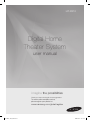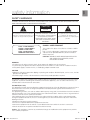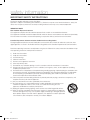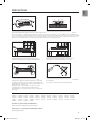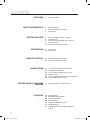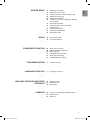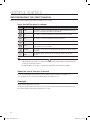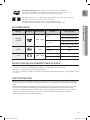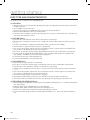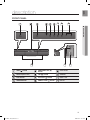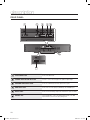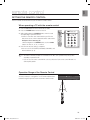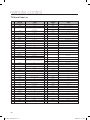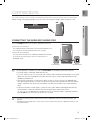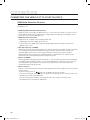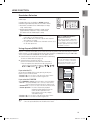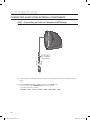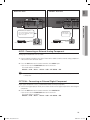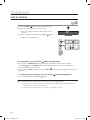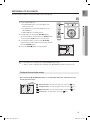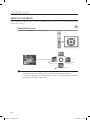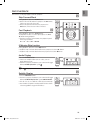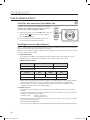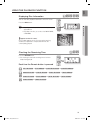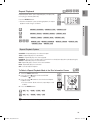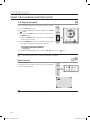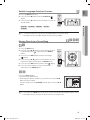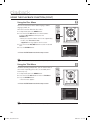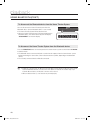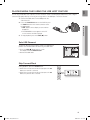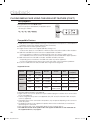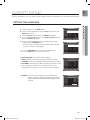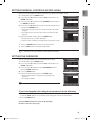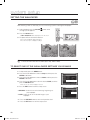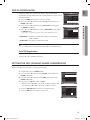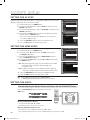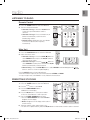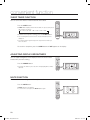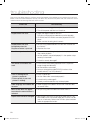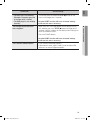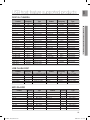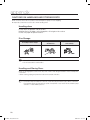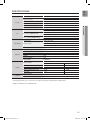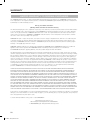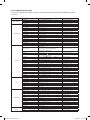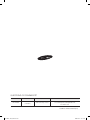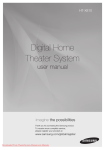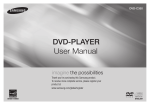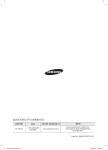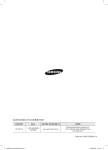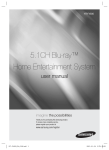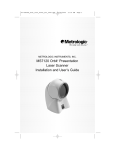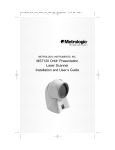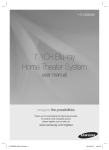Download Magnavox MRD20037B99 - Dvd Receiver Digital Home Cinema Blk User manual
Transcript
HT-X810 Digital Home Theater System user manual imagine the possibilities Thank you for purchasing this Samsung product. To receive more complete service, please register your product at www.samsung.com/global/register HT-X810_XAA_0327.indd 1 2008-03-27 �� 5:10:11 features Playback of many disc types This Home Theater System allows you to play back various discs, including DVD-AUDIO, DVD-VIDEO, CD, MP3-CD, WMA-CD, DivX, CD-R/RW, and DVD±R/RW. DVD-Audio compatible Experience the super high-quality audio performance of DVD-Audio. The on-board 24-bit/192kHz DAC enables this player to deliver exceptional sound quality in terms of dynamic range, low-level resolution and high-frequency detail. USB Host support You can connect and play files from external USB storage devices such as MP3 players, USB flash memory, etc. using the Home Theater's USB HOST function. TV Screen Saver Function If the main unit remains in Stop mode for 3 minutes, Samsung logo appears on the TV screen. The HT-X810 automatically switches itself into the power saving mode after 20 minutes in the Screen Saver mode. Power Saving Function The HT-X810 automatically shuts itself off after 20 minutes in Stop mode. Customized TV Screen Display The HT-X810 allows you to select your favorite image during JPEG, DVD playback and set it as your background wallpaper. HDMI HDMI transmits DVD video and audio signals simultaneously, and provides a clearer picture. AV SYNC Function Video may lag behind the audio if the unit is connected to a digital TV. To compensate for this, you can adjust the audio delay time to sync up with the video. Anynet+(HDMI-CEC) Function Anynet+ is a function that can be used to operate the main unit using a Samsung TV remote control, by connecting the Home Theater to a SAMSUNG TV using an HDMI Cable. (This is only available with SAMSUNG TVs that support Anynet+.) Bluetooth Function You can use a Bluetooth device to enjoy music with high quality stereo sound, all without wires! Wireless Subwoofer You can hear powerful sound from the subwoofer without having to use speaker cables. What’s included Check for the supplied accessories below. Video Cable (AH39-40001V) FM Antenna (AH42-00017A) User's Manual (AH68-02062R) Remote Control (AH59-01907T) / Batteries (AAA size) (4301-000116) Bracket-Wall Mount (AH61-02574A) / Mounting Studs (2EA) (AH97-02638A) HT-X810_XAA_0327.indd 2 2008-03-27 �� 5:10:12 EnG safety information Safety Warnings TO REDUCE THE RISK OF ELECTRIC SHOCK, DO NOT REMOVE THE COVER(OR BACK). NO USER-SERVICEABLE PARTS ARE INSIDE. REFER SERVICING TO QUALIFIED SERVICE PERSONNEL. CAUTION RISK OF ELECTRIC SHOCK DO NOT OPEN The lighting flash and Arrowhead within Triangle Is a warning sign alerting you of dangerous voltage inside the product CLASS 1 LASER PRODUCT KLASSE 1 LASER PRODUKT LUOKAN 1 LASER LAITE KLASS 1 LASER APPARAT PRODUCTO LASER CLASE 1 CAUTION: TO REDUCE THE RISK OF ELECTRIC SHOCK, DO NOT REMOVE COVER (OR BACK) NO USER SERVICEABLE PARTS INSIDE. REFER SERVICING TO QULAIFIED SERVICE PERSONNEL. The explanation point within the triangle is a warning sign alerting you of important instructions accompanying the product. CLASS 1 LASER PRODUCT This Compact Disc player is classified as a CLASS 1 LASER product. Use of controls, adjustments or performance of procedures other than those specified herein may result in hazardous radiation exposure. CAUTION : INVISIBLE LASER RADIATION WHEN OPEN AND INTERLOCKS DEFEATED, AVOID EXPOSURE TO BEAM. WARNING ~ To reduce the risk of fire or electric shock, do not expose this appliance to rain or moisture. ~ To prevent injury, this apparatus must be securely attached to the floor/wall in accordance with the installation instructions. ~ If this power supply is used at 240V ac, a suitable plug adapter should be used. CAUTION ~ Apparatus shall not be exposed to dripping or splashing and no objects filled with liquids, such as vases, shall be placed on the apparatus. ~ The Mains plug is used as a disconnect device and shall stay readily operable at any time. This product satisfies FCC regulations when shielded cables and connectors are used to connect the unit to other equipment. To prevent electromagnetic interference with electric appliances, such as radios and televisions, use shielded cables and connectors for connections. FCC NOTE (for U.S.A): This equipment has been tested and found to comply with the limits for a Class B digital device, pursuant to Part 15 of the FCC Rules. These limits are designed to provide reasonable protection against harmful interference in a residential installation. This equipment generates, uses and can radiate radio frequency energy and, if not installed and used in accordance with the instructions, may cause harmful interference to radio communications. However, there is no guarantee that interference will not occur in a particular installation. If this equipment does cause harmful interference to radio or television reception, which can be determined by turning the equipment off and on, the user is encouraged to try to correct the interference by one or more of the following measures: ~ Reorient or relocate the receiving antenna. ~ Increase the separation between the equipment and receiver. ~ Connect the equipment into an outlet on a circuit different from that to which the receiver is connected. ~ Consult the dealer or an experienced radio/TV technician for help. Caution : FCC regulations state that any unauthorized changes or modifications to this equipment may void the user's authority to operate it. HT-X810_XAA_0327.indd 3 2008-03-27 �� 5:10:13 safety information Important Safety Instructions This device complies with part 15 of the FCC Rules. Operation is subject to the following two conditions: (1) This device may not cause harmful interference, and (2) this device must accept any interference received, including interference that may cause undesired operation. IMPORTANT NOTE: FCC Radiation Exposure Statement This equipment complies with FCC radiation exposure limits set forth an uncontrolled environment. This equipment should be installed and operated with minimum distance 20cm between the radiator and your body. This transmitter must not be co-located or operating in conjunction with any other antenna or transmitter. Canadian Department of Communications Radio Interference Regulations This digital apparatus (Wireless Internet Radio) does not exceed the Class B limits for radio-noise emissions from digital apparatus as set out in the Radio Interference Regulations of the Canadian Department of Communications. Read these operating instructions carefully before using the unit. Follow all the safety instructions listed below. Keep these operating instructions handy for future reference. 1) Read these instructions. 2) Keep these Instructions. 3) Heed all warnings. 4) Follow all instructions. 5) Do not use this apparatus near water. 6) Clean only with dry cloth. 7)Do not block any ventilation openings. Install in accordance with the manufacturer's instructions. 8) Do not install near any heat sources such as radiators, heat registers, stoves, or other apparatus (including amplifiers) that produce heat. 9)Do not defeat the safety purpose of the polarized or grounding-type plug. A polarized plug has two blades with one wider than the other. A grounding type plug has two blades and a third grounding prong. The wide blade or the third prong are provided for your safety. If the provided plug does not fit into your outlet, consult an electrician for replacement of the obsolete outlet. 10) Protect the power cord from being walked on or pinched particularly at plugs, convenience receptacles, and the point where they exit from the apparatus. 11) Only use attachment/accessories specified by the manufacturer. 12)Use only with the cart, stand, tripod, bracket, or table specified by the manufacturer, or sold with the apparatus. When a cart is used, use caution when moving the cart/ apparatus combination to avoid injury from tip-over. 13) Unplug this apparatus during lightning storms or when unused for long periods of time. 14)Refer all servicing to qualified service personnel. Servicing is required when the apparatus has been damaged in any way, such as power-supply cord or plug is damaged, liquid has been spilled or objects have fallen into the apparatus, the apparatus has been exposed to rain or moisture, does not operate normally, or has been dropped. HT-X810_XAA_0327.indd 4 2008-03-27 �� 5:10:13 ENG PrECAUTIONS Ensure that the AC power supply in your house complies with the identification sticker located on the back of your player. Install your player horizontally, on a suitable base (furniture), with enough space around it for ventilation (3~4 inches). Make sure the ventilation slots are not covered. Before moving the player, ensure the disc tray is empty. This player is designed for continuous use. Switching off the DVD player to the stand-by mode does not disconnect the electrical supply. In order to disconnect the player completely from the power supply, remove the main plug from the wall outlet, especially when left unused for a long period of time. During thunderstorms, disconnect the AC main plug from the wall outlet. Voltage peaks due to lightning could damage the unit. Do not expose the unit to direct sunlight or other heat sources. This could lead to overheating and malfunction of the unit. Protect the player from moisture (i.e. vases) , and excess heat (e.g.fireplace) or equipment creating strong magnetic or electric fields (i.e.speakers...). Disconnect the power cable from the AC supply if the player malfunctions. Your player is not intended for industrial use. Use of this product is for personal use only. Condensation may occur if your player or disc has been stored in cold temperatures. If transporting the player during the winter, wait approximately 2 hours until the unit has reached room temperature before using. The batteries used with this product contain chemicals that are harmful to the environment. Do not dispose of batteries in the general household trash. This product is covered by one or more of the following U.S. patents: 5,060,220 6,771,891 7,142,493 7,203,891 7,280,460 5,457,669 6,894,963 7,142,495 7,209,423 7,283,729 5,561,649 6,895,593 7,145,861 7,210,067 7,286,454 5,705,762 6,937,815 7,146,624 7,228,062 7,304,938 6,043,912 6,996,327 7,151,729 7,245,566 6,438,099 7,009,926 7,161,879 7,245,567 6,467,061 7,085,221 7,164,647 7,257,065 6,556,521 7,088,649 7,167,437 7,263,045 6,578,163 7,092,327 7,173,891 7,269,110 6,697,307 7,099,566 7,177,250 7,272,086 6,728,474 7,123,564 7,194,187 7,272,106 This device is protected by U.S. Patent Nos. 6,836,549; 6,381,747; 7,050,698; 6,516,132; and 5,583,936. This product is covered by the following U.S. patents: US4,930,158 US4,930,160 HT-X810_XAA_0327.indd 5 5 2008-03-27 �� 5:10:17 contents features 2 What’s included safety information 3 4 5 Safety Warnings Important Safety Instructions Precautions 8 9 9 9 10 Before Reading the User’s Manual Playable Discs Do not use the following types of discs! Copy Protection Disc Type and Characteristics 2 3 getting started 8 description 11 13 remote control 11 Front Panel 12 Rear Panel 13 Setting the Remote Control 14 Tour of the Remote Control connections 17 18 19 21 22 24 Connecting the Wireless Subwoofer Installing the Wall Mount Connecting the Video Out to your TV HDMI Function Connecting Audio from External Components Connecting the FM Antenna before using your home theater 25 Before Using Your Home Theater playback 26 27 28 29 31 39 41 Disc Playback MP3/WMA-CD Playback JPEG File Playback DivX Playback Using the Playback Function Using Bluetooth Playing Media Files using the USB Host Feature 17 25 26 HT-X810_XAA_0327.indd 6 2008-03-27 �� 5:10:17 43 43 44 45 45 46 46 47 47 48 48 48 radio 49 Setting the Language Setting TV Screen Type Setting Parental Controls (Rating Level) Setting the Password Setting the Wallpaper To Select One of the 3 Wallpaper Settings You've Made DVD Playback Mode Setting the DRC (Dynamic Range Compression) Setting the AV SYNC Setting the HDMI Audio Setting the Audio 49 Listening to Radio 49 Presetting Stations convenient function 50 50 50 51 51 51 Sleep Timer Function Adjusting Display Brightness Mute Function V-SOUND (Virtual Sound) S.VOL (Smart Volume) P.BASS/Audio Upscaling troubleshooting 52 52 Troubleshooting Language Code list 54 Language Code List 50 54 USB host feature supported products 55 appendix 56 EnG system setup 55 Digital Camera 55 USB Flash Disc 55 MP3 Player 56 Cautions on Handling and Storing Discs 57 Specifications 58 Warranty HT-X810_XAA_0327.indd 7 2008-03-27 �� 5:10:17 getting started Before Reading the User’s Manual Make sure to check the following terms before reading the user manual. Icons that will be used in manual Icon B A G D M M Term Definition DVD This involves a function available with DVD or DVD-R/DVD-RW discs that have been recorded and finalized in Video Mode. CD This involves a function available with a data CD (CD-R or CD-RW). MP3 This involves a function available with CD-R/-RW discs. JPEG This involves a function available with CD-R/-RW discs. DivX This involves a function available with MPEG4 discs. (DVD±R/RW, CD-R or CD-RW) Caution This involves a case where a function does not operate or settings may be cancelled. Note This involves tips or instructions on the page that help each function operate. ` In this manual, the instructions marked with "DVD ( )" are applicable to DVD-VIDEO, DVD-AUDIO and DVD-R/-RW discs that have been recorded in Video Mode and then finalized. Where a particular DVD type is mentioned, it is indicated separately. ` If a DVD-R/-RW disc has not been recorded properly in DVD Video format, it will not be playable. About the use of this user’s manual 1) Be sure to be familiar with Safety Instructions before using this product. (See pages 3~4) 2) If a problem occurs, check the Troubleshooting. (See pages 52~53) Copyright ©2008 Samsung Electronics Co.,Ltd. All rights reserved; No part or whole of this user’s manual may be reproduced or copied without the prior written permission of Samsung Electronics Co.,Ltd. HT-X810_XAA_0327.indd 8 2008-03-27 �� 5:10:17 1 ~ 6 EnG DVD (Digital Versatile Disc) offers fantastic audio and video, thanks to Dolby Digital surround sound and MPEG-2 video compression technology. Now you can enjoy these realistic effects in the home, as if you were in a movie theater or concert hall. DVD players and the discs are coded by region. These regional codes must match in order for the disc to play. If the codes do not match, the disc will not play. The Region Number for this player is given on the rear panel of the player. (Your DVD player will only play DVDs that are labeled with identical region codes.) Disc Type Mark (Logo) Recorded Signals Disc Size 5 inches DVD-AUDIO AUDIO + VIDEO DVD-VIDEO 3 1/2 inches AUDIO-CD COMPACT AUDIO DIGITAL AUDIO DivX AUDIO + VIDEO ● getting started Playable Discs Max. Playing Time Approx. 240 min. (single-sided) Approx. 480 min. (double-sided) Approx. 80 min. (single-sided) Approx. 160 min. (double-sided) 5 inches 74 min. 3 1/2 inches 20 min. 5 inches — 3 1/2 inches — Do not use the following types of discS ! ~ LD, CD-G, CD-I, CD-ROM, DVD-RAM and DVD-ROM discs cannot be played on this player. If such discs are played, a <WRONG DISC FORMAT> message appears on the TV screen. ~ DVD discs purchased abroad may not play on this player. If such discs are played, a <CAN'T PLAY THIS DISC PLEASE, CHECK REGION CODE> message appears on the TV screen. Copy Protection ~ Many DVD discs are encoded with copy protection. Because of this, you should only connect your DVD player directly to your TV, not to a VCR. Connecting to a VCR results in a distorted picture from copy-protected DVD discs. ~ This product incorporates copyright protection technology that is protected by methods claims of certain U.S. patents and other intellectual property rights owned by Macrovision Corporation and other rights owners. Use of this copyright protection technology must be authorized by Macrovision Corporation, and is intended for home and other limited viewing uses only unless otherwise authorized by Macrovision Corporation. Reverse engineering or disassembly is prohibited. HT-X810_XAA_0327.indd 9 2008-03-27 �� 5:10:19 getting started Disc Type and Characteristics This product does not support Secure (DRM) Media files. ❖ CD-R Discs ~ Some CD-R discs may not be playable depending on the disc recording device (CD-Recorder or PC) and the condition of the disc. ~ Use a 650MB/74 minute CD-R disc. Do not use CD-R discs over 700MB/80 minute as they may not be played back. ~ Some CD-RW (Rewritable) media, may not be playable. ~ Only CD-Rs that are properly "closed" can be fully played. If the session is closed but the disc is left open, you may not be able to fully play the disc. ❖ CD-R MP3 Discs ~ Only CD-R discs with MP3 files in ISO 9660 or Joliet format can be played. ~ MP3 file names should be 8 characters or less in length and contain no blank spaces or special characters (. / = +). ~ Use discs recorded with a compression/decompression data rate greater than 128Kbps. ~ Only files with the ".mp3" and ".MP3" extensions can be played. ~ Only a consecutively written multisession disc can be played. If there is a blank segment in the Multisession disc, the disc can be played only up to the blank segment. ~ If the disc is not closed, it will take longer to begin playback and not all of the recorded files may be played. ~ For files encoded in Variable Bit Rate (VBR) format, i.e. files encoded in both low bit rate and high bit rate (e.g., 32Kbps ~ 320Kbps), the sound may skip during playback. ~ A maximum of 500 tracks can be played per CD. ~ A maximum of 300 folders can be played per CD. ❖ CD-R JPEG Discs ~ Only files with the "jpg" extensions can be played. ~ If the disc is not closed, it will take longer to start playing and not all of the recorded files may be played. ~ Only CD-R discs with JPEG files in ISO 9660 or Joliet format can be played. ~ JPEG file names should be 8 characters or less in length and contain no blank spaces or special characters (. / = +). ~ Only a consecutively written multisession disc can be played. If there is a blank segment in the multisession disc, the disc can be played only up to the blank segment. ~ A maximum of 9,999 images can be stored on a single CD. ~ When playing a Kodak/Fuji Picture CD, only the JPEG files in the picture folder can be played. ~ Picture discs other than Kodak/Fuji Picture CDs may take longer to start playing or may not play at all. ❖ DVD±R/RW, CD-R/RW DivX Discs ~ Since this product only provides encoding formats authorized by DivX Networks, Inc., a DivX file created by the user might not play. ~ Software updates for incompatible formats are not supported. (Example : QPEL, GMC, resolution higher than 800 x 600 pixels, etc.) ~ Sections with a high frame rate might not be played while playing a DivX file. ~ For more information about the formats authorized by DivX Networks, Inc., please visit "www.divxnetworks. net". 10 HT-X810_XAA_0327.indd 10 2008-03-27 �� 5:10:19 ENG description FrONT PANEl 7 9 8 ● DESCrIPTION 10 11 POWER( ) BUTTON TUNING DOWN & SKIP ( ) BUTTON DISC SLOT (behind cover) STOP (T) BUTTON 10 SPEAKERS EJECT BUTTON PLAY/PAUSE ( 11 AUX IN 1 Jack FUNCTION BUTTON TUNING UP & SKIP ( ) BUTTON 1 USB Port ) BUTTON 12 Volume Control 11 HT-X810_XAA_0327.indd 11 2008-03-27 �� 5:10:20 description Rear Panel 1 2 3 4 5 HDMI OUT HDMI OUT 6 FM 75Ω COAXIAL JACK Connect the FM antenna. EXTERNAL DIGITAL OPTICAL INPUT JACK Use this to connect external equipment capable of digital output. COMPONENT VIDEO OUTPUT JACKS Connect a TV with Component video inputs to these jacks. VIDEO OUTPUT JACK Connect the TV's Video Input jack (VIDEO IN) to the VIDEO OUT jack. AUX IN 2 JACKS Connect to the 2CH analog output of an external device (such as a VCR) HDMI OUT JACK Using an HDMI cable, connect this HDMI output terminal to the HDMI input terminal on your TV for the best quality picture. 12 HT-X810_XAA_0327.indd 12 2008-03-27 �� 5:10:23 ENG remote control SETTING THE rEMOTE CONTrOl You can control certain functions of your TV with this remote control. When operating a TV with the remote control ● rEMOTE CONTrOl 1. Press the TV button to set the remote to TV mode. 2. Press the POWEr button to turn on the TV. 3. While holding down the POWEr button, enter the code corresponding to your brand of TV. ~ If there is more than one code listed for your TV in the able, enter one at a time to determine which code works. Example : For a Samsung TV While holding down the POWEr button, use the number buttons to enter 00, 15, 16, 17 and 40. 4. If the TV turns off, the setting is complete. ~ You can use the TV POWER, VOLUME, CHANNEL, and Numeric buttons (0~9). M ` The remote control may not work on some brands of TVs. Also, some operations may not be possible depending on your brand of TV. ` If you do not set the remote control with the code for your brand of TV, the remote control will work on a Samsung TV by default. Operation range of the remote Control The remote control can be used up to approximately 23 feet (7 meters) in a straight line. It can also be operated at a horizontal angle of up to 30° from the remote control sensor. 1 HT-X810_XAA_0327.indd 13 2008-03-27 �� 5:10:24 remote control Tour of the Remote Control 1 2 3 17 18 19 20 4 5 6 7 21 22 23 8 24 9 25 26 27 28 10 29 11 30 12 13 14 15 16 31 32 33 34 35 14 HT-X810_XAA_0327.indd 14 2008-03-27 �� 5:10:25 DVD RECEIVER button 18 PORt button 2 TV button 19 TV/VIDEO button 3 POWER button 20 EJECT button 4 Number (0~9) buttons 21 CANCEL button 5 REMAIN button 22 PAUSE button 6 STEP button 7 Tuning Preset/CD Skip buttons 8 VOLUME button 24 TUNING/CH button 9 MENU button 25 MUTE button 10 AUDIO button 26 RETURN button 11 TUNER MEMORY, SD(Standard Definition)/HD(High Definition) button 27 Cursor/ENTER button 12 LOGO button 28 SUBTITLE button 13 V-SOUND(Virtual Sound) button 29 EXIT button 14 AUDIO UPSCALE/P.BASS button 30 INFO button 15 SLEEP button 31 REPEAT button 16 SLOW, MO/ST button 32 SOUND EDIT button DVD button TUNER button AUX button 33 ZOOM button 34 DIMMER button 35 S.VOL(Smart Volume) button 17 DVD DVD PLAY button STOP button SEARCH buttons ● remote control DVD 23 EnG 1 Insert Remote Batteries 1. Remove the battery cover in the direction of the arrow. M 2. Insert two 1.5V AAA batteries, paying attention to the correct polarities (+ and –). 3. Replace the battery cover. Follow these precautions to avoid leaking or cracking cells: ` ` ` ` Place batteries in the remote control so they match the polarity : (+) to (+) and (–) to (–). Use the correct type of batteries. Batteries that look similar may differ in voltage. Always replace both batteries at the same time. Do not expose the batteries to heat or a flame. 15 HT-X810_XAA_0327.indd 15 2008-03-27 �� 5:10:27 remote control TV Brand Code List No. No. Brand 1 Admiral (M.Wards) 56, 57, 58 44 MTC 18 2 A Mark 01, 15 45 NEC 18, 19, 20, 40, 59, 60 3 Anam 01, 02, 03, 04, 05, 06, 07, 08, 09, 10, 11, 46 Nikei 03 12, 13, 14 47 Onking 03 Code Brand Code 4 AOC 01, 18, 40, 48 48 Onwa 03 5 Bell & Howell (M.Wards) 57, 58, 81 49 Panasonic 06, 07, 08, 09, 54, 66, 67, 73, 74 6 Brocsonic 59, 60 50 Penney 18 7 Candle 18 51 Philco 03, 15, 17, 18, 48, 54, 59, 62, 69, 90 8 Cetronic 03 52 Philips 15, 17, 18, 40, 48, 54, 62, 72 9 Citizen 03, 18, 25 53 Pioneer 63, 66, 80, 91 10 Cinema 97 54 Portland 15, 18, 59 11 Classic 03 55 Proton 40 12 Concerto 18 56 Quasar 06, 66, 67 13 Contec 46 57 Radio Shack 17, 48, 56, 60, 61, 75 14 Coronado 15 58 RCA/Proscan 18, 59, 67, 76, 77, 78, 92, 93, 94 15 Craig 03, 05, 61, 82, 83, 84 59 Realistic 03, 19 16 Croslex 62 60 Sampo 40 17 Crown 03 61 Samsung 00, 15, 16, 17, 40, 43, 46, 47, 48, 49, 18 Curtis Mates 59, 61, 63 19 CXC 03 62 Sanyo 19, 61, 65 20 Daewoo 02, 03, 04, 15, 16, 17, 18, 19, 20, 21, 22, 23, 24, 63 Scott 03, 40, 60, 61 25, 26, 27, 28, 29, 30, 32, 34, 35, 36, 48, 59, 90 64 Sears 15, 18, 19 21 Daytron 40 65 Sharp 15, 57, 64 22 Dynasty 03 66 Signature 2000 (M.Wards) 57, 58 23 Emerson 03, 15, 40, 46, 59, 61, 64, 82, 83, 84, 85 67 Sony 50, 51, 52, 53, 55 24 Fisher 19, 65 68 Soundesign 03, 40 25 Funai 03 69 Spectricon 01 26 Futuretech 03 70 SSS 18 27 General Electric (GE) 06, 40, 56, 59, 66, 67, 68 71 Sylvania 18, 40, 48, 54, 59, 60, 62 28 Hall Mark 40 72 Symphonic 61, 95, 96 29 Hitachi 15, 18, 50, 59, 69 73 Tatung 06 30 Inkel 45 74 Techwood 18 31 JC Penny 56, 59, 67, 86 75 Teknika 03, 15, 18, 25 32 JVC 70 76 TMK 18, 40 33 KTV 59, 61, 87, 88 77 Toshiba 19, 57, 63, 71 34 KEC 03, 15, 40 78 Vidtech 18 35 KMC 15 79 Videch 59, 60, 69 36 LG (Goldstar) 01, 15, 16, 17, 37, 38, 39, 40, 41, 42, 43, 44 80 Wards 15, 17, 18, 40, 48, 54, 60, 64 37 38 Luxman 18 81 Yamaha 18 LXI (Sears) 19, 54, 56, 59, 60, 62, 63, 65, 71 82 York 40 39 Magnavox 15, 17, 18, 48, 54, 59, 60, 62, 72, 89 83 Yupiteru 03 40 Marantz 40, 54 84 Zenith 58, 79 41 Matsui 54 85 Zonda 01 42 MGA 18, 40 86 Dongyang 03, 54 43 Mitsubishi/MGA 18, 40, 59, 60, 75 59, 60, 98 16 HT-X810_XAA_0327.indd 16 2008-03-27 �� 5:10:28 ENG connections This section involves various methods of connecting the Digital Home Theater to other external components. Before moving or installing the product, be sure to turn off the power and disconnect the power cord. ● CONNECTIONS CONNECTING THE WIrElESS SUBWOOFEr Press the POWEr button on the rear of the subwoofer to turn it on. ~ If the main unit is turned on The subwoofer will be automatically connected to the product and the Link LED on its front will blink blue for a few seconds. ~ If the main unit is turned off The Link LED on the front of the subwoofer will blink blue for about 30 seconds, then will change to red as the sub switches to STANDBY mode. ID SET button M POWER button ` If the subwoofer is turned off, you will see S/W CHECK on the display panel of the main unit. ` Place the wireless subwoofer under the main unit. ` If you use a device such as a microwave oven, wireless LAN Card, Bluetooth equipment, or any other device that uses the same frequency (5.8GHz) near the system, some sound interruption may be heard due to interference. ` The transmission distance of radio wave is about 32 feet, 9.7 inches, but may vary depending on your operating environment. If a steel-concrete wall or metallic wall is between the main unit and the wireless subwoofer, the system may not operate at all, because the radio wave cannot penetrate metal. ` If the main unit doesn't make wireless connection, the system needs ID Setting between the main unit and wireless subwoofer. With the main unit turned off, press the remote control's "0""1""3""5" number buttons and the unit will turn on. With the wireless subwoofer turned on, press ID SET button on the back of the unit for 5 seconds. ` The wireless receiving antenna is built into the wireless subwoofer. Keep the unit away from water and moisture. ` For optimal listening performance, make sure that the area around the wireless subwoofer location is clear of any obstructions. 1 HT-X810_XAA_0327.indd 17 2008-03-27 �� 5:10:29 connections INSTAllING THE WAll MOUNT 1. Place the Mounting Studs on the rear of the product and turn them clockwise to fix. Mounting Studs (2EA) (supplied) . Place the wall mount bracket on a wall surface so that the arrow on it points upward, and then secure it with four screws (not supplied). . Then, fit the product (Mounting Studs installed) into the corresponding hole of the wall mount bracket. For secure installation, make sure the mounting studs go down to the bottom of the hole. . This is the completion of the wall mount installation. ` Secure the Home Theater firmly to the wall so that it does not fall off. If the Home theater falls off, it may result in an injury or damage to the product. ` When the Home Theater is installed on wall, please make sure that a child does not pull any of connecting cables. as it may cause it to fall. 1 HT-X810_XAA_0327.indd 18 2008-03-27 �� 5:10:30 ENG CONNECTING THE VIDEO OUT TO YOUr TV Choose one of the three methods for connecting to a TV. HDMI OUT ● CONNECTIONS HDMI OUT METHOD1 METHOD2 METHOD3 (supplied) METHOD 1 : HDMI (BEST QUALITY) Connect the HDMI cable (not supplied) from the HDMI OUT jack on the back of the DVD Player to the HDMI IN jack on your TV. METHOD 2 : Component Video (BETTER QUALITY) If your television is equipped with Component Video inputs, connect a Component video cable(not supplied) from the Component Video Output (Pr, Pb and Y) jacks on the back of the DVD Player to the Component Video Input jacks on your TV. METHOD 3 : Composite Video (GOOD QUALITY) Connect the supplied Video cable from the VIDEO OUT jack on the back of the DVD Player to the VIDEO IN jack on your TV. M ` This product operates in Interlace scan mode (480i) for Component output. ` If you use an HDMI cable to connect a Samsung TV to the DVD Player, you can operate the Home Theater using the TV's remote control. This is only available with SAMSUNG TVs that support Anynet+(HDMI-CEC). ` Please check the logo (If your TV has an logo, then it supports the Anynet+ function.) 1 HT-X810_XAA_0327.indd 19 2008-03-27 �� 5:10:33 connections Connecting the Video Out to your TV (con't) HDMI Auto Detection Function The player's video output will automatically change to HDMI mode when connecting an HDMI cable while power is on. ~ HDMI (High Definition Multimedia Interface) HDMI is an interface that enables the digital transmission of video and audio data with just a single connector. Using HDMI, the DVD Home Theater transmits a digital video and audio signal and displays a vivid picture on a TV having an HDMI input jack. ~ HDMI connection description HDMI connector - Supports video and digital audio data. - HDMI outputs only a pure digital signal to the TV. - If your TV does not support HDCP (High-bandwidth Digital Content Protection), random noise appears on the screen. ~ Why does Samsung use HDMI? Analog TVs require an analog video/audio signal. However, when playing a DVD, the data transmitted to a TV is digital. Therefore either a digital-to-analog converter (in the DVD Home Theater) or an analog-to-digital converter (in the TV) is required. During this conversion, the picture quality is degraded due to noise and signal loss. HDMI technology is superior because it requires no D/A conversion and is a pure digital signal from the player to your TV. ~ What is the HDCP? HDCP (High-band width Digital Content Protection) is a system for protecting DVD content outputted via HDMI from being copied. It provides a secure digital link between a video source (PC, DVD. etc) and a display device (TV, projector. etc). Content is encrypted at the source device to prevent unauthorized copies from being made. ~ What is Anynet+? Anynet+ is a convenient function that offers linked operation of this unit through Samsung TVs with the Anynet+ feature. - If your Samsung TV has an logo, then it supports the Anynet+ function. -If you turn on the player and insert a disc, the player will start playing the disc, and the TV will turn on automatically and switch to HDMI mode. - If you turn on the player and press the Play button with a disc already inserted, the TV will immediately turn on and switch to HDMI mode. 20 HT-X810_XAA_0327.indd 20 2008-03-27 �� 5:10:33 ENG HDMI FUNCTION resolution Selection This function allows the user to select the screen resolution for HDMI output. M ` If the TV does not support the configured resolution, you will not be able to see the picture properly. ` When an HDMI cable is connected, composite and component video signals are not output. ` See your TV owner's manual for more information on how to select the TV's Video Input source. ● CONNECTIONS In Stop mode, press and hold the SD/HD (Standard Definition/High Definition) button on the remote control. ~ Resolutions available for the HDMI output are 480p, 720p, 1080i/1080p. ~ SD(Standard Definition) resolution is 480p and HD (High Definition) resolution is 720p, 1080i/1080p. The default value of HDMI output is 480p. Why use HDMI (High Definition Multimedia Interface)? This device transmits a DVD video signal digitally without the process of converting to analog. You will get sharper digital pictures when using an HDMI connection. Using Anynet+(HDMI-CEC) Anynet+ is a function that enables you to control other Samsung Devices with your Samsung TV's remote control. Anynet + can be used by connecting this Home Theater to a SAMSUNG TV using an HDMI Cable. This is only available with SAMSUNG TVs that support Anynet+. 1. Connect the main unit of the Home Theater to a Samsung With Anynet+ TV with an HDMI cable. (See page 19) You can operate this unit, power . Set the Anynet+ function on your TV. on your TV, or watch a movie by (See the TV instruction manual for more information.) pressing the Play button on your ~ You can operate the Home Theater by using the TV Samsung TV's remote control. remote control. (Available TV buttons : , , , , , and , buttons, ~ button) THEAT If you select the TV Set the Anynet+(HDMI-CEC) to On by pressing the Anynet+ button on your TV remote control. • receiver : On : You can listen to audio through the Home Theater. • receiver : Off : You can listen to audio through the TV. MOVE MOVE ENTEr ENTEr EXIT EXIT Move Enter Exit If you select the THEATEr Select THEATEr to connect and set the option of each item below. • View TV : If Anynet+(HDMI CEC) is set to on and you select View TV, the home theater will automatically switch to digital in mode. • Theater Menu : you can access and control the Home theater menu. • Theater Operation : The Home Theater disc playback information will be displayed. You can control the Disc operation of the Home Theater such as title, chapter and subtitle change. • receiver : On : You can listen to audio through the Home Theater. • receiver : Off : You can listen to audio through the TV. M THEAT MOVE ENTEr EXIT ` If you chose 'View TV' and you want to listen to TV sound through Digital In of the Home theater, you have to connect an optical cable between the TV and the Home Theater. Move Enter Exit 1 HT-X810_XAA_0327.indd 21 2008-03-27 �� 5:10:38 connections CONNECTING AUDIO FrOM EXTErNAl COMPONENTS AUX1 : Connecting an External Component/MP3 player Components such as an MP3 Player Audio Cable (not supplied) Audio OUT 1. Connect AUX IN 1 (Audio) on the Home Theater to the Audio Out of the external component/MP3 player. . Press the AUX button on the remote control to select AUX1 input. ~ You can also use the FUNCTION button on the main unit. The mode switches as follows : DVD/CD D.IN AUX 1 AUX 2 USB BT AUDIO FM. HT-X810_XAA_0327.indd 22 2008-03-27 �� 5:10:39 ENG AUX2 : rear Panel OPTICAl : rear Panel ● CONNECTIONS HDMI OUT HDMI OUT Audio Cable (not supplied) If the external analog component has only one Audio Out, connect either left or right. External Analog Component Optical Cable (not supplied) External Digital Component AUX2 : Connecting an External Analog Component Analog signal components such as a VCR. 1. Connect AUX IN 2 (Audio) on the Home Theater to the Audio Out of the external analog component. ~ Be sure to match connector colors. . Press the AUX button on the remote control to select AUX 2 input. ~ You can also use the FUNCTION button on the main unit. The mode switches as follows : DVD/CD D.IN AUX 1 AUX 2 USB BT AUDIO FM. M ` You can connect the Video Output jack of your VCR to the TV, and connect the Audio Output jacks of the VCR to this product. OPTICAl : Connecting an External Digital Component Digital signal components such as a Cable Box/Satellite receiver (Set-Top Box). 1. Connect the Digital Input (OPTICAL) on the Home Theater to the Digital Output of the external digital component. . Press the AUX button on the remote control to select DIGITAl IN. ~ You can also use the FUNCTION button on the main unit. The mode switches as follows : DVD/CD D.IN AUX 1 AUX 2 USB BT AUDIO FM. HT-X810_XAA_0327.indd 23 2008-03-27 �� 5:10:41 connections Connecting the FM Antenna 1. Connect the FM antenna supplied to the FM 75Ω COAXIAL Jack. . S lowly move the antenna wire around until you find a location where reception is good, then fasten it to a wall or other rigid surface. HDMI OUT FM Antenna (supplied) M ` This unit does not receive AM broadcasts. 24 HT-X810_XAA_0327.indd 24 2008-03-27 �� 5:10:43 ENG before using your home theater The DVD Home Theater's remote can be used to control Samsung TVs. 1. Plug the main unit's power cord into the AC power supply. ● BEFOrE USING YOUr HOME THEATEr . Press the DVD rECEIVEr button to switch to DVD RECEIVER mode to operate the DVD Home Theater. . Press the FUNCTION button on the main unit or DVD button on the remote to enable DVD/CD playback. . Press the TV button to set the remote to TV mode. 5. Press the POWEr button to turn on your Samsung TV with this remote. . Press the TV/VIDEO button to select VIDEO mode on your TV. VIDEO 5 HT-X810_XAA_0327.indd 25 2008-03-27 �� 5:10:44 playback DISC PlAYBACK B 1. Press the EJECT ( ) button to open the Disc Slot cover. . Load a disc vertically into the Disc Insert Hole. ~ Place a disc gently into the tray with the disc’s label facing up. . Close the compartment by pressing the PlAY ( ~ Playback starts automatically. ) button. To stop playback, press the STOP ( ) button during playback. ~ If pressed once, PrESS PlAY is displayed and the stop position will be stored in memory. If the PlAY ( ) button or ENTEr button is pressed, playback resumes from the stop position. (This function works only with DVDs.) ~ If pressed twice, STOP is displayed, and if the PlAY ( ) button is pressed, playback starts from the beginning. To temporarily pause playback, press the PAUSE ( ) button during playback. ~ To resume playback, press the PlAY ( ) button. M ` Depending on the content of the disc, the initial screen may appear different. ` Pirated discs will not run in this player because it violates the CSS (Content Scrambling System : a copy protection system) recommendations. ` Do not put force on or pull out the door. This may cause damage to the door. HT-X810_XAA_0327.indd 26 2008-03-27 �� 5:10:46 ENG MP3/WMA-CD PlAYBACK Data CDs (CD-R, CD-RW) encoded in MP3/WMA format can be played. A ● PlAYBACK 1. Load an MP3/WMA disc. ~ The MP3/WMA menu screen will appear and playback will start. ~ The appearance of the menu depends on the MP3/WMA disc. ~ WMA-DRM files cannot be played. . In Stop mode, use the Cursor ,,, button to select the album, and then press the ENTEr button. ~ Use the Cursor , button to select the track. . To change the album, use the Cursor ,,, button to select another album in Stop mode, and then press the ENTEr button. . Press the STOP (@) button to stop playback. M ` Depending on the recording mode, some MP3/WMA-CDs may not play. ` Table of contents of a MP3-CD varies depending on the MP3/WMA track format recorded on the disc. To play a file icon in the screen, ~ Press the Cursor ,,, button when it is in Stop mode and select a desired icon from the top part of the menu. Music File Icon : To play music files only, select the Icon. Image File Icon : To view image files only, select the Icon. Movie File Icon : To view movie files only, select the Icon. All File Icon : To view all files, select the Icon. HT-X810_XAA_0327.indd 27 2008-03-27 �� 5:10:47 playback JPEG FIlE PlAYBACK Images captured with a digital camera or camcorder, or JPEG files on a PC can be stored on a CD and then played back with this Home Theater. G rotate/Flip Function Press the Cursor ,,, button during playback. button: Flip Vertically button: Rotate 90° Counterclockwise button: Rotate 90° Clockwise Original Image button: Flip Horizontally M ENTER SELECT ` The maximum resolutions supported by this product are 5120 x 3480 (or 19.0 MPixel) for standard JPEG files and 2048 x 1536 (or 3.0 MPixel) for progressive image files. ` If a JPEG file is played when the HDMI output resolution is 720p/1080i/1080p, the mode is automatically converted to 480p mode. HT-X810_XAA_0327.indd 28 2008-03-27 �� 5:10:49 The functions on this page apply to DivX disc playback. D Skip Forward/Back Fast Playback ● PlAYBACK During playback, press the [,] button. ~ Goes to the next file whenever you press the ] button, if there are over 2 files in the disc. ~ Goes to the previous file whenever you press the [ button, if there are over 2 files in the disc. D During playback, press the (,) button. To play back the disc at a faster speed, press the ( or ) button during playback. ~ Each time you press either button, the playback speed will change as follows: 2x 4x 8x 32x Normal. 5 Minutes Skip function ENG DIVX PlAYBACK D During playback, press the Cursor , button. ~ Playback skips 5 minutes forward whenever you press the Cursor button. ~ Playback skips 5 minutes back whenever you press the Cursor button. Audio Display D Press the AUDIO button. ~ If there are multiple audio tracks on a disc, you can toggle between them. ~ Each time you press the button, your selection will toggle between AUDIO (1/N, 2/N ...) and . M` is displayed when there is only one supported language in the disc. Subtitle Display D Press the SUBTITlE button. ~ Each time you press the button, your selection will toggle between SUBTITlE (1/N, 2/N ...) and SUBTITlE OFF. ~ If the disc has only one subtitle file, it will be played automatically. ~ See number 2 (Caption Function) below for more details concerning Subtitle usage with DivX discs. HT-X810_XAA_0327.indd 29 2008-03-27 �� 5:10:51 playback DIVX PlAYBACK (CON'T) D If the Disc has more than One Subtitle File If the disc has more than one subtitle file, the default subtitle may not match the movie and you will have to select your subtitle language as follows: 1. In Stop mode, press the Cursor , button, select the desired subtitle ( ) from the TV screen, and then press the ENTEr button. . When you select the desired DivX file from the TV screen, the movie will be played normally. DivX(Digital internet video eXpress) DivX is a video file format developed by Microsoft and is based on MPEG4 compression technology to provide audio and video data over the Internet in real-time. MPEG4 is used for video encoding and MP3 for audio encoding so that the users can watch a movie at near DVD-quality video and audio. 1. Supported Formats This product only supports the following media formats.If both video and audio formats are not supported, the user may experience problems such as broken images or no sound. Supported Video Formats Format AVI WMV Supported Versions DivX3.11~DivX5.1, XviD V1/V2/V3/V7 Supported Audio Formats Format MP3 WMA AC3 Bit Rate 80~384kbps 56~128kbps 128~384kbps Sampling Frequency 44.1khz 44.1/48khz ~ Aspect Ratio : Although the default DivX resolution is 640x480 pixels (4:3), this product supports up to 800x600 pixels (16:9). TV screen resolutions higher than 800 will not be supported. ~ When you play a disc whose sampling frequency is higher than 48khz or 320kbps, you may experience shaking on the screen during playback. . Caption Function ~ You must have some experience with video extraction and editing in order to use this feature properly. ~ To use the caption function, save the caption file (*.smi) in the same file name as that of the DivX media file (*.avi) within the same folder. Example. Root Samsung_007CD1.avi Samsung_007CD1.smi ~ Up to 60 alphanumeric characters or 30 East Asian characters (2 byte characters such as Korean and Chinese) for the file name. ~ Official DivX® Certified product ~ Plays all versions of DivX® video (including DivX® 6) with standard playback of DivX® media files 0 HT-X810_XAA_0327.indd 30 2008-03-27 �� 5:10:52 Displaying Disc Information BAGD ENG USING THE PlAYBACK FUNCTION You can view disc playback information on the TV screen. Press the INFO button. ● PlAYBACK M ` Depending on the disc, the disc information display may appear different. ` Depending on the disc, you can also select DOLBY DIGITAL, or PRO LOGIC. appears on the TV screen! If this symbol appears on the TV screen when pressing a button, that operation is not possible with the disc currently being played. Checking the remaining Time BA Press the rEMAIN button. ~ For checking the total and remaining time of a title or chapter being played. Each time the remain button is pressed DVD-VIDEO DVD-AUDIO TITlE ElAPSED ➞ TITlE rEMAIN ➞ CHAPTEr ElAPSED ➞ CHAPTEr rEMAIN GrOUP ElAPSED ➞ GrOUP rEMAIN ➞ TrACK ElAPSED ➞ TrACK rEMAIN B TrACK ElAPSED ➞ TrACK rEMAIN ➞ TOTAl ElAPSED ➞ TOTAl rEMAIN A TrACK rEMAIN ➞ TrACK ElAPSED 1 HT-X810_XAA_0327.indd 31 2008-03-27 �� 5:10:54 playback USING THE PlAYBACK FUNCTION (CON'T) Fast Playback BAD Press the (, ) button. ~ Each time the button is pressed during playback, the playback speed changes as follows: ( 2X ( 4X ( 8X ( 32X PlAY ) 2X ) 4X ) 8X ) 32X PlAY M ` During fast playback of a CD or MP3-CD, sound is heard only at 2x speed, and not at 4x, 8x, and 32x speeds. Slow Playback D Press the SlOW button. ~ Each time the button is pressed during playback, the playback speed changes as follows: ➞*1/4 ➞*1/8 ➞&1/2 ➞&1/4 ➞&1/8 ➞ d *1/2 PlAY D *1/2 ➞*1/4 ➞*1/8 ➞ PlAY M ` No sound is heard during slow playback. ` Reverse slow playback does not work with DivX. Skipping Scenes/Songs A Press the [,] button. ~ Each time the button is pressed during playback, the previous or next chapter, track or directory (file) will be played. ~ You cannot skip chapters consecutively. HT-X810_XAA_0327.indd 32 2008-03-27 �� 5:10:56 BAGD Repeat playback allows you to repeatedly play a chapter, title, track (song), or directory (MP3 file). ENG repeat Playback Press the rEPEAT button. ~ Each time the button is pressed during playback, the repeat playback mode changes as follows: rEPEAT : CHAPTEr rEPEAT : TITlE rEPEAT : OFF DVD-AUDIO rEPEAT : TrACK rEPEAT : GrOUP rEPEAT : OFF B AGD ● PlAYBACK DVD-VIDEO rEPEAT : TrACK rEPEAT : DISC rEPEAT : OFF rEPEAT : OFFrEPEAT : rANDOM rEPEAT : TrACK rEPEAT : DIr rEPEAT : DISC rEPEAT : OFF repeat Playback Options CHAPTEr : Repeatedly plays the selected chapter. TITlE : Repeatedly plays the selected title. GrOUP : Repeatedly plays the selected group. rANDOM : Plays tracks in random order. (A track that has already been played may be played again.) TrACK : Repeatedly plays the selected track. DIr : Repeatedly plays all tracks in the selected folder. DISC : Repeatedly plays the entire disc. OFF : Cancels Repeat Playback. To Select a repeat Playback Mode in the Disc Information Screen B 1. Press the INFO button twice. . Press the Cursor button to move to REPEAT PLAYBACK ( ) display. . Press the Cursor button to select the desired Repeat Playback mode. ~ To select another album and track, repeat Steps 2 and 3 above. . Press the ENTEr button. OFF A- CHAP TITlE OFF B OFF A- TrACK DISC OFF M ` For DivX, MP3 and JPEG discs, you cannot select Repeat Play from the information display screen. HT-X810_XAA_0327.indd 33 2008-03-27 �� 5:10:57 playback USING THE PlAYBACK FUNCTION (CON'T) A-B repeat Playback You can repeatedly play back a designated section of a DVD. 1. Press the INFO button twice. A. Press the Cursor button to move to REPEAT PLAYBACK ( ) display. . Press the Cursor , button to select A- and then press the ENTEr button. A -? the selected position ~ When the ENTEr button is pressed, REPEAT : AÐ will be stored in memory. . Press the ENTEr button at the end of the desired segment. ~ The specified segment will be played repeatedly. A-B d To return to normal playback, press the Cursor , button to select M OFF. A TO B REPEAT ON ` The A-B Repeat function does not operate with DivX, MP3 or JPEG discs. Step Function D Press the STEP button. ~ The picture moves forward one frame each time the button is pressed during playback. M ` No sound is heard during step motion playback. HT-X810_XAA_0327.indd 34 2008-03-27 �� 5:10:59 ENG Angle Function This function allows you to view the same scene in different angles. 1. Press the INFO button. . Press the Cursor button to move to ANGLE ( display. ) 1/3 M 2/3 3/3 ● PlAYBACK . Press the Cursor , button or numeric buttons to select the desired angle. ~ Each time the button is pressed, the angle changes as follows: 1/3 ` The Angle function works only with discs on which multiple angles have been recorded. Zoom (Screen Enlarge) Function This function allows you to enlarge a particular area of the displayed image. 1. Press the ZOOM button. . Press the Cursor $, %, _, + button to move to the area you want to enlarge. . Press the ENTEr button. ~ Each time the button is pressed, the zoom level changes as follows: ZOOM X 1.5 ZOOM X 2 ZOOM X 3 SELECT ZOOM POSITION ZOOM OFF ENTER SELECT 5 HT-X810_XAA_0327.indd 35 2008-03-27 �� 5:11:01 playback USING THE PlAYBACK FUNCTION (CON'T) Bonus Group Some DVD-Audio discs have an extra ‘bonus’ group that requires a 4-digit key number to access. See the disc packaging for details and the key number. DVD-AUDIO BONUS GROUP� KEY NUMBER : When you play a DVD-Audio disc that has a bonus group, the key number input screen appears automatically. M ` If you eject the disc, switch the power off, or unplug the player, you will need to re-enter the key number. Navigating Pages DVD-AUDIO During playback, press the .,, button on the remote control. ~ You can select the desired image from a DVD-Audio disc containing still images. ~ With some discs, you may not be able to select images. Audio language Selection Function 1. Press the INFO button twice. . Press the Cursor , button or numeric buttons to select the desired audio language. ~ Depending on the number of languages on a DVD disc, a different audio language (ENGLISH, SPANISH, FRENCH, etc.) is selected each time the button is pressed. EN 1/3 SP 2/3 Fr 3/3 EN 1/3 M ` To operate this function, you can also press the AUDIO buttons on the remote control. ` Depending on the disc, the Audio Language functions may not be available. HT-X810_XAA_0327.indd 36 2008-03-27 �� 5:11:03 ENG Subtitle language Selection Function 1. Press the INFO button twice. . Press the Cursor button to move to SUBTITlE ( display. ) . Press the Cursor button or numeric buttons to select the desired subtitle. ● PlAYBACK EN 01/03 SP 02/03 Fr 03/03 OFF/03 EN 01/03 M ` To operate this function, you can also press the SUBTITLE buttons on the remote control. ` Depending on the disc, the Subtitle Language functions may not be available. BAG Moving Directly to a Scene/Song B 1. Press the INFO button. . Press the Cursor , button or numeric buttons to select the desired title/track ( ) and then press the ENTEr button. . Press the Cursor , button to move to the Chapter ( ) display. . Press the Cursor , button or numeric buttons to select the desired chapter and then press the ENTEr button. 5. Press the Cursor , button to move to time ( ) display. . Press the numeric buttons to select the desired time and then press the ENTEr button. AG Press the numeric buttons. ~ The selected file will be played. ~ When playing an MP3 or JPEG disc, you cannot use the Cursor , button to move to a folder. To move a folder, press the STOP (@) and then press the Cursor , button. M ` You can press the [,] button on the remote control to move directly to the desired title, chapter, or track. ` Depending on the disc, you may not be able to move to the selected title or time. HT-X810_XAA_0327.indd 37 2008-03-27 �� 5:11:04 playback USING THE PlAYBACK FUNCTION (CON'T) Using the Disc Menu You can use the menus for the audio language, subtitle language, profile, etc. DVD menu contents differ from disc to disc. 1. In Stop mode, press the MENU button. . Press the Cursor , button or numeric buttons to move to Disc Menu and then press the ENTEr button. ~ When you select Disc Menu and it is not supported by the disc, the "This menu is not supported" message appears on the screen. . Press the Cursor ,,, button to select the desired item. . Press the ENTEr button. d Press the EXIT button to exit the setup screen. MOVE M ENTEr EXIT ` The disc menu display may be different depending on the disc. Using the Title Menu For DVDs containing multiple titles, you can view the title of each movie. Depending on the disc, the availability of this feature may vary. 1. In Stop mode, press the MENU button. . Press the Cursor , button to move to Title Menu. . Press the ENTEr button. ~ The title menu appears. d Press the EXIT button to exit the setup screen. MOVE M ENTEr EXIT ` The Title menu display may be different depending on the disc. HT-X810_XAA_0327.indd 38 2008-03-27 �� 5:11:06 EnG USING BLUETOOTH You can use a Bluetooth device to enjoy music with high quality stereo sound, all without wires! What is Bluetooth? ● playback Bluetooth is a new technology that enables Bluetooth-compliant devices to easily interconnect with each other using a short wireless connection. ~ A Bluetooth device may cause a noise or malfunction, depending on usage. ~ When a part of the body is in contact with the receiving/transmitting system of the Bluetooth device or the Home Theater System. ~ Electrical variation from electrical jamming by the wall, corner or office partitioning. ~ Electrical interference from the same frequency-band devices including medical equipment, microwave oven and wireless LAN. ~ Pair the Home Theater System with the Bluetooth device while maintaining a close distance. ~ The further the distance is between Home Theater System and Bluetooth device, the worse the quality. If the distance exceeds the Bluetooth operational range, the connection is lost. ~ In poor reception-sensitivity areas, the Bluetooth connection may not work properly. ~ The Home Theater System has an effective reception range of up to 33 feet in all directions if there are no obstacles. The connection will be automatically cut off if the distance is out of this range. Even within this range, the sound quality may be deteriorated by obstacles such as walls or doors. To connect the Home Theater System to a bluetooth device Check if the Bluetooth device supports the Bluetooth-compliant stereo headset function. 1. Press the FUNCTION button on the front panel of the home theater system repeatedly until "BT AUDIO" appears. ~ The mode switches as follows : DVD/CD ➞ D. IN ➞ AUX 1 ➞ AUX 2 ➞ USB ➞ BT AUDIO ➞ TUNER ~ You will see “WAIT” for 2 seconds and then “READY” on the front display of th me Theater System. . Select the Bluetooth menu on the Bluetooth device you want to connect. (refer to bluetooth device's user manual) . Select a Stereo headset menu in a Bluetooth device. ~ You will see a list of scanned devices. . Select "Samsung Home Theater" from the searched list. ~ When the Home Theater System is connected to the Bluetooth device, the Home Theater System will display "CONNECT" on the front display, followed by the device name of the connected Bluetooth device. ~ The Home Theater System connection is complete. Connect Bluetooth Device 5. Play music on the connected device. ~ You can listen to the music playing on the connected Bluetooth device over the home theater system. M ` You may be required to enter a PIN code(password) when connecting the Bluetooth device to the home Theater system. If the PIN code input window appears, enter <0000>. ` The Home Theater System may control play related function only when connected device supports the function. ` If connected device dose not support some play related function, the Home Theater System can't control the device. ` The Home Theater System only supports Middle Quality SBC data(up to 237kbps@48kHz), and does not support High Quality SBC data([email protected]). 39 HT-X810_XAA_0327.indd 39 2008-03-27 �� 5:11:07 playback USING BLUETOOTH (con't) To disconnect the Bluetooth device from the Home Theater System You can disconnect the Home Theater System from the Bluetooth device. (refer to bluetooth device's user manual) ~ The Home Theater System will be disconnected. ~ When the Home Theater System is disconnected from the Bluetooth device, the Home Theater System will display "DISCONNECT" on the front display. To disconnect the Home Theater System from the Bluetooth device Press the FUNCTION button on the front panel of the home theater system to switch from “BT AUDIO” to another mode. ~ The bluetooth device connected will wait a certain time for response from the home theater system before terminating the connection. (Time to disconnection may differ, depending on the bluetooth device) ~ The currently connected device will be disconnected. M ` In Bluetooth connection mode, the Bluetooth connection will be lost if the distance between the Home Theater System and the Bluetooth device exceeds 33 feet. If the distance is returned to the effective range or you restart the Bluetooth device, the Bluetooth connection can be restored. ` With some bluetooth devices, some functions may not work properly. 40 HT-X810_XAA_0327.indd 40 2008-03-27 �� 5:11:07 ENG PlAYING MEDIA FIlES USING THE USB HOST FEATUrE You can enjoy media files such as pictures, movies and music saved on an MP3 player, USB memory stick or digital camera in high quality video by connecting the storage device to the USB port of the Home Theater. 1. Connect the USB device to the USB port on the side of the unit. ● PlAYBACK . Press the FUNCTION button on the DVD Player or the POrT button on the remote control to select the USB mode. ~ USB appears on the display screen and then disappears. ~ The USB MENU screen appears on the TV screen and the saved file is played. . To stop playback, press the STOP (@) button. Safe USB removal To prevent damage to the memory stored in the USB device, perform safe removal before disconnecting the USB cable. ~ Press the STOP (@) button twice in a row. The display will show rEMOVE USB. ~ Remove the USB cable. Skip Forward/Back During playback, press the [,] button. ~ When there is more than one file and you press the ] button, the next file is selected. ~ When there is more than one file and you press the [ button, the previous file is selected. 1 HT-X810_XAA_0327.indd 41 2008-03-27 �� 5:11:08 playback PlAYING MEDIA FIlES USING THE USB HOST FEATUrE (CON'T) Fast playback During playback, press the (,) button. ~ Each time you press either button, the playback speed will change as follows: 2x 4x 8x 32x Normal. Compatible Devices 1. USB devices that support USB Mass Storage v1.0. (USB devices that operate as a removable disc in Windows (2000 or later) without additional driver installation.) . MP3 Player: HDD and flash type MP3 players. . Digital camera: Cameras that support USB Mass Storage v1.0. ~ Cameras that operate as a removable disc in Windows (2000 or later) without additional driver installation. . USB HDD and USB Flash Drive: Devices that support USB2.0 or USB1.1. ~ You may experience a difference in playback quality when you connect a USB1.1 device. ~ For a USB HDD, make sure to connect an auxiliary power cord to the USB HDD for proper operation. 5. USB card Reader: One slot USB card reader and Multi slot USB card reader. ~ Depending on the manufacturer. the USB card reader may not be supported. ~ If you install multiple memory devices into a multi card reader, you may experience problems. . If you use a USB extension cable, the USB device might not be recognized. Supported Formats Format File name File extension Bit rate Version Pixel Sampling Frequency Still Picture JPG JPG .JPEG – – 640x480 – MP3 .MP3 80~384kbps – – 44.1kHz WMA .WMA 56~128kbps V8 – 44.1kHz WMV .WMV 4Mbps V1,V2,V3,V7 720x480 44.1KHz~48KHz DivX .AVI,.ASF 4Mbps DivX3.11~ DivX5.1, XviD 720x480 44.1KHz~48KHz Music Movie ~ CBI (Control/Bulk/Interrupt) is not supported. ~ Digital Cameras that use PTP protocol or require additional program installation when connected to a PC are not supported. ~ A device using NTFS file system is not supported. (Only FAT 16/32 (File Allocation Table 16/32) file system is supported.) ~ Some MP3 players, when connected to this product, may not operate depending on the sector size of their file system. ~ The USB host function is not supported if a product that transfers media files by its manufacturerspecific program is connected. ~ Does not operate with Janus enabled MTP (Media Transfer Protocol) devices. ~ The USB host function of this product does not support all USB devices. For information on the supported devices, see page 55. HT-X810_XAA_0327.indd 42 2008-03-27 �� 5:11:09 EnG system setup For your convenience, you can set this Home Theater's features for the best use in your home environment. Setting the Language OSD(On-Screen Display) language is set to English by default. ● system setup 1. In Stop mode, press the MENU button. . Press the Cursor % button to move to Setup and then press the ENTER or + button. . Select Language and then press the ENTER or + button. . Press the Cursor $,% button to select OSD Language and then press the ENTER or + button. MOVE ENTER RETURN EXIT MOVE ENTER RETURN EXIT MOVE ENTER RETURN EXIT MOVE SELECT RETURN EXIT 5. Press the Cursor $,% button to select the desired language and then press the ENTER button. ~ Once the setup is complete, the OSD will be English if English has been selected as the language. d Press the RETURN button to return to the previous level. d Press the EXIT button to exit the setup screen. ~ OSD LANGUAGE : Selecting the OSD Language ~ AUDIO : Selecting the Audio Language (recorded on the disc) ~ SUBTITLE : Selecting the Subtitle Language (recorded on the disc) ~ DISC MENU : Selecting the Disc Menu Language (recorded on the disc) a If the language you selected is not recorded on the disc, menu language will not change even if you set it to your desired language. ~ OTHERS : To select another language, select OTHERS and enter the language code of your country (see page 54). AUDIO, SUBTITLE and DISC MENU languages can be selected. 43 HT-X810_XAA_0327.indd 43 2008-03-27 �� 5:11:09 system setup Setting TV Screen Type Depending on your TV type (Wide Screen or conventional 4:3), you can select the TV's aspect ratio. 1. In Stop mode, press the MENU button. . Press the Cursor % button to move to Setup and then press the ENTER or + button. . Press the Cursor % button to move to TV DISPLAY and then press the ENTER or + button. . Press the Cursor $,% button to select the desired item and then press the ENTER button. ~ Once the setup is complete, you will be taken to the previous screen. MOVE ENTER RETURN EXIT MOVE SELECT RETURN EXIT d Press the RETURN button to return to the previous level. d Press the EXIT button to exit the setup screen. Adjusting the TV Aspect Ratio (Screen Size) The horizontal to vertical screen size ratio of conventional TVs is 4:3, while that of widescreen and high definition TVs is 16:9. This ratio is called the aspect ratio. When playing DVDs recorded in different screen sizes, you should adjust the aspect ratio to fit your TV or monitor. For a standard TV, select either 4:3PS or 4:3LB option according to personal preference. Select WIDE/HDTV if you have a widescreen TV. 4:3PS (4:3 Pan&Scan) Select this to play a 16:9 picture in the pan & scan mode on a conventional TV. ~ You can see the central portion of the screen only (with the sides of the 16:9 picture cut off). 4:3LB (4:3 Letterbox) Select this to play a 16:9 picture in the letter box mode on a conventional TV. ~ Black bars will appear at the top and bottom of the screen. WIDE/HDTV Select this to view a 16:9 picture in the full-screen mode on your widescreen TV. ~ You can enjoy the widescreen aspect. M ` If a DVD is in the 4:3 ratio, you cannot view it in widescreen. ` Since DVD discs are recorded in various image formats, they will look different depending on the software, the type of TV, and the TV aspect ratio setting. ` When using HDMI, the screen is automatically converted to Wide mode. 44 HT-X810_XAA_0327.indd 44 2008-03-27 �� 5:11:11 EnG Setting Parental Controls (Rating Level) Use this to restrict playback of adult or violent DVDs you do not want children to view. 1. In Stop mode, press the MENU button. . Press the Cursor % button to move to Setup and then press the ENTER or + button. . Press the Cursor % button to move to PARENTAL and then press the ENTER or + button. 5. E nter the password and then press the ENTER button. ~ The password is set to "7890" by default. ~ Once the setup is complete, you will be taken to the previous screen. MOVE ENTER RETURN EXIT MOVE SELECT RETURN EXIT MOVE ENTER RETURN EXIT ● system setup . Press the Cursor $,% button to select the desired rating level and then press the ENTER button. ~ If you have selected Level 6, you cannot view DVDs with Level 7 or higher. ~ The higher the level, the closer the content is to violent or adult material. d Press the RETURN button to return to the previous level. d Press the EXIT button to exit the setup screen. M ` This function works only if a DVD disc contains rating level information. Setting the Password You can set the password for the Parental (rating level) setting. 1. In Stop mode, press the MENU button. . Press the Cursor % button to move to Setup and then press the ENTER or + button. . Press the Cursor % button to move to PASSWORD and then press the ENTER or + button. . Press the ENTER button. 5. Enter the password and then press the ENTER button. ~ Enter the old password, a new password, and confirm new password. ~ The setting is complete. M ` The password is set to "7890" by default. MOVE SELECT RETURN EXIT If you have forgotten the rating level password, do the following ~ While the player is in No DIsc mode, hold the DVD Players STOP (@) button for longer than 5 seconds. INITIAL appears on the display and all settings will return to the default values. ~ Press the POWER button. Using the RESET function will erase all stored settings. Do not use this unless necessary. 45 HT-X810_XAA_0327.indd 45 2008-03-27 �� 5:11:11 system setup SETTING THE WAllPAPEr G While watching a DVD or JPEG CD, you can set the image you like as background wallpaper. 1. During playback, press the PAUSE ( an image you like appears. ) button when . Press the lOGO button. ~ COPY lOGO DATA will be displayed on the TV screen. . The power will turn off and then back on. ~ The selected wallpaper will be displayed. ~ You can select up to 3 wallpaper settings. COPY lOGO DATA II PAUSE M lOGO IS COPIED II PAUSE ` This function will not work when the HDMI output is 720p, 1080i or 1080p. TO SElECT ONE OF THE 3 WAllPAPEr SETTINGS YOU'VE MADE 1. In Stop mode, press the MENU button. . Press the Cursor % button to move to Setup and then press the ENTEr or + button. . Press the Cursor % button to move to lOGO and then press the ENTEr or + button. . Press the Cursor $,% button select the desired USEr, and then press the ENTEr button. MOVE ENTEr rETUrN EXIT MOVE SElECT rETUrN EXIT ~ This selects one of the 3 wallpaper screens. 5. Press the EXIT button to exit the setup screen. ~ OrIGINAl : Select this to set the Samsung Logo image as your wallpaper. ~ USEr : Select this to set the desired image as your wallpaper. d Press the rETUrN button to return to the previous level. d Press the EXIT button to exit the setup screen. HT-X810_XAA_0327.indd 46 2008-03-27 �� 5:11:13 EnG DVD Playback Mode Some DVD-Audio discs contain DVD-Video as well as DVD-Audio. To play back the DVD-Video portion of the DVD-Audio disc, set the unit to DVD-Video mode. 1. Press the MENU button while the disc tray is open. . Press the Cursor % button to move to Setup and then press the ENTER or + button. MOVE ENTER RETURN EXIT MOVE ENTER RETURN EXIT ● system setup . Press the Cursor % button to move to DVD TYPE and then press the ENTER or + button. . Press the Cursor $,% button to move to DVD VIDEO and then press the ENTER button. ~ Set steps 1 ~ 4 again if you want to switch to DVD AUDIO Play mode. ~ DVD VIDEO : Set to play the DVD video contents contained on a DVD audio disc. ~ DVD AUDIO : Set to play the default DVD audio. M ` DVD Play mode is set to DVD Audio as factory default setting. ` Powering off the main unit will automatically switch to the DVD Audio mode. DviX (R) Registration Please use the Registration code to register this player with the DivX (R) video on demand format. To learn more, go to www.divx.com/vod. Setting the DRC (Dynamic Range Compression) This feature balances the range between the loudest and quietest sounds. You can use this function to enjoy Dolby Digital sound when watching movies at low volume at night. 1. In Stop mode, press the MENU button. . Press the Cursor % button to move to Audio and then press the ENTER or + button. . Press the Cursor % button to move to DRC and then press the ENTER or + button. . Press the Cursor , to adjust the DRC. ~ When the Cursor button is pressed, the effect is greater, and when the Cursor button is pressed, the effect is smaller. MOVE ENTER RETURN EXIT RETURN EXIT d Press the RETURN button to return to the previous level. d Press the EXIT button to exit the setup screen. CHANGE 47 HT-X810_XAA_0327.indd 47 2008-03-27 �� 5:11:14 system setup SETTING THE AV SYNC Video may look slower than the audio if it is connected to a digital TV. If this occurs, adjust the audio delay time to to match the video. 1. In Stop mode, press the MENU button. . Press the Cursor % button to move to Audio and then press the ENTEr or + button. . Press the Cursor % button to move to AV-SYNC and then press the ENTEr or + button. . Press the Cursor , button to select the AV-SYNC Delay Time and then press the ENTEr button. ~ You can set the audio delay time between 0 ms and 300 ms. Set it to the optimal status. d Press the rETUrN button to return to the previous level. d Press the EXIT button to exit the setup screen. MOVE ENTEr rETUrN EXIT MOVE SElECT rETUrN EXIT MOVE ENTEr rETUrN EXIT MOVE SElECT rETUrN EXIT SETTING THE HDMI AUDIO The audio signals transmitted over the HDMI Cable can be toggled ON/OFF. 1. In Stop mode, press the MENU button. . Press the Cursor button to move to Audio and then press the ENTEr or + button. . Press the Cursor button to move to HDMI AUDIO and then press the ENTEr or + button. . Press the Cursor , button to select ON or OFF and then press the ENTEr button. • ON : Both video and audio signals are transmitted over the HDMI connection cable, and audio is output through your TV speakers only. • OFF : Video is transmitted over the HDMI connection cable only, and audio is output through the home theater speakers only. d Press the rETUrN button to return to the previous level. d Press the EXIT button to exit the setup screen. M ` The default setting of this function is HDMI AUDIO OFF. ` HDMI AUDIO is automatically down-mixed to 2ch for TV speakers. SETTING THE AUDIO Manually Adjusting the Speaker Volume and Balance with the SOUND EDIT Button. Press the SOUND EDIT button and then press the Cursor , button. Adjusting Front Speaker Balance ` You can select between 00, -06, and OFF. ` The volume decreases as you move closer to –6. Adjusting Subwoofer Speaker level ` The volume level can be adjusted in steps from +6dB to –6dB. ` The sound gets louder as you move closer to +6dB and quieter as you get closer to -6dB. HT-X810_XAA_0327.indd 48 2008-03-27 �� 5:11:20 ENG radio lISTENING TO rADIO remote Control ● rADIO 1. Press the TUNEr button to select the FM band. . Tune in to the desired station. ~ Automatic Tuning 1 : When the [,] button is pressed, a preset broadcast station is selected. ~ Automatic Tuning 2 : Press and hold the ,,. button to automatically search for active broadcasting stations. ~ Manual Tuning : Briefly press the ,,. button to increase or decrease the frequency incrementally. Main Unit 1. Press the FUNCTION button to select the FM band. . Select a broadcast station. ~ Automatic Tuning 1 : Press the STOP (@) button to select PrESET and then press the [,] button to select the preset station. ~ Automatic Tuning 2 : Press the STOP (@) button to select MANUAl and then press and hold the [,] button to automatically search the band. ~ Manual Tuning : Press the STOP (@) button to select MANUAl and then briefly press the button to tune in to a lower or higher frequency. Press the MO/ST button to listen in Mono/Stereo. • Each time the button is pressed, the sound switches between STErEO and MONO. • In a poor reception area, select MONO for a clear, interference-free broadcast. PrESETTING STATIONS Example : Presetting FM 89.10 in the memory 1. Press the TUNEr button to select the FM band. . Press the ,,. button to select 89.10. . Press the TUNEr MEMOrY button. ~ 01 flashes in the display. . Press the [,] button to select preset number. ~ You can select between 1 and 15 presets. 5. Press the TUNEr MEMOrY button again. ~ Press the TUNEr MEMOrY button before Number disappears from the display. ~ Number disappears from the display and the station is stored in memory. . To preset another station, repeat steps 2 to 5. ~ To tune in to a preset station, press the [,] button on the remote control to select a channel. M HT-X810_XAA_0327.indd 49 ` This unit does not receive AM broadcasts. 2008-03-27 �� 5:11:22 convenient function SlEEP TIMEr FUNCTION You can set the time that the Home Theater will shut itself off. Press the SlEEP button. ~ SlEEP will be displayed. Each time the button is pressed, the preset time changes as follows : 10 20 30 60 90 120 150 OFF To confirm the sleep timer setting, press the SlEEP button. ~ The remaining time before the Home Theater will shut itself off is displayed. ~ Pressing the button again changes the sleep time from what you have set earlier. To cancel the sleep timer, press the SlEEP button until OFF appears on the display. ADJUSTING DISPlAY BrIGHTNESS You can adjust the brightness of the display on the main unit so it won't interfere with your movie viewing. Press the DIMMEr button. ~ Each time the button is pressed, the front display brightness will be adjusted. MUTE FUNCTION This is useful when answering a doorbell or telephone call. Press the MUTE button. ~ MUTE appears in the display. ~ To restore the sound, press the MUTE button again. 50 HT-X810_XAA_0327.indd 50 2008-03-27 �� 5:11:24 ENG V-SOUND (VIrTUAl SOUND) This feature provides virtual surround sound over 2.1 speakers. Press the V-SOUND button. ~ Each time the button is pressed, the selection changes as follows : V-SO ON V-SO OFF ● CONVENIENT FUNCTION S.VOl (SMArT VOlUME) This will regulate and stabilize the volume level against a drastic volume change when changing channels or during a scene transition. Press the S.VOl button. ~ Each time the button is pressed, the selection changes as follows : SVOl ON SVOl OFF P.BASS/AUDIO UPSCAlING P.BASS The P.BASS feature provides a bass boost to reinforce the low frequencies. Press the P.BASS/AUDIO UPSCAlE button to select P.BASS mode. ~ Each time the button is pressed, the selection changes as follows : P BAS ON UPSC ON OFF AUDIO UPSCAlING This also helps enhance your sound experience (ex. mp3 music). You can upscale your MP3 level sound(24 kHz, 8bit) to CD level sound(44.1 kHz, 16bit). Press the P.BASS/AUDIO UPSCAlE button to select AUDIO UPSCAlE mode. ~ Each time the button is pressed, the selection changes as follows : P BAS ON UPSC ON OFF M ` The P.BASS function is only available with 2 channel LPCM sources such as mp3,Divx,cd and wma. Press P.BASS button and "POWER BASS ON" will be displayed on the screen. 51 HT-X810_XAA_0327.indd 51 2008-03-27 �� 5:11:25 troubleshooting Refer to the chart below when this unit does not function properly. If the problem you are experiencing is not listed below or if the instruction below does not help, turn off the unit, disconnect the power cord, and contact the nearest authorized dealer or Samsung Electronics Service Center. SYMPTOM Check/Remedy I cannot eject the disc. • Is the power cord plugged securely into the outlet? • Turn off the power and then turn it back on. Playback does not start. • Check the region number of the DVD. DVD discs purchased from abroad may not be playable. • CD-ROMs and DVD-ROMs cannot be played on this DVD player. • Make sure that the rating level is correct. Playback does not start immediately when the Play/Pause button is pressed. • Are you using a deformed disc or a disc with scratches on the surface? • Wipe the disc clean. Sound is not produced. • No sound is heard during fast playback, slow playback, and step motion playback. • Are the speakers connected properly? Is the speaker setup correctly customized? • Is the disc severely damaged? The remote control does not work. • Is the remote control being operated within its operation range of angle and distance? • Are the batteries exhausted? • Have you selected the mode(TV/DVD) functions of the remote control (TV or DVD) correctly? • Disc is rotating but no picture is produced. • Picture quality is poor and picture is shaking. • Is the TV power on? • Are the video cables connected properly? • Is the disc dirty or damaged? • A poorly manufactured disc may not be playable. Audio language and subtitles do not work. • Audio language and subtitles will not work if the disc does not contain them. Menu screen does not appear even when the menu function is selected. • Are you using a disc that does not contain menus? Aspect ratio cannot be changed. • You can play 16:9 DVDs in 16:9 WIDE mode, 4:3 LETTER BOX mode, or 4:3 PAN SCAN mode, but 4:3 DVDs can be seen in 4:3 ratio only. Refer to the DVD disc jacket and then select the appropriate function. 52 HT-X810_XAA_0327.indd 52 2008-03-27 �� 5:11:25 • The main unit is not working. (Example: The power goes out or strange noise is heard.) • The DVD player is not working normally. • Turn off the power and hold the STOP (@) button on the main unit for longer than 5 seconds. Using the RESET function will erase all stored settings. Do not use this unless necessary. • While “NO DISC” message appears on the display of main unit, hold the main unit's STOP (@) button for longer than 5 seconds. “INITIAL” appears on the display and all settings will return to the default values. • Press the POWER button. Using the RESET function will erase all stored settings. Do not use this unless necessary. Can't receive radio broadcast. ● troubleshooting The rating level password has been forgotten. Check/Remedy EnG SYMPTOM • Is the antenna connected properly? • If the antenna's input signal is weak, install an external FM antenna in an area with good reception. 53 HT-X810_XAA_0327.indd 53 2008-03-27 �� 5:11:25 language code list Enter the appropriate code number for the initial settings “Disc Audio”, “Disc Subtitle” and/or “Disc Menu” (See page 43). Code Language Code Language Code Language Code Language 1027 Afar 1181 Frisian 1334 Latvian, Lettish 1506 Slovenian 1028 Abkhazian 1183 Irish 1345 Malagasy 1507 Samoan 1032 Afrikaans 1186 Scots Gaelic 1347 Maori 1508 Shona 1039 Amharic 1194 Galician 1349 Macedonian 1509 Somali 1044 Arabic 1196 Guarani 1350 Malayalam 1511 Albanian 1045 Assamese 1203 Gujarati 1352 Mongolian 1512 Serbian 1051 Aymara 1209 Hausa 1353 Moldavian 1513 Siswati 1052 Azerbaijani 1217 Hindi 1356 Marathi 1514 Sesotho 1053 Bashkir 1226 Croatian 1357 Malay 1515 Sundanese 1057 Byelorussian 1229 Hungarian 1358 Maltese 1516 Swedish 1059 Bulgarian 1233 Armenian 1363 Burmese 1517 Swahili 1060 Bihari 1235 Interlingua 1365 Nauru 1521 Tamil 1069 Bislama 1239 Interlingue 1369 Nepali 1525 Tegulu 1066 Bengali; Bangla 1245 Inupiak 1376 Dutch 1527 Tajik 1067 Tibetan 1248 Indonesian 1379 Norwegian 1528 Thai 1070 Breton 1253 Icelandic 1393 Occitan 1529 Tigrinya 1079 Catalan 1254 Italian 1403 (Afan) Oromo 1531 Turkmen 1093 Corsican 1257 Hebrew 1408 Oriya 1532 Tagalog 1097 Czech 1261 Japanese 1417 Punjabi 1534 Setswana 1103 Welsh 1269 Yiddish 1428 Polish 1535 Tonga 1105 Danish 1283 Javanese 1435 Pashto, Pushto 1538 Turkish 1109 German 1287 Georgian 1436 Portuguese 1539 Tsonga 1130 Bhutani 1297 Kazakh 1463 Quechua 1540 Tatar 1142 Greek 1298 Greenlandic 1481 Rhaeto-Romance 1543 Twi 1144 English 1299 Cambodian 1482 Kirundi 1557 Ukrainian 1145 Esperanto 1300 Kannada 1483 Romanian 1564 Urdu 1149 Spanish 1301 Korean 1489 Russian 1572 Uzbek 1150 Estonian 1305 Kashmiri 1491 Kinyarwanda 1581 Vietnamese 1151 Basque 1307 Kurdish 1495 Sanskrit 1587 Volapuk 1157 Persian 1311 Kirghiz 1498 Sindhi 1613 Wolof 1165 Finnish 1313 Latin 1501 Sangro 1632 Xhosa 1166 Fiji 1326 Lingala 1502 Serbo-Croatian 1665 Yoruba 1171 Faeroese 1327 Laothian 1503 Singhalese 1684 Chinese 1174 French 1332 Lithuanian 1505 Slovak 1697 Zulu 54 HT-X810_XAA_0327.indd 54 2008-03-27 �� 5:11:26 EnG USB host feature supported products Digital Camera Product Company Type Fuji Fuji Fuji Fuji Fuji Fuji Konica Kyocera Kyocera Kyocera Kyocera Minolta Minolta Minolta Nikon Nikon Nikon Nikon Nikon Nikon Nikon Olympus Olympus Olympus Digital Camera Digital Camera Digital Camera Digital Camera Digital Camera Digital Camera Digital Camera Digital Camera Digital Camera Digital Camera Digital Camera Digital Camera Digital Camera Digital Camera Digital Camera Digital Camera Digital Camera Digital Camera Digital Camera Digital Camera Digital Camera Digital Camera Digital Camera Digital Camera Product U300 X-350 C-760 C-5060 X1 U-mini Lumix-FZ20 DMC-FX7GD Lumix LC33 LUMIX DMC-F1 Optio-S40 Optio-S50 Optio 33LF Optio MX Digimax-420 Digimax-400 Sora PDR-T30 Coolpix 5900 Coolpix S1 Coolpix 7600 DMC-FX7 Dimage Xt AZ-1 Company Olympus Olympus Olympus Olympus Olympus Olympus Panasonic Panasonic Panasonic Panasonic Pentax Pentax Pentax Pentax Samsung Samsung Toshiba Nikon Nikon Nikon Panasonic Minolta Olympus Type Digital Camera Digital Camera Digital Camera Digital Camera Digital Camera Digital Camera Digital Camera Digital Camera Digital Camera Digital Camera Digital Camera Digital Camera Digital Camera Digital Camera Digital Camera Digital Camera Digital Camera Digital Camera Digital Camera Digital Camera Digital Camera Digital Camera Digital Camera ● USB host feature supported products Finepix-A340 Finepix-F810 Finepix-F610 Finepix-f450 Finepix S7000 Finepix A310 KD-310Z Finecam SL300R Finecam SL400R Finecam S5R Finecam Xt Dimage-Z1 Dimage Z1 Dimage X21 Coolpix4200 Coolpix4300 Coolpix 2200 Coolpix 3500 Coolpix 3700 Coolpix 4100 Coolpix 5200 Stylus 410 digital 300-digital 300-digital USB Flash Disc Product Cruzer Micro Cruzer Mini Cruzer Mini SONY Micro Vault FLEX DRIVE AnyDrive Company Sandisk Sandisk Sandisk Sony Serotech A.L tech Type USB 2.0 USB Flash Drive 128M USB 2.0 128M USB 2.0 256M USB 2.0 64MB USB 2.0 32MB USB 2.0 128MB Product XTICK Micro Mini iFlash LG RiDATA Company LG Iomega Imation XTICK(M) EZDrive Type USB 2.0 128M USB 2.0 128M USB 2.0 64M USB 2.0 64M USB 2.0 64M MP3 Player Product Creative MuVo NX128M Iriver H320 YH-920 YP-T7 YP-MT6 YP-T6 YP-T9 YP-ST5 YP-T5 YP-K5 Company Type Creative 128 MB MP3 Player Iriver 20G HDD MP3 Player Samsung 20G HDD MP3 Player Samsung MP3 Player Samsung MP3 Player Samsung MP3 Player Samsung MP3 Player Samsung MP3 Player Samsung MP3 Player Samsung MP3 Player Product YP-K3 YP-U3 YP-Z5F iAUDIO U2 iAUDIO G3 iAudio M3 SI-M500L H10 YP-T10 YP-P2 Company Samsung Samsung Samsung Cowon Cowon Cowon Sharp Iriver Samsung Samsung Type MP3 Player MP3 Player MP3 Player MP3 Player MP3 Player HDD MP3 Player 256MB MP3 Player MP3 Player MP3 Player MP3 Player 55 HT-X810_XAA_0327.indd 55 2008-03-27 �� 5:11:26 appendix Cautions on Handling and Storing Discs Small scratches on the disc may reduce sound and picture quality or cause skipping. Be especially careful not to scratch discs when handling them. Handling discs Do not touch the playback side of the disc. Hold the disc by the edges so that fingerprints will not get on the surface. Do not stick paper or tape on the disc. Disc Storage Do not keep in direct sunlight M Keep in a cool ventilated area Keep in a clean Protection jacket. Store vertically. ` Do not allow the discs to become contaminated with dirt. ` Do not load cracked or scratched discs. Handling and Storing Discs When you get fingerprints or dirt on the disc, clean it with a mild detergent diluted in water and wipe with a soft cloth. ~ When cleaning, wipe gently from the inside to the outside of the disc M ` Condensation may form if warm air comes into contact with cold parts inside the player. When condensation forms inside the player, the player may not operate correctly. If this occurs, remove the disc and let the player stand for 1 or 2 hours with the power on. 56 HT-X810_XAA_0327.indd 56 2008-03-27 �� 5:11:27 Power Requirements Power Consumption General DVD (Digital Versatile Disc) Disc CD : 5 inches (COMPACT DISC) CD : 3 1/2 inches (COMPACT DISC) Composite Video Video Output Component Video HDMI Amplifier Front speaker output Subwoofer speaker output Frequency range S/N Ratio Channel separation Input sensitivity Speaker system Speaker Subwoofer Impedance Frequency range Output sound pressure level Rated input Maximum input Weight Dimensions AC 120V, 60Hz Main Unit : 55 W Subwoofer: 50 W 16.4 lbs 39.3 (W) x 7.1 (H) x 5.6 (D) inches +41°F to +95°F 10 % to 75 % Reading Speed : 3.49 ~ 4.06 m/sec. Approx. Play Time (Single Sided, Single Layer Disc) : 135 min. Reading Speed : 4.8 ~ 5.6 m/sec. Maximum Play Time : 74 min. Reading Speed : 4.8 ~ 5.6 m/sec. Maximum Play Time : 20 min. 1.0 Vp-p (75 Ω load) Y : 1.0 Vp-p (75 Ω load) Pr : 0.70 Vp-p (75 Ω load) Pb : 0.70 Vp-p (75 Ω load) Impedance: 85~115 Ω 75W X 2(3Ω) 150W(3Ω) ● APPENDIX Weight Dimensions Operating Temperature Range Operating Humidity Range ENG SPECIFICATIONS 20Hz~20KHz 70dB 55dB (AUX)600mV 2.1ch speaker system Front 3Ω 140Hz~20KHz 86dB 75W 150W 9.8 lbs 7 (W) x 15(D) x 12.7 (H) inches *: Nominal specification Subwoofer 3Ω 35Hz~160Hz 86dB 150W 300W - Samsung Electronics Co., Ltd reserves the right to change the specifications without notice. - Weight and dimensions are approximate. 5 HT-X810_XAA_0327.indd 57 2008-03-27 �� 5:11:27 Warranty LIMITED WARRANTY TO ORIGINAL PURCHASER This SAMSUNG brand product, as supplied and distributed by Samsung Electronics America, Inc. (SAMSUNG) and delivered new, in the originalcarton to the original consumer purchaser, is warranted by SAMSUNG against manufacturing defects in materials and workmanship for a limited warranty period of: One (1) Year Parts and Labor* (*90 Days Parts and Labor for Commercial Use) This limited warranty begins on the original date of purchase, and is valid only on products purchased and used in the United States. To receive warranty service, the purchaser must contact SAMSUNG for problem determination and service procedures. Warranty service can only be performed by a SAMSUNG authorized service center. The original dated bill of sale must be presented upon request as proof of purchase to SAMSUNG or SAMSUNG's authorized service center. Transportation of the product to and from the service center is the responsibility of the purchaser. SAMSUNG will repair or replace this product, at our option and at no charge as stipulated herein, with new or reconditioned parts or products if found to be defective during the limited warranty period specified above. All replaced parts and products become the property of SAMSUNG and must be returned to SAMSUNG. Replacement parts and products assume the remaining original warranty, or ninety (90) days, whichever is longer. SAMSUNG’s obligations with respect to software products distributed by SAMSUNG under the SAMSUNG brand name are set forth in the applicable end user license agreement. Non-SAMSUNG hardware and software products, if provided, are on an “AS IS” basis. Non-SAMSUNG manufacturers, suppliers, publishers, and service providers may provide their own warranties. This limited warranty covers manufacturing defects in materials and workmanship encountered in normal, and except to the extent otherwise expressly provided for in this statement, noncommercial use of this product, and shall not apply to the following, including, but not limited to: damage which occurs in shipment; delivery and installation; applications and uses for which this product was not intended; altered product or serial numbers; cosmetic damage or exterior finish; accidents, abuse, neglect, fire, water, lightning or other acts of nature; use of products, equipment, systems, utilities, services, parts, supplies, accessories, applications, installations, repairs, external wiring or connectors not supplied and authorized by SAMSUNG, or which damage this product or result in service problems; incorrect electrical line voltage, fluctuations and surges; customer adjustments and failure to follow operating instructions, cleaning, maintenance and environmental instructions that are covered and prescribed in the instruction book; product removal or reinstallation; reception problems and distortion related to noise, echo, interference or other signal transmission and delivery problems. SAMSUNG does not warrant uninterrupted or error-free operation of the product. THERE ARE NO EXPRESS WARRANTIES OTHER THAN THOSE LISTED AND DESCRIBED ABOVE, AND NO WARRANTIES WHETHER EXPRESS OR IMPLIED, INCLUDING, BUT NOT LIMITED TO, ANY IMPLIED WARRANTIES OF MERCHANTABILITY OR FITNESS FOR A PARTICULAR PURPOSE, SHALL APPLY AFTER THE EXPRESS WARRANTY PERIODS STATED ABOVE, AND NO OTHER EXPRESS WARRANTY OR GUARANTY GIVEN BY ANY PERSON, FIRM OR CORPORATION WITH RESPECT TO THIS PRODUCT SHALL BE BINDING ON SAMSUNG. SAMSUNG SHALL NOT BE LIABLE FOR LOSS OF REVENUE OR PROFITS, FAILURE TO REALIZE SAVINGS OR OTHER BENEFITS, OR ANY OTHER SPECIAL, INCIDENTAL OR CONSEQUENTIAL DAMAGES CAUSED BY THE USE, MISUSE OR INABILITY TO USE THIS PRODUCT, REGARDLESS OF THE LEGAL THEORY ON WHICH THE CLAIM IS BASED, AND EVEN IF SAMSUNG HAS BEEN ADVISED OF THE POSSIBILITY OF SUCH DAMAGES. NOR SHALL RECOVERY OF ANY KIND AGAINST SAMSUNG BE GREATER IN AMOUNT THAN THE PURCHASE PRICE OF THE PRODUCT SOLD BY SAMSUNG AND CAUSING THE ALLEGED DAMAGE. WITHOUT LIMITING THE FOREGOING, PURCHASER ASSUMES ALL RISK AND LIABILITY FOR LOSS, DAMAGE OR INJURY TO PURCHASER AND PURCHASER’S PROPERTY AND TO OTHERS AND THEIR PROPERTY ARISING OUT OF THE USE, MISUSE OR INABILITY TO USE THIS PRODUCT SOLD BY SAMSUNG NOT CAUSED DIRECTLY BY THE NEGLIGENCE OF SAMSUNG. THIS LIMITED WARRANTY SHALL NOT EXTEND TO ANYONE OTHER THAN THE ORIGINAL PURCHASER OF THIS PRODUCT, IS NONTRANSFERABLE AND STATES YOUR EXCLUSIVE REMEDY. Some states do not allow limitations on how long an implied warranty lasts, or the exclusion or limitation of incidental or consequential damages, so the above limitations or exclusions may not apply to you. This warranty gives you specific legal rights, and you may also have other rights which vary from state to state. To obtain warranty hardware service, please contact SAMSUNG at: Samsung Electronics America, Inc. 105 Challenger Road Ridgefield Park, NJ 07660-0511 1-800-SAMSUNG (726-7864) and www.samsung.com/us 58 HT-X810_XAA_0327.indd 58 2008-03-27 �� 5:11:28 Contact SAMSUNG WORLD WIDE If you have any questions or comments relating to Samsung products, please contact the SAMSUNG customer care center. Region North America Latin America Country CANADA MEXICO U.S.A ARGENTINE BRAZIL CHILE NICARAGUA HONDURAS COSTA RICA ECUADOR EL SALVADOR GUATEMALA JAMAICA PANAMA PUERTO RICO REP. DOMINICA TRINIDAD & TOBAGO VENEZUELA COLOMBIA BELGIUM CZECH REPUBLIC DENMARK FINLAND FRANCE Europe CIS Asia Pacific Middle East & Africa HT-X810_XAA_0327.indd 59 Customer Care Center 1-800-SAMSUNG(726-7864) 01-800-SAMSUNG(726-7864) 1-800-SAMSUNG(726-7864) 0800-333-3733 0800-124-421 , 4004-0000 800-SAMSUNG(726-7864) 00-1800-5077267 800-7919267 0-800-507-7267 1-800-10-7267 800-6225 1-800-299-0013 1-800-234-7267 800-7267 1-800-682-3180 1-800-751-2676 1-800-SAMSUNG(726-7864) 0-800-100-5303 01-8000112112 0032 (0)2 201 24 18 844 000 844 Distributor pro Českou republiku: Samsung Zrt., česka organizační složka Vyskočilova 4, 14000 Praha 4 70 70 19 70 030-6227 515 3260 SAMSUNG ( 0,15/Min), 08 25 08 65 65 ( 0,15/Min) Web Site www.samsung.com/ca www.samsung.com www.samsung.com www.samsung.com/ar www.samsung.com www.samsung.com/cl www.samsung.com/latin www.samsung.com/latin www.samsung.com/latin www.samsung.com/latin www.samsung.com/latin www.samsung.com/latin www.samsung.com/latin www.samsung.com/latin www.samsung.com/latin www.samsung.com/latin www.samsung.com.co www.samsung.com/be www.samsung.com/cz www.samsung.com/dk www.samsung.com/fi www.samsung.com GERMANY HUNGARY ITALIA LUXEMBURG NETHERLANDS NORWAY POLAND PORTUGAL SLOVAKIA SPAIN SWEDEN U.K EIRE AUSTRIA SWITZERLAND RUSSIA KAZAHSTAN UZBEKISTAN KYRGYZSTAN TADJIKISTAN UKRAINE LITHUANIA LATVIA ESTONIA AUSTRALIA NEW ZEALAND CHINA HONG KONG INDIA INDONESIA JAPAN MALAYSIA PHILIPPINES SINGAPORE THAILAND TAIWAN VIETNAM TURKEY 01805 - SAMSUNG(726-7864) ( 06-80-SAMSUNG(726-7864) 800-SAMSUNG(726-7864) 0035 (0)2 261 03 710 SOUTH AFRICA 0860-SAMSUNG(726-7864 ) www.samsung.com U.A.E 800-SAMSUNG (726-7864), 8000-4726 www.samsung.com 0,14/Min) 0900-SAMSUNG(726-7864) ( 0,10/Min) 815-56 480 0 801 801 881 , 022-607-93-33 80820-SAMSUNG(726-7864) 0800-SAMSUNG(726-7864) 902 10 11 30 0771-400 200 0845 SAMSUNG (7267864) 0818 717 100 0800-SAMSUNG(726-7864) 0800-SAMSUNG(726-7864) 8-800-555-55-55 8-10-800-500-55-500 8-10-800-500-55-500 00-800-500-55-500 8-10-800-500-55-500 8-800-502-0000 8-800-77777 800-7267 800-7267 1300 362 603 0800SAMSUNG(726-7864) 800-810-5858 , 010-6475 1880 3698-4698 3030 8282 , 1800 110011 0800-112-8888 0120-327-527 1800-88-9999 1800-10-SAMSUNG(726-7864) 1800-SAMSUNG(726-7864) 1800-29-3232 , 02-689-3232 0800-329-999 1 800 588 889 444 77 11 www.samsung.com www.samsung.com www.samsung.com www.samsung.com/be www.samsung.com/nl www.samsung.com/no www.samsung.com/pl www.samsung.com/pt www.samsung.com/sk www.samsung.com www.samsung.com/se www.samsung.com www.samsung.com/ie www.samsung.com/at www.samsung.com/ch www.samsung.com www.samsung.kz www.samsung.uz www.samsung.com www.samsung.lt www.samsung.com/lv www.samsung.ee www.samsung.com www.samsung.com/nz www.samsung.com www.samsung.com/hk www.samsung.com www.samsung.com www.samsung.com/jp www.samsung.com/my www.samsung.com/ph www.samsung.com www.samsung.com www.samsung.com/tw www.samsung.com www.samsung.com 2008-03-27 �� 5:11:28 QUESTIONS OR COMMENTS? COUNTRY IN THE US CALL 1-800-SAMSUNG (7267864) OR VISIT US ONLINE AT WRITE www.samsung.com/us Samsung Electronics America, Inc. 105 Challenger Road Ridgefield Park, NJ 07660-0511 Code No. AH68-02062R(0.0) HT-X810_XAA_0327.indd 60 2008-03-27 �� 5:11:28