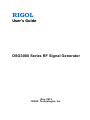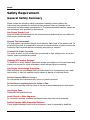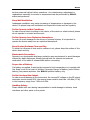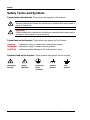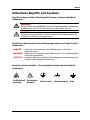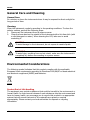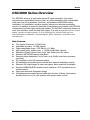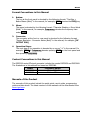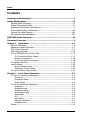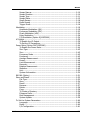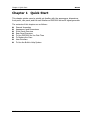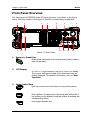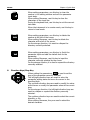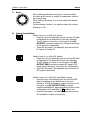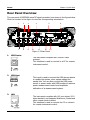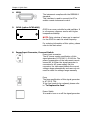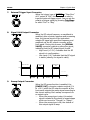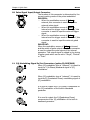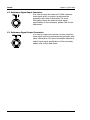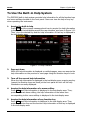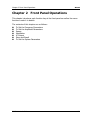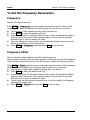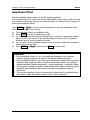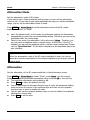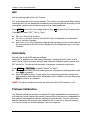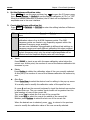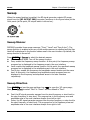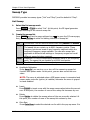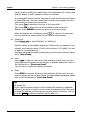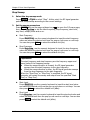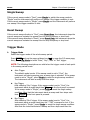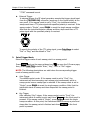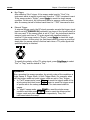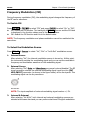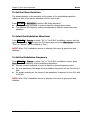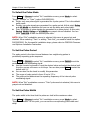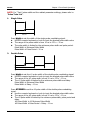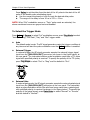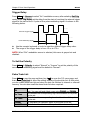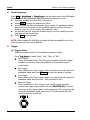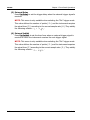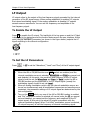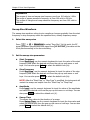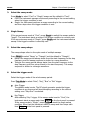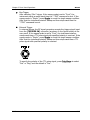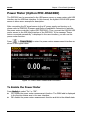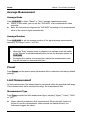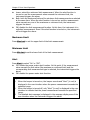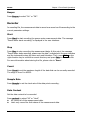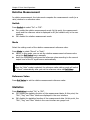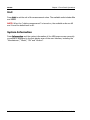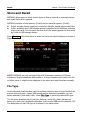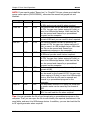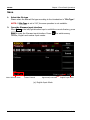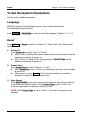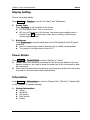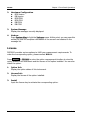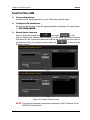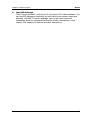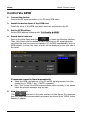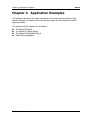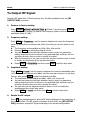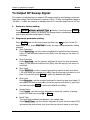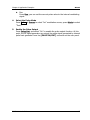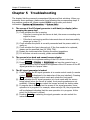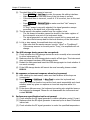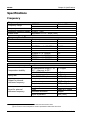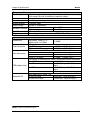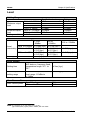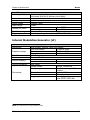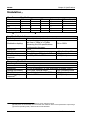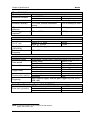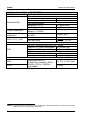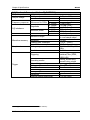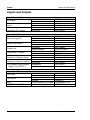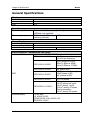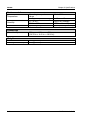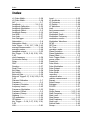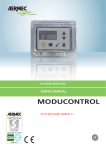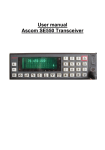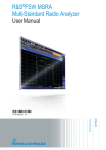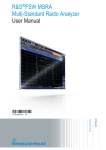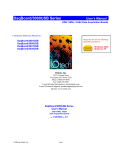Download Rigol DSG3000 Series User`s guide
Transcript
RIGOL User’s Guide DSG3000 Series RF Signal Generator Nov. 2013 RIGOL Technologies, Inc. RIGOL Guaranty and Declaration Copyright © 2013 RIGOL Technologies, Inc. All Rights Reserved. Trademark Information RIGOL is a registered trademark of RIGOL Technologies, Inc. Publication Number UGG01106-1110 Notices RIGOL products are protected by patent law in and outside of P.R.C. RIGOL reserves the right to modify or change parts of or all the specifications and pricing policies at company’s sole decision. Information in this publication replaces all previously corresponding material. RIGOL shall not be liable for losses caused by either incidental or consequential in connection with the furnishing, use or performance of this manual as well as any information contained. Any part of this document is forbidden to be copied or photocopied or rearranged without prior written approval of RIGOL. Product Certification RIGOL guarantees this product conforms to the national and industrial standards in China as well as the ISO9001:2008 standard and the ISO14001:2004 standard. Other international standard conformance certification is in progress. Contact Us If you have any problem or requirement when using our products or this manual, please contact RIGOL. E-mail: [email protected] Websites: www.rigol.com DSG3000 User’s Guide I RIGOL Safety Requirement General Safety Summary Please review the following safety precautions carefully before putting the instrument into operation so as to avoid any personal injury or damage to the instrument and any product connected to it. To prevent potential hazards, please use the instrument only specified by this manual. Use Proper Power Cord. Only the power cord designed for the instrument and authorized for use within the local country should be used. Ground The Instrument. The instrument is grounded through the Protective Earth lead of the power cord. To avoid electric shock, it is essential to connect the earth terminal of power cord to the Protective Earth terminal before connecting any inputs or outputs. Connect the Probe Correctly. If a probe is used, do not connect the ground lead to high voltage since it has the isobaric electric potential as ground. Observe All Terminal Ratings. To avoid fire or shock hazard, observe all ratings and markers on the instrument and check your manual for more information about ratings before connecting. Use Proper Overvoltage Protection. Make sure that no overvoltage (such as that caused by a thunderstorm) can reach the product, or else the operator might expose to danger of electrical shock. Do Not Operate Without Covers. Do not operate the instrument with covers or panels removed. Do Not Insert Anything into the Holes of Fan. Do not insert anything into the holes of the fan to avoid damaging the instrument. Use Proper Fuse. Please use the specified fuses. Avoid Circuit or Wire Exposure. Do not touch exposed junctions and components when the unit is powered. Do Not Operate With Suspected Failures. If you suspect damage occurs to the instrument, have it inspected by qualified II DSG3000 User’s Guide RIGOL service personnel before further operations. Any maintenance, adjustment or replacement especially to circuits or accessories must be performed by RIGOL authorized personnel. Keep Well Ventilation. Inadequate ventilation may cause increasing of temperature or damages to the device. So please keep well ventilated and inspect the intake and fan regularly. Do Not Operate in Wet Conditions. In order to avoid short circuiting to the interior of the device or electric shock, please do not operate in a humid environment. Do Not Operate in an Explosive Atmosphere. In order to avoid damages to the device or personal injuries, it is important to operate the device away from an explosive atmosphere. Keep Product Surfaces Clean and Dry. To avoid the influence of dust and/or moisture in air, please keep the surface of the device clean and dry. Electrostatic Prevention. Operate in an electrostatic discharge protective area environment to avoid damages induced by static discharges. Always ground both the internal and external conductors of the cable to release static before connecting. Proper Use of Battery. If a battery is supplied, it must not be exposed to high temperature or in contact with fire. Keep it out of the reach of children. Improper change of battery (note: lithium battery) may cause explosion. Use RIGOL specified battery only. Do Not Overload the Output. In order to avoid damage to the instrument, the reverse DC voltage on the RF output connector cannot exceed 50 V; the reverse power must be less than +40 dBm (10 W) in the frequency range from 1 MHz to 6 GHz. Handling Safety. Please handle with care during transportation to avoid damage to buttons, knob interfaces and other parts on the panels. DSG3000 User’s Guide III RIGOL Safety Terms and Symbols Terms Used in this Manual. These terms may appear in this manual: WARNING Warning statements indicate the conditions or practices that could result in injury or loss of life. CAUTION Caution statements indicate the conditions or practices that could result in damage to this product or other property. Terms Used on the Product. These terms may appear on the Product: DANGER WARNING CAUTION indicates an injury or hazard may immediately happen. indicates an injury or hazard may be possible. indicates potential damage to the instrument or other. Symbols Used on the Product. These symbols may appear on the product: Hazardous Voltage IV Safety Warning Protective Earth Terminal Chassis Ground Test Ground DSG3000 User’s Guide RIGOL Allgemeine Sicherheits Informationen Überprüfen Sie diefolgenden Sicherheitshinweise sorgfältigumPersonenschädenoderSchäden am Gerätundan damit verbundenen weiteren Gerätenzu vermeiden.Zur Vermeidung vonGefahren, nutzen Sie bitte das Gerät nur so, wiein diesem Handbuchangegeben. Um Feuer oder Verletzungen zu vermeiden, verwenden Sie ein ordnungsgemäßes Netzkabel. Verwenden Sie für dieses Gerät nur das für ihr Land zugelassene und genehmigte Netzkabel. Erden des Gerätes. Das Gerät ist durch den Schutzleiter im Netzkabel geerdet. Um Gefahren durch elektrischen Schlag zu vermeiden, ist es unerlässlich, die Erdung durchzuführen. Erst dann dürfen weitere Ein- oder Ausgänge verbunden werden. Anschluss einesTastkopfes. Die Erdungsklemmen der Sonden sindauf dem gleichen Spannungspegel des Instruments geerdet. SchließenSie die Erdungsklemmen an keine hohe Spannung an. Beachten Sie alle Anschlüsse. Zur Vermeidung von Feuer oder Stromschlag, beachten Sie alle Bemerkungen und Markierungen auf dem Instrument. Befolgen Sie die Bedienungsanleitung für weitere Informationen, bevor Sie weitere Anschlüsse an das Instrument legen. Verwenden Sie einen geeigneten Überspannungsschutz. Stellen Sie sicher, daß keinerlei Überspannung (wie z.B. durch Gewitter verursacht) das Gerät erreichen kann. Andernfallsbestehtfür den Anwender die GefahreinesStromschlages. Nicht ohne Abdeckung einschalten. Betreiben Sie das Gerät nicht mit entfernten Gehäuse-Abdeckungen. Betreiben Sie das Gerät nicht geöffnet. Der Betrieb mit offenen oder entfernten Gehäuseteilen ist nicht zulässig. Nichts in entsprechende Öffnungen stecken (Lüfter z.B.) Passende Sicherung verwenden. Setzen Sie nur die spezifikationsgemäßen Sicherungen ein. Vermeiden Sie ungeschützte Verbindungen. Berühren Sie keine unisolierten Verbindungen oder Baugruppen, während das Gerät in Betrieb ist. DSG3000 User’s Guide V RIGOL Betreiben Sie das Gerät nicht im Fehlerfall. Wenn Sie am Gerät einen Defekt vermuten, sorgen Sie dafür, bevor Sie das Gerät wieder betreiben, dass eine Untersuchung durch qualifiziertes Kundendienstpersonal durchgeführt wird.Jedwede Wartung, Einstellarbeiten oder Austausch von Teilen am Gerät, sowie am Zubehör dürfen nur von RIGOL autorisiertem Personal durchgeführt werden. Belüftung sicherstellen. Unzureichende Belüftung kann zu Temperaturanstiegen und somit zu thermischen Schäden am Gerät führen. Stellen Sie deswegen die Belüftung sicher und kontrollieren regelmäßig Lüfter und Belüftungsöffnungen. Nicht in feuchter Umgebung betreiben. Zur Vermeidung von Kurzschluß im Geräteinneren und Stromschlag betreiben Sie das Gerät bitte niemals in feuchter Umgebung. Nicht in explosiver Atmosphäre betreiben. Zur Vermeidung von Personen- und Sachschäden ist es unumgänglich, das Gerät ausschließlich fernab jedweder explosiven Atmosphäre zu betreiben. Geräteoberflächen sauber und trocken halten. Um den Einfluß von Staub und Feuchtigkeit aus der Luft auszuschließen, halten Sie bitte die Geräteoberflächen sauber und trocken. Schutz gegen elektrostatische Entladung (ESD). Sorgen Sie für eine elektrostatisch geschützte Umgebung, um somit Schäden und Funktionsstörungen durch ESD zu vermeiden. Erden Sie vor dem Anschluß immer Innen- und Außenleiter der Verbindungsleitung, um statische Aufladung zu entladen. Die richtige Verwendung desAkku. Wenneine Batterieverwendet wird, vermeiden Sie hohe Temperaturen bzw. Feuer ausgesetzt werden.Bewahren Sie es außerhalbder Reichweitevon Kindern auf.UnsachgemäßeÄnderung derBatterie(Anmerkung:Lithium-Batterie)kann zu einer Explosion führen. VerwendenSie nur von RIGOLangegebenenAkkus. Sicherer Transport. Transportieren Sie das Gerät sorgfältig (Verpackung!), um Schäden an Bedienelementen, Anschlüssen und anderen Teilen zu vermeiden. VI DSG3000 User’s Guide RIGOL Sicherheits Begriffe und Symbole Begriffe in diesem Guide. Diese Begriffe können in diesem Handbuch auftauchen: WARNING Die Kennzeichnung WARNING beschreibt Gefahrenquellen die leibliche Schäden oder den Tod von Personen zur Folge haben können. CAUTION Die Kennzeichnung Caution (Vorsicht) beschreibt Gefahrenquellen die Schäden am Gerät hervorrufen können. Begriffe auf dem Produkt. Diese Bedingungen können auf dem Produkt erscheinen: DANGER WARNING CAUTION weist auf eine Verletzung oder Gefährdung hin, die sofort geschehen kann. weist auf eine Verletzung oder Gefährdung hin, die möglicherweise nicht sofort geschehen. bedeutet, dass eine mögliche Beschädigung des Instruments oder anderer Gegenstände auftreten kann. Symbole auf dem Produkt. erscheinen: GefährlicheS pannung SicherheitsHinweis DSG3000 User’s Guide Diese Symbole können auf dem Produkt Schutz-erde Gehäusemasse Erde VII RIGOL General Care and Cleaning General Care: Do not store or leave the instrument where it may be exposed to direct sunlight for long periods of time. Cleaning: Clean the instrument regularly according to its operating conditions. To clean the exterior surface, perform the following steps: 1. Disconnect the instrument from all power sources. 2. Clean the loose dust on the outside of the instrument with a lint-free cloth (with a mild detergent or water). When cleaning the LCD, take care to avoid scratching it. CAUTION To avoid damage to the instrument, do not expose to caustic liquids. WARNING To avoid injury resulting from a short circuit, make sure the instrument is completely dry before reconnecting to a power source. Environmental Considerations The following symbol indicates that this product complies with the applicable European Union requirements according to Directives 2002/96/EC on waste electrical and electronic equipment (WEEE) and batteries. Product End-of-Life Handling The equipment may contain substances that could be harmful to the environment or human health. In order to avoid release of such substances into the environment and harm to human health, we encourage you to recycle this product in an appropriate system that will ensure that most of the materials are reused or recycled appropriately. Please contact your local authorities for disposal or recycling information. VIII DSG3000 User’s Guide RIGOL DSG3000 Series Overview The DSG3000 series is a high-performance RF signal generator. It provides comprehensive modulation solutions such as: pulse modulation with customizable pulse train and I/Q modulation (optional), and standard AM/FM/ΦM analog modulation. All modulation schemes support internal and external modulation sources. In addition, to meet the demands of production environments, the DSG3000 is designed to be both highly stable and reliable. The DSG3000 series also features a clear user interface, small size and light weight. It is easy to operate and can output stable, precise and pure signals. It is an ideal tool for various fields such as communication, computers, instrumentation, R&D, education, production and maintenance. Main Features: The highest frequency: 3 GHz/6 GHz Amplitude accuracy: <0.5dB (typical) Output amplitude range: -130 dBm to +13 dBm High signal purity, phase noise: <-110dBc/Hz@20kHz (typical) Standard 0.5ppm internal clock; 5ppb high stable clock for option Standard AM/FM/ΦM analog modulation Standard pulse modulation; on/off ratio up to 80dB; pulse train generator (optional) I/Q modulation and I/Q baseband output All modulation schemes support internal and external modulation modes Standard 2U height design to save rack space. Rack mount kit is available Standard USB/LAN/GPIB remote control interfaces. SCPI command set for remote control Wear-free electronic attenuator design Well-designed automatic flatness calibration function (Cables, attenuators, amplifiers and so on) for test systems with power meter control DSG3000 User’s Guide IX RIGOL Document Overview Main contents in this manual Chapter 1 Quick Start This chapter introduces the front panel, rear panel and user interface of the RF signal generator as well as the precautions when using the instrument for the first time. Chapter 2 Front Panel Operations This chapter describes the front panel function keys of the RF signal generator and introduces the menu functions under each key in details. Chapter 3 Remote Control This chapter introduces the remote control method of RF signal generator. Chapter 4 Application Examples This chapter describes intuitively RF signal generator with operation examples. Chapter 5 Troubleshooting This chapter lists commonly encountered failures that may appear during the use of the RF signal generator and their solutions. Chapter 6 Specifications This chapter lists the performances and general specifications of the instrument. Chapter 7 Appendix This chapter provides the information about the options and accessories, as well as other points for attention. X DSG3000 User’s Guide RIGOL Format Conventions in this Manual 1. Button: The key at the front panel is denoted by the following format: “Text Box + Button Name (Bold)” in the manual, for example, FREQ denotes the FREQ key. 2. Menu: The menu is denoted by the following format: “Character Shading + Menu Word (Bold)” in the manual, for example, Frequency denotes the frequency item under FREQ. 3. Connector: The connector at the front or rear panel is denoted by the following format: “Square Brackets + Connector Name (Bold)” in the manual, for example, [RF OUTPUT 50Ω]. 4. Operation Steps: The next step of the operation is denoted by an arrow “” in the manual. For example, FREQ Frequency denotes pressing FREQ on the front panel and then pressing Frequency. Content Conventions in this Manual The DSG3000 series RF signal generator includes the modes DSG3030 and DSG3060. The illustrations in this manual are based on DSG3060. Model Frequency Range DSG3030 9kHz ~ 3GHz DSG3060 9kHz ~ 6GHz Manuals of this Product The manuals of this product include the quick guide, user’s guide, programming guide and data sheet. The latest versions of the manuals can be downloaded from www.rigol.com. DSG3000 User’s Guide XI RIGOL Contents Guaranty and Declaration......................................................................... I Safety Requirement................................................................................. II General Safety Summary........................................................................... II Safety Terms and Symbols ....................................................................... IV Allgemeine Sicherheits Informationen ........................................................ V Sicherheits Begriffe und Symbole ............................................................. VII General Care and Cleaning ..................................................................... VIII Environmental Considerations................................................................. VIII DSG3000 Series Overview ...................................................................... IX Document Overview ................................................................................ X Chapter 1 Quick Start ........................................................................ 1-1 General Inspection ................................................................................. 1-2 Appearance and Dimensions ................................................................... 1-3 Front Panel Overview ............................................................................. 1-5 Rear Panel Overview ............................................................................ 1-12 To Use DSG3000 for the First Time ........................................................ 1-17 To Connect the Power Supply.......................................................... 1-17 Power-on Inspection ...................................................................... 1-18 To Set the System Language........................................................... 1-18 To Replace the Fuse ............................................................................. 1-19 User Interface...................................................................................... 1-20 Normal Display Mode ..................................................................... 1-20 Parameter Zoom-in Mode ............................................................... 1-23 To Use the Built-in Help System ............................................................. 1-24 Chapter 2 Front Panel Operations ...................................................... 2-1 To Set the Frequency Parameters............................................................. 2-2 Frequency....................................................................................... 2-2 Frequency Offset ............................................................................. 2-2 Phase Offset ................................................................................... 2-3 To Set the Amplitude Parameters ............................................................. 2-4 Amplitude ....................................................................................... 2-4 Amplitude Limit ............................................................................... 2-4 Amplitude Offset.............................................................................. 2-5 Attenuation Mode ............................................................................ 2-6 Attenuation ..................................................................................... 2-6 ALC ................................................................................................ 2-7 Hold Mode ...................................................................................... 2-7 Flatness Calibration.......................................................................... 2-7 Amplitude Unit ................................................................................ 2-9 Sweep................................................................................................. 2-10 XII DSG3000 User’s Guide RIGOL Sweep Manner...............................................................................2-10 Sweep Direction.............................................................................2-10 Sweep Type...................................................................................2-11 Sweep Mode..................................................................................2-15 Single Sweep .................................................................................2-16 Reset Sweep .................................................................................2-16 Trigger Mode .................................................................................2-16 Modulation ..........................................................................................2-19 Amplitude Modulation (AM) .............................................................2-19 Frequency Modulation (FM).............................................................2-22 Phase Modulation (ΦM) ..................................................................2-24 Pulse Modulation ...........................................................................2-26 I/Q Modulation (Option IQ-DSG3000) .............................................. 2-34 LF Output ............................................................................................2-39 To Enable the LF Output .................................................................2-39 To Set the LF Parameters ................................................................2-39 Power Meter (Option PMC-DSG3000) ......................................................2-44 To Enable the Power Meter .............................................................2-44 Zero Type......................................................................................2-45 Zero .............................................................................................2-45 Frequency Mode ............................................................................2-45 Frequency .....................................................................................2-45 Average Measurement ....................................................................2-46 Preset ...........................................................................................2-46 Limit Measurement ........................................................................2-46 Recorder .......................................................................................2-48 Relative Measurement ....................................................................2-49 Statistics .......................................................................................2-49 Unit ..............................................................................................2-50 System Information........................................................................2-50 RX1000 (Option) ..................................................................................2-51 Store and Recall ...................................................................................2-52 File Type .......................................................................................2-52 Save .............................................................................................2-54 Recall ...........................................................................................2-57 Rename ........................................................................................2-57 Delete...........................................................................................2-58 Copy.............................................................................................2-58 To Create a Directory .....................................................................2-58 Filename Prefix..............................................................................2-59 Disk Management ..........................................................................2-59 System Update ..............................................................................2-59 To Set the System Parameters ...............................................................2-60 Language ......................................................................................2-60 Reset ............................................................................................2-60 I/O Configuration...........................................................................2-61 DSG3000 User’s Guide XIII RIGOL Display Setting .............................................................................. 2-63 Power Status ................................................................................. 2-63 Information ................................................................................... 2-63 License ......................................................................................... 2-64 Self-test ........................................................................................ 2-65 Sanitation ..................................................................................... 2-65 Chapter 3 Remote Control ................................................................. 3-1 Remote Control Overview ....................................................................... 3-2 Control Via USB ..................................................................................... 3-3 Control Via LAN...................................................................................... 3-5 Control Via GPIB .................................................................................... 3-8 Chapter 4 Application Examples ........................................................ 4-1 To Output RF Signal ............................................................................... 4-2 To Output RF Sweep Signal ..................................................................... 4-3 To Output RF Modulated Signal ............................................................... 4-5 Pulse Train Application ............................................................................ 4-6 Chapter 5 Troubleshooting ................................................................ 5-1 Chapter 6 Specifications .................................................................... 6-1 Specifications ........................................................................................ 6-2 Frequency....................................................................................... 6-2 Level .............................................................................................. 6-4 Internal Modulation Generator (LF) ................................................... 6-5 Modulation [1] .................................................................................. 6-6 Inputs and Outputs ........................................................................ 6-10 General Specifications .......................................................................... 6-11 Chapter 7 Appendix ........................................................................... 7-1 Appendix A: DSG3000 Accessories and options ......................................... 7-1 Appendix B: Warranty ............................................................................. 7-2 Index........................................................................................................ 1 XIV DSG3000 User’s Guide Chapter 1 Quick Start RIGOL Chapter 1 Quick Start This chapter guides users to quickly get familiar with the appearance, dimensions, front panel, rear panel, and the user interface of DSG3000 series RF signal generator. The contents of this chapter are as follows: General Inspection Appearance and Dimensions Front Panel Overview Rear Panel Overview To Use DSG3000 for the First Time To Replace the Fuse User Interface To Use the Built-in Help System DSG3000 User’s Guide 1-1 RIGOL Chapter 1 Quick Start General Inspection 1. Inspect the shipping container for damage Keep the damaged shipping container or cushioning material until the contents of the shipment have been checked for completeness and the instrument has passed both electrical and mechanical tests. The consigner or carrier shall be liable for the damage to instrument resulting from shipment. RIGOL is not responsible for free maintenance/rework or replacement of the unit in such cases. 2. Inspect the instrument In case of any damage, or defect, or failure, notify your RIGOL sales representative immediately. 3. Check the accessories Please check the accessories according to the packing lists. If the accessories are incomplete or damaged, please contact your RIGOL sales representative immediately. 1-2 DSG3000 User’s Guide RIGOL Chapter 1 Quick Start Appearance and Dimensions Figure 1-1 Front View (unit: mm) Figure 1-2 Top View (unit: mm) DSG3000 User’s Guide 1-3 RIGOL Chapter 1 Quick Start Figure 1-3 Lateral View (unit: mm) 1-4 DSG3000 User’s Guide RIGOL Chapter 1 Quick Start Front Panel Overview The front panel of DSG3000 series RF signal generator is as shown in the figure below. Click the number in the figure to view the corresponding introduction. 1 9 2 10 11 3 4 Figure 1-4 Front Panel 5 6 12 13 7 14 8 15 1. Restore to Preset Key Restore the instrument to the preset state (factory state or user-stored state). 2. LCD Display 3. Menu Control Keys Quit the current menu and return to the previous menu. 4.3 inch TFT high-resolution (480×272) color LCD display. The current settings and state of the instrument can be clearly displayed. For detailed information, refer to “User Interface”. Menu softkey. Corresponds to the menu label at the left of the softkey on the display. Press the softkey to activate the corresponding menu. Menu page up/down key. DSG3000 User’s Guide 1-5 RIGOL 4. Function Keys Chapter 1 Quick Start Set the frequency, frequency offset and phase offset of the RF output signal. For details, refer to “To Set the Frequency Parameters”. Set the amplitude and attenuation of the RF output signal and provide the flatness calibration function. For details, refer to “To Set the Amplitude Parameters”. Set the sweep type, sweep manner and sweep mode. For details, refer to “Sweep”. Set the parameters relating to amplitude modulation (AM). For details, refer to “Amplitude Modulation (AM)”. Set the parameters relating to frequency modulation (FM) and phase modulation (ΦM). For details, refer to “Frequency Modulation (FM)” and “Phase Modulation (ΦM)”. Set the parameters relating to pulse modulation and pulse generator. For details, refer to “Pulse Modulation”. Set the parameters relating to I/Q modulation and I/Q modulation source. Set the parameters relating to LF output and other extended functions. Store and recall the instrument state, flatness calibration data, sweep list and so on. For details, refer to “Store and Recall”. Set the system-related parameters. For details, refer to “To Set the System Parameters”. 1-6 DSG3000 User’s Guide RIGOL Chapter 1 Quick Start 5. Numeric Keyboard The numeric keyboard supports Chinese characters, English uppercase /lowercase characters, numbers and commonly used symbols (include the decimal point, #, space and positive/negative sign+/-). It is mainly used to edit the file or folder name or set parameters. The multiplexing key of number and letter is used to directly input the desired number or letter. Used to switch among Chinese, English and number input modes. When setting parameters, the input mode is fixed at number and this key is used to input the sign (“+” or “-”) of the value. In number input mode, press this key to input 1. In English input mode, press this key to switch between uppercase and lowercase letter input. The multiplexing key of 0 and space: In number input mode, press this key to input 0. In Chinese or English input mode, press this key to input a space. In number input mode, press this key to insert a decimal point at the current cursor. In English input mode, press this key to input “#”. In Chinese input mode, this key is invalid. Used to set the unit of the parameter. When setting a parameter, after using the numeric keyboard to input the numbers, press one of these keys to select the corresponding unit. The unit selected is related to the type of the parameter to be set. DSG3000 User’s Guide Parameter GnV MμV kmV X1dBm Frequency Amplitude Period GHz nV s MHz μV ms kHz mV μs Hz dBm ns 1-7 RIGOL Chapter 1 Quick Start When setting parameters, use this key to clear the number in the editing window and exit the parameter input state. When editing filenames, use this key to clear the characters in the input bar. During the keyboard test, use this key to exit the current test state. When the instrument is in remote mode, use this key to return to local mode. When setting parameters, use this key to delete the number at the left of the cursor. When editing filenames, use this key to delete the character at the left of the cursor. For the storage function, it is used to collapse the directory currently selected. When setting parameters, use this key to finish the parameter input and add the default unit for the parameter. When editing filenames, use this key to input the character currently selected by the cursor. For the storage function, it is used to expand the directory currently selected. 6. 1-8 Direction Keys/Step Key When setting the parameters, Step is used to set the step of the parameter currently selected. The left/right direction keys are used to enter the parameter editing state and move the cursor to the specified digit. The up/down direction keys are used to modify the value at the cursor or modify the parameter value at the current step. For the storage function, the left/right direction keys are used to collapse or expand the directory currently selected. The up/down direction keys are used to select the current directory or file. When editing filenames, they are used to select the desired character. DSG3000 User’s Guide Chapter 1 Quick Start RIGOL 7. Knob 8. Output Control Keys Used to turn on or off the LF output. — Press this key, the backlight goes on and the LF label is displayed in the status bar in the user interface. The LF output is turned on. At this point, the [LF OUTPUT] connector outputs the LF signal according to the current configuration. — Press this key again, the backlight goes out and the LF output is turned off. When setting parameters, the knob is used to modify the value at the cursor or modify the parameter value at the current step. When editing filenames, it is used to select the desired character. For the storage function, it is used to select the current directory or file. Used to turn on or off the RF output. — Press this key, the backlight goes on and the RF label is displayed in the status bar in the user interface. The RF output is turned on. At this point, the [RF OUTPUT 50Ω] connector outputs RF signal or RF sweep signal according to the current configuration. — Press this key again, the backlight goes out and the RF output is turned off. Used to turn on or off the RF modulation output. — Press this key, the backlight goes on and the MOD label is displayed in the status bar in the user interface. The RF modulation output is turned on. At this point, the [RF OUTPUT 50Ω] connector outputs modulated RF signal according to the current configuration (the backlight of RF must go on). — Press this key again, the backlight goes out and the RF modulation output is turned off. DSG3000 User’s Guide 1-9 RIGOL 9. Power Key Chapter 1 Quick Start Turn on or off the signal generator. When this key is turned off, the signal generator is in standby state, indicated by a pulsing LED. To fully remove power from the instrument, flip the rear panel power switch off and remove the power cord. In addition, this key has a delayed switching function. The instrument can be turned on or off only when pressing this key and holding it down for a certain time. With this feature, you can avoid turning off the instrument because of accidentally touching the key. Press System Power Status to select “Open” or “Default”. When ”Default” is selected, after the instrument is powered on and the power switch at the rear panel is turned on, you need to press this key to start the instrument. When ”Open” is selected, the instrument will start automatically after it is powered on and the power switch at the rear panel is turned on. 10. Built-in Help System To get the help information of any front panel key or menu softkey, press this key and then press the desired key. 11. View Switch Key 12. Trigger Control Key 1-10 It is used to switch the interface display mode to normal mode or parameter zoom-in mode. For details, please refer to “User Interface”. When the trigger type of SWEEP is “Key”, press this key once to trigger a sweep. When the trigger mode of Pulse is “Key”, press this key once to enable a pulse modulation. DSG3000 User’s Guide Chapter 1 Quick Start RIGOL 13. External Modulation Input Connector When the modulation source of AM, FM and ΦM is external, this connector is used to input the external modulating signal. 14. LF Output Connector When the backlight of LF goes on, this connector is used to output LF signal. 15. RF Output Connector When the backlight of RF goes on, this connector is used to output RF signal and RF sweep signal. When the backlights of RF and MOD go on, this connector is used to output RF modulated signal. CAUTION To avoid damage to the instrument, the reverse DC voltage on the RF output connector cannot exceed 50 V, the reverse power must be less than +40 dBm (10W) in frequency range from 1 MHz to 6 GHz. DSG3000 User’s Guide 1-11 RIGOL Chapter 1 Quick Start Rear Panel Overview The rear panel of DSG3000 series RF signal generator is as shown in the figure below. Click the number in the figure to view the corresponding introduction. 1 2 3 7 8 9 1. USB Device 2. USB Host 3. LAN 1-12 4 10 5 11 12 6 13 Figure 1-5 Rear Panel The instrument complies with USBTMC class protocol. This interface is used to connect to a PC for remote instrument control. This input is used to connect the USB storage device to update the system, store system states and sweep lists. You can also connect the USB power sensor or power meter with USB interface to achieve power measurement control and amplitude calibration of a measurement system. The instrument complies with LXI core device 2011 class standard, and supports WebServer, Socket and other remote control modes. This interface is used to connect the PC or network for remote instrument control. DSG3000 User’s Guide Chapter 1 Quick Start 4. GPIB 5. OCXO (option OCXO-A08) RIGOL The instrument complies with the IEEE488.2 standard. This interface is used to connect the PC to enable remote instrument control. OCXO is an oven controlled crystal oscillator. It is a frequency reference source with higher temperature stability. NOTE: Forty minutes of warm-up is required for the OCXO to reach its rated frequency. For ordering information of this option, please refer to the data sheet. 6. Power Input Connector, Fuse and Switch Power input connector. The AC power supply specification of this signal generator is 100-240 V, 45-440 Hz. The power consumption of the instrument cannot exceed 60 W. When the signal generator is connected to AC power supply via this connector, the instrument selects the correct voltage range automatically and users do not need to select the voltage range manually. Fuse. The fuse specification of this signal generator is AC 250 V, T2A. If the fuse needs to be replaced, please refer to “To Replace the Fuse”. Power Switch It is used to turn on or off the signal generator. DSG3000 User’s Guide 1-13 RIGOL Chapter 1 Quick Start 7. External Trigger Input Connector When the trigger type of SWEEP or “Swp-Sine” of LF output is “Ext”, this connector is used to input the external trigger signal. You can set the polarity of trigger signal by pressing Trig Slope to select “Pos” or “Neg” 8. Signal Valid Output Connector When the RF output frequency or amplitude is modified, after a certain response and processing time, the internal circuit of the instrument outputs RF signal with specified frequency and amplitude via the RF output connector at the front panel. During this process, the [SIGNAL VALID] connector outputs a pulse sync signal, indicating that the RF output signal is valid. — High Level (+3.3 V): indicates that the RF signal is in configuration; — Low Level (0 V): indicates that the RF signal is stable (namely, the signal is valid). V Configuration Time Power-on Time Configuration Time 3.3V …… 0V RF Valid 9. 1-14 Sweep Output Connector RF Valid T When the RF sweep function is enabled, the [SWEEP OUT] connector outputs a signal (0 V to +10 V) while the RF output connector at the front panel outputs the sweep signal according to the current setting. Each sweep corresponds to an output cycle. — When the sweep type is step, this output signal is related to the choice of sweep shape which can be set to “Triangle” or “Ramp”. — When the sweep type is list, the default of this output signal is ramp. DSG3000 User’s Guide Chapter 1 Quick Start RIGOL 10. Pulse Signal Input/Output Connector The function of this connector is determined by the current working mode of the pulse modulation. PULSE IN: — When the modulation source of Pulse is external, this connector is used to input the external pulse signal. — When the modulation source of Pulse is internal and the trigger mode is “Ext Trig”, this connector is used to input the external trigger signal. — When the modulation source of Pulse is internal and the trigger mode is “Ext Gate”, this connector is used to input the external gated signal. PULSE OUT: When the modulation source of Pulse is internal and the switch of pulse output is “on”, this connector is used to output the pulse signal of the internal generator. This output signal is related to the choice of pulse mode which can be set to “Single”, “Double” or “Train”. 11. I/Q Modulating Signal In/Out Connectors (option IQ-DSG3000) When I/Q modulation type is “external”, it is used to input the I (In-Phase) baseband signal of I/Q modulation. When I/Q modulation type is “external”, it is used to input the Q (Quadrature Phase) modulating signal of I/Q modulation. It is used to output the I (In-Phase) components of the I/Q modulation of the built-in baseband generator. It is used to output the Q (Quadrature Phase) components of the I/Q modulation of the built-in baseband generator. DSG3000 User’s Guide 1-15 RIGOL Chapter 1 Quick Start 12. Reference Signal Input Connector It is used to input the external 10 MHz reference clock signal which is used to synchronize the generator with other instruments. For more information about the external clock signal specification of this connector, please refer to the data sheet. 13. Reference Signal Output Connector It is used to output the internal 10 MHz reference clock signal used to synchronize the generator with other instruments. For more information about the output clock signal specification of this connector, please refer to the data sheet. 1-16 DSG3000 User’s Guide RIGOL Chapter 1 Quick Start To Use DSG3000 for the First Time To Connect the Power Supply Please connect the signal generator to AC power supply using the power cord supplied in the accessories as shown in the figure below. The AC power supplies specification of this signal generator is 100-240 V, 45-440 Hz. The power consumption of the instrument cannot exceed 60 W. When the signal generator is connected to AC power supply via this connector, the instrument select the correct voltage range automatically and users do not need to select the voltage range manually. Figure 1-6 To Connect the Power Supply CAUTION To avoid electric shock, make sure that the instrument is correctly grounded. DSG3000 User’s Guide 1-17 RIGOL Chapter 1 Quick Start Power-on Inspection After the power supply is correctly connected, press the power switch at the rear panel and the power key at the front panel to turn on the signal generator. During the start-up, the instrument performs initialization and self-test. After that, the instrument enters the default interface. To Set the System Language DSG3000 series RF signal generator supports multiple system languages. You can press System Language to switch the system language. 1-18 DSG3000 User’s Guide RIGOL Chapter 1 Quick Start To Replace the Fuse To 1. 2. 3. 4. 5. replace the fuse, please use the specified fuse and follow the steps below. Turn off the instrument, switch off the power supply and remove the power cord Use a small straight screwdriver to pry out the fuse seat Take out the fuse seat Replace the old fuse with a specified fuse Re-install the fuse seat The location of the fuse seat Fuse Fuse Seat Figure 1-7 To Replace the Fuse WARNING To avoid electric shock, make sure that the instrument is turned off, the power supply is disconnected and the fuse used is up to standard before replacing the fuse. DSG3000 User’s Guide 1-19 RIGOL Chapter 1 Quick Start User Interface The user interface of DSG3000 series RF signal generator provides two display modes: normal display mode and parameter zoom-in mode. At power-on, the instrument enters the normal display mode by default. In this manual, the normal display mode of DSG3060 is taken as an example to illustrate the user interface of the instrument. Normal Display Mode 1 5 2 3 6 4 7 Figure 1-8 User Interface (Normal Display Mode) 1. 1-20 Frequency Area Display the current frequency setting of the RF signal generator. : Displayed when the frequency offset is not 0 Hz. — : Continuous sweep label. Displayed when the sweep type is “Freq” or — “Freq&Lev” and the sweep mode is “Cont”. : Single sweep label. Displayed when the sweep type is “Freq” or — “Freq&Lev” and the sweep mode is “Single”. : Forward sweep label. Displayed when the sweep type is “Freq” or — “Freq&Lev” and the sweep direction is “Fwd”. : Down sweep label. Displayed when the sweep type is “Freq” or — “Freq&Lev” and the sweep direction is “Down”. : Frequency sweep progress bar. Displayed when the — sweep type is “Freq” or “Freq&Lev”. DSG3000 User’s Guide Chapter 1 Quick Start 2. RIGOL Status Bar Indicate the states of some of the RF signal generator functions. — : Displayed when the LF output is enabled. This is grayed out when the LF output is disabled. : Displayed when the RF modulation output is enabled. This is — grayed out when the RF modulation output is disabled. : Displayed when the RF output is enabled. This is grayed out when — the RF output is disabled. : The RF signal generator is operating in remote control mode. — — : The RF signal generator is operating in local mode. 3. Amplitude Area Display the current level setting of the RF signal generator. : Displayed when the attenuation mode is “Fixed”. — — : Displayed when the ALC state is “On”. : Displayed when the ALC state is “Auto”. — — : Displayed when the flatness calibration switch is “On”. : Displayed when the amplitude offset is not 0 dB. — : Continuous sweep label. Displayed when the sweep type is “Level” or — “Freq&Lev” and the sweep mode is “Cont”. : Single sweep label. Displayed when the sweep type is “Level” or — “Freq&Lev” and the sweep mode is “Single”. : Forward sweep label. Displayed when the sweep type is “Level” or — “Freq&Lev” and the sweep direction is “Fwd”. — : Down sweep label. Displayed when the sweep type is “Level” or “Freq&Lev” and the sweep direction is “Down”. — : Amplitude sweep progress bar. Displayed when the sweep type is “Level” or “Freq&Lev”. 4. Menu Display Area The menus in this area correspond to the softkeys at the right of the screen. Pressing any softkey can enable the corresponding menu function. 5. Message Display Area Display the operation error messages and prompt messages. You can press System Information System Msg to view the messages. When multiple messages are generated, you can use the up/down direction keys or knob to select the message row to be viewed. When the messages cannot be displayed completely in the list, press Verbose to view the complete information of the current row selected in the message list. 6. Function Status Area Display the current active states of each function. Each function corresponds to at most four kinds of states as shown in the table below. DSG3000 User’s Guide 1-21 RIGOL Chapter 1 Quick Start Type Gray text on a black background Black text on a gray background White text on a gray background White text on a black background Explanation The function is not selected and enabled. Example The function is selected and you can set the corresponding parameters. The function is selected and enabled. The function is not selected but it is enabled. The status labels in the function status area as shown in the figure below. The pulse modulation function is not selected and enabled. The AM function is not selected and enabled. The sweep function is not selected and enabled. The sweep parameters can be set . Enable any type of “Freq”, ”Level” or “Freq &Level” to sweep. Select other operations (except SWEEP) as the currently active function, and enable the sweep. The AM parameters can be set. Select and turn on the pulse modulation switch. Select and turn on the AM switch. Select other operations (except Pulse) as the currently active function, and turn on the pulse modulation switch. Select other operations (except AM) as the currently active function, and turn on the AM switch. The frequency parameters setting is not selected. The frequency parameters can be set . The level parameters can be set . The pulse modulation parameters can be set. The LF output is not selected and enabled. The LF output, power meter (option), RX1000 (option) parameters can be set. Select LF as the currently active function, and turn on the LF switch. Select other operations (except LF) as the currently active function, and turn on the LF switch. The system parameters setting is not selected. The system parameters can be set . The PM function is not selected and enabled. The I/Q modulation function is not selected and enabled. The PM parameters can be set. The I/Q modulation parameters can be set. Select and turn on the PM switch. Select and turn on the I/Q modulation switch. Select other operations (except PM) as the currently active function, and turn on the PM switch. Select other operations (except I/Q) as the currently active function, and turn on the I/Q modulation switch. The FM parameters can be set. Select and turn on the FM switch. Figure 1-9 Labels in Function Status Area 7. 1-22 Text Display Area Display the corresponding parameter information of the current function of the RF signal generator. DSG3000 User’s Guide Chapter 1 Quick Start RIGOL Parameter Zoom-in Mode In normal display mode, pressing the display switch key View at the left of the screen can switch to the parameter zoom-in mode as shown in the figure below. Figure 1-10 User Interface (Parameter Zoom-in Mode) DSG3000 User’s Guide 1-23 RIGOL Chapter 1 Quick Start To Use the Built-in Help System The DSG3000 built-in help system provides help information for all the function keys and menu softkeys located on the front panel. Users can view the help of any key when operating the instrument. 1. Acquire the built-in help Press Help and the prompt message about how to acquire the help information is displayed in the test display area of the user interface, as shown in Figure 1-11. Then, press the desired key and the help information of that key is displayed in the text display area. Figure 1-11 Help Interface 2. Page up/down When the help information is displayed on multiple pages, users can acquire the help information on the previous or next page using the direction keys or knob. 3. Turn off the current help information When the help information is displayed in the text display area, pressing any key (except the direction keys and knob) at the front panel will turn off the help information currently displayed. 4. Acquire the help information of a menu softkey Press Help and help information is displayed in the text display area. Then, press the desired menu softkey, the help information of the menu item corresponding to this menu softkey is displayed in the text display area. 5. Acquire the help information of any function key Press Help and help information is displayed in the text display area. Then, press any function key and the function help information of this key is displayed in the text display area. 1-24 DSG3000 User’s Guide Chapter 2 Front Panel Operations RIGOL Chapter 2 Front Panel Operations This chapter introduces each function key at the front panel as well as the menu functions under it in details. The contents of this chapter are as follows: To Set the Frequency Parameters To Set the Amplitude Parameters Sweep Modulation LF Output Store and Recall To Set the System Parameters DSG3000 User’s Guide 2-1 RIGOL Chapter 2 Front Panel Operations To Set the Frequency Parameters Frequency Set the RF output frequency. Press FREQ Frequency, use the numeric keyboard to input the value of the frequency and select the desired unit from the pop-up unit menu or unit keys. The frequency units available are GHz, MHz, kHz and Hz. Press Enter to select the default unit (Hz). You can also press the left/right direction keys to enter the parameter editing state and move the cursor to the specified digit; and then use the up/down direction keys or knob to modify the value. After the frequency is set, you can use the up/down direction keys or knob to modify the frequency at the current step. Press FREQ Frequency and then press Step to set the step. Frequency Offset Set the frequency offset relative to the RF output frequency. When using an external mixer and other devices, you can set and read the frequency value through the external mixer on the RF source by setting the frequency offset. Press FREQ Offset, use the numeric keyboard to input the value of the frequency offset and select the desired unit from the pop-up unit menu or unit keys. The frequency offset units available are GHz, MHz, kHz and Hz. Press Enter to select the default unit (Hz). You can also press the left/right direction keys to enter the parameter editing state and move the cursor to the specified digit; and then use the up/down direction keys or knob to modify the value. You can also use the up/down direction keys or knob to modify the frequency offset at the current step. Press FREQ Offset and then press Step to set the step. 2-2 DSG3000 User’s Guide Chapter 2 Front Panel Operations RIGOL Explanation 1. When the frequency offset is 0 Hz, the frequency displayed in the interface (namely setting frequency) is equal to the actual output frequency. 2. When frequency offset is not 0 Hz, the output frequency is determined by setting frequency and frequency offset. The three parameters satisfy the equation: setting frequency (display frequency) = output frequency + frequency offset 3. The deviation (namely the actual output frequency) between interface display frequency and frequency offset cannot exceed the frequency range of instrument. Phase Offset Set the phase offset of the RF signal. When multiple RF signal generators are used to output signals, you can adjust the phase offset of the instrument to synchronize the phase or set a fixed phase offset for the signals. Press FREQ Phase Offset, after that use the numeric keyboard to input the value of the phase offset and press deg or the unit key. Press Enter to select the default unit (deg). Press the left/right direction keys to enter the parameter editing state. You can also use the up/down direction keys or knob to modify the phase offset at the current step. Press FREQ Phase Offset and then press Step to set the step. Press Rst Phase to reset the current phase offset to 0 deg. DSG3000 User’s Guide 2-3 RIGOL Chapter 2 Front Panel Operations To Set the Amplitude Parameters Amplitude Set the RF output amplitude. Press LEVEL Level, use the numeric keyboard to input the amplitude value and select the desired unit from the pop-up unit menu or unit keys. The amplitude units available are dBm, -dBm, mV, μV and nV. Press Enter to select the default unit (dBm). You can also press the left/right direction keys to enter the parameter editing state and move the cursor to the specified digit and then use the up/down direction keys or knob to modify the value. You can also use the up/down direction keys or knob to modify the amplitude at the current step. Press LEVEL Level and then press Step to set the step. Amplitude Limit Set the limit of the RF output amplitude. This value is the upper limit of the RF output amplitude. To limit the output amplitude, you can use the amplitude limit function to avoid damage caused by delivering a high powered signal to the external circuit. Press LEVEL Limit, use the numeric keyboard to input the value of the amplitude limit and select the desired unit from the pop-up unit menu or unit keys. The amplitude limit units available are dBm, -dBm, mV, μV and nV. Press Enter to select the default unit (dBm). You can also press the left/right direction keys to enter the parameter editing state and move the cursor to the specified digit; and then use the up/down direction keys or knob to modify the value. You can also use the up/down direction keys or knob to modify the amplitude limit at the current step. Press LEVEL Limit and then press Step to set the step. 2-4 DSG3000 User’s Guide Chapter 2 Front Panel Operations RIGOL Amplitude Offset Set the amplitude offset relative to the RF output amplitude. If the external device or circuit has a fixed attenuation or gain, you can set and read the amplitude value after through the external device or circuit on the RF source by setting the amplitude offset. Press LEVEL Offset, use the numeric keyboard to input the amplitude offset value and press dB or the unit key. The amplitude offset unit available is dB. Press Enter to select the default unit (dB). You can also press the left/right direction keys to enter the parameter editing state and move the cursor to the specified digit and then use the up/down direction keys or knob to modify the value. You can also use the up/down direction keys or knob to modify the amplitude offset at the current step. Press LEVEL Offset and then press Step to set the step. Explanation 1. When amplitude offset is 0 Hz, the amplitude displayed in the interface (namely setting amplitude) is equal to the actual output amplitude. 2. When amplitude offset is not 0 Hz, output amplitude is determined by setting amplitude and amplitude offset. The three parameters satisfy the equation: setting amplitude (display amplitude) = output amplitude + amplitude offset 3. The deviation (namely the actual output amplitude) between interface display amplitude and amplitude offset cannot exceed the amplitude range of instrument. 4. The current amplitude range of instrument is determined by amplitude limit, attenuation mode, attenuation value and RF output frequency. DSG3000 User’s Guide 2-5 RIGOL Chapter 2 Front Panel Operations Attenuation Mode Set the attenuation mode of RF output. If you want to get a larger amplitude setting range, you can set the attenuation mode to auto. If you want to get higher amplitude accuracy in a smaller amplitude range, you can set the attenuation mode to fixed. Press LEVEL Atten Mode to set the attenuation mode of the RF output amplitude to “Auto” or “Fixed”. Auto: the default mode. In this mode, the attenuator adjusts the attenuation automatically to match the current amplitude setting. Therefore, you can set the amplitude within the whole range. Fixed: in this mode, the attenuation is the value set in Atten. Therefore, you can only set the amplitude within a certain range. At this point, if the ALC is enabled, you can set the amplitude within a certain range continuously. Please refer to “Specifications”. The AH label is displayed in the amplitude area in the user interface. Explanation When the attenuation mode of the RF output amplitude is auto, the internal attenuator provides attenuation for the output amplitude to get a larger dynamic output range. Attenuation Set the attenuation of the RF output amplitude in fixed attenuation mode. Press LEVEL Atten Mode to select “Fixed”; press Atten, use the numeric keyboard to input the amplitude attenuation value and press dB or the unit key. The amplitude attenuation unit available is dB. Press Enter to select the default unit (dB). You can also press the left/right direction keys to enter the parameter editing state and move the cursor to the specified digit and then use the up/down direction keys or knob to modify the value. You can also use the up/down direction keys or knob to modify the amplitude offset at the current step. Press Step to set the step. 2-6 DSG3000 User’s Guide Chapter 2 Front Panel Operations RIGOL ALC Set the working state of the ALC function. ALC is the automatic level control function. This function compares the actual output amplitude with the set amplitude and adjusts the output amplitude according to the comparison result to ensure the accuracy of the output amplitude. Press LEVEL and use the menu page up/down key Press ALC to select “Off”, “On” or “Auto”. to open the 2/2 menu page. Off: turn off the ALC function. On: turn on the ALC function and the ALC label is displayed in the amplitude area in the user interface. Auto: turn on or off the function automatically according to the current state of the instrument and the ALC label is displayed in the amplitude area in the user interface. Hold Mode Set the hold mode of RF output amplitude. When ALC is disabled, the instrument switches to “Sample & Hold” state. At this point, the RF signal generator samples and holds the amplitude setting values with ALC turned on. This allows the generator to maintain a constant output level. Press LEVEL S&H Mode to select “Manul” or “Auto”. Manul: in this mode, the instrument performs a sample and hold operation each time S&H is pressed. Auto: the default mode. In this mode, the instrument performs a sample and hold operation each time the RF amplitude is set. In addition, you can also press S&H to perform an operation. NOTE: The above-mentioned menus are valid only when ALC function is “off”. Flatness Calibration The flatness calibration function can adjust RF output amplitudes corresponding to the frequency points within the frequency range of the instrument to compensate for the external loss caused by cabling, switches or other devices. You can create the flatness calibration list and store the calibration list in internal or external memory. You can also recall the stored calibration list when required. DSG3000 User’s Guide 2-7 RIGOL Chapter 2 Front Panel Operations 1. Set the flatness calibration state to open the 2/2 menu page; Press LEVEL and use the page up/down key then, press Flatness Switch to set the flatness calibration to “On” or “Off”. When the flatness calibration is enabled, the UF label will be displayed in the amplitude area in the user interface. 2. Create the flatness calibration list Press LEVEL Flatness Cal List to enter the editing interface of flatness calibration list. SN Freq Level Row number. You can use Insert and Delete to add and delete rows. Frequency. The flatness calibration list can contain the amplitude calibration values of up to 6000 frequency points. The 6000 frequency points can locate in any frequency segment within the maximum frequency range available. You can save calibration lists applicable to different test settings or frequency ranges and recall different calibration list when required. Amplitude calibration value. When calibrating the amplitude of the current frequency point, only the actual output amplitude will be affected and the amplitude display value will not change. Insert Press Insert to insert a row with the same calibration value below the current row. At this point, the number of rows of the flatness calibration list increases by one. Delete Press Delete to delete the calibration value of the row currently selected. At this point, the number of rows of the flatness calibration list reduces by one. Goto Row Press Goto Row to select the desired row for editing in the pop-up menu. It is usually used to modify the calibration value of the specified row. N: press n and use the numeric keyboard to input the desired row number to select that row. The row number input should not be greater than the total number of rows of the current list. Top: press Top to select the first row of the current list. Mid: press Mid to select the row at the middle of the current list. Bottom: press Bottom to select the last row of the current list. When the desired row is selected, press to return to the previous menu to modify the calibration value of the row currently selected. 2-8 DSG3000 User’s Guide Chapter 2 Front Panel Operations RIGOL Load Press Load to open the store and recall interface. At this point, you can select and read the flatness calibration list file stored. For detailed operations, refer to the introduction in “Store and Recall”. You can edit or modify the calibration list recalled. Store Press Store to open the store and recall interface. At this point, you can save the flatness calibration list file currently edited. For the detailed operations, please refer to the introduction in “Store and Recall”. Tips Edit flatness calibration list: 1) Use the direction keys or knob to select the frequency and amplitude of the point to be set in the calibration list; 2) Press the numeric keyboard to input the value and select the desired unit from the pop-up unit menu or unit keys. You can also press Enter to select the default unit Hz or dB. 3. Calibrate the flatness calibration list When a USB power meter is connected to DSG3000 and the power meter controller (option) is activated, the menu is lit under LEVEL Flatness Calibration. You can use the power meter to measure the data in the flatness calibration list. Set the state of measuring flatness list Press Switch to select “On” or “Off”. — On: enable the measuring flatness list function with power meter. — Off: disable the measuring flatness list function with power meter. Dwell time Press Dwell time to set the duration of each point when sweeping the flatness list. Amplitude Unit Set the unit of the RF output amplitude. to open the 2/2 menu page; then, Press LEVEL and use the page up/down key press Level Unit and select the desired unit from the pop-up unit menu. The output amplitude units available are dBm, dBmV, dBuV, Volts and Watts. Wherein, dBm, dBmV and dBuV are logarithmic units. Volts and Watts are linear units. The default is dBm. DSG3000 User’s Guide 2-9 RIGOL Chapter 2 Front Panel Operations Sweep When the sweep function is enabled, the RF signal generator outputs RF sweep signal from the [RF OUTPUT 50Ω] connector (as shown in the figure below) at the front panel (at this point, RF output switch is turned on). Sweep Manner DSG3000 provides three sweep manners (“Freq”, “Level” and “Freq & Lev”). The sweep function is enabled when any of the sweep manners is selected and the Swp label will be displayed in the function status area in the user interface. By default, the sweep function is turned off. Press SWEEP Sweep to select the desired manner. Off: the default state. Turn off the sweep function. Freq: enable the frequency sweep function. At this point, the frequency sweep progress bar is displayed in the frequency area in the user interface. Level: enable the amplitude sweep function. At this point, the amplitude sweep progress bar is displayed in the amplitude area in the user interface. Freq & Lev: enable the frequency and amplitude sweep functions at the same time. At this point, the frequency and amplitude sweep progress bars are displayed in the frequency and amplitude areas in the user interface respectively. Sweep Direction Press SWEEP and use the page up/down key to open the 3/3 menu page; then, press Direct to select “Fwd” or “Down” and the default is “Fwd”. 2-10 Fwd: the RF signal generator sweeps from the start frequency or start level to the stop frequency or stop level. The progress bar in the frequency area and amplitude area in the user interface sweeps from left to right. Down: the RF signal generator sweeps from the stop frequency or stop level to the start frequency or start level. The progress bar in the frequency area and amplitude area in the user interface sweeps from right to left. DSG3000 User’s Guide Chapter 2 Front Panel Operations RIGOL Sweep Type DSG3000 provides two sweep types (“List” and “Step”) and the default is “Step”. List Sweep 1. Select the list sweep mode Press SWEEP Type to select “List”. At this point, the RF signal generator sweeps according to the current sweep list. 2. Create the sweep list to open the 2/3 menu page; Press SWEEP and use the page up/down key then, press List Swp to enter the editing interface of sweep list. SN Freq Level Time Line number. You can add and delete rows using Insert and Delete. Frequency. The sweep list can contain up to 6001 frequency points. These frequency points can locate in any frequency segment within the maximum frequency range available. You can save sweep lists applicable to different test settings or frequency ranges and recall different sweep list when required. Amplitude. It is the corresponding amplitude value of the frequency point. The sweep list can contain up to 6001 level points. Dwell time. The duration of a sweep step. Amplitude Calibration Press Amp Cal, you can turn on or turn off the measuring sweep list function with power meter. At this point, you can also record the error value. NOTE: The menu is activated when a USB power sensor is connected and power meter controller (option) is installed, otherwise the menu is grayed out and disabled. Insert Press Insert to insert a row with the same sweep values below the current row. At this point, the number of rows of the sweep list increases by one. Delete Press Delete to delete the sweep values of the row currently selected. At this point, the number of rows of the sweep list reduces by one. Goto Row Press Goto Row to select the desired row for edit in the pop-up menu. It is DSG3000 User’s Guide 2-11 RIGOL Chapter 2 Front Panel Operations usually used to modify the sweep values of the specified row. You can also perform delete or insert operation on the row selected. N: press n and use the numeric keyboard to input the desired row number to select that row. The row number input should not be greater than the total number of rows of the current list. Top: press Top to select the first row of the current list. Mid: press Mid to select the row at the middle of the current list. Bottom: press Bottom to select the last row of the current list. When the desired row is selected, press to return to the previous menu to modify the sweep values of the row currently selected. Preset List Press Preset List to select “Default” or “StepSwp”. Default: restore to the default setting list. At this point, the sweep list only contains one frequency point (6 GHz) and level point (-130 dBm). You can re-edit the current sweep list. StepSwp: generate the sweep list according to the current reference values set in “Step Sweep”. Load Press Load to open the store and recall interface. At this point, you can select and read the sweep list file stored. For detailed operations, refer to the introduction in “Store and Recall”. You can edit or modify the sweep list recalled. Store Press Store to open the store and recall interface. At this point, you can save the sweep list file currently edited. For the detailed operations, please refer to the introduction in “Store and Recall”. Tips Edit sweep list: You can use the direction keys or knob to select the frequency, amplitude and time of the point to be set, use the numeric keyboard to input the value and select the desired unit from the pop-up unit menu or unit keys. You can also press Enter to select the default unit Hz, dBm or s. 2-12 DSG3000 User’s Guide Chapter 2 Front Panel Operations RIGOL Step Sweep 1. Select the step sweep mode Press SWEEP Type to select “Step”. At this point, the RF signal generator performs a step sweep according to the current settings. 2. Set the sweep parameters to open the 2/3 menu page; Press SWEEP and use the page up/down key then, press Step Swp to set the start frequency, stop frequency, start level, stop level, sweep points and so on. Start Frequency Press Start Freq, use the numeric keyboard to input the start frequency value and select the desired unit from the pop-up unit menu or unit keys. You can also press Enter to select the default unit (Hz). Stop Frequency Press Stop Freq, use the numeric keyboard to input the stop frequency value and select the desired unit from the pop-up unit menu or unit keys. You can also press Enter to select the default unit (Hz). Explanation The start frequency and stop frequency are the frequency upper and lower limits of the frequency sweep. When the sweep direction is forward, the RF signal generator sweeps from the start frequency to the stop frequency. When the sweep direction is down, the RF signal generator sweeps from the stop frequency to the start frequency. When the “Start Freq” or “Stop Freq” is modified, the RF signal generator will restart the sweep and output from the specified “Start Freq” or “Stop Freq”. Start Level Press Start Lev, use the numeric keyboard to input the start level value and select the desired unit from the pop-up unit menu or unit keys. You can also press Enter to select the default unit (dBm). Stop Level Press Stop Lev, use the numeric keyboard to input the stop level value and select the desired unit from the pop-up unit menu or unit keys. You can also press Enter to select the default unit (dBm). DSG3000 User’s Guide 2-13 RIGOL Chapter 2 Front Panel Operations Explanation The start level and stop level are the amplitude upper and lower limits of the amplitude sweep. When the sweep direction is forward, the RF signal generator sweeps from the start level to the stop level. When the sweep direction is down, the RF signal generator sweeps from the stop level to the start level. When the “Start Lev” or “Stop Lev” is modified, the RF signal generator will restart the sweep and output from the specified “Start Lev” or “Stop Lev”. Sweep Points Press Points, use the numeric keyboard to input the number of sweep points and then press OK or Enter. Dwell Time The dwell time indicates the duration of a sweep step. Press Dwell Time, use the numeric keyboard to input the time value and select the desired unit from the pop-up unit menu or unit keys. You can also press Enter to select the default unit (s). Sweep Space The sweep space indicates the mode in which the instrument changes from one frequency or amplitude to another within one step. Press Swp Space to select “Log” or “Lin” sweep space. Sweep Shape The sweep shape indicates the cycle mode of multiple sweeps. Press Shape to select “Ramp” or “Triangle” sweep shape. When the sweep direction is “Fwd”, the “Ramp” and “Triangle” sweep shapes are as shown in the figure below. 2-14 DSG3000 User’s Guide RIGOL Chapter 2 Front Panel Operations F Stop Frequency Ramp Start Frequency Stop Frequency Triangle Start Frequency T Ramp: the sweep period always starts from the start frequency or start level to the stop frequency or stop level and the sweep sequence is similar to a ramp waveform. Triangle: the sweep period always starts from the start frequency or start level to the stop frequency or stop level and then returns back to the start frequency or start level. The sweep sequence is similar to a triangle waveform. Sweep Mode Press SWEEP Mode to select “Cont” or “Single” sweep and the default is “Cont”. Cont: after selecting continuous sweep, the continuous sweep label is displayed in the frequency or amplitude area in the user interface. When the trigger condition is met, the instrument starts to sweep continuously according to the current setting. Single: after selecting single sweep, the single sweep label is displayed in the frequency or amplitude area in the user interface. When the trigger condition is met, the instrument performs one sweep according to the current setting and then stops. DSG3000 User’s Guide 2-15 RIGOL Chapter 2 Front Panel Operations Single Sweep If the current sweep mode is “Cont”, press Single to switch the sweep mode to “Single” and the instrument will perform one sweep if the trigger condition is met. If the current sweep mode is “Single”, press Single and the instrument will perform one sweep if the trigger condition is met. Reset Sweep If the current sweep direction is “Fwd”, press Reset Swp, the instrument stops the current sweep and restarts the sweep from the start frequency or start level. If the current sweep direction is “Down”, press Reset Swp, the instrument stops the current sweep and restarts the sweep from the stop frequency or stop level. Trigger Mode 1. Trigger Mode Select the trigger mode of the whole sweep period. to open the 2/3 menu page; Press SWEEP and use the page up/down key then, press Trig Mode to select “Auto”, “Key”, “Bus” or “Ext” trigger. NOTE: The following descriptions are valid when the trigger mode of each point in the sweep period is met. 2-16 Auto Trigger The default mode is auto. If the sweep mode is set to “Cont”, the instrument will start sweeping once a sweep type is selected. If the sweep mode is set to “Single”, press Single to meet the single sweep condition. The instrument will start a sweep and then stops. Key Trigger After selecting “Key” trigger, if the sweep mode is set to “Cont”, the instrument starts a sweep each time Trigger at the front panel is pressed. If the sweep mode is “Single”, press Single to meet the single sweep condition. After that the instrument starts a sweep and then stops each time Trigger at the front panel is pressed. Bus Trigger After selecting “Bus” trigger, if the sweep mode is set to “Cont”, the instrument starts a sweep each time the “*TRG” command is sent. If the sweep mode is “Single”, press Single to meet the single sweep condition. After that the instrument starts a sweep and then stops each time the DSG3000 User’s Guide Chapter 2 Front Panel Operations RIGOL “*TRG” command is sent. External Trigger In external trigger, the RF signal generator accepts the trigger signal input from the [TRRIGER IN] connector (as shown in the figure below) at the rear panel. If the sweep mode is set to “Cont”, the instrument starts a sweep each time a TTL pulse signal with specified polarity is received. If the sweep mode is “Single”, press Single to meet the single sweep condition. After that the instrument starts a sweep and then stops each time a TTL pulse signal with the specified polarity is received. To specify the polarity of the TTL pulse signal, press Trig Slope to select “Pos” or “Neg” and the default is “Pos”. 2. Point Trigger Mode Select the trigger mode of each sweep point in a sweep period. to open the 2/3 menu page; Press SWEEP and use the page up/down key then, press Point Trig to select “Auto”, “Key”, “Bus” or “Ext” trigger. NOTE: The following descriptions are valid when the corresponding trigger mode of sweep period is met. Auto Trigger The default mode is auto. If the sweep mode is set to “Cont”, the instrument will start sweeping each sweep point continuously within a sweep period once a sweep type is selected. If the sweep mode is set to “Single”, press Single to meet the single sweep condition. After that the instrument starts to sweep and then stops after the sweep period is finished. Key Trigger After selecting “Key” trigger, if the sweep mode is set to “Cont”, the instrument starts to sweep a point each time Trigger at the front panel is pressed. If the sweep mode is “Single”, press Single to meet the single sweep condition. At this point, the instrument starts to sweep a point and stops after the sweep period is finished each time Trigger at the front panel is pressed. DSG3000 User’s Guide 2-17 RIGOL Chapter 2 Front Panel Operations Bus Trigger After selecting “Bus” trigger, if the sweep mode is set to “Cont”, the instrument starts to sweep a point each time the “*TRG” command is sent. If the sweep mode is “Single”, press Single to meet the single sweep condition. At this point, the instrument starts to sweep a point and stops after the sweep period is finished each time the “*TRG” command is sent. External Trigger In external trigger mode, the RF signal generator accepts the trigger signal input from the [TRRIGER IN] connector (as shown in the figure below) at the rear panel. If the sweep mode is set to “Cont”, the instrument starts to sweep a point each time a TTL pulse signal with specified polarity is received. If the sweep mode is “Single”, press Single to meet the single sweep condition. At this point, the instrument starts to sweep a point and stops after the sweep period is finished each time a TTL pulse signal with specified polarity is received. To specify the polarity of the TTL pulse signal, press Trig Slope to select “Pos” or “Neg” and the default is “Pos”. Explanation When executing the sweep operation, the priority order of the conditions is Single Sweep Trigger Mode Point Trigger Mode. For example, when both the trigger mode and point trigger mode are set to “Key” trigger: In “Cont” sweep mode, press Trigger to meet the trigger mode of the whole period and then press Trigger again to meet the trigger mode of points within the sweep period; then, the instrument starts to sweep. In “single” sweep mode, press Single to meet the single sweep condition and then press Trigger twice to meet the sweep period trigger mode and point trigger mode respectively. Then, the instrument starts to sweep. 2-18 DSG3000 User’s Guide Chapter 2 Front Panel Operations RIGOL Modulation Amplitude Modulation (AM) During amplitude modulation (AM), the modulating signal changes the amplitude of the RF carrier waveform linearly. To Enable AM Press AM Switch to select “On” or “Off”. On: enable the AM function. The backlight of AM goes on and the AM label is displayed in the function status area in the user interface. Off: disable the AM function and this is the default state. To Select the Modulation Source Press AM Source to select “Int”, “Ext” or “Int & Ext” modulation source. 1. Internal Source After selecting “Int”, the internal modulation source is turned on. At this point, the instrument provides the modulating signal and you can set the modulation frequency and modulation waveform of the modulating signal. 2. External Source After selecting “Ext”, Freq and Waveform are grayed out and disabled. The RF signal generator receives the external modulating signal input from the [EXT MOD INPUT] connector (as shown in the figure below) at the front panel. This modulating signal can be any waveform. NOTE: The input amplitude of external modulating signal reaches +/-3V. 3. Internal & External After selecting “Int & Ext”, both internal and external modulating sources are selected at the same time and you can perform dual-tone AM signal modulation. DSG3000 User’s Guide 2-19 RIGOL Chapter 2 Front Panel Operations To Set the Modulation Depth The modulation depth indicates the extent of output amplitude variation and is expressed as a percentage. The range of AM modulation depth is from 0% to 100%. Press AM Depth to set the AM modulation depth. 1. Select “Int” modulation source AM modulation depth ( ma ) and the amplitude difference ( ΔPsb ) between the carrier and sidebands satisfy the following relation: ΔPsb = 6 − 20 lg ma When modulation depth is 0%, the instrument outputs a single frequency carrier signal. The greater the modulation depth is, the smaller the difference between the output amplitude and carrier amplitude and the better the symmetry of the output amplitudes of the upper and lower sidebands. 2. Select “Ext” modulation source To achieve a modulation depth of 100%, the external modulation source must input a signal (-1V to +1V). If the external modulation source inputs a signal (-500mV to +500mV), the measured modulation depth is 50%. 3. Select “Int & Ext” modulation source If modulation depth is set to 50%, the modulation depth of the internal modulation source and that of the external modulation source each is 25% respectively. These parameters meet the relationship: the modulation depth setting = the internal modulation depth + the external modulation depth, and the modulation depth of the internal modulation source equals that of the external modulation source. To Select the Modulation Waveform Press AM Source to select “Int” or “Int & Ext” modulation source; press Waveform to select “Sine” or “Square” and the default is “Sine”. NOTE: When “Ext” modulation source is selected, this menu is grayed out and disabled. 2-20 DSG3000 User’s Guide Chapter 2 Front Panel Operations RIGOL To Set the Modulation Frequency Press AM Source to select “Int” or “Int & Ext” modulation source; press Freq to set the frequency of the modulating waveform. Use the numeric keyboard or knob to input the desired frequency value. For sine waveforms, the range of the modulation frequency is from 100 mHz to 1 MHz. For square waveforms, the range of the modulation frequency is from 100 mHz to 20 kHz. NOTE: When “Ext” modulation source is selected, this menu is grayed out and disabled. DSG3000 User’s Guide 2-21 RIGOL Chapter 2 Front Panel Operations Frequency Modulation (FM) During frequency modulation (FM), the modulating signal changes the frequency of the RF carrier waveform. To Enable FM Press FM/øM FM/Φ M to select “FM” and press Switch to select “On” or “Off”. On: enable the FM function. The backlight of FM/øM goes on and the FM label is displayed in the function status area in the user interface. Off: disable the FM function and this is the default state. NOTE: The frequency modulation and phase modulation cannot be enabled at the same time. To Select the Modulation Source Press FM/øM Source to select “Int”, “Ext” or “Int & Ext” modulation source. 1. Internal Source After selecting “Int”, the internal modulation source is turned on. At this point, the instrument provides the modulating signal and you can set the modulation frequency and modulation waveform of the modulating signal. 2. External Source After selecting “Ext”, Rate and Waveform are grayed out and disabled. The RF signal generator receives the external modulating signal input from the [EXT MOD INPUT] connector (as shown in the figure below) at the front panel. This modulating signal can be any waveform. NOTE: The input amplitude of external modulating signal reaches +/-3V. 3. 2-22 Internal & External After selecting “Int & Ext”, both internal and external modulating sources are selected at the same time and you can perform dual-tone FM signal modulation. DSG3000 User’s Guide Chapter 2 Front Panel Operations RIGOL To Set the Frequency Deviation The frequency deviation is the deviation of the frequency of the modulating waveform relative to that of the carrier waveform and the unit is Hz. Press FM/øM Deviation to set the FM frequency deviation. Use the numeric keyboard or knob to input the desired frequency value. The different RF frequency setting corresponds to different maximum frequency deviation. To Select the Modulation Waveform Press FM/øM Source to select “Int” or “Int & Ext” modulation source; use the page up/down key to open the 2/2 menu page and press Waveform to select “Sine” or “Square” and the default is “Sine”. NOTE: When “Ext” modulation source is selected, this menu is grayed out and disabled. To Set the Modulation Frequency Press FM/øM Source to select “Int” or “Int & Ext” modulation source; press Rate to set the frequency of the modulating waveform. Use the numeric keyboard or knob to input the desired frequency value. For sine waveforms, the range of the modulation frequency is from 100 mHz to 1 MHz. For square waveforms, the range of the modulation frequency is from 100 mHz to 20 kHz. NOTE: When “Ext” modulation source is selected, this menu is grayed out and disabled. DSG3000 User’s Guide 2-23 RIGOL Chapter 2 Front Panel Operations Phase Modulation (Φ M) During phase modulation (ΦM), the modulating waveform changes the phase of the RF carrier waveform. To Enable Φ M Press FM/øM FM/Φ M to select “ΦM” and press Switch to select “On” or “Off”. On: enable the ΦM function. The backlight of FM/øM goes on and the ΦM label is displayed in the function status area in the user interface. Off: disable the ΦM function and this is the default state. NOTE: The frequency modulation and phase modulation cannot be enabled at the same time. To Select the Modulation Source Press FM/øM Source to select “Int”, “Ext” or “Int & Ext” modulation source. 1. Internal Source After selecting “Int”, the internal modulation source is turned on. At this point, the instrument provides the modulating signal and you can set the modulation frequency and modulation waveform of the modulating signal. 2. External Source After selecting “Ext”, Rate and Waveform are grayed out and disabled. The RF signal generator receives the external modulating signal input from the [EXT MOD INPUT] connector (as shown in the figure below) at the front panel. This modulating signal can be any waveform. NOTE: The input amplitude of external modulating signal reaches +/-3V. 3. 2-24 Internal & External After selecting “Int & Ext”, both internal and external modulating sources are selected at the same time and you can perform dual-tone ΦM signal modulation. DSG3000 User’s Guide Chapter 2 Front Panel Operations RIGOL To Set the Phase Deviation The phase deviation is the deviation of the phase of the modulating waveform relative to that of the carrier waveform and the unit is rad. Press FM/øM Deviation to set the ΦM phase deviation. Use the numeric keyboard or knob to input the desired phase value. The different RF frequency setting corresponds to different maximum phase deviation. To Select the Modulation Waveform Press FM/øM Source to select “Int” or “Int & Ext” modulation source; use the page up/down key to open the 2/2 menu page and press Waveform to select “Sine” or “Square” and the default is “Sine”. NOTE: When “Ext” modulation source is selected, this menu is grayed out and disabled. To Set the Modulation Frequency Press FM/øM Source to select “Int” or “Int & Ext” modulation source; press Rate to set the frequency of the modulating waveform. Use the numeric keyboard or knob to input the desired frequency value. For sine waveforms, the range of the modulation frequency is from 100 mHz to 1 MHz. For square waveforms, the range of the modulation frequency is from 100 mHz to 20 kHz. NOTE: When “Ext” modulation source is selected, this menu is grayed out and disabled. DSG3000 User’s Guide 2-25 RIGOL Chapter 2 Front Panel Operations Pulse Modulation During pulse modulation, the RF carrier waveform is modulated by the pulse signal. To Enable Pulse Modulation Press Pulse Switch to select “On” or “Off”. On: enable the pulse modulation function. The backlight of Pulse goes on and the Pulse label is displayed in the function status area in the user interface. Off: disable the pulse modulation function and this is the default state. To Select the Modulation Source Press Pulse Source to select “Ext” or “Int” modulation source. 1. Internal Source After selecting “Int”, the internal modulation source is turned on. At this point, the instrument provides the modulating signal and you can set the pulse mode, pulse period and pulse width of the modulating signal. 2. External Source After selecting “Ext”, Mode, Period, Width Trig Mode and Pulse Out are grayed out and disabled. The RF signal generator receives the external pulse signal input from the [PULSE IN/OUT] connector (as shown in the figure below) at the rear panel as the modulating signal. 2-26 DSG3000 User’s Guide Chapter 2 Front Panel Operations RIGOL To Select the Pulse Mode Press Pulse Source to select “Int” modulation source; press Mode to select “Single”, “Double” or “Train” (option PUG-DSG3000). Single: only one pulse signal is generated for a pulse period. This is the default pulse mode. Double: two pulse signals are generated for a pulse period. At this point, Delay and #2 Width are available and you can set the delay and pulse width. Train: a plurality of pulse signals are generated for a pulse period. At this point, Period, Width, Delay and #2 Width are grayed out and disabled. You can press Train List to edit the desired pulse train. NOTE: When “Ext” modulation source is selected, this menu is grayed out and disabled. When selecting “Train” or editing “Train List”, you need to install the option PUG-DSG3000. For the specific installation steps, please refer to DSG3000 Firmware and Options Installation Instruction. To Set the Pulse Period The pulse period is the time interval between two neighboring pulses in periodically-repeating pulse sequence. Press Pulse Source to select “Int” modulation source; press Period to set the period of the pulse modulating signal. Use the numeric keyboard to input the desired value and select the desired unit from the pop-up unit menu or unit keys. You can also press Enter to select the default unit (s). You can also use the knob to modify this parameter. The range of pulse period is from 40 ns to 170 s. The pulse period determines the repeating frequency of the internal pulse modulating signal. NOTE: When “Ext” modulation source or “Train” pulse mode is selected, this menu is grayed out and disabled. To Set the Pulse Width The pulse width is the time that the pulse can hold at the maximum value. Press Pulse Source to select “Int” modulation source; press Mode to select “Single” or “Double”. At this point, you can set the corresponding pulse width and delay. DSG3000 User’s Guide 2-27 RIGOL Chapter 2 Front Panel Operations NOTE: For “Train” pulse width and the related parameter settings, please refer to “Pulse Train List”. 1. Single Pulse Pulse Width Period Press Width to set the width of the single-pulse modulating signal. Use the numeric keyboard or knob to input the desired pulse width value. The range of the pulse width is from 10 ns to 170 s – 10 ns. The pulse width is limited by the minimum pulse width and pulse period. Pulse Width ≥ Minimum Pulse Width Pulse Width ≤ Pulse Period – 10 ns 2. Double Pulse #1 Pulse Width #2 Pulse Width Delay Period Press Width to set the #1 pulse width of the double-pulse modulating signal. Use the numeric keyboard or knob to input the desired pulse width value. The range of the #1 pulse width is from 10 ns to 170 s – 10 ns. The #1 pulse width is limited by the minimum pulse width and delay. Pulse Width ≥ Minimum Pulse Width Pulse Width ≤ Delay – 10 ns Press #2 Width to set the #2 pulse width of the double-pulse modulating signal. Use the numeric keyboard or knob to input the desired pulse width value. The range of the #2 pulse width is from 10 ns to 170 s – 10 ns. The #2 pulse width is limited by the minimum pulse width, pulse period and delay. #2 Pulse Width ≥ #2 Minimum Pulse Width #2 Pulse Width ≤ Pulse Period – Delay – 10 ns 2-28 DSG3000 User’s Guide Chapter 2 Front Panel Operations RIGOL Press Delay to set the delay from the start of the #1 pulse to the start of the #2 pulse of the double-pulse modulating signal. Use the numeric keyboard or knob to input the desired delay value. The range of the delay is from 20 ns to 170 s – 20ns. NOTE: When “Ext” modulation source or “Train” pulse mode are selected, the above-mentioned menus are grayed out and disabled. To Select the Trigger Mode Press Pulse Source to select “Int” modulation source; press Trig Mode to select “Auto”, “Ext Trig”, “Ext Gate”, “Key” and “Bus” trigger mode. Auto The default mode is auto. The RF signal generator meets the trigger condition at any time and will start the pulse modulation once the Pulse function is enabled. External Trigger In external trigger, the RF signal generator accepts the external trigger signal input from the [PULSE IN/OUT] connector (as shown in the figure below) at the rear panel. The instrument starts a pulse modulation each time a TTL pulse signal with specified polarity is received. To specify the polarity of the TTL pulse, press Trig Slope to select “Pos” or “Neg” and the default is “Pos”. External Gate In external gate mode, the RF signal generator accepts the external gated signal input from the [PULSE IN/OUT] connector at the rear panel. The instrument starts a pulse modulation within the valid level range each time a gated signal with specified polarity is received (as shown in the figure below). To specify the polarity of the gated signal, press Gate Polar to select “Normal” or “Inverse” and the default is “Normal”. DSG3000 User’s Guide 2-29 RIGOL Chapter 2 Front Panel Operations External Gated Signal Pulse Modulating Signal The Valid Pulse Modulating Signal Key Trigger In key trigger mode, the instrument starts a pulse modulation each time Trigger at the front panel is pressed. Bus Trigger In bus trigger mode, the instrument starts a pulse modulation each time the “*TRG” command is sent. NOTE: When “Ext” modulation source is selected, the above-mentioned menus are grayed out and disabled. If “Int” modulation source is selected and “Pulse Out” switch is turned on, Ext Trig and Ext Gate menus are grayed out and disabled. Pulse Output Press Pulse Source to select “Int” modulation source; press Pulse Out to select “On” or “Off”. On: enable the pulse output function. At this point, the RF signal generator can output the pulse signal generated by internal pulse generator from the [PULSE IN/OUT] connector at the rear panel. Note, this output signal relates to Mode settings. Off: disable the pulse output function and this is the default state. NOTE: When “Ext” modulation source is selected, this menu is grayed out and disabled. 2-30 DSG3000 User’s Guide RIGOL Chapter 2 Front Panel Operations Trigger Delay Press Pulse Source to select “Int” modulation source; after selecting Ext Trig mode, press Trig Delay set the delay from the start of receiving the external trigger signal to the start of the #1 pulse of the pulse modulating signal. As shown in the following below. …… External Trigger Signal …… Pulse Modulating Signal Trig Delay #1Width #2Width Use the numeric keyboard or knob to input the desired trigger delay value. The range of the trigger delay is from 10 ns to 170 s. NOTE: When “Ext” modulation source is selected, this menu is grayed out and disabled. To Set the Polarity Press Pulse Polarity to select “Normal” or “Inverse” to set the polarity of the current pulse modulating signal and the default is “Normal”. Pulse Train List to open the 3/3 menu page, and Press Pulse to use the page up/down key then press Train List to enter the editing interface of pulse train list. At this point, you can create pulse train list and store the train list finished in internal or external memory. You can also recall the stored train list when required. Repeat Line number, indicates the series number of the pulse to be set. You can add and delete rows using Insert and Delete. It indicates the corresponding high level duration of the pulse to be set. It indicates the corresponding low level duration of the pulse to be set. It indicates the repetition times of the pulse to be set. Dwell Time It indicates the duration of the pulse to be set currently. SN On Time Off Time DSG3000 User’s Guide 2-31 RIGOL Chapter 2 Front Panel Operations The pulse train edited as shown in the figure below, wherein the repeat number of the first line is two. …… On Time Off Time Repeat 2 Repeat 1 Dwell Time NOTE: When editing pulse train list, you need to install the option PUG-DSG3000. For the specific installation steps, please refer to DSG3000 Firmware and Options Installation Instruction. Run Press Run, you can set the current pulse value to the internal modulating signal. At this point, if “Int” modulation source and “Train” pulse mode are selected and “Pulse Out” switch is turned on, the instrument outputs the corresponding pulse sequence from the [PULSE IN/OUT] connector at the rear panel. Insert Press Insert to insert a row with the same pulse value below the current row. At this point, the number of rows of the pulse train list increases by one. Delete Press Delete to delete the pulse value of the row currently selected. At this point, the number of rows of the pulse train list reduces by one. Goto Row Press Goto Row to select the desired row for edit in the pop-up menu. It is usually used to modify the pulse value of the specified row. N: press n and use the numeric keyboard to input the desired row number to select that row. The row number input should not be greater than the total number of rows of the current list. Top: press Top to select the first row of the current list. Mid: press Mid to select the row at the middle of the current list. Bottom: press Bottom to select the last row of the current list. When the desired row is selected, press to return to the previous menu to modify the calibration value of the row currently selected. 2-32 DSG3000 User’s Guide Chapter 2 Front Panel Operations RIGOL Load Press Load to open the store and recall interface. At this point, you can select and read the pulse train list file stored. For detailed operations, refer to the introduction in “Store and Recall”. You can edit or modify the train list recalled. Store Press Store to open the store and recall interface. At this point, you can save the pulse train list file currently edited. For the detailed operations, please refer to the introduction in “Store and Recall”. Tips Edit pulse train list: Use the direction keys or knob to select the “On Time”, “Off Time” and “Repeat” of the pulse to be set in the train list. Press the numeric keyboard to input the value and select the desired unit from the pop-up unit menu or unit keys. You can also press Enter to select the default unit s or confirm input. DSG3000 User’s Guide 2-33 RIGOL Chapter 2 Front Panel Operations I/Q Modulation (Option IQ-DSG3000) I/Q modulation can improve the spectrum utilization. In IQ modulation, two orthogonal carrier signals (with the same frequency and 90°phase difference, generally expressed with Sin and Cos) are modulated with the I (In-Phase component) and Q (Quadrature Phase component) signals respectively and then they are transmitted together. To Enable I/Q Modulation Press I/Q Switch to select “On” or “Off”. On: enable the I/Q modulation function. The backlight of I/Q goes on and the I/Q label is displayed in the function status area in the user interface. Off: disable the I/Q modulation function and this is the default state. To Select the Modulation Source Press I/Q Source to select “Int” or “Ext” modulation source. 1. Internal Source When “Int” is selected, the built-in baseband generator provides the modulating signal. At this point, if the baseband output switch is turned on, the RF signal generator will output the I (In-Phase) components and Q (Quadrature Phase) components of the I/Q modulation from the [I OUT] and [Q OUT] connectors (as shown in the figure below) on the rear panel. 2. External Source When “Ext” is selected, the RF signal generator receives the in-phase baseband signal and quadrature phase modulating signal of the I/Q modulation input from the [I IN] and [Q IN] connectors (as shown in the figure below) on the rear panel. When the baseband output switch is turned on, the instrument can output the I (In-Phase) components and Q (Quadrature Phase) components of the I/Q modulation from the [I OUT] and [Q OUT] connectors on the rear panel. 2-34 DSG3000 User’s Guide Chapter 2 Front Panel Operations RIGOL Baseband Signal 1. Baseband Output Press I/Q BaseBand Switch to select “On” or “Off”. On: enable the baseband output function. The RF signal generator outputs the I (In-Phase) and Q (Quadrature Phase) components of the I/Q modulation from the [I OUT] and [Q OUT] connectors on the rear panel. Off: disable the baseband output function. 2. Baseband Level Press I/Q BaseBand Level to set the amplitude of the baseband output signal. Use the numeric keyboard to input the amplitude value and select the desired unit from the pop-up unit menu or unit keys. You can also press Enter to select the default unit (dBm). The amplitude units available are V, mV, μV, nV and dBm. You can press the left/right direction keys to enter the parameter editing state. Then, move the cursor to the specified digit and use the up/down direction keys or knob to modify the parameter value. You can also use the up/down direction keys or knob to modify the amplitude at the current step. Press Step to set the step. 3. ARB Press I/Q BaseBand ARB to enter the store and recall interface. At this time, the message “You can load the ARB files” is displayed in the user interface. Press Enter or the right direction key to unfold the current directory and select the ARB file (namely wavetable file; the format is *.arb) to be loaded. Then press Recall to load this file. The message “File loading succeeded” is displayed after the file is loaded. For more information about how to load a file, please refer to “Store and Recall”. Tips The loadable ARB files include the default wavetables of the instrument and the wavetables which are downloaded to the DSG3000 using the Ultra IQ Station PC software. For more information about how to download the ARB file, please refer to Ultra IQ Station_Help Document. DSG3000 User’s Guide 2-35 RIGOL 4. Chapter 2 Front Panel Operations Clock Frequency Press I/Q BaseBand Clock Freq to set the clock rate of the ARB output. You can modify this parameter using the numeric keyboard or knob. The units available are GHz, MHz, kHz and Hz. Press Enter to select the default unit (MHz). You can press the left/right direction keys to enter the parameter editing state and move the cursor to the specified digit and use the up/down direction keys or knob to modify the parameter value. You can also use the up/down direction keys or knob to modify the clock frequency at the current step. Press Step to set the step. NOTE: When loading the ARB file, this value will be automatically set to the clock frequency of the current ARB file. 5. Trigger (1) Trigger Mode Select the trigger mode of IQ modulation baseband output. Press Trig Mode to select “Auto”, “Key”, “Bus” or “Ext”. Auto Trigger This is the default mode. The RF signal generator fulfills the trigger condition at any time and it will output the IQ baseband signal continuously. 2-36 Key Trigger After selecting the “Key” trigger mode, the instrument will output the baseband signal each time Trigger on the front panel is pressed. Bus Trigger After selecting the “Bus” trigger mode, the instrument will output the baseband signal each time the *TRG command is sent. External Trigger When selecting the “Ext” trigger mode, the RF signal generator receives the trigger signal input from the [TRIGGER IN] connector (as shown in the figure below) on the rear panel. The instrument will output the baseband signal each time a TTL pulse signal with the specified polarity is received. DSG3000 User’s Guide Chapter 2 Front Panel Operations RIGOL (2) Operation Mode Select the operation mode after the I/Q modulation baseband signal is triggered. Press Opt Mode to select “Retrig”, “Arm Auto”, “Arm Retrig” or “Single”. NOTE: When the “Auto” trigger mode is selected, this menu is grayed out and disabled. Retrigger Select the “Retrig” mode. At this point, the instrument outputs the baseband signal continuously and restarts to output the signal each time a trigger is received. Arm Auto After selecting the “Arm Auto” mode, the instrument starts outputting the signal continuously each time a trigger is received until "Arm ARB" is selected and then waits for the next trigger. Arm Retrigger After selecting the “Arm Retrig” mode, the instrument starts outputting the signal continuously each time a trigger is received. The instrument restarts outputting the signal when a trigger is received until "Arm ARB" is selected and then waits for the next trigger. Single After selecting the “Single” mode, the instrument outputs the specified length (specified in "Duration") of waveform each time a trigger is received, and then stops and waits for the next trigger. (3) Arm ARB Press Arm ARB to manually stop the waveform output and wait for the next trigger. NOTE: This menu is valid only when the “Arm Auto” or “Arm Retrig” operation mode is selected. (4) Duration Press Duration to set the duration of the single trigger signal. NOTE: This menu is only available when selecting the “Single” operation mode. This value defines the number of points ( N r ) and the instrument acquires the actual time ( Tr ) according to the current sample rate ( S a ). They satisfy the following relation: Tr = N r S a . DSG3000 User’s Guide 2-37 RIGOL Chapter 2 Front Panel Operations (5) External Delay Press Ext Delay to set the trigger delay when the external trigger signal is received. NOTE: This menu is only available when selecting the “Ext” trigger mode. This value defines the number of points ( N d ) and the instrument acquires the actual time ( Td ) according to the current sample rate ( S a ).They satisfy the following relation: Td = N d S a . (6) External Inhibit Press Ext Inhibit to set the time from when an external trigger signal is received to when the instrument receives the next trigger signal. NOTE: This menu is only available when selecting the “Ext” trigger mode. This value defines the number of points ( N i ) and the instrument acquires the actual time ( Ti ) according to the current sample rate ( S a ). They satisfy the following relation: Ti = N i S a . 2-38 DSG3000 User’s Guide Chapter 2 Front Panel Operations RIGOL LF Output LF output refers to the output of the low-frequency signal generated by the internal generator of the RF signal source. When analog modulation is enabled, LF outputs the internal modulating signal. If the analog modulation is disabled, LF outputs several common waveforms. You can set the frequency and amplitude of the low-frequency signal. To Enable the LF Output Press LF to enable the LF output. The backlight of the key goes on and the LF label is displayed in the status bar and the function status area in the user interface. At this point, the [LF OUTPUT] connector (as shown in the figure below) outputs the LF signal according to the current configuration. To Set the LF Parameters Press LF to set the “Waveform”, “Level” and “Freq” of the LF output signal. Explanation 1. When the AM or FM/ΦM function and MOD switch are enabled, and the internal modulation source is selected, Waveform and Freq are grayed out and disabled. At this point, the waveform and frequency of the LF output signal should be set via Waveform and Freq (or Rate) under the AM or FM/ΦM function and the amplitude of the LF output signal (namely the modulating signal) should be set via Level. 2. When all analog modulations which use the internal modulation source are turned on simultaneously and all modulation frequencies and waveforms are consistent, the parameter settings of LF output signal are determined by the last configuration. 3. Turn on the MOD switch; any one of the AM or FM/ΦM function is enabled and “Ext” modulation source is selected; all menus under the LF are grayed out and disabled; you cannot set the frequency and amplitude of the LF output signal. At this point, the actual LF output is consistent with the external modulating signal. When “Int & Ext” modulation source is selected, LF output frequency is half the frequency of internal modulating signal. DSG3000 User’s Guide 2-39 RIGOL Chapter 2 Front Panel Operations To Select the LF Waveform Press LF Waveform to set the waveform of the LF output signal to “Sine”, “Square”, “Triangle”, “Ramp” or “Swp-Sine” and the default is “Sine”. To Set the LF Amplitude Press LF Level to set the amplitude of the LF signal. Use the numeric keyboard to input the amplitude value and select the desired unit from the pop-up unit menu or unit keys. You can also press Enter to select the default unit (V). The amplitude units available are V, mV, μV, nV and dBm. You can press the left/right direction keys to enter the parameter editing state and move the cursor to the specified digit and use the up/down direction keys or knob to modify the parameter value. You can also use the up/down direction keys or knob to modify the amplitude at the current step. Press Step to set the step. The ranges of Sine, Square, Triangle and Ramp waveform amplitude are from 1mV to 3V. To Set the LF Frequency Press 2-40 LF Freq to set the frequency of the LF signal. Use the numeric keyboard to input the frequency value and select the desired unit from the pop-up unit menu or unit keys. You can also press Enter to select the default unit (Hz). The frequency units available are GHz, MHz, kHz and Hz. You can press the left/right direction keys to enter the parameter editing state and move the cursor to the specified digit and use the up/down direction keys or knob to modify the parameter value. After setting the frequency, you can use the up/down direction keys or knob to modify the frequency at the current step. Press Step to set the step. DSG3000 User’s Guide Chapter 2 Front Panel Operations RIGOL Explanation The ranges of sine and sweep-sine frequency are from 100 mHz to 1 MHz. The range of square waveform frequency is from 100 mHz to 20 kHz. The ranges of triangle and ramp waveform frequency are from 100 mHz to 100 kHz. Sweep-Sine Waveform The sweep-sine waveform refers to sine waveform changes gradually from the start frequency to stop frequency within the specified time, namely frequency sweep. 1. Select the sweep-sine Press LF Waveform to select “Swp-Sine”. At this point, the RF signal generator output sweep-sine signal from [LF OUTPUT] connector at the front panel according to the current setting. 2. Set the sweep-sine parameters Start Frequency Press Start Freq, use the numeric keyboard to input the value of the start frequency and select the desired unit from the pop-up unit menu or unit keys. You can also press Enter to select the default unit (Hz). Stop Frequency Press Stop Freq, use the numeric keyboard to input the value of the stop frequency and select the desired unit from the pop-up unit menu or unit keys. You can also press Enter to select the default unit (Hz). NOTE: After the “Start Freq” or “Stop Freq” is modified, the instrument will restart the sweep and output from the “Start Freq” to “Stop Freq”. Amplitude Press Level, use the numeric keyboard to input the value of the amplitude and select the desired unit from the pop-up unit menu or unit keys. You can also press Enter to select the default unit (V). Sweep Time The sweep time refers to the duration of a sweep. Press Sweep Time, use the numeric keyboard to input the time value and select the desired unit from the pop-up unit menu or unit keys. You can also press Enter to select the default unit (s). DSG3000 User’s Guide 2-41 RIGOL 3. Chapter 2 Front Panel Operations Select the sweep mode Press Mode to select “Cont” or “Single” sweep and the default is “Cont”. Cont: the instrument sweeps continuously according to the current setting when the trigger condition is met. Single: the instrument performs a sweep according to the current setting and then stops when the trigger condition is met. 4. Single Sweep If the current sweep mode is “Cont”, press Single to switch the sweep mode to “single”. The instrument starts a sweep if the trigger condition is currently met. If the current sweep mode is “Single”, press Single and the instrument starts a sweep if the trigger condition is currently met. 5. Select the sweep shape The sweep shape refers to the cycle mode of multiple sweeps. Press Shape to select “Ramp” or “Triangle” and the default is “Triangle”. Ramp: the sweep period always starts from the start frequency to the stop frequency and the sweep sequence is similar to a ramp waveform. Triangle: the sweep period always starts from the start frequency to the stop frequency and then returns back to the start frequency. The sweep sequence is similar to a triangle waveform. 6. Select the trigger mode Select the trigger mode of the whole sweep period. Press Trig Mode to select “Auto”, “Key”, “Bus” or “Ext” trigger. 2-42 Auto Trigger The default mode is auto. The RF signal generator meets the trigger condition at any time and will start sweeping according to the current setting once “Swp-Sine” is selected. Key Trigger After selecting “Key” trigger, if the sweep mode is set to “Cont”, the instrument starts a sweep each time Trigger at the front panel is pressed. If the sweep mode is “Single”, press Single to meet the single sweep condition. After that the instrument starts a sweep and then stops each time Trigger at the front panel is pressed. DSG3000 User’s Guide Chapter 2 Front Panel Operations RIGOL Bus Trigger After selecting “Bus” trigger, if the sweep mode is set to “Cont”, the instrument starts a sweep each time the “*TRG” command is sent. If the sweep mode is “Single”, press Single to meet the single sweep condition. After that the instrument starts a sweep and then stops each time the “*TRG” command is sent. External Trigger In external trigger, the RF signal generator accepts the trigger signal input from the [TRRIGER IN] connector (as shown in the figure below) at the rear panel. If the sweep mode is set to “Cont”, the instrument starts a sweep each time a TTL pulse signal with specified polarity is received. If the sweep mode is “Single”, press Single to meet the single sweep condition. After that the instrument starts a sweep and then stops each time a TTL pulse signal with specified polarity is received. To specify the polarity of the TTL pulse signal, press Trig Slope to select “Pos” or “Neg” and the default is “Pos”. DSG3000 User’s Guide 2-43 RIGOL Chapter 2 Front Panel Operations Power Meter (Option PMC-DSG3000) The DSG3000 can be connected to the USB power sensor or power meter with USB interface via the USB Host interface. In this manual, the Agilent U2004A USB power sensor is taken as an example for description. After connecting the RF signal source to the AC power supply and turning on it, please refer to DSG3000 Firmware and Options Installation Instruction to activate the power meter controller (option PMC-DSG3000). Then, connect the U2004A USB power sensor to the USB Host interface of the DSG3000. If the message “Power meter connected successfully” is displayed in the user interface, you can use the power meter function. Press Power Meter to enter the power meter measurement interface as shown in the figure below. Figure 2-1 Power Meter Measurement Interface To Enable the Power Meter Press Switch to select “On” or “Off”. On: enable the power meter measurement function. The PWM label is displayed in the function status area in the user interface. Off: disable the power meter measurement function and this is the default state. 2-44 DSG3000 User’s Guide Chapter 2 Front Panel Operations RIGOL Zero Type You can execute the power meter zeroing to reduce the zero measurement deviation and the effect of noise to improve the RF power measurement accuracy. Press Zero Type to select “Int” or “Ext” zero mode. Internal zero When selecting this mode, the power sensor can still be connected with the RF signal during the zeroing process. The instrument uses the internal zero by default after powered-on. External zero When selecting this mode, you must remove the RF signal to be measured before zeroing the power sensor. Zero Press Zero and the instrument will perform the power meter zeroing operation according to the “zero type” selected. Frequency Mode Select the configuration mode of the measurement frequency. Press Freq Mod to select “Manul” or “Auto” frequency mode. Manul: in this mode, you can manually set the measurement frequency using Frequency softkey. Auto: the instrument configures this frequency according to the current output frequency of RF signal generator automatically. Frequency Press Frequency to set the measurement frequency manually. Tips When the “Auto” frequency mode is selected, the frequency mode will switch to the “Manul” mode automatically after you set the frequency value via Frequency. DSG3000 User’s Guide 2-45 RIGOL Chapter 2 Front Panel Operations Average Measurement Average Mode Press AVG MOD to select “Manul” or “Auto” average measurement mode. Manul: in this mode, you can set the “AVG NUM” of the measurement value manually. Auto: the instrument configures the “AVG NUM” according to the measurement value of the current signal automatically. Average Number Press AVG NUM to set the average number of the signal average measurement manually. The range is from 1 to 1024. Tips 1. When the “Auto” average mode is selected, the average mode will switch to the “Manual” mode automatically after you set the average number via AVG NUM. 2. Increasing the number of averages can reduce the measurement noise, but will increase the measurement time. Preset Press Preset and the power meter parameters will be restored to the factory default settings. Limit Measurement In limit measurement, the measurement is performed within the specified limit range. If the measurement value exceeds this range, the measurement fails. Measurement Type Press Type to select the limit measurement type, including “Upper”, “Lower”, “Both” or “Off”. 2-46 Upper: select the maximum limit measurement. When the alert function is turned on and the measurement value exceeds the maximum limit, the instrument triggers the alarm. DSG3000 User’s Guide Chapter 2 Front Panel Operations RIGOL Lower: select the minimum limit measurement. When the alert function is turned on and the measurement value exceeds the minimum limit, the instrument triggers the alarm. Both: both the maximum limit and the minimum limit measurement are selected at the same time. When the alert function is turned on and the measurement value exceeds any one of the maximum or minimum limit, the instrument triggers the alarm. Off: disable the limit measurement function. At this time, the instrument is in unlimited measurement. Even if the alert function is turned on, the instrument will not trigger the alarm. Maximum Limit Press Max Lmt to set the upper limit of the limit measurement. Minimum Limit Press Min Lmt to set the lower limit of the limit measurement. Alert Press Alert to select “On” or “Off”. On: enable the power meter alert function. At this point, if the measurement value exceeds the limit value (the maximum or minimum limit) and the corresponding limit measurement type is selected, the instrument triggers the alarm. Off: disable the power meter alert function. Tips 1. 2. 3. When the beeper is turned on, the beeper sounds and “Alert” (in red) is displayed in the user interface when the power measurement exceeds the specified range. When the beeper is turned off, only “Alert” (in red) is displayed in the user interface to indicate that the power measurement exceeds the specified range. The detailed alert message is displayed in the message display area of the user interface when the instrument triggers the alarm. DSG3000 User’s Guide 2-47 RIGOL Chapter 2 Front Panel Operations Beeper Press Beeper to select “On” or “Off”. Recorder In recording file, the measurement data is saved as a record csv file according to the current parameter settings. Start Press Start to start recording the power meter measurement data. The message “Power meter starts recording” is displayed in the user interface. Stop Press Stop to stop recording the measurement data. At this point, the message “Power meter stops recording, please save the data” is displayed in the user interface and the instrument enters the store and recall interface. Then, press Enter or the right direction key to unfold the current directory and press Save to store this file. For more information about storing the file, please refer to “Save”. Count Press Count to set the maximum length of the data that can be currently recorded. The range is from 0 to 65535. Sample Rate Press Sample to set the clock rate of the data points recording. Data Content Set the data content to be recorded. Press content to select “All” or “Limit”. All: record all of the measurement data. Limit: only record the limit values of the measurement data. 2-48 DSG3000 User’s Guide Chapter 2 Front Panel Operations RIGOL Relative Measurement In relative measurement, the instrument computes the measurement result (as a ratio) relative to a reference value. Switch Press Switch to select “On” or “Off”. On: enable the relative measurement mode. At this point, the measurement result and the reference value is displayed in dB (the default unit) in the user interface. Off: disable the relative measurement mode. Mode Select the setting mode of the relative measurement reference value. Press Mode to select “Manul” or “Auto”. Manul: in this mode, you can set the relative measurement reference value using the Ref Value menu manually. Auto: the instrument configures the reference value according to the current output level of the RF signal source automatically. Tips When the “Auto” mode is selected, the reference value setting mode will switch to “Manul” automatically after you set the reference value via Ref Value. Reference Value Press Ref Value to set the relative measurement reference value. Statistics Press Statistics to select “On” or “Off”. On: enable the statistics function of the measurement data. At this point, the “Min”, “Avg” and “Max” labels are displayed in the user interface. Off: disable the statistics function of the measurement data. At this point, the “Min”, “Avg” and “Max” labels in the user interface are grayed out. DSG3000 User’s Guide 2-49 RIGOL Chapter 2 Front Panel Operations Unit Press Unit to set the unit of the measurement value. The available units include dBm and Watts. NOTE: When the “relative measurement” is turned on, the available units are dB and % and the default unit is dB. System Information Press Information and the system information of the USB power sensor currently connected is displayed in the text display area of the user interface, including the “Manufacturer”, “Model”, “SN” and “Version”. 2-50 DSG3000 User’s Guide Chapter 2 Front Panel Operations RIGOL RX1000 (Option) The DSG3000 supports the RX1000 RF Demo Kit provided by RIGOL. Press RX1000 to turn on the RX1000 control interface as shown in the figure below. Figure 2-2 RX1000 Control Interface NOTE: This function is valid only when the RF signal generator is connected with the RX1000 option. For the detailed application of RX1000, please refer to RX1000_ApplicationNote. DSG3000 User’s Guide 2-51 RIGOL Chapter 2 Front Panel Operations Store and Recall DSG3000 allows users to store various types of files to internal or external memory and recall them when required. DSG3000 provides a local memory (D disk) and an external memory (E disk). D disk: provide storage locations for train list, flatness, sweep list and state files. E disk: available when USB storage device is detected at the USB Host interface at the rear panel. You can store the files which the same types as the files saved by D disk to USB storage device. Press Storage at the front panel to enter the store and recall interface as shown in Figure 2-3. Figure 2-3 store and recall interface NOTE: DSG3000 can only recognize files with filenames consisting of Chinese characters, English characters and numbers. If other characters are used in the file or folder name, it might not be displayed in the store and recall interface normally. File Type In the store and recall interface, use the up/down direction keys or knob to select the current saving directory (when USB storage device detected is available, you can switch between D disk and E disk). Press File Type to select the desired file type. The file types available are all, train list, flatness, sweep list, state, flatness csv, sweep csv, record csv, amplitude calibration, train csv and ARB and the default is “All”. The description of each file type is as shown in the table below. 2-52 DSG3000 User’s Guide Chapter 2 Front Panel Operations RIGOL NOTE: If you want to select “Record csv” or “AmpCal” file type, please pre-install the power meter option (PMC-DSG3000), otherwise the menus are grayed out and disabled. File Type Train List Format BIN Suffix .TRN Train csv CSV .CSV Flatness BIN .FLA Flat csv CSV .CSV Swp List BIN .SWP Swp csv CSV .CSV State BIN .STA Record csv CSV .CSV AmpCal BIN .ALC Arb BIN .ARB Explanation The current train list can be saved by the format of BIN, and you can recall it when required. The current train list can be saved by the format of CSV. You can copy (when saving to D disk) or save it to USB storage device. After that the file can be opened and viewed by a spreadsheet program on the computer. The current flatness list can be saved by the format of BIN and you can recall it when required. The current flatness list can be saved by the format of CSV. You can copy (when saving to D disk) or save it to USB storage device. After that the file can be opened and viewed by a spreadsheet program on the computer. The current sweep list can be saved by the format of BIN and you can recall it when required. The current sweep list can be saved by the format of CSV. You can copy (when saving to D disk) or save it to USB storage device. After that the file can be opened and viewed by a spreadsheet program on the computer. The current system state can be saved by the format of BIN. The current data recorded by the power meter can be saved by the format of CSV. You can copy (when saving to D disk) or save it to USB storage device. After that the file can be opened and viewed by a spreadsheet program on the computer. The amplitude difference of sweep list measured by power meter can be saved by the format of BIN. The arbitrary waveform file saved by the format of BIN. You can load the file when required. Tips: You can generate the file of csv format using a spreadsheet program on the computer. Then you can open the file to edit directly the required parameters in the excel table, and save it to USB storage device. In addition, you can also load the file to RF signal generator when required. DSG3000 User’s Guide 2-53 RIGOL Chapter 2 Front Panel Operations Save 1. Select the file type Please select the desired file type according to the introduction in “File Type”. NOTE: If File Type is set to “All”, the save operation is not available. 2. Open the filename input interface Press Enter or the left/right direction keys to unfold the current directory; press Save to enter the filename input interface. Press Chinese, English and number input modes. Letter Selection Area Letters Entered to switch among Uppercase/Lowercase English Input Mode (a) English Input Mode 2-54 DSG3000 User’s Guide RIGOL Chapter 2 Front Panel Operations Numbers Entered Number Input Mode (b) Number Input Mode Chinese Characters Entered Pinyin Selection Area Chinese Input Mode (c1) Chinese Input Mode 1 DSG3000 User’s Guide 2-55 RIGOL Chapter 2 Front Panel Operations Chinese Characters Entered Chinese Character Selection Area Operation Tips (c2) Chinese Input Mode 2 Figure 2-4 Filename Input Interface 3. Input the filename Input the new filename in the filename input interface. The length of the filename cannot exceed 28 English characters or numbers (or 14 Chinese characters). Input English filename a) b) c) Input Chinese filename a) b) 2-56 Press to switch to English input mode. You can use to switch between uppercase and lowercase. At this point, the corresponding label is displayed at the lower-right corner of the filename input interface. Press the key of the desired letter. At this point, the letters available are displayed in the letter selection area. Press this key continuously or the left/right direction keys or rotate the knob until the background of the desired letter turns red. Then, press Enter to input the letter. Use the above method to input the other letters in the filename. Press to switch to Chinese input mode. At this point, the corresponding label is displayed at the lower-right corner of the filename input interface. Press the key of the first letter of the pinyin of the desired Chinese character and the pinyins available are displayed in the pinyin DSG3000 User’s Guide Chapter 2 Front Panel Operations c) d) RIGOL selection area. If the desired pinyin is displayed, refer to step c). If the desired pinyin is not displayed, input the whole pinyin and then refer to c). Press the left/right direction keys or rotate the knob until the background of the desired pinyin turns red. Press Enter to select that pinyin. At this point, the Chinese characters in the Chinese character selection area are numbered. Use the numeric keys to select the desired Chinese character. You can use the up/down direction keys or rotate the knob to open the previous page and next page of the Chinese character selection area. Use the same method to input the other Chinese characters. Input number filename If you want to use numbers as the filename (or a part of the filename), to switch to number input mode and use the numeric keyboard press to input the desired numbers. 4. Save the file After inputting the filename in the filename input interface, press OK and the RF signal generator will save the file with the specified filename in the specified file type under the directory currently selected. Press Cancel to cancel the save operation. Replace File: when the current path has contained a file or folder with the same name, you can press this key to replace the original file or folder. Reenter: when the current path has contained a file or folder with the same name, you can press this key to back the filename input interface and reenter the filename. Recall After selecting a file stored, press Recall to read the file selected and load it into the system. Rename Modify the filename of the stored file. After selecting a file stored, press Rename to enter the filename input interface, edit a new filename by referring to the introduction in “Input the filename” and press OK to store the file with the new filename. DSG3000 User’s Guide 2-57 RIGOL Chapter 2 Front Panel Operations Delete After selecting a file stored, press Delete to delete the file selected. Copy After selecting a file stored, press Copy to select “Copy” or “Paste”. 1. Copy Copy the file or folder selected under the current directory. 2. Paste Paste the file or folder. When the copy path is the same as the paste path and the current path has contained a file or folder with the same name, the corresponding copy file with the “dup” prefix name is generated after performing paste operation. When the copy path is different from the paste path and the current path has contained a file or folder with the same name, — Replace File: press this key to replace the original file or folder. — Cancel: press this key to cancel the paste operation. To Create a Directory Create a new folder. The length of the folder name cannot exceed 28 English characters or numbers (or 14 Chinese characters). In the store and recall interface, use the up/down direction keys or knob to select the current saving directory (when USB storage device detected is available, you can switch between D disk and E disk); press Enter or the left/right direction keys to unfold the current directory; press Create Dir to enter the filename input interface, edit the folder name according to the introduction in “Input the filename” and press OK to create an empty folder under the current directory. 2-58 DSG3000 User’s Guide Chapter 2 Front Panel Operations RIGOL Filename Prefix Press Storage Name Prefix to select “Prefix State” or “Edit Prefix”. 1. Prefix State Press Prefix State to select “On” or “Off” to enable or disable the prefix edited. When “On” is selected, the edited prefix will be added into the filename input box automatically when saving file. 2. Edit Prefix Press Edit Prefix to enter the filename input interface and you can use the numeric keyboard to edit the prefix. Disk Management Press Storage Disk Mgr to select “Format D” or “Disk Info”. 1. Format D After selecting “D Disk”, press Format D OK to format the local disk. 2. Disk Information Press Disk Info to view the disk information including the disk name, type, file system, used space and total space. System Update After selecting the update file in the USB storage device, press Storage Update to update the software of the RF signal generator. DSG3000 User’s Guide 2-59 RIGOL Chapter 2 Front Panel Operations To Set the System Parameters Set the system-related parameters. Language DSG3000 supports Chinese/English menus, help, interface display and Chinese/English input methods. Press System Language to select the desired language (“English” or “中文”). Reset Press System Reset to perform “Power On”, “Preset Type” and “Save Preset” operations. 1. Power On Press Power On to select “Last” or “Preset”. When “Last” is selected, the system setting before the last power-off will be loaded automatically at power-on. When “Preset” is selected, the setting defined in Preset Type will be loaded automatically at power-on. 2. Preset Type Press Preset Type to select “Factory” or “User”. When Power On is set to “Preset”, the specified preset type will be loaded at power-on. After power-on, press Preset at the front panel under any operation interface to recall the specified preset type. 3. Save Preset Press Save Preset to store the current system state as user-defined setting in the internal non-volatile memory. When Preset Type is set to “User”, the current configuration is loaded by recalling “preset”. NOTE: When Preset Type is set to “Factory”, this menu is grayed out and disabled. 2-60 DSG3000 User’s Guide Chapter 2 Front Panel Operations RIGOL I/O Configuration The RF signal generator supports LAN, USB and GPIB interface communication. Press System I/O Config to set the “Remote I/O”, “LAN” or “GPIB” parameters. 1. Remote I/O Press Remote I/O to select “LAN”, “USB”, “GPIB”, “Auto” or “Off” and the default is “Off”. 2. LAN Press LAN to set the LAN parameters. Figure 2-5 To Set the LAN Parameters Reset Turn on the DHCP and auto IP and turn off the manual IP. Clear the network password set to restore it to factory setting. Apply After configuring LAN parameters, press Apply OK to effect the configuration. DHCP One of the IP address setting methods. Turn on the DHCP and the DHCP server will assign network parameters (such as the IP address, subnet mask and gateway) for the RF signal generator according to the current network configuration. Auto-IP One of the IP address setting methods. Turn on the auto IP and the RF DSG3000 User’s Guide 2-61 RIGOL Chapter 2 Front Panel Operations signal generator will acquire an IP address from 169.254.0.1 to 169.254.255.254 and subnet mask 255.255.0.0 automatically according to the current network configuration. Manual-IP One of the IP address setting methods. Turn on the manual IP and users can define the IP address of the RF signal generator. IP Set the IP address, subnet mask and gateway manually. a) Press IP Address and use the numeric keyboard to input the desired IP address. The format of the IP address is nnn.nnn.nnn.nnn. Wherein, the first nnn ranges from 1 to 223 (except 127) and the other three range from 0 to 255. You are recommended to ask your network administrator for an available IP address. b) Press Sub Mask and use the numeric keyboard to input the desired subnet mask. The format of the subnet mask is nnn.nnn.nnn.nnn. Wherein, the range of the nnn is from 0 to 255. You are recommended to ask your network administrator for an available subnet mask. c) Press Gateway and use the numeric keyboard to input the desired gateway. The format of the gateway is nnn.nnn.nnn.nnn. Wherein, the first nnn ranges from 1 to 223 (except 127) and the other three range from 0 to 255. You are recommended to ask your network administrator for an available gateway. NOTE: The RF signal generator always tries to acquire the IP address configuration in the order of DHCP, auto IP and manual IP and the three methods cannot be disabled at the same time. 3. DNS Press DNS to set the IP address of the DNS server. The format of the DNS address is nnn.nnn.nnn.nnn. Wherein, the first nnn ranges from 1 to 223 (except 127) and the other three range from 0 to 255. You are recommended to ask your network administrator for an available address. GPIB Set the GPIB address. Press GPIB and you can use the numeric keys, knob or direction keys to modify the parameter. The range is from 0 to 30. 2-62 DSG3000 User’s Guide Chapter 2 Front Panel Operations RIGOL Display Setting Control the screen display. Press System Display to set the “Scr State” and “Brightness”. 1. Screen State Press Scr State to set the state of the screen. On: the default state. Turn on the screen. Off: turn off the screen. At this point, the screen stops updating and is locked. Press Esc to unlock the screen. Screen locking is used during remote operation mode. 2. Brightness Press Brightness to set the brightness of the LCD backlight of the RF signal generator. Use the numeric keys, knob or direction key to modify this parameter. The range of the brightness is from 0 to 7. Power Status Press System Power Status to select “Default” or “Open”. Default: after the instrument is powered on and the power switch at the rear panel is turned on, you need to press the power key at the front panel to start the instrument. Open: after the instrument is powered on and the power switch at the rear panel is turned on, the instrument starts automatically. Information Press System Information to view the “System Info”, “HW Info”, “System Msg” or the “Verbose” of system message. 1. System Information Model Serial NO. FW Version Boot Version Option DSG3000 User’s Guide 2-63 RIGOL Chapter 2 Front Panel Operations 2. Hardware Configuration RFB Version DB Version RFB FPGA RFB CPLD DB FPGA DB CPLD 3. System Message Display the messages recently displayed. 4. Verbose Press System Msg to light the Verbose menu. At this point, you can press this softkey to view the complete information of the current row selected in the message list. License DSG3000 provides various options to fulfill your measurement requirements. To order the corresponding option, please contact RIGOL. Press System License to enter the option management interface to view the option status of the instrument and the license of the option installed. You can also install the option. 1. Option Info Display the option status of this instrument. 2. License Info Display the license of the option installed. 3. Install Input the license key to activate the corresponding option. 2-64 DSG3000 User’s Guide Chapter 2 Front Panel Operations RIGOL Self-test 1. Screen Test Press Screen Test to enter the screen test interface. The system provides five colors (including white, blue, green, red and black) to test whether the display contains bad pixels. Press any key to switch the screen color and exit the test. 2. Key Test Press Key Test to enter the key test interface. Press the function keys at the front panel one by one and check whether the corresponding key is illuminated; if not, failure might occur to that key. Press Esc three times to exit the test. NOTE: If the keys at the front panel are transparent buttons, the corresponding backlight will go on when testing. Sanitation Press System Sanitation to clear all data set by user and restore them to factory settings. Format NAND FLASH; The user data saved in the NVRAM and NorFlash are restored to factory settings. HOST NAME, IP address and password in LXI are restored to factory settings. DSG3000 User’s Guide 2-65 Chapter 3 Remote Control RIGOL Chapter 3 Remote Control DSG3000 series RF signal generator can communicate with USB, LAN and GPIB interfaces. This chapter describes the basic information and methods of remote control. The contents of this chapter are as follows: Remote Control Overview Control via USB Control via LAN Control Via GPIB DSG3000 User’s Guide 3-1 RIGOL Chapter 3 Remote Control Remote Control Overview The DSG3000 supports to build communication with the PC via USB, LAN or GPIB interface to realize remote control. The DSG3000 utilizes a SCPI command set (Standard Commands for Programmable Instruments) for remote instrumentation control. There are two modes as follows. 1. User-defined programming Users can program and control DSG3000 by using the SCPI (Standard Commands for Programmable Instruments) commands. For more information about the commands and programming, refer to the Programming Guide. 2. Use PC software Users can use the PC software to send commands to control DSG3000 remotely. The PC software includes: (1) Ultra Sigma (from RIGOL), (2) Measurement & Automation Explorer (from National Instruments Corporation) (3) Agilent IO Libraries Suite (from Agilent Technologies, Inc.) This chapter will give a detailed introduction of how to use Ultra Sigma to control DSG3000 remotely through various interfaces. Acquire the Ultra Sigma software and install it as well as its components according to the instructions. This software is contained in the resource CD in the standard accessories. You can also download the latest version of the software from www.rigol.com. is displayed in the user NOTE: When the instrument is in remote mode, interface and all the front panel keys (except Esc) are locked. At this point, you can press Esc to exit the remote mode. 3-2 DSG3000 User’s Guide RIGOL Chapter 3 Remote Control Control Via USB 1. Connect the device Connect the RF signal generator (USB Device) and PC (USB Host) using USB cable. 2. Install USB drive This RF signal generator is a USBTMC device and the New Hardware Wizard will be displayed after the RF signal generator is correctly connected to the PC (the signal generator will be automatically configured to USB interface) and both of them are started. Please install the “USB Test and Measurement Device” drive program according to the instructions. 3. Search for device resource Start Ultra Sigma and the software will search for the RF signal generator resource currently connected to the PC automatically. You can also click to search for the resource manually. 4. View device resource The instrument model and USB interface information will be displayed under the “RIGOL Online Resource” directory, as shown in the figure below. Figure 3-1 View USB Device Resource DSG3000 User’s Guide 3-3 RIGOL 5. Chapter 3 Remote Control Communication test Right-click the resource name “DSG3060 (USB0::0x1AB1::0x0992::DSG3A1301080006::INSTR)” and select “SCPI Panel Control” to open the remote command control panel through which you can send commands and read data. For more information about the SCPI commands, refer to the Programming Guide. Figure 3-2 Read and Write Command via USB 3-4 DSG3000 User’s Guide RIGOL Chapter 3 Remote Control Control Via LAN 1. Connect the devices Connect the RF signal generator to your LAN using network cable. 2. Configure LAN parameters Set the LAN parameters of the RF signal generator according to the description in “I/O Config LAN”. 3. Search device resource , then click in the Start-up Ultra Sigma and click pop-up window, the software starts seaching the RF signal generator resources connected to LAN. Instrument resources seached will be displayed in the right of the window. Select your desired resource and click following figures. , as shown in the (a) (b) Figure 3-3 Search LAN resource NOTE: The resource selected should keep consistency with IP address of the DSG3000 LAN interface. DSG3000 User’s Guide 3-5 RIGOL 4. Chapter 3 Remote Control View the resource The resources that have been searched successfully are shown in the “RIGOL Online Resource” catalog. See figure below. Figure 3-4 View the resource 5. Communication test Right click the resource name such as DSG3060 (TCPIP::172.16.3.194::INSTR) and select SCPI Panel Control to open the interface below, from which you can write and read commands as shown in the figure below. Figure 3-5 Write and read commands via LAN 3-6 DSG3000 User’s Guide Chapter 3 Remote Control 6. RIGOL Load LXI webpage The RF signal generator confirms to LXI core device 2011 class standards. You can load LXI webpage conveniently by right-clicking the resource name and selecting “LXI-Web”. From the webpage, you can see some important information about the instrument such as the model, manufacturer, serial number, MAC address, IP address and other descriptions. DSG3000 User’s Guide 3-7 RIGOL Chapter 3 Remote Control Control Via GPIB 1. Connect the devices Connect the RF signal generator to the PC using GPIB cable. 2. Install the device driver of the GPIB card Install the driver of the GPIB card which has been connected to the PC. 3. Set the GPIB address Set the GPIB address following with “I/O Config GPIB”. 4. Search device resource Start-up the Ultra Sigma and click to enter the following interface. Then, click Search and the software starts searching the RF signal generator resources that that have been connected to PC via GPIB automatically. When a GPIB resource is found, the name of which will be displayed on the right side of the panel. Figure 3-6 GPIB Setting If resources cannot be found automatically: Select the GPIB card address of the PC and RF signal generator from the combo Box of “GPIB::” and “::INSTR” separately. Click “Test” to see if the GPIB communication works normally, if not, please follow the prompt messages step by step. 5. View the resource and back to the main interface of Ultra Sigma. The resources Click that have been searched successfully at present are shown in the “RIGOL Online Resource” catalog. 3-8 DSG3000 User’s Guide RIGOL Chapter 3 Remote Control Figure 3-7 View the GPIB resource 6. Communication test Right-click the resource name such as DSG3060 (GPIB1::18::INSTR) and select SCPI Panel Control to open the interface below, from which you can write and read commands, see figure below. Figure 3-8 Write and read commands via GPIB DSG3000 User’s Guide 3-9 Chapter 4 Application Examples RIGOL Chapter 4 Application Examples This chapter introduces the basic operations of the instrument as well as a few specific examples so that the user can quickly master the use method of the RF signal generator. The contents of this chapter are as follows: To Output RF Signal To Output RF Sweep Signal To Output RF Modulated Signal Pulse Train Application DSG3000 User’s Guide 4-1 RIGOL Chapter 4 Application Examples To Output RF Signal Output a RF signal with 1 GHz frequency and -40 dBm amplitude from the [RF OUTPUT 50Ω] connector. 1. Restore to factory setting Press System Reset Preset Type “Factory” and then press Preset to restore the factory setting (by default, the frequency offset is 0 Hz and the amplitude offset is 0 dB). 2. Frequency setting Press FREQ Frequency, use the numeric keyboard to input the frequency value (1) and select the desired unit (GHz) from the pop-up unit menu or unit keys. The frequency units available are GHz, MHz, kHz and Hz. Pressing Enter can select the default unit Hz. You can also press the left/right direction keys to enter the parameter editing state and move the cursor to the specified digit and then use the up/down direction keys or knob to modify the value. After the frequency is set, you can use the up/down direction keys or knob to modify the frequency at the current step value. Press FREQ Frequency and then press Step to set the step value. 3. Amplitude setting Press LEVEL Level, use the numeric keyboard to input the amplitude value (-40) and select the desired unit (dBm) from the pop-up unit menu or unit keys. You can also press Enter to select the default unit dBm. The amplitude units available are dBm, -dBm, mV, uV and nV. You can also press the left/right direction keys to enter the parameter editing state and move the cursor to the specified digit and then use the up/down direction keys or knob to modify the value. You can also use the up/down direction keys or knob to modify the amplitude at the current step value. Press LEVEL Level and then press Step to set the step value. 4. Enable the RF output Press RF, the backlight goes on and the RF label is displayed in the status bar of the user interface. The RF output is enabled. At this point, the [RF OUTPUT 50Ω] connector outputs RF signal according to the current configuration. 4-2 DSG3000 User’s Guide Chapter 4 Application Examples RIGOL To Output RF Sweep Signal This section introduces how to output a RF sweep signal by configuring continuous linear step sweep. Set the frequency range to 1 GHz ~ 2 GHz, the amplitude range to -20 dBm ~ 0 dBm, the number of sweep points to 10 and the dwell time to 500 ms. 1. Restore to factory setting Press System Reset Preset Type “Factory” and then press Preset to restore the factory setting (by default, the sweep mode is continuous, the sweep type is step and the sweep space is linear). 2. Step sweep parameter setting Press SWEEP and use the menu page up/down key to turn to the 2/3 menu page; then, press Step Swp to enter the step sweep parameter setting interface. Start Frequency Press Start Freq, use the numeric keyboard to input the start frequency value (1) and select the desired unit (GHz) from the pop-up unit menu or unit keys. Stop Frequency Press Stop Freq, use the numeric keyboard to input the stop frequency value (2) and select the desired unit (GHz) from the pop-up unit menu or unit keys. Start Level Press Start Lev, use the numeric keyboard to input the start level value (-20) and select the desired unit (dBm) from the pop-up unit menu or unit keys. You can also press Enter to select the default unit (dBm). Stop Level Press Stop Lev, use the numeric keyboard to input the stop level value (0) and select the desired unit (dBm) from the pop-up unit menu or unit keys. You can also press Enter to select the default unit (dBm). Sweep Points Press Points, use the numeric keyboard to input the number of sweep points (10) and then press OK or Enter. Dwell Time The dwell time indicates the duration of a sweep step. Press Dwell Time, use the numeric keyboard to input the time value (500) and select the desired unit (ms) from the pop-up unit menu or unit keys. DSG3000 User’s Guide 4-3 RIGOL 3. Chapter 4 Application Examples Enable the RF sweep Press SWEEP Sweep and select “Freq & Level” to enable the frequency and amplitude sweep functions at the same time. At this point, the RF signal generator sweeps from the start frequency or level to the stop frequency or level continuously at certain step according to the current settings. The frequency and amplitude sweep progress bars as well as the continuous sweep label are displayed in the frequency and amplitude areas in the user interface respectively. 4. Enable the RF output Press RF, the backlight goes on and the RF label is displayed in the status bar of the user interface. The RF output is enabled. At this point, the [RF OUTPUT 50Ω] connector outputs RF sweep signal according to the current configuration. 4-4 DSG3000 User’s Guide Chapter 4 Application Examples RIGOL To Output RF Modulated Signal This section introduces how to output an AM modulated signal. Set the carrier frequency to 800 MHz, the carrier amplitude to -20 dBm, the AM modulation depth to 60% and the modulation frequency to 20 kHz. 1. Restore to factory setting Press System Reset Preset Type “Factory” and then press Preset to restore the factory setting (by default, the modulation source is internal and the modulation waveform is sine). 2. Set the carrier frequency and amplitude (1) Carrier Frequency Press FREQ Frequency, use the numeric keyboard to input the frequency value (800) and select the desired unit (MHz) from the pop-up unit menu or unit keys. (2) Carrier Amplitude Press LEVEL Level, use the numeric keyboard to input the amplitude value (-20) and select the desired unit (dBm) from the pop-up unit menu or unit keys. You can also press Enter to select the default unit (dBm). 3. Set the AM modulation parameters (1) Press AM to enter the amplitude modulation parameter setting interface. (2) Press Depth, use the numeric keyboard to input the value of the modulation depth (60) and select the desired unit (%) from the pop-up unit menu or by pressing Enter. (3) Press Freq, use the numeric keyboard to input the frequency value (20) and select the desired unit (kHz) from the pop-up unit menu or unit keys. (4) Press Switch and select “On” to enable the AM function. The backlight of AM goes on. 4. Enable the RF modulation output Press MOD and the backlight goes on. Then, press RF and the backlight goes on. The MOD and RF labels are displayed in the status bar of the user interface. The RF modulation output is enabled. At his point, the [RF OUTPUT 50Ω] connector outputs RF modulated signal according to the current configuration. NOTE: The backlights of RF and MOD should be lit. DSG3000 User’s Guide 4-5 RIGOL Chapter 4 Application Examples Pulse Train Application Output a user-defined pulse train from [PULSE IN/OUT] connector. The specific parameters to be set in the pulse list as shown in the table below. SN 1 2 On Time 10ms 20ms Off Time 30ms 40ms Repeat 2 1 1. Restore to factory setting Press System Reset Preset Type “Factory” and then press Preset to restore the factory setting. 2. Install Pulse Train Generator (Option) Please refer to DSG3000 Firmware and Options Installation Instruction to install and activate the pulse train generator (option PUG-DSG3000). 3. Edit the Pulse Train List to open the 3/3 menu page, Press Pulse to use the page up/down key and then press Train List to enter the editing interface of pulse train list. Insert If the parameter values in the current list are the only one row, press Insert to insert a row with the same pulse value below the current row. Delete If the parameter values in the current list are more than two lines, you can press Delete to delete the pulse value of the row currently selected, and last retain the only two rows parameters. Edit Use the direction keys or knob to move the cursor and select the parameters of the first row to be edited. — On Time: use the numeric keyboard to input the value 10, and select the desired unit (ms) from the pop-up unit menu or unit keys. — Off Time: use the numeric keyboard to input the value 30, and select the desired unit (ms) from the pop-up unit menu or unit keys. — Repeat: use the numeric keyboard to input the value 2, and then press Enter softkey or Enter. — Use the same method to set the pulse parameters of the second row. NOTE: Dwell time is calculated automatically by the three parameters (On Time, Off Time and Repeat) to be set. 4-6 DSG3000 User’s Guide Chapter 4 Application Examples RIGOL Run Press Run, you can set the current pulse value to the internal modulating signal. 4. Select the Pulse Mode Press Pulse Source to select “Int” modulation source; press Mode to select “Train”. 5. Enable the Pulse Output Press Pulse Out, and select “On” to enable the pulse output function. At this point, the RF signal generator can output the pulse signal generated by internal pulse train generator from the [PULSE IN/OUT] connector at the rear panel. DSG3000 User’s Guide 4-7 Chapter 5 Troubleshooting RIGOL Chapter 5 Troubleshooting The chapter lists the commonly encountered failures and their solutions. When you encounter those problems, please solve them following the corresponding steps. If the problem remains still, please contact RIGOL and provide your device information (System Information System Info). 1. The screen of the RF signal generator is still dark (no display) after pressing the power key: (1) Check whether the fan is running; — If the fan is running but the screen is dark, the screen connecting wire might be loose. — If the fan is not running and the instrument does not start successfully, please go to step (2). (2) Check whether the power is correctly connected and the power switch is really on. (3) Check whether the fuse is burned out. If the fuse needs to be replaced, please use the specified fuse (AC 250V, T2A). (4) Restart the instrument after finishing the above inspections. (5) If it still does not work correctly, please contact RIGOL. 2. The screen is too dark and cannot be seen clearly: (1) Check whether the brightness setting of the LCD screen is too low. (2) Press System Display Brightness and use the numeric keys or up/down direction keys to adjust the brightness of the LCD screen of the RF signal generator to a proper value. 3. The RF signal generator is locked: (1) Check whether the RF signal generator is in remote control mode (in remote is displayed in the status bar of the user interface). Pressing control, Esc can exit the remote control mode and unlock the front panel. (2) Check whether the RF signal generator is in local mode with the screen being locked (when the screen is locked, front panel operations are not available). Pressing Esc can unlock the screen and exit the locking state. (3) If progress bar is displayed on the screen of the signal generator, some operation is in progress. For example, when saving a file, the progress bar will be displayed indicating that the save operation is in progress. At this point, the front panel is locked. (4) Pressing Preset or restarting the signal generator can also unlock the instrument. DSG3000 User’s Guide 5-1 RIGOL Chapter 5 Troubleshooting 4. The setting is correct but the waveform output is incorrect: (1) There is no RF output — Check whether the signal connecting cable is tightly connected to the corresponding [RF OUTPUT 50Ω] connector. — Check whether the connecting cable has internal damage. — Check whether the connecting cable is tightly connected to the test instrument. — Check whether the backlight of RF goes on. If not, press this key to illuminate the backlight. At this point, the RF label is displayed in the status bar of the user interface and the RF output is enabled. — Check whether the output amplitude of the RF signal is too small. Adjust the output amplitude properly. (2) The RF output is not modulated — Check whether the signal connecting cable is tightly connected to the corresponding [RF OUTPUT 50Ω] connector. — Check whether the connecting cable has internal damage. — Check whether the connecting cable is tightly connected to the test instrument. — Check whether the backlights of MOD and RF are both illuminated and check whether the modulation Switch is set to “On”. — Check whether the modulation parameter setting is correct and adjust the parameter appropriately. — If external modulation source is used, make sure that the external source is correctly connected and outputs signal. At the same time, the external source should work within the specified range of the signal generator. 5. The sweep is abnormal: (1) The seep stagnates The sweep progress bar is displayed in the frequency area/amplitude area in the user interface indicating that the sweep is in progress. If the sweep stagnates, please check: — At least one manner of sweep is enabled. Press SWEEP Sweep to select “Freq”, “Level” or “Freq & Level”. — If single sweep mode is selected, press Single and the instrument performs a sweep if the trigger condition is met. — If the sweep trigger mode is not set to auto, press SWEEP Trig “Auto” to make sure whether the sweep stagnates due to the loss of sweep trigger. — If the point trigger mode is not set to auto, press SWEEP Point Trig “Auto” to make sure whether the sweep stagnates due to the loss of point trigger. — Make sure whether the dwell time is too large or too small that the sweep cannot be seen. — Make sure that at least two points are set in the step sweep or list sweep. 5-2 DSG3000 User’s Guide Chapter 5 Troubleshooting RIGOL (2) The — — — dwell time of list sweep is incorrect Press SWEEP List Swp to enter the sweep list editing interface. Make sure whether the dwell time of the list sweep is correct. If the dwell time is incorrect, re-edit it. If it is correct, turn to the next step. — Press SWEEP Sweep Type to make sure that “List” sweep is selected. If “Step” sweep is currently selected, the signal generator sweeps according to the dwell time of the step sweep. (3) The list sweep information recalled from the register is lost — The list sweep information cannot be stored in the status register of the instrument as a part of the instrument state. — The signal generator can only use the current list for sweep and you can store the list sweep data to the local directory of the instrument. (4) In list or step sweep, the amplitude does not change — Make sure that the sweep manner is set to “Level” or “Freq&Level”. — If the sweep manner is currently set to “Freq”, the amplitude will not change. 6. The USB storage device cannot be recognized: (1) Check whether the USB storage device can work normally when connected to other instrument or PC. (2) Make sure that the USB storage device used is a Flash type. This instrument does not support hardware USB storage device. (3) Restart the instrument and insert the USB storage again to check whether it can work normally. (4) If the USB storage device still cannot be used normally, please contact RIGOL. 7. No response or incorrect response when key is pressed: (1) After starting the instrument, make sure that whether all the keys are irresponsive. (2) Press System Self-test Key Test to enter the keyboard test interface. Press the function keys at the front panel sequentially and check whether some key gives no response or incorrect response when it is pressed. (3) If the above failures occur, the keyboard connecting wire might be loose or the keyboard is damaged. Please do not disassemble the instrument and contact RIGOL. 8. Performance specification test is not passed: (1) Check whether the RF signal generator is within calibration period (1 year). (2) Make sure that the RF signal generator is warmed up for at least 30 minutes before test. (3) Check whether the RF signal generator is under the specified temperature. DSG3000 User’s Guide 5-3 RIGOL Chapter 5 Troubleshooting (4) Check whether the test is being performed in a highly magnetic environment. (5) Check whether the power supplies of RF signal generator and test system have strong interference. (6) Check whether the performance of the test device meets the requirement. (7) Make sure that the test device is within calibration period. (8) Check whether the test device meets the required conditions of the manual. (9) Check whether all connections are tight. (10) Check whether all cables have internal damage. (11) Make sure that the operations conform to settings and processes which are required by the performance verification manual. (12) Check whether the error calculation is a mistake. (13) The definitions of “Typical Value” and “Nominal Value” for this product should be correctly understood. — Typical Value: the performance specification of this product under specified conditions. — Nominal Value: the approximate quantity of the product during application. 5-4 DSG3000 User’s Guide Chapter 6 Specifications RIGOL Chapter 6 Specifications This chapter describes the specifications of RF signal generator. Specifications are valid under the following conditions: the instrument in the calibration cycle is stored at least two hours at 0°C to 50°C temperature, and 40 minutes warm up. The specifications include measurement uncertainty. Data represented in this manual are specifications unless otherwise noted. Typical (typ.): describes characteristic performance, which 80 percent of the measurement results will meet at room temperature (approximately 25 °C). This data is not warranted, does not include measurement uncertainty. Nominal (nom.): indicates the expected mean or average performance, or an attribute whose performance is by design, such as the 50 ohm connector. This data is not warranted and is measured at room temperature (approximately 25 °C). Measured (meas.): describes an attribute measured during the design phase for purposes of communicating expected performance, such as amplitude drift vs. time. This data is not warranted and is measured at room temperature (approximately 25 °C). NOTE: All values represented in this chapter are the measurement results of multiple instruments at room temperature unless otherwise noted. DSG3000 User’s Guide 6-1 RIGOL Chapter 6 Specifications Specifications Frequency Frequency Frequency resolution Frequency switching speed Phase offset DSG3030 9kHz to 3GHz DSG3060 9kHz to 6GHz 0.01Hz <10ms[1] (typ.) Adjustable in 0.01° steps (nom.) Frequency Bands[2] Band 1 2 3 Frequency f ≤ 23.4375MHz 23.4375MHz < f ≤46.875MHz 46.875MHz < f ≤ 93.75MHz N 1 0.03125 0.0625 4 5 6 7 8 9 93.75MHz < f ≤ 187.5MHz 187.5MHz < f ≤ 375MHz 375MHz < f ≤ 750MHz 750MHz < f ≤ 1500MHz 1500MHz < f ≤ 3000MHz 3000MHz < f ≤ 6000MHz 0.125 0.25 0.5 1 2 4 Frequency range Internal Reference Frequency Reference frequency 10MHz In temperature range 0℃ to 50℃, reference to 25℃ Temperature stability With OCXO-A08 option Aging rate Output for internal reference frequency Input for external reference frequency < 0.5ppm With OCXO-A08 option Frequency < 5ppb < 1ppm/year < 30ppb/year 10MHz Level Output impedance +8dBm (typ.) 50Ω (nom.) Frequency Level Maximum deviation 10MHz 0dBm to +10dBm ±5ppm Input impedance 50Ω (nom.) NOTE: [1] Except in the case when band1 is switched with another band. [2] N is a factor used to help define certain specifications within the document. 6-2 DSG3000 User’s Guide Chapter 6 Specifications RIGOL Frequency Sweep Operating modes Step sweep (equally or logarithmically spaced frequency steps) List sweep (the list of arbitrary frequency steps) Sweep modes Single, continuous Sweep range Full frequency range Sweep shapes Triangle, ramp Step change Linear or logarithmic Step sweep 2 to 65535 Number of points List sweep 1 to 6001 Dwell time range 20ms to 100s Triggering Auto, trigger key, external, bus (GPIB, USB, LAN) Spectral Purity[1] Harmonics CW mode, 1MHz ≤ f ≤ <-30dBc 6GHz, level ≤+13dBm CW mode Sub harmonics f ≤ 3GHz <-65dBc, <-80dBc (typ.) 3GHz < f ≤ 6GHz <-52dBc, <-70dBc (typ.) CW mode, level>-10dBm, carrier offset >10kHz f ≤ 1.5GHz <-64dBc, <-70dBc (typ.) Non harmonics 1.5GHz < f ≤ 3GHz <-58dBc, <-64dBc (typ.) 3GHz < f ≤ 6GHz <-52dBc, <-58dBc (typ.) CW mode, at 20kHz carrier offset, 1Hz measurement bandwidth f = 100MHz <-120dBc/Hz f =1GHz <-108dBc/Hz, <-110dBc/Hz SSB phase noise (typ.) f =3GHz <-102dBc/Hz, <-104dBc/Hz (typ.) f =6GHz <-96dBc/Hz, <-98dBc/Hz (typ.) RMS value at f= 1GHz , CW Residual FM 0.3kHz to 3kHz <5Hz rms, <1Hz rms (typ.) 0.03kHz to 20kHz <30Hz rms, <8Hz rms (typ.) NOTE:[1] Without IQ-DSG3000 option. DSG3000 User’s Guide 6-3 RIGOL Chapter 6 Specifications Level Setting Range Maximum output level Minimum output level Setting resolution 9kHz ≤ f <100kHz 100kHz ≤ f <1MHz 1MHz ≤f ≤3GHz 3GHz <f ≤6GHz 9kHz ≤ f <100kHz 100kHz ≤ f ≤ 6GHz 0.01dB Specification level range +7dBm +13dBm +13dBm +13dBm -110dBm -130dBm Setting range +10dBm +15dBm +25dBm +20dBm -120dBm -140dBm Absolute Level Uncertainty[1] Level uncertainty 9kHz ≤f<100kHz 100kHz ≤f≤3GHz 3GHz < f ≤ 6GHz VSWR[2] 1MHz ≤ f ≤ 6GHz +13 to -60dBm -60 to -110dBm ≤ ≤ ≤ ≤ ≤ < ≤ ≤ ≤ ≤ ≤ 0.5dB (typ.) 0.7dB, 0.5 (typ.) 0.9dB, 0.5 (typ.) 1.8 (typ.) 0.7dB (typ.) 0.9dB, 0.5 (typ.) 1.1dB, 0.5 (typ.) -110 to -130dBm ≤ 0.7dB (typ.) ≤ 0.9dB (typ.) Level Setting Setting time Uninterrupted level setting range ALC state on, frequency fixed, temperature range: 20℃ to 30℃ ATT fixed mode, ALC state on, level range -110dBm to +13dBm Max. Reverse Power Max. DC voltage Max. reverse power 1MHz < f ≤ 6GHz ≤ 5ms (typ.) >20dB (typ.) 50V 10W NOTE: [1] ALC state: on or auto mode, 20℃ to 30℃ [2] In 50Ω system, typical, level ≤-10dBm, ATT auto mode 6-4 DSG3000 User’s Guide RIGOL Chapter 6 Specifications Level Sweep Operating modes Sweep modes Sweep range Sweep shape Step change Number of points Dwell time range Triggering Step sweep (equally spaced level steps) List sweep (the list of arbitrary level steps) Single, continuous Full level range Triangle, ramp Linear Step sweep 2 to 65535 List sweep 1 to 6001 20ms to 100s Auto, trigger key, external, bus (GPIB, USB, LAN) Internal Modulation Generator (LF) Internal Modulation Generator (LF) Waveforms Sine, square, triangle, ramp, sine sweep Sine, sine sweep 0.1Hz to 1MHz Frequency range Square 0.1Hz to 20kHz Triangle, ramp 0.1Hz to 100kHz Resolution 0.01Hz Frequency error Same as RF reference source Setting range 1mV to 3V [1] Output voltage Resolution 1mV Output impedance 50Ω (nom.) Sweep modes Single, continuous Sweep range Frequency range of LF output Sine sweep Sweep time 1ms to 1000s Sweep shapes Triangle, ramp Triggering Auto, trigger key, external, bus (GPIB, USB, LAN) NOTE: [1] Measurement in high-impedance state. DSG3000 User’s Guide 6-5 RIGOL Chapter 6 Specifications Modulation [1] Simultaneous Modulation AM FM AM ― ○ FM ○ ― ○ × ØM Pulse mod. △ ○ I/Q mod.(opt.) × ○ NOTE: ○:compatible; ×: incompatible; ØM ○ × ― ○ ○ Pulse mod. △ ○ ○ ― ○ I/Q mod. (opt.) × ○ ○ ○ ― △:compatible with AM Performance reduced Amplitude Modulation Operating modes Internal, external, internal + external The modulation depth that can be set from +7dBm to +13dBm Modulation depth[2] 0% to 100% observing the AM specifications continuously decrease. Resolution 0.1% AM depth uncertainty fmod=1kHz <4% of setting+1% AM distortion fmod=1kHz, m<30%, level=0dBm <3% (typ.) Modulation frequency m<80%, 10Hz to 50kHz <3dB (nom.) response Frequency Modulation Operating modes Internal, external, internal + external Maximum deviation N×1MHz (nom.) Resolution <0.1% of deviation, or 1Hz, whichever is greater (nom.) Setting uncertainty fmod=1kHz, internal mode <2% of setting+20Hz FM distortion fmod=1kHz, deviation= N×50kHz <2% (typ.) Modulation frequency 10Hz to 100kHz <3dB (nom.) response[3] NOTE: [1] The modulation source is sine waveform unless otherwise noted. [2] Peak power of the envelope is no more than the maximum value of the specification output range. [3] External operating mode, measured at 100 kHz deviation. 6-6 DSG3000 User’s Guide RIGOL Chapter 6 Specifications Phase Modulation Operating modes Maximum deviation Resolution Deviation accuracy ØM total harmonic distortion Modulation frequency response[1] Pulse Modulation Modulation source On/off ratio Rise/fall time (10%/90%) Pulse repetition frequency Pulse Generator Operating modes Pulse period Pulse width Trigger delay Double-pulse spacing Triggering Internal, external, internal + external f ≤ 23.4375MHz 3rad(nom.) f > 23.4375MHz N×5rad (nom.) <0.1% of deviation, or 0.01rad, whichever is greater, (nom.) fmod=1kHz, internal modulation <1% of setting+0.1rad source fmod=1kHz, deviation=5rad <1% (typ.) 10Hz to 100kHz <3dB (nom.) External, internal 25MHz ≤ f < 3GHz 3GHz ≤ f ≤ 6GHz <50ns[1], 10ns (typ.) >80dB >70dB DC to 1MHz Single pulse, double pulse, pulse train(option PUG-DSG3000) Setting range 40ns to 170s Resolution 10ns Setting range 10ns to (170s-10ns) Resolution 10ns Setting range 10ns to 170s Resolution 10ns Setting range 20ns to (170s-20ns) Resolution 10ns Auto, external trigger, external gate, trigger key, bus (GPIB, USB, LAN) Pulse Train Generator (Option PUG-DSG3000) Number of pulse patterns Pulse train generator On/off time range Repetition per pattern 1 ~ 2047 20ns to 170s 1 to 256 NOTE: [1] External operating mode, measured at 5rad deviation. [2]The state of ALC is off. DSG3000 User’s Guide 6-7 RIGOL Chapter 6 Specifications I/Q Modulation (Option IQ-DSG3000) Modulation source External, internal External modulation Baseband (I or Q) ≤ 120MHz (nom.) RF (I + Q) ≤ 240MHz (nom.) Bandwidth (RF) Internal modulation Baseband (I or Q) ≤ 30MHz (nom.) RF (I + Q) ≤ 60MHz (nom.) Carrier frequency range: ≥40dBc (typ.) [1] Carrier suppression 50MHz ≤ f ≤ 6GHz Suppression of image Modulation bandwidth up to ≥40dBc (typ.) sideband [2] ±10MHz VSWR <1.5 External I/Q inputs Full scale input I 2 + Q 2 = 0.5Vrms Internal modulation 16QAM , root cosine filter (α=0.22), 4MSps 50MHz ≤ f ≤ 3GHz (level≤4dBm) ≤0.7%rms (typ.) EVM 3GHz < f ≤ 6GHz (level≤0dBm) ≤1.2%rms (typ.) QPSK , root cosine filter (α=0.22), 4MSps 50MHz ≤ f ≤ 3GHz (level≤4dBm) ≤0.7%rms (typ.) 3GHz < f ≤ 6GHz (level≤0dBm) ≤1.2%rms (typ.) External modulation CDMA2000/1xEV-D0, EVM ≤ 1.2%, ≤ 0.8% (typ.) 1.2288 Mcps, frequency 800 to 900MHz, 1800 to 1900MHz, ≥ 70dB ACPR level≤4dBm NOTE: [1] [2]The parameter is measured at room temperature. When the temperature is difference from room temperature, the specification will deteriorate. 6-8 DSG3000 User’s Guide RIGOL Chapter 6 Specifications I/Q Baseband Generator (Option IQ-DSG3000) Output impedance 50Ω (nom.) Setting range Output voltage Resolution ≤ 10MHz Frequency response Referenced to 1MHz ≤ 30MHz ≤ 10MHz Magnitude ≤ 30MHz I/Q imbalance ≤ 10MHz Nonlinear phase ≤ 30MHz SFDR Sine ≤ 30MHz Waveform length Waveform memory Sample rate Resolution Loading time 1Msample Nonvolatile memory Setting range Resolution Triggering Operating modes Trigger External trigger delay Setting range Resolution External trigger inhibit Setting range Resolution External trigger pulse width 0.1Vpp to 1.5Vpp 1mV <0.5dB (nom.) <1dB (nom.) <0.1dB (nom.) <0.2dB (nom.) 200ps (nom.) 500ps (nom.) >50dB (nom.) 1 sample to 8 Msample in one-sample steps 14 bits <10 s[1] (nom.) 1G Bytes 1 kHz to 50 MHz, 100 MHz 0.01 Hz Auto, trigger key, external, bus (GPIB, USB, LAN) Retrig, armed auto, armed retrig, single 0 to (216 – 1) 1 0 to (216 – 1) 1 >20 ns (nom.) NOTE: [1] Load from flash internal non-volatile memory. DSG3000 User’s Guide 6-9 RIGOL Chapter 6 Specifications Inputs and Outputs Front Panel Connectors RF output External modulation signal input Internal modulation generator (LF) output Rear Panel Connectors External trigger in Signal valid output Sweep out Pulse input or output 10MHz in (external frequency reference input) 10MHz out (external frequency reference output) I/Q baseband input/output (option IQ-DSG3000) Impedance Connector Impedance Connector Impedance Connector 50Ω (nom.) N female 50Ω (nom.) BNC female 50Ω (nom.) BNC female Impedance Connector Trigger voltage Connector Output voltage Connector Output voltage Impedance Input/output voltage Impedance Connector Impedance Connector Impedance 1kΩ (nom.) BNC female 5V TTL level BNC female 0V/3.3V (nom.) BNC female 0 to 10V (nom.) 50Ω (nom.) 0V/3.3V (nom.) 50Ω (nom.) BNC female 50Ω (nom.) BNC female 50Ω (nom.) Connector BNC female Rear Panel Communication Interface Connector USB host Protocol Connector USB device Protocol LAN LXI core device 2011 class IEC/IEEE bus (GPIB) 6-10 A plug Version2.0 B plug Version2.0 10/100Base,RJ-45 IEEE488.2 DSG3000 User’s Guide RIGOL Chapter 6 Specifications General Specifications Display Type Resolution Size Mass Memory Mass memory Data storage space Power Supply Input voltage range, AC AC supply frequency Power consumption TFT LCD 480*272 4.3” Flash non-volatile memory (internal); USB disk (not supplied) Flash non-volatile 1G Bytes memory (internal) 100V to 240V (nom.) 45Hz to 440Hz With all options 50W (typ.), max. 60W Electromagnetic Compatibility and Safety In line with EN61326-1:2006 IEC 61000-4-2:2001 ±4.0kV (contact discharge), ±4.0kV (air discharge) 3V/m (80MHz to 1GHz) 3V/m (1.4GHz to 2GHz) IEC 61000-4-3:2002 1V/m (2.0GHz to 2.7GHz) IEC 61000-4-4:2004 EMC IEC 61000-4-5:2001 IEC 61000-4-6:2003 IEC 61000-4-11:2004 Electrical safety DSG3000 User’s Guide 1kV power lines 0.5kV (phase to Neutral) 0.5kV (phase to PE) 1kV (neutral to PE) 3V, 0.15-80MHz Voltage dip: 0% UT during half cycle 0% UT during 1 cycle 70% UT during 25 cycles Short interruption: 0% UT during 250 cycles In line with UL 61010-1:2012 CAN/CSA-C22.2 No. 61010-1-12 EN 61010-1:2010 6-11 RIGOL Chapter 6 Specifications Environmental Temperature Humidity Altitude Dimensions (W × H × D) Weight With IQ-DSG3000 option 6-12 Operating temperature range Storage temperature range 0℃ to 30℃ 30℃ to 40℃ Operating height 0℃ to 50℃ -20℃ to 70℃ ≤95% rel. humidity ≤75% rel. humidity Up to 3,048m (10000ft) 364 mm × 112 mm × 420 mm (14.33 in × 4.41 in × 16.54 in) 6.4kg (14.1Ib) 6.7kg (14.8Ib) DSG3000 User’s Guide RIGOL Chapter 7 Appendix Chapter 7 Appendix Appendix A: DSG3000 Accessories and options Model Standard accessories Options Description Order Number Signal Generator, 9kHz to 3GHz DSG3030 Signal Generator, 9kHz to 6GHz DSG3060 Quick Guide (Hard Copy) - CDROM (User Guide, Programming Guide) - Power Cable - Pulse Train Generator PUG-DSG3000 High Stable OCXO Reference Clock OCXO-A08 I/Q Modulation, Baseband Output IQ-DSG3000 Power Meter Controller PMC-DSG3000 Rack Mount Kit RM-DSG3000 NOTE: All instruments, accessories and options can be ordered from your local RIGOL distributors. DSG3000 User’s Guide 7-1 RIGOL Chapter 7 Appendix Appendix B: Warranty RIGOL warrants that its products mainframe and accessories will be free from defects in materials and workmanship within the warranty period. If a product is proven to be defective within the respective period, RIGOL guarantees the free replacement or repair of products which are approved defective. To get repair service, please contact with your nearest RIGOL sales and service office. RIGOL does not provide any other warranty items except the one being provided by this summary and the warranty statement. The warranty items include but not being subjected to the hint guarantee items related to tradable characteristic and any particular purpose. RIGOL will not take any responsibility in cases regarding to indirect, particular and ensuing damage. 7-2 DSG3000 User’s Guide Index RIGOL Index #1 Pulse Width......................... 2-28 #2 Pulse Width......................... 2-28 ALC ........................................... 2-7 Amplitude ......................... 2-4, 2-41 Amplitude Calibration ................ 2-52 Amplitude Modulation................ 2-19 Amplitude Offset ......................... 2-5 Amplitude Sweep ...................... 2-10 Arm ARB .................................. 2-37 Arm Auto ................................. 2-37 Arm Retrigger ........................... 2-37 Attenuation ................................ 2-6 Attenuation Mode ....................... 2-6 Auto Trigger .... 2-16, 2-17, 2-36, 2-42 average measurement ............... 2-46 average number ....................... 2-46 baseband output....................... 2-35 Bus Trigger .... 2-16, 2-18, 2-30, 2-36, 2-43 clock frequency ........................ 2-36 Continuous Sweep .................... 2-15 Delay ....................................... 2-29 DNS ........................................ 2-62 Duration .................................. 2-37 Dwell Time ............................... 2-14 Ext Delay ................................. 2-38 Ext Inhibit ................................ 2-38 External Gate ........................... 2-29 External Trigger2-17, 2-18, 2-29, 2-36, 2-43 Flatness Calibration ..................... 2-7 Frequency .................................. 2-2 Frequency Deviation ................. 2-23 frequency mode........................ 2-45 Frequency Modulation ............... 2-22 Frequency Offset ........................ 2-2 Frequency Sweep ..................... 2-10 Gateway .................................. 2-62 I/Q modulation ......................... 2-34 IP Address ............................... 2-62 Key Trigger..... 2-16, 2-17, 2-30, 2-36, 2-42 LAN ......................................... 2-61 DSG3000 User’s Guide Level ........................................ 2-35 LF Amplitude ............................ 2-40 LF Frequency ............................ 2-40 LF Output ................................. 2-39 LF Waveform ............................ 2-40 Limit ......................................... 2-4 limit measurement..................... 2-46 List Sweep ................................ 2-11 Modulation Depth ...................... 2-20 Modulation Frequency ................ 2-21 modulation source ..................... 2-34 Modulation Waveform ................ 2-20 OCXO ....................................... 1-13 Off Time ................................... 2-31 On Time ................................... 2-31 operation mode ......................... 2-37 Phase Deviation ........................ 2-25 Phase Modulation ...................... 2-24 Phase Offset .............................. 2-3 Point Trigger Mode .................... 2-17 power meter ............................. 2-44 Preset List ................................ 2-12 Pulse Mode ............................... 2-27 Pulse Modulation ....................... 2-26 Pulse Output ............................. 2-30 Pulse Period .............................. 2-27 Pulse Width .............................. 2-27 recording .................................. 2-48 reference value ......................... 2-49 relative measurement ................ 2-49 Repeat ..................................... 2-31 Reset Sweep ............................. 2-16 Retrigger .................................. 2-37 RX1000 .................................... 2-51 Single....................................... 2-37 Single Sweep ................... 2-15, 2-42 Start Frequency................ 2-13, 2-41 Start Level ................................ 2-13 Step Sweep .............................. 2-13 Stop Frequency ................ 2-13, 2-41 Stop Level ................................ 2-13 Subnet Mask ............................. 2-62 Sweep ...................................... 2-10 1 RIGOL Sweep Mode ............................ 2-42 Sweep Points ........................... 2-14 Sweep Shape ........................... 2-14 Sweep Space ........................... 2-14 Sweep Time ............................. 2-41 Sweep-Sine .............................. 2-41 2 Index Train List .................................. 2-31 Trigger Delay ............................ 2-31 trigger mode ............................ 2-36 Trigger Mode ........... 2-16, 2-29, 2-42 zero ......................................... 2-45 DSG3000 User’s Guide