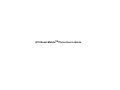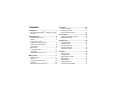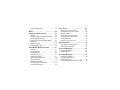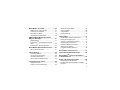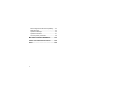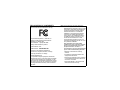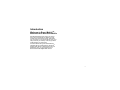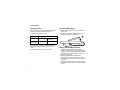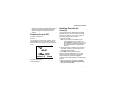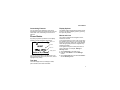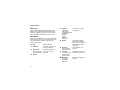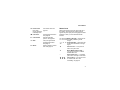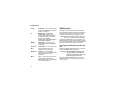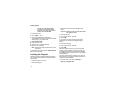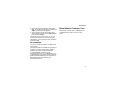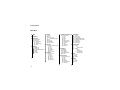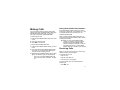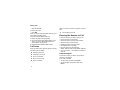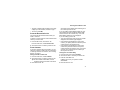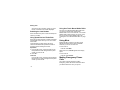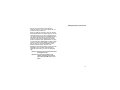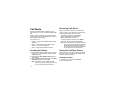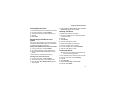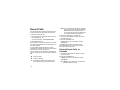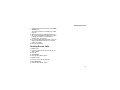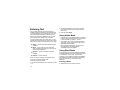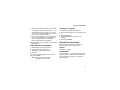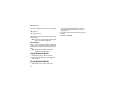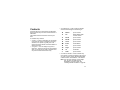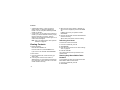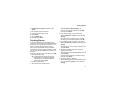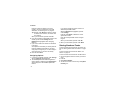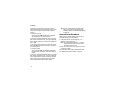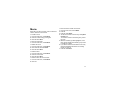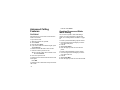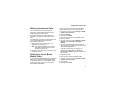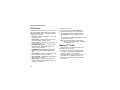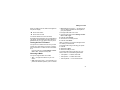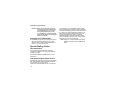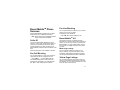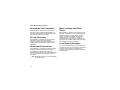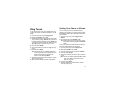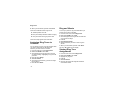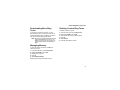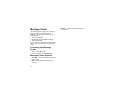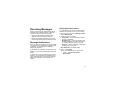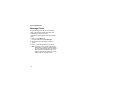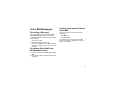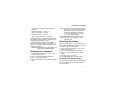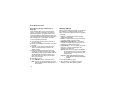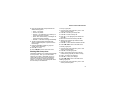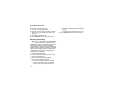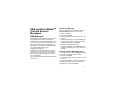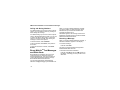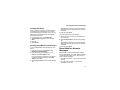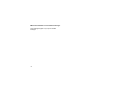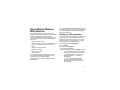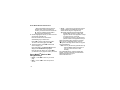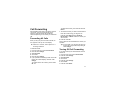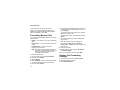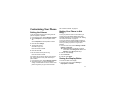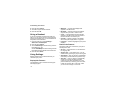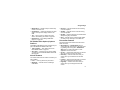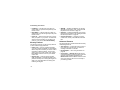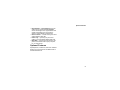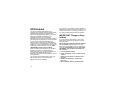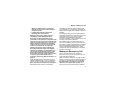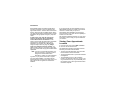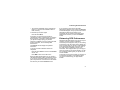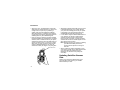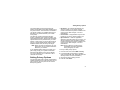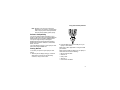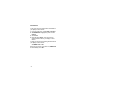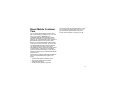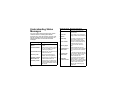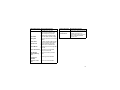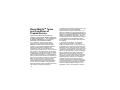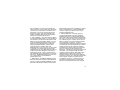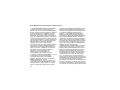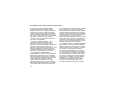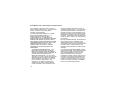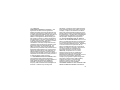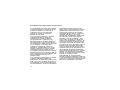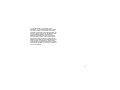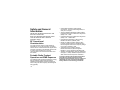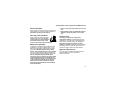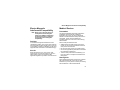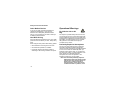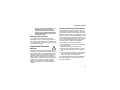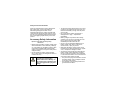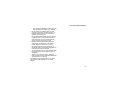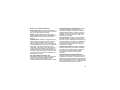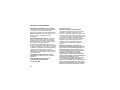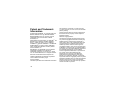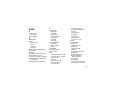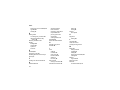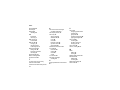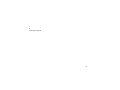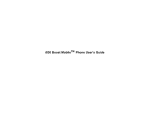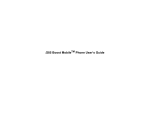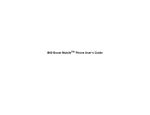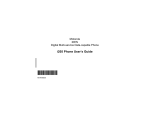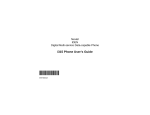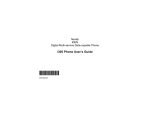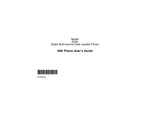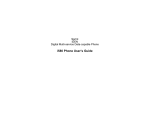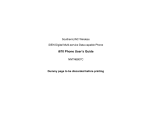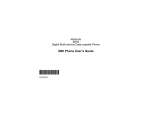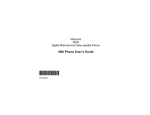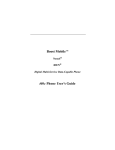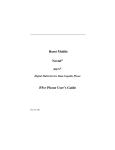Download Motorola iDEN i215 User`s guide
Transcript
i215 Boost MobileTM Phone User’s Guide Contents Introduction ................................................... 1 Welcome to Boost MobileTM - Wireless for a New Generation ........................................................... 1 Getting Started .............................................. 2 Opening the Battery Door .................................... 3 Battery.................................................................. 5 Powering On and Off ........................................... 7 Enabling Over-the-Air Security ............................ 7 Finding Your Phone Number ............................... 8 Phone Basics ....................................................... 9 SIM Security....................................................... 12 Locking the Keypad ........................................... 14 Accessories........................................................ 15 Boost Mobile Customer Care............................. 15 Making Calls ................................................ 17 Receiving Calls .................................................. 17 Call Icons ........................................................... 18 Entering the Number to Call............................... 18 Using Mute......................................................... 20 Making Emergency Phone Calls........................ 20 Call Alerts .................................................... 22 Sending Call Alerts.............................................22 Receiving Call Alerts .......................................... 22 Using the Call Alert Queue................................. 22 Recent Calls ................................................ 24 Storing Recent Calls to Contacts ....................... 24 Deleting Recent Calls.........................................25 Entering Text............................................... 26 Using Alpha Mode.............................................. 26 Using Word Mode .............................................. 26 Special Function Keys........................................ 27 Using Numeric Mode.......................................... 28 Using Symbols Mode .........................................28 Contacts ...................................................... 29 Viewing Contacts ............................................... 30 Creating Entries .................................................31 Storing Numbers Faster .....................................32 Editing Entries .................................................... 33 Deleting Entries.................................................. 33 Checking Capacity .............................................33 Creating Pauses and Waits................................ 33 i International Numbers........................................ 34 Memo ............................................................ 35 Advanced Calling Features ........................ 36 Call Hold ............................................................ 36 Creating Pauses and Waits While Dialing ......... 36 Making International Calls.................................. 37 Setting One Touch Boost Walkie-Talkie ............ 37 Call Timers......................................................... 38 Making TTY Calls............................................... 38 Special Dialing Codes........................................ 40 Boost MobileTM Phone Services................ 41 Caller ID............................................................. 41 Per-Call Blocking ............................................... 41 Per-Line Blocking............................................... 41 Boost MobileTM 411 ........................................... 41 Yellow Page Listings.......................................... 41 Nationwide Call Completion............................... 42 Driving Directions............................................... 42 Restaurant Reservations ................................... 42 Movie Listings and Show Times ........................ 42 Local Event Information ..................................... 42 ii Ring Tones .................................................. 43 Setting Your Phone to Vibrate............................ 43 Assigning Ring Tones to Contacts ..................... 44 Ring and Vibrate ................................................ 44 Viewing Ring Tone Assignments ....................... 44 Downloading More Ring Tones..........................45 Managing Memory .............................................45 Deleting Custom Ring Tones ............................. 45 Message Center .......................................... 46 Accessing the Message Center ......................... 46 Message Center Options ................................... 46 Receiving Messages................................... 47 Message Notifications ........................................ 47 Message Center.................................................48 Voice Mail Messages .................................. 49 Receiving a Message.........................................49 Accessing Voice Mail from the Message Center........................................... 49 Sending Unanswered Calls to Voice Mail .......... 49 Boost Mobile Voice Mail ............................. 50 Setting Up Your Voice Mail Box......................... 50 Changing Your Password .................................. 51 Recording Your Name ....................................... 51 Advanced Voice Mail Features .......................... 52 SMS and Boost MobileTM Text and Numeric Messages...................................... 57 SMS Messages.................................................. 57 Boost MobileTM Text Messages and Web Alerts.................................................................. 58 Boost MobileTM Numeric Messages .................. 59 Boost Mobile Wireless Web Services........ 61 Starting the Microbrowser.................................. 61 Call Forwarding ........................................... 63 Forwarding All Calls ........................................... 63 Turning Off Call Forwarding............................... 63 Forwarding Missed Calls.................................... 64 Viewing Call Forwarding Settings ...................... 64 Customizing Your Phone............................ 65 Setting the Volume............................................. 65 Setting Your Phone to Not Ring......................... 65 Seeing the Display Better................................... 65 Using a Headset.................................................66 Using Settings .................................................... 66 Optional Features............................................... 69 GPS Enabled ............................................... 70 IMPORTANT: Things to Keep in Mind ............... 70 Making an Emergency Call ................................ 71 Viewing Your Approximate Location ..................72 Enhancing GPS Performance ............................ 73 Updating Satellite Almanac Data ....................... 74 Setting Privacy Options...................................... 75 Using GPS with Map Software........................... 76 Boost Mobile Customer Care .................... 79 Understanding Status Messages .............. 80 Boost MobileTM Terms and Conditions of Prepaid Service ...................................... 82 Safety and General Information ................ 92 RF Operational Characteristics ..........................92 Portable Radio Product Operation and EME Exposure ............................................................92 iii Electro Magnetic Interference/Compatibility ...... 95 Medical Devices................................................. 95 Operational Warnings ........................................ 96 Operational Cautions ......................................... 97 Accessory Safety Information ............................ 98 MOTOROLA LIMITED WARRANTY .......... 100 Patent and Trademark Information.......... 104 Index ........................................................... 105 iv DECLARATION OF CONFORMITY Per FCC CFR 47 Part 2 Section 2.1077(a) Responsible Party Name: Motorola, Inc. Address: 8000 West Sunrise Boulevard Plantation, FL 33322 USA Phone Number: 1 (800) 453-0920 Hereby declares that the product: Product Name: i215 Model Number: H81XAH6RR1AN Conforms to the following regulations: FCC Part 15, subpart B, section 15.107(a), 15.107(d) and section 15.109(a) Class B Digital Device As a personal computer peripheral, this device complies with Part 15 of the FCC Rules. Operation is subject to the following two conditions: (1) this device may not cause harmful interference, and (2) this device must accept any interference received, including interference that may cause undesired operation. Note: This equipment has been tested and found to comply with the limits for a Class B digital device, pursuant to part 15 of the FCC Rules. These limits are designed to provide reasonable protection against harmful interference in a residential installation. This equipment generates, uses and can radiate radio frequency energy and, if not installed and used in accordance with the instructions, may cause harmful interference to radio communications. However, there is no guarantee that interference will not occur in a particular installation. If this equipment does cause harmful interference to radio or television reception, which can be determined by turning the equipment off and on, the user is encouraged to try to correct the interference by one or more of the following measures: • Reorient or relocate the receiving antenna. • Increase the separation between the equipment and receiver. • Connect the equipment into an outlet on a circuit different from that to which the receiver is connected. • Consult the dealer or an experienced radio/TV technician for help. v Introduction Welcome to Boost MobileTM Wireless for a New Generation With Boost Mobile pre-paid, there’s no need to worry about credit checks or chalking up huge monthly bills, because quite simply, there aren’t any. By paying for your phone calls up front, you’ll keep control of your monthly costs and get all the mobile freedom you really want. And Boost Mobile has got the latest Motorola handsets with the coolest features, like BoostTM Walkie-Talkie, BoostTM Wireless Web, and Text Messaging. Plus, you get instant access to Nextel’s world-class digital iDEN network. 1 Getting Started antenna p volume controls Navigation key — press the arrows to scroll through menus and lists. audio jack BoostTM Walkie-Talkie Button speaker (in back) 2 space key back key microphone BoostTM Walkie-Talkie speaker on/off accessory connector Power button. m Menu key — accesses context-sensitive menus. A Option key — selects the option appearing above it on the display. s Send key — places phone calls. e End key — ends phone calls; returns to idle screen; in browser mode, returns to Web main menu. To start using your i215 phone: • • • • Make sure your SIM is in place. Charge the battery. Activate your service. Enable over-the-air security. Opening the Battery Door Opening the Battery Door 1 Make sure the phone is powered off. See “Powering On and Off” on page 7. 2 Slide the release button to the right until it releases the back phone cover. Inserting and Removing Your SIM Important: Do not touch the gold-colored areas of your SIM. The SIM is designed for optimal Contacts storage and feature use. For Boost MobileTM SIM compatibility information, visit www.boostmobile.com/cs_faqs_thesimcard.html. If you remove your SIM and use it with another phone, or use another SIM with your phone, the following information is erased: • • • • • • • The recent calls list Call forwarding settings Web alerts Information stored in Memo 3 most recent GPS Enabled locations Voice records* Voice names* Note: In some cases, Contacts may not be accessible if you move your SIM to another phone. Contacts entries created with your i215 phone are not readable by an older iDEN SIM-based phone. * See “Optional Features” on page 69. 3 Getting Started Inserting Your SIM Removing Your SIM 1 With your phone powered off, open the battery door and remove the battery. 2 Hold your SIM as shown. Important: To avoid loss or damage, do not remove your SIM from your phone unless absolutely necessary. 1 With your phone powered off, remove the back phone cover and battery. 2 While pushing the tab down, slide your SIM out of the SIM holder. cut corner 3 Carefully slide your SIM into your phone until it lines up with the marks above and below the SIM card holder. SIM holder SIM holder Note: Protect your SIM as you would any delicate object. Store it carefully. 4 Battery Battery Inserting the Battery 1 With the phone powered off, open the battery door. 2 Insert the top of the battery into the battery area. Press the bottom of the battery to secure it. 2 Plug the other end of the charger into the accessory connector. Device Attached appears on the display. 3 Replace the back phone cover and press it gently until you hear a click. Charging the Battery Your phone comes with a battery charger. Tip: To remove the charger from the accessory connector: Press the buttons on the sides of the plug. Pull the plug straight out. 3 If you have purchased optional chargers, see “Charging Times”. Note: While the phone is charging, the keypad backlight will not illuminate. 1 Plug the charger into an electrical outlet. 5 Getting Started Charging Times Removing the Battery See your Lithium Ion battery and travel charger to determine the appropriate charging time. 1 With the phone powered off, remove the back phone cover. 2 Remove the battery by pushing the battery toward the antenna and lifting it out. Recommended charging times: Battery Charger Rapid High 2 hours Performance Mid-Rate (included) 4 hours For best results, charge the batteries within the temperature range of 50°F to 104°F (10°C to 40°C). Prolonged charging is not recommended. 6 Battery Use and Maintenance • The Motorola iDEN Approved Lithium Ion chargers provide optimum performance. Other chargers may not fully charge the iDEN Lithium Ion battery or may yield a reduced number of lifetime charge cycles. • Extreme temperatures degrade battery performance. Do not store the battery where temperatures exceed 140°F (60°C) or fall below 4°F (-20°C). • Lithium Ion batteries have a self discharge rate and without use, lose about 1% of their charge per day. Powering On and Off • The battery capacity is degraded if the battery is stored for long periods while fully charged. If long term storage is required, store at half capacity. Powering On and Off To power your phone on: Press p. As your phone connects to the network, you will see the Boost icon and a connecting message. When the idle screen appears, the phone is ready to use. 1 siP d BOOST Contcs S To power the phone off: Press and hold p. Mesg Enabling Over-the-Air Security To receive Over-the-Air Radio Service Software (OARSS) Security you must enable security the first time you power on your phone or within 20 days of first activation of your phone. 1 Press A under Ok. Note: If you press A under Later, the idle screen will appear. The next time you select Web from the main menu, you will be prompted to enable security before you can use Boost MobileTM Wireless Web services. 2 You are prompted to enable security. Press A under Yes. A series of screens and then the default homepage displays. 3 Press e to return to the idle screen. Within 24 hours of enabling security, you will receive a Web alert containing your Personal Telephone Number (PTN), Boost MobileTM Customer Care number, and BoostTM Walkie-Talkie number. 1 When you receive a Web alert saying New Browser Message - Receive Programming Info, press A under Goto. 7 Getting Started 2 You are prompted to accept changes to your lists. Press A under Ok. 3 You are prompted again to accept changes to your lists. Press A under Ok. 4 A confirmation screen displays. Press A under Ok. 5 Press e to return to the idle screen. Finding Your Phone Number My Info lets you view your phone number, Boost Walkie-Talkie number, and other phone information: Press m to access the main menu. Scroll to My Info. Press A under Select. Scroll to see your information: • Name — Enter your name. See “Entering Text” on page 26. • Line 1 — your phone number is filled in when you receive your first Web alert after enabling over-the-air security on your phone. • Direct Connect (Boost Walkie-Talkie) — Your Boost Walkie-Talkie is the number that others use to contact you using Boost Walkie-Talkie service. It is filled in when you receive your first Web alert after enabling over-the-air security on your phone. 1 2 3 4 8 • Ckt — Your circuit data number is the number you use if you want to use your phone to transfer circuit data. You receive this number from Boost Mobile Customer Care. • Carrier IP — The IP address assigned to Boost Mobile. It is filled in when you activate your phone. • IP1 Address — The IP address assigned to you for using the Internet with your phone. Note: If you request equipment related transactions on your account, Boost Customer Care may require you to provide specific information about your phone. By pressing m anytime while in My Info, a context-sensitive menu will appear that includes your phone's service status, unit information, and phone identification numbers including IMEI, SIM ID, and Serial Number (SN). Please be prepared to supply the representative with this information when requesting these types of transactions. Boost MobileTM Voice Mail You must set up your voice mail box before you can retrieve messages. See “Setting Up Your Voice Mail Box” on page 50. Phone Basics Customizing Features Display Options You can control many features of your phone, including the volume of incoming sound, rings, and other tones. See “Customizing Your Phone” on page 65. Two display options appear at the bottom of most screens. You select a display option by pressing the option key below it. Phone Basics Any time your phone is powered on, the display provides you with information and options. 1 siP d status icons text area BOOST menu icon display options Contcs S Mesg The screen shown above is the idle screen. The idle screen appears when your phone is on, but not engaged in any activity. Menus and Lists Your phone’s features are arranged in menus, submenus, and lists. To access the items in a menu or list, scroll using the navigation key at the top of your keypad. This key lets you scroll up, down, left, or right. Holding down the appropriate part of the navigation key speeds up scrolling. In this guide, this symbol > tells you to select a menu or list item. For example, Settings > Security means: 1 Scroll to Settings on the main menu. 2 Press A under Select to see the Settings screen. 3 Scroll to Security and press A under Select to see the Security screen. Text Area This area displays menus, messages, names, phone numbers, and other information. 9 Getting Started Menu Key Many features provide context-sensitive menus that let you access related features and actions. The m icon appears any time a context-sensitive menu is available. Press m to access the menu. Main Menu All your phone’s features can be accessed through the main menu. When you are using a feature, the icon for that feature appears in the upper left corner of the display. a Web Browse the Web. n Recharge your account from your handset. Re-Boost m Ring Tones Assign ring tones and list of ring tones turn ringer off. See Ring Tones menu page 43. G Games 10 b Settings Customize your phone. Display/Info See page 65. Phone Calls DC (Walkie-Talkie) Personalize Options Volume Security Advanced j My Info View personal phone information, including phone number and Boost Walkie Talkie number. See page 8. k Call Alert list of call alerts Call Alert menu Lists call alerts. See page 22. d Contacts new contact form list of contacts Contacts menu Create, view, store, edit contacts. See page 29. e Messages Voice Mail Text Msgs Web alert Access messages. See page 46. Phone Basics i Recent Calls list of calls recent calls menu Call Setup menu Lists recent calls. See page 24. h Call Timers Phone usage information. See page 38. f Call Forward Set call forwarding options. See page 63. l GPS Find your approximate geographical location. See page 70. g Memo Store a number to access later. See page 35. Status Icons Status icons appear in the two rows at the top of the display. Some appear at all times. Others appear only when your phone is engaged in certain activities or when you have activated certain features. a b c d Battery Strength — More bars on e f g d the battery indicate a greater charge. o p q r Signal Strength — More bars next s to the antenna indicate a stronger signal. A Phone In Use — Your phone is active on a phone call. B Boost Walkie-Talkie In Use — Your phone is active on a Boost Walkie-Talkie call. 1 Active Phone Line — 1 indicates phone line 1 is ready to make calls. GHI J KL Call Forward — Your phone is set to forward calls. See “Call Forwarding” on page 63. 11 Getting Started vM u Ringer Off — Your phone is set not to ring. See “Setting Your Phone to Vibrate” on page 43. Speaker Off — Sets Boost Walkie-Talkie sound to come through the earpiece rather than through the speaker. Your phone does not ring for Boost Walkie-Talkie calls if Alert Type is set to Silent or Vibrate. wy Messages — You have one or more messages. See “Messages” on page 69. ljik mn T9 Text Input — You are using T9 Text Input to enter text. See “Entering Text” on page 26. DEF Internet — You are ready to browse the internet or are browsing the internet using a secure connection. NO TTY — You are ready to use your phone to make calls using a teletypewriter device. See “Making TTY Calls” on page 38. 12 SIM Security Your SIM stores all your Contacts and protects your personal information. Since this information is stored on your SIM, not in your phone, you can remove the information by removing your SIM. Note: Except for making emergency calls, your phone will not function without the SIM. To prevent unauthorized use of your phone, your SIM is protected by a PIN that you enter each time the phone is powered on. You can change the PIN or turn off the requirement that it be entered. Turning the PIN Requirement On and Off When the SIM PIN requirement is off, your phone can be used without entering a PIN. Important: When the SIM PIN requirement is off, the personal data on your SIM is not protected. Anyone can use your phone and access your personal data. When the SIM PIN requirement is on, you are prompted to enter your PIN each time you power on your phone. SIM Security Note: If a SIM PIN is required, your phone will not function until the SIM PIN is entered, except for making emergency calls. 1 From the main menu, select Settings > Security > SIM PIN. 2 Scroll to On or Off. 3 Press A under Select. 4 Enter the current SIM PIN. Note: When you receive your phone, the SIM PIN is 0000. Change your PIN to prevent fraudulent use of the SIM card (see “Changing the PIN”). 5 Press A under Ok. Entering the PIN 1 When the Enter SIM PIN Code screen appears after you power on your phone, enter your SIM PIN. 2 Press A under Ok. The message SIM Unlocked displays. Important: If you enter your PIN incorrectly 3 times, your SIM is blocked. To unblock your SIM, you must contact Boost Mobile Customer Care. See “Unblocking the PIN”. Changing the PIN Note: The SIM PIN requirement must be turned on in order to access this feature. 1 From the main menu, select Settings > Security > Change Password > SIM PIN. 2 At the Enter Old SIM PIN Code screen, enter the current SIM PIN. 3 Press A under Ok. 4 At the Enter New SIM PIN Code screen, enter the new 4- to 8-digit SIM PIN. 5 Press A under Ok. 6 At the Re-enter New SIM PIN Code screen, re-enter the new SIM PIN to confirm. 7 Press A under Ok. Changed: SIM PIN displays. Unblocking the PIN If you enter your PIN incorrectly three times, your SIM is blocked. To unblock your SIM, you must contact Boost Mobile Customer Care to get a PIN Unblock Code (PUK). Important: If you unsuccessfully enter the PUK code 10 times, your SIM is permanently blocked and must be replaced. If this happens, all data is lost. You will get a 13 Getting Started message to contact Boost Mobile Customer Care. Except for making emergency calls, your phone will not function with a blocked SIM. To unblock the PIN: 1 Press * # m 1. 2 At your Boost Mobile Customer Care representative’s request, provide the information needed to give you a PUK code. 3 Select Unblock PIN. 4 Enter the PUK code. 5 Enter a new 4- to 8-digit SIM PIN. 6 Re-enter your SIM PIN. Note: These steps must be performed in quick succession. If you entered the codes properly, SIM Unlocked appears on the display. Locking the Keypad Locking the phone’s keypad prevents its buttons from being pressed. When the keypad is locked, you can only: • Power the phone on and off • Unlock the keypad 14 • Respond to incoming calls, messages, and alerts Important: Emergency calls cannot be placed while the keypad is locked. To lock the keypad: 1 From the idle screen, press m. 2 Press *. If you press a key while the keypad is locked, instructions for unlocking the keypad display briefly. To unlock the keypad: 1 From the idle screen, press m. 2 Press *. While the keypad is locked, you can respond to incoming calls, messages, and alerts just as you do when the keypad is not locked. When finished, press e to return to the idle screen. The keypad remains locked. You also have the option of setting your phone to automatically lock the keypad if there has been no activity for a specified time. 1 From the main menu, select Settings > Security > Keypad Lock. Accessories 2 To lock the keypad immediately, select Lock Now. You will be given the option to press m and * to lock and unlock the keypad. 3 To set a specific time for the keypad to lock if there has been no activity, select Auto Lock and press A under Change. Boost Mobile Customer Care Boost Mobile Customer Care: 1-888-BOOST-4U (1-888-266-7848) or dial 611 from your i215 phone. The keypad can be set to lock in 5, 10, 15 or 20 minutes if the keypad is not touched during the specified time. To turn the auto lock off, repeat step 3 and select Off. Accessories Your phone comes with a Lithium Ion Battery and travel charger. Various accessories are available for use with your i215 phone, including vehicle battery chargers, batteries, hands-free accessories and more. To order additional accessories, go to www.boostmobile.com or call 1-888-BOOST-4U (1-888-266-7848). You can also contact your Boost Mobile Authorized Dealership. For information on Boost Mobile retail store locations, go to www.boostmobile.com. 15 Getting Started Main Menu Web Re-Boost Ring Tones VibeAll On/Off Ring Tones Assign w/vibe Overview Memory Usage Delete My Info 16 Display/Info Phone Calls DC (Walkie-Talkie) Options Volume Security Advanced Call Alert Settings Contacts (continued) Name Line 1 Direct Connect (Boost Walkie-Talkie) CKT Carrier IP IP1 Address Service Status Received Call Alerts (if any) Store View Delete Delete All Sort By Recent Calls Contacts [New Contact] New Search Capacity Filter Call Setup Delete All Contacts (if any) View New Search Edit Delete Contact Delete Number Capacity Filter Call Setup Delete All Recent Calls (if any) Store View Delete Delete All Call Alert Queue Call Setup Last Call Phone Reset Phone Lifetime DC (Walkie-Talkie) Reset DC (Walkie-Talkie) Lifetime Circuit Reset Circuit Lifetime Kbytes Reset Call Forward GPS Recent Calls All Calls - To Retrieve Status Detailed - If Busy - If No Answer - If Unreachable Retrieve Status Messages Voice Mail Text Msgs Delete All Memory Meter Net Alert Call Timers Position Privacy Interface Memo Store Cancel Delete Making Calls Your i215 phone makes 2 types of calls: digital cellular phone calls and Boost Walkie-Talkie calls. With Boost Walkie-Talkie calls, you use your phone as a long-range, digital walkie-talkie. To make a phone call: 1 Enter the Boost Walkie-Talkie number you want to call. 2 Press s to place the call. 3 Press e to end the call. To make a Boost Walkie-Talkie call: 1 Enter the Boost Walkie Talkie number you want to call. 2 Press and hold the Boost Walkie-Talkie button on the side of your phone. Begin talking after your phone emits a chirping sound. 3 Release the Boost Walkie-Talkie button to listen. Tip: To let someone know you want to talk to him or her on a Boost Walkie-Talkie call, send a call alert. See “Call Alerts” on page 22. Dialing Boost Walkie-Talkie Numbers Every Boost Walkie-Talkie number has 3 parts — an area ID, a network ID, and a member ID — with an asterisk between each of these parts. For example: 999*999*9999. When you place a Boost Walkie-Talkie call, you must enter the whole Boost Walkie-Talkie number including the asterisks. Tip: When you store a Boost Walkie-Talkie number in Contacts it is good practice to include the whole Boost Walkie-Talkie number including the asterisks in case you travel with your phone, or another Boost Walkie-Talkie user, outside of your network. Receiving Calls When you receive a phone call, your phone rings, vibrates, or lights up its backlight. To answer a phone call: Press s. -orPress A under Yes. -orPress any key on the keypad. To send a phone call to voice mail instead of answering it: Press e. -or17 Making Calls Press A under No. To end a phone call: Press e. When you miss a call, this icon appears in the text area: V You missed a phone call. When you receive a Boost Walkie-Talkie call, your phone emits a chirping sound. Entering the Number to Call To answer a Boost Walkie-Talkie call: To enter the number you want to call, you can: 1 Wait for the caller to finish speaking. 2 Press and hold the Boost Walkie-Talkie on the side of your phone. Begin talking after your phone emits a chirping sound. 3 Release the Boost Walkie-Talkie to listen. • • • • • • Call Icons When you make a call, call icons appear in the text area of the phone’s display. X Placing a phone call. W Receiving a phone call. Use the numbers on the keypad Select the number from the recent calls list Select the number from Contacts Redial the last phone number called Use Speed Dial or Turbo Dial® Use One Touch One Touch BoostTM Walkie-Talkie to make a Boost Walkie-Talkie call • Use a TTY device — see “Making TTY Calls” on page 38 From the Keypad Y Phone call is active. To enter the number you want to call, press the numbers on the keypad. Z Phone call is on hold. If you make a mistake: U Phone call ended. • To clear a digit, press A under Delete. • To clear all digits, press and hold A under Delete. 18 Entering the Number to Call • To insert or delete a digit anywhere in the string of digits you have entered, scroll left or right. • To cancel, press e. From the Recent Calls List The recent calls list stores the last 20 calls you made or received. To select a number from the recent calls list as the number you want to call: 1 From the idle screen, scroll down. -orFrom the main menu, select Recent Calls. 2 Scroll to the name or number you want to call. From Contacts If you have numbers stored in Contacts, you can use these numbers to make calls. For information on entering numbers into Contacts, see “Creating Entries” on page 31. Calling from the Contacts List 1 From the main menu, select Contacts. 2 Scroll to the name or number you want to call. Tip: To find Contacts entries faster, use the keypad to enter the first letter of the name. 3 Place the call now. -or- Scroll left or right to display the Contacts type for the number you want to call. If you are making a Boost Walkie-Talkie call, your phone places the call to the Boost Walkie Talkie number stored in the Contacts entry, even if the Boost Walkie-Talkie icon is not displayed. If you are making a phone call: • Your phone places the call to the phone number assigned to the Contacts type displayed. • If the Contacts type displayed is not a phone number, your phone places the call to the phone number stored in the Contacts entry. • If the Contacts type displayed is not a phone number and you have more than one phone number stored in the Contacts entry, your phone prompts you to select the phone number you want to place the call to. Calling from a Contacts Entry 1 From the main menu, select Contacts. 2 Scroll to the name or number you want to call. 3 Press A under View. -orIf View is not one of your options: Press m. Select View. 4 Place the call now. -or- 19 Making Calls Scroll to view more numbers. When you place the call, it is made to the number displayed. Redialing the Last Number Press and hold s to place a call to the last phone number you called. Using Speed Dial and Turbo Dial® Each phone number stored in Contacts is assigned a Speed Dial number which you can use to enter that number. Turbo Dial lets you place calls to the phone numbers associated with Speed Dial numbers 1 through 9 without entering the number. Speed Dial 1 From the idle screen, use the keypad to enter the Speed Dial number assigned to the phone number you want to call. 2 Press #. Turbo Dial From the idle screen, press and hold the Speed Dial number (1 through 9) assigned to the phone number you want to call. Using One Touch Boost Walkie-Talkie The One Touch Boost Walkie-Talkie button sets your phone to call the most recent Boost Walkie-Talkie on the recent calls list, or to a Boost Walkie Talkie number number you choose, every time you press the Boost Walkie-Talkie. See “Setting One Touch Boost Walkie-Talkie” on page 37. Using Mute Muting calls lets you listen to incoming sound without transmitting sound. Mute is available whenever you are on an active call. To turn mute on: Press A under Mute. While mute is on, Unmute appears as a display option. To turn mute off: Press A under Unmute. Making Emergency Phone Calls Your phone supports emergency calling. Emergency phone calls can be made even when your SIM is blocked or not in your phone. 20 Making Emergency Phone Calls Dial 911 to be connected to an emergency response center. If you are on an active call, you must end it before calling 911. When you make an emergency call, your phone’s GPS Enabled feature can help emergency service personnel find you, if you are in a location where your phone's GPS antenna has established a clear view of the open sky and your local emergency response center has the equipment to process location information. See “GPS Enabled” on page 70, and particularly “IMPORTANT: Things to Keep in Mind” on page 70 and “Making an Emergency Call” on page 71, for more information on the limitations of this feature. Because of the limitations of this feature, always provide your best knowledge of your location to the emergency response center when you make an emergency call. Important: Emergency calls cannot be placed while the keypad is locked. Important: If you have not registered on the network, emergency calls cannot be placed while your SIM card is in your phone. 21 Call Alerts Receiving Call Alerts Sending a call alert lets the recipient know you want to talk to him or her on a Boost Walkie-Talkie call. When you receive a call alert, you must answer, queue, or clear it. You cannot receive phone calls or Boost Walkie-Talkie calls until you do. When you send a call alert, the recipient’s phone emits a series of beeps and displays your name or Boost Walkie Talkie number. The recipient can: • Answer — begin a Boost Walkie-Talkie call with the sender • Queue — store the call alert to the call alert queue, which is a list of call alerts • Clear — dismiss and delete the call alert To answer a call alert, press the Boost Walkie-Talkie Button to make a Boost Walkie-Talkie call to the sender. To queue a call alert, press A under Queue. To clear a call alert, press A under Clear. Note: The recent calls list also stores call alerts you have received. They appear as Boost Walkie-Talkie calls. Call alerts remain in your recent calls list until you delete them or until they reach the end of the list. Sending Call Alerts Using the Call Alert Queue 1 Enter the Boost Walkie Talkie number you want to send to, as you would when making a Boost Walkie-Talkie call. 2 Press A under Alert. Ready to Alert appears on the display. 3 Press the Boost Walkie-Talkie Button until Alert Successful appears on the display. Note: If the alert is not successful, this may mean the person you are trying to reach is on a call or has the phone turned off. When you queue a call alert, it remains in the call alert queue until you make a Boost Walkie-Talkie call to the sender or delete it. 22 Viewing Call Alerts 1 From the main menu, select Call Alert. 2 Scroll through the list. Using the Call Alert Queue Viewing Date and Time To view the date and time a call alert was received: 1 2 3 4 From the main menu, select Call Alert. Scroll to the call alert you want information on. Press m. Select View. Responding to Call Alerts in the Queue After you queue a call alert, you can respond to it by making a Boost Walkie-Talkie call to the sender or sending a call alert to the sender. Making a Boost Walkie-Talkie Call to the Sender 1 From the main menu, select Call Alert. 2 Scroll to the call alert you want to respond to. 3 Press the Boost Walkie-Talkie Button to begin the call. 4 Press the Boost Walkie-Talkie Button until Alert Successful appears on the display. Deleting Call Alerts To delete a call alert from the queue: 1 From the call alert queue, scroll to the call alert you want to delete. 2 Press m. 3 Select Delete. 4 Press A under Yes to confirm. To delete all call alerts from the queue: 1 From the call alert queue, press m. 2 From the call alert menu, select Delete All. 3 Press A under Yes to confirm. Sorting Call Alerts Tip: You must have at least one call alert in the queue to access this feature. This removes the call alert from the queue. To sort call alerts by the order they were received: Sending a Call Alert to the Sender 1 2 3 4 5 1 From the main menu, select Call Alert. 2 Scroll to the call alert you want to respond to. 3 Press A under Alert. Ready to Alert appears on the display. From the main menu, select Call Alert. Press m. Select Sort By. Scroll to First on Top or Last on Top. Press A under Select. 23 Recent Calls The recent calls list stores the numbers of the 20 most recent calls you have made and received. To view the recent calls list: 1 From the idle screen, press the down arrow on the navigation key. -orFrom the main menu, select Recent Calls. 2 Scroll through the list. If the number of a recent call is stored in Contacts, the name associated with the number appears on the recent calls list. An icon appears beside the name or number indicating the Contacts type of the number used in the call. See “Contacts” on page 29. For phone calls, an icon appears to the left of the name or number giving more information about the call: X A call you made. W A call you received. V A missed call. Missed calls appear on the recent calls list only if you have Caller ID. 24 Note: The recent calls list also stores call alerts you have received. They appear as Boost Walkie-Talkie calls. Call alerts remain in your recent calls list until you delete them or until they reach the end of the list. To get more information on a recent call: 1 From the recent calls list, scroll to the call you want information on. 2 Press A under View. -orIf View is not one of your options: Press m. Select View. This displays information such as the name associated with the call, the number, the date, time, and duration of the call. Storing Recent Calls to Contacts 1 From the recent calls list, scroll to the number you want to store. 2 Press A under Store. -orIf Store is not one of your options: Press m. Select Store. Tip: If Store is not on this menu, the number is already stored in Contacts. Deleting Recent Calls 3 To store the number as a new entry, select [New Contact]. -orTo store the number to an existing entry, select the entry. 4 With the Contacts type field highlighted, scroll left or right to display the Contacts type you want to assign the number. For information on Contacts types, see page 29. 5 If you want to add more information to the entry, follow the applicable instructions in “Creating Entries” on page 31. 6 Press A under Done. Deleting Recent Calls To delete a call: 1 From the recent calls list, scroll to the call you want to delete. 2 Press m. 3 Select Delete. 4 Press A under Yes to confirm. To delete all calls: 1 From the recent calls list, press m. 2 Select Delete All. 3 Press A under Yes to confirm. 25 Entering Text You can enter text into your phone using the traditional method of pressing a key several times for each character, or by pressing a key once for each letter while words likely to be the one you want are chosen from a database. You can also enter symbols and numbers into a text field. In screens that require you to enter text, you see the following icons near the top right corner. These icons tell you which text input mode you are using: l Alpha — Press a key several times for each character. j Word — Press a key once for each letter while words likely to be the one you want are chosen from a database. i Symbols — Enter punctuation and other symbols. k Numeric — Enter numbers. When you access a screen that requires you to enter text, you start in Alpha mode. To choose a text input mode: 1 At a screen that requires you to enter text, press m. 26 2 A checkmark appears next to the current text input mode. Scroll to the text input mode you want to use. 3 Press A under Select. Using Alpha Mode • Press any key on the keypad to enter the letters, numbers, and symbols on that key. For example, to enter the letter Y, press 9 3 times. • Type a letter then scroll up to make that letter uppercase, or type a letter then scroll down to make that letter lowercase. • See “Special Function Keys” on page 27 for more information on adding spaces, capitalization, and punctuation. Using Word Mode In Word mode, T9 Text Input analyzes the letters on the keypad button you press and arranges them to create words. As you type, T9 Text Input matches your keystrokes to words in its database and displays the most commonly used matching word. You can add you own words to this database. Entering a Word 1 Select Word as your text input mode. Special Function Keys 2 Type a word by pressing one key for each letter. To change the language of the database: The displayed word may change as you type it. Do not try to correct the word as you go. Type to the end of the word before editing. 1 At a screen that requires you to enter text, press m. 2 Select Languages. 3 Scroll to the language you want for your database. 4 Press A under Select. 3 If the word that appears is not the desired word, press 0 to change the word on the display to the next most likely word in the database. Repeat until the desired word appears. If the desired word does not appear, you can add it to the database. Adding Words to the Database 1 2 3 4 Choosing a Language For example, to type “test” press 8 3 7 8. Select Alpha as your text input mode. Type the word using Alpha mode. Select Word as your text input mode. Press #. The word you typed in Alpha text entry mode is now in the database. Note: You cannot store alphanumeric combinations, such as Y2K. Special Function Keys Some of the phone’s keys assume different functions while in Alpha or Word mode. Spaces Press # for a space. Capitalization Press and hold # to make the next letter typed uppercase (shift), to make all subsequent letters typed uppercase (caps lock), or to go back to lowercase letters. 27 Entering Text These icons appear in the top row of your display: m Shift is on. n Caps lock is on. When neither of these icons appear, letters typed are lowercase. Note: Your phone automatically makes the first letter of a sentence uppercase. Punctuation Press 1 or 0 to insert punctuation. Continue to press the key to view the list of symbols available through that key. Pause to select the symbol you want. Note: Additional punctuation symbols are available in Symbols mode. Using Numeric Mode 1 Select Numeric as your text input mode. 2 Press the number buttons on your keypad to enter numbers. Using Symbols Mode 1 Select Symbols as your text input mode. 28 A row of symbols appears along the bottom of your phone’s display. Scroll right to view the complete row. 2 Scroll left or right to choose the symbol you want to enter. 3 Press A under Select. Contacts Contacts stores up to 600 numbers or addresses. Each Contacts entry can store several numbers or addresses. Information stored in Contacts is saved on your SIM. A Contacts entry contains: • A name — A name is required if your are storing more than one number or address to the entry; otherwise, it is optional. Typically, this is the name of the person whose contact information is stored in the entry. • A ring tone — You can assign a ring tone to each entry. This is the sound your phone makes when you receive phone calls or call alerts from any of the numbers stored in the entry. • A Contacts type — Each number or address stored must be assigned a Contacts type: A Mobile phone number B DC Boost Walkie Talkie number number C Work1 phone number D Work2 phone number E Home phone number F Email email address G Fax phone number H Pager phone number J IP IP address K Other phone number • A number or address — Each Contacts entry must contain a number or address. This may be any type of phone number, Boost Walkie Talkie number number, email address, or IP address. Note: You can store numbers up to 64 digits long, but every 20 digits must be separated by a pause or wait. See “Creating Pauses and Waits” on page 33. 29 Contacts • A Speed Dial number — When you store a phone number, it is assigned a Speed Dial number. You can accept the default Speed Dial number or change it. • A voice name — If you create a voice name for a number, you can then dial that number by saying the voice name into your phone. This icon appears P to the left of the Contacts type icon if a voice name is assigned. Note: This is an optional feature. See “Optional Features” on page 69. Viewing Contacts To access Contacts: Press A under Contcs. -orFrom the main menu, select Contacts. -orIf you are on a call: Press m. Select Contacts. To view entries: 1 From the Contacts list, scroll to the entry you want to view. 2 If an entry has more than one number or address stored, <> surrounds the Contacts type icon. Scroll left or right to view the icon for each number stored in the entry. 30 3 When the icon for the number or address you want to view is displayed, press A under View. -orIf View is not one of your options: Press m. Select View. 4 Scroll to view the other numbers and addresses stored for the entry. Tip: To view more entries, continue scrolling. Searching for a Name To search for a name in Contacts: 1 From the Contacts list, press m. 2 Select Search. 3 Enter the name you want to see. See “Entering Text” on page 26. 4 Press A under Ok. Your phone finds the name you entered or the nearest match. Showing Only Boost Walkie Talkie Numbers To set Contacts to show only entries that contain Boost Walkie Talkie number entries: 1 From the Contacts list, press m. 2 Select Filter. Creating Entries 3 With Show DC highlighted, press A under Select. To set Contacts to show all entries: 1 2 3 4 From the Contacts list, press m. Select Filter. Scroll to Show All. Press A under Select. Creating Entries A number or address and a Contacts type are required for all Contacts entries. Other information is optional. You may enter the information in any order by scrolling through the entry details. After you have entered the number or address, Contacts type, and any other information you want, you can press A under Done to save the entry to Contacts. To cancel a Contacts entry at any time press, e to return to the idle screen. Tip: In some fields that require you to enter information, you can begin entering the information from the keypad instead of pressing A under Change. To create a Contacts entry: Select Contacts > [New Contact]. -orFrom the Contacts list, press m. Scroll to New. Press A under Select. 2 If you want to assign a name to the entry: With the Name field highlighted, press A under Change. Enter the name. See “Entering Text” on page 26. When you are finished, press A under Ok. 3 If you want to assign a ring tone to the name: With the Ringer field highlighted, press A under Change. Scroll to the ring tone you want to assign. Press A under Select. 4 To assign a Contacts type to the number or address being stored: With the Contacts type field highlighted, press A under Change. Scroll to the Contacts type you want to assign. Press A under Select. 5 To store a number or address: With the # field (or ID for an email address, or IP for an IP address) highlighted, press A under Change. 1 To access the entry details screen: 31 Contacts Enter the number or address. For phone numbers, use the 10-digit format. For email addresses, see “Entering Text” on page 26. Tip: Press A under Browse to select a number or address from Contacts, the recent calls list, or Memo. When you are finished, press A under Ok. 6 If you want to assign a Speed Dial number to the number, press A under Change with the [Options] field highlighted. See “Assigning Options”. 7 If you want to add more numbers or addresses to the entry: Scroll past the information you already entered. Enter the additional information for the entry using step 2 through step 6. You must assign a name to the entry, if you have not already. 8 Press A under Done. Assigning Options 1 If you have not already, press A under Change with the [Options] field highlighted 2 The default Speed Dial number assigned to a phone number is displayed in the Speed # field. This is always the next available Speed Dial location. 32 If you want to assign the phone number to a different Speed Dial location: With the Speed # field highlighted, press A under Change. Press A under Delete to delete the current Speed Dial number. Enter the new Speed Dial number using the keypad. When you are finished, press A under Ok. 3 When you are finished, press A under Back. Storing Numbers Faster To store numbers to Contacts from the recent call list, see “Storing Recent Calls to Contacts” on page 24. To store numbers to Contacts from Memo, see “Memo” on page 35. To store numbers to Contacts from the idle screen: 1 Use the keypad to enter the number you want to store. 2 Press m. 3 Select Store Number. 4 To store the number as a new entry, select [New Contact]. -or- Editing Entries To store the number to an existing entry, select the entry. 5 With the Contacts type field highlighted, scroll left or right to display the Contacts type you want to assign the number. 6 If you want to add more information to the entry, follow the applicable instructions in “Creating Entries” on page 31. 7 Press A under Done. Editing Entries 1 From the Contacts list, scroll to the entry you want to edit. 2 Press m. 3 Select Edit. The entry details screen displays. 4 Follow the applicable instructions in “Creating Entries” on page 31 to edit the various fields. Deleting Entries Delete an Entry 1 From the Contacts list, scroll to the entry you want to delete. 2 Press m. 3 To delete the entire entry, scroll to Delete Contact. 4 Press A under Select. 5 Press A under Yes to confirm. Delete a Number or Address 1 From the Contacts list, scroll to the entry that contains the number or address you want to delete. 2 With the Contacts type field highlighted, scroll left or right to display the Contacts type for the number you want to delete. 3 Press m. 4 Scroll to Delete Number. 5 Press A under Select. 6 Press A under Yes to confirm. Checking Capacity To see how many numbers are stored in Contacts: 1 From the Contacts list, press m. 2 Select Capacity. Creating Pauses and Waits When storing a number, you can program your phone to pause or wait between digits while dialing. A pause makes your phone pause for 3 seconds before dialing further. A wait makes your phone wait for your response before dialing further. 33 Contacts This feature is useful when using voice mail or other automated phone systems that require you to dial a phone number and then enter an access number. To program a pause: Press and hold * until the letter P appears. The P represents a 3-second pause. If you store 17035551235P1234, when you select this number and make a call, your phone dials the first 11 digits, pauses for 3 seconds, then dials the last 4 digits. If you want a pause longer than 3 seconds, press and hold * more than once. Each P represents a 3-second pause. To program a wait: Press and hold * until the letter W appears. The W means your phone waits before dialing further. If you store 17035551235W1234, when you select this number and make a call, your phone dials the first 11 digits and then waits. A message appears asking if you want to send the rest of the digits. Press A under Yes to dial the last 4 digits. 34 Tip: You can create pauses and waits while dialing a number from the keypad. See “Creating Pauses and Waits While Dialing” on page 36. International Numbers When storing a number that you plan to use for international calls, use Plus Dialing: 1 Press and hold 0 for two seconds. A “0” appears, then changes to a “+”. Note: The network translates the “+” into the appropriate international access code needed to place the call. 2 Enter the country code, city code or area code, and phone number. For information about making international calls, see “Making International Calls” on page 37. Memo Memo lets you store a number, make a call to that number, and save it to Contacts. To create a memo: 1 From the main menu, select Memo. 2 Enter the number using your keypad. 3 Press A under Store. To view the memo later: 1 From the main menu, select Memo. To delete the memo: 1 From the main menu, select Memo. 2 Press and hold A under Delete. 3 Press A under Store. To store the memo number to Contacts: 1 2 3 4 From the main menu, select Memo. Press m. Press A under Select. To store the number as a new entry, select [New Contact]. -orTo store the number to an existing entry, select the entry. 5 With the Contacts type field highlighted, scroll left or right to display the Contacts type you want to assign the number. 6 If you want to add more information to the entry, follow the applicable instructions in “Creating Entries” on page 31. 7 Press A under Done. To edit the memo: 1 From the main menu, select Memo. 2 Enter the new number. 3 Press A under Store. To make a call to the memo number: 1 From the main menu, select Memo. 2 Press s. 35 Advanced Calling Features Call Hold Call Hold lets you put an active call on hold and make a second call. To put a call on hold: 1 2 3 4 While on an active call, press m. Scroll to Hold. Press A under Select. If you want to make the call active again, press A under Resum. To make a second call while a call is on hold: 1 Enter the number you want to call. Tip: To enter the number from Contacts: Press m. Select Contacts. 2 Press s to place the call. To end the second call and make the call on hold active again: Press e. To make the call on hold active and put the active call on hold: 36 Press A under Switch. Creating Pauses and Waits While Dialing You can enter a pause or wait while dialing a number. For more information on pauses and waits, see “Creating Pauses and Waits” on page 33. To create a pause while dialing a phone number: 1 From the keypad, enter the digits you want to occur before the pause. 2 Press m. 3 Select Insert Pause. 4 Enter the digits you want to occur after the pause. To create a wait while dialing a phone number: 1 From the keypad, enter the digits you want to occur before the wait. 2 Press m. 3 Select Insert Wait. 4 Enter the digits you want to occur after the wait. Making International Calls Making International Calls Your service default is “International Calls Restricted.” Contact Nextel Customer Care to obtain international dialing access. Calls placed between the United States and Canada do not require an international access code. Plus Dialing lets you place an international call to most countries without entering the local international access code. 1 Press and hold 0 for two seconds. A “0” appears, then changes to a “+”. Note: The network translates the “+” into the appropriate international access code needed to place the call. 2 Enter the country code, city code or area code, and phone number. To set your phone to call the most recent Boost Walkie Talkie number on the recent calls list: 1 From the main menu, select Settings > DC/GC Options> One Touch DC. 2 Scroll to Last Call. 3 Press A under Select. To set your phone to call a Boost Walkie Talkie number you choose: 1 From the main menu, select Settings > DC/GC Options > One Touch DC > Assigned Number. 2 To enter the Boost Walkie Talkie number you want your phone to call every time you press the Boost Walkie-Talkie Button: Enter the number using your keypad. -orPress A under Search. Select Contacts, Recent Calls, or Memo. Select the number you want to enter. Setting One Touch Boost Walkie-Talkie To turn off One Touch Boost Walkie-Talkie: One Touch Boost Walkie-Talkie sets your phone to call the most recent Boost Walkie Talkie number on the recent calls list, or a Boost Walkie Talkie number you choose, every time you press the Boost Walkie-Talkie Button. 1 From the main menu, select Settings > DC/GC Options > One Touch DC. 2 Scroll to Off. 3 Press A under Select. 3 Press A under Ok. 37 Advanced Calling Features Call Timers To view or reset a timer: Call timers measure the duration of your phone calls, Boost Walkie-Talkie calls, and circuit data use, as well as the number of Kilobytes sent and received by your phone: 1 From the main menu, select Call Timers. 2 Select the feature you want to view or reset. 3 To view a feature without resetting: Press A under Done when you are finished viewing. -or- • Last Call — displays the duration of your most recent phone call. • Phone Reset — keeps a running total of your phone call minutes, until you reset it. • Phone Lifetime — displays the total minutes of all your phone calls. • DC (Walkie-Talkie) Reset — keeps a running total of all of your Boost Walkie-Talkie call minutes, until you reset it. • DC (Walkie-Talkie) Lifetime — displays the total minutes of all your Boost Walkie-Talkie calls. • Circuit Reset — keeps a running total of all of your circuit data use, until you reset it. • Circuit Lifetime — displays the total minutes of all of your circuit data use. • Kbytes Reset — keeps a running total of the number of Kilobytes sent and received by your phone, until you reset it. 38 To reset a feature: Press A under Reset. Press A under Yes to confirm. Note: The values displayed by Call Timers should not be used for billing. Call timers are estimates only. Making TTY Calls To use your phone to make phone calls using a teletypewriter (TTY) device: 1 Connect one end of a 2.5mm cable into the audio jack on your phone. Connect the other end of the cable to your TTY device. 2 Make sure that your phone’s TTY feature is on and select the TTY mode you want to use. 3 Use your phone to enter phone numbers and make calls. Making TTY Calls When you make a TTY call, these icons appear on the phone’s display: • HCO (Hearing-Carry-Over) — You type text on your TTY device and listen to voice replies on your phone speaker. N Phone call is active. To change mode while not in a call: O Phone call is on hold. TTY device features such as Turbo-Code, High-Speed, and Interruption are not supported by your phone. These features must be turned off or disabled to use your TTY device with your phone. 1 From the main menu, select Settings > Phone Calls > TTY > Type. 2 Press A under Change. 3 Scroll to the TTY mode you want. 4 Press A under Select. Turning On the TTY Feature When you make a TTY call, the call begins in the TTY mode you last selected. Your phone’s TTY feature must be on if you want to make TTY calls, set the TTY mode, or change the TTY baud rate. To make sure the TTY feature is on: To change mode during a call using your phone: From the main menu, select Settings > Phone Calls > TTY. This field must say On. Choosing a Mode Your phone supports these TTY modes: • TTY — You type and read text on your TTY device. • VCO (Voice-Carry-Over) — You speak into your phone and read text replies on your TTY device. 1 Press m. 2 Select TTY > Type. 3 Select the mode you want. To change mode during a call using your TTY device, issue one of the following commands: • “VCO please” — to select VCO mode • “HCO please” — to select HCO mode • “HCO off please” — to turn off HCO mode 39 Advanced Calling Features Important: When you are using HCO, the sound coming from your phone speaker may be uncomfortably loud. Use caution when putting the phone to your ear. (For information on setting the volume of your phone speaker, see “Setting the Volume” on page 65.) Changing the TTY Baud Rate 4 By default, your phone’s TTY baud rate is set to 45.45, the baud rate required for TTY calls within the U.S. To make calls outside the U.S., set your TTY baud rate to 50.0 Special Dialing Codes Call Restrictions You can prevent your phone from making or receiving long distance, incoming, and outgoing (except 911) calls. Contact Boost Mobile Customer Care for more information. Telecommunications Relay Service Boost Mobile supports services for communicating with speech and/or hearing impaired individuals. You can dial 711 to reach a local Telecommunications Relay Center. You will then 40 be connected to your destination number. Relay service works through a Communications Assistant who reads messages typed into a TDD/TTY device by a speech or hearing impaired individual to you. The Communications Assistant then types your spoken messages to the hearing or speech impaired individual. Telecommunications Relay Service is available 24 hours a day, 7 days a week, and every call is strictly confidential. Note: Using 711 to reach Telecommunications Relay Service may not be available in all areas. Boost MobileTM Phone Services Per-Line Blocking Contact Boost Mobile Customer Care to obtain these services or for additional information: To disable on a per-call basis: Note: Some services are not available outside of the continental United States. Caller ID Your phone automatically displays the phone number or name (if the 10-digit phone number is stored in your Contacts) of the person calling (unless blocked by the caller), enabling you to decide whether to take the call or forward it to voice mail. Caller ID information is not available on all calls. Per-Call Blocking You can block delivery of your phone number to other Caller ID units for a single phone call: Press * 6 7 before dialing the call. Your Boost Mobile phone number cannot be blocked from calls made to 911, 800, 855, 866, 877, 888, or other toll-free phone numbers. You can permanently block delivery of your phone number on every call you make. Press * 8 2 before dialing the call. Boost MobileTM 411 The Directory that puts you straight through — Now there is no need to make 2 calls, memorize a number, or hunt for a pen to write a number down. Boost Mobile 411 is your mobile directory service that connects you straight through to the number you want. White Page Listings You can request a telephone number for any person, business, or government agency in the continental United States and Hawaii. Operators can also provide address information if available. Yellow Page Listings You can ask the operator to perform a search by category if the specific business name is unknown. For example, you can request information for a surf shop near your home or school. 41 Boost MobileTM Phone Services Nationwide Call Completion Boost Mobile 411 operators can connect you to any listing in the continental United States and Hawaii. If requested, the operator will stay on the line while connecting to the number. Driving Directions Boost Mobile 411 operators are able to provide directions to reach a specific destination. Operators will work with you to determine your starting point and provide clear directions to the destination. Restaurant Reservations Boost Mobile 411 operators can assist in finding a restaurant and then coordinate reservations. A Boost Mobile 411 operator will confirm your reservation information through a return phone call. For your convenience, the reservation will be in your name. Note: Reservation service may not be available for all restaurants. 42 Movie Listings and Show Times Boost Mobile 411 operators have access to movie listings at most theaters in the continental United States and Hawaii. You only need to ask for a specific movie or movie theater to get current movies, locations or show times. Additional information such as running time, synopsis, and ratings are also available. Show times and listings are available 24-48 hours in advance. Local Event Information You can request information on local events such as sporting events, concerts, state and county fairs and other current events. Boost Mobile 411 operators can provide dates, times, and locations for these events. Ring Tones Setting Your Phone to Vibrate To set the ring tone your phone makes when you receive phone calls, message notifications, or call alerts: You can set your phone to vibrate instead of making a sound when you receive all phone calls, Boost Walkie-Talkie calls, messages notifications, and call alerts. 1 From the main menu, select Ring Tones. 2 Make sure VibeAll is set to Off. 3 Scroll through the list of ring tones and select the one you want to assign. Vibrate sets your phone to vibrate instead of making a sound; Silent sets your phone to neither vibrate nor make a sound. Tip: Highlighting a ring tone lets you hear it. 4 Press A under Assign. 5 Scroll to the feature you want to assign the ring tone to. 6 Press A under Select. Tip: A checkmark next to a feature means the current ring tone has been assigned to it. To remove the assignment: Scroll to the feature. Press A under Select. 7 To assign the ring tone to other features, repeat step 5 through step 6. 8 When you are finished, press A under Done. 1 From the main menu, select Ring Tones > VibeAll. 2 Scroll left or right to set VibeAll to On. Tip: Pressing the volume controls to turn down the volume as far as possible sets VibeAll to On. To set your phone to vibrate instead of making a sound for some features but not others: 1 2 3 4 5 From the main menu, select Ring Tones. Make sure VibeAll is set to Off. Scroll through the list of ring tones to Vibrate. Press A under Assign. Scroll to the feature you want to set to make no sound. Note: To set ring options for Boost Walkie-Talkie calls, see “Setting Your Phone to Not Ring” on page 65. 6 Press A under Select. 7 To assign Vibrate to another feature, repeat step 5 through step 6. 43 Ring Tones 8 When you are finished, press A under Done. Ring and Vibrate These icons indicate how the ringer is set. To set a your phone to ring and vibrate when you receive phone calls or call alerts: u DC/GC speaker set to off. v The phone always vibrates instead of ringing. M The phone does not ring for phone calls. These icons may appear at the same time. Assigning Ring Tones to Contacts You can set the ring tone your phone makes when you receive phone calls or call alerts from someone you have stored in Contacts. 1 From the main menu, select Ring Tones. 2 Make sure VibeAll is set to Off. 3 Scroll through the list of ring tones to the one you want to assign. Highlighting a ring tone lets you hear it. 4 Press A under Assign. 5 Select A Contact. 6 Scroll to the Contacts entry you want to assign the ring tone to. 7 Press A under Select. 44 1 From the main menu, select Ring Tones. 2 Make sure VibeAll is set to Off. 3 Scroll through the list of ring tones and select the one you want to assign. 4 Press m. 5 Select Assign w/Vibe. 6 Select the feature you want to set to ring and vibrate. 7 When you are finished, press A under Done. This icon S appears on the display. Viewing Ring Tone Assignments 1 2 3 4 5 6 From the main menu, select Ring Tones. Make sure VibeAll is set to Off. Highlight any ring tone. Press m. Select Overview. Scroll to view ring tones assigned to features and Contact entries. Downloading More Ring Tones Downloading More Ring Tones Deleting Custom Ring Tones If you want to use other ring tones, you can download them into your phone for a fee. Go to www.boostmobile.com for a selection of custom ring tones and downloading instructions. 1 2 3 4 5 6 Note: Ring tones purchased from this web site may be downloaded only once. If you delete a ring tone from your phone, you must purchase it again to download it again. To delete a custom ring tone: From the main menu, select Ring Tones. Make sure VibeAll is set to Off. Scroll to the ring tone you want to delete. Press m. Select Delete. Press A under Yes to confirm. Managing Memory To view the amount of memory available for custom ring tones: 1 2 3 4 5 From the main menu, select Ring Tones. Make sure VibeAll is set to Off. Highlight any ring tone. Press m. Select Memory Usage. Deleting custom ring tones frees memory. 45 Message Center The message center manages your messages. When you receive the following types of messages, you can access them through the message center: • Voice mail messages • Short Message Service (SMS) messages • Two-Way messages You can listen to or view these messages, delete them, or continue to store them in the message center. Accessing the Message Center Press A under Mesg. -orFrom the main menu, select Messages. Message Center Options • Voice Mail — access voice mail messages you have received. • SMS — access SMS messages you have received. 46 • Net Alert — access Two-Way messages you have received. Receiving Messages When you receive a voice mail message, Short Message Service (SMS) message, or Net alert, you have 2 ways to access the message: • Respond to the message notification that appears when the message is received. • Dismiss the message notification and access the message later through the message center. Message Notifications When you receive a message, your phone notifies you with text on the display and a notification tone or vibration. You can access the message or dismiss the notification. If you dismiss the notification, the message is not deleted. It can be accessed through the message center. If you are not on a phone call when you receive a message, your phone sounds a notification tone every 30 seconds until you access the message, dismiss the notification, or the alert time-out expires. Setting Notification Options To control whether your phone sounds message notification tones while you are on phone calls: 1 From the main menu, select Settings > Phone Calls > Notifications. 2 Choose the option you want: • Receive All — Tones sound during calls for all types of messages. • Msg Mail Only — Tones sound during calls for SMS messages; tones for all other types of messages are held until you end calls. • Delay All — Tones for all types of messages are held until you end calls. Note: Delay All is the default setting. 3 Press A under Select. Tip: To set notification options during a call: Press m. Select In Call Setup > Notifications. 47 Receiving Messages Message Center All your messages are stored in the message center. The message center shows how many messages you have of each type. To access your messages through the message center: 1 Press A under Mesg. -orFrom the main menu, select Messages. 2 Scroll to the type of message you want to access. 3 Press A under the display option on the left. Note: In order for you to access voice mail for the first time, you must access it by dialing into your voice mail box using your PTN. If there is already a message in your voice mail box, then you can access your voice mail through the message center. 48 Voice Mail Messages Receiving a Message When you receive a voice mail message, New Voice Mail Message appears on the display. To call Boost Mobile’s voice mail system and listen to the message: Press A under Call. To dismiss the message notification: Sending Unanswered Calls to Voice Mail To send a phone call to voice mail instead of answering it: Press e. -orPress A under No. If the caller leaves a message, this icon y appears on the display, reminding you that you have a new message. Press A under Back. This icon y appears on the display, reminding you that you have a new message. Accessing Voice Mail from the Message Center 1 From the main menu, select Message > Voice Mail. 2 Press A under Call to call Boost Mobile’s voice mail system. 49 Boost Mobile Voice Mail Note: To receive voice mail messages, you must first set up your voice mailbox. Setting Up Your Voice Mail Box • To change your greeting, press 3. • To access your personal options press 4. If you press * while you are in a sub-menu, you will go to the previous menu. If you press **, you will go to the main voice mail menu. From the main voice mail menu, press # to exit voice mail. At any time, you may end the call by pressing e. Using your i215 phone, dial your 10-digit Boost Mobile Personal Telephone Number (PTN). For example: 7035557777. Follow the system instructions to create a new 4- to 7-digit password, record your name, and record a greeting. When the system says, “Thank you for using Boost Mobile Voice Mail,” your mailbox is set up. Playing Messages If you are calling from a phone other than your i215, dial your 10-digit Boost Mobile PTN. When you hear the greeting, press the star key to access your voice mail box. The system will prompt you to enter your password. Enter the last 7 digits of your Boost Mobile PTN. For example: 5557777. This is your temporary password. • Replay — press 1. • Rewind to beginning of message — press 11. • Pause or continue the current message — press 2. • Fast forward — press 3. • Fast forward to end of message — press 33. • Play the date and time stamp — press 55. You are at the main voice mail menu when you hear the options listed below. • To play your messages, press 1. (This option plays only if you have new or saved messages.) • To record a message, press 2. 50 When you receive a new voice mail message, you can either listen to it immediately by pressing A under Call, or later by pressing A under Exit. These are options available while you are listening to your messages: These options are available while a message is playing or after it has played: Changing Your Password • Forward the message to another subscriber — press 6. • Delete the message — press 7. • Reply to a message — press 8. • Save the message — press 9. • Skip to the next message — press #. Messages that are not saved or deleted remain in your mailbox as new messages. All messages are automatically deleted after 30 days. To retrieve deleted messages, press * 3. This option only applies to the current voice mail session. If you end the call, the messages will be permanently deleted. Important: After exiting the voice mail session, you cannot recover deleted messages. Changing Your Password 1 From the main voice mail menu, press 4 to access personal options. 2 Press 4 to access personal preferences. 3 Press 1 to modify password. 4 Enter your new password. It must be 4 to 7 digits long. Note: It is important that you choose a number that is easy for you to remember, but hard for someone else to guess. Passwords using all the same digits, for example 4,4,4,4 or a sequential series of digits, 1,2,3,4, will not be accepted. 5 Press ** to return to the main menu. Note: If you forget your password, contact Customer Care. Recording Your Name When you send, reply to, or copy a message, your name response precedes the message. To record or re-record your name at any time: 1 From the main voice mail menu, press 4 to access personal options. 2 Press 4 to access personal preferences. 3 Press 3 to access the record your name option. 4 Press 2 to record your name. 5 Press ** to return to the main menu. Recording Your Active Greeting You may want to include one or all of the following options in your greeting so that callers will know they are available. 51 Boost Mobile Voice Mail • Press 1 to send a numeric message. • Press 2 to send an operator-assisted message. (This option is available only if you are a subscriber of Operator Assisted Messaging. Contact Boost Mobile Customer Care for more information.) • Press # to skip the greeting and record a message immediately. To record or alter your greeting at any time: 1 From the main voice mail menu, press 3 to change your greeting. 2 Press 1 to play, press 2 to record or re-record, or press 7 to delete your active greeting. 3 Record your greeting and press # when you have finished. 4 Press ** to return to the main menu. Advanced Voice Mail Features Multiple Greetings You can create up to 5 different greetings and designate which greeting will be your active greeting at any given time. The greeting that was recorded during your initial voice mail box setup is greeting 1. This is your default active greeting. 52 To record additional greetings: 1 From the main voice mail menu, press 3 to access the greetings menu. 2 Press 4 to modify greetings. 3 Enter the greeting number you wish to create or modify. 4 Press 2 to record a greeting. 5 Record your greeting and press # when you have finished. 6 Press ** to return to the main menu. To select your active greeting: 1 From the main voice mail menu, press 3 to access the greetings menu. 2 Press 3 to select another greeting to be active. 3 Enter the number of the greeting that you would like to be active. The system will confirm your active greeting number. 4 Press 1 to play your active greeting. 5 Press ** to return to the main menu. Advanced Voice Mail Features Greetings Schedule Automatic Playback You can choose to have your greetings automatically activated based on a pre-determined time schedule. By activating the Greeting Schedule, Greetings 1, 2, and 3 will automatically play according to the time schedule listed below. By default, the playback mode of your voice mail service is set to normal. This feature automatically plays and saves new messages when you log in. To activate automatic playback: Greeting 1 Evenings and 5:00 pm – 7:59 am, Weekends Monday – Friday 24-hours, Saturday and Sunday Greeting 2 Weekday Mornings 8:00 am – 11:59 am Monday – Friday Greeting 3 Weekday Afternoons Noon – 4:59 pm Monday – Friday To activate the greeting schedule: 1 From the main voice mail menu, press 3 to access the greetings menu. 2 Press 9 to activate your greeting schedule. 3 Press ** to return to the main menu. Note: The greeting schedule, when on, will override any other greeting that you may set as active. If a greeting is not recorded, a system standard greeting will be played. 1 From the main voice mail menu, press 4 to access personal options. 2 Press 4 to access personal preferences. 3 Press 2 to access playback preferences. 4 Press 2 to switch between automatic and normal playback. 5 Press ** to return to the main menu. Changing the Playback Order of Messages You can select the order in which you want unheard messages to be played. You may listen to the last received message first, or you may listen to the first received message first. To select the order in which new messages should be played: 1 From the main voice mail menu, press 4 to access personal options. 2 Press 4 to access personal preferences. 3 Press 2 to access playback preferences. 4 Press 1 to switch between the playback orders. 5 Press ** to return to the main menu. 53 Boost Mobile Voice Mail Recording, Forwarding, and Replying to Messages These functions allow you to record and send, reply to, or forward a message to an assigned destination address or group list number. If you record a complete or partial message, but do not send it, Boost Mobile Voice Mail service will refer to this message as an “in preparation” message. To record and send a message: 1 From the main voice mail menu, press 2 to record a message. 2 Record your message and press # to end the message. 3 Press 9 at the prompt to indicate that you want to send the message or press 5 for delivery options. 4 Enter the mailbox number and/or group list number(s). (A mailbox number is the 10-digit Boost MobileTM PTN of a Boost Mobile customer. The Boost Mobile customer must be in your local calling area. The name of the recipient plays if it is recorded.) 5 Press # to send. 6 Press ** to return to the main menu. Note: You can only send messages using this method to Boost Mobile customers in your home market. 54 Delivery Options After you have created a message, you can assign the message to a category before you send it. Below is a list of the options that can be applied to a message: • Urgent — Recipient will hear this message before other messages. • Private — Recipient cannot copy the message to another mailbox or phone number. • Notification of Non-Delivery — You will be notified if the recipient has not listened to your message by a certain date and time. • Future Delivery — You can specify a time and date (up to 3 months in advance) for the message to be delivered. Note: All dates must have digits in the MM/DD format (2 digits for the month and 2 digits for the date). For example, January 2nd would be 0102. Important: Once a message has been sent for future delivery, it cannot be retrieved or deleted. To set a special delivery option: 1 After recording your message, but before sending it, press 5 for delivery options. Advanced Voice Mail Features 2 Press the number that corresponds with the desired delivery option: • Press 1 for urgent. • Press 2 for private. • Press 3 for notification of non-delivery. At prompt, specify time and date. • Press 4 for future delivery of messages. At prompt, specify time and date. • Press 9 to send the message immediately. 3 The list of options will be presented again. Select an additional option or press 9 to send the message. 4 Enter the destination mailbox or group list number of the recipient(s). 5 Press # to send. 6 Press ** to return to the main menu. Working With Group Lists This feature enables you to create a list and assign it a unique name. Then, you can add mailbox numbers, group lists, or individuals. Once you create a list you can send a voice message to everyone on the list by entering the group list number. You can have up to 40 group lists. Each list can hold up to 50 addresses. To set up a group list: 1 From the main voice mail menu, press 4 to access personal options. 2 Press 2 to access your Group Lists. 3 Press 2 to create a Group List. 4 Enter the 1- or 2-digit group list number and press #. 5 Record a name for the list and press #. 6 Select group members by mailbox number, group list, or name. 7 Press # to save all entries added to the list. 8 Press ** to return to the main menu. To modify a group list: 1 From the main voice mail menu, press 4 to access personal options. 2 Press 2 to access group lists. 3 Press 4 to modify a group list. Enter the number of the group list you want to modify. 4 Press 1 to add a new recipient. 5 Press # to save your changes. 6 Press ** to return to the main menu. Deleting a group list: 1 From the main voice mail menu, press 4 to access personal options. 55 Boost Mobile Voice Mail 2 Press 2 to access group lists. 3 Press 3 to delete a group list. 4 Enter the number of the group list you want to delete. The system will play the name of the group list. 5 Press # to delete the list. 6 Press ** to return to the main menu. Message Forwarding Note: You can only forward messages to Boost Mobile customers in your home market. This feature allows you to program your phone to automatically forward incoming messages to another mailbox. There are 2 types of forwarding: notified and silent. Notified forwarding prompts the caller that the message will be forwarded. Silent forwarding does not prompt the caller that the message will be forwarded. To modify forwarding options, 1 From the main voice mail menu, press 4 to access personal options. 2 Press 5 to modify forwarding options. 3 Select the applicable option below: • To create a forwarding number, press 2. • If you have already created a forwarding number, press 2 to modify the number. 56 • To enable or disable message forwarding, press 3. • To change the forwarding type, press 2. 4 Press ** to return to the main menu. SMS and Boost MobileTM Text and Numeric Messages SMS Messages Short Message Service (SMS) messages are short text messages, also called text and numeric messages. You can send SMS messages through any email account or on www.boostmobile.com. Your phone receives SMS messages sent to its SMS address, but does not send SMS messages. Receiving a Message When you receive a text and numeric message, New Text Message appears on the display. To view the message: 1 Press A under Read. 2 If the message fills more than one screen, scroll to read it. 3 To keep the message, press A under Save. -orTo delete the message, scroll to the end of the message and press A under Delete. To dismiss the message notification: Press A under Back. This icon w appears on the display, reminding you that you have a new message. Your phone's SMS address is your [email protected]. If your phone is powered off when you receive a message, your phone notifies you the next time you power it on. If you are out of your coverage area, your phone alerts you when you return to your coverage area. Your phone attempts to deliver these messages for up to 7 days. Reading from the Message Center 1 2 3 4 From the main menu, select Messages > SMS. Scroll to the message you want to read. Press A under Read. If the message fills more than one screen, scroll to read it. 5 To keep the message, press A under Save. -orTo delete the message, scroll to the end of the message and press A under Delete. 57 SMS and Boost MobileTM Text and Numeric Messages Calling and Storing Numbers If an SMS message you receive contains a phone number, you can call that number by pressing s while viewing the message. If an SMS message you receive contains a phone number, Boost Walkie Talkie number, you can call or send a call alert to that number, or store that number to Contacts. Press m while viewing the message to access these options. When you receive a Boost Mobile text message, your phone notifies you with a Web alert. Each Web alert lets you view the Boost Mobile text message associated with it. Web alerts appear in the message center. Boost Mobile text messages appear in the Boost Mobile Wireless Web Services browser. Receiving a Message To call the number, select Call Back. When you receive a Boost Mobile text message, a Web alert notification appears on the display. To send a call alert, select Alert, then press the PTT button. To view the message: To store the number to Contacts, select Store Number. Boost MobileTM Text Messages and Web Alerts Boost Mobile text messages can be sent and received through any email account and on www.boostmobile.com. Your phone sends and receives Boost Mobile text messages through Boost Mobile Wireless Web Services. Your phone's Boost Mobile Text Messaging address is [email protected]. 58 Press A under Goto. This lets you read the message through Boost Mobile Wireless Web Services. To dismiss the Web alert notification: Press A under Back. This icon w appears on the display, reminding you that you have a new Web alert. Boost MobileTM Numeric Messages Deleting Web Alerts When you delete a Web alert, the Boost Mobile text message is not deleted, but it is no longer accessible through the message center. You can still access the message through Boost Mobile Wireless Web Services. 1 From the main menu, select Messages. 2 With Web Alert highlighted, press A under Goto. 3 Press m. 4 Select Delete. Sending Boost Mobile Text Messages To send a Boost Mobile text message from your phone: 1 From the main menu, select Web > Text Messaging > Send Message. 2 If you are sending the message to a new address, select New Address. -orIf you are sending the message to an address you already sent a message to, select Sent Address. Select Ok. 3 Select Compose New to send a new message. -or- Select Sent to send a previously sent message. Select the sent message you want to send and select Ok. 4 Press A under Send. To send a message to a sent address: 1 Select the phone number or email address you want to send to. 2 Select Compose New to send a new message. -orSelect Sent to send a previously sent message. Select the sent message you want to send and select Ok. 3 Press A under Send. Boost MobileTM Numeric Messages Boost MobileTM Numeric Messaging is available through Boost Mobile Voice Mail. These messages can be displayed directly on your i215 phone. To leave a numeric message: • The caller must press “1” during your Voice Mail greeting. • Once the caller presses “1” only numeric messages can be sent. 59 SMS and Boost MobileTM Text and Numeric Messages These messages appear one you phone as SMS messages. 60 Boost Mobile Wireless Web Services Boost Wireless Web is a service that lets you access Internet based information directly from the screen of your WAP (Wireless Application Protocol) enabled phone. In the palm of your hand, you can access the Boost Mobile Wireless Web Services to: • Send and receive email • Check surf and snow reports, and sports scores • Find your nearest movie location and show times • Check your daily horoscope • Make CD purchases • Access your account • and much more Your i215 phone will be automatically set up for Boost MobileTM Wireless Web as soon as you activate your account. Please refer to boostmobile.com for pricing on Boost Wireless Web Services. If you decide Boost Mobile Wireless Web is not for you, simply call Boost Customer Care and ask your Care Representative to cancel the Boost Mobile Wireless Web service. Starting the Microbrowser Just as you use Netscape Navigator® or Microsoft® Internet Explorer to browse the Web from your desktop, the microbrowser allows you to explore and use a variety of Internet services. To begin using the Boost Mobile Wireless Web: 1 2 3 4 Press m to access the Main Menu. Scroll to Web. Press A under SELECT. Your home page displays. Note: The first time you access Web, you will be asked to enable security to ensure your information remains private and secure. • Press A under Yes. The phone will display: Generating…, Computing…, Sending))))). • You may be asked to (re)enable security as Boost Mobile adds new services or upon your return to the U.S. after traveling. 61 Boost Mobile Wireless Web Services • When transmitting highly personal or sensitive data, such as a credit card number, you will see the Secure Data icon {. This icon indicates that the data is encrypted during transmission. 5 Scroll to highlight the service you wish to access and press A under Ok. -orPress the number shown to the left to automatically jump to that service. Press * to return to the previous screen. To return to the home page, press e. 6 To exit the browser, press e until the idle screen displays. -orPress and hold m. The Browser Menu screen displays with Exit Browser highlighted. Press A under OK. When you re-enter Web, you will enter on the page from which you exited Boost MobileTM Wireless Web Navigation Keys • Home — Press e to return to your home page. • Back — Press * to return to a previous screen. 62 • Scroll — A scroll bar on the left of the phone’s display indicates that additional text can be viewed. Scroll using the navigation key. Tip: While navigating through Boost Mobile Wireless Web screens, a number may appear to the left of the application or topic you want to access. Press the corresponding number on the keypad for quicker access to that application or topic. When transmitting highly personal or sensitive data, such as a credit card number, this icon Eappears, indicating that the data is encrypted during transmission. Note: You may be asked to (re)enable security as Boost Mobile adds new services or upon your return to the U.S. after traveling. For multimedia demos, Customer Quick Start Guides, and other instruction for Boost Mobile Wireless Web Services, go to www.boostmobile.com. To delete this number, press and hold A under Delete. Call Forwarding Call forwarding sends calls to the phone numbers you specify. You can forward all calls to one number or forward missed calls to different numbers depending on the reason you missed the call. 7 To enter the number you want to forward calls to: Enter the number using your keypad. -orPress A under Search. Select Contacts, Recent Calls, or Memo. Select the number you want to enter. Forwarding All Calls 8 Press A under Ok. When you set your phone to forward all calls, an icon appears in the top row of the display: All your calls are now forwarded to the number you specified. G Phone line 1 is active; calls to phone line 1 are being forwarded. Tip: In some fields, you can select an option by scrolling left or right instead of pressing A under Change. To forward all calls: 1 2 3 4 5 6 From the main menu, select Call Forward. Press A under Change. Select All Calls. Scroll to To. Press A under Change. If you specified a forwarding number for all calls before, this number displays. Press A under Change. To forward calls to this number, press A under Ok. -or- Turning Off Call Forwarding If you don’t want all your calls forwarded, turn the feature off: 1 2 3 4 5 6 7 From the main menu, select Call Forward. Press A under Change. Select All Calls. Scroll to To. Press A under Change. Scroll to Off. Press A under Select. 63 Call Forwarding All your calls are now sent to your phone. Calls you miss are forwarded according to the options set for missed calls. By default, missed calls are forwarded to voice mail. Forwarding Missed Calls You can specify a forwarding number for each type of missed call: • If Busy — Your phone is on a call or transferring data. • If No Answer — You do not answer on the first 4 rings. • If Unreachable — Your phone is out of coverage or powered off. Note: If you want a type of missed call sent to voice mail, the call forwarding number for that type of missed call must be your voice mail access number. To forward missed calls: 1 2 3 4 From the main menu, select Call Forward. Press A under Change. Select Detailed. Scroll to If Busy to specify a forwarding number for calls received when your phone is busy. 5 Press A under Change. 64 6 If you specified a forwarding number for this type of call before, this number displays. Press A under Change. To forward calls to this number, press A under Ok and go to step 9. -orTo delete this number, press and hold A under Delete. 7 To enter the number you want to forward this type of call to: Enter the number using your keypad. -orPress A under Search. Select Contacts, Recent Calls, or Memo. Select the number you want to enter. 8 Press A under Ok. 9 Repeat step 4 through step 8 for No Answer and If Unreachable. When you are finished, press A under Back. Viewing Call Forwarding Settings 1 From the main menu, select Call Forward. 2 With To highlighted, press m. 3 Select Retrieve Status. Customizing Your Phone See “Volume Features” on page 67. Setting the Volume Setting Your Phone to Not Ring To set the volume of the sound coming from the phone’s earpiece or speaker: 1 From the main menu, select Settings > Volume. 2 Scroll to Earpiece to set the earpiece volume. -orScroll to Speaker to set the speaker volume. 3 Press A under Change. 4 To select the volume: Scroll left or right. -orPress the volume controls. 5 Press A under Ok. To set the volume of the phone’s ring: Press the volume controls. For another way to set the volume of the phone’s ring, or the volume of many other sounds your phone makes: 1 From the main menu, select Settings > Volume. 2 Scroll to the option you want and make the change. Choose Line 1 to set the volume of the phone’s ring when you get a call on that line. To set your phone to make no sound when you receive phone calls, Boost Walkie-Talkie calls, message notifications, and call alerts, see “Setting Your Phone to Vibrate” on page 43. To set your phone to vibrate instead of making a sound when you receive Boost Walkie-Talkie calls, even if you want your phone to ring for other features: 1 From the main menu, select Settings > DC/GC Options > Alert Type. Tip: If Alert Type does not appear: From the main menu, select Ring Tones. Make sure VibeAll is set to Off. Repeat step 1. 2 Press A under Change. 3 Scroll to Vibrate. 4 Press A under Select. Seeing the Display Better To set the contrast of the display: 1 From the main menu, select Settings > Display/Info > Contrast. 65 Customizing Your Phone 2 Press A under Change. 3 Scroll left or right to set the contrast. 4 Press A under Ok. Using a Headset If you use a headset or similar device with your phone, you can set your phone to send incoming sound to the headset only, or to the headset and the speaker at the same time: 1 From the main menu, select Settings > Advanced > Headset/Spker. 2 Press A under Change. 3 Scroll to HdsetOnly to send incoming sound to the headset only. -orScroll to Hdset&Spkr to send incoming sound to the headset and the speaker at the same time. 4 Press A under Select. Using Settings Settings contains many submenus that let you customize your phone. Display/Info Features The Display/Info menu controls how the keypad and display appear: 66 • Wallpaper — changes the wallpaper that appears on the idle screen. • Backlight — controls how long the backlight stays on after you make or receive a call. • Clock — controls whether the time and date appears on the idle screen, sets the format of the time and date, and sets the year. • Contrast — sets the contrast on the display. See “Seeing the Display Better” on page 65. • Language — sets the language that your phone displays. Phone Calls Features The Phone Calls menu controls how your phone handles phone calls: • Set Line — sets phone line 1 as the active line for outgoing calls. • Any Key Ans — If this feature is on, you can answer calls by pressing any key on the keypad. • Auto Redial — sets your phone to automatically redial calls you make when the system is busy. • Auto Ans — sets your phone to automatically answer an incoming call after a specified number of rings. When this feature is on, the phone answers by connecting you to the caller; it does not send the call to voice mail, unless you are out of coverage or on the line. Using Settings • Minute Beep — causes a beep to sound every minute of an active call. • Call Duration — causes the duration of a call to appear on the phones display when the call ends. • TTY — lets you use your phone with a TTY device. See “Making TTY Calls” on page 38. • Notifications — See “Setting Notification Options” on page 69. DC (Walkie-Talkie Options) Options Features The Walkie-Talkie Options menu controls how your phone handles Boost Walkie-Talkie calls. • One Touch DC — See “Setting One Touch Boost Walkie-Talkie” on page 37. • Alert Type — controls how your phone notifies you when you receive Boost Walkie-Talkie calls. See page 65. Volume Features The Volume menu sets the volume of sounds your phone makes: • Line 1 — sets ring volume for phone line 1. • Messages — sets the volume of message notifications. • Earpiece — sets the volume of sound coming out of the earpiece. • Speaker — sets the volume of sound coming out of the speaker. • Keypad — sets the volume of sound associated with pressing keys and buttons. • Data — sets the volume of sounds that notifies you that you are receiving a circuit data call. Personalize Features The Personalize menu makes main menu items easier to access. • Menu Options — Reorder Menu lets you change the order of the items on the main menu by grabbing and moving them; Add/Remove Apps lets you create a shortcut to a Java application on the main menu. • Up Key — sets the main menu item you access when you scroll up from the idle screen. • Down Key — sets the main menu item you access when you scroll down from the idle screen. • Left Key — sets the main menu item you access when you scroll left from the idle screen. • Right Key — sets the main menu item you access when you scroll right from the idle screen. 67 Customizing Your Phone • Left Sftkey — sets the main menu item you access when you press the left option key from the idle screen. • Right Sftkey — sets the main menu item you access when you press the right option key from the idle screen. • Power Up — sets the main menu item you see when you power on your phone. To set the idle screen to be the first thing you see when you power on your phone, select Default Ready. Security Features The Security menu lets you turn security features on and off and change passwords: • Phone Lock — turns on a feature that locks your phone, either immediately or automatically after a set period of inactivity. An unlock code is required to enable this feature, to unlock the phone, and to set a new Unlock code. Contact Boost Mobile Customer Care for your default unlock code. • Keypad Lock — locks the phone’s keypad, either immediately or automatically after a set period of inactivity. See “Locking the Keypad” on page 14 for more information on locking and unlocking the keypad. 68 • SIM PIN — enables and disables your phone’s SIM PIN security feature. See “Turning the PIN Requirement On and Off” on page 12. • GPS PIN — enables and disables your phone’s GPS PIN security feature. See “Setting the GPS PIN Security Feature” on page 76. • Change Passwords — changes your phone unlock code, security code, SIM PIN, and GPS PIN. Advanced Features The Advanced menu contains advanced and rarely used Settings features. • Alert Timeout — controls the amount of time a tone continues to sound when you receive a message notification or call alert. • Headset/Spker — See “Using a Headset” on page 66. • Connectivity — Network ID sets the phone’s network IDs and their roaming options under the direction of Boost Mobile Customer Care; Master Reset lets Boost Mobile Customer Care reset your service in the event of a security or provisioning problem. Optional Features • Reset Defaults — Reset Settings returns all settings to their original defaults; Reset All returns all settings to their original defaults and erases all stored lists. Use only under the direction of Boost Mobile Customer Care. • Return to Home — controls how long the recent calls list displays after calls. • Phone Only — prevents your phone from making or receiving Boost Walkie-Talkie calls. • Baud Rate — sets the baud rate at which your phone communicates with a laptop computer, PC, or similar device. Optional Features Speakerphone, VoiceRecord, and Voice-Activated Dialing can be purchased for an additional fee on www.boostmobile.com. 69 GPS Enabled Your phone’s GPS Enabled feature uses information from Global Positioning System (GPS) satellites orbiting the Earth to determine the approximate geographical location of your phone, expressed as latitude and longitude. The availability and accuracy of this location information (and the amount of time that it takes to calculate it) will vary depending on the environment in which you are using the GPS feature. For example, GPS location fixes are often difficult to obtain indoors, in covered locations, between high buildings, or in other situations where you have not established a clear broad view of the sky. SEE: “IMPORTANT: Things to Keep in Mind”. When you make a 911 emergency call, the GPS feature of your phone can help emergency personnel locate you if your phone has adequate access to GPS satellite signals and your emergency response center is equipped to process such information. You can also use the GPS feature to view your approximate location. Location information appears on the phone’s display. 70 If your phone is connected to a laptop computer or similar device, software running on that device can request your location. To protect your privacy, you can control whether these requests are granted. IMPORTANT: Things to Keep in Mind If you are using the GPS feature of your phone while driving, please give full attention to driving and to the road. Where adequate signals from multiple satellites are not available (usually because your GPS antenna cannot establish a view of a wide area of open sky), the GPS feature of your phone WILL NOT WORK. Such situations include but are not limited to: • In underground locations • Inside of buildings, trains, or other covered vehicles • Under any other metal or concrete roof or structure • Between tall buildings or under dense tree-cover • Near a powerful radio or television tower Making an Emergency Call • When your GPS antenna is covered (for example, by your hand or other object) or facing the ground • In temperature extremes outside the operating limits of your phone Walking or driving very slowly may also substantially reduce GPS performance. Even where location information can be calculated in such situations, it may take much longer to do so, and your location estimate may not be as accurate. Therefore, in any 911 call, always report the location to the emergency response center if you can and if you cannot, remain on your phone for as long as the emergency response center instructs you. Even where adequate signals from multiple satellites are available, your GPS feature will only provide an approximate location, often within 150 feet (45 meters) but sometimes much further from your actual location. Advice on how to improve GPS performance is provided in “Enhancing GPS Performance” on page 73. While the GPS feature of your phone can be a valuable navigational aid, it does not replace the need for careful navigating and good judgment. Never rely solely on one device for navigation. Remember that the accuracy of the location information and the time needed to obtain it will vary depending on circumstances, particularly the ability to receive signals from adequate numbers of satellites. On emergency calls, your phone uses assistance information from the phone network to improve the speed and accuracy of your phone’s location calculation: if such assistance information becomes unavailable, it may reduce the speed and accuracy of the location calculation. The satellites used by the GPS feature of your phone are controlled by the U.S. government and are subject to changes implemented in accordance with the Department of Defense GPS user policy and the Federal Radionavigation Plan. These changes may affect the performance of the GPS feature of your phone. Making an Emergency Call Dial 911 to be connected to an emergency response center. If you are on an active call, you must end it before calling 911. When you make an emergency 911 call, the GPS feature of your phone begins to seek information to calculate your approximate location. It will take the GPS feature of your phone some time to determine your approximate location. Even where your phone has good access to sufficient 71 GPS Enabled GPS satellite signals and network assist data, it may take 30 seconds or more to determine the approximate location. This time will increase where there is reduced access to satellite signals. When your approximate location is determined, it is made available to the appropriate emergency response center. In some cases, your local 911 emergency response center may not be equipped to receive GPS location information. For this reason, and because the GPS location information reported is only approximate or may not be available in your location (see “IMPORTANT: Things to Keep in Mind” on page 70), always report your location to the 911 operator you speak to when making an emergency call, if able, just as you would when using a phone without GPS capabilities. Note: If you are concerned about whether your local 911 emergency response center is equipped to receive GPS location information, contact your local authorities. In general, if your phone has access to signals from more GPS satellites, your location will be determined faster and more accurately than if your phone has access to signals from fewer GPS satellites. 72 If your phone does not have adequate access to GPS satellites signals, the location of the nearest cell tower in contact with your phone is automatically made available to the emergency response center, if the center has the capability to receive such information. See “Enhancing GPS Performance” on page 73 for information on how to help your phone determine your location. Viewing Your Approximate Location 1 From the main menu, select GPS > Position. 2 Scroll to view the entire screen. This displays the following information about the last time your location was calculated: • The time (as Greenwich Mean Time) and date that the location was last calculated • The approximate location, expressed as latitude and longitude • The estimated accuracy of the calculated location. This estimate of accuracy is only a very rough estimate and may vary substantially from the actual accuracy of the approximate location information reported. Enhancing GPS Performance • The number of satellites used to calculate the location. In general, more satellites make for better accuracy. To calculate your location again: Press A under Rfrsh. It may take your phone several minutes to complete the process of determining your location. During this time, a message usually appears on your phone’s display saying your phone is scanning for satellites. For tips on getting the best location calculation, see “Enhancing GPS Performance”. The Position screen displays the updated information. To cancel a location calculation before it is completed: Press A under Cancel to return to the Position screen. -orPress e to return to the idle screen. Each time approximate location of your phone is calculated, the latest location information is stored in your phone and remains there even when your phone is powered off. You will see this information the next time you view the Position screen. If you received a phone call or alert while attempting to determine your location, the Position screen will disappear, but your phone will continue attempting to determine its location. If it is successful, the new location information will be displayed the next time you view the Position screen. Enhancing GPS Performance Sometimes the GPS feature of your phone may be unable to complete a location calculation successfully. If this happens when you are making an emergency call, the location of the nearest cell tower in contact with your phone is made available to the appropriate emergency response center if the center has the capability to receive such information. If this happens when you are trying to view your location on the phone’s display, you will see a message indicating that your phone cannot access satellites. To improve accuracy and increase your chances of a successful calculation, do the following while your phone is determining your approximate location: 73 GPS Enabled • Stay in the open. The GPS feature works best where there is nothing between your phone and a large amount of open sky. If possible, go outside, away from tall buildings and foliage. While performance in a building is improved by moving closer to windows, glass with certain sun shielding films may block satellite signals. • Hold your phone to enhance reception. Signals from GPS satellites are transmitted to your GPS antenna, which is inside the back of your phone, opposite the earpiece, above the label with your service provider’s name on it. Hold your phone away from your body, giving the antenna clear access to satellite signals. Do not cover the antenna area with your fingers or anything else. GPS antenna area • Stand still. If possible, stand still until your phone is finished determining your location. Moving your phone at a walking pace while your phone is calculating your approximate location may substantially decrease GPS performance. • In a car. When using the GPS Enabled feature in a car, position your phone so that the GPS antenna has good access to GPS signals through the car’s windows. Typically, the GPS antenna has best access to GPS signals in a car when placed near a window. Note: Although moving your phone at a walking pace decreases GPS performance, moving it at the speed of a moving car does not. • Stay in network coverage. Depending on who your service provider is, the network will provide your phone with information that helps determine your location more quickly and accurately. Updating Satellite Almanac Data Another way to keep the GPS feature of your phone working well is to keep your satellite almanac data up to date. 74 Setting Privacy Options The United States government maintains an almanac of data about where GPS satellites are as they orbit the Earth. This information is available to your phone. Keeping your satellite almanac up to date helps your phone determine your location more quickly. The almanac contains information about the location of satellites, their operational status, and other satellite information. Keeping this information updated enhances the performance of your GPS feature. In most cases, your phone will be able to get a fix in strong satellite signal conditions with outdated almanac data, but it may take longer. Note: When you make an emergency call, your phone does not rely upon the almanac to determine your location. If your satellite almanac data is out of date, your phone may prompt you to update it. Follow the instructions that appear on the phone’s display. You may be asked to go to a web site or call a customer care number. Setting Privacy Options Your phone’s GPS privacy options control whether software applications may view the location of your phone.You may set your phone to one of these GPS privacy options: • Restricted — No software applications may view the location of your phone. However, location information may still be available to the phone’s owner, fleet manager, or account administrator. • Unrestricted — All applications may view the location of your phone, without notifying you. • By Permission — When an application attempts to view the location of your phone, you will be prompted to give permission. However, location information may still be available to the phone’s owner, fleet manager, or account administrator. Note: Privacy options do not apply to the transmission of location information during emergency 911 calls. To set your GPS privacy options: 1 From the main menu, select GPS > Privacy. 2 If your GPS PIN security feature is enabled, enter your GPS PIN. (See “Setting the GPS PIN Security Feature” for more information.) 3 Scroll to the privacy setting you want. 4 Press A under Select. 75 GPS Enabled Setting the GPS PIN Security Feature To prevent your GPS privacy settings from being altered without your knowledge, your GPS privacy option can be protected by a PIN. When you receive your phone, the GPS security feature is turned off, so you do not have to enter a GPS PIN to access your GPS privacy options. If you turn this feature on, you will be required to enter a GPS PIN to access your GPS privacy options. To turn the GPS Enabled security feature on or off: 1 From the main menu, select Settings > Security > GPS PIN. 2 Scroll to On or Off. 3 Press A under Select. 4 Enter the current GPS PIN. Note: When you receive your phone, your GPS PIN is 0000. 5 Press A under Ok. To change your GPS PIN: 1 From the main menu, select Settings > Security > Change Password > GPS PIN. 2 Enter the current GPS PIN. Note: When you receive your phone, your GPS PIN is 0000. 76 3 4 5 6 7 Press A under Ok. Enter the new 4- to 8-digit GPS PIN. Press A under Ok. Enter the new 4- to 8-digit GPS PIN to confirm. Press A under Ok. Using GPS with Map Software You can use the GPS feature of your phone to provide approximate location data to a laptop computer or similar device that is running interactive map software such as that made by DeLorme or Microsoft. This way, if your phone has good access to GPS signals, your approximate position on a map can be made available as you travel in a vehicle. To do this, connect your phone to your laptop (or other device) with a data cable and set your phone to transmit data (see “Getting Started” on page 77). Your phone then provides your approximate location to the device running the map software, which displays your location on a map. Your phone provides an updated location every second and the map software displays your changing location on its map. See “Enhancing GPS Performance” on page 73 for more details on obtaining good location information. Using GPS with Map Software Note: Because your phone is continuously determining your location, using the GPS feature of your phone with map software uses the phone’s battery power quickly. Software Compatibility Your phone sends location information to your laptop or other device using the standard National Marine Electronics Association (NMEA) format. Your phone supports output messages in NMEA-0183 format and supports the following NMEA-0183 sentences: GGA, GLL, GSA, GSV, RMC, and VTG. The map software running on your laptop or other device must support NMEA 3.0. Getting Started To connect your phone to your laptop or other device: 1 With the phone’s display facing up, insert the data cable’s connector into the accessory connector, until you hear a click. 2 Insert the data plug into the COM port of your laptop or other device. Make sure no other application is using the COM port selected. Make sure the COM port settings of your laptop or other device are set to the following: • • • • • Bits per second: 4800 Data bits: 8 Parity: None Stop bits: 1 Flow control: Hardware 77 GPS Enabled To set your phone to send location information to your laptop or other device: 1 From the main menu, select GPS > Interface. 2 With NMEA OUT highlighted, press A under Change. 3 Scroll to On. 4 Press A under Select. Your phone is now sending location data to your laptop or other device. To stop your phone from sending location data to your laptop or other device: Set NMEA OUT to Off. Each time you power your phone on, NMEA OUT is automatically set to Off. 78 Boost Mobile Customer Care You'll want to keep this information handy so that you can replace the battery and power up your phone should the representative need you to access other information on it during your call. You can contact Boost Mobile Customer Care 7 days a week simply by dialing 611 from your i215 phone, or by calling 1-888-BOOST-4U (1-888-266-7848). Our Boost Mobile Customer Care team will assist you in answering all your questions. Or, visit boostmobile.com for a variety of Boost Mobile Customer Care services online. Before you contact Boost Mobile Customer Care for service or to resolve an issue, be sure to have your Boost Mobile Personal Telephone Number, your model number (located on your phone underneath the battery), and the ID number printed on your SIM card. You’ll want to record these numbers, and keep them handy, so that you can replace the battery prior to contacting Boost Mobile Customer Care. Please have the following information available to give to the representative who answers your inquiry. • Your Personal Telephone Number (PTN). • Your phone's model number (located underneath the battery). • The ID numbers printed on your SIM. 79 Understanding Status Messages You may receive status messages under certain conditions. Before contacting Boost Mobile Customer Care, note the message, numeric code, and the conditions under which it appeared. The following table lists and describes the status messages. Status Messages Message Description Service Restricted This service was restricted by Boost Mobile, or this service was not purchased. Service Not Available You are either out of coverage or having problems with provisioning. System Busy The system is experiencing heavy traffic. Please try again later. Service Conflict This service cannot be enabled because an incompatible service has already been turned on. Status Messages Message Description Number Not in Service The number that you entered is not valid. Please Try Again An error occurred. Please try again. User Not Available The phone that you called is either busy, out of coverage, or turned off. Please try again later. Self Check Error + Number Code A fault was detected with your phone. If this error recurs, note the error code and contact Customer Care. Self Check Fail + Number Code An operational fault was detected with your phone. Note the numeric code, turn your phone off, and contact Customer Care. PIN Blocked Call Your Provider The incorrect PIN was entered 3 consecutive times. You will be unable to place or receive calls on your phone. Contact Boost Mobile Customer Care to have them obtain the PIN Unblocking Key (PUK) code. User Not Authorized The person that you called has not purchased this service. Please Try Later This service is temporarily not available. Please try again later. User Busy in Boost The phone that you called is busy in a Boost Walkie-Talkie call. Walkie-Talkie call User Busy in Data 80 The phone that you called is busy using Boost Mobile Wireless Web services or Boost Mobile Wireless Web services. Status Messages Message Description Insert SIM Your SIM card is not being detected. Please check to ensure that you have inserted the SIM card correctly into your phone. Check SIM Please check your SIM to make sure it has been inserted properly. Wrong PIN You have entered an incorrect PIN number. Please Enter Special Code You have inserted a SIM card that will not work with a Nextel phone. Contact Customer Care if you believe this is a valid SIM card. Enter SIM PIN Please enter your 4- to 8- digit SIM PIN code. Enter Unlock Code Auto Phone Lock is activated. Enter you unlock code. New Browser Message Memory Full! Warns of low memory for Web Alerts. Scanning for Satellites Searching for GPS satellites. Unable to Locate Sats Could not find GPS satellites. Status Messages Message Description For Update Visit: Directs you to update GPS satellite almanac data. Technical Error A problem occurred in your phone’s GPS circuitry. If this error occurs, contact Boost Mobile Customer Care. 81 Boost MobileTM Terms and Conditions of Prepaid Service TERMS AND CONDITIONS OF PREPAID SERVICE: PLEASE READ THESE TERMS AND CONDITIONS CAREFULLY. THEY CONSTITUTE A BINDING AGREEMENT (the “Agreement”) BETWEEN YOU AND BOOST MOBILE. accompanying the Activation Guide, the terms and conditions of the then-current applicable Service/Subscriber Agreement will control. The Service is provided to you through the Company as agent for, and using the Digital Mobile Network (the “System”) of, Nextel Communications, Inc. and its affiliates and subsidiaries (collectively, “Nextel”). All rights and protections afforded to the Company by this Agreement are also afforded to Nextel through Nextel’s principal-agent relationship with the Company. You (“Customer”) accept the terms of this Agreement (a) by calling to activate BOOST MOBILESM wireless communications services (“Service”), (b) by purchasing BOOST MOBILE wireless communications equipment (the “Equipment”) or Service or replenishing your airtime through boostmobile.com, or (c) by signing this Agreement, whichever applies. By using the Equipment, you subscribe to the Service provided by Boost Mobile (sometimes “Company”). If you have not signed a printed copy of this Agreement and do not accept these terms, do not activate your phone; you may return your phone for a full refund, within 10 days of purchase, to the retail store where you purchased it. Should there be any conflict between the terms and conditions below, and the terms and conditions of any applicable Service/Subscriber Agreement between Customer and Company covering the Equipment 1. SERVICE ACTIVATION - To activate the Service and the call credits in your BOOST MOBILE Activation Guide, you must call our free automated service number before the date shown. Remember that by calling this number to activate your service, you are agreeing to these Terms and Conditions of Prepaid Service. By activating the Service you also authorize Company to exchange with its related business entities, contractors or agents who may be involved in providing the Service, any customer information you may have provided to Company that is necessary for these related businesses, contractors, and entities to assist the Company in providing the Service. Company may suspend or cancel the Service at any time without notice if: (i) there are reasonable grounds to suspect the information provided by Customer to Boost Mobile or its agent for user registration or when you activated your Service, 82 was incomplete or incorrect or if there has been fraud or misuse by you in relation to the Service; (ii) you breach any of the terms or conditions in this Agreement; or (iii) you do anything which in the Company’s opinion, may cause damage to the System. In addition, Service may be suspended, changed or terminated without notice. 2. CALL CREDITS – Your call credits are valid for the Call Credit Validity Period, i.e., from the date of their activation, until the call credit expiration date. Refer to your rate plan table for details. You may purchase additional RE-BOOSTTM Cards at any time but you must activate them by calling the designated BOOST MOBILE Customer Care number before the expiration date of the RE-BOOST Card. If you don’t use your call credits or replenish your service within the Call Credit Validity Period, your call credits will expire and your mobile number will be withdrawn at the end of a 60-day Grace Period. There is a limit of $300 in call credits that may be aggregated on your service at any time. RE-BOOST Cards can be used once only. Call credits are not transferable or redeemable for cash. 3. SIM CARDS – The BOOST MOBILE pre-paid SIM card remains the property of Boost Mobile at all times. Should your BOOST MOBILE pre-paid SIM card or RE-BOOST Card(s) be lost or stolen, Boost Mobile will be under no obligation to replace them or compensate you. If Boost Mobile does choose to replace your SIM card, you may be charged a replacement fee. 4. USE OF SERVICE – Customer agrees to comply with all statutes, rules and regulations applicable to Customer, including all applicable rules of the Federal Communications Commission (the “FCC”). Customer will not use the Service for any unlawful purpose. Customer will not use the Service in aircraft or in motor vehicles in violation of law, regulation or ordinance. Customer acknowledges and agrees that all future purchases of Company Services and Equipment by customer shall be governed by the terms and conditions contained herein unless Customer and Company enter into a subsequent Service/Subscriber Agreement. Company may change this Agreement at any time. Any changes are effective when Company provides Customer with written notice stating the effective date of the change(s). If Customer elects to use the Services or make any payment to Company on or after the effective date of the changes, Customer is deemed to have accepted the change(s). If Customer does not accept the changes, Customer may terminate Services as of the effective date of the changes. 83 Boost MobileTM Terms and Conditions of Prepaid Service 5. CUSTOMER MOBILE DIGITAL EQUIPMENT – Customer must have a Company approved handset or device and must be a BOOST MOBILE Service customer to access the Service. Company is not responsible for the installation, operation, quality of transmission, or maintenance of the Equipment. Any change in Service or Equipment may require additional programming or Equipment or changes to assigned codes or numbers that may require programming fees. Company reserves the right to change or remove assigned codes and/or numbers when such change is reasonably necessary in the conduct of its business. Customer does not have any proprietary interest in such codes or numbers. Although Federal and state laws may make it illegal for third parties to listen in on service, complete privacy cannot be guaranteed. Company shall not be liable to Customer or to any third party for any eavesdropping on or interception of communications from Company’s System. 6. RATES, CHARGES, AND PAYMENT – You will be charged for your use of the Service in accordance with the terms of the BOOST MOBILETM Rate Plan, as found in your BOOST MOBILE handset kit or online at www.boostmobile.com. You may request a copy of this document from Boost Mobile at any time. Customer agrees to pay Company, on a prepay basis, for charges by Company for the Service. 84 Customer acknowledges that chargeable time for telephone calls and BOOST Walkie-Talkie call transmissions originated by a handset begins when a connection is established with Company facilities. A new BOOST Walkie-Talkie call is initiated by a call participant if that participant responds more than six (6) seconds after the other party finishes its BOOST MOBILE CONNECTSM transmission. Customer accepts responsibility for Airtime charges from incoming telephone calls to the handset from the time that Customer responds to the call. Service charges may apply to some service options when Customer calls the BOOST MOBILE Customer Service number 1-888-BOOST-4U (1-888-266-7848). If Customer disputes any Service charges, Customer must submit a written explanation within forty five (45) days from the date Company debits Customer’s account for the disputed Service. If Company determines that an error was made with respect to any disputed Service charges, Company shall credit Customer’s account in the amount of the error. If Customer does not pay the amount in dispute owed to Company, Company may exercise any remedies it may have under this Agreement for non-payment of Service charges. Company reserves the right to modify any and all elements of the Service charges at any time by giving notice of such changes to Customer. If Customer continues to use the Service after the Company has provided such notice, Customer will be deemed to have accepted the changes, and such changes will be effective immediately upon Customer’s use of the Service following notice of the changes, unless the Company’s communication indicates a later effective date. If Customer does not accept the changes, Customer must immediately cease all use of the Service. 7. BOOST MOBILE WIRELESS WEB SERVICES – BOOST MOBILE Wireless Web Services, consisting of certain applications such as Internet, email, data and other wireless information services (the “Applications”) are part of the Services that can be obtained through Company. Certain Applications offered through Company or authorized third parties may be compatible with the Equipment and/or the Service offered by Company. Customer acknowledges and agrees that there is no guarantee or assurance that the Applications are compatible, or will continue to be compatible, with Company’s System or any of its Equipment or Service offerings. Such compatibility shall not be construed as an endorsement of a particular Application or a commitment on the part of Company that Application(s) will continue to be compatible with the System, Equipment or Service for any period of time. Company reserves the right, in its sole discretion, to disable or discontinue any Application for any reason. Use of BOOST MOBILE Wireless Web Services requires a wireless Internet compatible phone, and is subject to any storage, memory or other Equipment limitation. Only certain Internet sites may be accessed, and certain BOOST MOBILE Wireless Web Services may not be available in all Company Service areas. 8. APPLICATION CUSTOMER CARE AND SUPPORT – Customer acknowledges and agrees that in most cases, the developer of an Application is responsible for providing customer care and Application support to all Customers using the Application. In the event Customer contacts Company customer care with a problem concerning the use of an Application, Customer may be referred to the Application developer’s customer care, and Company shall have no obligation to support such Application. 9. CONTENT; INTELLECTUAL PROPERTY RIGHTS – Company is not a publisher of the third party content that Customer may access from time to time through BOOST MOBILE Wireless Web Services; therefore, Company is not responsible for the content provided by such third parties, including but not limited to statements, opinions, graphics, photos, music, services and other information (“Content”), and accessed by Customer through Boost Wireless Web Services. Company gives no guarantee or assurance as to the currency, accuracy, completeness or utility of 85 Boost MobileTM Terms and Conditions of Prepaid Service Content obtained through BOOST MOBILE Wireless Web Services. Company, Content providers and others have proprietary interests in certain Content. Customer shall not reproduce, broadcast, distribute, sell, publish, commercially exploit or otherwise disseminate such Content in any manner, or permit others to do so, without the prior written consent of Company, Content providers, or others with proprietary interests in such Content, as applicable. 10. RISK OF LOSS: INSURANCE – Upon Customer’s acceptance of delivery of the Equipment, all risk of loss, damage, theft, or destruction to the Equipment shall be borne by the Customer. No such loss, damage, theft, or destruction of the Equipment, in whole or part, shall impair the obligations of Customer hereunder, including, without limitation, responsibility for the payment of Service Charges due hereunder. 11. TAXES, FEES, SURCHARGES & ASSESSMENTS – Customer is responsible for all federal, state, and local taxes, fees, surcharges, and other assessments (collectively, “Charges”) that are imposed on telecommunications services, other services, and equipment or that are measured by gross receipts from the sale of telecommunications services and/or equipment. Such Charges shall include, but are not limited to: excise taxes; sales and transaction taxes; utility 86 taxes; regulatory fees and assessments; universal service assessments, telephone relay service (TRS) assessments; recoveries or similar charges. Customer shall be responsible for such Charges regardless of whether the Charge is imposed upon the sale of equipment or services, upon Customer, or upon Company. If any such Charge is determined to be applicable and has not been paid by Customer before Customer accepts delivery of equipment, Customer shall pay Company the full amount of any such Charge no later than ten (10) days after receipt of the invoice therefor. 12. COVERAGE AREA – Local Dispatch (BOOST Walkie-Talkie), cellular calling, BOOST MOBILE Wireless Web Services, and respective coverage areas for these Services are subject to change at any time at the sole discretion of Company. 13. DEFAULT / TERMINATION - If you breach any representation to Company or fail to perform any of the promises you made in this Agreement, you will be in default and Company may, without notice to you, suspend Service and/or terminate this Agreement, in addition to all other remedies available to us. You agree to pay all costs including reasonable attorneys fees, collection fees, and court costs Company may incur in enforcing this Agreement through any appeals. 14. LIMITATION AND CONDITION OF LIABILITY; INDEMNITY - Company does not assume and shall have no liability for (i) failure to deliver the Equipment within a specified time period; (ii) unavailability or delays in delivery of the Equipment or the Services; (iii) damage due directly or indirectly to causes beyond the control of Company, including, but not limited to acts of God, acts of the public enemy, acts of the government, acts or failure to act of the Customer, its agents, employees or subcontractors, fires, floods, epidemics, quarantine restrictions, corrosive substances in the air or other hazardous environmental conditions, strikes, freight embargoes, inability to obtain materials or services, commotion, war, unusually severe weather conditions or default of Company’s subcontractors whether or not due to any such causes; or (iv) the use of BOOST MOBILE Wireless Web Services, including but not limited to the accuracy or utility of any information acquired from the Internet through BOOST MOBILE Wireless Web Services; or Internet Services, Content or Applications whether or not supported by Company. Without limiting the foregoing, the Company’s sole liability for Service disruption, whether caused by the negligence of the Company or otherwise, is limited to a credit allowance not exceeding an amount equal to the proportionate charge to the Customer for the period of Service disruption. EXCEPT AS OTHERWISE SET FORTH IN THE PRECEDING SENTENCE, IN NO EVENT WILL THE COMPANY BE LIABLE FOR ACTUAL, CONSEQUENTIAL, INCIDENTAL, SPECIAL OR OTHER INDIRECT DAMAGES ARISING OUT OF THE SERVICES, WHETHER CAUSED BY ITS NEGLIGENCE OR OTHERWISE, NOR FOR ECONOMIC LOSS, PERSONAL INJURIES OR PROPERTY DAMAGES SUSTAINED BY THE CUSTOMER OR ANY THIRD PARTIES ARISING OUT OF THE SERVICES. UNDER NO CIRCUMSTANCES WILL NEXTEL, IN CONJUNCTION WITH WHICH THE COMPANY PROVIDES THE SERVICES, BE LIABLE TO CUSTOMER FOR ANY DAMAGES, OF ANY KIND WHATSOVER, REGARDLESS OF THE FORM OF ACTION OR CAUSE OF ACTION, ARISING OUT OF THE SERVICES. CUSTOMER IRREVOCABLY WAIVES ANY CLAIM YOU MIGHT OTHERWISE HAVE AGAINST NEXTEL ARISING OUT OF THE SERVICES AND COVENANTS NOT TO MAKE OR BRING ANY CLAIM OF ANY KIND AGAINST NEXTEL ARISING OUT OF THE SERVICES. Customer agrees to indemnify, defend, and hold Company and Nextel harmless from any Customer violations of FCC rules and regulations or Customer violation 87 Boost MobileTM Terms and Conditions of Prepaid Service of any statutes, ordinances or laws of any local, state, or federal public authority. The terms of this Section 14 will survive any termination or expiration of this Agreement 15. RESOLUTION OF DISPUTES -. PLEASE READ THIS SECTION CAREFULLY. IT AFFECTS RIGHTS THAT YOU MAY OTHERWISE HAVE. IT PROVIDES FOR RESOLUTION OF MOST DISPUTES THROUGH ARBITRATION INSTEAD OF COURT TRIALS AND CLASS ACTIONS. ARBITRATION IS FINAL AND BINDING AND SUBJECT TO ONLY VERY LIMITED REVIEW BY A COURT. THIS ARBITRATION CLAUSE SHALL SURVIVE TERMINATION OR EXPIRATION OF THIS AGREEMENT. A. ARBITRATION PROCEDURES. YOU MUST FIRST PRESENT ANY CLAIM OR DISPUTE TO US BY CONTACTING BOOST MOBILE CUSTOMER CARE, IN WRITING, TO ALLOW US THE OPPURTUNITY TO RESOLVE THE DISPUTE. You may invoke arbitration if your claim or dispute is not resolved within 60 days after we receive your detailed written description of the dispute or claim and the circumstances giving rise to it. The arbitration of any dispute or claim shall be conducted in accordance with the Wireless Industry Arbitration rules (“WIA Rules”) of the 88 American Arbitration Association (“AAA”), as modified by this Agreement. You and we agree that this Agreement evidences a transaction in interstate commerce and the arbitration will be interpreted and enforced in accordance with the WIA Rules and the laws of the Commonwealth of Virginia. The arbitration will be conducted at a location in Reston, Virginia, to be designated by the Company. B. COST OF ARBITRATION. All administrative fees and expenses of an Arbitration will be divided equally between you and Company. In all arbitrations, each party will bear the expense of its own counsel, experts, witnesses and preparation and presentation of evidence at the arbitration. C. WAIVER OF PUNITIVE DAMAGE CLAIMS AND CLASS ACTION. By this Agreement, both Customer and Company are waiving certain rights to litigate disputes in court. If for any reason the arbitration clause is deemed inapplicable or invalid, Customer and Company both waive, to the fullest extent allowed by law, any right we might otherwise have to recover punitive or exemplary damages and any right to pursue any claims on a class or consolidated basis or in a representative capacity. 16. COMPLETE AGREEMENT/SEVERABILITY/WAIVER – This Agreement sets forth all of the agreements between the parties concerning the Services and purchase of the Equipment, and there are no oral or written agreements between them other than as set forth in this Agreement. No amendment or addition to this Agreement shall be binding upon this Company unless it is in writing and signed by both parties (and, in the case of the Company, by an officer of the Company). Should any provision of this Agreement be found illegal or in contravention of the law, such provision shall be considered null and void but the remainder of this Agreement shall not be affected thereby. The failure of Company, at any time to require the performance by Customer of the provisions of this Agreement shall not affect in any way the right to require such performances at any later time, nor shall the waiver by Company of a breach of any provision hereof be taken or held to be a waiver of compliance with or breach of any other provision or a continuing waiver of such provision. 17. ASSIGNMENT/RESALE/GOVERNING LAW – This Agreement may be freely assigned by Company to any successor of it or any other firm or entity capable of performing its obligations hereunder, and upon any such assignment, Company shall be released from all obligations to Customer. Customer may not assign this Agreement, or resell the services that are subject to this Agreement without prior written consent of Company. Subject to the restrictions contained herein, this Agreement shall bind and inure to the benefit of the successors and permitted assigns of the parties hereto. The laws of the Commonwealth of Virginia, without application of its conflicts of laws principles, shall govern this Agreement. 18. NOTICE REGARDING USE OF SERVICE FOR 911 OR OTHER EMERGENCY CALLS – The Service provided hereunder does not interact with 911 and other emergency services in the same manner as landline telephone service. Depending on the circumstances of a particular call, the Service provided hereunder may not be able to identify your location to emergency services and you may not always be connected to the appropriate emergency services provider. Additionally, the provision of 911 or other emergency services may be conditioned on payment of amounts to the governmental authorities who implement or coordinate access to such services, and Customer agrees that Company may apportion and pass through such amounts to Customer, which shall be paid by Customer when due, in connection with Customer’s access to such 911 or other emergency services, where available. CUSTOMER AGREES TO HOLD COMPANY AND NEXTEL HARMLESS AGAINST ANY AND ALL 89 Boost MobileTM Terms and Conditions of Prepaid Service CLAIMS, DEMANDS, ACTIONS, OR CAUSES OF ACTION (INCLUDING ALL ACTIONS BY THIRD PARTIES) ARISING OUT OF THE USE OR ATTEMPTED USE OF THE COMPANY’S SERVICE TO ACCESS 911 OR OTHER EMERGENCY SERVICES. 19. NO WARRANTY (SERVICE) – NEITHER COMPANY NOR NEXTEL MAKES ANY WARRANTIES, EXPRESS OR IMPLIED, INCLUDING WITHOUT LIMITATION, ANY IMPLIED WARRANTY OF MERCHANTABILITY OR FITNESS FOR A PARTICULAR PURPOSE TO CUSTOMER IN CONNECTION WITH ITS USE OF THE SERVICE. IN NO EVENT SHALL COMPANY OR NEXTEL BE LIABLE FOR INCIDENTAL, CONSEQUENTIAL OR OTHER INDIRECT DAMAGES TO THE FULL EXTENT THE SAME MAY BE DISCLAIMED BY LAW. CUSTOMER ACKNOWLEDGES THAT SERVICE INTERRUPTIONS WILL OCCUR FROM TIME TO TIME, AND AGREES TO HOLD COMPANY AND NEXTEL HARMLESS FOR ALL SUCH INTERRUPTIONS. 20. NO WARRANTY (EQUIPMENT) – NEITHER COMPANY NOR NEXTEL MAKES ANY WARRANTIES OR REPRESENTATIONS OF ANY KIND, STATUTORY, EXPRESS OR IMPLIED, TO CUSTOMER OR TO ANY OTHER PURCHASER OF THIS EQUIPMENT. WITHOUT LIMITING THE 90 FOREGOING, NEITHER COMPANY NOR NEXTEL MAKES ANY EXPRESS OR IMPLIED WARRANTIES OF MERCHANTABILITY OR FITNESS FOR A PARTICULAR PURPOSE. CUSTOMER HEREBY WAIVES, AS AGAINST COMPANY AND NEXTEL ALL OTHER WARRANTIES, GUARANTEES, CONDITIONS, OR LIABILITIES, EXPRESS OR IMPLIED, ARISING BY LAW OR OTHERWISE. IN NO EVENT SHALL COMPANY, OR NEXTEL BE LIABLE FOR CONSEQUENTIAL, SPECIAL, OR INCIDENTAL DAMAGES, WHETHER OR NOT OCCASIONED BY THEIR NEGLIGENCE AND INCLUDING, WITHOUT LIMITATION, LIABILITY FOR ANY LOSS OR DAMAGE RESULTING FROM THE INTERRUPTION OR FAILURE IN THE OPERATION OF ANY EQUIPMENT SOLD OR OTHERWISE PROVIDED HEREUNDER. THERE ARE NO WARRANTIES THAT EXTEND BEYOND THE DESCRIPTION CONTAINED HEREIN. CUSTOMER ASSUMES THE ENTIRE RISK AS TO THE QUALITY AND PERFORMANCE OF THE EQUIPMENT. UNLESS OTHERWISE AGREED BY COMPANY, IF THE EQUIPMENT PROVES DEFECTIVE, THE COSTS OF ALL NECESSARY SERVICING AND REPAIR WILL BE BORNE BY CUSTOMER. 21. DEFINITIONS – For purposes of this Agreement: 1) “Call Credit Validity Period” means the number of days, from the date of call credit activation until the date of call credit expiration, set out in the relevant rate plan; 2) “RE-BOOST Card” means the Boost MobileTM card containing additional call credits which may be purchased from participating outlets or the voucher number and expiration date provided to customers when additional call credits are purchased without a card being provided, as applicable; 3) “Grace Period” means the 60 day period commencing on the date of Call Credit expiration, and ending on the date of account cancellation. 91 Safety and General Information IMPORTANT INFORMATION ON SAFE AND EFFICIENT OPERATION. READ THIS INFORMATION BEFORE USING YOUR INTEGRATED MULTI-SERVICE PORTABLE RADIO. RF Operational Characteristics Your radio product contains a radio frequency transmitter to convey the information you wish to send as well as occasional automatic signals used to sustain connection to the wireless network, and a receiver which enables you to receive communication and connection information from the network. Portable Radio Product Operation and EME Exposure Your Motorola radio product is designed to comply with the following national and international standards and guidelines regarding exposure of human beings to radio frequency electromagnetic energy (EME): 92 • United States Federal Communications Commission, Code of Federal Regulations; 47 CFR part 2 sub-part J. • American National Standards Institute (ANSI) / Institute of Electrical and Electronics Engineers (IEEE). C95. 1-1992. • Institute of Electrical and Electronics Engineers (IEEE). C95. 1-1999 Edition. • International Commission on Non-Ionizing Radiation Protection (ICNIRP) 1998. • Ministry of Health (Canada). Safety Code 6. Limits of Human Exposure to Radiofrequency Electromagnetic Fields in the Frequency Range from 3 kHz to 300 GHz, 1999. • Australian Communications Authority Radiocommunications (Electromagnetic Radiation - Human Exposure) Standard 2003. • ANATEL, Brasil Regulatory Authority, Resolution 256 (April 11, 2001) “additional requirements for SMR, cellular and PCS product certification.” To assure optimal radio product performance and make sure human exposure to radio frequency electromagnetic energy is within the guidelines set forth in the above standards, always adhere to the following procedures: Portable Radio Product Operation and EME Exposure Phone Operation When placing or receiving a phone call, hold your radio product as you would a wireline telephone. Speak directly into the microphone. Two-way radio operation When using your radio product as a traditional two-way radio, hold the radio product in a vertical position with the microphone one to two inches (2.5 to 5 cm) away from the lips. Body-worn operation To maintain compliance with FCC RF exposure guidelines, if you wear a radio product on your body when transmitting, always place the radio product in a Motorola approved clip, holder, holster, case or body harness for this product. Use of non-Motorola-approved accessories may exceed FCC RF exposure guidelines. If you do not use a Motorola approved body-worn accessory and are not using the radio product in the intended use positions along side the head in the phone mode or in front of the face in the two-way radio mode, then ensure the antenna and the radio product are kept the following minimum distances from the body when transmitting • Phone or Two-way radio mode: one inch (2.5 cm) • Data operation using any data feature with or without an accessory cable: one inch (2.5 cm) Antenna Care Use only the supplied or an approved replacement antenna. Unauthorized antennas, modifications, or attachments could damage the radio product and may violate FCC regulations. DO NOT hold the antenna when the radio product is “IN USE”. Holding the antenna affects call quality and may cause the radio product to operate at a higher power level than needed. Approved Accessories For a list of approved Motorola accessories call 1-800-453-0920, or visit our website at www.mot.com/iden. 93 Safety and General Information ALL MODELS WITH FCC ID AZ489FT5835 MEET THE GOVERNMENT’S REQUIREMENTS FOR EXPOSURE TO RADIO WAVES. Your wireless phone is a radio transmitter and receiver. It is designed and manufactured not to exceed the emission limits for exposure to radiofrequency (RF) energy set by the Federal Communications Commission of the U.S. Government. These limits are part of comprehensive guidelines and establish permitted levels of RF energy for the general population. The guidelines are based on standards that were developed by independent scientific organizations through periodic and thorough evaluation of scientific studies. The standards include a substantial safety margin designed to assure the safety of all persons, regardless of age and health. The exposure standard for wireless mobile phones employs a unit of measurement known as the Specific Absorption Rate, or SAR. The SAR limit set by the FCC is 1.6 W/kg.1 Tests for SAR are conducted using standard operating positions reviewed by the FCC with the phone transmitting at its highest certified power level in all tested frequency bands. Although the SAR is determined at the highest certified power level, the actual SAR level of the phone while operating can be well below the maximum value. This is because the phone is designed to operate at multiple power levels so as to use only the power required to reach the network. In general, the closer you are to a wireless base station antenna, the lower the power output. Before a phone model is available for sale to the public, it must be tested and certified to the FCC that is does not exceed the limit established by the government-adopted requirement for safe exposure. The tests are performed in positions and locations (e.g., at the ear and worn on the 94 body) as required by the FCC for each model. The highest SAR value for this model phone when tested for use at the ear is 1.41 W/kg and when tested on the body, as described in this user guide, is 1.57 W/kg during packet data transmission. (Body-worn measurements differ among phone models, depending upon available accessories and FCC requirements.)2 While there may be differences between the SAR levels of various phones and at various positions, they all meet the government requirement for safe exposure. The FCC has granted an Equipment Authorization for this model phone with all reported SAR levels evaluated as in compliance with the FCC RF exposure guidelines. SAR information on this model phone is on file with the FCC and can be found under the Display Grant section of http://www.fcc.gov/oet/fccid after searching on FCC ID AZ489FT5835. Additional information on Specific Absorption Rates (SAR) can be found on the Cellular Telecommunications Industry Association (CTIA) web-site at http://www.wow-com.com. In the United States and Canada, the SAR limit for mobile phones used by the public is 1.6 watts/kg (W/kg) averaged over one gram of tissue. The standard incorporates a substantial margin of safety to give additional protection for the public and to account for any variations in measurements. 2 The SAR information includes the Motorola testing protocol, assessment procedure, and measurement uncertainty range for this product. 1 Electro Magnetic Interference/Compatibility Electro Magnetic Interference/Compatibility Note: Nearly every electronic device is susceptible to electromagnetic interference (EMI) if inadequately shielded, designed or otherwise configured for electromagnetic compatibility. Facilities To avoid electromagnetic interference and/or compatibility conflicts, turn off your radio product in any facility where posted notices instruct you to do so. Hospitals or health care facilities may be using equipment that is sensitive to external RF energy. Aircraft When instructed to do so, turn off your radio product when on board an aircraft. Any use of a radio product must be in accordance with applicable regulations per airline crew instructions. Medical Devices Pacemakers The Advanced Medical Technology Association (AdvaMed) recommends that a minimum separation of 6 inches (15 cm) be maintained between a handheld wireless radio product and a pacemaker. These recommendations are consistent with those of the U.S. Food and Drug Administration. Persons with pacemakers should: • ALWAYS keep the radio product more than 6 inches (15 cm) from their pacemaker when the radio product is turned ON. • Not carry the radio product in a breast pocket. • Use the ear opposite the pacemaker to minimize the potential for interference. • Turn the radio product OFF immediately if you have any reason to suspect that interference is taking place. Hearing Aids Some digital wireless radio products may interfere with some hearing aids. In the event of such interference, you may want to consult your hearing aid manufacturer to discuss alternatives. 95 Safety and General Information Other Medical Devices Operational Warnings If you use any other personal medical device, consult the manufacturer of your device to determine if it is adequately shielded from RF energy. Your physician may be able to assist you in obtaining this information. For Vehicles with an Air Bag ! Check the laws and regulations on the use of radio products in the area where you drive. Always obey them. Do not place a portable radio product in the area over the air bag or in the air bag deployment area. Air bags inflate with great force. If a portable radio is placed in the air bag deployment area and the air bag inflates, the radio product may be propelled with great force and cause serious injury to occupants of the vehicle. When using the radio product while driving, please: Potentially Explosive Atmospheres Use While Driving • Give full attention to driving and to the road. • Use hands-free operation, if available. • Pull off the road and park before making or answering a call if driving conditions so require. Turn off your radio product prior to entering any area with a potentially explosive atmosphere, unless it is a radio product type especially qualified for use in such areas as “Intrinsically Safe” (for example, Factory Mutual, CSA, or UL approved). Do not remove, install, or charge batteries in such areas. Sparks in a potentially explosive atmosphere can cause an explosion or fire resulting in bodily injury or even death. Note: The areas with potentially explosive atmospheres referred to above include fueling areas such as below decks on boats, fuel or chemical transfer or storage facilities, areas where the air contains chemicals or particles, such 96 Operational Cautions as grain, dust or metal powders, and any other area where you would normally be advised to turn off your vehicle engine. Areas with potentially explosive atmospheres are often but not always posted. Blasting Caps and Areas To avoid possible interference with blasting operations, turn off your radio product when you are near electrical blasting caps, in a blasting area, or in areas posted: “Turn off two-way radio”. Obey all signs and instructions. Operational Cautions Batteries ! All batteries can cause property damage and/or bodily injury, such as burns if a conductive material such as jewelry, keys, or beaded chains touches exposed terminals. The conductive material may complete an electrical circuit (short circuit) and become quite hot. Exercise care in handling any charged battery, particularly when placing it inside a pocket, purse, or other container with metal objects. To reduce the risk of injury, batteries should not be exposed to fire, disassembled, or crushed. Cleaning and Drying Considerations Using a leather carry case may help protect the surfaces and help prevent liquids (e.g., rain) from entering into the interior of the radio product. This product is not water proof, and exposing the unit to liquids may result in permanent damage to the unit. If your radio product interior gets wet, then do not try to accelerate drying with the use of an oven or a dryer as this will damage the radio product and void the warranty. Instead, do the following: 1 Immediately power off the radio product. 2 Remove Battery and SIM card (if so equipped) from radio product. 3 Shake excess liquid from radio product. 4 Place the radio product and battery in an area that is at room temperature and has good air flow. 5 Let the radio product, battery, and SIM card dry for 72 hours before reconnecting the battery and/or powering on the radio product. If the radio product does not work after following the steps listed above, contact your dealer for servicing information. 97 Safety and General Information Clean the external surfaces of the radio product with a damp cloth, using a mild solution of dishwashing detergent and water. Some household cleaners may contain chemicals that could seriously damage the radio product. Avoid the use of any petroleum-based solvent cleaners. Also, avoid applying liquids directly on the radio product. Accessory Safety Information Important: Save these accessory safety instructions. • Before using any battery or battery charger, read all the instructions for and cautionary markings on (1) the battery, (2) the battery charger, which may include a separate wall-mounted power supply or transformer, and (3) the radio product using the battery. • Do not expose any battery charger to water, rain, or snow as they are designed for indoor or in-vehicle use only. ! 98 Warning: To reduce the risk of injury, charge only the rechargeable batteries described in “Battery” on page 5. Other types of batteries may burst, causing personal injury and damage. • To reduce the risk of damage to the cord or plug, pull by the plug rather than the cord when you disconnect the battery charger from the power source outlet. • Do not operate any battery charger with a damaged cord or plug — replace them immediately. • Battery chargers may become warm during operation, but not hot. If it becomes hot to the touch, unplug it from the power outlet immediately and discontinue its use. • Use of a non-recommended attachment to a battery charger may result in a risk of fire, electric shock, or injury to persons. • Make sure the battery charger power cord is located so that it will not be stepped on, tripped over, or subjected to damage or stress. • An extension cord should not be used with any battery charger unless absolutely necessary. Use of an improper extension cord could result in a risk of fire and electric shock. If an extension cord must be used, make sure that: • The pins on the plug of the extension cord are the same number, size, and shape as those on the plug of the charger. • The extension cord is properly wired and in good electrical condition. Accessory Safety Information • • • • • • • The cord size is 18AWG for lengths up to 100 feet and 16AWG for lengths up to 150 feet. Do not operate any battery charger if it has received a sharp blow, has been dropped, or has been damaged in any way; take it to a qualified service technician. Do not disassemble a battery charger; take it to a qualified service technician when service or repair is required. Incorrect reassembly may result in a risk of electric shock or fire. Maximum ambient temperature around the power supply or transformer of any battery charger should not exceed 40°C (104°F). The output power from the power supply or transformer must not exceed the rating given on the Desktop Dual-Pocket Charger. The disconnection from the line voltage is made by unplugging the power supply from the AC receptacle. To reduce risk of electric shock, unplug any battery charger from the outlet before attempting any maintenance or cleaning. For optimum charging performance, turn off the radio product while charging it in any battery charger. 99 MOTOROLA LIMITED WARRANTY Note: FOR IDEN SUBSCRIBER PRODUCTS, ACCESSORIES AND SOFTWARE PURCHASED IN THE UNITED STATES OR CANADA PRODUCTS COVERED LENGTH OF COVERAGE Products as defined above. One (1) year from the date of purchase by the first consumer purchaser of the product. Accessories as defined above. One (1) year from the date of purchase by the first consumer purchaser of the product. What Does this Warranty Cover? Subject to the exclusions contained below, Motorola, Inc. warrants its Motorola iDEN Digital Mobile and Portable Handsets ("Products"), Motorola-branded or certified accessories sold for use with these Products ("Accessories") and Motorola software contained on CD-Roms or other tangible media and sold for use with these Products ("Software") to be free from defects in materials and workmanship under normal consumer usage for the period(s) outlined below. This limited warranty is a consumer's exclusive remedy, and applies as follows to new Products, Accessories and Software purchased by consumers in the United States or Canada, which are accompanied by this written warranty: 100 Products or The balance of the Accessories that are original warranty or Repaired or Replaced. for ninety (90) days from the date returned to the consumer, whichever is longer. Software as defined Ninety (90) days from above. Applies only to the date of purchase. physical defects in the media that embodies the copy of the software (e.g. CD-ROM, or floppy disk). What is not covered? (Exclusions) Normal Wear and Tear. Periodic maintenance, repair and replacement of parts due to normal wear and tear are excluded from coverage. Batteries. Only batteries whose fully charged capacity falls below 80% of their rated capacity and batteries that leak are covered by this limited warranty. Abuse & Misuse. Defects or damage that result from: (a) improper operation, storage, misuse or abuse, accident or neglect, such as physical damage (cracks, scratches, etc.) to the surface of the product resulting from misuse; (b) contact with liquid, water, rain, extreme humidity or heavy perspiration, sand, dirt or the like, extreme heat, or food; (c) use of the Products or Accessories for commercial purposes or subjecting the Product or Accessory to abnormal usage or conditions; or (d) other acts which are not the fault of Motorola, are excluded from coverage. Use of Non-Motorola Products and Accessories. Defects or damage that result from the use of Non-Motorola branded or certified Products, Accessories, Software or other peripheral equipment are excluded from coverage. Unauthorized Service or Modification. Defects or damages resulting from service, testing, adjustment, installation, maintenance, alteration, including without limitation, software changes, or modification in any way by someone other than Motorola, or its authorized service centers, are excluded from coverage. Altered Products. Products or Accessories with (a) serial numbers or date tags that have been removed, altered or obliterated; (b) broken seals or that show evidence of tampering; (c) mismatched board serial numbers; or (d) nonconforming or non-Motorola housings, antennas, or parts, are excluded from coverage. Communication Services. Defects, damages, or the failure of Products, Accessories or Software due to any communication service or signal you may subscribe to or use with the Products, Accessories or Software is excluded from coverage. Software Embodied in Physical Media. No warranty is made that the software will meet your requirements or will work in combination with any hardware or software applications provided by third parties, that the operation of the software products will be uninterrupted or error free, or that all defects in the software products will be corrected. 101 MOTOROLA LIMITED WARRANTY Software NOT Embodied in Physical Media. Software that is not embodied in physical media (e.g. software that is downloaded from the internet), is provided "as is" and without warranty. Who is covered? This warranty extends only to the first consumer purchaser, and is not transferable. What will Motorola Do? Motorola, at its option, will at no charge repair, replace or refund the purchase price of any Products, Accessories or Software that does not conform to this warranty. We may use functionally equivalent reconditioned/refurbished/pre-owned or new Products, Accessories or parts. No data, software or applications added to your Product, Accessory or Software, including but not limited to personal contacts, games and ringer tones, will be reinstalled. To avoid losing such data, software and applications please create a back up prior to requesting service. How to Obtain Warranty Service or Other Information? To obtain service or information, please call: Motorola iDEN Customer Services 1-800-453-0920 or 954-723-4910 TTY-877-483-2840 102 Or visit us online at http://www.motorola.com/iden/support You will receive instructions on how to ship the Products, Accessories or Software, at your expense, to a Motorola Authorized Repair Center. To obtain service, you must include: (a) a copy of your receipt, bill of sale or other comparable proof of purchase; (b) a written description of the problem; (c) the name of your service provider, if applicable; (d) the name and location of the installation facility (if applicable) and, most importantly; (e) your address and telephone number. What Other Limitations Are There? ANY IMPLIED WARRANTIES, INCLUDING WITHOUT LIMITATION THE IMPLIED WARRANTIES OF MERCHANTABILITY AND FITNESS FOR A PARTICULAR PURPOSE, SHALL BE LIMITED TO THE DURATION OF THIS LIMITED WARRANTY, OTHERWISE THE REPAIR, REPLACEMENT, OR REFUND AS PROVIDED UNDER THIS EXPRESS LIMITED WARRANTY IS THE EXCLUSIVE REMEDY OF THE CONSUMER, AND IS PROVIDED IN LIEU OF ALL OTHER WARRANTIES, EXPRESS OF IMPLIED. IN NO EVENT SHALL MOTOROLA BE LIABLE, WHETHER IN CONTRACT OR TORT (INCLUDING NEGLIGENCE) FOR DAMAGES IN EXCESS OF THE PURCHASE PRICE OF THE PRODUCT, ACCESSORY OR SOFTWARE, OR FOR ANY INDIRECT, INCIDENTAL, SPECIAL OR CONSEQUENTIAL DAMAGES OF ANY KIND, OR LOSS OF REVENUE OR PROFITS, LOSS OF BUSINESS, LOSS OF INFORMATION OR DATA, SOFTWARE OR APPLICATIONS OR OTHER FINANCIAL LOSS ARISING OUT OF OR IN CONNECTION WITH THE ABILITY OR INABILITY TO USE THE PRODUCTS, ACCESSORIES OR SOFTWARE TO THE FULL EXTENT THESE DAMAGES MAY BE DISCLAIMED BY LAW. software. No other use, including without limitation disassembly of such Motorola software or exercise of the exclusive rights reserved for Motorola, is permitted. Some states and jurisdictions do not allow the limitation or exclusion of incidental or consequential damages, or limitation on the length of an implied warranty, so the above limitations or exclusions may not apply to you. This warranty gives you specific legal rights, and you may also have other rights that vary from state to state or from one jurisdiction to another. Laws in the United States and other countries preserve for Motorola certain exclusive rights for copyrighted Motorola software such as the exclusive rights to reproduce and distribute copies of the Motorola software. Motorola software may only be copied into, used in, and redistributed with, the Products associated with such Motorola 103 Patent and Trademark Information © 2004 Boost Worldwide, Inc. All rights reserved. BOOST, BOOST and Logo, BOOST MOBILE, BOOST MOBILE and Logo, and the Logo are trademarks and/or service marks of Boost Worldwide, Inc. ©2004 Nextel Communications, Inc. NEXTEL®, the NEXTEL logo®, NEXTEL ONLINE®, NEXTEL. Done.TM, PUSH TO TALKTM, PTTTM, DIRECT CONNECTTM, GROUP CONNECTTM and NEXTEL WORLDWIDE® are service marks, trademarks, and/or registered trademarks owned by Nextel Communications, Inc. MOTOROLA, the Stylized M Logo and all other trademarks indicated as such herein are trademarks of Motorola, Inc. ® Reg. U.S. Pat. & Tm. Off. © 2004 Motorola, Inc. All rights reserved. Microsoft and Microsoft Internet Explorer are registered trademarks of Microsoft Corporation. T9 is a trademark owned by Tegic Communications. T9® Text Input Patent and Trademark Information 104 This product is covered by U.S. Pat. 5,818,437, U.S. Pat. 5,953,541, U.S. Pat. 6,011,554 and other patents pending. All other product names or services mentioned in this manual are the property of their respective trademark owners. Software Copyright Notice The Motorola products described in this manual may include copyrighted Motorola and third party software stored in semiconductor memories or other media. Laws in the United States and other countries preserve for Motorola and third party software providers certain exclusive rights for copyrighted software, such as the exclusive rights to distribute or reproduce the copyrighted software. Accordingly, any copyrighted software contained in the Motorola products may not be modified, reverse-engineered, distributed, or reproduced in any manner to the extent allowed by law. Furthermore, the purchase of the Motorola products shall not be deemed to grant either directly or by implication, estoppel, or otherwise, any license under the copyrights, patents, or patent applications of Motorola or any third party software provider, except for the normal, non-exclusive, royalty-free license to use that arises by operation of law in the sale of a product. Index A Accessories 15 safety 98 Alpha mode 26 B Backlight 66 Battery charging 5, 6 door 3 inserting 5 safety 97 Battery Use and Maintenance 6 Baud rate 69 Boost 50 Boost Mobile Customer Care 79 Boost Mobile Terms and Conditions of Prepaid Service 82 Boost Mobile text messages 58 receiving 58 Boost Mobile Voice Mail 8, 50 C Call alerts 22 deleting 23 queue 22 receiving 22 responding 22, 23 sending 22 sorting 23 viewing 22 Call forwarding 63 all calls 63 missed calls 64 off 63 Call Hold 36 Call restrictions 40 Call Timers 38 Calls answering automatically 66 answering with any key 66 emergency 20 ending 18 entering number 18 from Contacts 19 from memo 35 from Recent calls 19 from SMS messages 58 icons 18 international 37 on hold 36 receiving 17 redialing 20, 66 TTY, see TTY calls Clock 66 Contacts 19, 29 capacity 33 creating entries 31 deleting 33 editing entries 32 icons 29 International numbers 34 searching 30 showing all entries 31 showing only Boost Walkie-Talkie 30 SIM card 29 storing fast 32 storing from idle screen 32 storing from Memo 32, 35 105 Index storing from recent calls 24, 32 type 24, 29 viewing 30 D Dialing codes non-emergency numbers 40 telecommunications relay service 40 Directory Assistance 41 Display backlight 66 contrast 65 options 9 screen 9 E Email 29, 32 Emergency calls 20 Enabling Over-the-Air Security 7 End key 2 F Finding Your Phone Number 8 G GPS Enabled 70 106 almanac data 74 best results 73 emergency calls 21, 71 map software 76 privacy options 75 security 76 viewing location 72 GPS PIN 68 GPS, see GPS Enabled H Handset, see phone Headset 66 I Icons calls 18 Contacts 29 main menu 10 Recent calls 24 status 11 text entry 26 Idle screen 9 storing to Contacts 32 International numbers 37 calling 37 storing 34 Internet security 62 K Keypad 2 locking 68 L Language 66 Lists, see menus Locking the Keypad 14 M Memo 35 calling from 35 creating 35 editing 35 storing to Contacts 32, 35 viewing 35 Memory ring tones 45 Menu key 2, 10 Menus 9 context-sensitive 2, 10 main menu 10 Message center 47, 49 see also messages SMS messages 57 voice mail 49 Message notifications 47 setting options 47 Messages 46 see also voice mail, SMS messages, Two-Way messages, and Net alerts receiving 47 Microbrowser 61 N Navigation key 2 Non-emergency numbers 40 Numeric mode 28 O OARSS, see over-the-air programing 7 Over-the-air programming 7 P Password voice mail 51 Passwords 68 Patent information 104 Pauses dialing 36 storing 33 Personalize 67 Phone 2, 9 active line 66 locking 68 off 7 on 7 only 69 setting up 2 Phone calls call restrictions 40 Powering On and Off 7 Programming, over-the-air 7 PUK code 13 R Radio frequency 92 Recent calls 19, 24 deleting 25 display time 69 icons 24 storing to Contacts 24, 32 viewing 24 Redialing 20, 66 Ring tones 29, 43 deleting 45 downloading 45 memory 45 off 43 setting 43 setting in Contacts 31, 44 vibrate 43 viewing assigned 44 Ringer 65 see also Ring tones off 65 S Safety 92 accessory 98 battery 97 electromagnetic interference 95 medical devices 95 radio frequency 92 107 Index Security 62, 68 Send key 2 Settings 66 resetting 69 SIM inserting 4 removing 4 SIM card 3, 12 Contacts 29 SIM PIN 12, 68 changing 13 requirement 12 unblocking 13, 14 SMS messages 57 calling from 58 message center 57 receiving 57 Speed Dial 30, 32 Status messages 80 Symbols mode 28 T T9 Text Input, see text entry TDD/TTY devices 40 Telecommunications relay service 108 40 Text and numeric messages see SMS messages Text display area 9, 18 Text entry 26 Alpha mode 26 database 26, 27 icons 26 mode 26 Numeric mode 28 Symbols mode 28 Word mode 26 Trademark information 104 TTY calls 38 baud rate 40 making 38 mode 39 on 39 TTY devices 40 Two-Way messages sending 59 U Using Speed Dial and Turbo Dial 20 V Voice Mail changing password 51 greetings 51 group lists 55 message forwarding 56 playing messages 50 Voice mail 49 receiving 49 sending calls to 17 setting up 8, 50 Voice name 30 Volume, setting 65, 67 W Waits dialing 36 storing 33 Walkie-Talkie Options 67 Web alerts 58 deleting 59 receiving 58 White Page listings 41 Word mode 26 Y Yellow Page listings 41 109