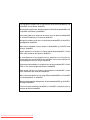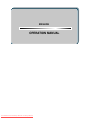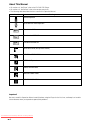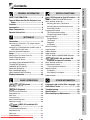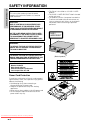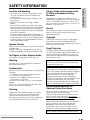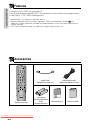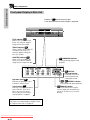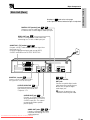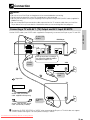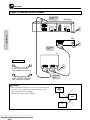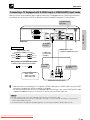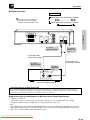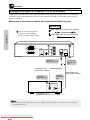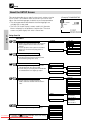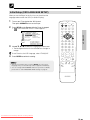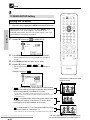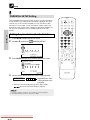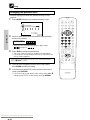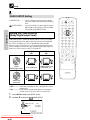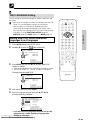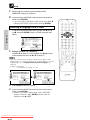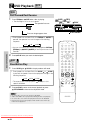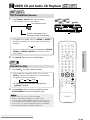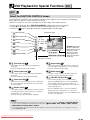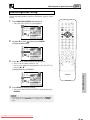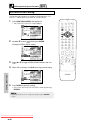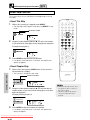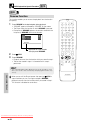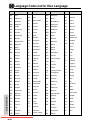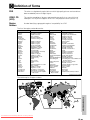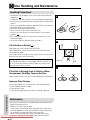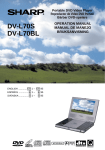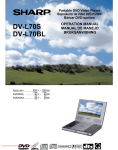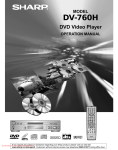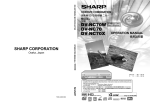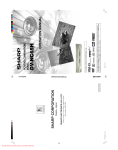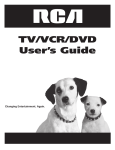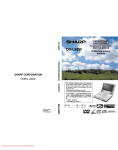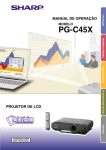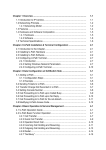Download Sharp DV-720S Specifications
Transcript
MODEL DV-720S SETTING UP OPERATION MANUAL BEDIENUNGSANLEITUNG MODE D’EMPLOI MANUAL DE MANEJO MANUALE DI ISTRUZIONI GEBRUIKSAANWIJZING BRUKSANVISNING GENERAL INFORMATION DVD Video Player DVD-Video-Player Lecteur Vidéo DVD Reproductor de vídeo DVD Videolettore DVD DVD-videospeler Digital Video Disc-spelare BASIC OPERATIONS VIRTUAL SETUP ON SCREEN OPEN/ CLOSE ZOOM DISPLAY DIMMER ANGLE AUDIO FUNCTION CONTROL SUBTITLE TITLE MENU RETURN ENTER SPECIAL FUNCTIONS OPERATE REPEAT A B REPEAT PROGRAM CLEAR MEMORY C M DIRECT FWD PLAY RESUME STILL PAUSE STOP OPERATE SKIP OPEN/CLOSE PLAY STILL/PAUSE STOP SLOW F.ADV SLOW STANDBY SKIP REV SKIP FWD DVD VIDEO PLAYER The region number for this DVD player is 2. 2 Downloaded From DvDPlayer-Manual.com Sharp Manuals NTSC/PAL ENGLISH ........... DEUTSCH .......... FRANÇAIS ......... ESPAÑOL .......... ITALIANO ........... NEDERLANDS .. SVENSKA .......... GB D F E I NL S 1– 1– 1– 1– 1– 1– 1– GB D F E I NL S 70 70 70 70 70 70 70 OTHER INFORMATION REV This equipment complies with the requirements of Directives 89/336/EEC and 73/23/EEC as amended by 93/68/EEC. Dieses Gerät entspricht den Anforderungen der EG-Richtlinien 89/336/EWG und 73/23/EWG mit Änderung 93/68/EWG. Ce matériel répond aux exigences contenues dans les directives 89/336/CEE et 73/23/CEE modifiées par la directive 93/68/CEE. Dit apparaat voldoet aan de eisen van de richtlijnen 89/336/EEG en 73/23/EEG, gewijzigd door 93/68/EEG. Dette udstyr overholder kravene i direktiv nr. 89/336/EEC og 73/23/EEC med tillæg nr. 93/68/EEC. Quest’ apparecchio è conforme ai requisiti delle direttive 89/336/EEC e 73/23/ EEC, come emendata dalla direttiva 93/68/EEC. Η εγκατάσταση αυτή ανταποκρίνεται στις απαιτήσεις των οδηγιών της Ευρωπαϊκής Ενωσης 89/336/ΕΟΚ και 73/23/ΕΟΚ, #πως οι κανονισµοί αυτοί συµπληρώθηκαν απ# την οδηγία 93/68/ΕΟΚ. Este equipamento obedece às exigências das directivas 89/336/CEE e 73/23/ CEE, na sua versão corrigida pela directiva 93/68/CEE. Este aparato satisface las exigencias de las Directivas 89/336/CEE y 73/23/ CEE, modificadas por medio de la 93/68/CEE. Denna utrustning uppfyller kraven enligt riktlinjerna 89/336/EEC och 73/23/EEC så som kompletteras av 93/68/EEC. Dette produktet oppfyller betingelsene i direktivene 89/336/EEC og 73/23/EEC i endringen 93/68/EEC. Tämä laite täyttää direktiivien 89/336/EEC ja 73/23/EEC vaatimukset, joita on muutettu direktiivillä 93/68/EEC. Downloaded From DvDPlayer-Manual.com Sharp Manuals ENGLISH OPERATION MANUAL Downloaded From DvDPlayer-Manual.com Sharp Manuals About This Manual • All mentions of “the Player” refer to the DV-720S DVD Player. • All mentions of “the Remote” refer to the remote control unit. • The following table describes the icons used in this Operation Manual. Icon Meaning Remote operation Tip and Hint for easier operation DVD VIDEO CD CD Functions for DVD Functions for VIDEO CD Functions for Audio CD Quick Start Guide (the separate volume) GENERAL INFORMATION SETTING UP procedure BASIC OPERATIONS SPECIAL FUNCTIONS OTHER INFORMATION Important! Be sure to read this Operation Manual carefully before using the Player for the first time, and keep it on hand for future reference when you experience operational problems. Downloaded From DvDPlayer-Manual.com Sharp Manuals Contents SAFETY INFORMATION ................................ 4 Types of Discs that Can Be Played on Your Player ......................................................... 6 Features ......................................................... 8 Accessories ................................................... 8 Major Components ........................................ 9 Remote Control Unit ................................... 12 Connection .................................................. 15 Connecting a TV with AV 1 (TV) Output and AV 2 Input SCARTS ................................................... 15 Connecting a TV Equipped with S-VIDEO Input or VIDEO/AUDIO Input Jacks ................................ 17 Connecting to Audio Equipment ............................. 18 Switching the TV and the Player On ...................... 21 Power Control Operation ........................................ 21 About the SETUP Screen ...................................... 22 Initial Setup (OSD LANGUAGE SETUP) ............... 23 TV MODE SETUP Setting ...................................... 24 PARENTAL SETUP Setting .................................... 26 AUDIO SETUP Setting ........................................... 30 DISC LANGUAGE Setting ..................................... 33 OSD LANGUAGE SETUP Setting ......................... 35 BASIC OPERATIONS DVD VIDEO CD CD Playback ....................... 37 Basic Play .............................................................. 37 DVD DVD Playback ................................... 38 VIDEO CD C D VIDEO CD and Audio CD Playback .................................................. 41 Fast Forward/Fast Reverse ................................... 41 Slow Motion Play ................................................... 41 Still/Pause .............................................................. 42 Frame Advance ...................................................... 42 Downloaded From DvDPlayer-Manual.com Sharp Manuals Skip (Forward/Reverse) ......................................... 42 VIDEO CD C D VIDEO CD and Audio CD Playback for Special Functions ............. 59 Direct Selection of Scenes ..................................... 59 Programmed Playback ........................................... 60 Track Programmed Playback ............................ 60 Repeat Playback .................................................... 61 A-B Repeat ........................................................ 61 Disc Repeat/Track Repeat ................................ 62 Audio Selection ...................................................... 63 OTHER INFORMATION Language Code List for Disc Language ... 64 Definition of Terms ...................................... 65 Troubleshooting .......................................... 68 Specifications .............................................. 69 Disc Handling and Maintenance ................ 70 OTHER INFORMATION Fast Forward/Fast Reverse.................................... 38 Slow-Motion Play ................................................... 38 Still/Pause .............................................................. 39 Frame Advance ...................................................... 39 Skip (Forward/Reverse) ......................................... 39 Zooming an Image ................................................. 40 About the FUNCTION CONTROL Screen ............. 43 Direct Selection of Scenes ..................................... 47 Selecting Scenes by Title Number ..................... 47 Selecting Scenes from the Menu Screen .......... 47 Direct Skip Function .......................................... 48 Programmed Playback ........................................... 50 Title Programmed Playback ............................... 50 Chapter Programmed Playback ........................ 51 Repeat Playback .................................................... 52 Chapter Repeat ................................................. 52 Title Repeat ....................................................... 52 Repeat off .......................................................... 52 A-B Repeat ........................................................ 53 Resume Function ................................................... 54 Angle Selection ...................................................... 55 Subtitle Selection ................................................... 56 Audio Selection ...................................................... 57 VIRTUAL DOLBY (QSURROUND) Selection ........ 58 SPECIAL FUNCTIONS Display Information ..................................... 36 DVD Playback for Special Functions .... 43 BASIC OPERATIONS Setup ............................................................ 21 DVD SETTING UP SETTING UP SPECIAL FUNCTIONS GENERAL INFORMATION GENERAL INFORMATION GENERAL INFORMATION SAFETY INFORMATION Note: This unit can be used only where the power supply is AC 220V-240V, 50/60Hz. It cannot be used elsewhere. CAUTION: USE OF CONTROLS OR ADJUSTMENTS OR PERFORMANCE OF PROCEDURES OTHER THAN THOSE SPECIFIED HEREIN MAY RESULT IN HAZARDOUS RADIATION EXPOSURE. AS THE LASER BEAM USED IN THIS PLAYER IS HARMFUL TO THE EYES, DO NOT ATTEMPT TO DISASSEMBLE THE CABINET. REFER SERVICING TO QUALIFIED PERSONNEL ONLY. • This Player is classified as a CLASS 1 LASER product. • The CLASS 1 LASER PRODUCT label is located on the rear cover. • This product contains a low power laser device. To ensure continued safety do not remove any cover or attempt to gain access to the inside of the product. Refer all servicing to qualified personnel. CLASS 1 LASER PRODUCT WARNING: TO REDUCE THE RISK OF FIRE OR ELECTRIC SHOCK, DO NOT EXPOSE THIS EQUIPMENT TO RAIN OR MOISTURE. TO REDUCE THE RISK OF FIRE OR ELECTRIC SHOCK, AND ANNOYING INTERFERENCE, USE THE RECOMMENDED ACCESSORIES ONLY. Laser Diode Properties Material: AlGaInP Wave length: 650 nm Emission Duration: Continuous Laser output: Max. 0.7 mW Power Cord Protection To avoid any malfunctions of the unit, and to protect against electric shock, fire or personal injury, please observe the following. • Hold the plug firmly when connecting or disconnecting the AC power cord. • Keep the AC power cord away from heating appliances. • Never put any heavy object on the AC power cord. • Do not attempt to repair or reconstruct the AC power cord in any way. Downloaded From DvDPlayer-Manual.com Sharp Manuals (Back of product) SAFETY INFORMATION • Do not place your Player in closed spaces or do not cover it to prevent excessive temperatures inside the unit. • Do not place the Player in direct sunlight, or near heat sources. • Keep the Player away from strong magnetic objects. • Do not place any object containing water or other liquids on the Player. In the event that liquid should enter the cabinet, unplug the Player immediately and contact the retailer or service centre approved by SHARP immediately. • Do not remove the Player cabinet. Touching parts inside the cabinet could result in electric shock and/ or damage to the Player. For service and adjustment inside the cabinet, call a qualified dealer or service centre approved by SHARP. Nonuse Periods When the unit is not being used, switch the unit to the Standby mode. When left unused for a long period of time, the unit should be unplugged from the household AC outlet. No Fingers or Other Objects Inside Do not put any foreign object on the disc tray. Stacking Place the unit in a horizontal position, and do not place anything heavy on it. Condensation Moisture may form on the pickup lens in the following conditions: • immediately after a heater has been turned on. • in a steamy or very humid room. • when the unit is suddenly moved from a cold environment to a warm one. If moisture forms inside this unit, it may not operate properly. In this case, turn on the power and wait about one hour for the moisture to evaporate. Cleaning Unplug your Player before cleaning. Use a damp cloth for cleaning. Do not use cleaning fluids or aerosols which could enter the unit and cause damage, fire, or electrical shock. These substances may also deteriorate the finish of your Player. If there is Noise Interference on the TV While a Broadcast is being Received Depending on the reception condition of the TV, interference may appear on the TV monitor while you watch a TV broadcast and the unit is left on. This is not a malfunction of the unit or the TV. To watch a TV broadcast, turn off the unit. Service Do not attempt to service this Player yourself. Please refer any service to the nearest service centre approved by SHARP. Copyright Audio-visual material may consist of copyrighted works which must not be recorded without the authority of the owner of the copyright. Please refer to relevant laws in your country. Copy Protection This Player supports Macrovision copy protection. On DVDs that include a copy protection code, if the contents of the DVD are copied using a VCR, the copy protection code prevents the videotape copy from playing normally. Apparatus Claims of U.S.Patent Nos. 4,631,603, 4,577,216, 4,819,098 and 4,907,093 licensed for limited viewing uses only. This product incorporates copyright protection technology that is protected by method claims of certain U.S. patents and other intellectual property rights owned by Macrovision Corporation and other rights owners. Use of this copyright protection technology must be authorized by Macrovision Corporation, and is intended for home and other limited viewing uses only unless otherwise authorized by Macrovision Corporation. Reverse engineering or disassembly is prohibited. Recommended Measures for Optimum Picture Excellence The unit is a precision device that is constructed using extremely accurate technology. Soiling or friction affecting the pickup lens or disc drive can impair the image quality. At the worst, neither video nor audio will be played back. To obtain optimum picture quality, the Player should be checked (cleaning and replacement of some parts) every 1,000 hours. Note that this period varies depending on the environment (temperature, humidity, dust, etc.) in which the Player is used. Contact your authorized Sharp supplier for details. Do not attempt to clean the pickup lens yourself. Downloaded From DvDPlayer-Manual.com Sharp Manuals GENERAL INFORMATION Location and Handling GENERAL INFORMATION Types of Discs that Can Be Played on Your Player The Player can play back discs bearing any of the following marks: 1 2 on the next page DVDs [8cm(3") disc/12cm(5") disc] See See VIDEO CDs [8cm(3") disc/12cm(5") disc] • Supports until version 2.0. Audio CDs [8cm(3") disc/12cm(5") disc] See 3 on the next page 1 • DVD video players and discs are designed with region numbers which dictate the regions in which a disc can be played. If the region number on the disc you want to play does not match the region number in your Player, you will not be able to play the disc. The region number for this Player is 2 . Samples of region number marks compatible with this Player: 2 12 .... 1 2 6 ........ 1 2 3 456 ALL Disc playable in all regions As for the list of the region number 2 countries and the world map for all region numbers, refer to page 66. Discs that Cannot be Played The following types of discs cannot be played back on this Player. In many cases, attempting to play back such discs may result in malfunction and/or damage to this Player. • Illegally produced, or "pirated", discs • Photo CD, DVD-Audio, DVD-ROM, CD-ROM, CD-R, CD-RW, DVD-R, DVD-RW, S-VCD/CVD, or any other disc with marks other than those displayed above • Discs with unusual shapes (for example, heart-shaped or hexagonal) • DVDs with region codes other than region number 2, such as discs intended for use in the U.S.A. (region 1) or China (region 6) In addition to the above, when a disc is scratched, soiled, or marked with fingerprints, this Player may determine that the disc cannot be played, and eject the disc tray. When this occurs, clean the disc referring to the guidelines on page 70, and then try to load the disc again. While a disc is playing, minor soiling or scratches on the disc may disrupt the image (appearing as blocks on the screen). When the image is disrupted, the Player automatically restores the correct image after 2 or 3 seconds. However, if the normal screen does not reappear, press RESUME to bring up the normal screen again. Downloaded From DvDPlayer-Manual.com Sharp Manuals Types of Discs that Can Be Played on Your Player In the cases listed below, the or indicator may appear on the TV screen, which indicates that the function or operation is not available. • When you intend to perform the function or operation on which the manufacturer restriction is imposed: The specific functions on some DVDs and VIDEO CDs are determined by the disc manufacturer. As this Player plays disc data in accordance with the guidelines of the disc manufacturer, some functions may not be available on some discs. Be sure to read the documentation provided with the disc. • When you intend to perform the functions or operations prohibited for the current disc: The types of functions and operations that can be used for a particular disc vary depending on the features of that disc. Some disc functions and operations may differ from the descriptions given in this Operation Manual. In this event, follow the instructions given on the screen. Icons Used on DVDs Sample Icons 2 1. English 2. Chinese Number of audio tracks 1. English 2. Chinese 2 Type of subtitles recorded 16:9 LB Screen aspect ratio recorded 2 2 Disc with Region code indicator multiple camera angles 2 • This Player supports 2-channel (L/R) audio and 5.1ch (Multi-channel) MPEG Audio 1/2 (only when the DIGITAL OUT coaxial jack or OPTICAL DIGITAL OUT jack is used for connection). It does not support 7.1 channel MPEG Audio Version 2.0. 3 • When playing back a CD-G (Graphics) or CD EXTRA disc, the audio portion will be played, but the graphic images will not be shown. Title, Chapter and Tracks • DVDs are divided into “titles” and “chapters”. If the disc has more than one movie on it, each movie would be a separate “title”. “Chapters”, on the other hand, are sections of titles. Example: DVD Title 1 Chapter 1 Title 2 Chapter 2 Chapter 3 Chapter 1 Chapter 2 • VIDEO CDs and Audio CDs are divided into “tracks”. You can think of a “track” as one tune on an Audio CD. Example: VIDEO CD or Audio CD Track 1 Track 2 Track 3 Track 4 Track 5 • Numbers identify each title, chapter, and track on a disc. Most discs have these numbers recorded on them, but some do not. Downloaded From DvDPlayer-Manual.com Sharp Manuals GENERAL INFORMATION Disc Function or Operation that is Not Available GENERAL INFORMATION Features • Playback of DVD, VIDEO CD, and Audio CD • Virtual Dolby Surround (QSURROUND*1) for high-quality surround sound using analogue output • Dolby Digital*2, DTS*3, MPEG Audio digital out *1 QSURROUND™ is a trademark of QSound Labs, Inc. ) are *2 Manufactured under license from Dolby Laboratories. “Dolby” and the double-D symbol ( trademarks of Dolby Laboratories. Confidential Unpublished Works. ©1992-1997 Dolby Laboratories, Inc. All rights reserved. *3 “DTS” and “DTS Digital Surround” are trademarks of Digital Theater Systems, Inc. Accessories OPERATE VIRTUAL SETUP ON SCREEN OPEN/ CLOSE ZOOM DISPLAY DIMMER ANGLE AUDIO FUNCTION CONTROL SUBTITLE TITLE MENU RETURN ENTER REPEAT A B REPEAT PROGRAM CLEAR MEMORY C M DIRECT REV FWD SCART cable (Supplied for Europe only) VIDEO/AUDIO cable (Supplied for Middle East only) PLAY RESUME STILL PAUSE STOP SLOW F.ADV SLOW Guide Quick Start SKIP SKIP DVD VIDEO PLAYER Remote control unit Downloaded From DvDPlayer-Manual.com Sharp Manuals Two batteries (AA, R6 or UM/SUM-3) for the Remote control unit Operation Manual Quick Start Guide Major Components Numbers in refer to the main pages in this Operation Manual where the topic is explained. 39 , 42 À SKIP à, (REV, FWD) Moves back or forward through the titles, chapters or tracks on a disc. Holding down this button for a few seconds performs fast forward/reverse scanning. 37 Disc tray Opens for loading or removal of a disc. 37 î OPEN/CLOSE Press to open or close the disc tray. OPERATE 21 Turns the power of the Player on and off. OPERATE SKIP OPEN/CLOSE PLAY STILL/PAUSE STOP STANDBY REV FWD STANDBY LED indicator 21 When the Player is connected to the AC main supply, this indicator lights up in Standby mode and goes out when the Player is turned on. 37 Ë STOP Stops playback. 39 , 42 â STILL/PAUSE Freezes the video image on the screen and pauses audio playback. 37 û PLAY Starts playback. Remote control sensor Receives infrared control signals from the Remote. Point the Remote at this sensor to perform Player functions. Downloaded From DvDPlayer-Manual.com Sharp Manuals GENERAL INFORMATION Main Unit (Front) GENERAL INFORMATION Major Components Front panel Display in Main Unit Numbers in refer to the main pages in this Operation Manual where the topic is explained. OPERATE SKIP OPEN/CLOSE PLAY STILL/PAUSE STOP STANDBY REV FWD TITLE indicator 52 When a DVD is loaded in the Player, this indicator appears along with the title number. TRACK indicator 59 When a VIDEO CD or Audio CD is loaded in the Player, this indicator appears along with the track number. CHAPTER indicator 52 When a DVD is loaded in the Player, this indicator appears along with the chapter number. 50 PROGRAM indicator Displayed during programmed playback. 58 VIRTUAL surround indicator Displayed while virtual surround processing is being performed. Operation status 36 Indicates the operation status of the disc and the Player. Time indicator 49 Indicates the elapsed playback time of the disc. With some discs, this area also shows the total play time of the disc when playback is stopped. Each time DISPLAY on the Remote is pressed, the Player’s front panel display changes. Refer to “Display Information” on page 36. Downloaded From DvDPlayer-Manual.com Sharp Manuals 52 , 61 REPEAT indicator Displayed during repeat playback. 55 ANGLE indicator Appears to indicate that multiple camera angles are recorded in the section of the DVD that is currently playing. Major Components Numbers in refer to the main pages in this Operation Manual where the topic is explained. DIGITAL OUT (coaxial) jack 19 , 20 Connect a coaxial cable here when connecting to a device with a coaxial digital audio input jack. VIDEO OUT jack 17 Connect a standard video cable here when connecting to a TV with a video input jack. SCART AV 1 (TV) socket 15 , 16 Connect a SCART cable here to output the signal from the Player to a TV. Choose an appropriate signal type among VIDEO, S-VIDEO and RGB on the OUTPUT SELECTOR. AV 1(TV) VIDEO OUT AV 2 OUTPUT SELECTOR S-VIDEO OUT S-VIDEO L DIGITAL OUT OPTICAL DIGITAL OUT AUDIO OUT R RGB VIDEO SCART AV 2 socket 15 Connect a SCART cable here to input the signal from a VCR to the Player. OUTPUT SELECTOR 15 Change the position to the signal type (VIDEO/S-VIDEO/RGB) that is output to a TV. S-VIDEO OUT jack 17 Connect an S-VIDEO cable here when connecting to a TV with an S-VIDEO input jack. This type of connection provides superior picture quality. AUDIO OUT jacks 17 , 18 Connect a standard audio cable here when connecting to a TV or audio equipment. Downloaded From DvDPlayer-Manual.com Sharp Manuals 19 , 20 OPTICAL DIGITAL OUT jack Connect an optical digital audio cable here when connecting to a device with an optical digital audio input jack. Remove the protective cap before connecting the cable. GENERAL INFORMATION Main Unit (Rear) GENERAL INFORMATION Remote Control Unit Remote Control Unit 1 2 OPERATE 3 4 5 6 VIRTUAL SETUP ON SCREEN OPEN/ CLOSE ZOOM DISPLAY DIMMER ANGLE AUDIO FUNCTION CONTROL SUBTITLE TITLE MENU RETURN ENTER 7 8 REPEAT 9 A B REPEAT 0 PROGRAM q CLEAR MEMORY C M DIRECT REV w e PLAY RESUME r t y u FWD STILL PAUSE STOP SLOW SKIP F.ADV SLOW SKIP i DVD VIDEO PLAYER Downloaded From DvDPlayer-Manual.com Sharp Manuals 1 SETUP Opens the Player’s SETUP menu screen. (See page 23.) 2 ZOOM Zooms an image 1.2×, 1.5× or 2.0×. (See page 40.) 3 OPERATE Turns the Player power on and off. (See page 21.) 4 VIRTUAL Creates a “virtual” surround sound effect from your stereo TV or audio system. (See page 58.) 5 FUNCTION CONTROL Displays the FUNCTION CONTROL screen where you can check or change various settings. (See page 43.) 6 SUBTITLE Selects one of the subtitle languages programmed on a DVD. (See page 56.) 7 TITLE Selects one of the titles on a DVD. (See page 47.) 8 RETURN Returns to a previous menu screen on a DVD or returns to DVD playback from the DVD menu screen. (See page 25.) ", \/| | 9 Cursor buttons '/" Use to highlight selections on a menu screen and make adjustments of the Player settings. (See page 23.) 0 Number buttons Use when creating programs, and entering a parental level password. (See page 26.) q (C) CLEAR Clears input selections and cancels certain playback functions. (See page 50.) w È REV Performs reverse fast audio or visual scanning. (See pages 38 and 41.) e û PLAY Starts playback. (See page 37.) r RESUME Restarts playback from the place where playback was stopped. (See page 54.) t Ë STOP Stops playback. (See page 37.) y SLOW Performs slow reverse playback of DVDs. (See page 38.) u À SKIP Moves reverse through disc titles, chapters or tracks on a disc. (See pages 39 and 42.) i SKIP à Moves forward through disc titles, chapter or tracks on a disc. (See pages 39 and 42.) Remote Control Unit p OPERATE VIRTUAL SETUP ON SCREEN OPEN/ CLOSE ZOOM DISPLAY DIMMER ANGLE AUDIO FUNCTION CONTROL SUBTITLE a s d f MENU TITLE g ENTER RETURN h REPEAT j A B REPEAT k PROGRAM l CLEAR MEMORY C M DIRECT ; REV FWD PLAY RESUME STILL PAUSE STOP SLOW SKIP F.ADV SLOW SKIP DVD VIDEO PLAYER Downloaded From DvDPlayer-Manual.com Sharp Manuals o ON SCREEN Toggles display of on-screen indicators on and off. (See page 36.) p DISPLAY Changes the mode of the front panel display. (See page 36.) a î OPEN/CLOSE Opens and Closes the disc tray. (See page 37.) s DIMMER Adjusts the brightness of the front panel display to the level you prefer. d ANGLE Switches the camera angle of the video presentation when scenes with multiple camera angles are recorded on a DVD. (See page 55.) f AUDIO Selects one of the audio soundtracks programmed on a DVD or selects the audio output mode on a VIDEO CD or Audio CD. (See pages 57 and 63.) g MENU Opens and closes DVD’s menu. (See page 47.) h ENTER Confirms selections on a menu screen. (See page 24.) j REPEAT Performs repeat playback. (See pages 52 and 62.) k A-B REPEAT Performs point-to-point repeat playback. (See pages 53 and 61.) l PROGRAM Enters the programmed playback mode. (See pages 50 and 60.) ; DIRECT Performs direct chapter selection or direct track selection. (See pages 48 and 49.) (M) MEMORY Enters the number of a selected chapter or track. (See pages 50 and 60.) FWD è Performs fast forward audio or visual scanning. (See pages 38 and 41.) â STILL/PAUSE Freezes the video image on the screen or pauses audio playback. (See pages 39 and 42.) F.ADV Performs reverse or forward frame by frame playback. (See pages 39 and 42.) SLOW Performs slow forward playback of a DVD and VIDEO CD. (See pages 38 and 41.) GENERAL INFORMATION o GENERAL INFORMATION Remote Control Unit Loading the Batteries 1 Open the battery cover. Open the lid in the direction of the arrow. 2 Load the batteries. Load the two batteries (AA, R6 or UM/SUM-3) supplied with the Remote so that the battery and are positioned as indicated. poles 3 • • • • • Close the battery cover. Press the lid in the direction of the arrow. Do not subject the Remote to shock, water or excessive humidity. The Remote may not function if the Player sensor is in direct sunlight or any other strong light. Incorrect use of batteries may cause them to leak or burst. Read the battery warnings and use the batteries properly. Do not mix old and new batteries, or mix brands in use. Remove the batteries if you do not use the Remote for an extended period of time. Downloaded From DvDPlayer-Manual.com Sharp Manuals Connection Caution: • Be sure to turn off the Player and equipment to be connected before connecting. • Read through the operation manual for the equipment to be connected. • Be sure that the colours of the jacks and plugs match up when using a VIDEO/AUDIO cable (supplied for Middle East only). • Be sure to keep the Player connection cables separate from the TV antenna cable when you install the Player, because it may cause electrical interference when you are watching television programs. Connecting a TV with AV 1 (TV) Output and AV 2 Input SCARTS Use the SCART cables (one SCART cable: supplied for Europe only) to connect the Player to your TV and VCR. SETTING UP To AV 1 (TV) SCART DVD Player AV 1(TV) VIDEO OUT AV 2 OUTPUT SELECTOR S-VIDEO OUT S-VIDEO L DIGITAL OUT OPTICAL DIGITAL OUT AUDIO OUT R RGB VIDEO Change the position according to the signal type (VIDEO/S-VIDEO/ RGB) that is output to TV. To AV 2 SCART VCR SCART OUTPUT To SCART output : Signal flow TV Required cables SCART cable (one SCART cable: supplied for Europe only) To SCART input SCART cable (the other SCART cable: commercially available) Position the OUTPUT SELECTOR to “VIDEO” when connecting the Player to a TV which does not support S-VIDEO and/or RGB signal. The factory default setting is “VIDEO”. Downloaded From DvDPlayer-Manual.com Sharp Manuals Connection If your TV has two SCART sockets To AV 1 (TV) SCART DVD Player AV 1(TV) VIDEO OUT OUTPUT SELECTOR AV 2 S-VIDEO OUT DIGITAL OUT L OPTICAL DIGITAL OUT AUDIO OUT S-VIDEO R VIDEO SETTING UP RGB VCR SCART OUTPUT To SCART output TV Required cables SCART cable (one SCART cable: supplied for Europe only) SCART cable (the other SCART cable: commercially available) To SCART input Caution: • Do not connect the Player to a VCR. If you view the Picture on your TV after making the connections shown on the right, a picture noise may appear. Connect the Player to your TV directly. DVD Player VCR TV Downloaded From DvDPlayer-Manual.com Sharp Manuals Connection Connecting a TV Equipped with S-VIDEO Input or VIDEO/AUDIO Input Jacks When you want to achieve a better video image by connecting a TV equipped with an S-VIDEO input connector to the Player, you should use an S-VIDEO cable (commercially available) to connect the TV to the Player. To VIDEO/AUDIO OUT jacks AV 1(TV) (Yellow) VIDEO OUT AV 2 OUTPUT SELECTOR S-VIDEO OUT (White) L S-VIDEO OPTICAL DIGITAL OUT (Red) R RGB DIGITAL OUT SETTING UP AUDIO OUT VIDEO DVD Player To S-VIDEO OUT jack Required cables VIDEO/AUDIO cable (supplied for Middle East only) Yellow Yellow White (L) White (L) Red (R) Red (R) VIDEO/AUDIO cable (supplied for Middle East only) S-VIDEO cable (commercially available) When making an S-VIDEO connection: S-VIDEO cable (commercially available) To S-VIDEO input jack Jack and Plug Colours Video: Yellow Audio Left: White Audio Right: Red (White) (Red) L S-VIDEO INPUT (Yellow) To VIDEO/AUDIO input jacks R AUDIO IN VIDEO IN TV (with external input jacks) • When the Player is connected to a TV using both a VIDEO cable and an S-VIDEO cable, only the S-VIDEO connection is enabled (the VIDEO connection is disabled). • You will not be able to hear all of the sound being output by the Player if you use the VIDEO/AUDIO cable (supplied for Middle East only) to a monaural TV that has only one AUDIO input jack. • Be sure that the colours of the jacks and plugs match up when connecting the cable. • Connect the Player directly to the TV. If you attempt to view video on a TV connected via a VCR, the copy protection function will scramble the picture. • If you want to listen to the audio through audio equipment, connect only the S-VIDEO or VIDEO cable to the TV. Downloaded From DvDPlayer-Manual.com Sharp Manuals Connection Connecting to Audio Equipment Connecting the Player to audio equipment provides normal stereo sound plus powerful stereo sound enhanced by Dolby Digital (5.1 channel), DTS, and MPEG Audio. Playing 2 channel audio ■ Analogue Connection Required cable SETTING UP VIDEO/AUDIO cable (supplied for Middle East only) Yellow Yellow White (L) White (L) Red (R) Red (R) To AUDIO OUT jacks AV 1(TV) VIDEO OUT AV 2 OUTPUT SELECTOR S-VIDEO OUT L AUDIO OUT S-VIDEO R RGB (White) DIGITAL OUT OPTICAL DIGITAL OUT (Red) VIDEO DVD Player (No need to connect) VIDEO/AUDIO cable (supplied for Middle East only) To amplifier audio input jacks ANALOG INPUT (White) L Jack and Plug Colours Audio Left: White Audio Right: Red (Red) R Amplifier of stereo system, etc. (No need to connect) Downloaded From DvDPlayer-Manual.com Sharp Manuals Connection ■ Digital Connection Required cable Coaxial digital cable (commercially available) You can make this connection using either a coaxial digital cable or an optical digital cable. or Optical digital cable (commercially available) AV 1(TV) AV 2 OUTPUT SELECTOR S-VIDEO OUT L DIGITAL OUT SETTING UP VIDEO OUT OPTICAL DIGITAL OUT AUDIO OUT S-VIDEO R RGB VIDEO DVD Player To coaxial DIGITAL OUT jack or To OPTICAL DIGITAL OUT jack Coaxial digital cable (commercially available) Optical digital cable (commercially available) To coaxial digital input jack To optical digital input jack DIGITAL IN COAXIAL OPTICAL Audio equipment with optical/coaxial digital input jack Digital Connection to an MD to Record a CD Some Audio CDs and VIDEO CDs have a short silent section between musical tracks. When sound from discs such as these is digitally recorded by connecting the Player directly to a digital recorder (such as an MD player), the music may be recorded continuously and track numbers may be lost. ■ Digital Connection to Audio Equipment or MD Player without a Dolby Digital Decoder • Audio CD or VIDEO CD Play the disc as you normally would, with the audio mode set to “L+R” (see page 63). With a digital connection, audio of a disc recorded with DTS sounds abnormal in this case. • DVD With a digital connection, audio cannot be produced from a DVD recorded with Dolby Digital (5.1 channel), Dolby Surround (Pro Logic), DTS or MPEG Audio, so you should use an analogue connection to play such discs. Discs with linear PCM audio should play normally. Downloaded From DvDPlayer-Manual.com Sharp Manuals Connection Playing Dolby Digital (5.1 channel), DTS or MPEG audio Connecting an amplifier with a Dolby Digital/DTS/MPEG Audio digital surround processor or a Dolby Digital/ DTS/MPEG Audio surround processor to your Player’s optical/coaxial digital jack provides richer and more powerful audio play. ■ Connection to a processor or amplifier with an optical/coaxial digital input jack Required cable SETTING UP Coaxial digital cable (commercially available) You can make this connection using either a coaxial digital cable or an optical digital cable. or Optical digital cable (commercially available) AV 1(TV) VIDEO OUT AV 2 OUTPUT SELECTOR S-VIDEO OUT DIGITAL OUT L OPTICAL DIGITAL OUT AUDIO OUT S-VIDEO R RGB VIDEO DVD Player To coaxial DIGITAL OUT jack or To OPTICAL DIGITAL OUT jack Coaxial digital cable (commercially available) To optical digital input jack To coaxial digital input jack Optical digital cable (commercially available) DIGITAL IN COAXIAL OPTICAL Dolby Digital (5.1ch)/ DTS/MPEG Audio processor or amplifier • This connection is not possible if the processor or amplifier to which you want to connect does not have an optical/ coaxial digital input jack. Downloaded From DvDPlayer-Manual.com Sharp Manuals Setup Switching the TV and the Player On 1 Turn on the TV and select the “VIDEO” or “AV” mode. POWER DTV STB TV CATV FAVORITES B A 2 C D ENTER Switch the Player on by pressing OPERATE. When the startup screen shown below appears on the TV screen, the preparations are complete. VOL CH MENU AV MODE MUTE INPUT ANT-A/B DISPLAY ENT. FLASHBACK CC TWIN MTS/SAP PICTURE POP VIEW MODE SEARCH L - TWIN ZOOM - R TWIN CH SELECT VCR VCR CH REW PAUSE SWAP FREEZE PLAY FF STOP REC VCR POWER DDFC G1550CE HD-Ready TV TV TV’s remote OPERATE OPEN/CLOSE SKIP OPEN/CLOSE PLAY STILL/PAUSE STOP STANDBY Power Control Operation REV FWD STANDBY LED indicator Standby mode and Active mode This Player has these two working modes. When turning off the Player, it goes in the Standby mode. When turning it on, it goes in the Active mode. These two modes work as shown on the following table. Front Panel Display STANDBY VIDEO LED indicator Output signal OPERATE Pick up activity VIRTUAL SETUP ON SCREEN OPEN/ CLOSE ZOOM DISPLAY DIMMER ANGLE AUDIO FUNCTION CONTROL SUBTITLE Active mode On Off On On Standby mode Off On Off Off TITLE MENU RETURN ENTER • In the Active mode, all functions are available. • In the Standby mode, you can change to the Active mode by pressing OPERATE or î OPEN/CLOSE. REPEAT A B REPEAT PROGRAM How to turn off the power Press OPERATE to turn off the Player which is in the Active mode. At this time, the STANDBY LED indicator on the Player lights and the Player goes in the Standby mode. CLEAR MEMORY C M DIRECT REV FWD PLAY RESUME STILL PAUSE Auto power-off function • If the Player is stopped and not used in any way for 5 minutes, “SHARP DVD VIDEO PLAYER” appears on the Player’s front panel display. • After another 25 minutes of non-operation, the STANDBY LED indicator lights and the Player enters the Standby mode automatically. • In the Standby mode, all buttons are disabled, except for î OPEN/CLOSE and OPERATE. STOP F.ADV SLOW SKIP SLOW SKIP DVD VIDEO PLAYER Downloaded From DvDPlayer-Manual.com Sharp Manuals SETTING UP OPERATE Startup Screen Setup About the SETUP Screen SETTING UP This section describes how to specify various basic settings using the SETUP screen. The list below shows all the items you can set and adjust. See the following pages for details on each setup procedure. • The setting procedures described on the following pages are available only in stop mode. • The OSD (On Screen Display) screens used in this Operation Manual are purely for the purposes of explanation. The actual screens may differ slightly from what is shown here. (Example) TV MODE SETUP TV MODE SETUP TV MODE: NTSC: NTSC→PAL Setup item list Main Menu 24 TV MODE SETUP • Specifies the setting for the type of TV connected and the playback format for wide-screen video material. • Used to specify the colour system in accordance with the TV connected when playing back an NTSC disc. TV MODE 4 : 3 PS 4 : 3 LB 16 : 9 NTSC NTSC NTSC→PAL 26 PARENTAL SETUP [1 to 8 (ON)/OFF] • Sets or changes the parental level (1 to 8). • Sets the password used to prevent the parental level from being changed too easily. 30 AUDIO SETUP • Use this setting for increasing the average volume of Dolby Digital audio when playing a DVD. • Use this setting for specifying either “BITSTREAM” or “D-PCM”/“PCM” as the digital type output. COMPRESSION [ON/OFF] DIGITAL BITSTREAM D-PCM MPEG BITSTREAM PCM 33 DISC LANGUAGE SUBTITLE ENGLISH FRENCH GERMAN ITALIAN SPANISH JAPANESE SWEDISH DUTCH OTHER AUDIO Languages you can select are same as above. MENU Languages you can select are same as above. • Use this setting for selecting languages of subtitle, audio track and disc menu recorded on a disc. 35 OSD LANGUAGE SETUP • Use this setting for selecting OSD languages. • Numbers in refer to the pages where the setting procedures are described. Downloaded From DvDPlayer-Manual.com Sharp Manuals ENGLISH FRANÇAIS DEUTSCH ITALIANO ESPAÑOL SVENSKA NEDERLANDS Setup Initial Setup (OSD LANGUAGE SETUP) When you use the Player for the first time, you should set the language to be used for the OSD (On Screen Display). 1 2 Turn on your TV and select the “AV” channel. Then press OPERATE to turn on the Player. Press SETUP on the Remote while the Player is stopped. • “ OSD LANGUAGE SETUP” screen appears. SETUP ENGLISH SVENSKA NEDERLANDS VIRTUAL SETUP ON SCREEN OPEN/ CLOSE ZOOM DISPLAY DIMMER ANGLE AUDIO FUNCTION CONTROL SUBTITLE TITLE MENU RETURN ENTER REPEAT A B REPEAT PROGRAM 3 Use ', ", \ or | to select the language you want to use. • The background colour for the selected item changes to orange. CLEAR MEMORY C M REV FWD To use French as the OSD language, select “FRANÇAIS”. 4 Press ENTER to confirm the setting. DIRECT PLAY RESUME STILL PAUSE STOP F.ADV SLOW • After the second time when you press SETUP, the screen in the language that you selected in step 3 above appears immediately. • You can change OSD LANGUAGE whenever you want. For details, please refer to “OSD LANGUAGE SETUP Setting” on page 35. SKIP SLOW SKIP DVD VIDEO PLAYER Downloaded From DvDPlayer-Manual.com Sharp Manuals SETTING UP OSD LANGUAGE LANGUAGE: ENGLISH FRANÇAIS DEUTSCH ITALIANO ~ ESPANOL OPERATE Setup TV MODE SETUP Setting OPERATE VIRTUAL Setting the TV MODE SETTING UP 1 ON SCREEN OPEN/ CLOSE ZOOM DISPLAY DIMMER ANGLE AUDIO FUNCTION CONTROL SUBTITLE While the Player is stopped, press SETUP to view the SETUP screen. When you use the Player for the first time, press SETUP. “OSD LANGUAGE SETUP” screen appears. You should set the language to be used for the OSD (On Screen Display). See “OSD LANGUAGE SETUP Setting” on page 35. 2 SETUP TITLE MENU RETURN ENTER REPEAT A B REPEAT PROGRAM Use ' or " to select the “ TV MODE SETUP”. TV MODE SETUP TV MODE: NTSC: CLEAR MEMORY C M DIRECT REV FWD NTSC→PAL PLAY RESUME STILL PAUSE STOP 3 4 5 Press ENTER and then use ' or " to select “TV MODE”. • The background colour for the selected item changes to orange. F.ADV SLOW SKIP SLOW SKIP Press ENTER to display the items you can select. Use ' or " to select “ 4:3 LB ”, “ 4:3 PS ” or “ 16:9 ”. • The background colour for the selected item changes to orange. (Example) Selecting “ 4:3 PS DVD VIDEO PLAYER ”. TV MODE SETUP TV MODE: NTSC: • Cut off when a wide-screen video image is played. 4:3 PS — (Pan Scan mode): When wide-screen video material is played, this mode clips the right and left sides of the image so that it can be viewed on a conventional TV screen. • Some wide-screen DVDs that do not permit Pan Scan mode playback are automatically played in letterbox mode (black bands top and bottom). • 4:3 LB — (Letterbox mode): When wide-screen video material is played in this mode on a conventional TV screen, black bands appear at the top and bottom of the screen. • 16:9 — (Wide-screen TV): This is the correct mode for playing wide-screen videos on a wide-screen TV. • You must also set the screen mode on your wide-screen TV to “FULL”. Downloaded From DvDPlayer-Manual.com Sharp Manuals The actual appearance of the image depends on the screen mode setting of your wide-screen TV. Setup 6 Press ENTER to confirm the “TV MODE” setting. • When you have completed the setting above, press RETURN to exit the SETUP screen. However, if you want to specify the “NTSC” setting in succession, proceed to step 1 below. OPERATE VIRTUAL Setting Up for Playback of an NTSC Disc • Before setting the “NTSC” (video signal system), perform the step 1 to 2 on the previous page. 1 SETUP ON SCREEN OPEN/ CLOSE ZOOM DISPLAY DIMMER ANGLE AUDIO FUNCTION CONTROL SUBTITLE TITLE MENU RETURN ENTER Press ENTER and then use ' or " to select “NTSC”. • The background colour for the selected item changes to orange. REPEAT 2 Press ENTER to display the items you can select. CLEAR MEMORY 3 Use ' or " to select “NTSC” or “NTSC→PAL”. C M (Example) Selecting “NTSC” REV PROGRAM DIRECT FWD PLAY TV MODE SETUP RESUME TV MODE: NTSC: NTSC→PAL NTSC NTSC→PAL STILL PAUSE STOP F.ADV SLOW SKIP • About the NTSC settings: NTSC: Select this setting when you have an NTSC TV or an NTSC-compatible Multi-System TV connected to the Player. NTSC→PAL: Select this setting when you have a PAL TV connected to the Player. This setting converts the NTSC signal to a modified PAL signal. • When you play back the PAL discs, either setting of “NTSC→PAL” or “NTSC” can be used on a PAL TV or a Multi System TV. 4 Press ENTER to confirm the setting. 5 If you want to exit the SETUP screen and return to the normal screen, press RETURN. • If you want to go on and specify other settings (PARENTAL SETUP, AUDIO SETUP, DISC LANGUAGE or OSD LANGUAGE SETUP), press ' or " to display other SETUP screen without pressing RETURN. Downloaded From DvDPlayer-Manual.com Sharp Manuals SLOW SKIP DVD VIDEO PLAYER SETTING UP A B REPEAT Setup PARENTAL SETUP Setting SETTING UP DVDs equipped with the parental lock function are rated according to their content. The rated content allowed by a parental lock level and the way a DVD can be controlled may vary from disc to disc. Some discs, for example, may let you edit out violent scenes and replace them with scenes more suitable for viewing by children. You can also use the parental lock to disable playback of the DVD entirely. OPERATE VIRTUAL SETUP ON SCREEN OPEN/ CLOSE ZOOM DISPLAY DIMMER ANGLE AUDIO FUNCTION CONTROL SUBTITLE TITLE MENU RETURN ENTER Setting the parental level for the first time 1 2 REPEAT Press SETUP to display the SETUP screen. A B REPEAT Use ' or " to select the “ PROGRAM PARENTAL SETUP”. PARENTAL SETUP ??1 2 3 4 5 6 7 8 OFF CLEAR MEMORY C M DIRECT REV FWD PLAY LEVEL 8 FOR ADULTS RESUME STILL PAUSE STOP 3 Press ENTER to display the password specification screen. PARENTAL SETUP SKIP PASSWORD: 1 2 3 4 F.ADV SLOW SLOW SKIP ???? 5 6 7 8 OFF LEVEL 8 FOR ADULTS DVD VIDEO PLAYER 4 Use the number buttons (0 to 9) to enter a 4-digit password. PASSWORD : 1 2 3 4 Displayed when “1234” is being entered as the password. • When you have finished entering your 4-digit number, (password verification display) appears. • Enter the numbers slowly as each number is stored separately. • Press C (CLEAR) to return to the previous digit. Downloaded From DvDPlayer-Manual.com Sharp Manuals Setup 5 To confirm your password, re-enter the numbers you entered in step 4 (using the number buttons). • When the correct password is entered, the screen below appears. PARENTAL SETUP OPERATE SETUP ON SCREEN OPEN/ CLOSE ZOOM DISPLAY DIMMER ANGLE AUDIO SELECT LEVEL 1 2 3 4 5 6 7 8 VIRTUAL OFF FUNCTION CONTROL SUBTITLE LEVEL 8 FOR ADULTS MENU RETURN ENTER REPEAT If you forget your password, you can erase your current password by pressing Ë STOP four times. 6 A B REPEAT PROGRAM Press \ or | to change the parental level. • Factory setting keeps parental level 8. 3 4 5 6 7 8 OFF LEVEL 8 FOR ADULTS Can be changed to any number between 1 and 8 or OFF. • Level 1: for most restrictive viewing → Level 8: for adult viewing (The smaller the number, the greater the level of restriction.) • When the parental level is set to “OFF”, DVDs can be played back regardless of the parental level. 7 Once you have changed the parental level in step 6 above, press ENTER to confirm the setting. 8 If you want to exit the SETUP screen and return to the normal screen, press RETURN. • If you want to go on and specify other settings, press ' or " to display other SETUP screen without pressing RETURN. • You can use the parental lock function only with DVDs that are equipped with the parental lock feature. • On some DVDs, the parental level setting is fixed and cannot be modified. • Some DVDs allow the viewer to temporarily change the parental level setting to view the original scenes. When this prompt appears, input the password to view the original scenes. Downloaded From DvDPlayer-Manual.com Sharp Manuals M DIRECT FWD PLAY SELECT LEVEL 2 MEMORY C REV PARENTAL SETUP 1 CLEAR RESUME STILL PAUSE STOP F.ADV SLOW SKIP SLOW SKIP DVD VIDEO PLAYER SETTING UP • If you enter the wrong number three times in succession, the normal screen reappears. TITLE Setup Changing the parental level • Before changing the parental level, perform the step 1 to 2 on page 26. 1 Press ENTER to display the password verification screen. PARENTAL SETUP VIRTUAL –––– PASSWORD: 1 2 3 4 5 6 7 8 OFF SETTING UP LEVEL 8 FOR ADULTS 2 OPERATE SETUP ON SCREEN OPEN/ CLOSE ZOOM DISPLAY DIMMER ANGLE AUDIO FUNCTION CONTROL SUBTITLE TITLE MENU RETURN ENTER REPEAT Use the number buttons (0 to 9) to enter the 4-digit password that was set previously. A B REPEAT PASSWORD : • When you have finished entering your 4-digit number, changes to . 3 Press \ or | to change the parental level. • The same screen as step 6 on the previous page appears. • If you enter the wrong number three times in succession, the normal screen reappears. If you forget your password, you can erase your current password by pressing Ë STOP four times. 4 Once you have changed the parental level in step 3 above, press ENTER to confirm the setting. 5 If you want to exit the SETUP screen and return to the normal screen, press RETURN. • If you want to go on and specify other settings, press ' or " to display other SETUP screen without pressing RETURN. Downloaded From DvDPlayer-Manual.com Sharp Manuals PROGRAM CLEAR MEMORY C M DIRECT REV FWD PLAY RESUME STILL PAUSE STOP F.ADV SLOW SKIP SLOW SKIP DVD VIDEO PLAYER Setup Temporary parental level setting In addition to “PARENTAL SETUP Setting” on page 26, some DVDs will prompt the viewer to temporarily change the parental level. In this event, the following screen appears. OPERATE SETUP ON SCREEN OPEN/ CLOSE ZOOM DISPLAY DIMMER ANGLE AUDIO PARENTAL SETUP VIRTUAL TEMPORARY CHANGE? YES NO FUNCTION CONTROL SUBTITLE TITLE MENU RETURN ENTER 1 Use ' or " to select “YES” or “NO”. YES: Temporarily changes the parental level (sets the level to a value other than the current setting (page 26)). NO: Does not change the parental level (maintains the current level (page 26)). A B REPEAT PROGRAM CLEAR MEMORY C M DIRECT REV FWD PLAY 2 Press ENTER. • If “NO” was selected in step 1, the normal screen reappears. • If “YES” was selected in step 1, the following screen appears. RESUME STILL PAUSE STOP F.ADV SLOW SLOW PARENTAL SETUP SKIP PASSWORD: • To temporarily change the parental level, enter your password (page 28) and confirm the password. The setting automatically changes temporarily to the disc-specific parental level. • When you have completed the temporary change procedure, press ENTER. (The normal screen reappears.) • This change only applies while the current disc is being played. Downloaded From DvDPlayer-Manual.com Sharp Manuals SKIP –––– DVD VIDEO PLAYER SETTING UP REPEAT When this screen appears, use the procedure described below to temporarily change the level. Setup AUDIO SETUP Setting SETTING UP COMPRESSION ............ Use this setting for increasing the average volume of Dolby Digital audio when playing a DVD. DIGITAL/MPEG ...... Use these settings for specifying the type of digital output when playing a disc recorded using Dolby Digital/MPEG Audio. Setting the COMPRESSION (Dolby Digital output level) OPERATE VIRTUAL SETUP ON SCREEN OPEN/ CLOSE ZOOM DISPLAY DIMMER ANGLE AUDIO FUNCTION CONTROL SUBTITLE TITLE MENU RETURN ENTER REPEAT When Dolby Digital is used to record the audio on a DVD, the average overall volume level of the audio is relatively lower than that produced by a VIDEO CD/Audio CD. This is to provide the widest possible dynamic range. To counteract this, your Player automatically raises the overall average volume level of a disc recorded using Dolby Digital to a level that is similar to that of a VIDEO CD/Audio CD. COMPRESSION: OFF COMPRESSION: ON A B REPEAT PROGRAM CLEAR MEMORY C M DIRECT REV FWD PLAY RESUME STILL PAUSE STOP F.ADV SLOW SKIP DVDs Dolby Digital audio • Low audio level SLOW SKIP • Audio level the same as Audio CD, etc. DVD VIDEO PLAYER VIDEO CDs Audio CDs • OFF .............. Audio level recorded on disc is played back without modification. • ON ............... Dolby Digital average audio level is increased so it sounds similar to that of a VIDEO CD/Audio CD. 1 Press SETUP to display the SETUP screen. 2 Use ' or " to select the “ AUDIO SETUP”. AUDIO SETUP COMPRESSION: OFF DIGITAL: BITSTREAM MPEG: BITSTREAM Downloaded From DvDPlayer-Manual.com Sharp Manuals Setup 3 Press ENTER and then use ' or " to select “COMPRESSION”. • The background colour for the selected item changes to orange. 4 Press ENTER to display the settings you can select. AUDIO SETUP OPERATE COMPRESSION: DIGITAL: MPEG: OFF ON OFF VIRTUAL SETUP ON SCREEN OPEN/ CLOSE ZOOM DISPLAY DIMMER ANGLE AUDIO FUNCTION CONTROL SUBTITLE 5 Press ENTER to confirm the setting. • When you have completed the setting above, press RETURN to exit the SETUP screen. However, if you want to specify the DIGITAL” setting in succession, proceed to step 1 below. “ Setting the DIGITAL OUT When playing a disc recorded using Dolby Digital (5.1ch)/MPEG Audio (5.1ch), you can specify either “BITSTREAM” or “D-PCM”/ “PCM” as the digital type output. Setting the DOLBY DIGITAL • Before setting the “ previous page. DIGITAL” , perform the step 1 to 2 on the 1 Press ENTER and then use ' or " to select “ DIGITAL”. • The background colour for the selected item changes to orange. 2 Press ENTER to display the settings you can select. MENU RETURN ENTER REPEAT A B REPEAT PROGRAM CLEAR MEMORY C M DIRECT REV FWD PLAY RESUME STILL PAUSE STOP F.ADV SLOW SKIP SLOW SKIP DVD VIDEO PLAYER AUDIO SETUP COMPRESSION: ON DIGITAL: BITSTREAM BITSTREAM MPEG: D-PCM 3 Use ' or " to select “BITSTREAM” or “D-PCM”. • The factory default setting is “BITSTREAM”. BITSTREAM: Use this setting for a digital connection of a receiver (amplifier) equipped with a Dolby Digital decoder. D-PCM: Use this setting for a digital connection to the (Down Mix PCM) PCM digital input jack of a DAT or MD, or for a digital connection to a receiver (amplifier) that does not have a Dolby Digital decoder. 4 5 Press ENTER to confirm the setting. Press RETURN to exit the SETUP screen and return to normal screen. • When you have completed the setting above, press RETURN Downloaded From DvDPlayer-Manual.com Manuals to exit the SETUP Sharp screen. However, if you want to specify the “MPEG” setting in succession, proceed to step 1 below. • Whenever the “COMPRESSION” setting is “ON”, VIRTUAL DOLBY setting is changed to “OFF” automatically. SETTING UP 6 Use ' or " to select “ON” or “OFF”. • Use of the “OFF” setting is recommended when the Player is connected to audio equipment. TITLE Setup Setting the MPEG • Before setting the “MPEG” , perform the step 1 to 2 on page 30. 1 Press ENTER and then use ' or " to select “MPEG”. • The background colour for the selected item changes to orange. OPERATE VIRTUAL 2 Press ENTER to display the settings you can select. SETTING UP AUDIO SETUP COMPRESSION: ON DIGITAL: BITSTREAM BITSTREAM MPEG: BITSTREAM PCM SETUP ON SCREEN OPEN/ CLOSE ZOOM DISPLAY DIMMER ANGLE AUDIO FUNCTION CONTROL SUBTITLE TITLE MENU RETURN ENTER REPEAT A B REPEAT 3 Use ' or " to select “BITSTREAM” or “PCM”. • The factory default setting is “BITSTREAM”. BITSTREAM: Use this setting for a digital connection of a receiver (amplifier) equipped with an MPEG Audio decoder. PCM: Use this setting for a digital connection to the PCM digital input jack of a DAT or MD, or for a digital connection to a receiver (amplifier) that does not have an MPEG Audio decoder. PROGRAM CLEAR MEMORY C M REV FWD PLAY RESUME STILL PAUSE STOP F.ADV SLOW SKIP 4 Press ENTER to confirm the setting. 5 Press RETURN to exit the SETUP screen and return to normal screen. • If you want to go on and specify other settings, use ' or " to display the other SETUP screen without pressing RETURN. When playing a disc recorded using DTS, the bitstream type DIGITAL” and signal is output regardless of the setting of “ “MPEG”. Downloaded From DvDPlayer-Manual.com Sharp Manuals DIRECT SLOW SKIP DVD VIDEO PLAYER Setup DISC LANGUAGE Setting Use this setting for selecting languages of subtitle, audio track and disc menu. • Note that the language you select is not displayed or does not sound if it is not recorded on the disc you are playing. • With some discs, it is intentionally disabled by the disc manufacturer to change the language of the subtitle, audio track and disc menu through this SETUP screen. When playing such discs, try using FUNCTION CONTROL (page 45), SUBTITLE (page 56), AUDIO (page 57), or MENU (page 47). OPERATE VIRTUAL SETUP ON SCREEN OPEN/ CLOSE ZOOM DISPLAY DIMMER ANGLE AUDIO FUNCTION CONTROL SUBTITLE MENU RETURN ENTER Setting SUBTITLE, AUDIO and MENU languages from 8 languages 1 2 REPEAT A B REPEAT PROGRAM Press SETUP to display the SETUP screen. Use ' or " to select the “ DISC LANGUAGE”. DISC LANGUAGE SUB TITLE:ENGLISH AUDIO: ENGLISH MENU: ENGLISH CLEAR MEMORY C M DIRECT REV FWD PLAY RESUME STILL PAUSE STOP F.ADV SLOW 3 Press ENTER and then use ' or " to select “SUBTITLE”, “AUDIO” or “MENU”. • The background colour for the selected item changes to orange. • You can set “SUBTITLE”, “AUDIO” or “MENU” individually. SKIP SLOW SKIP (Example) Selecting “SUBTITLE” DISC LANGUAGE SUB TITLE:ENGLISH AUDIO: ENGLISH MENU: ENGLISH 4 5 After selecting the item, press ENTER. Select the language you want to use with ', ", \ or |. (Example) Selecting “FRENCH” DISC LANGUAGE SUB TITLE:ENGLISH ENGLISH JAPANESE FRENCH SWEDISH GERMAN DUTCH ITALIAN OTHER (––) SPANISH • If you want to use any languages which are not on OSD, proceed to step 1 under “Selecting a language from OTHER” on next page. Downloaded From DvDPlayer-Manual.com Sharp Manuals 6 Press ENTER to confirm the setting. DVD VIDEO PLAYER SETTING UP TITLE Setup 7 Repeat steps 3 to 6 above to go on with other “DISC LANGUAGE” settings in succession. 8 If you want to exit the SETUP screen and return to the normal screen, press RETURN. • If you want to go on and specify other settings, press ' or " to display other SETUP screen without pressing RETURN. Selecting a language from OTHER SETTING UP 1 In step 5 on the previous page, select “OTHER” with ', ", \ and |, then press ENTER to set the “OTHER” input item (two letters). DISC LANGUAGE SUB TITLE:ENGLISH ENGLISH JAPANESE FRENCH SWEDISH GERMAN DUTCH ITALIAN OTHER (AA) SPANISH 2 OPERATE VIRTUAL SETUP ON SCREEN OPEN/ CLOSE ZOOM DISPLAY DIMMER ANGLE AUDIO FUNCTION CONTROL SUBTITLE TITLE MENU RETURN ENTER REPEAT A B REPEAT PROGRAM CLEAR MEMORY C M DIRECT REV Example: To select “AF” (Afrikaans) Use ' or " to select “A” as the first letter, use \ or | to move to the second place, then use ' or " to select “F”. FWD PLAY RESUME STILL PAUSE STOP • When “A” is selected for the first letter, only letters to the right of codes beginning with “A” can be selected as the second letter. Refer to the codes beginning with “A” on “Language Code List for Disc Language” (see page 64). Example: First letter-A Second letter-A, B, F, M, R, S, Y or Z DISC LANGUAGE SUB TITLE:ENGLISH ENGLISH JAPANESE FRENCH SWEDISH GERMAN DUTCH ITALIAN OTHER (AA) SPANISH DISC LANGUAGE SUB TITLE:ENGLISH ENGLISH JAPANESE FRENCH SWEDISH GERMAN DUTCH ITALIAN OTHER (AF) SPANISH 3 Press ENTER to confirm the setting. 4 If you want to exit the SETUP screen and return to the normal screen, press RETURN. • However, if you want to specify other “DISC LANGUAGE” setting in succession, press ENTER and then select the setting item with ' and ". Downloaded From DvDPlayer-Manual.com Sharp Manuals F.ADV SLOW SKIP SKIP SLOW SKIP DVD VIDEO PLAYER Setup OSD LANGUAGE SETUP Setting 1 Press SETUP to display the SETUP screen. OPERATE Caution: VIRTUAL When you use the Player for the first time, press SETUP. “OSD LANGUAGE SETUP” (English) screen appears. You should set the language to be used for the OSD. Use ' or " to select the “ OSD LANGUAGE SETUP”. ON SCREEN OPEN/ CLOSE ZOOM DISPLAY DIMMER ANGLE AUDIO FUNCTION CONTROL SUBTITLE TITLE MENU RETURN ENTER REPEAT OSD LANGUAGE SETUP A B REPEAT LANGUAGE: ENGLISH PROGRAM CLEAR MEMORY C M DIRECT REV 3 Press ENTER to display the languages you can select. OSD LANGUAGE LANGUAGE: ENGLISH FRANÇAIS DEUTSCH ITALIANO ~ ESPANOL 4 FWD SETUP ENGLISH SVENSKA NEDERLANDS RESUME STILL PAUSE STOP F.ADV SLOW SKIP Use ', ", \ or | to select the language you want to use. For example: “FRANÇAIS” • The background colour for the selected item changes to orange. MENU LANGUES LANGUE: ENGLISH ENGLISH FRANÇAIS SVENSKA DEUTSCH NEDERLANDS ITALIANO ~ ESPANOL CHOIX ENTREE RETOUR 5 Press ENTER to confirm the setting. 6 If you want to exit the SETUP screen and return to the normal screen, press RETURN. • If you want to go on and specify other settings, press ' or " to display the other SETUP screen without pressing RETURN. Downloaded From DvDPlayer-Manual.com Sharp Manuals PLAY SLOW SKIP DVD VIDEO PLAYER SETTING UP 2 SETUP Display Information Operation Mode Indicators SETTING UP Each time ON SCREEN on the Remote is pressed, the display on the TV screen changes the mode in the following sequence: Auto mode ➝ On mode ➝ Off mode. • Auto mode ...... Displays indicators for 3 seconds when operation begins. • On mode ......... Displays indicators continually until the operation mode is changed. • Off mode ......... Does not display indicators. Each time DISPLAY on the Remote is pressed, the Player’s front panel display changes the mode in the following sequence: Time mode ➝ Operation Status mode ➝ Title mode. • Time mode ..................... Displays the playing time*. • Operation Status mode .... Displays the operation you perform such as “PLAY”, “REV”. • Title mode ...................... Displays the total number of title, chapter, or tracks. * When the disc you attempt to play has no information on time, operation status is displayed. The Player displays the information shown below on the TV screen and on the Player’s front panel display depending on the operation status. Display Examples TV Screen Front Panel Display Remarks “– – – – –” appears when the tray is closed and: 1) There is no disc in the tray. 2) The disc type is not DVD, VIDEO CD or Audio CD. 3) The disc is not loaded correctly (upside-down, etc.). If no disc is loaded or an unplayable disc is loaded when the Player is switched on Tray open Tray closed Loading Stopped Ë Playing û Still/Paused â The indicator changes to show other indicators (total time, etc.). When a DVD or VIDEO CD is played back. When an Audio CD is played back. Fast forward è Fast reverse È Slow / Does not function for VIDEO CDs or Audio CDs. Playback control Region (Locale) Number Error Indicator If the region (locale) number of the disc that you attempt to play differs from the region number of the Player REGION CODE ERROR” appears on the TV screen and the disc tray slides out. (The disc (see page 6), “ Downloaded From DvDPlayer-Manual.com Sharp Manuals cannot be played.) Playback DVD VIDEO CD CD Preparations • Switch on the TV set’s power, and select the AV channel you are to watch the DVD on. Refer to the operation manual for your TV for details. • Switch on the stereo system’s power if the Player has been connected to a stereo system. DVD VIDEO CD CD Basic Play 1 2 3 Press OPERATE. OPERATE Press î OPEN/CLOSE to open the disc tray. Place a disc onto the tray. • Hold the disc without touching either of its surfaces, position it with the printed title side facing up, align it with the guides, and place it in its proper position. 1 8 cm (3") disc 2 12 cm (5") disc SKIP OPEN/CLOSE PLAY Disc STOP 1 2 Press î OPEN/CLOSE to close the disc tray. Press û PLAY. • Playback image appears on the screen. (No image is shown for Audio CDs.) • Some discs are played back automatically without pressing û PLAY. • Some discs prompt you to select a title. In this case, select a title you want to view. OPERATE VIRTUAL SETUP ON SCREEN OPEN/ CLOSE ZOOM DISPLAY DIMMER ANGLE AUDIO FUNCTION CONTROL SUBTITLE TITLE MENU RETURN ENTER Press Ë STOP. Playing VIDEO CDs with Playback Control (PBC) • Pressing û PLAY begins PBC playback. Time display is not shown for some discs. • If you specify the track number to be played (with playback stopped) and press û PLAY, normal playback (not PBC playback) begins. REPEAT A B REPEAT PROGRAM CLEAR MEMORY C M DIRECT REV • If the disc is loaded upside down or is damaged, “– – – – –” appears on the Player’s front panel display and the disc tray slides out. • If you attempt to play a DVD with the wrong region code, “ REGION CODE ERROR” appears on the TV screen and the disc tray slides out. • If the Player is stopped and not used in any way for 5 minutes, “SHARP DVD VIDEO PLAYER” appears on the Player’s front panel display. Downloaded From DvDPlayer-Manual.com Sharp Manuals STILL/PAUSE STOP FWD FWD PLAY RESUME STILL PAUSE STOP F.ADV SLOW SKIP SLOW SKIP DVD VIDEO PLAYER BASIC OPERATIONS 6 PLAY STANDBY REV • Do not stack discs in the tray. This can damage the Player and the discs. 4 5 OPEN/CLOSE OPERATE DVD Playback DVD DVD Fast Forward/Fast Reverse 1 Press FWDè or È REV when a disc is playing. • The disc begins fast scan at ×2 speed. SKIP ( REV) SKIP (FWD ) PLAY The speed of fast scan X2 OPERATE SKIP OPEN/CLOSE REV STILL/PAUSE • Three speeds are available. Each time FWDè or È REV is pressed, the speed of fast scan changes in the following sequence: ×8 ×32 BASIC OPERATIONS • You can also operate this function by holding down SKIPà (FWDè) or À SKIP (È REV) on the Player for two or more seconds. 2 OPERATE VIRTUAL SETUP ON SCREEN OPEN/ CLOSE ZOOM DISPLAY DIMMER ANGLE AUDIO FUNCTION CONTROL SUBTITLE TITLE MENU RETURN ENTER Press ûPLAY when you reach the desired point. REPEAT DVD A B REPEAT Slow-Motion Play 1 Press SLOW or PROGRAM SLOW in the play mode or still mode. • Three speeds are available. Each time SLOW or SLOW is pressed, the speed of slow-motion playback changes in the following sequence: ×1/2 ×1/8 ×1/16* * The reverse slow-motion playback ( speed is disabled. SLOW) at ×1/16 CLEAR MEMORY C M DIRECT REV FWD PLAY RESUME STILL PAUSE STOP F.ADV SLOW SKIP 2 SLOW SKIP Press û PLAY to return to the normal playback or press â STILL/PAUSE to return to the still picture mode. • • • • STILL/PAUSE STOP FWD Fast scan image appears here. ×2 PLAY STANDBY DVD On some discs, the fast scan function is disabled. Audio and subtitles are not played back during the fast scan playback. On some discs, the slow-motion playback functions are disabled. Using reverse slow-motion playback with a DVD causes frame-byframe reverse playback. Downloaded From DvDPlayer-Manual.com Sharp Manuals DVD VIDEO PLAYER DVD DVD Playback DVD Still/Pause 1 Press â STILL/PAUSE during playback. 2 If you press ûPLAY while paused (STILL/PAUSE), normal playback resumes. SKIP ( REV) SKIP (FWD ) OPERATE PLAY SKIP OPEN/CLOSE PLAY STILL/PAUSE STOP STANDBY REV FWD STILL/PAUSE DVD Frame Advance 1 2 Press F.ADV or F.ADV during playback. • The playback is paused (STILL/PAUSE). • The disc goes forward or backward by one frame each time or F.ADV is pressed. F.ADV Press û PLAY to return to the normal playback. VIRTUAL SETUP ON SCREEN OPEN/ CLOSE ZOOM DISPLAY DIMMER ANGLE AUDIO FUNCTION CONTROL SUBTITLE TITLE MENU RETURN ENTER REPEAT Skip (Forward/Reverse) While you are playing a disc, this function jumps to the beginning of the next chapter (Forward) or the current chapter (Reverse) and automatically starts playing that chapter. 1 While a disc is playing, press SKIPà or ÀSKIP. • Playback skips forwards one chapter for each time SKIPà is pressed. When the last chapter is reached, playback returns to the start of the disc. • If you press ÀSKIP and playback begins, and you then press ÀSKIP again within 3 seconds, playback returns to the beginning of the previous chapter. A B REPEAT PROGRAM CLEAR MEMORY C M REV FWD PLAY RESUME STILL PAUSE STOP F.ADV SLOW SKIP • On discs or titles that do not have chapter settings, playback skips forward to the next title or back to the beginning of the current title or disc. • On some discs, the skip functions are disabled. • The playback image is not displayed during the skip. It resumes during playback following the skip. Downloaded From DvDPlayer-Manual.com Sharp Manuals DIRECT SLOW SKIP DVD VIDEO PLAYER BASIC OPERATIONS DVD OPERATE DVD Playback DVD DVD Zooming an Image 1 While a disc is playing, press ZOOM. • Each press of ZOOM cycles through the zoom settings in the following sequence: ZOOM 1 (1.2×) → ZOOM 2 (1.5×) → ZOOM 3 (2.0×) → Off. ZOOM : 1 • When playing a Pan Scan disc while 4 : 3 P S is selected as the “TV MODE” setting on the “TV MODE SETUP” screen, each press of ZOOM cycles through zoom settings in the following sequence: ZOOM indicator ZOOM 1 (1.2×) → ZOOM 2 (1.5×) → Off. Note that all of the above zoom factors are approximate only. • While an image is zoomed, you can use ', ", \ and | to shift the view and display the part you want. OPERATE VIRTUAL SETUP ON SCREEN OPEN/ CLOSE ZOOM DISPLAY DIMMER ANGLE AUDIO BASIC OPERATIONS FUNCTION CONTROL SUBTITLE Press '. Press |. TITLE MENU RETURN ENTER REPEAT Press ZOOM. A B REPEAT PROGRAM Press \. Press ". CLEAR MEMORY C M DIRECT REV FWD PLAY RESUME • The zoom indicator changes from white to red to let you know when you are trying to perform an illegal shift of view. If you are already at the far left side of the image, for example, the zoom indicator will become red when you press \. STILL PAUSE STOP SLOW F.ADV SKIP • An image may become distorted when zoomed. • You can cancel the zoom operation by pressing ËSTOP, MENU, TITLE, FWDè, or È REV. • The setting screen is cleared automatically whenever you display a DVD screen that enables you to change the scene by pressing ', ", \ or |. • 1.2×, 1.5×, and 2.0× zoom are approximate magnification values only. The actual image may be somewhat larger or smaller depending on the recording system (NTSC or PAL) that was used to record the disc. Downloaded From DvDPlayer-Manual.com Sharp Manuals SLOW SKIP DVD VIDEO PLAYER VIDEO CD VIDEO CD and Audio CD Playback VIDEO CD CD CD Fast Forward/Fast Reverse 1 Press FWDè or È REV when a disc is playing. • The disc begins fast scan at ×2 speed. SKIP ( REV) SKIP (FWD ) PLAY The speed of fast scan X2 OPERATE SKIP OPEN/CLOSE REV • Two speeds are available. Each time FWDè or È REV is pressed, the speed of fast scan changes in the following sequence: ×2 ×8 • You can also operate this function by holding down SKIPà (FWDè) or À SKIP (È REV) on the Player for two or more seconds. STILL/PAUSE VIRTUAL SETUP ON SCREEN OPEN/ CLOSE ZOOM DISPLAY DIMMER ANGLE AUDIO FUNCTION CONTROL SUBTITLE TITLE MENU RETURN ENTER REPEAT A B REPEAT PROGRAM Slow-Motion Play Press SLOW in the play mode or still mode. CLEAR MEMORY C M DIRECT REV • Three speeds are available for VIDEO CDs*. Each time SLOW is pressed, the speed of slow-motion playback changes in the following sequence: ×1/2 ×1/8 FWD PLAY RESUME STILL PAUSE STOP ×1/16 F.ADV SLOW * On VIDEO CDs, the reverse slow-motion playback ( SLOW) is disabled. 2 SKIP SLOW SKIP Press û PLAY to return to the normal playback or press â STILL/PAUSE to return to the still picture mode. • On some discs, the fast scan function is disabled. • Audio is not played back during fast scan (Audio CDs). • The current track number and playback time are not shown on the screen for VIDEO CDs with PBC recorded (most version 2.0 discs). • On some discs, the slow-motion playback functions are disabled. • The slow-motion playback is disabled for Audio CDs. Downloaded From DvDPlayer-Manual.com Sharp Manuals DVD VIDEO PLAYER BASIC OPERATIONS Press ûPLAY when you reach the desired point. OPERATE VIDEO CD 1 STILL/PAUSE STOP FWD Fast scan image appears here. (No image is shown for Audio CDs.) 2 PLAY STANDBY VCD VIDEO CD and Audio CD Playback VIDEO CD VIDEO CD CD CD Still/Pause 1 Press â STILL/PAUSE during playback. 2 If you press ûPLAY while paused (STILL/PAUSE), normal playback resumes. SKIP ( REV) SKIP (FWD ) OPERATE PLAY SKIP OPEN/CLOSE PLAY FWD STILL/PAUSE VIDEO CD Frame Advance 1 BASIC OPERATIONS 2 Press F.ADV during playback. • The playback is paused (STILL/PAUSE). is • The disc goes forward by one frame each time F.ADV pressed. • The reverse frame advance playback ( F.ADV) is disabled on VIDEO CDs. OPERATE VIRTUAL SETUP ON SCREEN OPEN/ CLOSE ZOOM DISPLAY DIMMER ANGLE AUDIO FUNCTION CONTROL SUBTITLE TITLE MENU RETURN ENTER Press û PLAY to return to the normal playback. REPEAT VIDEO CD CD A B REPEAT Skip (Forward/Reverse) While you are playing a disc, this function jumps to the beginning of the next track (Forward) or the current track (Reverse) and automatically starts playing that track. 1 STILL/PAUSE STOP STANDBY REV While a disc is playing, press SKIPà or ÀSKIP. • Playback skips forwards one track for each time SKIPà is pressed. When the last track is reached, playback returns to the start of the disc. • If you press ÀSKIP and playback begins, and you then press ÀSKIP again within 3 seconds, playback returns to the beginning of the previous track. • The frame advance playback functions are disabled for Audio CDs. • On some discs, the skip functions are disabled. • The playback image is not displayed during the skip. It resumes during playback following the skip. • The current track number and playback time are not shown on the screen for VIDEO CDs with PBC recorded (most version 2.0 discs). When VIDEO CDs are played in PBC mode: • Pressing SKIPà causes the disc to move to the NEXT position. • Pressing ÀSKIP causes the disc to move to the PREVIOUS position. Downloaded From DvDPlayer-Manual.com Sharp Manuals PROGRAM CLEAR MEMORY C M DIRECT REV FWD PLAY RESUME STILL PAUSE STOP F.ADV SLOW SKIP SLOW SKIP DVD VIDEO PLAYER DVD Playback for Special Functions DVD DVD About the FUNCTION CONTROL Screen Using FUNCTION CONTROL, you can check at a glance and change the current settings of the following items: SUBTITLE, ANGLE, AUDIO and VIRTUAL DOLBY. FUNCTION CONTROL also allows you three ways of direct skips (title,chapter and time). • While the disc is playing, press FUNCTION CONTROL to display the screen shown below. • Pressing ' or " changes the currently selected item whose background colour is orange. • Numbers in refer to the pages where the setting procedures are described. 1 Direct title skip 2 Direct chapter skip 3 Direct time skip 4 Subtitle 5 Angle 6 Audio 7 VIRTUAL DOLBY Played back image Operation Status indicater 2/5 8/30 01:30:08 2 ENGLISH 1 51ch 1 . ON BIT RATE indicates the amount of data that is being transferred to the Player per second. However, note that picture quality is not always in proportion to the bit rate. Currently selected item 1 Direct title skip 44 • The number of the title currently played back is displayed. • You can skip directly to the desired title. 2 Direct chapter skip 44 3 Direct time skip 44 • Elapsed time from the beginning of the disc is displayed. • You can skip directly to the point from which you want to start playback. 4 Subtitle setting 45 • The subtitle number and language currently selected are displayed. (When a disc with only one subtitle is played back, “xx” is displayed.) • You can select the desired subtitle language. Angle setting 45 • The current angle is displayed. (When a disc with only one angle is played back, “xx” is displayed.) • You can select the desired angle. 6 Audio setting 45 • The type of audio currently selected is displayed. • You can select the desired type of audio. 7 VIRTUAL DOLBY setting 46 • This function provides rich surround sound by downmixing Dolby Digital 5.1 channel and Dolby Surround (Pro Logic) to 2-channel audio or TV. • You can toggle the setting between “ON” and “OFF”, and change the level. • When “COMPRESSION” is “ON”, this function is disabled, which is indicated by “xx”. To use the VIRTUAL DOLBY function, set the “COMPRESSION” to “OFF” (see page 30). • In FUNCTION CONTROL mode, you can return to the previous setting screen by pressing RETURN or FUNCTION CONTROL. • You can cancel the FUNCTION CONTROL mode by pressing ËSTOP, MENU, TITLE, FWDè, ÈREV, VIRTUAL, ZOOM, SUBTITLE, ANGLE, AUDIO or DIRECT. • The setting screen is cleared automatically when appears a DVD screen that prompts you to change the scene by pressing ', ", \, or |. Downloaded From DvDPlayer-Manual.com Sharp Manuals SPECIAL FUNCTIONS • The number of the chapter currently played back is displayed. • You can skip directly to the desired chapter. 5 DVD Playback for Special Functions DVD Direct skip (title/chapter/time) Use the following procedure to perform the Direct title skip, Direct chapter skip, or Direct time skip. 1 OPERATE Press FUNCTION CONTROL during playback. • The FUNCTION CONTROL screen appears. 2/5 8/30 01:30:08 2 ENGLISH 1 51ch 1 . ON VIRTUAL SETUP ON SCREEN OPEN/ CLOSE ZOOM DISPLAY DIMMER ANGLE AUDIO FUNCTION CONTROL SUBTITLE TITLE MENU RETURN ENTER REPEAT A B REPEAT 2 Use ' or " to select and then press ENTER. (Example) Direct title skip 2/5 8/30 01:30:08 2 ENGLISH 1 1 51ch . ON PROGRAM CLEAR MEMORY C M REV FWD PLAY RESUME STILL PAUSE STOP F.ADV SLOW 3 Use number buttons (0 to 9) to input the title number to which you want to skip. • You can also use ' or " to input the title number. • When you specify the time for the direct time skip, use \ or | to move the highlighting to the next or previous digit . DIRECT SKIP SLOW SKIP (Example) Entering title 5 SPECIAL FUNCTIONS DVD VIDEO PLAYER 5/5 8/30 01:30:08 2 ENGLISH 1 1 51ch . ON 4 Press ENTER. • The played back image changes to the beginning of the specified title. • You can exit the FUNCTION CONTROL screen by pressing RETURN. • The number of titles, chapters or times you can input depends on that of the titles, chapters or times recorded on a disc you play. • See page 48 for information about the direct skip functions using the DIRECT button. Downloaded From DvDPlayer-Manual.com Sharp Manuals DVD Playback for Special Functions DVD Subtitle/angle/audio setting Use the following procedure to perform the Subtitle, Angle, or Audio setting. 1 Press FUNCTION CONTROL during playback. • The FUNCTION CONTROL screen appears. 2/5 8/30 01:30:08 2 ENGLISH 1 51ch 1 . ON OPERATE VIRTUAL SETUP ON SCREEN OPEN/ CLOSE ZOOM DISPLAY DIMMER ANGLE AUDIO FUNCTION CONTROL SUBTITLE TITLE MENU RETURN ENTER REPEAT 2 Use ' or " to select A B REPEAT and then press ENTER. PROGRAM (Example) Subtitle setting 2/5 8/30 01:30:08 2 ENGLISH 1 51ch 1 . ON CLEAR MEMORY C M DIRECT REV FWD PLAY RESUME STILL PAUSE STOP 3 F.ADV SLOW Press ' or " to select the subtitle you want to use. • You can set the subtitle setting to “OFF”. • You can also toggle the setting between “ON” and “OFF” by pressing \ or |. SKIP SLOW SKIP (Example) Selecting “3 FRENCH” 4 Press ENTER to confirm the setting. • You can exit the FUNCTION CONTROL screen by pressing RETURN. • See page 56 about how to change the settings using the SUBTITLE button, page 55 for the ANGLE button, and page 57 for the AUDIO button. Downloaded From DvDPlayer-Manual.com Sharp Manuals DVD VIDEO PLAYER SPECIAL FUNCTIONS 2/5 8/30 01:30:08 3 FRENCH 1 1 51ch . ON DVD Playback for Special Functions DVD VIRTUAL DOLBY setting Use the following procedure to change the setting between “ON” and “OFF”, and the level for the VIRTUAL DOLBY setting. 1 Press FUNCTION CONTROL during playback. • The FUNCTION CONTROL screen appears. 2/5 8/30 01:30:08 2 ENGLISH 1 51ch 1 . ON OPERATE VIRTUAL SETUP ON SCREEN OPEN/ CLOSE ZOOM DISPLAY DIMMER ANGLE AUDIO FUNCTION CONTROL SUBTITLE TITLE MENU RETURN ENTER REPEAT 2 Use ' or " to select A B REPEAT and then press ENTER. PROGRAM (Example) VIRTUAL DOLBY setting 2/5 8/30 01:30:08 2 ENGLISH 1 51ch 1 . ON CLEAR MEMORY C M DIRECT REV FWD PLAY RESUME STILL PAUSE STOP F.ADV SPECIAL FUNCTIONS SLOW 3 Press ' or " to toggle VIRTUAL DOLBY between “ON” and “OFF”. 4 While “ON” is selected, use \ or | to change the level setting. 2/5 8/30 01:30:08 2 ENGLISH 1 51ch 1 . ON 5 Press ENTER to confirm the setting. • You can exit the FUNCTION CONTROL screen by pressing RETURN. • See page 58 about how to change the setting using the VIRTUAL button. Downloaded From DvDPlayer-Manual.com Sharp Manuals SKIP SLOW SKIP DVD VIDEO PLAYER DVD Playback for Special Functions DVD DVD Direct Selection of Scenes Selecting Scenes by Title Number 1 OPERATE Press TITLE to show the title screen. VIRTUAL (Example) 1 DISCOVERY EUROPE SETUP ON SCREEN OPEN/ CLOSE ZOOM DISPLAY DIMMER ANGLE AUDIO FUNCTION CONTROL SUBTITLE TITLE MENU RETURN ENTER 2 DISCOVERY AFRICA REPEAT 2 3 A B REPEAT Use the number buttons (0 to 9) to enter the desired title, or ', ", \ or | to highlight the desired title. When you press M (MEMORY), ENTER or û PLAY, the title specified in step 2 starts playing. PROGRAM CLEAR MEMORY C M DIRECT REV FWD PLAY Selecting Scenes from the Menu Screen RESUME 1 STILL PAUSE STOP Press MENU to show the menu screen. (Example) T I TLE MENU F.ADV SLOW SKIP 3 Cats 2 F i s hes D ogs 4 B i r ds Use the number buttons (0 to 9) or ', ", \ or | to highlight the desired title. (Example) Title 2 selected. T I TLE 3 MENU 1 Cats 2 F i s hes 3 D ogs 4 B i r ds When you press M (MEMORY), ENTER or û PLAY, title 2 starts playing. • These functions only operate on DVDs that have a title or menu screen. • Languages not provided on the disc are not displayed. Downloaded From DvDPlayer-Manual.com Sharp Manuals SKIP DVD VIDEO PLAYER SPECIAL FUNCTIONS 2 1 SLOW DVD Playback for Special Functions DVD Direct Skip Function This function allows you to skip directly to the beginning of any title or chapter. • Direct Title Skip 1 OPERATE While a disc is playing or is stopped, press DIRECT. • The following screen appears when pressing DIRECT in stop mode. Maximum number VIRTUAL SETUP ON SCREEN OPEN/ CLOSE ZOOM DISPLAY DIMMER ANGLE AUDIO FUNCTION CONTROL SUBTITLE TITLE MENU RETURN ENTER /5 REPEAT 2 A B REPEAT Using the number buttons (0 to 9) or ', ", enter a title number. (If you enter two or more digits, the last two digits are displayed.) (Example) Entering title 3 PROGRAM CLEAR MEMORY C M DIRECT REV 3/5 FWD PLAY RESUME 3 STILL PAUSE STOP Press ENTER to skip to the title you specified. • If no button is pressed within 10 seconds, the specification display disappears. F.ADV SLOW SKIP SLOW SKIP • Direct Chapter Skip SPECIAL FUNCTIONS 1 While a disc is playing, press DIRECT twice. (Press once for a title and twice for a chapter.) • This function is disabled in stop mode. Maximum number DVD VIDEO PLAYER 3/5 ––/30 01:30:00 2 Using the number buttons (0 to 9) or ', ", enter the desired chapter number. (If you enter three or more digits, the last three digits are displayed.) (Example) Entering chapter 15 3/5 15/30 01:30:00 3 Press ENTER to skip to the chapter you specified. • If no button is pressed within 10 seconds, the specification display disappears. Downloaded From DvDPlayer-Manual.com Sharp Manuals • The Direct Title Skip function does not operate on discs on which no titles are recorded. • The Direct Chapter Skip function cannot be used while a disc is stopped. DVD Playback for Special Functions DVD • Direct Time Skip Direct time skip lets you skip directly to a specific location on a disc. When a disc is playing, make notes of the elapsed time at the locations to which you later want to skip. Later you can skip directly to a location by specifying its time. 1 2 OPERATE VIRTUAL SETUP ON SCREEN OPEN/ CLOSE ZOOM DISPLAY DIMMER ANGLE AUDIO While a disc is playing, press DIRECT three times. (Once for a title, twice for a chapter and three times for a time.) • This function is disabled in stop mode. FUNCTION CONTROL SUBTITLE TITLE MENU Using the number buttons (0 to 9) or ', ", enter the time. • Use \ or | to move the highlighting to the next or previous digit. RETURN ENTER REPEAT A B REPEAT 3/5 8/30 01:30:00 PROGRAM CLEAR MEMORY C M DIRECT REV FWD PLAY RESUME STILL PAUSE STOP 3 F.ADV SLOW Press ENTER to skip to the point you specified. • If no button is pressed within 10 seconds, the specification display disappears. SKIP SLOW SKIP DVD VIDEO PLAYER SPECIAL FUNCTIONS Downloaded From DvDPlayer-Manual.com Sharp Manuals DVD Playback for Special Functions DVD DVD Programmed Playback The two types of programmed playback provided by this Player are title programmed playback, chapter programmed playback. OPERATE Title Programmed Playback 1 VIRTUAL SETUP ON SCREEN OPEN/ CLOSE ZOOM DISPLAY DIMMER ANGLE AUDIO FUNCTION CONTROL SUBTITLE Press PROGRAM while the disc is stopped. • The “TITLE PROGRAM” screen appears. TITLE MENU RETURN ENTER TITLE PROGRAM =TITLE REPEAT 2 Use the number buttons (0 to 9) to enter the title numbers in – – and then press M (MEMORY). (The highlight moves to the right (next field).) • If the entered title number does not exist on the disc, the number is ignored when M (MEMORY) is pressed. Press C (CLEAR) to clear. A B REPEAT PROGRAM CLEAR MEMORY C M DIRECT REV FWD PLAY (Example) Title 5 entered. RESUME TITLE PROGRAM STILL PAUSE TITLE PROGRAM =TITLE 5 STOP =TITLE _ 05 F.ADV SLOW SKIP SLOW SKIP A zero (0) is automatically inserted before the first digit. SPECIAL FUNCTIONS 3 4 Repeat step 2 for each of the titles that you want to play as part of the program. • If you enter two or more digits, only the last two digits are displayed. • If you hold down C (CLEAR) for 2 seconds or longer while you are entering numbers, all the entered numbers are erased and the highlight returns to the initial (top left) position. • If you press C (CLEAR) while you are entering a title number, the number entered reverts to – – . • If you press C (CLEAR) when the Player is awaiting input (cursor in – – ), the cursor highlight returns to the previous location. Press ûPLAY to begin playing the programmed titles. (Press this button while the “TITLE PROGRAM” screen is displayed.) • PROGRAM indicator lights on the front panel display. /9 5 PROGRAM DVD Press Ë STOP to stop programmed playback. • On some discs, the programmed playback is disabled. • Up to 20 titles can be programmed. Downloaded From DvDPlayer-Manual.com Sharp Manuals • To exit the “TITLE PROGRAM” screen, press RETURN or Ë STOP. DVD VIDEO PLAYER DVD Playback for Special Functions DVD DVD Chapter Programmed Playback 1 Press PROGRAM twice while the disc is stopped. (Press once for a title and twice for a chapter.) • The “CHAPTER PROGRAM” screen appears. CHAPTER PROGRAM =TITLE: =CHAPTER 2 3 OPERATE VIRTUAL ON SCREEN OPEN/ CLOSE ZOOM DISPLAY DIMMER ANGLE AUDIO FUNCTION CONTROL SUBTITLE TITLE MENU RETURN ENTER REPEAT First, use the number buttons (0 to 9) to specify the desired title number and then press M (MEMORY). Use the number buttons (0 to 9) to enter the chapter number in – – – and then press M (MEMORY). (The highlight moves to the right (next field).) • If the entered chapter number does not exist on the disc, the number is ignored when M (MEMORY) is pressed. Press C (CLEAR) to clear. (Example) Chapter 35 entered. A zero (0) or double-zero (00) is automatically inserted ( C 3 5 C) → (C 0 3 5 C – – – ) before the first or second digit. A B REPEAT PROGRAM CLEAR MEMORY C M FWD PLAY RESUME STILL PAUSE STOP F.ADV SLOW 5 Press ûPLAY to begin playing the programmed chapters. (Press this button while the “CHAPTER PROGRAM” screen is displayed.) • PROGRAM indicator lights on the front panel display. 6 Press Ë STOP to stop programmed playback. • Up to 20 chapters can be programmed. • To exit the “CHAPTER PROGRAM” screen, press RETURN or Ë STOP. Downloaded From DvDPlayer-Manual.com Sharp Manuals SLOW SKIP DVD VIDEO PLAYER SPECIAL FUNCTIONS Repeat step 3 for each of the chapters that you want to play as part of the program. • If you enter three or more digits, only the last three digits are displayed. • If you hold down C (CLEAR) for 2 seconds or longer while you are entering numbers, all the entered numbers are erased and the highlight returns to the initial (top left) position. • If you press C (CLEAR) while you are entering a chapter number, the number entered reverts to – – – . • If you press C (CLEAR) when the Player is awaiting input (cursor in – – – ), the cursor highlight returns to the previous location. DIRECT REV SKIP 4 SETUP DVD Playback for Special Functions DVD DVD Repeat Playback Chapter Repeat 1 OPERATE If you press REPEAT while a disc is playing, the current chapter is played repeatedly. VIRTUAL SETUP ON SCREEN OPEN/ CLOSE ZOOM DISPLAY DIMMER ANGLE AUDIO FUNCTION CONTROL SUBTITLE DVD TITLE MENU RETURN ENTER REPEAT Repeat indicator A B REPEAT PROGRAM Title Repeat 2 If you press REPEAT during chapter repeat playback, the current title is played repeatedly. CLEAR MEMORY C M DIRECT REV FWD PLAY RESUME STILL PAUSE DVD STOP F.ADV SLOW SKIP SLOW SKIP Repeat indicator • The front panel displays are the same as for chapter repeat playback. SPECIAL FUNCTIONS Repeat Off DVD VIDEO PLAYER 3 Press REPEAT during title repeat playback to quit the repeat playback operation and resume normal playback. • The TV screen and front panel displays are the same as for normal playback. Each time REPEAT is pressed, the repeat playback operation changes in the following sequence: Chapter repeat Title repeat Off • Repeat playback is disabled on some discs. • On discs without chapters, the Player repeats the current title. Downloaded From DvDPlayer-Manual.com Sharp Manuals DVD Playback for Special Functions DVD DVD A-B Repeat A-B repeat allows you to repeat specified section (from A to B) on a disc. 1 While you are playing a disc, press A-B REPEAT when you reach the start of the section to be repeated. A OPERATE VIRTUAL SETUP ON SCREEN OPEN/ CLOSE ZOOM DISPLAY DIMMER ANGLE AUDIO FUNCTION CONTROL SUBTITLE TITLE MENU RETURN ENTER DVD REPEAT A B REPEAT PROGRAM 2 While the disc is playing the same title (same chapter), press A-B REPEAT again when you reach the end of the section to be repeated. CLEAR MEMORY C M DIRECT REV FWD PLAY A B DVD RESUME STILL PAUSE STOP F.ADV SLOW SKIP • A-B repeat can only be used within the same title. (On some DVDs, A-B repeat is restricted to the same chapter.) If the start and end of the section to be repeated are in different titles/ chapters, A-B repeat is cancelled. • If the front panel display does not show the elapsed playback time while a disc is playing, A-B repeat playback cannot be used for that disc. • The A-B repeat function does not operate in scenes where different camera angles are recorded. Downloaded From DvDPlayer-Manual.com Sharp Manuals SKIP DVD VIDEO PLAYER SPECIAL FUNCTIONS • The A-B repeat begins from the point where you specified in step 1. • To cancel A-B repeat, press A-B REPEAT again during A-B repeat playback or press Ë STOP, TITLE or MENU. SLOW DVD Playback for Special Functions DVD DVD Resume Function This function enables you to resume the playback from the location you specify. OPERATE 1 Press RESUME at the desired point during playback. • “RESUME” appears followed by “RESUME” on the screen. • The Player stores the location at which RESUME is pressed. • Each press of RESUME replaces the location stored with the last press of RESUME with the new location. 3/5 8/30 01:30:00 VIRTUAL SETUP ON SCREEN OPEN/ CLOSE ZOOM DISPLAY DIMMER ANGLE AUDIO FUNCTION CONTROL SUBTITLE TITLE MENU RETURN ENTER DVD RESUME REPEAT A B REPEAT RESUME PROGRAM Displayed for a few seconds after you press RESUME. 2 Press Ë STOP. 3 Press RESUME. • Playback resumes from the location which you stored in step 1. • The location stored in step 1 is cleared after this step is performed. CLEAR MEMORY C M DIRECT REV FWD PLAY RESUME STILL PAUSE STOP F.ADV SLOW SKIP SLOW SKIP SPECIAL FUNCTIONS • The continued playback described here may not be possible on some discs (such as discs that automatically start playing when the disc tray closes). When you turn off the Player’s power after pressing Ë STOP in step 2 and then you turn it on again and press RESUME, playback resumes from the location which you stored in step 1. This function is disabled on some discs. Downloaded From DvDPlayer-Manual.com Sharp Manuals DVD VIDEO PLAYER DVD Playback for Special Functions DVD DVD Angle Selection Some DVDs contain scenes which have been shot from a number of different angles. For these discs, the same scene can be viewed from each of these different angles. (The recorded angles differ depending on the disc used.) OPERATE 1 FUNCTION CONTROL SUBTITLE VIRTUAL While you are playing a DVD with different angles recorded, press ANGLE to view the number of the current angle. xx is displayed. • If only one angle is recorded, SETUP ON SCREEN OPEN/ CLOSE ZOOM DISPLAY DIMMER ANGLE AUDIO TITLE MENU RETURN ENTER 1 REPEAT A B REPEAT PROGRAM Number changes to show the number of the current angle. (The maximum number stipulated by the manufacturers is 9.) CLEAR MEMORY C M DIRECT REV FWD PLAY RESUME STILL PAUSE Lights when different angles are recorded for the title currently playing. STOP F.ADV SLOW 2 Use ' or " (or ANGLE) to change the scene to the next angle in those recorded. • About two seconds later, playback continues from the new angle you selected. • If no button is pressed within 10 seconds, playback continues without changing the current angle. SKIP DVD VIDEO PLAYER 2 3 98 1 SKIP 98 98 98 • This function can only be used for discs on which scenes shot from multiple angles have been recorded. Downloaded From DvDPlayer-Manual.com Sharp Manuals SPECIAL FUNCTIONS Sequence of angle shots (Example) SLOW DVD Playback for Special Functions DVD DVD Subtitle Selection 1 While a DVD is playing, press SUBTITLE to display the current language setting, as shown in the example below. • The number of languages recorded differs depending on the disc. xx is displayed. • If no subtitles are recorded on the disc, 1 OPERATE VIRTUAL SETUP ON SCREEN OPEN/ CLOSE ZOOM DISPLAY DIMMER ANGLE AUDIO FUNCTION CONTROL SUBTITLE TITLE MENU RETURN ENTER REPEAT A B REPEAT Number of the subtitle language currently playing (The maximum number of subtitle languages stipulated by the manufacturers is 32.) 2 Press ' or " (or SUBTITLE) to switch to the next language recorded on the disc. • You can toggle the setting between “ON” and “OFF” by pressing \ or |. • About two seconds later, playback continues with the new subtitle you selected. • If no button is pressed within 10 seconds, playback continues without changing the current subtitle. PROGRAM CLEAR MEMORY C M DIRECT REV FWD PLAY RESUME STILL PAUSE STOP F.ADV SLOW SKIP SLOW SKIP (Example) SPECIAL FUNCTIONS 1 2 3 4 5 OFF DVD VIDEO PLAYER • This function can only be used for discs on which subtitles have been recorded in multiple languages. • Some DVDs are marked “Forced Display”, indicating that the subtitling cannot be suppressed. With such discs, the subtitles will be displayed even when you select “ OFF” display. This does not indicate a fault with your Player. Downloaded From DvDPlayer-Manual.com Sharp Manuals DVD Playback for Special Functions DVD DVD Audio Selection On some discs, the sound is recorded in two or more formats of Dolby Digital (5ch or 5.1ch), DTS, MPEG Audio, Dolby Pro Logic and Linear PCM. Use the procedure below to select the type of playback. 1 While a disc is playing, press AUDIO to show the current audio format number. 1 OPERATE VIRTUAL SETUP ON SCREEN OPEN/ CLOSE ZOOM DISPLAY DIMMER ANGLE AUDIO FUNCTION CONTROL SUBTITLE TITLE MENU RETURN ENTER . 51ch REPEAT A B REPEAT PROGRAM Recorded audio format number changes sequentially. (The maximum number of audio formats stipulated by the manufacturers is 8.) 2 While the audio format number is displayed, press ' or " (or AUDIO) to switch to the next audio format recorded on the disc. • If only one audio format is recorded, the number does not change. • About two seconds later, playback continues in the new audio format. • If no button is pressed within 10 seconds, playback continues without changing the current audio format. CLEAR MEMORY C M DIRECT REV FWD PLAY RESUME STILL PAUSE STOP F.ADV SLOW SKIP SLOW SKIP Downloaded From DvDPlayer-Manual.com Sharp Manuals SPECIAL FUNCTIONS DVD VIDEO PLAYER DVD DVD Playback for Special Functions DVD VIRTUAL DOLBY (QSURROUND) Selection This function allows you to enjoy a “surround sound” effect when you are using an analogue connection (using AUDIO OUT on the Player) to 2-channel audio equipment (TV, etc.). OPERATE SETUP ON SCREEN OPEN/ CLOSE ZOOM DISPLAY DIMMER ANGLE AUDIO Preparation: VIRTUAL • When you use the VIRTUAL DOLBY (QSURROUND) function, set the “COMPRESSION” setting in “AUDIO SETUP” to “OFF” (see page 30). FUNCTION CONTROL SUBTITLE Refer to the table below about the types of audio format with which VIRTUAL DOLBY (QSURROUND) works. TITLE MENU RETURN ENTER REPEAT Types of audio recorded on the disc Dolby Digital Dolby Pro Logic A B REPEAT Dolby Digital MPEG Audio 2ch/Linear Ver. 2.0/ PCM DTS ✕ ✕ PROGRAM CLEAR MEMORY C M DIRECT REV FWD PLAY 1 SPECIAL FUNCTIONS 2 3 While a disc is playing, press VIRTUAL to display the current setting. ON” and • Pressing VIRTUAL toggles the setting between “ “ OFF”. • When VIRTUAL is on, VIRTUAL lights on the front panel display. While the “ ON” is displayed, press \ or | . • The level selection indicator that shows the current level appears. • If no button is pressed within 10 seconds, the level selection indicator goes off. Use \ or | to change the level. Press \. Press |. ON • Pressing ENTER makes the level indicator go off. • If no change is made within 10 seconds after the level is set, the level indicator goes off. • VIRTUAL DOLBY (QSURROUND) does not operate when you set the “COMPRESSION” setting in “AUDIO SETUP” to “ON”. • VIRTUAL DOLBY (QSURROUND) does not operate when you are using a Digital connection. • QSURROUNDTM is a trademark of QSound Labs, Inc. Downloaded From DvDPlayer-Manual.com Sharp Manuals RESUME STILL PAUSE STOP F.ADV SLOW SKIP SLOW SKIP DVD VIDEO PLAYER VIDEO CD VIDEO CD and Audio CD Playback for Special Functions VIDEO CD CD CD Direct Selection of Scenes Direct Skip Function OPERATE This function allows you to skip directly to the beginning of any track while a disc is playing or stopped. ON SCREEN OPEN/ CLOSE ZOOM DISPLAY DIMMER ANGLE AUDIO FUNCTION CONTROL SUBTITLE • Direct Track Skip 1 VIRTUAL SETUP While a disc is playing or is stopped, enter the desired track number using the number buttons (0 to 9). (If you enter two or more digits, the last two digits are displayed.) TITLE MENU RETURN ENTER REPEAT (Example) Entering track 2 A B REPEAT PROGRAM 2/9 Maximum number CLEAR MEMORY C M DIRECT REV FWD PLAY RESUME STILL PAUSE STOP F.ADV SLOW SKIP 2 SLOW SKIP Press ENTER to skip to the point you specified. • If no button is pressed within 10 seconds, the specification display disappears. • The direct time skip function does not operate on disc on which no times are recorded. • The direct track function does not operate during PBC playback of a VIDEO CD. Use the function while disc playback is stopped. Downloaded From DvDPlayer-Manual.com Sharp Manuals SPECIAL FUNCTIONS DVD VIDEO PLAYER VIDEO CD and Audio CD Playback for Special Functions VIDEO CD VIDEO CD CD CD Programmed Playback This function provides track programmed playback for VIDEO CDs/ Audio CDs. Track Programmed Playback OPERATE VIRTUAL SETUP ON SCREEN OPEN/ CLOSE ZOOM DISPLAY DIMMER ANGLE AUDIO FUNCTION CONTROL SUBTITLE 1 Press PROGRAM while the disc is stopped. • The “TRACK PROGRAM” screen appears. TRACK PROGRAM TITLE MENU RETURN ENTER =TRACK REPEAT A B REPEAT PROGRAM 2 Use the number buttons (0 to 9) to enter the track number in – – and then press M (MEMORY). (The highlight moves to the right (next field).) • If the entered track number does not exist on the disc, the number is ignored when M (MEMORY) is pressed. Press C (CLEAR) to clear. CLEAR MEMORY C M DIRECT REV FWD PLAY RESUME STILL PAUSE STOP F.ADV SLOW SLOW (Example) Track 7 entered. (T SPECIAL FUNCTIONS 3 7 T ) → (T 07 T–– ) A zero (0) is automatically inserted before the first digit. Repeat step 2 for each of the tracks that you want to play as part of the program. • If you enter two or more digits, only the last two digits are displayed. • Up to 20 tracks can be programmed. • If you hold down C (CLEAR) for 2 seconds or longer while you are entering numbers, all the entered numbers are erased and the highlight returns to the initial (top left) position. • If you press C (CLEAR) while you are entering a track number, the number entered reverts to – – . • If you press C (CLEAR) when the Player is awaiting input (cursor in – – ), the cursor highlight returns to the previous location. • To exit the “TRACK PROGRAM” screen, press RETURN or Ë STOP. 4 Press ûPLAY to begin playing the programmed tracks. (Press this button while the “TRACK PROGRAM” screen is displayed.) • PROGRAM indicator lights on the front panel display. 5 Press Ë STOP to stop programmed playback. Downloaded From DvDPlayer-Manual.com Sharp Manuals SKIP SKIP DVD VIDEO PLAYER VIDEO CD VIDEO CD and Audio CD Playback for Special Functions VIDEO CD CD CD Repeat Playback A-B Repeat OPERATE A-B repeat allows you to repeat specified section (from A to B) on a disc. 1 While you are playing a disc, press A-B REPEAT when you reach the start of the section to be repeated. A VCD VIRTUAL SETUP ON SCREEN OPEN/ CLOSE ZOOM DISPLAY DIMMER ANGLE AUDIO FUNCTION CONTROL SUBTITLE TITLE MENU RETURN ENTER REPEAT A B REPEAT PROGRAM 2 While the disc is playing the same track, press A-B REPEAT again when you reach the end of the section to be repeated. A CLEAR MEMORY C M DIRECT REV FWD PLAY RESUME B STILL PAUSE VCD STOP F.ADV SLOW SKIP • A-B repeat can only be used within the same track. If the start and end of the section to be repeated are in different tracks, A-B repeat is cancelled. • If the front panel display does not show the elapsed playback time while a disc is playing, A-B repeat playback cannot be used for that disc. Downloaded From DvDPlayer-Manual.com Sharp Manuals SKIP DVD VIDEO PLAYER SPECIAL FUNCTIONS • The A-B repeat begins from the point where you specified in step 1. • To cancel A-B repeat, press A-B REPEAT again during A-B repeat playback or press Ë STOP or TITLE. SLOW VIDEO CD and Audio CD Playback for Special Functions VIDEO CD VIDEO CD CD CD Disc Repeat / Track Repeat 1 While a disc is playing, press REPEAT. • The disc currently playing is played repeatedly. OPERATE VIRTUAL VCD SETUP ON SCREEN OPEN/ CLOSE ZOOM DISPLAY DIMMER ANGLE AUDIO FUNCTION CONTROL SUBTITLE TITLE MENU RETURN ENTER REPEAT A B REPEAT Each time REPEAT is pressed, the repeat playback operation changes in the following sequence: Track repeat Disc repeat Off PROGRAM CLEAR MEMORY C M DIRECT REV FWD PLAY • The disc repeat function cannot be used on VIDEO CDs with PBC mode playback (most version 2.0 discs). • Track repeat cannot be used on some VIDEO CDs or Audio CDs. Use the Programmed Playback function instead. (See page 60.) RESUME STILL PAUSE STOP F.ADV SLOW SPECIAL FUNCTIONS SKIP Downloaded From DvDPlayer-Manual.com Sharp Manuals SLOW SKIP DVD VIDEO PLAYER VIDEO CD VIDEO CD and Audio CD Playback for Special Functions VIDEO CD CD CD Audio Selection Some VIDEO CDs and Audio CDs are recorded using two separate channels named “L” (left) and “R” (right). The following are two examples of how two-channel audio is used. • Example 1: English on the L-channel and French or some other language on the R-channel. • Example 2: The left side of an orchestra on the L-channel and the right side on the R-channel. Your Player lets you select one of three audio playback types when playing such a disc: L-channel only, R-channel only, L+R (both) channels. 1 2 OPERATE VIRTUAL SETUP ON SCREEN OPEN/ CLOSE ZOOM DISPLAY DIMMER ANGLE AUDIO FUNCTION CONTROL SUBTITLE TITLE MENU RETURN ENTER REPEAT While a disc is playing, press AUDIO to show the current playback type. Press ' or " (or AUDIO) to change the type of Audio playback. • The Audio playback changes as follows: A B REPEAT PROGRAM CLEAR MEMORY C M DIRECT REV L+R L FWD R PLAY RESUME If no button is pressed within 10 seconds, the indicator goes off. STILL PAUSE STOP F.ADV SLOW SKIP SLOW SKIP L+R • This function can only be used for discs on which the sound has been recorded in multiple formats. • To play back VIDEO CDs recorded with DTS format, audio mode should be set to “L+R”. The Digital Out signal cannot be output correctly if audio mode is set to “L” or “R”. Downloaded From DvDPlayer-Manual.com Sharp Manuals SPECIAL FUNCTIONS DVD VIDEO PLAYER Language Code List for Disc Language OTHER INFORMATION Code Language Name Code Language Name Code Language Name Code Language Name AA Afar FY Frisian MG Malagasy SL Slovenian AB Abkhazian GA Irish MI Maori SM Samoan AF Afrikaans GB Scots Gaelic MK Macedonian SN Shona AM Ameharic GL Galician ML Malayalam SO Somali AR Arabic GN Guarani MN Mongolian SQ Albanian AS Assamese GU Gujarati MO Moldavian SR Serbian AY Aymara HA Hausa MR Marathi SS Siswat AZ Azerbaijani HI Hindi MS Malay ST Sesotho BA Bashkir HR Croatian MT Maltese SU Sundanese BE Byelorussian HU Hungarian MY Burmese SV Swedish BG Bulgarian HY Armenian NA Nauru SW Swahili BH Bihari IA Interlingua NE Nepali TA Tamil BI Bislama IE Interlingue NL Dutch TE Telugu BN Bengali; IK Inupiak NO Norwegian TG Tajik Bangla IN Indonesian OC Occitan TH Thai BO Tibetan IS Icelandic OM (Afan) Oromo TI Tigrinya BR Breton IT Italian OR Oriya TK Turkmen CA Catalan IW Hebrew PA Panjabi TL Tagalog CO Corsican JA Japanese PL Polish TN Setswana CS Czech JI Yiddish PS Pashto, Pushto TO Tonga CY Welsh JW Javanese PT Portuguese TR Turkish DA Danish KA Georgian QU Quechua TS Tsonga DE German KK Kazakh RM Rhaeto- TT Tatar DZ Bhutani KL Greenlandic Romance TW Twi EL Greek KM Cambodian RN Kirundi UK Ukrainian EN English KN Kannada RO Romanian UR Urdu EO Esperanto KO Korean RU Russian UZ Uzbek ES Spanish KS Kashmiri RW Kinyarwanda VI Vietnamese ET Estonian KU Kurdish SA Sanskrit VO Volapük EU Basque KY Kirghiz SD Sindhi WO Wolof FA Persian LA Latin SG Sangho XH Xhosa FI Finnish LN Lingala SH Serbo- YO Yoruba FJ Fiji LO Laothian Croatian ZH Chinese FO Faroese LT Lithuanian SI Singhalese ZU Zulu FR French LV Latvian, Lettish SK Slovak Downloaded From DvDPlayer-Manual.com Sharp Manuals Definition of Terms DVD This refers to a high-density optical disc on which high-quality pictures and sound have been recorded by means of digital signals. VIDEO CD (VCD) This contains recordings of pictures and sound whose quality is on a par with that of videotape. This Player also supports VIDEO CDs with playback control (version 2.0). Region Number Number identifying a geographic region of compatibility for a DVD. The list of the region number 2 countries Common Names Albania Andorra Austria Bahrain Belgium Bosnia and Herzegovina Bulgaria Croatia Cyprus Czech Denmark Egypt Finland France Germany Greece Hungary Iceland Iran Iraq Ireland Israel Italy Japan Jordan Kuwait Lebanon Lesotho Liechtenstein Luxembourg Macedonia Names of Nations and Areas Republic of Albania Principality of Andorra Republic of Austria State of Bahrain Kingdom of Belgium Bosnia and Herzegovina Republic of Bulgaria Republic of Croatia Republic of Cyprus The Czech Republic Kingdom of Denmark Arab Republic of Egypt Republic of Finland French Republic Federal Republic of Germany Hellenic Republic Republic of Hungary Republic of Iceland Islamic Republic of Iran Republic of Iraq Ireland State of Israel Republic of Italy Japan Hashemite Kingdom of Jordan State of Kuwait Republic of Lebanon Kingdom of Lesotho Principality of Liechtenstein Grand Duchy of Luxembourg The Former Yugoslav Republic of Macedonia Common Names Names of Nations and Areas Malta Monaco Netherlands Norway Oman Poland Portugal Qatar Romania San Marino Saudi Arabia Slovakia Slovenia South Africa Spain Swaziland Sweden Switzerland Syrian Arab Republic Turkey United Arab Emirates United Kingdom Republic of Malta Principality of Monaco Kingdom of the Netherlands Kingdom of Norway Sultanate of Oman Republic of Poland Portuguese Republic State of Qatar Romania Republic of San Marino Kingdom of Saudi Arabia The Slovak Republic Republic of Slovenia Republic of South Africa Spain Kingdom of Swaziland Kingdom of Sweden Swiss Confederation Syrian Arab Republic Republic of Turkey United Arab Emirates United Kingdom of Great Britain and Northern Ireland State of the City of Vatican Republic of Yemen Federal Republic of Yugoslavia Channel Islands Faeroe Islands Gibraltar Greenland Isle of Man Svalbard and Jan Mayen Islands Vatican City State Yemen Yugoslavia Channel Islands* Faeroe Islands* Gibraltar* Greenland* Isle of Man* Svalbard and Jan Mayen Islands* *Represents area name The world map for all region numbers ;; ; ;;;;; ;;;;; ;;; ; ;;; ;;;;; ;;;;;;;;; ;;; ;;;;;;; ;;;; ;;;;;;;;;;;; ;; ;;;; ;;; ;;;;;; ;;; ; ;;;;;;; ;; ;; ;;;; ;; ;;;;;; ;;;;;;; ;;; ;;;;;; ;; ;;;; ;;;;; ;;;;;; ;;;;;;;;;;; ;;;; ;;;;;; ;;;;; ;;;;;;;;;; ; ;;;;;; ;;; ;;; 1 5 2 6 1 2 3 5 4 2 Downloaded From DvDPlayer-Manual.com Sharp Manuals 1 4 1 OTHER INFORMATION ;;;;;;;;; ;;;;;;;;; ;;;; ;;;;;;;;; ;;;;;;; ;;; ;; ;;;; ;;;;;;;; ;;;;; ;;;;;;;;; ;;; ;; ;;;; ;;;;;; ;;;;;;;; ;;;; ;;;;; ;;;;;;;;; ;;;;; ;;;; ;;;;;; ;;;;;;;; ;;;; ;;;;; ;; ;;;;;;;;;;;;;;;;;;;;;;;;;;;;;;;;;;;;;;;;;;; ;;;;;;;; ;;;;; ;;; ;;;; ;;;;;; ;;;;;;;; ;;; ;;;;;;;;;;;;;;;;;;;;;;;;;;;;;;;;;;;;;;;;;;; ;;;;;;;; ;;;;; ;;; ;;;; ;;;;;;;;;;;;;;;;;;;;;;;;;;;;;;;;;;;;;;;;;;; ;;;;;;;; ;;;;; ;;; ;;;;;;;;;;;;;;;;;;;;;;;;;;;;;;;;;;;;;;;;;;; ;;;;;;;; ;;; ;;;;;;;;;;;;;;;;;;;;;;;;;;;;;;;;;;;;;;;;;;; ;;;;;;;; ;;; ;;;;;;;;;;;;;;;;;;;;;;;;;;;;;;;;;;;;;;;;;;; ;;; ;;;;;;;;;;;;;;;;;;;;;;;;;;;;;;;;;;;;;;;;;;; ;;;; ;;;;;;;;;;;;;;;;;;;;;;;;;;;;;;;;;;;;;;;;;;; ;;; ;;;;;;;;;;;;;;;;;;;;;;;;;;;;;;;;;;;;;;;;;;; ; ;;;;;;;;;;;;;;;;;;;;;;;;;;;;;;;;;;;;;;;;;;; ; ;;;;;;;;;;;;;;;;;;;;;;;;;;;;;;;;;;;;;;;;;;; ; ;;;;;;;;;;;;;;;;;;;;;;;;;;;;;;;;;;;;;;;;;;; ;;;;;;;;;;;;;;;;;;;;;;;;;;;;;;;;;;;;;;;;;;; ;;;;;;;;;;;;;;;;;;;;;;;;;;;;;;;;;;;;;;;;;;; ;;;; ;;;;;;;;;;;;;;;;;;;;;;;;;;;;;;;;;;;;;;;;;;; ;;;; ;; ;;;;;;;;;;;;;;;;;;;;;;;;;;;;;;;;;;;;;;;;;;; ;; ;; ;;;;;;;;;;;;;;;;;;;;;;;;;;;;;;;;;;;;;;;;;;; ;;;;;; ;;;; ;;;;;;;;;;;;;;;;;;;;;;;;;;;;;;;;;;;;;;;;;;; ;;;;;;;;;;;;;;;;;;;;;;;;;;;;;;;;;;;;;;;;;;; ;;;;;;;;;;;;;;;;;;;;;;;;;;;;;;;;;;;;;;;;;;; ;;;;;;;;;;;;;;;;;;;;;;;;;;;;;;;;;;;;;;;;;;; ;;;;;;;;;;;;;;;;;;;;;;;;;;;;;;;;;;;;;;;;;;; ;;;;;;;;;;;;;;;;;;;;;;;;;;;;;;;;;;;;;;;;;;; ;;;;;;;;;;;;;;;;;;;;;;;;;;;;;;;;;;;;;;;;;;; ;;;;;;;;;;;;;;;;;;;;;;;;;;;;;;;;;;;;;;;;;;; ;; ;;;;;; ;;; Definition of Terms Pickup Laser device that reads the data from a disc for playback. Title Number These numbers are recorded on DVDs. When a disc contains two or more movies, these movies are numbered as title 1, title 2, etc. Chapter Number These numbers are recorded on DVDs. A title is subdivided into many sections, each of which is numbered, and specific parts of video presentations can be searched quickly using these numbers. Track Number These numbers are assigned to the tracks which are recorded on VIDEO CDs and Audio CDs. They enable specific tracks to be located quickly. Time Number This indicates the play time which has elapsed from the start of a disc or a title. It can be used to find a specific scene quickly. (It may not work with some discs.) Dolby Digital (5.1 channel) A sound system developed by Dolby Laboratories Inc. that gives movie theatre ambience to audio output when the Player is connected to a Dolby Digital 5.1 channel processor or amplifier. DTS This is a digital sound system developed by Digital Theater Systems for use in cinemas. This system uses 6 audio channels and provides accurate sound field positioning and realistic acoustics. (By connecting a DTS Digital Surround decoder, you can also listen to DTS Digital Surround sound.) Linear PCM Sound Linear PCM is a signal recording format used for Audio CDs. Letter Box Screen size that cuts off the top and bottom of the image to allow playing of Wide (16:9) software on a connected 4:3 TV. 4:3 LB Pan Scan 4:3 PS Screen size that cuts off the sides of the image to allow playing of Wide (16:9) software on a connected 4:3 TV. Setting that increases the average volume of Dolby Digital audio when playing a DVD. Angle Recorded onto some DVDs are scenes which have been simultaneously shot from a number of different angles (the same scene is shot from the front, from the left side, from the right side, etc,). With such discs, the ANGLE button can be used to view the scene from different angles. OTHER INFORMATION Compression (Dolby Digital output level) Downloaded From DvDPlayer-Manual.com Sharp Manuals Definition of Terms Subtitles These are the printed lines appearing at the bottom of the screen which translate or transcribe the dialog. They are recorded on DVDs. Virtual Dolby (QSURROUND) Provides rich surround sound by downmixing Dolby Digital 5.1 channel and Dolby Surround (Pro Logic) to 2-channel audio. Title Menu This is a menu displayed by some DVDs for selection of chapters and subtitle set. The title menu is also called a “top menu”. Playback Control (PBC) This is recorded on a VIDEO CD (version 2.0). The scenes or information to be viewed (or listened to) can be selected interactively with the TV monitor by looking at the menu shown on the TV monitor. OTHER INFORMATION Downloaded From DvDPlayer-Manual.com Sharp Manuals Troubleshooting The following problems do not always denote a broken Player. Perform the checks listed below before calling service. Problem Suggested Solution • No power • Is the power cord connected properly? • Is the power cord firmly plugged into the power outlet? • One of the safety mechanisms may be operating. In this event, unplug the Player from the power outlet briefly and then plug it in again. • The Player is switched on but does not operate. • Have you loaded a disc? • Is the disc unplayable? (See pages 6 and 7.) • Is there dew in the Player? (See page 5.) • The playback image does not appear. • No sound is produced. • Are the video and audio cables connected correctly? (See pages 15 – 20.) • Is the disc scratched? (See pages 6 and 70.) • Is the disc dirty? (See pages 6 and 70.) • Is the disc loaded upside down? • Is the input selector on the TV set to “VIDEO” or “AV”? • Is the audio equipment switched on and are all the components connected properly? (Refer to the operation manuals for your audio equipment.) • The Remote does not work. • • • • • The sound is not Dolby Digital (5ch or 5.1ch). • Is the disc you are playing recorded in Dolby Digital (5ch or 5.1ch)? • Did you use AUDIO to select Dolby Digital (5ch or 5.1ch) sound? (See page 57.) • The image and sound are garbled. • Is the disc scratched? (See pages 6 and 70.) • Are vibrations from the speakers affecting the Player? Are the batteries loaded correctly? Are the batteries flat? Is the signal emitter on the Remote pointing at the Player? Is the Remote too far from the Player, or is there any obstacle between the Remote and the Player? OTHER INFORMATION This unit is equipped with a microprocessor. Its performance could be adversely affected by external electrical noise or interference. If this should happen, unplug the Player and plug it in again after a few minutes. Downloaded From DvDPlayer-Manual.com Sharp Manuals Specifications Signal System Video input Video output S video output Audio output Digital audio output Video signal horizontal resolution S/N ratio Audio signal frequency characteristics S/N ratio Dynamic range Total harmonic distortion ratio Pickup Operating temperature Storage temperature Power supply Power consumption Dimensions Weight NTSC/PAL Input jack: Pin-jack/SCART Output jack: Pin-jack/SCART Output level: 1 Vp-p (75Ω) Y output level: 1 Vp-p (75Ω) C output level: 0.3 Vp-p (75Ω) Output jack: S connector Output jack: Pin-jack/SCART Output level: 2 Vrms (1 kHz, 0 dB) Optical digital output: Optical jack Coaxial digital output: Pin-jack 500 lines (DVD) 60 dB For DVD linear PCM playback: 4 Hz to 22 kHz (48 kHz sampling) 4 Hz to 44 kHz (96 kHz sampling) CD playback: 4 Hz to 20 kHz (EIAJ) CD: 115 dB, 1 kHz (EIAJ) DVD linear PCM: 103 dB (EIAJ) CD: 103 dB (EIAJ) CD: 0.006% (EIAJ) Wave length: 650 nm Laser output: Max. 0.7 mW 5°C to 40°C –20°C to 55°C 220 V to 240 V AC, 50/60 Hz 15 W (during playback) Less than 3 W (standby mode) 430 mm × 90.5 mm × 252 mm (W × H × D) (including attachments) 2.7 kg Specifications are subject to change without notice. Weight and dimensions are approximate. Digital Output (Linear PCM) • The digital output format (optical or coaxial) used in this Player is linear PCM audio sampled at 44.1 kHz or 48 kHz. Linear PCM sound for DVD video discs sampled at 96 kHz cannot be output digitally. Check the disc jacket for information on the audio sampling used. OTHER INFORMATION Downloaded From DvDPlayer-Manual.com Sharp Manuals Disc Handling and Maintenance Handling Precautions • Hold the disc by the edges so the surface will not be soiled with fingerprints. ( A ) Fingerprints, dirt and scratches can cause skipping and distortion. • Do not write on the label side with a ball-point pen or other writing utensils. • Do not use record cleaning sprays, benzine, thinner, static electricity prevention liquids or any other solvent. • Be careful not to drop or bend the disc. • Do not install more than 1 disc on the disc tray. • Do not try to close the disc tray when the disc is not installed properly. ( B ) • Be sure to store the disc in its exclusive case when not in use. Then store upright. • Do not stick paper or adhesive labels to the disc. A B If the Surface is Soiled ( C ) Wipe gently with a soft, damp (water only) cloth. When wiping discs, always move the cloth from the center hole toward the outer edge. (If you wipe the discs using a circular motion, circular scratches are likely to occur, which will cause noise.) If the playing surface of a disc is soiled or scratched, the Player may decide that the disc is incompatible and eject the disc tray, or it may fail to play the disc correctly. Wipe any soiling off the playing surface with a soft cloth. Disc tray C If the Disc is Brought from a Cold to a Warm Environment, Dew May Form on the Disc Wipe this dew off with a soft, dry, lint-free cloth before using the disc. Improper Disc Storage OTHER INFORMATION You can damage discs if you store them in the following places: • Areas exposed to direct sunlight • Humid or dusty areas • Areas directly exposed to a heat outlet or heating appliance Maintenance • Be sure to turn the Player off and disconnect the AC power cord before maintaining the unit. • Wipe this unit with a dry soft cloth. If the surfaces are extremely dirty, wipe clean with a cloth which has been dipped in a weak soap-and-water solution and wrung out thoroughly and then wipe again with a dry cloth. • Never use alcohol, benzine, thinner, cleaning fluid or other chemicals. And do notSharp use Manuals compressed air to remove dust. Downloaded From DvDPlayer-Manual.com Disc SHARP CORPORATION Osaka, Japan Downloaded From DvDPlayer-Manual.com Sharp Manuals Printed in Malaysia In Malaysia gedruckt Imprimé en Malaisie Impreso en Malasia Stampato in Malaysia Gedrukt in Maleisië Tryckt i Malaysia TINS-3747AJZZ DV-720S OPERATE VIRTUAL SETUP ON SCREEN OPEN/ CLOSE ZOOM DISPLAY DIMMER ANGLE AUDIO FUNCTION CONTROL SUBTITLE TITLE MENU RETURN ENTER REPEAT A 70 – A 1 ........... A B REPEAT PROGRAM CLEAR MEMORY C M DIRECT REV FWD PLAY RESUME STILL PAUSE STOP OPERATE SKIP OPEN/CLOSE PLAY STILL/PAUSE STOP SLOW F.ADV SLOW STANDBY SKIP REV SKIP FWD DVD VIDEO PLAYER 2 Downloaded From DvDPlayer-Manual.com Sharp Manuals NTSC/PAL