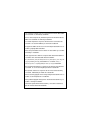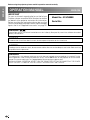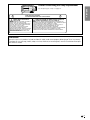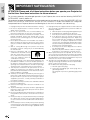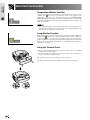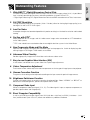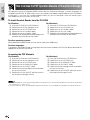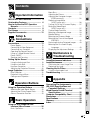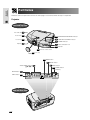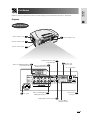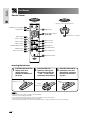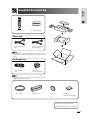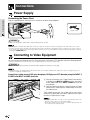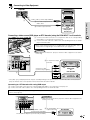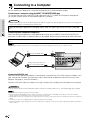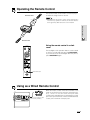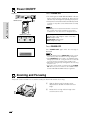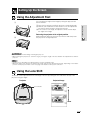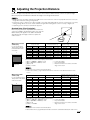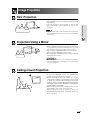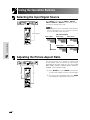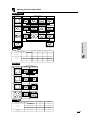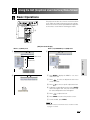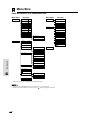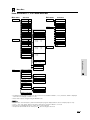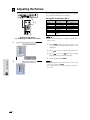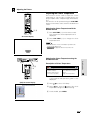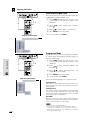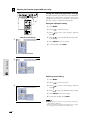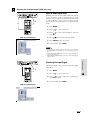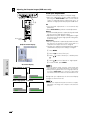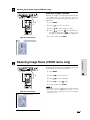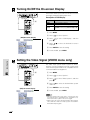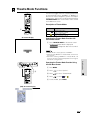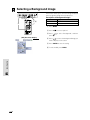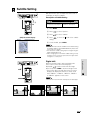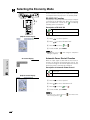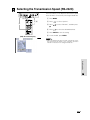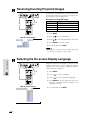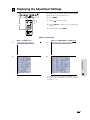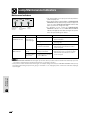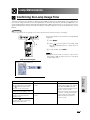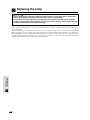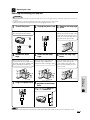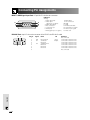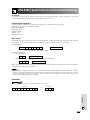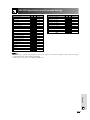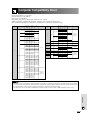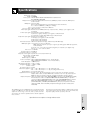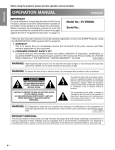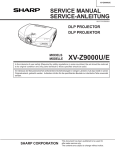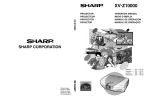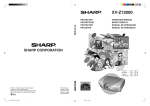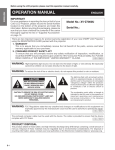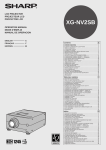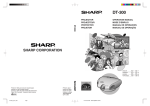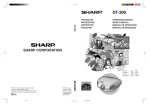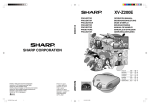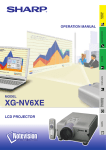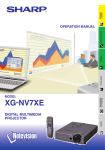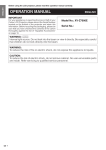Download Sharp XV-Z9000E Specifications
Transcript
FRANÇAIS OPERATION MANUAL BEDIENUNGSANLEITUNG MODE D’EMPLOI BRUKSANVISNING MANUAL DE MANEJO MANUALE DI ISTRUZIONI GEBRUIKSAANWIJZING DEUTSCH PROJECTOR PROJEKTOR PROJECTEUR PROJEKTOR PROYECTOR PROIETTORE PROJECTOR ENGLISH XV-Z9000E SVENSKA ESPAÑOL ITALIANO NEDERLANDS This equipment complies with the requirements of Directive 89/336/EEC and 73/23/EEC as amended by 93/68/EEC. Dieses Gerät entspricht den Anforderungen der EG-Richtlinien 89/336/ EWG und 73/23/EWG mit Änderung 93/68/EWG. Ce matériel répond aux exigences contenues dans les directives 89/ 336/CEE et 73/23/CEE modifiées par la directive 93/68/CEE. Dit apparaat voldoet aan de eisen van de richtlijnen 89/336/EEG en 73/ 23/EEG, gewijzigd door 93/68/EEG. Dette udstyr overholder kravene i direktiv nr. 89/336/EEC og 73/23/EEC med tillæg nr. 93/68/EEC. Quest’ apparecchio è conforme ai requisiti delle direttive 89/336/EEC e 73/23/EEC come emendata dalla direttiva 93/68/EEC. Η εγκατάσταση αυτή ανταποκρίνεται στις απαιτήσεις των οδηγιών της Ευρωπαϊκής Ενωσης 89/336/ΕΟΚ και 73/23/ΕΟΚ, #πως οι κανονισµοί αυτοί συµπληρώθηκαν απ# την οδηγία 93/68/ΕΟΚ. Este equipamento obedece às exigências das directivas 89/336/CEE e 73/23/CEE, na sua versão corrigida pela directiva 93/68/CEE. Este aparato satisface las exigencias de las Directivas 89/336/CEE y 73/23/CEE, modificadas por medio de la 93/68/CEE. Denna utrustning uppfyller kraven enligt riktlinjerna 89/336/EEC och 73/ 23/EEC så som kompletteras av 93/68/EEC. Dette produktet oppfyller betingelsene i direktivene 89/336/EEC og 73/ 23/EEC i endringen 93/68/EEC. Tämä laite täyttää direktiivien 89/336/EEC ja 73/23/EEC vaatimukset, joita on muutettu direktiivillä 93/68/EEC. Important ENGLISH Information Before using the projector, please read this operation manual carefully. OPERATION MANUAL ENGLISH IMPORTANT For your assistance in reporting the loss or theft of your Projector, please record the Serial Number located on the bottom of the projector and retain this information. Before recycling the packaging, please be sure that you have checked the contents of the carton thoroughly against the list of “Supplied Accessories” on page 12. Model No.: XV-Z9000E Serial No.: WARNING: Intense light source. Do not look into the beam or view it directly. Be especially careful that children do not look directly into the beam. WARNING: To reduce the risk of fire or electric shock, do not expose this product to rain or moisture. CAUTION: To reduce the risk of electric shock, do not remove cabinet. No user-serviceable parts are inside. Refer servicing to qualified service personnel. WARNING: The cooling fan in this projector continues to run for about 90 seconds after the projector is turned off. During normal operation, when turning the power off always use the OFF button on the projector or on the remote control. Ensure the cooling fan has stopped before disconnecting the power cord. DURING NORMAL OPERATION, NEVER TURN THE PROJECTOR OFF BY DISCONNECTING THE POWER CORD. FAILURE TO OBSERVE THIS WILL RESULT IN PREMATURE LAMP FAILURE. 1 Caution Concerning the Lamp Replacement Important ENGLISH Information See “Replacing the Lamp” on page 47. USER SERVICE SCREWS VIS POUR ENTRETIEN PAR L’UTILISATEUR LAMP REPLACEMENT CAUTION BEFORE REMOVING THE SCREW, DISCONNECT POWER CORD. HOT SURFACE INSIDE. ALLOW 1 HOUR TO COOL BEFORE REPLACING THE LAMP. REPLACE WITH SAME SHARP LAMP UNIT TYPE BQC-XVZ9000/ 1 ONLY. UV RADIATION : CAN CAUSE EYE DAMAGE. TURN OFF LAMP BEFORE SERVICING. MEDIUM PRESSURE LAMP : RISK OF EXPLOSION. POTENTIAL HAZARD OF GLASS PARTICLES IF LAMP HAS RUPTURED. HANDLE WITH CARE. SEE OPERATION MANUAL. PRECAUTIONS A OBSERVER LORS DU REMPLACEMENT DE LA LAMPE. DEBRANCHER LE CORDON D’ALIMENTATION AVANT DE RETIRER LES VIS. L’INTERIEUR DU BOITIER ETANT EXTREMEMENT CHAUD, ATTENDRE 1 HEURE AVANT DE PROCEDER AU REMPLACEMENT DE LA LAMPE. NE REMPLACER QUE PAR UNE LAMPE SHARP DE TYPE BQC-XVZ9000/ 1. RAYONS ULTRAVIOLETS : PEUVENT ENDOMMAGER LES YEUX. ETEINDRE LA LAMPE AVANT DE PROCEDER A L’ENTRETIEN. LAMPE A MOYENNE PRESSION : RISQUE D’EXPLOSION. DANGER POTENTIEL DE PARTICULES DE VERRE EN CAS D’ECLATEMENT DE LA LAMPE. A MANIPULER AVEC PRECAUTION, SE REPORTER AU MODE D’EMPLOI. WARNING: Some IC chips in this product include confidential and/or trade secret property belonging to Texas Instruments. Therefore you may not copy, modify, adapt, translate, distribute, reverse engineer, reverse assemble or discompile the contents thereof. 2 Important Information IMPORTANT SAFEGUARDS ATTENTION: Please read all of these instructions before you operate your Projector for the first time. Save these instructions for future reference. For your own protection and prolonged operation of your Projector, be sure to read the following “IMPORTANT SAFEGUARDS” carefully, before use. This projector has been engineered and manufactured to ensure your personal safety. But IMPROPER USE CAN RESULT IN POTENTIAL ELECTRICAL SHOCK OR FIRE HAZARDS. In order not to defeat the safeguards incorporated into this Projector, observe the following basic rules for its installation, use and servicing. 1. Unplug the Projector from the wall outlet before cleaning. 2. Do not use liquid cleaners or aerosol cleaners. Use a damp cloth for cleaning. 3. Do not use attachments not recommended by the Projector manufacturer, as they may cause hazards. 4. Do not use the Projector near water; for example, near a bathtub, washbowl, kitchen sink, laundry tub, in a wet basement, near a swimming pool, etc. Never spill liquid into the projector. 5. Do not place the Projector on an unstable cart, stand, or table. The Projector may fall, which may cause serious injury to a child or an adult, and/or serious damage to the unit. 6. Wall or Ceiling Mounting—The product should be mounted to a wall or ceiling only as recommended by the manufacturer. 7. Projector equipment and cart combinations should be moved with care. Quick stops, excessive force, and uneven surfaces may cause the equipment and cart combination to overturn. 8. Slots and openings in the cabinet back and bottom are provided for ventilation. To ensure reliable operation of the Projector and to protect it from overheating, these openings must not be blocked or covered. The openings should never be covered with cloth or other material. 9. This Projector should never be placed near or over a radiator or heating vent. The Projector should not be placed in a built-in installation such as a bookcase unless proper ventilation is provided. 10. The Projector should be operated only from the type of power source indicated on the back of the projector or in the specifications. If you are not sure of the type of power supplied to your home, consult your Projector dealer or local power company. 11. Do not place the Projector where the cord will be abused by persons walking on it. 12. Follow all warnings and instructions marked on the Projector. 13. To prevent damage to the projector due to lightning and power-line surges, unplug the projector from the power outlet, when not in use. 14. Do not overload wall outlets and extension cords with too many products, because this can result in fire or electric shock. 15. Never push objects of any kind into the Projector through the cabinet slots as they may touch high-voltage points or cause a short circuit. This could result in a fire or electric shock. 16. Do not attempt to service the Projector yourself. Opening or removing covers may expose you to dangerous voltage or other hazards. Refer all servicing to qualified service personnel. 3 17. Unplug the Projector equipment from the wall outlet and refer servicing to qualified service personnel under the following conditions: a. When the power cord or plug is damaged or frayed. b. If liquid has been spilled into the Projector. c. If the Projector has been exposed to rain or water. d. If the Projector does not operate normally when you follow the operating instructions. Adjust only those controls that are covered by the operating instructions, as improper adjustment of other controls may cause damage and will often require extensive work by a qualified technician to restore the Projector to normal operation. e. If the Projector has been dropped or the cabinet has been damaged. f. When the Projector exhibits a distinct change in performance—this indicates a need for service. 18. When replacement parts are required, be sure the service technician has used replacement parts specified by the manufacturer that have the same characteristics as the original parts. Unauthorised substitutions may result in fire, electric shock, or other hazards. 19. This Projector is provided with one of the following types of plugs. If the plug should fail to fit into the power outlet, please contact your electrician. Do not defeat the safety purpose of the plug. a. Two-wire type mains plug. b. Three-wire grounding type mains plug with a grounding terminal. This plug will only fit into a grounding type power outlet. Important Information IMPORTANT SAFEGUARDS Caution Concerning the Lamp Unit There is a potential hazard of glass particles if the lamp ruptures. In case of lamp rupture, contact your nearest Sharp Authorised Projector Dealer or Service Centre for a replacement. See “Replacing the Lamp” on page 47. CAUTION PRECAUCIÓN PRÉCAUTION BQC-XVZ9000/1 This label is pasted the side of the projector. USER SERVICE SCREWS VIS POUR ENTRETIEN PAR L’UTILISATEUR LAMP REPLACEMENT CAUTION BEFORE REMOVING THE SCREW, DISCONNECT POWER CORD. HOT SURFACE INSIDE. ALLOW 1 HOUR TO COOL BEFORE REPLACING THE LAMP. REPLACE WITH SAME SHARP LAMP UNIT TYPE BQC-XVZ9000/ 1 ONLY. UV RADIATION : CAN CAUSE EYE DAMAGE. TURN OFF LAMP BEFORE SERVICING. MEDIUM PRESSURE LAMP : RISK OF EXPLOSION. POTENTIAL HAZARD OF GLASS PARTICLES IF LAMP HAS RUPTURED. HANDLE WITH CARE. SEE OPERATION MANUAL. PRECAUTIONS A OBSERVER LORS DU REMPLACEMENT DE LA LAMPE. DEBRANCHER LE CORDON D’ALIMENTATION AVANT DE RETIRER LES VIS. L’INTERIEUR DU BOITIER ETANT EXTREMEMENT CHAUD, ATTENDRE 1 HEURE AVANT DE PROCEDER AU REMPLACEMENT DE LA LAMPE. NE REMPLACER QUE PAR UNE LAMPE SHARP DE TYPE BQC-XVZ9000/ 1. RAYONS ULTRAVIOLETS : PEUVENT ENDOMMAGER LES YEUX. ETEINDRE LA LAMPE AVANT DE PROCEDER A L’ENTRETIEN. LAMPE A MOYENNE PRESSION : RISQUE D’EXPLOSION. DANGER POTENTIEL DE PARTICULES DE VERRE EN CAS D’ECLATEMENT DE LA LAMPE. A MANIPULER AVEC PRECAUTION, SE REPORTER AU MODE D’EMPLOI. Cautions Concerning the Setup of the Projector Ⳮ35˚C Ⳮ5˚C For minimal servicing and to maintain high image quality, SHARP recommends that this projector be installed in an area free from humidity, dust and cigarette smoke. When the projector is subjected to these environments, the lens and part of filter must be cleaned more often than usual. As long as the projector is properly maintained in this manner, use in these environments will not reduce the overall operation life. Please note that all internal cleaning must be performed by a Sharp Authorised Projector Dealer or Service Centre. • Do not expose the projector to extreme heat or cold. Operating temperature: +5°C to 35°C Storage temperature: –20°C to +60°C Notes on Operation • The exhaust ventilative hole, the lamp cage cover and adjacent areas may get extremely hot during projector operation. To prevent injury, do not touch these areas until they have sufficiently cooled down. • Allow at least 30 cm of space between the exhaust ventilative hole and the nearest wall or obstruction. • If the cooling fan becomes obstructed, a protection device will automatically turn off the projector lamp. This does not indicate a malfunction. Remove the projector power cord from the wall outlet and wait at least 10 minutes. Then turn on the power by plugging the power cord back in. This will return the projector to the normal operating condition. 4 Important Information IMPORTANT SAFEGUARDS Temperature Monitor Function If the projector starts to overheat due to setup problems or a dirty air filter, “TEMP.” and “ ” will flash in the lower-left corner of the picture. If the temperature continues to rise, the lamp will turn off, the TEMPERATURE WARNING indicator on the projector will flash, and after a 90-second coolingoff period the power will shut off. Refer to “Lamp/Maintenance Indicators” on page 45, for details. • The cooling fan regulates the internal temperature, and its performance is automatically controlled. The sound of the fan may change during projector operation due to changes in the fan speed. Lamp Monitor Function When the projector is turned on after the lamp has been used for 1,900 hours, “LAMP” and “ ” will flash in the lower-left corner of the picture to advise you to replace the lamp. See page 47 for lamp replacement. If the lamp has been used for 2,000 hours, the projector power will automatically turn off and the projector will enter standby mode. Refer to “Lamp/Maintenance Indicators” on page 45, for details. Using the Terminal Cover • When ceiling-mounting the projector, attach the terminal cover (supplied) to hide the connecting cables. • Use the terminal cover to hide the connecting cables when the projector is used on a desktop or high mounted. 1 Install the terminal cover using the two attached clips. 2 1 1 PUSH 1 5 2 2 Attach the terminal cover by aligning with the tab on the projector. Important Information Outstanding Features 1. Wide DMD™*1 (Digital Micromirror Device) Chip The DMD Chip allows for a higher contrast image. Also, as it has an aspect ratio of 16:9, it is possible to view, in the best possible picture frame, software recorded on 16:9 from DVD or DTV. *1 Digital Light Processing, DLP, Digital Micromirror Device and DMD are trademarks of Texas Instruments. 2. Full 720P Resolution The high resolution panel of 921,600 pixels (1280 × 720 dots) allows for viewing high image quality just as the original as well as HDTV 720P signals. 3. Low Fan Noise A new optical engine has been developed for this product resulting in minimized fan noise for undisturbed viewing. 4. For Use with DTV*2 Allows projection of DTV images and 16:9 wide-screen images when connected to a DTV decoder or similar video systems. *2 DTV is the umbrella term used to describe the new digital television system in the United States. 5. New Progressive Mode and Film Mode Optimizes the image by converting the interlaced signal to the progressive. Useful for displaying slowmoving images or still images. Three modes are available. 6. Advanced Video Circuitry Provides high quality images with minimal dot crawl and cross colour noise. 7. Easy-to-use Graphical User Interface (GUI) A multi-colour, icon-based menu system allows for simple image adjustments. 8. Colour Temperature Adjustment The function can be used to adjust the colour temperature to suit the type of image input to the projector. 9. Gamma Correction Function The gamma value setting can be adjusted according to the input source for optimal image contrast. 10. Brightness Switchover Function Function with toggle switch to control the quantity of projected light. Select “NORMAL” or “BRIGHT” to decrease or increase brightness, power consumption and fan noise. 11. Component Video Input Utilizes a component video input signal (Y, CB, CR). The video signal is input as separate components to provide superior colour and image quality. 12. Direct Computer Compatibility A multi-scan RGB input accepts signals from VGA (640 dots × 480 lines) to SXGA (1,280 dots × 1,024 lines) and Macintosh (from 13" to 21") without the need for any additional hardware. 6 Important Information How to Access the PDF Operation Manuals of SharpVision Manager PDF operation manuals of supplied GAMMA control software “SharpVision Manager” in several languages are included in the CD-ROM. To utilize these manuals, you need to install Adobe Acrobat Reader on your PC (Windows or Macintosh). If you have not installed Acrobat Reader yet, you can download it from the Internet (http:// www.adobe.com) or install it from the CD-ROM. To Install Acrobat Reader from the CD-ROM For Windows: 1 2 3 4 5 6 Insert the CD-ROM in the CD-ROM drive. Double click on the “My Computer” icon. Double click on the “CD-ROM” drive. Double click on the “acrobat” folder. Double click on the “windows” folder. Double click on the desired installation programme and follow the instructions on the screen. For Macintosh: 1 2 3 4 5 Insert the CD-ROM in the CD-ROM drive. Double click on the “CD-ROM” icon. Double click on the “acrobat” folder. Double click on the “mac” folder. Double click on the desired installation programme and follow the instructions on the screen. For other operating systems: Please download Acrobat Reader from the Internet (http://www.adobe.com). For other languages: If you prefer using Acrobat Reader for languages other than those included in the CD-ROM, please download the appropriate version from the Internet. Accessing the PDF Manuals For Windows: 1 2 3 4 5 6 Insert the CD-ROM in the CD-ROM drive. Double click on the “My Computer” icon. Double click on the “CD-ROM” drive. Double click on the “MANUALS” folder. Double click on the “SVM_E” folder. Double click on the language (name of the folder) that you want to view. 7 Double click on the “SVM_EE” pdf file to access the SharpVision Manager manual. For Macintosh: 1 2 3 4 5 Insert the CD-ROM in the CD-ROM drive. Double click on the “CD-ROM” icon. Double click on the “MANUALS” folder. Double click on the “SVM_E” folder. Double click on the language (name of the folder) that you want to view. 6 Double click on the “SVM_EE” pdf file to access the SharpVision Manager manual. • If the desired PDF file cannot be opened by double clicking the mouse, start Acrobat Reader first, then specify the desired file using the “File”, “Open” menu. • See the “readme.txt” file on the CD-ROM for important information on the CD-ROM not included in this operation manual. 7 Important Information Setup & Connections Power Supply ............................................ Connecting to Video Equipment ............... Connecting to a Computer ........................ Operating the Remote Control .................. Using as a Wired Remote Control ............. Power ON/OFF .......................................... Zooming and Focusing ............................. 13 13 15 16 16 17 17 Setting Up the Screen ............................. 18 18 18 19 20 Image Projection ..................................... 22 Rear Projection .......................................... 22 Projection Using a Mirror ........................... 22 Ceiling-mount Projection ........................... 22 36 37 37 38 39 40 41 42 43 43 44 Maintenance & Troubleshooting Lamp/Maintenance Indicators ................ 45 Lamp Maintenance .................................. 46 Basic Operation Using the Adjustment Feet ........................ Using the Lens Shift .................................. Keystone Correction .................................. Adjusting the Projection Distance ............. 32 Operation Buttons Connections ............................................ 13 27 29 Setup & Connections IMPORTANT SAFEGUARDS ................... 3 Outstanding Features ............................. 6 How to Access the PDF Operation Manuals ............................................... 7 Contents ................................................... 8 Part Names .............................................. 9 Supplied Accessories ............................. 12 Menu Bars ................................................. Adjusting the Picture ................................. Adjusting the Computer Images (RGB menu only) ................................. Reducing Image Noise (VIDEO menu only) .............................. Turning On/Off the On-screen Display ...... Setting the Video Signal (VIDEO menu only) .............................. Theatre Mode Functions ............................ Selecting a Background Image ................. Subtitle Setting .......................................... Selecting the Economy Mode ................... Selecting the Transmission Speed (RS-232C) ............................................ Reversing/Inverting Projected Images ...... Selecting the On-screen Display Language ............................................ Displaying the Adjustment Settings .......... Important Information Contents Confirming the Lamp Usage Time ............ 46 Replacing the Lamp .................................. 47 Cleaning the Air Filters ........................... 49 Using the Kensington Lock ....................... 49 Troubleshooting ...................................... 50 Operation Buttons Using the Operation Buttons ................. 23 Selecting the Input Signal Source ............. 23 Adjusting the Picture Aspect Ratio ............ 23 Gamma Correction Function ..................... 25 Connecting Pin Assignments ................ 51 (RS-232C) Specifications and Command Settings ............................ 52 Wired Remote Control Terminal Specifications ..................................... 55 Computer Compatibility Chart ............... 56 Dimensions .............................................. 57 Specifications .......................................... 58 Glossary ................................................... 59 Index ......................................................... 60 Appendix Basic Operation Maintenance & Troubleshooting Appendix Using the GUI (Graphical User Interface) Menu Screen...................... 26 Basic Operations ....................................... 26 8 Important Information Part Names Numbers next to the part names refer to the main pages in this manual where the topic is explained. Projector Front and Top View Lens shift dial 18 Zoom knob 17 45 TEMPERATURE WARNING indicator 45 LAMP REPLACEMENT indicator Focus ring 17 45 POWER indicator Adjuster 18 4 Intake ventilative hole 18 Adjuster 16 Remote control sensor 12 Lens cap 26 MENU button 23 RESIZE button ADJUSTMENT buttons 26 (∂/ƒ/ß/©) 23 INPUT button 17 POWER buttons (ON/OFF) ENTER button 26 UNDO button 26 Side and Rear View 9 Important Information Part Names Numbers next to the part names refer to the main pages in this manual where the topic is explained. Projector Side and Rear View Intake ventilative hole 4 Exhaust ventilative hole 4 4 Intake ventilative hole Remote control sensor 16 S-VIDEO INPUT 3 terminal 13 (4-pin Mini DIN) INPUT 5 COMPUTER-RGB port 15 (15-pin Mini D-sub) 13 AC socket INPUT 1 COMPONENT/ 14 RGB terminals (RCA) INPUT 2 COMPONENT/ 14 RGB terminals (RCA) 15 RS-232C port (9-pin D-sub) DC 12V OUTPUT Wired remote 16 control jack VIDEO INPUT 4 terminal (RCA) 13 DC 12 V 200 mA OUTPUT terminal 10 Important Information Part Names Remote Control Front View Top View Remote control signal transmitter POWER buttons (ON/OFF) 17 26 MENU button ENTER button 26 26 ADJUSTMENT buttons (∂/ƒ/ß/©) 16 Wired remote control jack UNDO button 26 INPUT 1 button 23 23 INPUT 3 button INPUT 2 button 23 23 INPUT 5 button INPUT 4 button 23 23 RESIZE button THEATRE MODE button 38 30 CLR TEMP buttons GAMMA button 25 19 KEYSTONE button AUTO SYNC button 35 16 BACKLIGHT button Inserting the batteries 1 Pull down the tab on the battery cover and remove the cover towards the direction of the arrow. 2 Insert two AA size batteries, making sure the polarities match the ⴐ and ⴑ marks inside the battery compartment. Battery cover Battery compartment • • • • • 3 Insert the lower tab of the battery cover into the opening, and press the cover until it clicks in place. Battery cover If the remote control gets wet, wipe it dry immediately. Avoid excessive heat and humidity. If you will not be using the remote control for a long time, remove the batteries. Do not mix new and old or different types of batteries. There are operations that can only be carried out by remote control. Handle the remote control carefully. 11 Remote control Important Information Supplied Accessories Two AA size batteries Power cord (For Europe except U.K.) (For U.K., Hong Kong and Singapore) • The configuration of wall outlets differs from country to country. Use the power cord that corresponds to the wall outlet in your country. For Europe only Computer RGB cable 21 pin RCA conversion adaptor • The RGB cable and 21 pin conversion adaptor are only supplied with European models. Video cable Terminal cover Lens cap CD-ROM (SharpVision Manager) Two projector operation manuals SharpVision Manager operation manual 12 Connections Power Supply Setup & Connections Connecting the Power Cord Plug the supplied power cord into the AC socket on the back of the projector. Power cord CAUTION • Make sure the power cord is firmly connected into the AC socket. • The configuration of wall outlets differs from country to country. Use the power cord that corresponds to the wall outlet in your country. • The projector will enter the stand-by mode after turning the power off and then re-plugging the power cord into the AC socket. However, if you turned off the power by disconnecting the power cord or because of a power failure, the projector will automatically turn on without pressing the POWER ON button. Connecting to Video Equipment You can connect your projector to a VCR, laser disc player, DVD player, DTV* decoder and other video equipment. * DTV is the umbrella term used to describe the new digital television system in the United States. CAUTION • Make sure to turn both the projector and the video equipment off, before connecting. • As this projector is not equipped with audio input terminals, commercially available audio equipment or your own equipment (such as speakers or amplifiers) should be used. Connecting a video source (VCR, laser disc player, DVD player or DTV decoder) using the INPUT 3 S-VIDEO and INPUT 4 VIDEO terminals 1 Connect one end of the S-video cable (commercially available) to the INPUT 3 S-VIDEO terminal, or one end of the video cable to the INPUT 4 VIDEO terminal on the projector. 2 Connect the other end of the S-video cable or the video cable to the S-video output or Video output terminal of the video source. The S-video input terminal uses a video signal system where the picture is separated into a colour and luminance signal to realise a higher-quality image. • For higher quality video, you may use the S-video input terminal on the projector. S-video cable is commercially available. • If your video equipment does not have an S-video output terminal, use the composite video output terminal. 13 Connecting to Video Equipment Projector 1 S-video cable (commercially available) 1 2 To video output terminal Setup & Connections 2 To S-video output terminal Video cable VCR, Laser disc player, DVD player or DTV decoder Connecting a video source (DVD player or DTV decoder) using the RCA INPUT 1 or 2 terminals 1 Connect each RCA connector of a component cable to the corresponding RCA INPUT 1 or 2 terminals on the projector. 2 Connect the other end of the cable to the corresponding terminals on a DVD player or DTV decoder. When connecting this projector to a DVD player or DTV decoder, select “Component” for “Signal Type” on the GUI menu. (See page 31.) CAUTION • Make sure to turn both the projector and the video equipment off, before connecting. Projector 2 To component output terminals * Component cable (commercially available) 1 * DVD player or DTV decoder * The (HD/C sync) and (VD) terminals may be used depending on the specifications of the DTV decoder connected to this projector. Please refer to the operation manual of the DTV decoder for details. Connecting to a DTV decoder with analog RGB output 1 Connect each RCA connector to the corresponding RCA INPUT 1 or 2 terminals on the projector. 2 Connect the other end of cable to the corresponding terminals on a DTV decoder. When connecting this projector to analog RGB output of the DTV decoder, select “RGB” for “Signal Type” on the GUI menu. (See page 31). Projector CAUTION • Make sure to turn both the projector and the video equipment off, before connecting. 2 To analog RGB output terminals 1 D-sub/5BNC cable (Commercially available) Five RCA-BNC adaptors (Commercially available) DTV decoder 14 Connecting to a Computer You can connect your projector to a computer for projection of full colour computer images. Connecting to a computer using the INPUT 5 COMPUTER-RGB port Setup & Connections 1 Connect one end of the COMPUTER-RGB cable to the INPUT 5 COMPUTER-RGB port on the projector. 2 Connect the other end of the corresponding port on a computer. CAUTION • Before connecting, be sure to turn both the projector and the computer off. After making all connections, turn the projector on first. The computer should always be turned on last. When connecting this projector to a computer, select “RGB” for “Signal Type” on the GUI menu. (See page 31) Connecting other compatible computers When connecting the projector to a compatible computer other than an IBM-PC (VGA/SVGA/XGA/SXGA) or Macintosh (i.e. Workstation), a separate cable may be needed. Please contact your dealer for more information. When connecting this projector to a computer, select “RGB” for “Signal Type” on the GUI menu. (See page 31) • Connecting computers other than the recommended types may result in damage to the projector, the computer, or both. 2 1 Computer-RGB cable RS-232C cable (null modem, cross type, commercially available) Connecting RS-232C port When the RS-232C port on the projector is connected to a computer with an RS-232C cable (null modem, cross type, commercially available), the computer can be used to control the projector and check the status of the projector. See page 52, 53 and 54 for details. Connect an RS-232C cable (null modem, cross type, commercially available) to the serial port on the computer. CAUTION • Do not connect or disconnect an RS-232C cable to or from the computer while it is on. This may damage your computer. • Please read the computer’s operation manual carefully. • Refer to “Computer Compatibility Chart” on page 56 for a list of computer signals compatible with the projector. Use with computer signals other than those listed may cause some of the functions not to work. • The RS-232C function may not operate if your computer port is not correctly set up. Please refer to the operation manual of the computer for details. • The arrows (→, ↔) in the configuration above indicate the direction of the signals. • A Macintosh adaptor may be required for use with some Macintosh computers. Contact your nearest Sharp Authorised Projector Dealer or Service Centre. 15 Operating the Remote Control The remote control can be used to control the projector within the range shown on the left. Remote Control 7m 45˚ 30˚ • The signal from the remote control can be reflected off a screen for easy operation. However, the effective distance of the signal may differ due to the screen material. 30˚ Setup & Connections 45˚ 30˚ Remote Control Using the remote control in a dark room The backlights of the operation buttons can be turned on for five seconds and off by pressing BACKLIGHT. If you want to turn off the backlights while they are on, press BACKLIGHT again. BACKLIGHT button Using as a Wired Remote Control 3.5 mm stereo minijack cable (commercially available) When the remote control cannot be used due to the range or positioning of the projector (rear projection, etc.), connect a 3.5 mm stereo minijack cable (commercially available) from the wired remote control jack on the top of the remote control to the Wired remote control jack on the back of the projector. 16 Power ON/OFF Press POWER ON. Projector POWER buttons Setup & Connections Remote control • The flashing blue LAMP REPLACEMENT indicator shows that the lamp is warming up. Wait until the indicator stops flashing before operating the projector. • If the power is turned off and then immediately turned on again, it may take a short while before the lamp turns on. • After the projector is unpacked and turned on for the first time, a slight odour may be emitted from the exhaust ventilative hole. This odour will soon disappear with use. When the power is on, the LAMP REPLACEMENT indicator lights, indicating the status of the lamp. Blue: Lamp is ready. Flashing blue: Warming up. Red: Change the lamp. Maintenance indicator TEMP. LAMP POWER Press POWER OFF. Press POWER OFF again while the message is displayed. • If you accidentally pressed POWER OFF and do not want to turn off the power, wait until the message disappears. • When POWER OFF is pressed twice, the POWER indicator will light up red and the cooling fan will run for about 90 seconds. The projector will then enter standby mode. • Wait until the cooling fan stops running before disconnecting the power cord. • The power can be turned on again by pressing POWER ON. When the power is turned on, the POWER indicator and the LAMP REPLACEMENT indicators light blue. Zooming and Focusing The picture can be zoomed in or out, and focused by the Zoom knob and the Focus ring. 1 2 17 1 Slide the Zoom knob. The image can be adjusted to the desired size within the zoom range. 2 Rotate the Focus ring until the image on the screen becomes clear. Setting Up the Screen Using the Adjustment Feet You can adjust the height of the image by raising the projector with the foot releases. 1 Setup & Connections 1 Press the foot releases and lift the projector to the desired angle. 2 Remove your hands from the foot releases. Once the adjustment feet have locked in position, release the projector. 3 If the screen is at an angle, the adjusters can be used to adjust the angle of the image. Returning the projector to its original position While holding the projector, press the foot releases and slowly lower the projector to its original position. 3 CAUTION • Do not hold the lens when lifting or lowering the projector. • When lowering the projector, be careful not to get your fingers caught in the area between the adjustment feet and the projector. • The projector is adjustable up to approximately 5° from the standard position. • When the height of the projector is adjusted, the image may become distorted (keystoned), depending on the relative positions of the projector and the screen. See page 19 for details on the keystone correction. Using the Lens Shift The picture can be adjusted within the shift range of the lens by rotating the lens shift dial on the top of the projector using your finger. Projector Projected Image Lens shift dial UP DOWN UP DOWN 18 Keystone Correction This function can be used to adjust the Keystone settings. Setup & Connections 3 4b 2 1,4a 1 Press KEYSTONE on the remote control. 2 Press ENTER to display the test pattern. 3 Press 4 a. Press KEYSTONE to return to the normal screen. b. To reset the Keystone setting, press UNDO. / / / to make adjustments. • Straight lines and the edges of the displayed image may appear jagged, when adjusting the Keystone setting. 19 Adjusting the Projection Distance Position the projector perpendicular to the screen with all feet flat and leveled to achieve an optimal image. Move the projector forward or backward if the edges of the image are distorted. x Standard Setup (Front Projection) Place the projector at the required distance from the screen according to the desired screen size. (See the tables below.) The figures in the tables are based upon projecting an image so that it occupies the entire screen. When using a normal screen (4:3) In case of setting the 16:9 picture to the full horizontal width of the 4:3 screen. 4 Screen size (4:3) Diag. (x) 635 cm (250") 508 cm (200") 381 cm (150") 254 cm (100") 213 cm (84") 183 cm (72") 152 cm (60") Width 508 cm (200") 406 cm (160") 305 cm (120") 203 cm (80") 170 cm (67") 147 cm (58") 122 cm (48") Setup & Connections • The projector lens should be centred in the middle of the screen. If the lens centre is not perpendicular to the screen, the image will be distorted, making viewing difficult. • Position the screen so that it is not in direct sunlight or room light. Light falling directly onto the screen washes out colours, making viewing difficult. Close the curtains and dim the lights when setting up the screen in a sunny or bright room. • A polarising screen cannot be used with this projector. y Projection Distance (y) Height Maximum (y1) 381 cm (150") 12.6 m (41'4") 305 cm (120") 10.1 m (33') 229 cm (90") 7.5 m (24'9") 152 cm (60") 5.0 m (16'5") 127 cm (50") 4.2 m (13'9") 109 cm (43") 3.6 m (11'10") 91 cm (36") 3.0 m (9'10") Minimum (y2) 9.3 m (30'6") 7.4 m (24'4") 5.6 m (18'3") 3.7 m (12'1") 3.1 m (10'2") 2.6 m (8'8") 2.2 m (7'2") z Distance from the lens centre to the lower edge of the image (z) Upper (z1) Lower (z2) 0 cm (0") –286 cm (–12'6") 0 cm (0") –229 cm (–10') 0 cm (0") –171 cm (–7'6") 0 cm (0") –114 cm (–5') 0 cm (0") –96 cm (–4'2") 0 cm (0") –82 cm (–3'7") 0 cm (0") –69 cm (–3') 3 The formula for screen size and projection distance x: y1 (Max.) = (0.05058x – 0.0447) × 3.28 y2 (Min.) = (0.03734x – 0.0447) × 3.28 y: z1 (Upper) = 0 z: z2 (Lower) = –0.45x : Screen area : Picture area Screen size (diag.) Projection distance Distance from the lens centre to the lower edge of the screen • There is an error of ±3% in the formula above. • Values with a minus (–) sign indicate the distance of the lens centre below the bottom of the screen. When using a wide Screen size (16:9) Projection Distance (y) screen (16:9) In case of displaying the Diag. (x) Width Height Maximum (y1) Minimum (y2) 16:9 picture on the whole 762 cm (300") 663 cm (261") 373 cm (147") 16.5 m (54'1") 12.2 m (39'11") of the 16:9 screen. 635 cm (250") 554 cm (218") 312 cm (123") 13.7 m (45'1") 10.1 m (33'3") 16 9 : Picture area 508 cm (200") 381 cm (150") 338 cm (133") 269 cm (106") 254 cm (100") 234 cm (92") 213 cm (84") 183 cm (72") 152 cm (60") 102 cm (40") 442 cm (174") 333 cm (131") 295 cm (116") 234 cm (92") 221 cm (87") 203 cm (80") 185 cm (73") 160 cm (63") 132 cm (52") 89 cm (35") 249 cm (98") 188 cm (74") 165 cm (65") 132 cm (52") 125 cm (49") 114 cm (45") 104 cm (41") 89 cm (35") 74 cm (29") 51 cm (20") 11.0 m (36') 8.2 m (26'12") 7.3 m (23'11") 5.8 m (18'11") 5.5 m (17'11") 5.0 m (16'5") 4.6 m (15') 3.9 m (12'10") 3.3 m (10'8") 2.2 m (7'1") 8.1 m (26'7") 6.1 m (19'11") 5.4 m (17'7") 4.3 m (13'11") 4.0 m (13'2") 3.7 m (12'1") 3.4 m (11'1") 2.9 m (9'6") 2.4 m (7'10") 1.6 m (5'2") The formula for screen size and projection distance x: y1 (Max.) = (0.05510x – 0.04593) × 3.28 y: y2 (Min.) = (0.04068x – 0.04369) × 3.28 z1 (Upper) = 0 z: z2 (Lower) = –0.4904x Distance from the lens centre to the lower edge of the image (z) Upper (z1) Lower (z2) 0 cm (0") –374 cm (–12'3") 0 cm (0") –311 cm (–10'3") 0 cm (0") –249 cm (–8'2") 0 cm (0") –187 cm (–6'2") 0 cm (0") –166 cm (–5'5") 0 cm (0") –131 cm (–4'4") 0 cm (0") –125 cm (–4'1") 0 cm (0") –114 cm (–3'9") 0 cm (0") –105 cm (–3'5") 0 cm (0") –90 cm (–2'11") 0 cm (0") –75 cm (–2'5") 0 cm (0") –50 cm (–1'8") Screen size (diag.) Projection distance Distance from the lens centre to the lower edge of the screen • There is an error of ±3% in the formula above. • Values with a minus (–) sign indicate the distance of the lens centre below the bottom of the screen. 20 Adjusting the Projection Distance Upper and Lower Lens Shift Position Setup & Connections • This projector is equipped with a lens shift function that lets you adjust the projection height. • Adjust it to match the setup configuration. • The screen can be moved maximum the length of one screen vertically using the lens shift. • Optimal image quality is produced with the projector positioned perpendicular to the screen with all feet flat and level. Tilting or angling the projector will reduce the effectiveness of the lens shift function. Screen size: 254 cm (100 inches) Aspect ratio: 16:9 Screen Lens centre Upper lens shift position (High mount setup) 90° Lens centre 90° Lower edge of screen (White portion) = Standard (0) point Lower lens shift position (Desktop setup) Upper and Lower Lens Shift Position (Ceiling Mount) When the projector is in the inverted position, use the upper edge of the screen as the base line, and exchange the lower and upper lens shift values. Screen size: 254 cm (100 inches) Aspect ratio: 16:9 Screen 90° 90° 21 Image Projection Rear Projection Setup & Connections • Place a translucent screen between the projector and the audience. • Use the projector’s menu system to reverse the projected image. (See page 43 for use of this function.) • Optimal image quality can be achieved when the projector is positioned perpendicular to the screen with all feet flat and leveled. Projection Using a Mirror • When the distance between the projector and screen is not sufficient for normal rear projection, you can use a mirror to reflect the image onto the screen. • Place a mirror (normal flat type) in front of the lens. • Project the normal image onto the mirror. • The image reflected from the mirror is projected onto the translucent screen. CAUTION • When using a mirror, be sure to carefully position both the projector and the mirror so the light does not shine into the eyes of the audience. Ceiling-mount Projection • It is recommended that you use the optional Sharp ceiling-mount bracket for this installation. • Before mounting the projector, contact your nearest Sharp Authorised Projector Dealer or Service Centre to obtain the recommended ceiling-mount bracket (sold separately). (AN-TK202 ceiling-mount bracket, AN-TK201 extension tube, AN-NV6T ceiling adaptors for AN-TK202 or AN-TK201) • When the projector is in the inverted position, use the upper edge of the screen as the base line. • Use the projector’s menu system to select the appropriate projection mode. (See page 43 for use of this function.) 22 Using the Operation Buttons Selecting the Input Signal Source Press INPUT on the projector, INPUT 1, INPUT 2, INPUT 3, INPUT 4 or INPUT 5 on the remote control to select the desired input mode. • When no signal is received, “NO SIGNAL” will be displayed. When a signal that the projector is not preset to receive is received, “NOT REG.” will be displayed. INPUT buttons On-screen Display Operation Buttons INPUT 1 Mode INPUT 2 Mode INPUT 3 Mode INPUT 5 Mode INPUT 4 Mode Adjusting the Picture Aspect Ratio This function allows you to modify or customize the picture display mode to enhance the input image. Depending on the input signal, you can choose SIDE BAR, SMART STRETCH, CINEMA ZOOM, STRETCH, NORMAL, or DOT BY DOT image. 1 Press RESIZE. Each time RESIZE is pressed, the picture mode changes as shown on the next page. 2 23 1 2 To return to the standard image, press UNDO while “RESIZE” is displayed on the screen. Adjusting the Picture Aspect Ratio VIDEO/DVD/DTV Input Signal Output screen image SMART STRETCH CINEMA ZOOM SIDE BAR STRETCH For 4:3 aspect ratio 480i 480P NTSC PAL SECAM Letter box image With squeeze Operation Buttons 720P 1080i For 16:9 aspect ratio EXAMPLE For 4:3 aspect ratio For 16:9 aspect ratio SIDE BAR SMART STRETCH CINEMA ZOOM STRETCH 480i 480P NTSC PAL SECAM 960 ⳯ 720 1280 ⳯ 720 1280 ⳯ 720 1280 ⳯ 720 480P 960 ⳯ 720 1280 ⳯ 720 1280 ⳯ 720 1280 ⳯ 720 720P – – – 1280 ⳯ 720 1080i – – – 1280 ⳯ 720 COMPUTER Input Signal Output screen image NORMAL DOT BY DOT VGA For 4:3 aspect ratio (640 ⳯ 480) SVGA For 4:3 aspect ratio (800 ⳯ 600) XGA For 4:3 aspect ratio (1024 ⳯ 768) SXGA For 5:4 aspect ratio (1280 ⳯ 1024) EXAMPLE SVGA (800 ⳯ 600) For 4:3 aspect ratio For without 4:3 aspect ratio NORMAL DOT BY DOT 960 ⳯ 720 800 ⳯ 600 XGA (1024 ⳯ 768) 960 ⳯ 720 1024 ⳯ 720 SXGA (1280 ⳯ 960) 960 ⳯ 720 1280 ⳯ 720 SXGA (1280 ⳯ 1024) 900 ⳯ 720 1280 ⳯ 720 24 Gamma Correction Function • Gamma is an image quality enhancement function that offers a richer image by brightening the darker portions of the image without altering the brightness of the brighter portions. • Four gamma settings are available to allow for differences in the images displayed and in the brightness of the room. • When you are displaying images with frequent, dark scenes, such as a film or concert, or when you are displaying images in a bright room, this feature makes the dark scenes easier to see and gives the impression of greater depth in the image. 3 1,2 Selected Mode Gamma mode STANDARD Standard picture without gamma correction. GAMMA 1 Brightens darker portions of images for more enhanced presentations. GAMMA 2 Gives greater depth to darker portions of images for a more exciting theatre experience. CUSTOM Allows you to adjust gamma value using SharpVision Manager (supplied). On-screen Display STANDARD s 1 Press GAMMA to display “GAMMA”. GAMMA 1 2 Then, the present Gamma mode is displayed. Each time GAMMA is pressed, the gamma level toggles as shown on the left. s 3 To return to the standard image, press UNDO while “GAMMA” is displayed on the screen. GAMMA 2 s Operation Buttons Gamma Modes CUSTOM 25 • The CUSTOM setting of VIDEO mode optimizes the video source to reproduce the image more beautifully. It darkens bright portions of the image and gives greater depth to darker portions of the image. Select CUSTOM as your default setting if you prefer a smooth textured image to a sharply contrasted one. • STANDARD and GAMMA 2 settings of VIDEO mode (except COMPONENT 480P/720P/1080i) incorporate a DYNAMIC GAMMA function for optimizing GAMMA correction frame by frame in real time, thus providing a more beautiful image. • GAMMA 1 settings are the same for both RGB and VIDEO modes. Using the GUI (Graphical User Interface) Menu Screen Basic Operations This projector has two sets of menu screens that allow you to adjust the image and various projector settings. These menu screens can be operated from the projector or the remote control with the following procedure. 2,3,5 1,7 4 6 (GUI) On-screen Display INPUT 3, 4 (VIDEO) mode 1 INPUT 1, 2 (COMPONENT) or 5 (RGB) mode 1 2 2 Main menu 3 Sub menu Basic Operation 3 5 5 4 2 1 Press MENU to display the INPUT 1, 2, 3, 4 or 5 mode menu bar. 2 Press / to select an adjustment main menu on the menu bar. 3 Press 5 / to select a specific adjustment item. 4 To display a single adjustment item, press ENTER after selecting the item. Only the menu bar and the selected adjustment item will appear. 5 Press / to adjust the item. 6 Press UNDO to return to the previous screen. 7 To exit the GUI, press MENU. • For details on items on the menu screen, see the tree charts on pages 27 and 28. 26 Menu Bars Items on the INPUT 3 or 4 Mode Menu Bar Main menu Picture Main menu Sub menu Contrast ⳮ30 Ⳮ30 Brightness ⳮ30 Ⳮ30 CeilingⳭFront Color ⳮ30 Ⳮ30 Rear Tint ⳮ30 Ⳮ30 Sharp ⳮ30 Ⳮ30 Red ⳮ30 Ⳮ30 Deutsch Blue ⳮ30 Ⳮ30 Español ⳮ3 CLR Temp PRJ Mode Ⳮ3 Français 2D Progressive Italiano 3D Progressive Svenska Film Mode Português [ON/OFF] 3D DNR Theater Mode [NORMAL/BRIGHT] Lamp Timer OSD Display Normal Status Level A Level B Auto Video System PAL (50/60Hz) SECAM NTSC4.43 Basic Operation NTSC3.58 PAL–M PAL–N Background Blue None Economy Mode RS232C Port [ON/OFF] Auto Power Off [ON/OFF] 9600bps RS-232C 38400bps ⳮ30 Ⳮ30 * 115200bps * These values may be changed using the RESIZE mode. • Only the items highlighted in the tree charts above can be adjusted. • To adjust the items under the sub menu, press after selecting the sub menu. 27 English Nederlands Progressive Mode Subtitle Front CeilingⳭRear Language Reset Options Sub menu Menu Bars Items on the INPUT 1, 2 or 5 Mode Menu Bar Main menu Picture Sub menu Contrast ⳮ30 Ⳮ30 Brightness ⳮ30 Ⳮ30 CeilingⳭFront Color ⳮ30 Ⳮ30 Rear Tint ⳮ30 Ⳮ30 Sharp ⳮ30 Ⳮ30 Red ⳮ30 Ⳮ30 Blue ⳮ30 Ⳮ30 ⳮ3 PRJ Mode Front CeilingⳭRear Language English Deutsch * RGB Ⳮ3 Español Component Nederlands Reset 2D Progressive Français Signal Type 3D Progressive Italiano Progressive Mode Film Mode CLR Temp Fine Sync Main menu Sub menu Clock ⳮ150 Ⳮ150 ⳮ60 Phase H-Pos 1 2 Ⳮ60 ⳮ60 Vert Freq 75 Hz 72 Hz Resolution 800⳯600 640⳯480 Vert Freq 75 Hz 72 Hz Português • ⳮ150 Ⳮ150 V-Pos Svenska Resolution 800⳯600 640⳯480 • Ⳮ60 7 Reset 1 2 Save Setting Status • Select Setting • 7 Special Modes Signal Info 1 2 Auto Sync Resolution 640⳯480 720⳯480 • Auto Sync Disp [ON/OFF] • 7 640⳯480 37.5 kHz 72 Hz Basic Operation Resolution Hor Freq Vert Freq Off Normal High Speed Options DNR [ON/OFF] * Theater Mode [NORMAL/BRIGHT] Lamp Timer Normal OSD Display Level A Level B Blue [ON/OFF] Background None Economy Mode RS232C Port [ON/OFF] Auto Power Off [ON/OFF] 9600bps RS-232C 38400bps Subtitle ⳮ30 Ⳮ30 *,** 115200bps * Not displayed in the INPUT 5 mode. The “3D” function is not available in INPUT 1, 2 or 5. (Therefore, “DNR” is displayed on the On-screen Display of INPUT 1, 2 or 5.) ** These values may be changed using the RESIZE mode. • • • • The resolution, vertical frequency and horizontal frequency figures displayed above are for example purposes only. “Color”, “Tint”, and “Sharp” appear only when Component is selected in INPUT 1 or 2 mode. Only the items highlighted in the tree charts above can be adjusted. after selecting the sub menu. To adjust the items under the sub menu, press 28 Adjusting the Picture You can adjust the projector’s picture to your preferences with the following picture settings. Description of Adjustment Items 2,3 1,4 (GUI) On-screen Display e. g. (VIDEO input in INPUT 3 or 4 mode) button Selected item Contrast Brightness Color Tint Sharp Red Blue Reset button For less contrast For more contrast For less brightness For more brightness For less colour intensity For more colour intensity Skin tones become purplish Skin tones become greenish For less sharpness For more sharpness For weaker red For stronger red For weaker blue For stronger blue All image adjustment items are returned to the factory preset settings. • “Color”, “Tint” and “Sharp” do not appear for RGB input in INPUT 5 mode. 1 1 Press MENU. Menu bar and “Picture” menu screen appear. GUI operation guide is also displayed. 2 Press / to select a specific adjustment item. 3 Press / to move the mark of the selected adjustment item to the desired setting. Basic Operation 4 To exit the GUI, press MENU. 2 • To reset all adjustment items, select “Reset” on the “Picture” menu screen and press ENTER. • The adjustments can be stored separately in the INPUT 1 to 5 modes. 29 Adjusting the Picture Adjusting the Colour Temperature This function can be used to adjust the colour temperature to suit the type of image input to the projector (DVD, video, computer image, TV broadcast, etc.). This function can be operated using the CLR TEMP buttons on the remote control, as well as the GUI menu screen. 1,2 On-screen Display Adjusting the Colour Temperature with the Remote Control 1 Press CLR TEMP (–/+) on the remote control. Then, the present colour temperature level is displayed. 2 Press CLR TEMP (–/+) to change the colour temperature level. • The descriptions of each of the button operations are shown on the table below. ” disappears after four-seconds of no• “ operation. Adjusting the Colour Temperature using the GUI Menu Screen Basic Operation 2,3 Description of Colour Temperature 1,4 ⳮ3 (Red) Ⳮ3 button Decreases colour temperature for warmer, reddish, incandescent-like images. (Low colour temperature) button (Blue) Increases colour temperature for cooler, bluish, florescent-like images. (High colour temperature) 1 Press MENU. Menu bar and “Picture” menu screen appear. GUI operation guide is also displayed. (GUI) On-screen Display 2 Press / to select “CLR Temp”. 3 Press / to move the mark of the colour temperature setting to the desired setting. 4 To exit the GUI, press MENU. 30 Adjusting the Picture Selecting the Signal Type This function allows you to select the input signal type COMPONENT or RGB for INPUT 1 or 2. 2,3 1,5 4 1 Press MENU. Menu bar and “Picture” menu screen appear. GUI operation guide is also displayed. 2 Press press / . 3 Press / to select “Signal Type”, and then to select “RGB” or “Component”. 4 Press ENTER to save the setting. 5 To exit the GUI, press MENU. (GUI) On-screen Display Progressive Mode This function allows you to select the progressive display of a video signal. The progressive display projects a smoother video image. Basic Operation 2,3 1,5 4 1 Press MENU. Menu bar and “Picture” menu screen appear. GUI operation guide is also displayed. 2 Press / then press to select “Progressive Mode”, and . / to select “2D Progressive”, “3D 3 Press Progressive” or “Film Mode”. 4 Press ENTER to save the setting. 5 To exit the GUI, press MENU. (GUI) On-screen Display Selects the following progressive conversion mode. 2D Progressive This function is useful to display fast-moving images such as sports and action films. This mode optimizes the image in a displayed frame. 3D Progressive This function is useful to display relatively slow-moving images such as drama and documentary more clearly. This mode optimizes the image by estimating the movement of a number of preceding and succeeding frames. Film Mode Reproduces the image of film software clearly. Displays the optimized image of film transformed with three-two pull down enhancement to progressive mode images. • Film Mode cannot work with PAL 50 Hz. • The film source is a digital video recording with the original encoded as is at 24 frames/second. The projector can convert this film source to progressive video at 60 frames/second to play back a high-definition image. 31 Adjusting the Computer Images (RGB menu only) 2,3,4 1,5 When displaying computer patterns which are very detailed (tiling, vertical stripes, etc.), interference may occur between the DMD pixels, causing flickering, vertical stripes, or contrast irregularities in portions of the screen. Should this occur, adjust “Clock”, “Phase”, “H-Pos” and “V-Pos” for the optimum computer image. Description of Adjustment Items Selected item Description Clock Phase H-Pos V-Pos Reset Adjusts vertical noise. Adjusts horizontal noise (similar to tracking on your VCR). Centres the on-screen image by moving it to the left or right. Centres the on-screen image by moving it up or down. All computer image adjustment items are returned to the factory preset settings. (GUI) On-screen Display 2 • Computer image adjustments can be made easily by pressing AUTO SYNC ( ) on the remote control. See page 35 for details. (Select the desired computer input mode with INPUT 1 or 2.) 1 Press MENU. 3 2 Press / to select “Fine Sync”. 3 Press / to select a specific adjustment item. 4 Press / to move the mark of the selected adjustment item to the desired setting. Basic Operation 5 To exit the GUI, press MENU. • To reset all adjustment items, select “Reset” on the “Fine Sync” menu screen and press ENTER. • The adjustable area of each item may be changed using the input signal. 32 Adjusting the Computer Images (RGB menu only) Saving and Selecting Adjustment Settings 2,3,4 1,6 This projector allows you to store up to seven adjustment settings for use with various computers. Once these settings are stored, they can be easily selected each time you connect a computer to the projector. Saving the adjustment setting 5 1 Press MENU. (GUI) On-screen Display 2 2 Press / to select “Fine Sync”. 3 Press press / . to select “Save Setting”, and then 4 Press / to select the desired memory location of the setting. 5 Press ENTER to save the setting. 6 To exit the GUI, press MENU. Basic Operation 3 Selecting a saved setting 1 Press MENU. 3 2 Press / to select “Fine Sync”. 3 Press press / to select “Select Setting”, and then . 4 Press / to select the desired memory setting. 5 Press ENTER to select the setting. 6 To exit from the GUI, press MENU. • If a memory position has not been set, the resolution and frequency setting will not be displayed. • When selecting the stored adjustment setting with “Select Setting”, the computer system should match the stored setting. 33 Adjusting the Computer Images (RGB menu only) Special Mode Adjustment 2,3,4 1,6 5 Ordinarily, the type of input signal is detected and the correct resolution mode is automatically selected. However, for some signals, the optimal resolution mode in “Special Modes” on the “Fine Sync” menu screen may need to be selected to match the computer display mode. 1 Press MENU. (GUI) On-screen Display 2 Press / to select “Fine Sync”. 3 Press press / to select “Special Modes”, and then 4 Press / . to select the optimal resolution. 5 Press ENTER to save the setting. 6 To exit the GUI, press MENU. • Avoid displaying computer patterns which repeat every other line (horizontal stripes). (Flickering may occur, making the image hard to see.) • When inputting DTV 1080i signal, select the corresponding type of signal in step 4 above. • When inputting 720P RGB signal, select the corresponding type of signal in step 4. Basic Operation Checking the Input Signal 2,3 This function allows you to check the current input signal information. 1,4 1 Press MENU. 2 Press / to select “Fine Sync”. 3 Press / to select “Signal Info” to display the current input signal. 4 To exit the GUI, press MENU. (GUI) On-screen Display 34 Adjusting the Computer Images (RGB menu only) Auto Sync Adjustment 2,3,4 1,5 AUTO SYNC button (GUI) On-screen Display • Used to automatically adjust a computer image. • Auto Sync adjustment can be made manually by pressing the AUTO SYNC button on the remote control, or automatically by setting “Auto Sync” to “Normal” or “High Speed” in the projector’s GUI menu. Off • Synchronized adjustment is not automatically performed. • Press AUTO SYNC to perform manual adjustment. Normal • Synchronized adjustment is automatically performed the same as the “High Speed” setting. • Adjustment using the “Normal” setting takes longer to perform than using the “High Speed” setting, but it is more accurate. High Speed • The sync adjustment is automatically made each time the projector is turned on while connected to a computer or the input selection is changed. • The Auto Sync adjustment setting previously made is cleared when the projector’s setting is changed. Basic Operation 1 Press MENU. 2 Press / to select “Fine Sync”. 3 Press . / to select “Auto Sync”, and then press 4 Press / to select “Normal” or “High Speed”. 5 To exit the GUI, press MENU. On-screen Display When “Normal” is selected g • When the optimum image cannot be achieved with Auto Sync adjustment, use manual adjustments. (See page 32.) • When performing AUTO SYNC in off or High Speed mode, if you press AUTO SYNC once, then press it again within one minute, AUTO SYNC will be executed in Normal mode. During Auto Sync adjustment, the On-screen Display changes as shown on the left. When “High Speed” is selected g 35 • The Auto Sync adjustment may take some time to complete, depending on the image of the computer connected to the projector. Adjusting the Computer Images (RGB menu only) Auto Sync Display Function Normally, an image is not superimposed during Auto Sync adjustment. You can, however, choose to superimpose a background image during Auto Sync adjustment. 2,3,4 1,5 1 Press MENU. 2 Press / to select “Fine Sync”. 3 Press / to select “Auto Sync Disp”. 4 Press / to select “ ” to superimpose a background image or “ ” to remove the background image during Auto Sync adjustment. 5 To exit the GUI, press MENU. (GUI) On-screen Display Basic Operation Reducing Image Noise (VIDEO menu only) 3D Digital Noise Reduction (3D DNR) provides high quality images with minimal background. 2,3,4 1 Press MENU. 1,5 2 Press / to select “Options”. 3 Press / to select “3D DNR”. 4 Press / to select “ ” (ON). 5 To exit the GUI, press MENU. (GUI) On-screen Display • If the image is clear, select “ ” (OFF) to prevent any blurring. • The “3D” function is not available in INPUT 1, 2 or 5. (Therefore, “DNR” is displayed on the On-screen Display of INPUT 1, 2 or 5.) 36 Turning On/Off the On-screen Display This function allows you to turn on or off the on-screen messages that appear during input select. Description of OSD Display 2,3,4 1,6 5 Selected item Description Normal Level A All On-screen Display are displayed. INPUT and AUTO SYNC are not displayed. All On-screen Display are not displayed (except MENU, KEYSTONE and warning display (Power off, Temp., Lamp etc.)). Level B 1 Press MENU. (GUI) On-screen Display 2 Press / to select “Options”. 3 Press press / . to select “OSD Display”, and then 4 Press / Display. to select the desired On-screen 5 Press ENTER to save the setting. 6 To exit the GUI, press MENU. Basic Operation Setting the Video Signal (VIDEO menu only) The video input system mode is preset to “Auto”; however, it can be changed to a specific system mode if the selected system mode is not compatible with the connected audiovisual equipment. 2,3,4 1,6 5 (GUI) On-screen Display 1 Press MENU. 2 Press / to select “Options”. 3 Press press / . to select “Video Systems”, and then 4 Press mode. / to select the desired video system 5 Press ENTER to save the setting. 6 To exit the GUI, press MENU. • When the system mode is set to “Auto”, you may not receive a clear picture due to signal differences. Should this occur, switch to the video system of the source signal. • AUTO cannot be set for PAL-M and PAL-N input signals. Select “PAL-M” or “PAL-N” in “Video System” menu for PALM and PAL-N input signals. 37 Theatre Mode Functions Function as a toggle switch for controlling the quantity of projected light. Select “NORMAL” or “BRIGHT” to decrease or increase brightness, power consumption and fan noise. This function can be operated using the THEATER MODE button on the remote control, as well as the GUI menu screen. Description of Theatre Modes 1 Selected item Description NORMAL ( Quantity of light is 70%. Power consumption is 310 W. BRIGHT ( On-screen Display ) ) Quantity of light is 100%. Power consumption is 345 W. Operating the Theatre Mode Function with the Remote Control 1 Press THEATER MODE on the remote control. The present Theatre Mode is displayed. “ ” disappears after four-seconds of no-operation. • “Theatre Mode” is factory preset to “NORMAL” . • When selecting “BRIGHT“ in “Theater Mode”, the fan noise is increased. • Even when selecting “NORMAL” in “Theater Mode“, fan noise may increase if internal temperature rises enough to activate the cooling function. Basic Operation Operating the Theatre Mode Function Using the GUI Menu Screen 2,3,4 1 Press MENU. 1,5 2 Press / to select “Options”. 3 Press / to select “Theater Mode”. 4 Press / to select “ ” or “ ”. 5 To exit the GUI, press MENU. (GUI) On-screen Display 38 Selecting a Background Image This function allows you to select the image displayed when no signal is being sent to the projector. Description of Background Images 2,3,4 1,6 5 Selected item Description Blue Blue screen None Black screen 1 Press MENU. (GUI) On-screen Display 2 Press / 3 Press press / . to select “Options”. to select “Background”, and then 4 Press / to select the background image you want to display on the screen. 5 Press ENTER to save the setting. Basic Operation 6 To exit the GUI, press MENU. 39 Subtitle Setting With this function, you can adjust the vertical size of the display to allow for subtitles. Description of Subtitle Setting 2,3,4 ⳮ30 1,5 Ⳮ30 button button Compresses the image to adjust Enlarges the image to adjust the the vertical size of the display. vertical size of the display. 1 Press MENU. (GUI) On-screen Display 2 Press / to select “Options”. 3 Press / to select “Subtitle”. 4 Press / setting. to move the mark of the subtitle 5 To exit the GUI, press MENU. • The RESIZE modes that are available for the Subtitle setting are SMART STRETCH and CINEMA ZOOM only. Please refer to the page 24 for details. • The value of the Subtitle setting may be changed using the INPUT and RESIZE mode. • When changing the screen with the Subtitle setting, not only the bottom of the screen rises up but also the upper side is changed to a certain point. Basic Operation Digital shift When the normal image is projected (without the menu screen or most On-screen Displays* displayed), / can be used to shift the image down or up. Press UNDO to return the image center. '/" * This function does not work when most On-screen Displays are displayed. However, it can be used when “INPUT 1”, “INPUT 2”, “INPUT 3”, “INPUT 4” or “INPUT 5” appears on the screen. UNDO • This function only works with certain picture mode displays. On the final hole. hole Press ' . Press ". Press UNDO. 40 Selecting the Economy Mode These functions allow you to reduce the power consumption when the projector is in stand-by mode. RS-232C Off Function 2,3,4 1,5 This projector consumes power when using a computer connected to the RS-232C port. When not using this port, “RS-232C Port” can be set to “ ” for reducing stand-by power consumption. Description of RS-232C Off Stand-by power for RS-232C connection turned off. RS-232C on (GUI) On-screen Display 1 Press MENU. 2 Press / to select “Options”. 3 Press / to select “RS-232C Port”. 4 Press / to select “ ” or “ ”. 5 To exit the GUI, press MENU. • Set “RS-232C Port” to “ Manager (supplied). On-screen Display ” when using the SharpVision Automatic Power Shut-off Function Basic Operation When no input signal is detected for more than 15 minutes, the projector will automatically shut off. The on-screen message on the left will appear five minutes before the power is automatically turned off. Description of Automatic Power Shut-off Power automatically shuts off after 15 minutes without an input signal. Automatic Power Shut-off disabled. (GUI) On-screen Display 1 Press MENU. 2 Press / to select “Options”. 3 Press / to select “Auto Power Off”. 4 Press / to select “ ” or “ ”. 5 To exit the GUI, press MENU. • “RS-232C Port” is factory preset to “ Off” is factory preset to “ ”. 41 ”, and “Auto Power Selecting the Transmission Speed (RS-232C) This menu allows you to adjust the transmission speed of the RS-232C connection by selecting the baud rate. 2,3,4 1 Press MENU. 1,6 5 2 Press / to select “Options”. 3 Press . / to select “RS-232C”, and then press 4 Press / to select the desired baud rate. 5 Press ENTER to save the setting. (GUI) On-screen Display 6 To exit the GUI, press MENU. • Make sure that both the projector and computer are set for the same baud rate. Refer to the computer’s operation manual for instructions for setting the baud rate. Basic Operation 42 Reversing/Inverting Projected Images This projector is equipped with a reverse/invert image function which allows you to reverse or invert the projected image for various applications. 2,3 Description of Projected Images 1,5 4 Selected item Description Front Normal image CeilingⳭFront Inverted image Rear Reversed image CeilingⳭRear Reversed and inverted image 1 Press MENU. (GUI) On-screen Display 2 Press / to select “PRJ Mode”. 3 Press / to select the desired projection mode. 4 Press ENTER to save the setting. 5 To exit the GUI, press MENU. • This function is used for the reversed image and ceilingmount setups. See page 22 for these setups. Basic Operation Selecting the On-screen Display Language English is the preset language for the On-screen Display; however, this can be changed to German, Spanish, Dutch, French, Italian, Swedish, Portuguese, Chinese, Korean or Japanese. 2,3 1,5 4 1 Press MENU. 2 Press / to select “Language”. 3 Press / to select the desired language. 4 Press ENTER to save the setting. The On-screen Display is now programmed to display in the language selected. (GUI) On-screen Display 43 5 To exit the GUI, press MENU. Displaying the Adjustment Settings This function can be used to display all the adjusted settings on the screen simultaneously. 1 Press MENU. 2 1,4 3 2 Press / to select “Status”. 3 Press ENTER to display all the adjustment settings. 4 To exit the GUI, press MENU. (GUI) On-screen Display INPUT 3, 4 (VIDEO) mode INPUT 1, 2 (COMPONENT) or 5 (RGB) mode 2 2 3 3 Basic Operation * The “3D” function is not available in INPUT 1, 2 or 5. (Therefore, “DNR” is displayed on the On-screen Display of INPUT 1, 2 or 5.) 44 Lamp/Maintenance Indicators Maintenance Indicators TEMP. LAMP POWER TEMPERATURE LAMP WARNING REPLACEMENT indicator indicator Maintenance Indicator TEMPERATURE WARNING indicator LAMP REPLACEMENT indicator POWER indicator Condition • The warning lights on the projector indicate problems inside the projector. • There are two types of warning lights: a TEMPERATURE WARNING indicator that warns you when the projector is too hot, and a LAMP REPLACEMENT indicator that warns you when to change the lamp. • If a problem occurs, either the TEMPERATURE WARNING indicator or the LAMP REPLACEMENT indicator will light up red. After turning off the power, follow the procedures given below. Problem Possible Solution • Blocked air intake. • Relocate the projector to an area with proper ventilation. • Clogged air filter. • Clean the filters. (See page 49.) • Cooling fan breakdown. • Internal circuit failure. • Take the projector to your nearest Sharp Authorised Projector Dealer or Service Centre for repair. The lamp does not light up. • Burnt-out lamp. • Lamp circuit failure. The lamp requires replacement. • Lamp has been used for over 1,900 hours. • Carefully replace the lamp. (See page 48.) • Take the projector to your nearest Sharp Authorised Projector Dealer or Service Centre for repair. The internal temperature is abnormally high. Maintenance & Troubleshooting • If the TEMPERATURE WARNING indicator lights up, follow the above possible solutions and then wait until the projector has cooled down completely before turning the power back on. (At least 5 minutes.) • If the power is turned off and then turned on again, for example during a brief rest, the LAMP REPLACEMENT indicator may be triggered, preventing the power from going on. Should this occur, unplug the power cord from the wall outlet and plug it back in again. 45 Lamp Maintenance Confirming the Lamp Usage Time The lamp in this projector operates for approximately 2,000 cumulative hours, depending on the usage environment. (As the usage environment can vary significantly, the projector lamp may not operate for 2,000 hours.) It is recommended that the lamp be replaced after approximately 1,900 cumulative hours of use or when you notice a significant deterioration of the picture and colour quality. The lamp usage time can be checked with the On-screen Display. CAUTION • Intense light hazard. Do not attempt to look into the aperture and lens while the projector is operating. This function allows you to check the accumulated lamp usage time. 2 1 Press MENU. 1,3 2 Press / to select “Options”. The lamp usage time will be displayed in the “Lamp Timer” of “Options”. 3 To exit the GUI, press MENU. • It is recommended that the lamp be replaced after approximately 1,900 cumulative hours of use. See page 48 for lamp replacement. (GUI) On-screen Display Problem • Lamp has been used for over 1,900 hours. A significant deterioration of the picture and colour quality occurs. The power will automatically turn off and the projector will enter stand-by mode. • Lamp has been used for over 2,000 hours. Maintenance & Troubleshooting Condition The LAMP REPLACEMENT indicator lights up red, and “LAMP” and “ ” will flash in yellow in the lower-left corner of the picture. Possible Solution • Purchase a replacement lamp unit (lamp/cage module) of the current type BQC-XVZ9000/1 from your nearest Sharp Authorised Projector Dealer or Service Centre. • Replace the lamp. (See page 48.) If you wish, you may have the lamp replaced at your nearest Sharp Authorised Projector Dealer or Service Centre. “LAMP” and “ ” will flash in red in the lower-left corner of the picture, and the power will turn off. 46 Replacing the Lamp CAUTION • There is potential glass particles hazard if the lamp ruptures. In case of lamp rupture, contact your nearest Sharp Authorised Projector Dealer or Service Centre for replacement. • Do not remove the lamp cage directly after operation of the projector. The lamp may be extremely hot. Wait at least one hour after the power cord is disconnected to allow the surface of the lamp cage to fully cool down before removing the lamp cage. Maintenance & Troubleshooting It is recommended that the lamp be replaced after approximately 1,900 cumulative hours of use or when you notice a significant deterioration of the picture and colour quality. Carefully change the lamp by following the steps on the next page. If the new lamp does not light after replacement, take your projector to the nearest Sharp Authorised Projector Dealer or Service Centre for repair. Purchase a replacement lamp unit (lamp/cage module) of the current type BQC-XVZ9000/1 from your nearest Sharp Authorised Projector Dealer or Service Centre. Then carefully change the lamp by following the instructions on the next page. If you wish, you may have the lamp replaced at your nearest Sharp Authorised Projector Dealer or Service Centre. 47 Replacing the Lamp Removing and installing the lamp unit CAUTION • Be sure to remove the lamp cage by the handle. Do not touch the glass surface of the lamp cage or the inside of the projector. • To avoid injury to yourself and damage to the lamp, carefully follow the steps below. • Replace the lamp after turning off the power and unplugging the power cord. 1 Turn off the power. 2 Unplug the power cord. Press POWER OFF. Wait until the cooling fan stops running. 3 Remove the lamp cage cover. Loosen the user service screw that secures the lamp cage cover on the side of the projector. Then lower the cover in the direction of the arrow (to the open mark). User service screws 4 Remove the lamp cage. Remove the three-securing screws from the lamp cage. Hold the lamp cage by the handle and pull it horizontally towards you. 5 Insert the new lamp cage. Press the lamp cage firmly into the lamp cage compartment. Fasten the three-securing screws. the lamp cage 6 Attach cover. Close the lamp cage cover in the direction of the arrow (to the close mark) on the side of the projector. Then tighten the user service screw. 2 1 Maintenance & Troubleshooting User service screws 7 Plug in the power cord. POWER ON on 8 Press projector to reset lamp timer. While holding down ENTER, " and |, press POWER ON. • You need to reset lamp timer every time when replacing the lamp and confirm it to be reset on “Lamp Timer” menu. 48 Cleaning the Air Filters • This projector is equipped with air filters to ensure the optimal operating condition of the projector. • Periodically clean the air filter by vacuuming it off with a vacuum cleaner. • The air filter should be cleaned every 100 hours of use. Clean the filters more often when the projector is used in a dirty or smoky location. Side and Rear view How to clean the air filters 1 Unplug the power cord. 2 Clean the air filters. Clean the dust off by putting the cleaner hose on the intake ventilative hole of the air filters. Air filter Cleaner hose Bottom view Cleaner hose Air filter Using the Kensington Lock This projector has a Kensington Security Standard connector for use with a Kensington MicroSaver Security System. Refer to the information that came with the system for instructions on how to use it to secure the projector. Maintenance & Troubleshooting Side view Kensington Security Standard connector 49 Troubleshooting Problem No picture appears. • • • • • Check Projector power cord is not plugged into the wall outlet. Selected input is wrong. (See page 23.) Cables incorrectly connected to back panel of the projector. (See pages 13–15.) Remote control batteries have run down. (See page 11.) “Contrast” and “Brightness” adjustments are set to minimum position. (See page 29.) Colour is faded or poor. • “Color” and “Tint” adjustments are not correct. (See page 29.) Picture is blurred. • Adjust the focus. (See page 17.) • Projection distance is too long or too short to allow for proper focus. (See pages 20 and 21.) No OSD appears. • OSD Display is set to “Level A” or “Level B”, preventing to display some or all On-screen Displays. (See page 37.) An unusual sound is occasion- • If the picture is normal, the sound is due to cabinet shrinkage caused by temperature ally heard from the cabinet. changes. This will not affect operation or performance. Maintenance indicator lights up. • Refer to “Lamp/Maintenance Indicators” on page 45. Picture noise appears. • Adjust the “Phase” setting. (See page 32.) • Noise may appear when used with certain computers. Set the NOISE FILTER to ON using the RS-232C command. (See pages 52–54.) Image is green on INPUT 1 or 2 COMPONENT. Image is pink (no green) on INPUT 1, 2 RGB. • Change the input signal type. (See page 31.) Maintenance & Troubleshooting 50 Connecting Pin Assignments INPUT 5 RGB Signal Input Port: 15-pin Mini D-sub female connector 11 6 1 15 10 5 RGB Input Analog 1. Video input (red) 2. Video input (green/sync on green) 3. Video input (blue) 4. Not connected 5. Composite sync 6. Earth (red) 7. Earth (green/sync on green) 8. 9. 10. 11. 12. 13. 14. 15. Earth (blue) Not connected GND GND Bi-directional data Horizontal sync signal Vertical sync signal Data clock RS-232C Port: 9-pin D-sub male connector of the DIN-D-sub RS-232C cable 9 Appendix 5 51 6 1 Pin No. 1 2 3 4 5 6 7 8 9 Signal RD SD SG Name Receive Data Send Data Reserved Signal Ground Reserved Reserved Reserved I/O Input Output Reference Not connected Connected to internal circuit Connected to internal circuit Connected to internal circuit Connected to internal circuit Connected to internal circuit Connected to internal circuit Connected to internal circuit Not connected (RS-232C) Specifications and Command Settings PC control A computer can be used to control the projector by connecting an RS-232C cable (null modem, cross type, commercially available) to the projector. (See page 15 for connection.) Communication conditions Set the serial port settings of the computer to match those of the table on the next page. Signal format: Conforms to RS-232C standard. Baud rate: 9,600 bps Data length: 8 bits Parity bit: NONE Stop bit: 1 bit Flow control: None Basic format Commands from the computer are sent in the following order: command, parameter, and return code. After the projector processes the command from the computer, it sends a response code to the computer. Command format C1 C2 C3 C4 P1 P2 Command 4-digits Response code format Normal response O P3 Return code (0DH) P4 Parameter 4-digits Return code (0DH) K Problem response (communication error or incorrect command) E R Return code (0DH) R When more than one code is being sent, send each command only after the OK response code for the previous command from the projector is verified. • When using the computer control function of the projector, the projector operating status cannot be read to the computer. Therefore, confirm the status by transmitting the display commands for each adjustment menu and checking the status with the On-screen Display. If the projector receives a command other than a menu display command, it will execute the command without displaying the On-screen Display. Commands EXAMPLE • When “Brightness” of INPUT 1 Picture Adjustment is set to 10. Computer R A B R _ 1 0 → ← Projector O K Appendix 52 (RS-232C) Specifications and Command Settings COMMAND PARAMETER PICTURE Appendix COMMAND PARAMETER RETURN R C R E _ _ _ 0 OK OR ERR POWER OFF P O W R _ _ _ 0 OK OR ERR INPUT 5 (COMPUTER-RGB) ADJUSTMENT RESET R C R E _ _ _ 1 OK OR ERR KEYSTONE (127 — 127) K E Y S * * * * OK OR ERR INPUT 1 (COMPONENT 1) SIGNAL TYPE : RGB I A S I _ _ _ 1 OK OR ERR INPUT 1 (COMPONENT 1) I R G B _ _ _ 1 OK OR ERR INPUT 1 (COMPONENT 1) SIGNAL TYPE : COMPONENT I A S I _ _ _ 2 OK OR ERR INPUT 2 (COMPONENT 2) I R G B _ _ _ 2 OK OR ERR INPUT 2 (COMPONENT 2) SIGNAL TYPE : RGB INPUT 3 (S-VIDEO) I V E D _ _ _ 2 OK OR ERR INPUT 2 (COMPONENT 2) SIGNAL TYPE : COMPONENT I B S I _ _ _ 2 OK OR ERR INPUT 4 (VIDEO) I V E D _ _ _ 1 OK OR ERR INPUT 1 (COMPONENT 1) 2D PROGRESSIVE R A I P _ _ _ 0 OK OR ERR INPUT 5 (COMPUTER-RGB) I R G B _ _ _ 3 OK OR ERR INPUT 1 (COMPONENT 1) 3D PROGRESSIVE R A I P _ _ _ 1 OK OR ERR AUTO SYNC START A D J S _ _ _ 1 OK OR ERR INPUT 1 (COMPONENT 1) Film MODE R A I P _ _ _ 2 OK OR ERR INPUT 1 (COMPONENT 1) RESIZE : SIDE BAR R A S R _ _ _ 3 OK OR ERR INPUT 2 (COMPONENT 2) 2D PROGRESSIVE R B I P _ _ _ 0 OK OR ERR INPUT 1 (COMPONENT 1) RESIZE : SMART STRETCH R A S R _ _ _ 4 OK OR ERR INPUT 2 (COMPONENT 2) 3D PROGRESSIVE R B I P _ _ _ 1 OK OR ERR INPUT 1 (COMPONENT 1) RESIZE : CINEMA ZOOM R A S R _ _ _ 1 OK OR ERR INPUT 2 (COMPONENT 2) Film MODE R B I P _ _ _ 2 OK OR ERR INPUT 1 (COMPONENT 1) RESIZE : STRETCH R A S R _ _ _ 2 OK OR ERR INPUT 3 (S-VIDEO) CONTRAST (30 — 30) V B P I _ * * * OK OR ERR INPUT 2 (COMPONENT 2) RESIZE : SIDE BAR R B S R _ _ _ 3 OK OR ERR INPUT 3 (S-VIDEO) BRIGHTNESS (30 — 30) V B B R _ * * * OK OR ERR INPUT 2 (COMPONENT 2) RESIZE : SMART STRETCH R B S R _ _ _ 4 OK OR ERR INPUT 3 (S-VIDEO) RED (30 — 30) V B R D _ * * * OK OR ERR INPUT 2 (COMPONENT 2) RESIZE : CINEMA ZOOM R B S R _ _ _ 1 OK OR ERR INPUT 3 (S-VIDEO) BLUE (30 — 30) V B B E _ * * * OK OR ERR INPUT 2 (COMPONENT 2) RESIZE : STRETCH R B S R _ _ _ 2 OK OR ERR INPUT 3 (S-VIDEO) COLOUR (30 — 30) V B C O _ * * * OK OR ERR INPUT 3 (S-VIDEO) RESIZE : SIDE BAR R B S V _ _ _ 3 OK OR ERR INPUT 3 (S-VIDEO) TINT (30 — 30) V B T I _ * * * OK OR ERR INPUT 3 (S-VIDEO) RESIZE : SMART STRETCH R B S V _ _ _ 4 OK OR ERR INPUT 3 (S-VIDEO) SHARP (30 — 30) V B S H _ * * * OK OR ERR INPUT 3 (S-VIDEO) RESIZE : CINEMA ZOOM R B S V _ _ _ 1 OK OR ERR INPUT 3 (S-VIDEO) CLR TEMP (3 — 3) V B C T _ _ * * OK OR ERR INPUT 3 (S-VIDEO) RESIZE : STRETCH R B S V _ _ _ 2 OK OR ERR INPUT 3 (S-VIDEO) DISPLAY V B R E _ _ _ 0 OK OR ERR INPUT 4 (VIDEO) RESIZE : SIDE BAR R A S V _ _ _ 3 OK OR ERR INPUT 3 (S-VIDEO) ADJUSTMENT RESET V B R E _ _ _ 1 OK OR ERR INPUT 4 (VIDEO) RESIZE : SMART STRETCH R A S V _ _ _ 4 OK OR ERR INPUT 4 (VIDEO) CONTRAST (30 — 30) V A P I * * * * OK OR ERR INPUT 4 (VIDEO) RESIZE : CINEMA ZOOM R A S V _ _ _ 1 OK OR ERR INPUT 4 (VIDEO) BRIGHTNESS (30 — 30) V A B R * * * * OK OR ERR INPUT 4 (VIDEO) RESIZE : STRETCH R A S V _ _ _ 2 OK OR ERR INPUT 4 (VIDEO) RED (30 — 30) V A R D * * * * OK OR ERR INPUT 5 (COMPUTER-RGB) RESIZE : NORMAL R C S R _ _ _ 1 OK OR ERR INPUT 4 (VIDEO) BLUE (30 — 30) V A B E * * * * OK OR ERR INPUT 5 (COMPUTER-RGB) RESIZE : DOT BY DOT R C S R _ _ _ 3 OK OR ERR INPUT 4 (VIDEO) COLOUR (30 — 30) V A C O * * * * OK OR ERR RGB GAMMA : STANDARD G A M R _ _ _ 1 OK OR ERR INPUT 4 (VIDEO) TINT (30 — 30) V A T I * * * * OK OR ERR RGB GAMMA : GAMMA1 G A M R _ _ _ 2 OK OR ERR INPUT 4 (VIDEO) SHARP (30 — 30) V A S H _ * * * OK OR ERR RGB GAMMA : GAMMA2 G A M R _ _ _ 3 OK OR ERR INPUT 4 (VIDEO) CLR TEMP (3 — 3) V A C T _ _ * * OK OR ERR RGB GAMMA : CUSTOM G A M R _ _ _ 4 OK OR ERR INPUT 4 (VIDEO) DISPLAY V A R E _ _ _ 0 OK OR ERR VIDEO GAMMA : STANDARD G A M V _ _ _ 1 OK OR ERR INPUT 4 (VIDEO) ADJUSTMENT RESET V A R E _ _ _ 1 OK OR ERR VIDEO GAMMA : GAMMA1 G A M V _ _ _ 2 OK OR ERR INPUT 3 (S-VIDEO) 2D PROGRESSIVE V B I P _ _ _ 0 OK OR ERR VIDEO GAMMA : GAMMA2 G A M V _ _ _ 3 OK OR ERR INPUT 3 (S-VIDEO) 3D PROGRESSIVE V B I P _ _ _ 1 OK OR ERR VIDEO GAMMA : CUSTOM G A M V _ _ _ 4 OK OR ERR INPUT 3 (S-VIDEO) Film MODE V B I P _ _ _ 2 OK OR ERR INPUT 1 (COMPONENT 1) CONTRAST (30 — 30) R A P I _ * * * OK OR ERR INPUT 4 (VIDEO) 2D PROGRESSIVE V A I P _ _ _ 0 OK OR ERR INPUT 1 (COMPONENT 1) BRIGHTNESS (30 — 30) R A B R _ * * * OK OR ERR INPUT 4 (VIDEO) 3D PROGRESSIVE V A I P _ _ _ 1 OK OR ERR INPUT 1 (COMPONENT 1) RED (30 — 30) R A R D _ * * * OK OR ERR INPUT 4 (VIDEO) Film MODE V A I P _ _ _ 2 OK OR ERR INPUT 1 (COMPONENT 1) BLUE (30 — 30) R A B E _ * * * OK OR ERR CLOCK (150 — 150) I N C L * * * * OK OR ERR INPUT 1 (COMPONENT 1) COLOUR (30 — 30) R A C O _ * * * OK OR ERR PHASE (60 — 60) I N P H _ * * * OK OR ERR INPUT 1 (COMPONENT 1) TINT (30 — 30) R A T I _ * * * OK OR ERR H-POSITION (150 — 150) I A H P * * * * OK OR ERR INPUT 1 (COMPONENT 1) SHARP (30 — 30) R A S H _ * * * OK OR ERR V-POSITION (60 — 60) I A V P _ * * * OK OR ERR INPUT 1 (COMPONENT 1) CLR TEMP (3 — 3) R A C T _ _ * * OK OR ERR RGB INPUT DISPLAY I A R E _ _ _ 0 OK OR ERR INPUT 1 (COMPONENT 1) DISPLAY R A R E _ _ _ 0 OK OR ERR RGB ADJUSTMENT RESET I A R E _ _ _ 1 OK OR ERR INPUT 1 (COMPONENT 1) ADJUSTMENT RESET R A R E _ _ _ 1 OK OR ERR SAVE SETTING (1 — 7) M E M S _ _ _ * OK OR ERR SELECT SETTING (1 — 7) M E M L _ _ _ * OK OR ERR RGB HORIZONTAL FREQUENCY CHECK T F R Q _ _ _ 1 kHz (***. *OR_) INPUT 2 (COMPONENT 2) BRIGHTNESS (30 — 30) R B B R _ * * * OK OR ERR PICTURE INPUT 5 (COMPUTER-RGB) DISPLAY INPUT 2 (COMPONENT 2) CONTRAST (30 — 30) R B P I _ * * * OK OR ERR I B S I _ _ _ 1 OK OR ERR INPUT 2 (COMPONENT 2) RED (30 — 30) R B R D _ * * * OK OR ERR RGB VERTICAL FREQUENCY CHECK T F R Q _ _ _ 2 Hz (***. *OR_) INPUT 2 (COMPONENT 2) BLUE (30 — 30) R B B E _ * * * OK OR ERR NORMAL AUTO SYNC A A D J _ _ _ 1 OK OR ERR INPUT 2 (COMPONENT 2) COLOUR (30 — 30) R B C O _ * * * OK OR ERR HIGH SPEED AUTO SYNC A A D J _ _ _ 2 OK OR ERR INPUT 2 (COMPONENT 2) TINT (30 — 30) R B T I _ * * * OK OR ERR AUTO SYNC OFF A A D J _ _ _ 0 OK OR ERR INPUT 2 (COMPONENT 2) SHARP (30 — 30) R B S H _ * * * OK OR ERR AUTO SYNC DISPLAY ON I M A S _ _ _ 1 OK OR ERR INPUT 2 (COMPONENT 2) CLR TEMP (3 — 3) R B C T _ _ * * OK OR ERR AUTO SYNC DISPLAY OFF I M A S _ _ _ 0 OK OR ERR INPUT 2 (COMPONENT 2) DISPLAY R B R E _ _ _ 0 OK OR ERR INPUT 2 (COMPONENT 2) ADJUSTMENT RESET R B R E _ _ _ 1 OK OR ERR INPUT 5 (COMPUTER-RGB) CONTRAST (30 — 30) R C P I _ * * * OK OR ERR INPUT 5 (COMPUTER-RGB) BRIGHTNESS (30 — 30) R C B R _ * * * OK OR ERR 53 CONTROL CONTENTS RETURN P O W R _ _ _ 1 OK OR ERR FINE SYNC *1 BUTTONS & REMOTE CONTROL KEY CONTROL CONTENTS POWER ON INPUT 5 (COMPUTER-RGB) RED (30 — 30) R C R D _ * * * OK OR ERR INPUT 5 (COMPUTER-RGB) BLUE (30 — 30) R C B E _ * * * OK OR ERR INPUT 5 (COMPUTER-RGB) CLR TEMP (3 — 3) R C C T _ _ * * OK OR ERR (RS-232C) Specifications and Command Settings PRJ MODE OPTIONS CONTROL CONTENTS COMMAND PARAMETER CONTROL CONTENTS RETURN COMMAND PARAMETER RETURN T H M D _ _ _ 1 OK OR ERR LANGUAGE SELECTION : ENGLISH M E L A _ _ _ 1 OK OR ERR THEATRE MODE BRIGHT T H M D _ _ _ 0 OK OR ERR LANGUAGE SELECTION : DEUTSCH M E L A _ _ _ 2 OK OR ERR VIDEO 3D DNR OFF 3 D N R _ _ _ 0 OK OR ERR LANGUAGE SELECTION : ESPAÑOL M E L A _ _ _ 3 OK OR ERR VIDEO 3D DNR ON 3 D N R _ _ _ 1 OK OR ERR LANGUAGE SELECTION : NEDERLANDS M E L A _ _ _ 4 OK OR ERR OSD DISPLAY ON I M D I _ _ _ 1 OK OR ERR LANGUAGE SELECTION : FRANÇAIS M E L A _ _ _ 5 OK OR ERR OSD DISPLAY OFF (LEVEL A) I M D I _ _ _ 2 OK OR ERR LANGUAGE SELECTION : ITALIANO M E L A _ _ _ 6 OK OR ERR OSD DISPLAY OFF (LEVEL B) I M D I _ _ _ 0 OK OR ERR LANGUAGE SELECTION : SVENSKA M E L A _ _ _ 7 OK OR ERR VIDEO SYSTEM SELECTION : AUTO M E S Y _ _ _ 1 OK OR ERR LANGUAGE SELECTION : M E L A _ _ _ 8 OK OR ERR VIDEO SYSTEM SELECTION : PAL M E S Y _ _ _ 2 OK OR ERR LANGUAGE SELECTION : PORTUGUÊS M E L A _ _ _ 9 OK OR ERR VIDEO SYSTEM SELECTION : SECAM M E S Y _ _ _ 3 OK OR ERR LANGUAGE SELECTION : M E L A _ _ 1 0 OK OR ERR VIDEO SYSTEM SELECTION : NTSC4.43 M E S Y _ _ _ 4 OK OR ERR LANGUAGE SELECTION : M E L A _ _ 1 1 OK OR ERR VIDEO SYSTEM SELECTION : NTSC3.58 M E S Y _ _ _ 5 OK OR ERR VIDEO SYSTEM SELECTION : PAL_M M E S Y _ _ _ 6 OK OR ERR VIDEO SYSTEM SELECTION : PAL_N M E S Y _ _ _ 7 OK OR ERR BACKGROUND SELECTION : BLUE I M B G _ _ _ 1 OK OR ERR BACKGROUND SELECTION : NONE I M B G _ _ _ 2 OK OR ERR AUTO POWER OFF : NO USE A P O W _ _ _ 0 OK OR ERR AUTO POWER OFF : USE A P O W _ _ _ 1 OK OR ERR LAMP USAGE TIME T L T T _ _ _ 1 0–9999 (INTEGER) REVERSE OFF I M R E _ _ _ 0 OK OR ERR REVERSE ON I M R E _ _ _ 1 OK OR ERR INVERT OFF I M I N _ _ _ 0 OK OR ERR INVERT ON I M I N _ _ _ 1 OK OR ERR LANGUAGE THEATRE MODE NORMAL • If an underbar (_) appears in the parameter column, enter a space. If an asterisk (*) appears, enter a value in the range indicated in brackets under CONTROL CONTENTS. • *1 FINE SYNC can only be set in the displayed RGB mode. Appendix 54 Wired Remote Control Terminal Specifications Specifications of wired remote control input • ø3.5 mm minijack • External: GND • Internal: +3.3V Function and transmission codes SYSTEM CODE CONTROL ITEM JUDGEMENT CODE DATA CODE C1 C2 C3 C4 C5 C6 C7 C8 C9 C10 C11 C12 C13 C14 SYSTEM CODE CONTROL ITEM C15 JUDGEMENT CODE DATA CODE C1 C2 C3 C4 C5 C6 C7 C8 C9 C10 C11 C12 C13 C14 C15 ON 1 0 1 1 0 0 1 1 0 1 0 1 0 1 0 RESIZE 1 0 1 1 0 0 1 1 1 1 0 1 0 1 0 OFF 1 0 1 1 0 0 1 1 0 1 0 0 1 1 0 GAMMA 1 0 1 1 0 0 0 0 0 0 0 1 0 1 0 MENU 1 0 1 1 0 0 0 1 0 0 0 1 1 1 0 CLR TEMP + 1 0 1 1 0 1 0 1 1 1 1 0 0 1 0 ∂ 1 0 1 1 0 0 0 1 1 1 0 0 1 1 0 CLR TEMP – 1 0 1 1 0 1 0 0 1 1 1 1 1 1 0 ƒ 1 0 1 1 0 1 0 1 1 1 0 0 1 1 0 AUTO SYNC 1 0 1 1 0 0 1 0 1 1 1 1 1 1 0 ß 1 0 1 1 0 0 0 0 0 1 0 1 0 1 0 KEYSTONE 1 0 1 1 0 1 1 1 1 1 1 0 1 1 0 © 1 0 1 1 0 1 1 1 1 0 0 1 0 1 0 INPUT 1 1 0 1 1 0 0 1 0 1 1 0 0 0 1 0 ENTER 1 0 1 1 0 1 1 1 0 1 0 1 0 1 0 INPUT 2 1 0 1 1 0 0 1 0 1 1 1 0 0 1 0 UNDO 1 0 1 1 0 1 0 0 1 1 0 1 0 1 0 INPUT 3 1 0 1 1 0 1 1 1 0 1 1 0 0 1 0 THEATRE MODE 1 0 1 1 0 1 0 0 1 1 0 0 0 1 0 INPUT 4 1 0 1 1 0 0 1 0 0 1 1 0 0 1 0 INPUT 5 1 0 1 1 0 1 0 1 0 1 1 0 0 1 0 Wired remote control function code LSB C1 1 MSB System Code C5 C6 1 0 * 0 1 Data Code * * * * * * C13 C14 C15 * 1 0 • System codes C1 to C5 are fixed at “10110”. • Codes C14 and C15 are reverse confirmation bits, with “10” indicating “Front” and “01” indicating “Rear”. Sharp remote control signal format Transmission format: 15-bit format D D D D D D 67.5 ms D D D D D D D 67.5 ms Wave form of output signal: Output using Pulse Position Modulation t T1 T0 “1” “0” 26.4 µs “0” “0” “0” “1” “0” t D • t 264 µs • T0 1.05 ms • T1 2.10 ms • Pulse carrier frequency 37.91 kHz • Duty ratio 1:1 Transmission control code 15 bit C1 C2 C3 C4 Appendix System Address D to D Common Data Bit 55 C5 C6 C7 C8 C9 Example of Reverse D to C10 Function Key Data Bit C11 C12 C13 Data Expansion Reverse in D C14 C15 Data Mask Determination D D C1 C2 C3 C4 C5 C6 C7 C8 C9 C10 C11 C12 C13 C14 C15 1 0 1 1 0 1 0 0 0 0 0 0 0 1 0 C1 C2 C3 C4 C5 C6 C7 C8 C9 C10 C11 C12 C13 C14 C15 1 0 1 1 0 0 1 1 1 1 1 1 1 0 1 Computer Compatibility Chart Horizontal Frequency: 15–81 kHz Vertical Frequency: 43–100 Hz Pixel Clock: 12–120 MHz Compatible with sync on green and composite sync signals SXGA compatible in advanced intelligent compression or intelligent compression AICS (Advanced Intelligent Compression and Expansion System) resizing technology PC/ MAC/ WS Resolution 640 350 720 350 640 400 VGA 720 400 640 480 PC SVGA XGA 800 600 1,024 768 Horizontal Frequency (kHz) Vertical Frequency (Hz) VESA Standard Display PC/ MAC/ WS Resolution Horizontal Frequency (kHz) Vertical Frequency (Hz) 27.0 60 54.3 60 31.5 70 64.0 70 37.9 85 64.1 72 27.0 60 67.5 75 31.5 70 75.7 80 27.0 60 54.8 60 31.5 70 65.9 72 37.9 85 67.4 74 27.0 60 31.5 70 37.9 85 26.2 50 31.5 60 34.7 70 37.9 72 37.5 75 43.3 85 47.9 90 53.0 100 31.4 50 35.1 56 37.9 60 44.5 70 48.1 72 46.9 75 53.7 85 56.8 90 64.0 100 35.5 43 40.3 50 56.5 70 58.1 72 68.7 85 73.5 90 77.2 96 80.6 100 1,152 864 PC SXGA 1,152 882 PC/ MAC 13" Upscale 720P 1,280 720 VGA 640 480 PC/ MAC 19" XGA 1,024 768 MAC 16" SVGA 832 624 MAC 21" PC (WS) SGI (WS) SUN (WS) 60 60 34.9 67 60 60.0 75 75 SXGA 1,152 870 68.5 75 1,280 960 60.0 60 1,280 1,024 53.5 50 60.9 66 71.9 76 True Upscale 48.4 75 1,152 900 Advanced Intelligent Compression 45.0 46.8 Display 64.0 49.6 SXGA VESA Standard Advanced Intelligent Compression Upscale Advanced Intelligent Compression Advanced Intelligent Compression • This projector may not be able to display images from notebook computers in simultaneous (CRT/LCD) mode. Should this occur, turn off the LCD display on the notebook computer and output the display data in “CRT only” mode. Details on how to change display modes can be found in your notebook computer’s operation manual. • This projector can receive 640 350 VESA format VGA signals, however, “640 400” will appear on the screen. Appendix 56 Dimensions Rear View Top View Side View 178 406 Side View Front View 475 Appendix Bottom View Units: mm 57 Specifications Product type Projector Model XV-Z9000E Video system PAL/PAL 60/PAL-M/PAL-N/SECAM/NTSC 3.58/NTSC 4.43 DTV 480i/480P/720P/1080i Display method Single Panel Digital Micromirror Device (DMD™) by Texas Instruments, RGB optical shutter method DMD panel Panel size: 0.8 Drive method: Digital Light Processing (DLP™) by Texas Instruments No. of dots: 921,600 dots (1,280 [H] 720 [V]) Lens 1–1.35 zoom lens, F3.0, f=32.5–44.0 mm Projection lamp 250 W NSH lamp Video input signal RCA Connector: VIDEO (INPUT 4), composite video, 1.0 Vp-p, sync negative, 75 Ω terminated S-video input signal 4-pin Mini DIN connector (INPUT 3) Y (luminance signal): 1.0 Vp-p, sync negative, 75 Ω terminated C (chrominance signal): Burst 0.286 Vp-p, 75 Ω terminated Component input signal RCA Connector (INPUT 1, 2) Y: 1.0 Vp-p, sync negative, 75 Ω terminated CB: 0.7 Vp-p, 75 Ω terminated CR: 0.7 Vp-p, 75 Ω terminated Horizontal resolution 520 TV lines (NTSC 3.58 input), 750 TV lines (DTV 720P input) RGB input signal 15-PIN MINI D-SUB CONNECTOR (INPUT 5): RGB separate/composite sync/sync on green type analog input: 0–0.7 Vp-p, positive, 75 Ω terminated HORIZONTAL SYNC. SIGNAL: TTL level (positive/negative) or composite sync (Apple only) VERTICAL SYNC. SIGNAL: Same as above Pixel clock 12–120 MHz Vertical frequency 43–100 Hz Horizontal frequency 15–81 kHz Computer control signal 9-pin D-sub connector (RS-232C Port) Rated voltage AC 100–240 V Input current 3.6 A Rated frequency 50/60 Hz Power consumption 345 W (SELECTING “BRIGHT” in the “Theatre Mode”) 310 W (SELECTING “NORMAL” in the “Theatre Mode”) Power dissipation 1,400 BTU/hour Operating temperature 5°C to 35°C Storage temperature 20°C to 60°C Cabinet Plastic I/R carrier frequency 38 kHz Dimensions (approx.) 475 178 406 mm (W H D) (main body only) 475 178 496 mm (W H D) (including terminal cover) Weight (approx.) 9.5 kg (main body only) Supplied accessories Remote control, Two AA size batteries, Power cord (1.8 m), 21-pin RCA conversion adaptor, Video cable, Computer RGB cable, Terminal cover, Lens cap (attached), CDROM, Two projector operation manuals, SharpVision Manager operation manual Replacement parts Lamp unit (Lamp/cage module) (BQC-XVZ9000/1), Remote control (RRMCG1657CESA), AA size batteries, Power cord (QACCV4002CEZZ, QACCB5024CENA), 21-pin RCA conversion adaptor (QSOCZ0361CEZZ), Video cable (QCNWGA001WJZZ), Computer RGB cable (QCNW-5050CEZZ), Terminal cover (GCOVA1985CEKA), Lens cap (PCAPH1056CESA), CD-ROM (UDSKA0047CEN1), Two projector operation manuals (TINS-7521CEZZ, TINS-7522CEZZ), SharpVision Manager operation manual (TINS7523CEZZ) This SHARP projector uses a DMD chip. This very sophisticated chip contains 921,600 pixels. As with any high technology electronic equipment such as large screen TVs, video systems and video cameras, there are certain acceptable tolerances that the equipment must conform to. This unit has some inactive pixels within acceptable tolerances which may result in inactive dots on the picture screen. This will not affect the picture quality or the life expectancy of the unit. Appendix Specifications are subject to change without notice. 58 Glossary Aspect ratio Width and height ratio of an image. The normal aspect ratio of a computer and video image is 4 : 3. There are also wide images with an aspect ratio of 16 : 9 and 21 : 9. Auto Sync Optimises projected computer images by automatically adjusting certain characteristics. Background Initial setting image projected when no signal is being input. Cinema zoom Mode that projects the 16:9 image which uses the centre of the image signal on the full-screen. Clock Clock adjustment is used to adjust vertical noise when clock level is incorrect. CLR Temp (Colour temperature) Function that can be used to adjust the colour temperature to suit the type of image input to the projector. Decrease the colour temperature to create warmer, reddish images for natural flesh tones, or increase to create cooler, bluish images for a brighter picture. Composite sync Signal combining horizontal and vertical sync pulses. Digital keystone correction Function to digitally correct a distorted image when the projector is set up at an angle, smoothes out jaggies on keystone images and compresses the image not only horizontally but vertically keeping the 4 : 3 aspect ratio. Digital shift Shifts image up or down easily by VIDEO and DTV inputs. / buttons when RESIZE mode of input image is SMART STRETCH, CINEMA ZOOM, or DOT BY DOT of COMPUTER, Dot by dot Mode that projects images in their native resolution. GAMMA Image quality enhancement function that offers a richer image by brightening the darker portions of the image without altering the brightness of the brighter portions. You can select four different modes : STANDARD, GAMMA 1, GAMMA 2 and CUSTOM. Intelligent compression and expansion High quality resizing of lower and higher resolution images to fit the projector’s native resolution. Lens shift The lens can be easily raised and lowered to minimise or eliminate “Keystone” type effect. Phase Phase shift is a timing shift between isomorphic signals with the same resolution. When phase level is incorrect, the projected image typically displays horizontal flicker. Progressive Mode The progressive display projects a smoother video image. You can select three different modes : 2D Progressive, 3D Progressive and Film Mode. RESIZE Allows you to modify or customise the picture display mode to enhance the input image. You can select six different modes: SIDE BAR, SMART STRETCH, CINEMA ZOOM, STRETCH, NORMAL, and DOT BY DOT. RS-232C Function to control the projector from the computer by using the RS-232C ports on the projector and computer. Side bar Mode that projects the normal 4:3 image at the 4:3 area for the centre of the screen. Smart Stretch Mode that stretches the right and left sides of the 4:3 image horizontally while maintaining the aspect ratio around the centre of the image to display it on the WIDE screen. Status function Displays the settings of each adjustment item. Stretch Mode that stretches the 4:3 image horizontally to display it on the WIDE screen. Sync on green Video signal mode of a computer which overlaps horizontal and vertical sync signal to green colour signal pin. 3D DNR (3D Digital Noise Reduction) Appendix Provides high quality images with minimal background. 59 Index A R AC socket .......................................................................... 13 ADJUSTMENT buttons ...................................................... 26 Adjusting the Picture ......................................................... 29 Adjustment feet ................................................................. 18 Air filters ............................................................................ 49 Aspect ratio ....................................................................... 23 Automatic power shutoff function ..................................... 41 Auto sync adjustment ....................................................... 35 AUTO SYNC button........................................................... 35 Auto Sync Display ............................................................. 36 Rear projection ................................................................. Remote control ................................................................. Remote control sensor ..................................................... Remote control signal transmitter .................................... RESIZE button .................................................................. RS-232C Off Function ...................................................... RS-232C port ................................................................... RS-232C Transmission Speed ......................................... B Background ...................................................................... 39 BACKLIGHT button ........................................................... 16 C Ceiling-mount .................................................................... 22 Ceiling+Rear ..................................................................... 43 CINEMA ZOOM................................................................. 23 Clock ................................................................................. 32 CLR TEMP (Colour Temperature) buttons ......................... 30 COMPONENT/RGB terminals ........................................... 14 COMPUTER-RGB port ...................................................... 15 D Digital shift ........................................................................ 40 DOT BY DOT ..................................................................... 23 E Economy Mode ................................................................. 41 ENTER button ...................................................................... 9 Exhaust ventilative hole....................................................... 4 F Fine Sync .......................................................................... 32 Focus ring ......................................................................... 17 G 22 11 16 11 23 41 51 42 S Save Setting ..................................................................... Select Setting ................................................................... SIDE BAR ......................................................................... Signal Info ........................................................................ Signal Type ...................................................................... SMART STRETCH ............................................................ Special Mode ................................................................... Status function ................................................................. STRETCH ......................................................................... Subtitle ............................................................................. S-VIDEO INPUT terminal .................................................. SXGA ................................................................................ Sync ................................................................................. Sync on green .................................................................. 33 33 23 34 31 23 34 44 23 40 13 24 35 51 T TEMPERATURE WARNING indicator ............................... 45 THEATER MODE button ................................................... 38 Transmission Speed (RS-232C) ....................................... 42 U UNDO button ................................................................... 26 V VIDEO INPUT terminal ..................................................... 13 Video System ................................................................... 37 GAMMA button ................................................................. 25 GUI (Graphical User Interface) ......................................... 26 W I Z INPUT buttons ................................................................... 23 INPUT port ........................................................................ 10 Zoom knob ........................................................................ 17 No. K 3D DNR (3D Digital Noise Reduction) .............................. 36 Wired remote control input jack ........................................ 16 Kensington Lock ............................................................... 49 KEYSTONE button ............................................................ 19 L LAMP REPLACEMENT indicator ....................................... 45 Lamp Timer ....................................................................... 46 Lens shift ........................................................................... 18 M MENU button ..................................................................... 26 O On-screen display ............................................................. 37 On-screen display Language ........................................... 43 Appendix P Phase ................................................................................ 32 POWER buttons ................................................................ 17 Power cord ........................................................................ 13 POWER indicator .............................................................. 45 PRJ Mode .......................................................................... 43 Progressive Mode ............................................................. 31 60 XV-Z9000E SHARP CORPORATION Printed in Japan In Japan gedruckt Imprimé au Japon Triykt i Japan Impreso en Japón Stampato in Giappone Gedrukt in Japan TINS-7521CEZZ