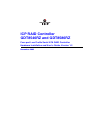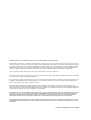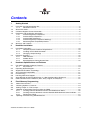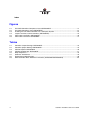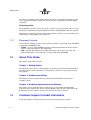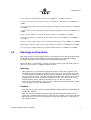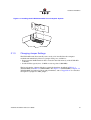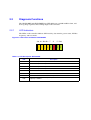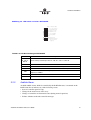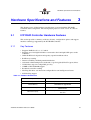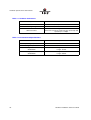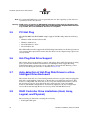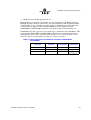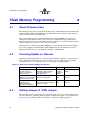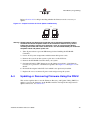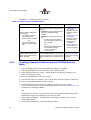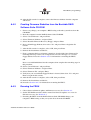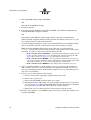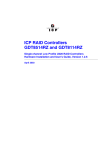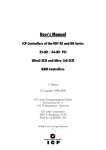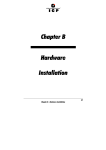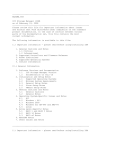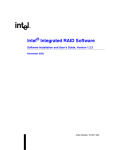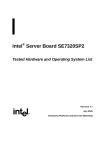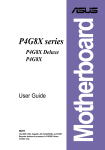Download Adaptec GDT8546RZ User`s guide
Transcript
ICP RAID Controller GDT8546RZ and GDT8586RZ Four-port Low Profile Serial ATA RAID Controller Hardware Installation and User’s Guide, Version 1.2 November 2003 Preliminary IMPORTANT NOTICE - READ BEFORE MAKING USE OF THE INFORMATION CONTAINED HEREIN This information is provided “as is.” Information in this document is provided solely to enable use of ICP products. Except as provided in ICP vortex’s Terms and Conditions of sale ICP vortex and/or its suppliers assume no liability whatsoever, and ICP vortex and/or its suppliers disclaim any express or implied warranty, relating to this information including liability or warranties relating to fitness for a particular purpose, merchantability, satisfactory quality or infringement of any patent, copyright or other intellectual property right. ICP vortex and/or its suppliers assume no responsibility for any omissions or any errors which may appear in this document nor does it make a commitment to update the information contained herein. ICP vortex retains the right to make changes to this document and its products at any time, without notice. No License, express or implied, by Estoppel or otherwise, to any intellectual property rights is granted by this document. ICP products are not intended for use in medical, life saving, or life sustaining applications. Any recommended operating or test methods are correct to ICP’s reasonable knowledge at the time of writing. ICP vortex and/or its suppliers accept no liability for the implementation of these methods within the user’s environment. The user is responsible for and must satisfy itself that any use made of this information or ICP products is suitable to its needs. Any named third party suppliers are provided for information only. The hardware vendor remains solely responsible for the design, sale and functionality of its product, including any liability arising from product infringement or product warranty. ICP vortex accepts no liability for the quality of third party suppliers, and cannot guarantee that third party products are suitable or are compatible with ICP products or that third party suppliers will not change parts so that they are no longer compatible or no longer suitable. IN NO EVENT WILL ICP VORTEX AND/OR ITS SUPPLIERS BE LIABLE TO THE RECIPIENT OR USER OF THIS INFORMATION FOR ANY LOSS OF PROFITS, LOSS OF USE, BUSINESS INTERRUPTIONS, INFRINGEMENT OF ANY THIRD PARTY INTELLECTUAL PROPERTY RIGHTS, LOSS OR CORRUPTION OF DATA, INCIDENTAL, INDIRECT, SPECULATIVE, CONSEQUENTIAL, OR SPECIAL DAMAGES, HOWSOEVER ARISING AND IRRESPECTIVE OF WHETHER ICP VORTEX HAS ADVANCE NOTICE OF THE POSSIBILITY OF SUCH DAMAGES. THE LIMITATIONS AND DISCLAIMERS SET FORTH HEREIN WERE AN ESSENTIAL ELEMENT IN ICP VORTEX AGREEING TO SUPPLY THIS INFORMATION FREE OF CHARGE. THEY SHALL APPLY NOTWITHSTANDING SECTION 1.1 OF THE TERMS AND CONDITIONS OF SALE OF ICP VORTEX Hardware Installation and User’s Guide Contents 1 Getting Started 1.1 1.5 Using the User Documentation Set ............................................................................................... 5 1.1.1 Document Formats ...................................................................................................... 6 About This Guide...........................................................................................................................6 Customer Support Contact Information ......................................................................................... 6 Regulatory and Certification Information ....................................................................................... 7 1.4.1 Product Regulatory Compliance .................................................................................. 7 1.4.2 Product Safety Compliance ......................................................................................... 7 1.4.3 Product EMC Compliance ...........................................................................................7 1.4.4 Product Regulatory Compliance Markings .................................................................. 7 1.4.5 Electromagnetic Compatibility Notices ........................................................................ 7 Warnings and Cautions ................................................................................................................. 9 2 Hardware Installation 2.1 Installation Procedures ................................................................................................................10 2.1.1 Computer System Hardware Requirements ..............................................................10 2.1.2 Installing the ICP RAID Controller .............................................................................12 2.1.3 Changing Jumper Settings ........................................................................................13 Diagnosis Functions ....................................................................................................................16 2.2.1 LED Indicators ...........................................................................................................16 2.2.2 Audible Alarm ............................................................................................................17 2.2.3 Beep Sequences During System Boot ......................................................................18 1.2 1.3 1.4 2.2 3 Hardware Specifications and Features 3.1 3.2 3.3 3.4 3.5 3.6 3.7 3.8 ICP RAID Controller Hardware Features.....................................................................................19 3.1.1 Key Features .............................................................................................................19 Operating System Support ..........................................................................................................21 Supported Hard Drive Technology ..............................................................................................21 Array Roaming Compatibility .......................................................................................................21 PCI Hot Plug................................................................................................................................22 Hot-Plug Disk Drive Support .......................................................................................................22 Auto-detection of Hot-Plug Disk Drives in a Non-Intelligent Drive Enclosure..............................22 RAID Controller Drive Limitations (Host, Array, Logical, and Physical).......................................22 A Flash Memory Programming A.1 A.2 A.3 A.4 About Firmware Files..................................................................................................................24 Choosing Update vs. Recover ....................................................................................................24 Setting Jumper J1 / FRU Jumper ...............................................................................................24 Updating or Recovering Firmware Using the FRUU...................................................................25 A.4.1 Creating Firmware Diskettes from the CD-ROM Autorun Menu ................................26 A.4.2 Creating Firmware Diskettes from the Bootable RAID Software Suite CD-ROM ......27 A.4.3 Running the FRUU ....................................................................................................27 Updating Firmware Using XROM ICPCON ................................................................................29 A.5 Hardware Installation and User’s Guide 3 Index Figures 2-1 2-2 2-3 2-4 2-5 2-6 ICP RAID Controller Component Layout GDT8546RZ............................................................... 11 ICP RAID Controller Layout GDT8586RZ .................................................................................. 12 Installing the ICP RAID Controller into a Computer System....................................................... 13 Jumper Locations and Pin Numbers (GDT8546RZ)................................................................... 14 LED Labels and Colors GDT8546RZ ......................................................................................... 16 LED Labels and colors GDT8586RZ .......................................................................................... 17 Tables 2-1 2-2 2-3 2-4 2-5 3-1 3-2 3-3 4 Controller Jumper Settings GDT8546RZ.................................................................................... 15 Controller jumper Settings GDT8586RZ..................................................................................... 15 LED Description GDT8546RZ .................................................................................................... 16 LED Beschreibungen GDT8546RZ ............................................................................................ 17 Beep Sequences ........................................................................................................................ 18 Hardware Architecture ................................................................................................................ 19 Environmental Specifications ..................................................................................................... 20 RAID Controller Drive Maximum Limitations (GDT8546RZ/GDT8586RZ) ................................. 23 Hardware Installation and User’s Guide Getting Started Getting Started 1 Intended Audience This documentation is intended for users who are experienced in configuring computer systems with new add-in cards or have had previous experience with ICP RAID Controllers. Read and adhere to all warnings, cautions, and notices in this guide and the other documents in the user documentation set supplied with this product. 1.1 Using the User Documentation Set User documentation for this product is provided in four separate documents. Not all of them must be part of the printed documentation. You will find the following documents on the RAID software suite CD-ROM: Quick Installation Guide The Quick Installation Guide provides a high level view of installing and configuring a RAID controller. Refer to the accompanying Software Guide for more detailed information. Hardware Installation and User’s Guide The Hardware Installation and User’s Guide, or Hardware Guide, covers instructions for installing an ICP RAID controller and provides a guide to its features and specifications. For a particular ICP RAID controller, its hardware guide documents compatible RAID adapters, supported operating systems, standard features and optional features. Software Installation and User’s Guide The Software Installation and User’s Guide, or Software Guide, contains: • Quick installation of the ICP RAID controller software on a newly created bootable host drive with commonly used operating systems. • Detailed instructions covering more complex software installation scenarios for all supported operating systems. • Instructions for using the RAID Software Suite, the drivers, tools and utilities of the ICP RAID controller. The first part of the software guide provides an overview of RAID technology and its features. Next, the guide documents various installation procedures for an ICP RAID controller and the RAID Software Suite, depending on the chosen OS configuration. The software guide then includes descriptions of the utilities, ICP RAID Console (ICPCON) and ICP RAID Navigator (ICP RAID Navigator), to facilitate the configuration of the RAID subsystem. Finally, the guide provides details of all product features supported by Hardware Installation and User’s Guide 5 Getting Started the software and firmware For further information refer to the Optional Features section of the appropriate hardware guide since not all features are applicable to all ICP RAID controllers. Clustering Guide The ICP RAID Controller Clustering Guide, or Clustering Guide, describes how to set up clustering configurations using ICP RAID Controllers and ICP RAID controller software. Information on Operating Systems, Cluster functionality, and other system details may be found in their corresponding system manuals. 1.1.1 Document Formats All documents, with the exception of the quick start guide, are provided on the CD-ROM in both PDF and HTML format: • HTML—To view online HTML documents, Click Documentation from the autorun menu or open <cdromdrive>:\docs\index.htm. • PDF—Portable Document Format (PDF) documents can be opened, viewed, and printed with Adobe* Acrobat Reader* (not provided on the CD-ROM). 1.2 About This Guide This guide contains three sections: Chapter 1, Getting Started This chapter covers how to use the different user documents in the user documentation set, customer support contact information, and regulatory and license agreements covering this product. Chapter 2, Hardware Installation This chapter contains the procedures for installing the ICP RAID controller into a computer system. Chapter 3, Hardware Specifications and Features This chapter covers all the hardware specifications associated with the ICP RAID controller and its components and any optional RAID features that are supported by the RAID Software. The software guide covers in detail all software features. 1.3 Customer Support Contact Information For product support, visit http://www.icp-vortex.com or http://www.vortex.de. 6 Hardware Installation and User’s Guide Getting Started 1.4 Regulatory and Certification Information Note: This controller is intended for use in UL Listed computers or equivalent, that have instructions detailing installation. 1.4.1 Product Regulatory Compliance The GDT8546RZ and GDT8586RZ RAID controllers, when correctly integrated per this guide, complie with the following safety and electromagnetic compatibility (EMC) regulations. 1.4.2 Product Safety Compliance • CE - Low Voltage Directive (73/23/EEC) (European Union) 1.4.3 Product EMC Compliance • FCC Part 15, Class A Emissions (USA) 1.4.4 Product Regulatory Compliance Markings The GDT8546RZ and GDT8586RZ RAID controllers are marked with the following regulatory markings: Marking Description CE mark for European Union 1.4.5 Electromagnetic Compatibility Notices 1.4.5.1 FCC Verification Statement (USA) Product Type: GDT8546RZ and GDT8586RZ This device complies with Part 15 of the FCC Rules. Operation is subject to the following two conditions: (1) This device may not cause harmful interference, and (2) this device must accept any interference received, including interference that may cause undesired operation. Hardware Installation and User’s Guide 7 Getting Started This equipment has been tested and found to comply with the limits for a Class B digital device, pursuant to Part 15 of the FCC Rules. These limits are designed to provide reasonable protection against harmful interference in a residential installation. This equipment generates, uses and can radiate radio frequency energy and, if not installed and used in accordance with the instructions, may cause harmful interference to radio communications. However, there is no guarantee that interference will not occur in a particular installation. If this equipment does cause harmful interference to radio or television reception, which can be determined by turning the equipment off and on, the user is encouraged to try to correct the interference by one or more of the following measures: -- Reorient or relocate the receiving antenna. -- Increase the separation between the equipment and receiver. -- Connect the equipment into an outlet on a circuit different from that to which the receiver is connected. -- Consult the dealer or an experienced radio/TV technician for help. If you make any modification to the equipment not expressly approved by ICP vortex, you could void your authority to operate the equipment. Any changes or modifications not expressly approved by the grantee of this device could void the user’s authority to operate the equipment. The customer is responsible for ensuring compliance of the modified product. All cables used to connect to peripherals must be shielded and grounded. Operation with cables, connected to peripherals that are not shielded and grounded may result in interference to radio and TV reception. 1.4.5.2 CE Declaration of Conformity (Europe) We, ICP vortex Computersysteme GmbH, declare under our sole responsibility that the products: ICP vortex GDT8546RZ and GDT8586RZ arein conformity with all applicable essential requirements necessary for CE marking, following the provisions of the European Council Directive 89/336/EEC (EMC Directive) and Council Directive 73/23/EEC (Safety/Low Voltage Directive). The product is properly CE marked demonstrating this conformity and is for distribution within all member states of the EU with no restrictions. These products follow the provisions of the European Directives 89/336/EEC and 73/23/EEC. Dansk Dette produkt er i overensstemmelse med det europæiske direktiv 89/336/EEC & 73/23/ EEC. Dutch Dit product is in navolging van de bepalingen van Europees Directief 89/336/EEC & 73/23/ EEC. 8 Hardware Installation and User’s Guide Getting Started Suomi Tämä tuote noudattaa EU-direktiivin 89/336/EEC & 73/23/EEC määräyksiä. Français Ce produit est conforme aux exigences de la Directive Européenne 89/336/EEC & 73/ 23/EEC. Deutsch Dieses Produkt entspricht den Bestimmungen der Europäischen Richtlinie 89/336/EEC & 73/23/EEC. Icelandic Þessi vara stenst reglugerð Evrópska Efnahags Bandalagsins númer 89/336/EEC & 73/ 23/EEC. Italiano Questo prodotto è conforme alla Direttiva Europea 89/336/EEC & 73/23/EEC. Norsk Dette produktet er i henhold til bestemmelsene i det europeiske direktivet 89/336/EEC & 73/23/EEC. Portuguese Este produto cumpre com as normas da Diretiva Européia 89/336/EEC & 73/23/EEC. Español Este producto cumple con las normas del Directivo Europeo 89/336/EEC & 73/23/EEC. Svenska Denna produkt har tillverkats i enlighet med EG-direktiv 89/336/EEC & 73/23/EEC. 1.5 Warnings and Cautions This guide and all associated guides in the user documentation set (the Quick Start Guide, the Hardware Guide, and the Software Guide) should be used by qualified technical personnel with experience installing and configuring PCI controllers. Read and adhere to all warnings, cautions, and notices in this guide and all the guides in the user documentation set supplied with this product. Warnings • The connection of a non-shielded equipment interface cable to this equipment will invalidate the FCC certification of this device and may cause interference levels that exceed the limits established by the FCC for this equipment. It is the responsibility of the user to obtain and use a shielded equipment interface cable with this device. If the equipment has more than one interface connector, do not leave cables connected to unused interfaces unless otherwise instructed to do so in the user manual. • Changes or modifications not expressly approved by the manufacturer could void the user's authority to operate the equipment. Cautions • Take precautions to prevent electrostatic discharge (ESD) damage before handling the ICP RAID controller. • ESD can damage controller components. Perform the described procedures in this guide only at an ESD workstation. If no such station is available, you can provide some ESD protection by wearing an antistatic wrist strap and attaching it to a metal part of the computer chassis. Hardware Installation and User’s Guide 9 Hardware Installation 2 Hardware Installation This chapter provides information on installing the ICP RAID controller, programming the Flash memory, setting jumpers, and using the LEDs and alarms to diagnose the controller. 2.1 Installation Procedures Warning: Shock hazards may be present inside the computer in which this controller is being installed. Disconnect all power cords to the computer before the removal of any covers. Follow the warnings noted in your computer’s user manual before installing this board. ONLY after reinstallation of all the covers should you reconnect the power cords and power-up the computer. Note: Take precautions to prevent electrostatic discharge (ESD) damage before handling the ICP RAID Controller. 2.1.1 Computer System Hardware Requirements • Computer with CD-ROM drive • One available 64-bit/66MHz PCI slot for optimal performance; however, the controller is backwards compatible with all 33MHz PCI expansion slots. • PCI 2.2 compliant system BIOS 10 Hardware Installation and User’s Guide Hardware Installation Figure 2-1. ICP RAID Controller Component Layout GDT8546RZ Hardware Installation and User’s Guide 11 Figure 2-2. ICP RAID Controller Layout GDT8586RZ A0 LEDs on Reverse Side: S red S = On in Recovery Mode T green T = Internal Data Transfer Sun P66 3V3 5V yellow Sum = Activity on any Port green P66 = 66MHz PCI Clock green 3V3 = 3.3 Volt available green 5V = 5 Volt available A1 B0 B1 Per Port Data Stat yellow red I²C Connectors for SAFTE Backplanes Data= Activity per Port Stat = Disk failed (if Auto Hot Plug / Non-Int. Encl. configured) C0 C1 D0 D1 Do not use connectors that are not mentioned 2.1.2 LED Connectors for: - SUM Activity - Activity Port A0 - Activity Port A1 - Activity Port B0 - Activity Port B1 - External Alarm PCI bus speed Up = Auto (33/66MHz) Low = Force 33MHz LED Connectors for: - SUM Activity - Activity Port C0 - Activity Port C1 - Activity Port D0 - Activity Port D1 - External Alarm FRU Jumper Right = Normal Mode Left = Recovery Mode Installing the ICP RAID Controller 1. Power-off the computer system. 2. Disconnect power cord(s) and remove the system cover. 3. Install the ICP RAID controller into an available PCI slot. See Figure 2-3. Note: Use the appropriate bracket on the controller for your server platform. 4. Using SATA cables, connect the SATA drives to the internal SATA connectors located on the ICP RAID Controller. 5. Replace the system cover and reconnect power cord(s). Warning: Attention the controller CPU can get HOT! Controller requires constant airflow for cooling (min 1m/sec). Hardware Installation Figure 2-3. Installing the ICP RAID Controller into a Computer System PCI 2.1.3 Changing Jumper Settings The ICP RAID controller normally comes ready to be installed into the computer motherboard immediately. However, jumper settings are available to: • Reprogram the RAID firmware that is located in the flash memory of the ICP RAID controller. • Set the PCI bus speed (force 33 MHz or auto-negotiate 33/66 MHz). The board contains 2 jumper blocks to control the functions described in Table 2-1 (GDT8546RZ) and Table 2-2 (GDT8586RZ). See Figure 2-2 (GDT8586RZ) or Figure 2-4 (GDT8546RZ) for jumper locations and pin numbers, and see Appendix A for a detailed description of jumper J1 / FRU jumper. Hardware Installation and User’s Guide 13 Hardware Installation Figure 2-4. Jumper Locations and Pin Numbers (GDT8546RZ) IOP Mode Select (J1) 1 PCI Bus Speed (J4) 1 Recovery Mode (pins 1-2) 2 Force 33 MHz (pins 1-2) 2 Normal Mode (pins 2-3) 3 14 Auto-negotiate 33 or 66 MHz (pins 2-3) 3 Hardware Installation and User’s Guide Hardware Installation Table 2-1. Controller Jumper Settings GDT8546RZ Jumper Block J1 J4 Jumper Position Definition Jumper on pins [1-2] IOP is in reset mode with firmware recovery enabled. Jumper on pins [2-3] IOP is in normal run mode. No jumpers IOP is in normal run mode. Jumper on pins [1-2] PCI bus is forced to 33 MHz. Jumper on pins [2-3] PCI bus auto-negotiates 33 MHz or 66 MHz. No jumpers PCI bus auto-negotiates 33 MHz or 66 MHz. J1 - IOP mode select jumper block: This jumper is used to place the IOP in reset, which enables the flash chip to be programmed to recover resident firmware (FW). See Appendix A for a detailed description of jumper J1. J4 - PCI bus speed: Leave this jumper in the default position (pins 2-3 to auto-negotiate 33/66 Mhz) unless instructed to do otherwise by customer support or a specification update. Tabelle 2-2. Controller jumper Settings GDT8586RZ Block Nummer FRU Jumper Position Jumper on pins [1-2] IOP is in reset mode with firmware recovery enabled. Jumper on pins [2-3] IOP is in normal run mode. no jumpers IOP is in normal run mode. Jumper on pins [1-2] PCI Bus Speed Definition PCI bus is forced to 33 MHz. Jumper on pins [2-3] PCI bus auto-negotiates 33 MHz or 66 MHz. No jumpers PCI bus auto-negotiates 33 MHz or 66 MHz. FRU Jumper - IOP mode select jumper block: This jumper is used to place the IOP in reset, which enables the flash chip to be programmed to recover resident firmware (FW). See Appendix A for a detailed description of the FRU jumper. PCI Bus Speed- PCI bus speed: Leave this jumper in the default position (pins 2-3 to auto-negotiate 33/66 Mhz) unless instructed to do otherwise by customer support or a specification update. Hardware Installation and User’s Guide 15 2.2 Diagnosis Functions The GDT8546RZ and GDT8586RZ have LED indicators, an 80db audible alarm, and boot-up beep sequences that can help diagnose the controller. 2.2.1 LED Indicators The LEDs on the controller indicate SATA activity, data transfer, power status, PCI bus frequency, and reset mode. Figure 2-5. LED Labels and Colors GDT8546RZ A:0 A:1 B:0 B:1 T S P P66 green green red green yellow yellow yellow yellow Table 2-3. LED Description GDT8546RZ LED Description A:0 Indicates activity on SATA port A:0. A:1 Indicates activity on SATA port A:1. B:0 Indicates activity on SATA port B:0. B:1 Indicates activity on SATA port B:1. T Indicates data transfer to the controller’s cache memory. S When illuminated, the controller's IOP is in reset mode. P When illuminated, the controller card is powered on. P66 When illuminated, PCI bus frequency is 66MHz. When not illuminated, PCI bus frequency is 33MHz. Hardware Installation Abbildung 2-6. LED Labels and colors GDT8586RZ LEDs on Reverse Side: S red S = On in Recovery Mode T green T = Internal Data Transfer Sun P66 3V3 5V yellow Sum = Activity on any Port green P66 = 66MHz PCI Clock green 3V3 = 3.3 Volt available green 5V = 5 Volt available Per Port Data Stat yellow red Data= Activity per Port Stat = Disk failed (if Auto Hot Plug / Non-Int. Encl. configured) Tabelle 2-4. LED Beschreibungen GDT8546RZ LED A0, A1, B0, B1, C0, C1, D0, D1 2.2.2 Description Shows activity on SATA port A0 / A1 / B0 / B1 / C0 / C1 / D0 / D1. S When illuminated, the controller's IOP is in reset mode. T Indicates data transfer to the controller’s cache memory. Sum When illuminated, there is data transfer on one or more SATA ports. P66 When illuminated, PCI bus frequency is 66MHz. When not illuminated, PCI bus frequency is 33MHz. 3V3 Shows 3,3 volt current on the PCI bus. 5V Shows 5 volt current on the PCI bus. Audible Alarm An 80db audible alarm, which is controlled by the RAID firmware, is mounted on the RAID controller to indicate any of the following events: • State of controller upon boot-up • Change in the normal state of the array • Change of controller environmental status (during normal operation) • Failure of hardware that the controller manages Hardware Installation and User’s Guide 17 Hardware Installation If the cause of the event is resolved and/or removed, the audible alarm will cease. You can also turn off the audible alarm manually through ICPCON or ICP RAID Navigator. If you use these management tools to silence the alarm, it will only be disabled for the current event and will be ready to sound again at the next event. 2.2.2.1 Silencing the Audible Alarm in ICPCON In ICPCON, under Advanced Setup > Configure Controller, press <F4> to silence alarm. Note: The <F4> option is only available if the alarm has been activated. 2.2.2.2 Silencing the Audible Alarm in ICP RAID Navigator In ICP RAID Navigator, in the Physical Configuration view, right click on the icon of the controller requiring alarm deactivation. Click Silence to deactivate alarm. If the alarm has not been activated, the Silence option will be grayed out. 2.2.3 Beep Sequences During System Boot During system POST, the audible alarm on the controller will produce one of a number of beep sequences to indicate the status of the controller. See Table 2-5 for a description of these beep sequences. Table 2-5. Beep Sequences 18 Beep Sequence Status beep - pause beep, beep, beep Controller startup was successful. beep, beep, beep, beep, .... RAID controller has a problem. A possible cause is disk failure. To diagnose the problem, run the ICP RAID Console to check the status of the RAID controller and array. beep, beep - pause beep, beep - pause - .... Memory or firmware may have a problem. More details may be available from the boot message. If necessary, recover the firmware by following the procedure in Appendix A, “Flash Memory Programming”. Hardware Installation and User’s Guide Hardware Specifications and Features Hardware Specifications and Features 3 This chapter covers all the hardware specifications associated with the ICP RAID controller and its components. The accompanying Software Guide covers all software features. 3.1 ICP RAID Controller Hardware Features This section provides a summary of the key features, configuration options and support interface technology supported by the ICP RAID Controller. 3.1.1 Key Features • Supports RAID levels 0, 1, 4, 5 and 10 • Supports up to four/eight hard drives connected to the four/eigth SATA ports on the • • • • • • • • • controller Online RAID level migration and capacity expansion without reboot RAID array roaming Instant availability and background initialization Automatic rebuild with private (dedicated) or pooled (global) Hot Fix (spare) drives Variable data strip size configurable per array 128MB of ECC SDRAM support Read/write controller caching Hot Plug disk drive auto detection configurable for non-intelligent enclosures PCI Hot Plug support Table 3-1. Hardware Architecture Component Features I/O Microprocessor The 80303 processor: 100MHz, RISC 64-bit core Cache Memory 3.3V unbuffered, PC100, ECC SDRAM.128MB embedded not upgradeable Flash Memory 3.3v, 32Mb (4MB) flash memory chip is used to store the RAID firmware I/O Interface (PCI) PCI 2.2 compliant, universally keyed for 3.3 and 5 volt PCI slots Hardware Installation and User’s Guide 19 Hardware Specifications and Features Table 3-1. Hardware Architecture Component Features PCI Transfer Rate 528 MB/sec (Burst) DMA to PCI and local buses PCI Signaling +5 or +3.3 volt SATA Controllers Two/Four Silicon Image Sil3112A SATA controllers, which each control two serial ports (four ports total) with speeds up to 1.5 Gbps Table 3-2. Environmental Specifications 20 Environmental Stress Test Meets Required Conditions Operating Temperature 0° C to +55° C Storage Temperature -40° C to +70° C Form Factor (physical dimensions) GDT8546RZ Height: 56mm Length: 167mm Form Factor (physical dimensions) GDT8586RZ Height: 73mm Length: 209mm Hardware Installation and User’s Guide Hardware Specifications and Features 3.2 Operating System Support The following operating systems are fully validated and supported: • Microsoft* Windows* XP Professional • Microsoft Windows 2000 Advanced Server, Windows 2003 (Enterprise) Server • Novell* NetWare* 6.0 • SCO* Openserver* 5.0.6a • Red Hat* Linux* 7.3 (2.4 Kernel) • SCO UnixWare* 7.1.3 • SuSe* Linux 8.0 Professional The following operating systems are supported with limited compatibility validation: • Windows 2000 Server • Novell NetWare 5.x/6.5 • Red Hat Linux 7.2 • Debian* Linux 3.0 • Caldera Linux 3.1.1 • Mandrake* Linux 8.2 • TurboLinux* 7.0 Server • FreeBSD* 4.5, 4.6 und 5.x 3.3 Supported Hard Drive Technology The RAID controller supports up to 4/8 hard disk drives connected to the 4/8 SATA ports. These hard drives must be compliant with the SATA specification 1.0. 3.4 Array Roaming Compatibility Array Roaming allows the user the ability to move a complete RAID array from one computer system (for example, computer #1) to another computer system (computer #2) and preserve the RAID configuration information and user data on that RAID array. Computer #2 must also have an GDT85x6RZ controller installed. RAID arrays set up with an GDT85x6RZ controller cannot roam to computers that use other controllers. Hardware Installation and User’s Guide 21 Hardware Specifications and Features Note: For a migrated RAID array to be recognized by the new host operating system, the host system may need to be rebooted. Warning: RAID arrays set up with an GDT85x6RZ controller cannot roam to computers that use other controllers (anything other than the GDT85x6RZ). Unpredictable behavior may include, but is not limited to, data loss or corruption. 3.5 PCI Hot Plug The GDT8546RZ and GDT8586RZ adapter supports PCI Hot Plug under the following OS’s: • Windows 2000 Advanced Server SP2 • Windows 2000 Server • Novell NetWare 5.1 SP2a • Novel NetWare 6.x This ICP RAID controller supports the PCI Hot Plug functionality for the hot replacement of an adapter. Hot replacement assumes that the drivers for the adapter being replaced are already loaded. 3.6 Hot-Plug Disk Drive Support This feature allows for the ability to remove and replace drives while I/O activity is taking place, provided that both the hard disk drive and backplane fully support Hot-Plug, without interruption of operations on any other drives. It supports the Hot Plug of new drives in non-intelligent enclosures as detailed in Section 3.7. 3.7 Auto-detection of Hot-Plug Disk Drives in a NonIntelligent Drive Enclosure This feature allows the use of non-intelligent disk enclosures (requires truly hot-pluggable disk drives and backplane connectors) as though they were intelligent enclosures. This feature is configurable and allows the user to set up non-intelligent enclosures to detect the insertion or removal of hot plug disk drives and report the event to the RAID firmware. The RAID configuration is automatically updated to the new configuration. Access this feature through the Advanced Setup menu of ICP RAID Console. 3.8 RAID Controller Drive Limitations (Host, Array, Logical, and Physical) The following are limitations assuming the following: • Four/eigth SATA ports 22 Hardware Installation and User’s Guide Hardware Specifications and Features • Cabling that meets SATA specifications 1.0 Physical drives are limited by the number of ports (four/eigth) on the RAID controller. Each physical drive must be connected to one of the SATA ports. The maximum number of array drives is two. A RAID array drive requires a minimum of two hard disk drives (or logical drives). Therefore the maximum RAID array drive limitation for the GDT8546RZ and GDT8586RZ controller is the physical drive limit divided by two. Each RAID array drive (up to two) can contain up to a maximum of two host drives. This means that the GDT8546RZ and GDT8586RZ controller has a maximum limitation of four/eigth host drives. Also, each array drive must have at least one host drive. A host drive can only be associated with (or reside on) a single array drive. Table 3-3. RAID Controller Drive Maximum Limitations (GDT8546RZ/ GDT8586RZ) Per RAID Controller Per Array Drive Per Host Drive Physical Disk Drives 4/8 4/8 4/8 RAID Array Drives 2/4 N/A 1 RAID Host Drives 4/8 2 N/A Drive Type Hardware Installation and User’s Guide 23 Flash Memory Programming Flash Memory Programming A.1 A About Firmware Files The firmware image that is stored in the flash memory of the RAID controller includes the controller BIOS and the ICP RAID Console (ICPCON) software. Refer to the Software Guide for more details about ICPCON. The current firmware file is on the RAID Software Suite CD-ROM. To get the latest firmware for the RAID controller, visit our web site at: http://www.icp-vortex.com or http://www.vortex.de. You can use firmware files to update or recover the firmware image on the controller. See Section A.2 for more information. Firmware files are in the format SRC_RXFW.xxx, where the file extension xxx indicates the version stepping. From ICPCON or ICP RAID Navigator, the firmware version is displayed in the format x.yy.zz-A000 (for example, 2.34.00-R02D). A.2 Choosing Update vs. Recover When programming the firmware, you must decide whether an update or a full recovery is more appropriate. If firmware recovery is required, you may need to change a jumper setting. See Section A.3 for details on how to set jumper J1 / FRU jumper. Table A-1. Differences Between Update and Recover Symptom or Scenario A.3 Possible Cause Probability Suggested Action New firmware is available on http://www.icpvortex.com or http:// www.vortex.de. A new version of ICPCON is available or improvements have been made to the controller BIOS. ICP vortex provides updates as needed Update The controller state is DEFECT when using the FRUU. See Section A.4. Firmware is damaged. Rare Recover The firmware update procedure was interrupted before successful completion. Power loss or spike during the update procedure. Rare Recover Setting Jumper J1 / FRU Jumper The J1 jumper must be set for flash recovery mode (pins 1-2) to recover the firmware. For all other operations, including firmware update, normal mode (pins 2-3) is required. See Figure 2-1 for the jumper location and Figure A-1 below for jumper positions. 24 Hardware Installation and User’s Guide Flash Memory Programming Refer to Section A.2 for help in deciding whether the firmware needs a recovery or update. Figure A-1. Jumper Positions for Flash Update and Recovery J1 1 2 3 1 2 3 Normal-Run (Update) Flash Recovery (Recover) Warning: Shock hazards may be present inside the unit in which this controller is being installed. Disconnect all power cords to the unit before removal of any covers. Follow the warnings noted in your computer’s user or service manual before installing this board. ONLY after all the covers are reinstalled should you reconnect the power cords and power up the unit. 1. Take all precautions to prevent ESD damage before handling the ICP RAID Controller. 2. Power off all system components and disconnect their power cords. 3. Remove the cover from the system to gain access to the PCI slots. 4. Remove the ICP RAID Controller from your system. 5. On jumper block J1 / FRU jumper, move the jumper to position 1-2 for firmware recovery or to position 2-3 for firmware updates. See Figure A-1 and Figure 2-1 for details. 6. Re-install the adapter in the PCI slot in which it was previously installed. 7. Replace the cover, reconnect all power cords and power up the system. A.4 Updating or Recovering Firmware Using the FRUU This section explains how to use the Firmware Recovery and Update Utility (FRUU) to update or recover the firmware on the RAID controller. For help in choosing between update and recover, see Section A.2. Hardware Installation and User’s Guide 25 Flash Memory Programming The FRUU is available from these locations: Table A-2. FRUU Locations and Descriptions FRUU Location Run the FRUU on diskettes created from: • The Windows autorun menu of the RAID Software Suite CD-ROM OR • The ‘Create Diskettes’ option from the bootable CD Run the FRUU directly from the bootable RAID Software Suite CD-ROM A.4.1 Summary More Information Create the two diskettes described below and then boot the computer with diskette 1: • Diskette 1—The bootable Firmware Recovery and Update Utility (FRUU). • Diskette 2—The firmware file. You can: — Create the firmware diskette from the firmware file that is on the CD-ROM. OR — Download the latest firmware file from http://www.icpvortex.com or http:// www.vortex.de. Boot directly from the RAID Software Suite CD-ROM to update or recover the firmware image on the controller with the original firmware file that shipped on the CD. • See Section A.4.1 to create the diskettes from the Windows autorun menu. • See Section A.4.2 to create the diskettes from the Bootable RAID Software Suite CD-ROM. • See Section A.4.3 for information on running the FRUU. See Section A.4.3 for information on running the FRUU. Creating Firmware Diskettes from the CD-ROM Autorun Menu 1. Insert the RAID Software Suite CD-ROM into a Windows computer. 2. After the Main Menu loads automatically, click ‘Utility Diskettes.’ 3. Click ‘Firmware Recovery Utility.’ A DOS window will display prompting you to insert a blank floppy diskette. 4. Insert the blank diskette, then press <Enter>. 5. After the file transfer is complete, remove the diskette from the computer and label it. 6. Insert a second blank diskette into the computer. 7. Download the latest firmware file from http://www.icp-vortex.com or http:// www.vortex.de and copy it to the second floppy diskette. Proceed to Section A.4.3 for information on running the FRUU. OR Click Firmware Diskette to get the firmware file from the RAID Software Suite CDROM, then complete the remaining steps in this procedure. 8. Click ‘Firmware Diskette.’ A DOS window will display prompting you to insert a blank floppy diskette. 9. Verify that a blank diskette is inserted, then press Enter. 26 Hardware Installation and User’s Guide Flash Memory Programming 10. After the file transfer is complete, remove the firmware diskette from the computer and label it. A.4.2 Creating Firmware Diskettes from the Bootable RAID Software Suite CD-ROM 1. If necessary, change your computer’s BIOS setting so that the system boots from the CD-ROM. 2. Boot the computer from the RAID Software Suite CD-ROM. 3. Select ‘Create Diskettes’ and press Enter. 4. Select ‘Firmware Diskettes’ and press Enter. 5. Select ‘Bootable Firmware Recovery Floppy’ and press Enter. 6. Insert a blank floppy Diskette, then select ‘Yes’ and press Enter to begin the file transfer. 7. After the file transfer is complete, select ‘OK’, then press Enter. 8. Remove the first diskette and label it. 9. From a computer that has an internet connection, download the latest firmware file from http://www.icp-vortex.com or http://www.vortex.de and copy it to a second floppy diskette. Proceed to Section A.4.3 for information on running the FRUU. OR Insert a second blank diskette into the computer, then complete the remaining steps in this procedure. 10. Select ‘Create Diskettes’ and press Enter. 11. Select ‘Firmware Diskettes’ and press Enter. 12. Select ‘Firmware File’ and press Enter. 13. Verify that your second blank floppy Diskette is inserted, then select ‘Yes’ and press Enter to begin the file transfer. 14. After the file transfer is complete, select ‘OK’, then press Enter. 15. Remove the first diskette and label it. 16. Proceed to Section A.4.3 for information on running the FRUU. A.4.3 Running the FRUU 1. Choose between firmware update and firmware recovery. See Section A.2. 2. Set the ICP RAID controller’s IOP to normal for firmware updates or to reset for firmware recovery. See Section A.3. 3. If running the FRUU from the RAID Software Suite CD-ROM, change your computer’s BIOS setting so that your system boots from the CD-ROM. Hardware Installation and User’s Guide 27 Flash Memory Programming 4. Insert the RAID Software Suite CD-ROM. OR Insert the bootable FRUU floppy. 5. Boot the computer. 6. If booting from the RAID Software Suite CD-ROM, select Firmware Management from the Main Menu and press <Enter>. OR If booting from the FRUU bootable floppy diskette, insert the second firmware diskette after the computer finishes booting from the first diskette, then select “Y” (for Yes) and press Enter to load the firmware file. 7. View the summary information on the screen. The Flash Recovery and Update Utility detects any RAID controllers and lists them in the order that they are found. Note: Notice the STATE column in this screen. The state of each controller is NORMAL (the word is green if booting from CD), RESET (the word is red if booting from CD), or DEFECT (the word is red if booting from CD). — If the controller state is NORMAL—You can perform a firmware update. If you need to perform a firmware recovery, shut down the system and start again with step 4 above. Refer to Section A.3 to set the jumper in reset mode. — If the controller state is RESET—You can perform a firmware recovery. If you only need to perform a firmware update, shut down the system and start again with step 4 above. Refer to Section A.3 to set the jumper in normal mode. — If the controller state is DEFECT—You must perform a firmware recovery. 8. Type a controller number to start the update or recovery process for the firmware on that controller. You do not need to press Enter after typing the number. You will see messages showing the progress of the firmware update or recovery. The entire process may take several minutes. 9. If necessary, reset the jumper to normal mode. a. Power off all system components and disconnect power cords. b. Remove the system cover. c. Remove the ICP RAID Controller from your system. d. On Jumper block J1 / FRU jumper, move the jumper from position 1-2 to position 2-3 (see Section A.3). Reinstall the ICP RAID Controller in the PCI slot in which it was previously installed. Reconnect the drives to the controller. e. Replace the cover, reconnect all power cords and power up the system. 10. Change your computer’s system BIOS setting so that your system boots normally (not from the CD-ROM). 28 Hardware Installation and User’s Guide Flash Memory Programming A.5 Updating Firmware Using XROM ICPCON There are two options for updating the firmware, BIOS and XROM ICPCON currently programmed on the flash memory of the RAID controller: • Use the ICP RAID Console (ICPCON) to update the firmware image as explained in this section. If your OS does not support the firmware update with ICPCON, use the Firmware Update and Recovery Utility (FRUU) as described in the next bullet item. • Run the Firmware Recovery and Update Utility (FRUU) from a bootable CD or diskette as explained in Section A.4. You cannot use ICPCON to recover the firmware, but you can use it to update the firmware. For information about update vs. recover, see Section A.2. Note: The Firmware Update option is not available when ICPCON is accessing the RAID Controller remotely. Note: A firmware upgrade with help of XROM ICPCON is only possible, if only the minor version number changes, e.g. if you update from 2.39.00 to 2.39.01. For major updates, a new ICPCON for the new firmware must be loaded (e.g. Upgrade from 2.39.00 to 2.40.00) To Update the Firmware with ICPCON 1. Download the firmware image containing the latest programs/drivers from the website. Also download the latest tools for your operating system including ICPCON. Format a 3.5” HD disk (1.44MB) and copy the firmware file and ICPCON onto the disk. 2. With the adapter installed in the system, start the new ICPCON under your OS. 3. Select the applicable RAID controller and press <Enter>. 4. If the Express Setup menu is displayed, press <F4> to display the Advanced Setup menu. Select the menu option, Configure Controller and press <Enter>. Insert the floppy containing the latest firmware file into the floppy disk drive. 5. From the Configure Controller submenu, select Firmware Update and press <Enter>. 6. When prompted for the path, type in 'A:' and press Enter. After finding the file, ICPCON displays the name, description and version of the firmware. Press <Enter>. 7. ICPCON reads and checks the firmware file, then displays a warning. Press <Y> to confirm the firmware update. 8. ICPCON programs the flash eprom. Warning: Do not interrupt the update process to avoid damaging the firmware image in the Flash. If the firmware is interrupted you will need to follow the firmware recovery process in the next section. After ICPCON indicates that the update is complete, press any key. 9. The focus returns to the Configure Controller submenu. Press <Esc> several times to close the menus and press <Y> to quit ICPCON. Hardware Installation and User’s Guide 29 Flash Memory Programming 10. ICPCON detects the firmware update and requires a system reboot. Press any key to reboot. When the update process has completed, reboot the computer for the change to take effect. During boot up, the system displays the updated firmware version. You can also relaunch ICPCON and select the applicable RAID controller to view its new firmware version at the bottom of the console (for example, FW:2.39.yy-Rzzz). You can also use the OS version of ICPCON to update the firmware. Refer to the ICP RAID Console chapter of the Software Guide for more details. Copyright 2003 ICP vortex Computersysteme GmbH. ICP "Intelligent Computer Peripherals" is a registered trademark.*Other names and brands may be claimend as the property of others. 30 Hardware Installation and User’s Guide