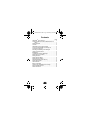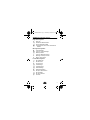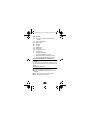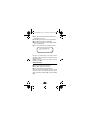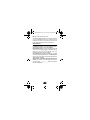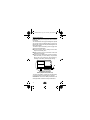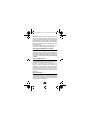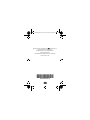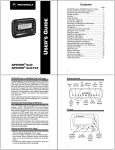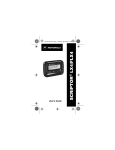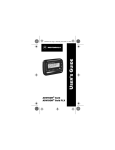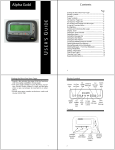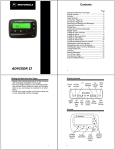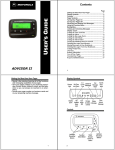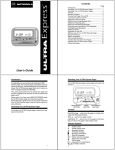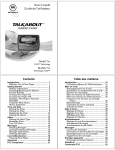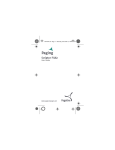Download Motorola Pro FLX User`s guide
Transcript
1027B25TOCA.FRA Page i Thursday, December 5, 1996 11:00 ADVISOR® Pro FLX A User’s Guide 1027B25TOCA.FRA Page ii Thursday, December 5, 1996 11:00 Contents Page ADVISOR® Pro FLX Pager .........................................1 Getting The Most From Your ADVISOR Pro FLX Pager ...................................................................1 Display Symbols .........................................................2 Controls ......................................................................2 ADVISOR Pro FLX Pager Symbols.............................3 Turning The ADVISOR Pro FLX Pager On..................4 Turning Your Pager Off ................................................4 Receiving and Reading Your Messages......................5 Using the Function Menu ............................................5 Backlighting.................................................................6 Locking and Unlocking Messages ..............................6 Setting the Time and Date ..........................................6 Setting the Alarm ........................................................7 Setting the Alert Mode ................................................8 Setting the Alert Pattern..............................................9 Deleting Messages from Memory ...............................9 Setting Auto On/Off...................................................10 Other Features..........................................................11 Battery Information ...................................................12 Cleaning Your ADVISOR Pro FLX Pager ..................13 Repair and Maintenance...........................................13 Patent Information.....................................................13 1027B25A.FRA Page 1 Thursday, December 5, 1996 10:59 ADVISOR Pro FLX Pager Congratulations on purchasing an ADVISOR Pro FLX pager. Your ADVISOR Pro FLX pager utilizes the latest in paging − the FLEX TECHNOLOGY. This technological advancement extends battery life up to three times longer than ordinary pagers, saving you time and money. As a Motorola FLEX pager user, you can feel more confident in receiving your pages because FLEX technology improves the ability to receive pages. FLEX technology has been developed by Motorola, the leader in paging innovation and quality. Along with FLEX technology, this compact pager uses many advances in electronic and wireless technology which allow you to receive text and numeric messages instantly and affordably. These operating instructions explain how to use your ADVISOR Pro FLX pager and provide helpful suggestions for first-time as well as experienced users. Keep this guide handy for quick reference. Getting The Most From Your ADVISOR Pro FLX Pager • Spend a few minutes learning all of the functions and messaging capabilities of your ADVISOR Pro FLX pager. • Give your pager number to secretaries, business associates, friends and family. • Include your pager number on business cards and on your answering machine message. • Leave your pager number at your children’s school and with the baby-sitter so you can always be reached in an emergency. 1 1027B25A.FRA Page 2 Thursday, December 5, 1996 10:59 Display Symbols Auto On/Off Set Alert Set Time Delete Message Delete All Messages ESCAPE å È Ñ Ö É ó ò í ï ñ Set Alarm Set Lock/ Audible/ Turn Escape Silent Pager To Status Unlock Message Off Screen Alert Controls Directional Control Buttons 2 Function/ Select Button On/Read Button 1027B25A.FRA Page 3 Thursday, December 5, 1996 10:59 ADVISOR Pro FLX Pager Symbols Pager Status Symbols: ë Í Ï Î Power On Audible Alert Mode Enabled Auto On/Off Mode Enabled Combined Power On and Auto On/Off Mode Enabled Message Status Symbols: í î Ÿ Ó ü é Locked Message Cursor On Locked Message Maildrop Indicator Cursor On Message Indicator Message In Memory Indicator Memory Full Indicator Function Menu Symbols: É Ç ó í ì ï ñ ò È Ñ Ö Set Audible Alert Set Silent Alert Turn Pager Off Lock Message Unlock Message Delete Message Delete All Messages Escape To Status Screen Set Alert Mode Set Time And Date Set Alarm 3 1027B25A.FRA Page 4 Thursday, December 5, 1996 10:59 Other Symbols: å Enter Auto On/Off Menu and Auto On/Off Enabled õ Auto On/Off Disabled ô 24 Hour Time AM AM Time PM PM Time à Disable Alarm À Enable Alarm Ì Low Battery Indicator ö Out-Of-Range Ü Message Continuation à Press Right Arrow Button Prompt <..> Alphanumeric Missing Fragment Indicator ____ Long Numeric Missing Fragment Indicator Turning The ADVISOR Pro FLX Pager On Press Ë. Your pager alerts and shows ëon the left of the display. The time and date are shown at the bottom of the display. Turning Your Pager Off ➊ Press Á to display the function menu. ➋ The ò symbol flashes when this menu item is first displayed. ➌ Press ä to move the cursor to ó symbol. ➍ Press Á twice to turn the pager off. 4 1027B25A.FRA Page 5 Thursday, December 5, 1996 10:59 Receiving And Reading Messages When a message is received, your pager alerts and displays a flashing Message ü symbol. ➊ Press any button to stop the alert. ➋ Press Ë to display your message. Your pager automatically stores the message and the time and date it is received. The flashing arrow Ü at the bottom right corner of the screen indicates the message you are reading continues beyond the first two lines of the display. Press Ë to advance to the next screen of the message. Press and hold Ë to rapidly scroll through your message, screen by screen. If more than one message exists, press ä or ã to select the message you want to read. The Ó symbol indicates the location of the message to be read. Press Ë to display your message. While reading your messages, you can press ä or ã to view the previous or next message. A flashing ësymbol indicates you have a message that has not been read. If programmed with reminder alerts, your pager alerts at predetermined intervals to remind you of any unread messages. Using The Function Menu Press Á to display the function menu. The function menu gives you access to the many features of your pager through a series of symbols and prompts. For example, when the function menu screen is first displayed, the ò symbol flashes, indicating the present position of the cursor. 5 1027B25A.FRA Page 6 Thursday, December 5, 1996 10:59 You can now press ä or ã to move the cursor within the function menu. To activate your function selection, press Á. NOTE: To exit from any menu without making changes, press Ë. Backlighting You can activate or deactivate the pager’s backlight at any time by pressing and holding Á for 1.5 seconds. If no other buttons are pressed, the backlight automatically turns off when the display returns to the standby mode. Locking And Unlocking Messages Up to 10 messages can be locked in memory, preventing them from being deleted or replaced when memory is full. ➊ Press Ë. ➋ Press ä or ã to select the message you want to lock. ➌ Press Á to display the function menu. ➍ Press ã to move the cursor to the Lock (í) or Unlock (ì) symbol. ➎ Press Á to lock or unlock the message. ➏ The í or ì is displayed, indicating the status of the message. Setting The Time And Date ➊ Press Á to display the function menu. ➋ Press ä to move the cursor to the Ñ. ➌ Press Á to display the set-time-and-date screen (the hour digit flashes). 6 1027B25A.FRA Page 7 Thursday, December 5, 1996 10:59 ➍ Press ä to increment the hour digit. This button is identified by the + symbol. ➎ Press ã to move the cursor to the minute digits. ➏ Press ä to increment the minute digits. ➐ Repeat the process for each set of digits: AM/PM/ 24 hr., month/day/year. ➑ Press Á to activate the time and date changes. 22:23ô05/06/96 + à Example of Set Time and Date Screen If you move your cursor past the last symbol in the row (far right), it automatically wraps around and is displayed at the first symbol in the beginning of that same row (far left). NOTE: To exit from any menu without making changes, press Ë . Setting The Alarm ➊ Press Á to display the function menu. ➋ Press ä to move the cursor to Ö. ➌ Press Á to display the set-alarm screen. When the screen is first displayed, the cursor is at the left most position. This symbol defines the alarm status: either alarm enabled (À) or alarm disabled (Ã). 7 1027B25A.FRA Page 8 Thursday, December 5, 1996 10:59 ➍ Press ä to toggle between À orÃ. À + 12:23PM à Example of Set Alarm Screen ➎ Press ã to move the cursor to the hour digit. ➏ Press ä to increment the hour digit. ➐ Repeat the process for each entry (minute, and AM/ PM). ➑ Press Á to activate your selection. The Alarm Ö symbol is shown on the display if an alarm is set. At the selected time, your pager either vibrates or emits a 8-second alert, depending on the pager’s alert mode. NOTE: To exit from any menu without making changes, press Ë. Setting The Alert Mode The alert can be set as either audible or silent. ➊ Press Á to display the function menu. ➋ Press ä to move the cursor to the audible mode Speaker ( É ) or silent mode Speaker Slash (Œ ) symbol. The Speaker É symbol is displayed if the pager is in the silent alert mode (prompting you to enter the audible mode, if desired). The Œsymbol is displayed if the pager is in the audible alert mode (prompting you to enter the silent mode, if desired). ➌ Press Á to select the desired alert mode. 8 1027B25A.FRA Page 9 Thursday, December 5, 1996 10:59 If the selected mode is audible (É), your pager emits a short chirp. If the selected mode is silent (Œ), and your pager is equipped with a vibrator, your pager vibrates. Setting The Alert Pattern Your pager has a standard alert (1), seven different pleasing alerts (2 through 8) allowing you to select and change the alert. ➊ Press Á to display the function menu. ➋ Press ä to move the cursor to È, then press Á. ➌ Press ä or ã to move the cursor to the desired alert. The pager gives a sample of each alert when scrolling through the selections. ➍ Press the Á to select the alert. 1 2 3 4 5 6 7 8 à à Example of the Alert Pattern Screen Deleting Messages From Memory You can delete an unlocked message from memory while you are viewing the message or through the function menu. To delete messages using the function menu: ➊ Press ä or ã to select the message you want to delete from memory. ➋ Press Á to display the function menu. ➌ Press ã to move the cursor to ï . ➍ Press Á to receive confirmation of the delete request. 9 1027B25A.FRA Page 10 Thursday, December 5, 1996 10:59 ➎ Press Á to delete the message. If your pager is equipped with the Delete All feature and you want to delete all unlocked messages from memory: ➊ Press Á to display the function menu. ➋ Press ã to move the cursor to ñ . ➌ Press Á twice. All unlocked messages are now deleted. Setting Auto On/Off If your pager is equipped with the Auto On/Off feature and you want to activate it, proceed as follows: ➊ Press Á to display the function menu. ➋ Press ä to move the cursor to å symbol. ➌ Press Á to display the Auto On/Off screen. When the screen is first displayed, the cursor is at the farthest left position. The enabled (å) or disabled (õ) indicates the current status. õ12:00AM 12:23PM + à Example of Auto On/Off Screen ➍ Press ä to toggle between å or õ. ➎ Press ã to move the cursor to the hour digit. The auto on time is displayed on the left and the auto off time is displayed on the right. ➏ Press ä to adjust the time to the desired hour. ➐ Repeat the process for each set of digits for both the on time and the off time (hour, minute AM/PM if your pager is set to display time in the 12 hour mode). 10 1027B25A.FRA Page 11 Thursday, December 5, 1996 10:59 ➑ Press Á to activate auto on/off. The indicator Î is displayed in the upper left-hand corner of the display if the auto on/off function is enabled. If the on time is equal to the off time, the pager does not enable the auto on/off function. Other Features Low Battery Indicator: A low battery Ì symbol is displayed at the onset of a low battery condition. Duplicate Message: If the same message is received more than once, DUPLICATE is displayed at the b e g i n n i n g o f yo u r n e w m e s s a g e . T h e n e w message contains the latest time stamp. Out of Range: With this option installed, OUT OF RANGE and an Out-Of-Range ö indicator is displayed whenever you are out of range of the paging transmitter to reliably receive messages. Alphanumeric or Numeric Missing Fragment Indicators: If a portion of the message has not been received either <..> or _____ Missing Fragment Indicator is displayed. 11 1027B25A.FRA Page 12 Thursday, December 5, 1996 10:59 Battery Information NOTE: The battery door is hinged and does not need to be removed. Your ADVISOR Pro FLX pager is designed to operate with a single AAA-size alkaline battery (carbon zinc batteries are not recommended). See the diagram for the battery door location. To install or replace the battery, place the pager face down and proceed as follows: ➊ Unlock the battery door by sliding the door latch away from the battery door. ➋ Slide the battery door in the direction of the arrow (toward the outer edge). ➌ Lift the end of the battery door up from the housing. Slide the battery out of the battery compartment taking note of the positive (+) and negative (-) markings on the battery and the pager housing. ➊ ➌ Ì ➋ ADVISOR Pro FLX Pager Battery Replacement (rear view) To install a new battery, reverse this procedure taking note of the positive (+) and negative (-) markings. CAUTION: Do not insert the battery backwards or the messages stored or locked in memory will be erased. 12 1027B25A.FRA Page 13 Thursday, December 5, 1996 10:59 NOTE: If the battery is inserted into the pager for the first time or if the pager has been without a battery for a few days, the backup battery inside the pager will take approximately 12 hours to become fully charged. During this time, all pager settings and messages stored and/or locked in memory will be erased if the battery is removed. For questions pertaining to your paging service, contact your respective paging service provider. Cleaning Your ADVISOR Pro FLX Pager To clean smudges and grime from the exterior of the housing, use a soft, nonabrasive cloth moistened in a mild soap and water solution. Rinse the surface using a second cloth moistened in clean water. Do not immerse the pager in water. Do not use any other cleaning solutions. Repair And Maintenance Your ADVISOR Pro FLX pager, properly handled, is capable of many years of trouble-free service. However, if your pager ever requires ser vice, Motorola’s Ser vice Organization, staffed with specially trained technicians, offers conveniently located repair and maintenance facilities throughout the world. Please contact your paging ser vice representative or a Motorola sales office for more information. Patent Information This Motorola product is manufactured under one or more Motorola U.S. patents. A listing of these patents is provided inside the battery door. Other U.S. patents covering this product are pending. 13 1027B25A.FRA Page 14 Thursday, December 5, 1996 10:59 t, Motorola, FLEX, ADVISOR, and are trademarks or registered trademarks of Motorola, Inc. © 1996 by Motorola, Inc. All Rights Reserved. Paging Products Group 1500 Gateway Blvd., Boynton Beach, FL 33426-8292 Printed in U.S.A. 3/96 @6881027B25@ 6881027B25-A