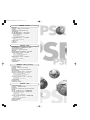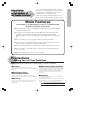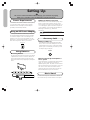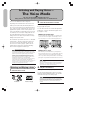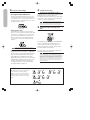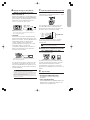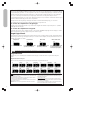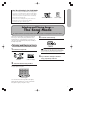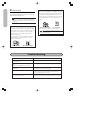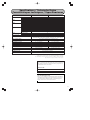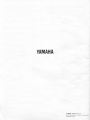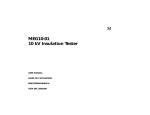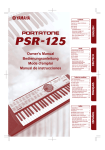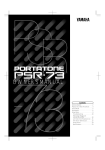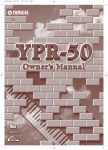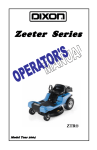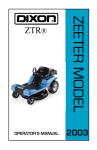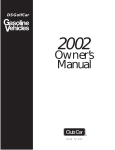Download Yamaha PSR-8 Specifications
Transcript
PSR-190/78_4ヶ国版_目次 56.8.27 22:53 ページ 1 ENGLISH – Contents Main Features ..............................................................................................1 Precautions — Taking Care of Your PortaTone.......................................1 Setting Up.....................................................................................................2 Getting Started — Playing the Demo Songs ...........................................3 The Panel Display ........................................................................................3 Selecting and Playing Voices — The Voice Mode ...................................4 Selecting and Playing Styles — The Style Mode ....................................5 About the METRONOME Icon........................................................................6 About Multi Fingering..................................................................................8 One Touch Setting in the Style Mode.............................................................9 Selecting and Playing Songs — The Song Mode .....................................9 Minus One ..............................................................................................10 One Touch Setting in the Song Mode...........................................................10 Troubleshooting .........................................................................................10 Song Scores ................................................................................................11 Specifications..............................................................................................21 DEUTSCH – Inhalt Hauptmerkmale............................................................................................1 Vorsichtsmaßnahmen — Behandlung Ihres PortaTone...........................1 Vorbereitung des Instruments ...................................................................2 Fangen wir an — Spielen der Demo-Songs..............................................3 Anzeigefeld...................................................................................................3 Einstellen und Spielen von Klangfarben — Voice-Modus.......................4 Wählen und Spielen von Styles — Style-Modus.....................................5 Hinweise zum METRONOME-Icon ..................................................................6 Hinweise zur Multi-Fingering-Begleitautomatik ................................................8 One Touch Setting im Style-Modus................................................................9 Wählen und Spielen von Songs — Song-Modus......................................9 Minus One...............................................................................................10 One Touch Setting im Song-Modus..............................................................10 Fehlersuche.................................................................................................10 Demonstrationsstücke...............................................................................11 Technische Daten........................................................................................21 FRANÇAIS – Table des matières Particularités principales.............................................................................1 Précautions — Entretien de votre PortaTone..........................................1 Préparatifs ...................................................................................................2 Mise en marche — Les morceaux de démonstration ..............................3 Panneau d'affichage ....................................................................................3 Sélection et exécution des sonorités — Le mode Voice .........................4 Sélection et exécution des styles — Le mode Style ...............................5 Quelques mots sur l'icône METRONOME.........................................................6 A propos du Multi-fingering (mode à plusieurs doigts) ......................................8 Réglage par touche unique en mode Style......................................................9 Sélection et exécution des morceaux — Le mode Song .........................9 Fonction Minus One .................................................................................10 Réglage par touche unique en mode Song....................................................10 Guide de dépannage ..................................................................................10 Partition des oeuvres................................................................................11 Caractéristiques techniques ......................................................................21 ESPAÑOL – Índice Características principales ..........................................................................1 Precauciones — Cuidado del PortaTone ...................................................1 Preparativos.................................................................................................2 Para empezar — Reproducción de canciones de demostración .............3 Pantalla.........................................................................................................3 Selección y reproducción de voces — Modalidad VOICE ........................4 Selección y reproducción de estilos — Modalidad STYLE .......................5 Indicaciones del icono del metrónomo ...........................................................6 Digitación múltiple......................................................................................8 Ajuste de un toque en modalidad STYLE.........................................................9 Selección y reproducción de canciones — Modalidad SONG ..................9 Función Menos Uno .................................................................................10 Ajuste de un toque en la modalidad SONG ...................................................10 Diagnóstico de problemas.........................................................................10 Partituras de canciones.............................................................................11 Especificaciones..........................................................................................21 PSR-190/78_US.QX 56.8.27 23:03 ページ 1 Congratulations on your purchase of the Yamaha PortaTone! You now own a portable keyboard that combines advanced functions, great sound and exceptional ease-of-use in a highly compact package. Its outstanding features also make it an remarkably expressive and versatile instrument. Read this Owner’s Manual carefully while playing your new PortaTone in order to take full advantage of its various features. Main Features The PortaTone is a sophisticated yet easy-to-use keyboard with the following features and functions: ● Exceptionally realistic sounds with 100 AWM (Advanced Wave Memory) Voices, utilizing digital recordings of actual instruments. ● 100 dynamic auto accompaniment Styles, each with different Intro, Main A and B, four Fill-ins, and Ending sections. Each of the 100 Styles also has its own Jam Track section, featuring specially programmed chord progressions and accompaniment that matches the selected musical Style. ● Large custom LCD gives you easy, at-a-glance confirmation of all important settings. ● Convenient control over accompaniment Styles — including Tempo, independent Accompaniment Volume, and even accompaniment “size” (LARGE/SMALL control). ● 20 Songs, for listening enjoyment or for playing along with when using the Minus One function. ● One Touch Setting, for automatically calling up an appropriate Voice for playing with the Style or Song you select. ● High-quality amplifier/speaker system (stereo for the PSR-190). Precautions — Taking Care of Your PortaTone Your new PortaTone is a fine musical instrument — and should be treated as such. Handle it with care and common sense, and it will give you years of enjoyment. ■ Location ■When Not Using the PortaTone • Avoid exposure to direct sunlight or other sources of heat. Never leave it inside a car where it can get very hot. Also avoid highly humid or dusty places. • After use, always turn off the POWER switch. When not using your PortaTone for long periods, be sure to remove the batteries to avoid damage through battery leakage. When using the PortaTone with an AC adaptor, unplug the adaptor from the electrical outlet, if the instrument is not to be used for a long period of time, or during electrical storms. ■ Interference From Electromagnetic Fields • Do not use your PortaTone close to television sets, radios or similar equipment since this may cause interference noise in the other appliance. ■ Handling • Protect your PortaTone from strong impact. Be careful not to drop it or place heavy objects on it. Avoid applying excessive force to the controls and keys. ■ Cleaning • Clean the exterior with a soft, dry cloth. To remove stubborn stains, use a slightly moistened cloth. • Never use alcohol, thinner, or other chemical solvents, since they will damage the finish. Also, do not leave vinyl chloride material on the PortaTone for a long time, since it may adhere to the exterior. Yamaha is not responsible for damage caused by improper usage. 1 PSR-190/78_US.QX 56.8.27 23:03 ページ 2 Setting Up This section contains information about setting up your PortaTone for playing. Make sure to read this section carefully before using the instrument. Power Requirements Your PortaTone can run either on batteries (sold separately) or on normal household current by using the optional Yamaha PA-3/3B Power Adaptor (or another adaptor specifically recommended by Yamaha). Using an AC Power Adaptor To connect your PortaTone to a wall socket, you will need the optionally available Yamaha PA-3/3B Power Adaptor. Use of other AC adaptors could result in damage to the instrument, so be sure to ask for the right kind. Plug the adaptor into a convenient wall outlet and its connector into the DC IN 10-12V jack on the back of your PortaTone. DC IN 10-12V ■ When the Batteries Run Down When the batteries run low and the battery voltage drops below a certain level, the PortaTone may not sound or function properly or may be reset to the default status. As soon as this happens, replace them with a complete set of six new batteries. Never mix old and new batteries or different types of batteries (e.g., alkaline and manganese). To prevent possible damage from battery leakage, remove the batteries from the instrument if it is not to be used for an extended period of time. Accessory Jack ■ Using Headphones For private practicing and playing without disturbing others, connect a set of stereo headphones to the rear panel PHONES /AUX OUT jack. Sound from the built-in speaker system is automatically cut off when you insert a headphone plug into this jack. PHONES / AUX OUT Using Batteries ■ Inserting Batteries Turn the instrument upside-down and remove the battery compartment lid. Insert six 1.5-volt size “D” batteries as shown in the illustration, making sure that the positive and negative terminals are properly aligned, and replace the lid. ■ Connecting a Keyboard Amplifier or Stereo System Though the PortaTone is equipped with a built-in speaker system, you can also play it through an external amplifier/speaker system. First, make sure the PortaTone and any external devices are turned off, then connect one end of a stereo audio cable to the LINE IN or AUX IN jack(s) of the other device and the other end to the rear panel PHONES/AUX OUT jack on the PortaTone. Music Stand Insert the bottom edge of the included music stand into the slot located at the top rear of the PortaTone control panel. 2 PSR-190/78_US.QX 56.8.27 23:03 ページ 3 Getting Started — Playing the Demo Songs The PortaTone has a variety of Demo Songs, specially recorded to showcase the dynamic sounds and rhythms and give you an idea of what you can do with the instrument. 1. First, turn on the power. 3. Press the DEMO button. Press the POWER ON/OFF button. Whenever the power is turned on, the Voice mode is automatically called up and set to play Voice 01 (PIANO). The Demo Songs will play from the Song number 01 in sequence. You can play along on the keyboard with the Songs. (Scores for the Demo Songs are provided on pages 11~20) 2. Set the Volume. To stop playback, press the DEMO button again or press the START/STOP button. Initially, turn the VOLUME control about a third of the way up. You can adjust the control for optimum level once you start playing. The Style section and the accompaniment LARGE/SMALL will change according to the Style data while the Demo Song plays. The Panel Display The PortaTone features a large multi-function display that shows all important settings for the instrument. The section below briefly explains the various icons and indications in the display. MODE SECTION Piano NAME••••• ••••• MODE NUMBER STYLE VOICE SONG MAX SETTING SECTION ACCOMP VOL TEMPO LARGE /SMALL MINUS ONE OTS MIN STYLE SECTION INTRO MAIN A MODE SECTION This section indicates which mode is selected — Voice, Style, or Song — and shows the name and number of the selected Voice/Style/Song. To select the desired mode, press the corresponding button: VOICE, STYLE, or SONG. SETTING SECTION This section indicates important settings related to the Style and/or Song modes. These include LARGE/SMALL (page 7), MINUS ONE (page 10), OTS (One Touch Setting; page 9, 10), TEMPO (page 6), and Accompaniment Volume (page 7). MAIN B ENDING JAM TRACK To turn the Large/Small, Minus One, and One Touch Setting functions on/off, press the corresponding button: LARGE/SMALL , MINUS ONE, or OTS. To control Tempo and Accompaniment Volume, use the TEMPO and ACCOMP VOL controls, respectively. STYLE SECTION This indicates playback of the Styles, or the rhythm/accompaniment patterns. Each Style has different “sections” — Intro, Main A and B, 4 Fill-ins, Ending, and Jam Track — each of which is indicated in the display as it plays. These can be played by pressing the appropriate button during accompaniment playback. (See page 6, 7) 3 PSR-190/78_US.QX 56.8.27 23:03 ページ 4 Selecting and Playing Voices — The Voice Mode The Voice mode features 100 authentic Voices. Many of these Voices have special preset characteristics or embellishments. The Voices are divided into various categories depending on their characteristics or the effects used. Harmony Voices (#45 - #58) automatically add a one-, two- or three-note harmony to the original monophonic Voice. Split Voices (#69 - #79) feature two Voices, each playable from separate sections of the keyboard — the lower Voice playable up to B2 and the upper Voice from C3 (middle C). Echo Voices (#80 - #94) provide an echo effect that adds delayed repeats to the original Voice. Finally, Sustain Voices (#95 - #99) extend the sound by adding a natural, slow release. 2. Select the desired Voice number. Use the numeric keypad. Available Voices are listed on the upper right of the panel. You can either enter the Voice number directly with the number keys, or step up and down through the Voices by using the +/- keys. ■ Using the number keys Be sure to enter a two-digit number, as is printed next to each Voice name on the panel. For example, to select Voice 09, first press “0” on the numeric keypad, then “9.” Also included are special Percussion Voices — #94 (with Echo) and #00 — that let you play various drum and percussion sounds from the keyboard. (Refer to the Percussion Voice chart on page 5) Symbols are also printed above the keyboard, conveniently indicating which sounds are played from which keys. About the Harmony Voices Since Harmony Voices are designed to automatically play two or more notes with the notes you play on the keyboard, only one note can be played on the keyboard at a time. If several notes are played together, only the last note or highest note played will be heard. The type of harmony used depends on the particular Voice that is selected. When an Auto Accompaniment Style or Song is not playing, the basic key for the harmony is always C. When an Auto Accompaniment Style is playing (or when the Stopped Accompaniment function is active), the harmony changes according to the chord played in the AUTO ACCOMP SECTION of the keyboard, or according to the chord changes in the Intro, Ending, and Jam Track sections. In the Song mode, the harmony changes according to the chord progression of the Song. Selecting and Playing a Voice •To reset the selected voice to it's default (Voice 01), Simultaneously press the +/- keys. •Each Voice is automatically called up with the most suitable octave range setting. Thus, playing middle C with one Voice may sound higher or lower than another Voice at the same key. 3. Play the selected Voice. You can also play rhythm Styles in the Voice mode by simply pressing the START/STOP button. The Style last selected from the Style mode will be played. Press the VOICE button. VOICE 4 Press the + key to select the next Voice, and press the key to select the previous Voice. Holding down either key continuously scrolls up or down through the numbers. The +/- keys have a “wrap around” feature. For example, pressing the + key from the last number returns to Voice 01. To change to another Voice, repeat step 2 above. 1. Select the Voice mode. VOICE button ■ Using the +/- keys VOICE icon in display The PortaTone is polyphonic up to a maximum of 12 notes. (Depending on the Voice selected, fewer notes may be available.) This includes not only the Voices played from the keyboard, but also the notes in a Style pattern, and so on. Thus, if you play too many notes at one time, some may not sound and/or others may be cancelled. PSR-190/78_US.QX 56.8.27 23:03 ページ 5 Percussion Voice Chart B as s B Dr as u Sn s D m 1 ar ru Sn e D m 2 ar ru e m D 2 To rum m 3 To Bas m s To Low m Sp To M Sy las m id n h Hi Sy th Cy gh nt Ba mb h ss a Sy Sn Dr l nt are um h Sy To Dru nt m m h Sy To Bas nt m s Sp Syn h T Lo la th om w sh T M C om id ym H ba ig lM h ut e Sn ar e D R im rum Sh 1 ot H i-h a H t Pe i-h da a l H tC i-h lo at se O pe C n ra sh Sy Cy m nt b h R al im C S ra ho sh t Sy C nt ym ba h Sy Hi l nt -ha Mu h t H tC e i-h lo at se O pe n (Voices 94 and 00) PSR-78 PSR-190 Selecting and Playing Styles — The Style Mode The Style mode provides dynamic rhythm/accompaniment patterns — as well as Voice settings appropriate for each pattern — for various popular music styles, as listed on the panel. A total of 100 different Styles are available, in fifteen different categories. Each Style is made up of different “sections” — Intro, Main A and B, 4 Fill-ins, Ending, and Jam Track — letting you call up different accompaniment patterns as you perform. Selecting and Playing a Style 1. Select the Style mode. Press the STYLE button. Each Style’s Jam Track section features specially programmed chord progressions and accompaniment that are ideal for the selected musical Style. If you’re a novice and not familiar with playing chords, the convenient Jam Track section automatically plays stylistically appropriate chord changes for you to “jam” over. The Auto Accompaniment features that are built into the rhythms add the excitement of instrumental backing to your performance, letting you control the accompaniment by the chords you play. Auto Accompaniment effectively splits the keyboard into two sections: The upper is used for playing a melody line, and the lower (labeled “AUTO ACCOMP SECTION”) is for the Auto Accompaniment function. STYLE STYLE button STYLE icon in display 2. Select the desired Style number. Use the numeric keypad. Available Styles are listed on the upper left of the panel. You can either enter the Style number (two digits) directly with the number keys, or step up and down through the Styles by using the +/- keys. 5 PSR-190/78_US.QX 56.8.27 23:04 ページ 6 3. Start the selected Style. 4. Change chords using the Auto Accompaniment feature. You can do this in one of three ways: • Pressing the START/STOP button The rhythm starts playing immediately without bass and chord accompaniment. The currently selected Main A or B section will play. (You can select either pattern by pressing the appropriate button — MAIN/AUTO FILL A or B — before Try playing a few successive single notes with your left hand, and notice how the bass and chord accompaniment change with each key you play. (Refer to the boxed sections on pages 8 for more information on how to use Auto Accompaniment.) pressing the START/STOP button.) Chords played in the AUTO ACCOMP SECTION of the keyboard are also detected and played when the accompaniment is stopped. In this condition (Stopped Accompaniment function), the Voices used for the bass and chords are automatically selected. 5. Change the tempo of the Style, if you wish. • Using Synchro Start The PortaTone also has a Synchro Start function that allows you to start the rhythm/accompaniment by simply pressing a key on the keyboard. To use Synchro Start, first press the SYNC-START button (the metronome icon flashes to indicate Synchro Start stand-by), then press one of the keys in the AUTO ACCOMP SECTION of the keyboard. Press TEMPO a to increase the speed and TEMPO z to decrease it; holding down the appropriate button continuously increases/decreases the speed. The tempo value appears in the display. Tempo range is from 40 to 240 bpm (in 1 bpm steps). Synchro Start is automatically set to stand-by when you select the Style mode. • Using Synchro Start with an Intro pattern First, press one of the section buttons — MAIN/AUTO FILL A, B, or JAM — to select which pattern follows the Intro. Next, press the INTRO button, followed by the SYNC-START button. (The INTRO indication in the display lights, and the metronome icon and the MAIN A /B/JAM indication flashes to indicate Synchro Start stand-by.) To actually start the Intro pattern and accompaniment, play one of the keys in the AUTO ACCOMP SECTION of the keyboard. 6 Use the TEMPO buttons to change the tempo of the Style. About the METRONOME Icon 3/4 Time The METRONOME icon in the display flashes in time with the current tempo during playback of a Style (or Song). The flashing pattern provides a visual indication of both the tempo and time signature of the Style or Song. 4/4 Time 1 To reset the tempo to its original default setting, press both TEMPO buttons simultaneously. Default Tempos — Each Song and Style has been given a default or standard tempo. If you change the tempo, you can set it back to the original default setting, by pressing both TEMPO buttons simultaneously. Also, the tempo of a Song or Style returns to the default setting when selecting a different Song or Style. If the style is playing and the One Touch Setting function is off (see page 9), the tempo remains even if you select a different style. When you turn on the power of the PortaTone, the tempo is automatically set to the default setting of Style 01. 2 1 2 Synchro Start waiting 3 3 1 4 2 3 PSR-190/78_US.QX 56.8.27 23:04 ページ 7 6. Change the Style section (Main A , Main B, or Jam Track), if you wish. • Main A and Main B While the Style is playing, you can add variation in the rhythm/accompaniment by pressing the MAIN/AUTO FILL A or B button. This automatically plays one of four Fill-in patterns, and smoothly leads into the next section — even if it is the same section. LARGE /SMALL MAIN/AUTO FILL A and B buttons MINUS ONE OTS A indication in display 7. Set the Accompaniment Volume, if you wish. You may want to adjust the accompaniment volume, separate from the overall instrument volume. To do this, use the ACCOMP VOL buttons. Press ACCOMP VOL a to increase the volume and ACCOMP VOLz to decrease it; holding down the appropriate button continuously increases/decreases the volume. The level is shown in the display. The A or B indication appears in the display, flashing before playback of the pattern and staying lit during playback. MAX ACCOMP VOL • Jam Track The Jam Track is a special accompaniment pattern that includes automatic and chord progressions that match the selected Style. Press the JAM TRACK button during playback, and the accompaniment will continue, changing chords according to the programmed progression, letting you “jam” or play along with the changes. The Jam Track accompaniment pattern depends on the Main A or Main B section that has been selected just before pressing the Jam Track button. MIN To reset the accompaniment volume to its original default setting, press both ACCOMP VOL buttons simultaneously. The ACCOMP VOL buttons can not be used during song playback or when the SONG mode is selected. 8.Change the accompaniment ensemble “size” (LARGE/SMALL), if you wish. Press the LARGE/SMALL button. JAM TRACK button JAM indicator in display The JAM indicaton appears in the display, flashing before playback of the pattern and staying lit during playback. Since the Jam Track progression is based on the last chord played, you may want to play the root chord before pressing JAM TRACK. (For example, if you are playing a song in the key of E, play an E chord before pressing JAM TRACK.) ¥If you press the MAIN A or B button, the Fill-in will begin immediately, and the new section will actually begin playing from the top of the next measure, unless the MAIN A or B button is pressed during the last beat of the measure — in which case the Fill-in will begin from the first beat of the next measure. ¥The section buttons can not be used during song playback or when the SONG mode is selected. LARGE/SMALL button LARGE icon SMALL icon This switches between “large” ensemble and “small” ensemble accompaniment, allowing you change the instrumental texture and dynamics of the Auto Accompaniment as you play. (The icon shows four people when set to LARGE, and one person when set to SMALL.) 9. Stop the Style. You can do this in one of two ways: • Pressing the START/STOP button The rhythm/accompaniment stops playing immediately. • Using an Ending pattern Press the ENDING button (the ENDING indication in the display flashes). An ending pattern plays from the next measure, then playback stops. 7 PSR-190/78_US.QX 56.8.27 23:04 ページ 8 About Multi Fingering The Auto Accompaniment function automatically generates bass and chord accompaniment for you to play along with, by using Multi Fingering operation. You can change the chords of the accompaniment by playing keys in the AUTO ACCOMP SECTION of the keyboard using either the “Single Finger” or “Fingered” method. With Single Finger you can simply play a one-, two- or three-finger chord indication (see Single Finger Chords below). The Fingered technique is that of conventionally playing all the notes of the chord. Whichever method you use, the PortaTone “understands” what chord you indicate and then automatically generates the accompaniment. Though detection of the Single Finger and Fingered methods is automatic with Multi Fingering, you can set Auto Accompaniment to function exclusively in either the Single Finger or Fingered mode. To set Auto Accompaniment to Single Finger: Turn the power off, then hold down the “-” key on the numeric keypad and simultaneously turn the power on. (“SINGLE” briefly appears in the display.) To set Auto Accompaniment to Fingered: Follow the same steps as above, holding down the “+” key instead. (“FINGERED” briefly appears in the display.) To switch back to Multi Fingering operation, simply turn the power off and on again. Single Finger Chords Chords that can be produced in Single Finger operation are major, minor, seventh and minor seventh. The illustration below shows how to produce the four chord types. (The key of C is used here as an example; other keys follow the same rules. For example, Bb7 is played as Bb and A.) Major chord: Seventh chord: C Minor chord: C7 Press the root note of the chord. Minor seventh chord: Cm Press the root note together with any white key to the left of it. Cm7 Press the root note together with any black key to the left of it. Press the root note together with any white and black key to the left of it (three keys altogether). In Single Finger, the AUTO ACCOMP SECTION is set between the C1 key (the lowest key) and the C#2 key. Fingered Chords Using the key of C as an example, the chart below shows the types of chords that can be recognized in the Fingered mode. Fingered Chords in the Key of C Notes enclosed in parentheses are optional; the chords will be recognized without them. C C7sus4 Cm Caug(7aug) C7 Cdim(dim7) Cm7 C7♭5 CM7 CmM7 Cm7♭5 Cm6 Csus4 C1+2+5 • If the chord is inverted (i.e., C-E-G is played as G-C-E), the PortaTone will still recognize it as a C chord. • Minor 6th chords are recognized only in root position, however; all other inversions are interpreted as minor 7th/flatted 5th. • If augmented and diminished 7th chords are inverted, the lowest note will be recognized as the root. • 7th flatted 5th chords may be played with the lowest note as the root or the 7th. 8 • 1+2+5 chords are recognized only in root position; all other inversions are interpreted as suspended 4th. • 7th Augmented and diminished 7th chords are interpreted as simple augmented and diminished. • Chord Cancel function When the auto accompaniment is set to Fingered, The PortaTone also has a Chord Cancel function to stop the chord accompaniment but allow the rhythm pattern to continue playing. To use Chord Cancel, simultaneously press any three consecutive notes in the AUTO ACCOMP SECTION; for example, C, C# and D. PSR-190/78_US.QX 56.8.27 23:04 ページ 9 One Touch Setting in the Style Mode The One Touch Setting function automatically selects an appropriate Voice, Tempo, Accompaniment volume and Large/Small for playing with the Style you select. In other words, when One Touch Setting is on, the Voice, Tempo and Accompaniment Volume automatically O TS changes when you change the Style. To turn on the One Touch Setting function, press the ONE TOUCH ONE TOUCH SETTING button OTS icon in display SETTING button. (The OTS icon appears in the display.) To turn the function off, press the button again. Selecting and Playing Songs — The Song Mode The Song mode features special Songs that have been created using the rich and dynamic sounds of the PortaTone. The Songs are generally for your listening enjoyment; however, you can also play along with them on the keyboard. Also, by using the Minus One function, you can “mute” the original melody and play it manually on the keyboard yourself. 3. Start the selected Song. Press the START/STOP button. Selecting and Playing a Song 1. Select the Song mode. You can play along with the Song using the currently selected Voice, or even select a different Voice for playing along. Simply call up the Voice mode while the Song is playing back and select the desired Voice . Changing Voices in this manner overrides the Voice changes that have been programmed into the Song. Press the SONG button. SONG 4. If you want to change to another Song, repeat step 2 above. SONG button SONG icon in display 2. Select the desired Song number. Use the numeric keypad. Available Songs are listed on the upper right of the panel. numeric keypad You can either enter the Song number (two digits) directly with the number keys, or step up and down through the Songs by using the +/- keys. 9 PSR-190/78_US.QX 56.8.27 23:04 ページ 10 5. Stop the Song. One Touch Setting in the Song Mode Press the START/STOP button. If playback was started by pressing the START/STOP button, the selected Song stops automatically at the end. If Minus One is on, the selected Song repeats playback indefinitiely. Also, if you start Song playback with the DEMO button, all Songs play back repeatedly in succession from the song number 01, indefinitely. The One Touch Setting function works with the Minus One function and automatically selects an appropriate Voice for playing the melody along with the Song you select. To turn on the One Touch Setting function, press the ONE TOUCH SETTING button. (The OTS icon appears in the display.) O TS Minus One Minus One, as its name implies, takes away the melody part of the Song, allowing you to play that part yourself. You can turn Minus One on before starting a Song, or do it even while a Song is playing. To help you play the “missing” melody, scores for all Songs have been provided; see pages 11. To use the Minus One function with the selected Song, press the MINUS ONE button. (The Minus One icon appears in the display.) MINUS ONE button ONE TOUCH SETTING button OTS icon in display To turn the function off, press the button again. Keep in mind that even with the One Touch Setting function on, there are some Songs which change the selected Voice in the middle of the Song. MINUS ONE icon in display Troubleshooting Problem 10 Possible Cause and Solution When the PortaTone is turned on or off, a buzzing sound is temporarily produced. This is normal and indicates that the PortaTone is receiving electrical power. The sound of the Voices or rhythms seems unusual or strange. The PSR-190/78 is suddently reset to the default status. The battery power is too low. Replace the batteries. (See page 2) Not all notes are heard when playing a number of notes simultaneously. Too many keys are pressed at the same time. The PortaTone is polyphonic up to a maximum of 12 notes. (See the note on page 4) The sound of the Voice changes from note to note. The AWM tone generation method uses multiple recordings (samples) of an instrument across the range of the keyboard; thus, the actual sound of the Voice may be slightly different from note to note. There is no sound even when the keyboard is played or when a Song is being played back. Check that nothing is connected to the PHONES/AUX OUT jack on the rear panel. When a set of headphones is plugged into this jack, no sound is output. PSR-190/78_US.QX 56.8.27 23:04 ページ 11 Specifications / Technische Daten Caractéristiques techniques / Especificaciones PSR-190 Keyboard Voice Effect Style Song Number of Keys Key Size Register Tone Generation Number of Voices Maximum Polyphony Dual Split Sustain Harmony/Echo Number of Styles Auto Accompaniment Chord Detection Sections Jam Track Number of Songs Minus One One Touch Setting Controls Other Terminals & Fittings Amplifier PHONES/AUX OUT Output Speakers Power Consumption Rated Power Supply Dimensions (W x D x H) Weight Casing Supplied Accessories Optional Accessories PSR-78 61 49 Regular C1 - C6 C1 - C5 AWM 100 12 notes Included in Voice Included in Voice Included in Voice Included in Voice 100 Yes Multi Fingering (Single Finger, Fingered) Intro, Main A, Main B, Fill-in x 4, Ending Yes (1 per Style) 20 Yes Yes POWER, VOLUME, DEMO, TEMPO, ACCOMP VOL, SYNC-START, START/STOP,INTRO, MAIN/AUTO FILL A and B, ENDING, JAM TRACK, LARGE/SMALL (MINUS ONE), ONE TOUCH SETTING, STYLE, VOICE, SONG, Numeric Keypad DC IN 10-12V jack, PHONES/AUX OUT jack, Music Stand Stereo; 3.2 W + 3.2 W (with PA-3B adaptor); Mono; 5.5 W (with PA-3B adaptor); 4.5 W + 4.5 W (with batteries) 3.8 W (with batteries) 77 Ω ± 5% impedance 50 Ω ± 5% impedance 10 cm x 2 12 W (with PA-3B adaptor) 7 W (with PA-3B adaptor) DC 10-12 V: 6 “D” size/R-20/SUM-1 (1.5 V) batteries, or PA-3/3B Power Adaptor 930×358×116 mm 948×313×107 mm 36-5/8"×14"×4-1/2" 37-3/8"×12-3/8"×4-1/4" 4.4 kg (9.7 lbs.) 3.8 kg (8.4 lbs.) Polystyrene Music Stand, Owner’s Manual Headphones (HPE-3 or HPE-150); AC Power Adaptor (PA-3 or PA-3B), Keyboard Stand (L-2L or L-2C) Specifications are subject to change without notice. Änderung der Technischen Daten ohne vorherige Ankündigung vorbehalten. Les caractéristiques et la présentation peuvent étre modifiées sans avis préalable. Especificaciones sujetas a cambios sin aviso previo. The serial number of this product may be found on the bottom of the unit. You should note this serial number in the space provided below and retain this manual as a permanent record of your purchase to aid identification in the event of theft. Model No. PSR Serial No. Entsorgung leerer Batterien (nur innerhalb Deutschlands) Leisten Sie einen Beitrag zum Umweltschutz. Verbrauchte Batterien oder Akkumulatoren dürfen nicht in den Hausmüll. Sie können bei einer Sammelstelle für Altbatterien bzw. Sondermüll abgegeben werden. Informieren Sie sich bei lhrer Kommune. 21
This document in other languages
- română: Yamaha PSR-8
- français: Yamaha PSR-8
- español: Yamaha PSR-8
- Deutsch: Yamaha PSR-8
- русский: Yamaha PSR-8
- Nederlands: Yamaha PSR-8
- dansk: Yamaha PSR-8
- polski: Yamaha PSR-8
- čeština: Yamaha PSR-8
- svenska: Yamaha PSR-8
- italiano: Yamaha PSR-8
- português: Yamaha PSR-8
- Türkçe: Yamaha PSR-8
- suomi: Yamaha PSR-8