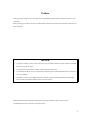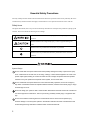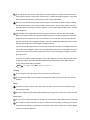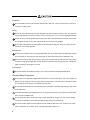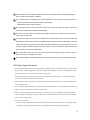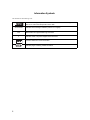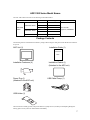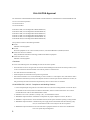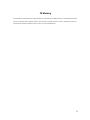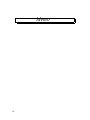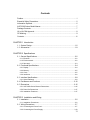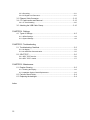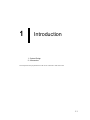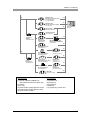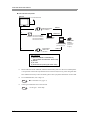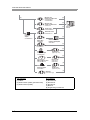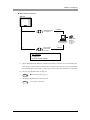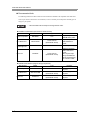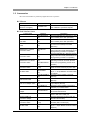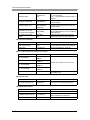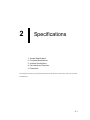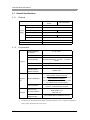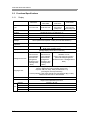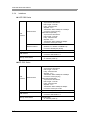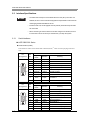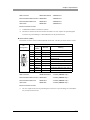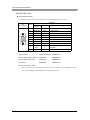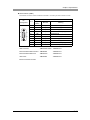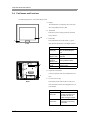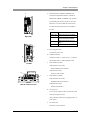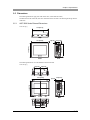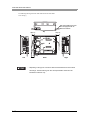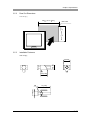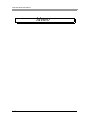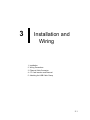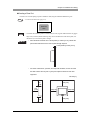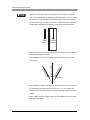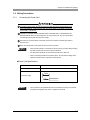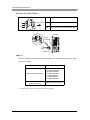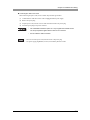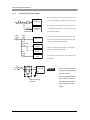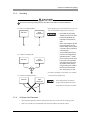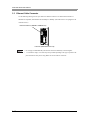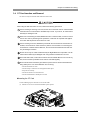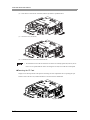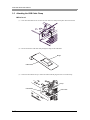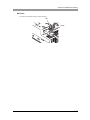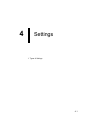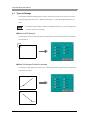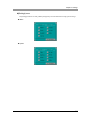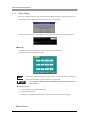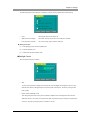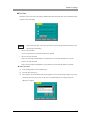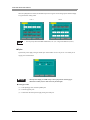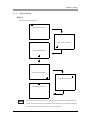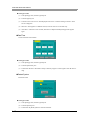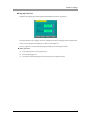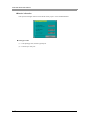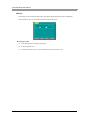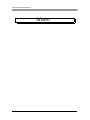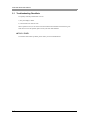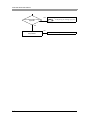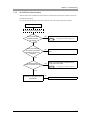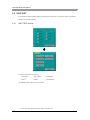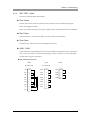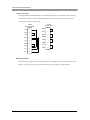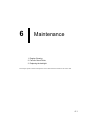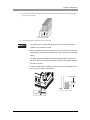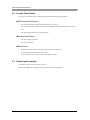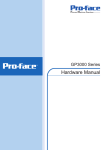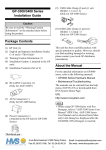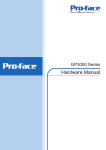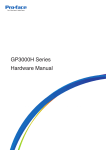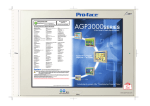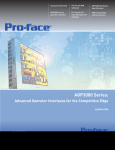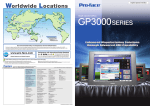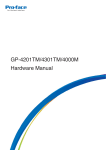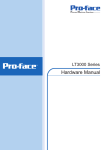Download Pro-face AGP-3300 Series User manual
Transcript
AGP-3300 Series User Manual Preface Thank you for purchasing Pro-face's AGP-3300 Series Programmable Operator Interface (Hereafter referred to as the “AGP unit”). Before operating your AGP unit, be sure to read this manual to familiarize yourself with the AGP unit's operation procedures and features. NOTICE 1. Copying this manual's contents, either in whole or in part, is prohibited without the express permission of Digital Electronics Corporation, Japan. 2. The information contained in this manual is subject to change without notice. 3. If you should you find any errors or omissions in this document, please contact Digital Electronics Corporation to report your findings. 4. Regardless of Clause 3 above, Digital Electronics Corporation shall not be held responsible for any damages, losses or third-party damages resulting from the use of this product. Product names used in this manual are the trademarks / registered trademarks of their respective owners. © 2004 Digital Electronics Corporation. All rights reserved. 1 Essential Safety Precautions All safety-related procedures stated in this document must be followed to operate the AGP correctly and safely. Be sure to read this and any related documents thoroughly to understand the correct operation and functions of the AGP unit. Safety Icons Throughout this manual, these icons provide essential safety information for AGP operation procedures requiring special attention. These icons indicate the following levels of danger: Indicates situations where severe bodily injury, death or major equipment damage can occur. Indicates situations where slight bodily injury or minor equipment damage can occur. Indicates actions or procedures that should NOT be performed. Indicates actions or procedures that MUST be performed to ensure correct unit operation. System Design Do not create AGP touch panel switches that could possibly endanger the safety of personnel or equipment. A malfunction of the AGP unit, its I/O unit(s), cable(s), or other related equipment can cause unexpected output signals, leading to a serious accident. Be sure to design all important machine operation switches so they are operated via a separate control system, and not via the AGP. Do not create AGP touch panel switches to control machine safety operations, such as an emergency stop switch. Install these switches as separate hardware switches, otherwise severe bodily injury or equipment damage can occur. Be sure to design your system so that a communication fault between the AGP and its host controller will not cause equipment to malfunction. This is to prevent any possibility of bodily injury or equipment damage. Do not use the AGP as a warning device for critical alarms that can cause serious operator injury, machine damage or can halt system operation. Critical alarm indicators and their control/activator units must be designed using stand-alone hardware and/or mechanical interlocks. 2 Do not use the AGP with aircraft control devices, aerospace equipment, central trunk data transmission (communication) devices, nuclear power control devices, or medical life support equipment, due to these devices' inherent requirements of extremely high levels of safety and reliability. Be sure to use redundant and/or failsafe system designs to ensure adequate levels of system reliability and safety when using the AGP with transportation vehicles (trains, cars and ships), disaster and crime prevention devices, various types of safety equipment, non-life support related medical devices, and other similar equipment. After the AGP unit's backlight burns out the touch panel is still active, unlike the AGP unit's "Standby Mode". If the operator fails to notice that the backlight is burned out and touches the panel, a potentially dangerous machine operation error can occur. Therefore, do not create AGP unit touch panel switches that may cause injury and/or equipment damage. If your AGP unit's backlight suddenly turns OFF, use the following steps to determine if the backlight is actually burned out. 1) If the AGP unit's "Backlight Control" is not set and the screen has gone blank, your backlight is burned out. 2) If the AGP unit's "Backlight Control" is set to Standby Mode and the screen has gone blank, and touching the screen or performing another input operation does not cause the display to reappear, your backlight is burned out. To prevent an accidental machine operation error, Pro-face suggests you use the AGP unit's built-in burnout detection feature. This feature will automatically detect a backlight burnout and disable the touch screen. (factory default setting is enabled). SEE 4.1.1 Offline Settings Backlight Control (page4-5) Handling Do not modify the AGP unit. Doing so may cause a fire or an electric shock. Do not operate the AGP in an environment where flammable gases are present, since it may cause an explosion. Wiring To prevent an electric shock be sure to disconnect your AGP unit's power cord from the power supply before wiring the AGP. Do not use voltage beyond the AGP unit's specified range. Doing so may cause a fire or an electric shock. Maintenance Do not connect or disconnect Host/PLC and AGP unit communication cables while the AGP is turned ON. Do not replace the AGP unit's battery yourself. The AGP uses a lithium battery for backing up its internal clock data and the battery may explode if it is replaced incorrectly. When replacement is required, please contact your local AGP distributor. 3 Installation Be sure all cable connectors are securely attached to the AGP unit. A loose connection may cause incorrect input or output signals. Wiring Be sure to ground the AGP unit's FG wire separately from other equipment FG lines. Also, be sure to use a grounding resistance of 100Ω or less and a 2mm2 or thicker wire, or your country's applicable standard. Be sure to use only the designated torque to tighten the AGP unit's terminal block screws. If these screws are not tightened firmly, it may cause a short-circuit, fire or incorrect unit operation. Be sure that metal particles and wiring debris do not fall inside the AGP unit. They can cause a fire, malfunction or incorrect unit operation. Maintenance Be sure to turn the AGP unit's CF Card ACCESS switch OFF and confirm that the ACCESS lamp is not lit prior to inserting or removing a CF Card. Otherwise, CF Card internal data may be damaged or lost. Do not reset or turn the AGP OFF, or insert or remove the CF Card while the AGP unit's CF Card is being accessed. Create special application screens to perform operations like turning power OFF, resetting the AGP or inserting or removing the CF Card. Unit Disposal Be sure to dispose of the AGP according to your country's industrial waste disposal standards. General Safety Precautions Do not press on the AGP unit's display with excessive force or with a hard object, since it can damage the display. Also, do not press on the touch panel with a pointed object, such as the tip of a mechanical pencil or a screwdriver, since doing so can damage the touch panel. Do not install the AGP where the ambient temperature exceeds the specified range. Doing so may cause a unit malfunction. To prevent abnormally high temperatures from occurring inside the AGP, do not restrict or block the AGP unit's rear-face ventilation slots. Do not operate the AGP in areas where large, sudden temperature changes can occur. These changes can cause condensation to form inside the AGP, possibly causing it to malfunction. Do not allow water, liquids or metal fragments to enter inside the AGP unit's case, since they can cause either a malfunction or an electric shock. The allowable pollution degree is 2. 4 Do not operate or store the AGP in locations where it can be exposed to direct sunlight, high temperatures, excessive dust, moisture or vibration. Do not operate or store the AGP where chemicals evaporate, or where chemicals are present in the air. Corrosive chemicals: Acids, alkalines, liquids containing salt Flammable chemicals: Organic Solvents Do not use paint thinner or organic solvents to remove dirt or oil from the AGP unit's surface. Instead, use a soft cloth moistened with a diluted neutral detergent. Do not use or store the AGP in areas with direct sunlight, since the sun's ultraviolet rays may cause the LCD's quality to deteriorate. Do not store the AGP in an area where the temperature is lower than that recommended in the AGP unit's specifications. Doing so may cause the LCD display's liquid to congeal, which can damage the LCD. Also, if the storage area's temperature becomes higher than the specified level, the LCD's liquid may become isotropic, causing irreversible damage to the LCD. Therefore, only store the AGP in areas where temperatures are within the AGP unit's specifications. After turning OFF the AGP, be sure to wait a few seconds before turning it ON again. The AGP may not operate correctly if it is restarted too quickly. Due to the possibility of unexpected accidents, be sure to back up the AGP unit's screen data regularly. LCD Panel Usage Precautions • The LCD panel's liquid contains an irritant. If the panel is damaged and any of this liquid contacts your skin, immediately rinse the area with running water for at least 15 minutes. If the liquid gets in your eyes, immediately rinse your eyes with running water for at least 15 minutes and consult a doctor. • The AGP unit's LCD screen may show unevenness in the brightness of certain images or at some contrast settings. This is an LCD characteristic and not a product defect. • The AGP unit's LCD screen pixels may contain minute black and white-colored spots. This is an LCD characteristic and not a product defect. • The color displayed on the AGP unit's LCD screen may appear different when seen from outside the specified viewing angle. This is an LCD characteristic and not a product defect. • When the same image is displayed on the AGP unit's screen for a long period, an afterimage may appear when the image is changed. If this happens, turn off the AGP, wait 10 seconds and then restart the unit. This is an LCD characteristic and not a product defect. • To prevent an afterimage: • Set the AGP unit's display OFF feature when you plan to display the same screen image for a long period of time. • Change the screen image periodically and try to not display the same image for a long period of time. 5 Information Symbols This manual uses the following icons: Indicates a warning or a product limitation. Be sure to follow the instructions given with this icon to ensure the safe operation of the AGP. Screen Editor PLC *1 Indicates the Pro-Designer software (version 4.2 or higher). Abbreviation for Programmable Logic Controller. Indicates useful or important supplemental information. Contains additional or useful information. SEE 6 Indicates pages containing related information. AGP-3300 Series Model Names The term “AGP-3300” Series refers to the following AGP model numbers: Series Model Name AGP-3300L AGP-3300 Series AGP-3300 Series AGP-3301 Series AGP-3302 Series Model Type Comments AGP3300-L1-D24 AGP-3300S AGP3300-S1-D24 AGP-3300T AGP3300-T1-D24 AGP-3301L AGP3301-L1-D24 AGP-3301S AGP3301-S1-D24 AGP-3302B AGP3302-B1-D24 UL/c-UL/CSA Approved, CE Marked Package Contents The following items are included in the AGP unit’s package. Before using the AGP, please check that all items listed here are present. AGP Unit (1) Installation Guide (1) Installation Guide Installation Fasteners (4) Power Plug (1) (Attached to the AGP unit) Installation Gasket (1) (Attached to the AGP unit) USB Cable Clamp (1) USB Holder (1) This unit has been carefully packed, with special attention to quality. However, should you find anything damaged or missing, please contact your local AGP distributor immediately. 7 UL/c-UL/CSA Approval The AGP3300-L1-D24/AGP3300-S1-D24/AGP3300-T1-D24/AGP3301-L1-D24/AGP3301-S1-D24/AGP3302-B1-D24 are UL/c-UL/CSA listed products. UL File No.E182139 UL File No.E220851 AGP3300-L1-D24 (UL/CSA Registration Model:3280007-03) AGP3300-S1-D24 (UL/CSA Registration Model:3280007-02) AGP3300-T1-D24 (UL/CSA Registration Model:3280007-01) AGP3301-L1-D24 (UL/CSA Registration Model:3280007-13) AGP3301-S1-D24 (UL/CSA Registration Model:3280007-12) AGP3302-B1-D24 (UL/CSA Registration Model:3280007-24) These products conform to the following standards: UL508 Industrial Control Equipment UL1604 Electrical Equipment for use in Class I and II, Division 2, and Class III Hazardous (classified) locations. CAN/CSA-C22.2 No.213-M1987 Safety Standard for Information Technology and Electrical Business Equipment CAN/CSA-C22.2 No.14-95 Industrial Control Equipment <Cautions> Be aware of the following items when building the AGP into an end-use product: • The AGP unit's rear face is not approved as an enclosure. When building the AGP unit into an end-use product, be sure to use an enclosure that satisfies standards as the end-use product's overall enclosure. • The AGP unit must be used indoors only. • Install and operate the AGP with its front panel facing outwards. • If the AGP is mounted so as to cool itself naturally, be sure to install it in a vertical panel. Also, insure that the AGP is mounted at least 100 mm away from any other adjacent structures or machine parts. If these conditions are not met, the heat generated by the AGP unit's internal components may cause it to fail to meet UL standards. UL1604/CSA-C22.2, No.213 - Compliance and Handling Cautions 1. Power and input/output wiring must be in accordance with Class I, Division 2 wiring methods - Article 501-4(b) of the National Electrical Code, NFPA 70 within the United States, and in accordance with Section 18-152 of the Canadian Electrical Code for units installed within Canada. 2. Suitable for use in Class I, Division 2, Groups A, B, C, or D Hazardous Locations. 3. WARNING: Explosion hazard -substitution of components may impair compliance to Class I, Division 2. 4. WARNING: Explosion hazard -when in hazardous locations, turn the power OFF before replacing or wiring modules. 5. WARNING: Explosion hazard -confirm that the power supply has been turned OFF before disconnecting equipment, or confirm that the location is not subject to the risk of explosion. 6. WARNING: Explosion hazard -do not connect/disconnect equipment unless area is known to be nonhazardous. Port is for system setup and diagnostics. 8 CE Marking The AGP3300-L1-D24/AGP3300-S1-D24/AGP3300-T1-D24/AGP3301-L1-D24/AGP3301-S1-D24/AGP3302-B1-D24 units are CE marked, EMC compliant products. These units also conform to EN55011 Class A, EN61000-6-2 directives. For detailed CE marking information, please contact your local AGP distributor. 9 Memo 10 Contents Preface ...................................................................................................................... 1 Essential Safety Precautions..................................................................................... 2 Information Symbols.................................................................................................. 6 AGP-3300 Series Model Names ............................................................................... 7 Package Contents ..................................................................................................... 7 UL/c-UL/CSA Approval.............................................................................................. 8 CE Marking................................................................................................................ 9 Contents ...................................................................................................................11 CHAPTER 1 Introduction 1.1 System Design................................................................................................ 1-2 1.2 Accessories .................................................................................................... 1-9 CHAPTER 2 Specifications 2.1 General Specifications .................................................................................... 2-2 2.1.1 Electrical ...............................................................................................................2-2 2.1.2 Environmental .......................................................................................................2-2 2.1.3 Structural...............................................................................................................2-3 2.2 Functional Specifications ................................................................................ 2-4 2.2.1 Display ..................................................................................................................2-4 2.2.2 Memory .................................................................................................................2-5 2.2.3 Clock .....................................................................................................................2-5 2.2.4 Interfaces ..............................................................................................................2-6 2.3 Interface Specifications................................................................................... 2-8 2.3.1 Serial Interfaces ....................................................................................................2-8 2.4 Part Names and Functions ........................................................................... 2-12 2.5 Dimensions ................................................................................................... 2-15 2.5.1 AGP-3300 Series External Dimensions ..............................................................2-15 2.5.2 Panel Cut Dimensions ........................................................................................2-17 2.5.3 Installation Fasteners..........................................................................................2-17 CHAPTER 3 Installation and Wiring 3.1 Installation....................................................................................................... 3-2 3.1.1 Installation Procedures .........................................................................................3-2 3.2 Wiring Precautions.......................................................................................... 3-7 3.2.1 Connecting the Power Cord..................................................................................3-7 3.2.2 Connecting the Power Supply ............................................................................3-10 11 3.2.3 Grounding ........................................................................................................... 3-11 3.2.4 I/O Signal Line Placement .................................................................................. 3-11 3.3 Ethernet Cable Connector ............................................................................ 3-12 3.4 CF Card Insertion and Removal ................................................................... 3-13 3.4.1 CF Card Handling ...............................................................................................3-15 3.5 Attaching the USB Cable Clamp................................................................... 3-16 CHAPTER 4 Settings 4.1 Types of Settings ............................................................................................ 4-2 4.1.1 Offline Settings......................................................................................................4-4 4.1.2 System Settings ....................................................................................................4-9 CHAPTER 5 Troubleshooting 5.1 Troubleshooting Checklists............................................................................. 5-2 5.1.1 No display .............................................................................................................5-3 5.1.2 No AGP/Host Communication ..............................................................................5-5 5.2 SELF TEST..................................................................................................... 5-6 5.2.1 SELF TEST item list..............................................................................................5-6 5.2.2 SELF TEST - details .............................................................................................5-7 CHAPTER 6 Maintenance 6.1 Regular Cleaning ............................................................................................ 6-2 6.1.1 Cleaning the Display .............................................................................................6-2 6.1.2 Installation Gasket Check/Replacement ...............................................................6-2 6.2 Periodic Check Points..................................................................................... 6-4 6.3 Replacing the backlight................................................................................... 6-4 Index 12 1 Introduction 1. System Design 2. Accessories This chapter describes peripheral devices that can be connected to AGP Series units. 1-1 AGP-3300 Series User Manual 1.1 System Design AGP-3300/3301 Series Units The following diagram illustrates the standard range of items that can be connected to AGP-3300/3301 Series units. For host controller (PLC, etc.) connection information, refer to the “Pro-Designer External Device Drivers”. AGP RUN Mode Peripherals AGP Unit To an Ether net Network (1) (2) Bar-Code Reader (Commercial type) USB-to-Serial Conversion Adapter (USB-RSAQ2 manufactured by I-O Data Device, Inc.) USB-to-IEEE 1284 Conversion Cable (Commercial type) Printer *1 (Commercial type) USB Cable FP-US00 or commercial type USB Hub (Commercial type) (3) CF Card CA3-CFCALL/64MB-01 CA3-CFCALL/128MB-01 CA3-CFCALL/256MB-01 CA3-CFCALL/512MB-01 Bar-Code Reader *2 (Commercial type) (4) (4) (7) RS-232C able C CA3-CBL232/5M-01 (7) RS-232C Isolation Unit CA3-ISO232-01 Mitsubishi PLC Q-Series Link Cable CA3-CBLLNKMQ-01 (7) Omron PLC SYSMAC Link Cable CA3-CBLSYS-01 (7) Mitsubishi PLC Q-Series Connection Cable CA3-CBLQ-01 (7) 9-pin-to-25-pin RS232C Conversion Cable CA3-CBLCB T232-01 1-2 RS-232C able C GP410-IS00-0 Chapter 1 Introduction Mitsubishi PLC FX-Series Connection Cable CA3-CBLFX/1M-01 CA3-CBLFX/5M-01 (5) Mitsubishi PLC A-Series Connection Cable CA3-CBLA-01 (11) (11) (8) RS-422 Cable CA3-CBL422/5M-01 Host Controller PLC etc. AGP RS-422 Cable CA3-CBL422-01 COM Port Conversion Adapter CA3-ADPCOM-01 (11) AGP 2 Port Adapter Cable CA3-MDCB11 Mitsubishi PLC A, QnA, FX Series' 2 Port Adapter II GP070-MD11 (8) AGP Multi-Link Cable CA3-CBLMLT-01 (8) (6) RS-485 Isolation Unit CA3-ISO485-01 Terminal Block Conversion Adapter CA3-ADPTRM-01 RS-422 Cable (Prepared by user) 9-pin-to-25-pin RS422 Conversion Cable CA3-CBLCBT422-01 RS-422 Cable GP230-IS11-0 GP230-IS12-0 (8) (9) Siemens COM Port Conversion Adapter CA3-ADPSEI-01 Siemens RS-485 Cable (Prepared by user) MPI Cable (Commercial type) (10) AGP Interfaces PLC Interfaces (1) Ethernet (10BASE-T/100BASE-TX) (Not available with AGP-3301 Series units) (2) USB I/F (3) CF Card (4) Serial Interface (COM1) (RS-232C mode) (5) Serial Interface (COM1) (RS-422 mode) (6) Serial Interface (COM2) (7) RS-232C Port (8) RS-422 Port (9) RS-485 Port (10) MPI Port (11) Programming Console Port 1-3 AGP-3300 Series User Manual AGP Edit Mode Peripherals AGP Unit To an Ethernet Network (1) (2) USB Port USB Transfer Cable CA3-USBCB-01 (3) PCMCIA Slot CF Card CA3-CFCALL/64MB-01 CA3-CFCALL/128MB-01 CA3-CFCALL/256MB-01 CA3-CFCALL/512MB-01 CF Card Adapter GP077-CFAD10 Personal Computer (Commercial type) *3 (4) PC Connection Cable for PS PSP-CB01 Screen Editor Software Pro-Designer (version 4.2 or higher) COM Port AGP Interfaces (1) Ethernet (10BASE-T/100BASE-TX) (Not available with AGP-3301 Series units) (2) USB I/F (3) CF Card (4) Serial Interface (COM1) (RS-232C mode) *1 Must be MS-DOS NECPC-PR201/PL, EPSON ESC/P24-J84(C), HP Laser Jet PCL 4 command printer or its equivalent. Printers with only Windows drivers cannot be used, however, printers using both Windows and DOS drivers may be used. For details, please contact your printer manufacturer or sales outlet. *2 For recommended units, refer to Page 1-8. SEE *3 Certain types and models of PCs cannot be used. SEE 1-4 Recommended Units (page1-8) “Pro-Designer” Online Help Chapter 1 Introduction AGP-3302 Series Units The following diagram illustrates the standard range of items that can be connected to AGP-3302 Series units. For host controller (PLC, etc.) connection information, refer to the “Pro-Designer External Device Drivers”. AGP RUN Mode Peripherals AGP Unit (1) Bar-Code Reader (Commercial type) USB-to-IEEE1 284 Conversion Cable (Commercial type) Printer *1 (Commercial type) USB Cable FP-US00 or commercial type USB Hub (Commercial type) Bar-Code Reader *2 (Commercial type) (2) (2) (4) RS-232C able C CA3-CBL232/5M-01 (4) RS-232C Isolation Unit CA3-ISO232-01 MitsubishiPLC Q-Series LinkCable CA3-CBLLNKMQ-01 (4) Omron PLC SYSMAC LinkCable CA3-CBLSYS-01 (4) MitsubishiPLC Q-Series Connection Cable CA3-CBLQ-01 (4) 9-pin-to-25-pin RS232C Conversion Cable CA3-CBLCB T232-01 RS-232C able C GP410-IS00-0 1-5 AGP-3300 Series User Manual Mitsubishi PLC FX-Series Connec tion Cable CA3-CBLFX/1M-01 CA3-CBLFX/5M-01 (3) Mitsubishi PLC A-Series Connec tion Cable CA3-CBLA-01 (8) (8) (5) RS-422 Cable CA3-CBL422 /5M-01 AGP RS-422 Cable CA3-CBL422-01 COMPort Conversion Adapter CA3-ADPCOM-01 (8) AGP 2 Port Adapter Cable CA3-MDCB11 Mitsubishi PLC, QnA, A FX Series' 2 Port Adapter II GP070-MD11 (5) AGP Multi-Lin k Cable CA3-CBLMLT-01 (5) TerminalBlock Conversion Adapt er CA3-ADPTRM-01 RS-422 Cable (Prepared by user) (5) 9-pin-to-25-pin RS422 Con version Cable CA3-CBLCB T422-01 RS-422 Cable GP230-IS11-0 GP230-IS12-0 (6) Siemens COM ort P Conversion Adapt er CA3-ADPSEI-01 Siemens RS-485 Cable (Prepared by user) MPI Cable (Commercial type) 1-6 (7) AGP Interfaces PLC Interfaces (1) USB I/F (2) Serial Interface (COM1) (RS-232C mode) (3) Serial Interface (COM2) (4) RS-232C Port (5) RS-422 Port (6) RS-485 Port (7) MPI Port (8) Programming Console Port Host Con troller PLC et c. Chapter 1 Introduction AGP Edit Mode Peripherals AGP Unit (1) USB Transfer Cable CA3-USBCB-01 USB Port Personal Computer (Commercial type) *3 (2) PC Connection Cable for PS PSP-CB01 Screen Editor Software Pro-Designer (version 4.2 or higher) COM Port AGP Interfaces (1) USB Host (2) Serial Interface (COM1) *1 Must be MS-DOS NECPC-PR201/PL, EPSON ESC/P24-J84(C), HP Laser Jet PCL 4 command printer or its equivalent. Printers using only Windows drivers cannot be used, however, printers using both Windows and DOS drivers may be used. For details, please contact your printer manufacturer or sales outlet. *2 For a list of recommended units, see Page 1-8. SEE *3 Recommended Units (page1-8) Certain types and models of PCs cannot be used. SEE Pro-Designer Online Help 1-7 AGP-3300 Series User Manual Recommended Units The following table lists I/O devices that have been tested and confirmed to be compatible with AGP Series units. If you connect a device that is not listed here, be sure to test that your AGP operates normally prior to using it in your system. • Recommended units are subject to change without notice. Serial Bar Code Readers (Connected via serial interface) Manufacturer Aimex Corporation OPT Electronics Symbol Technologies,Inc., Denso Co. Model Type Remarks Requires separately sold BB-60 for power. BR-530RS Pen OPT-6125-RS Touch Scanner (Read Width: 65mm) LS1902C Laser Scanner Includes power supply. Touch Scanner (Read Width: 61mm) Requires separately sold P-200 unit for power. Also requires separately sold KRS-423XF1K (Sanwa Supply) for connector cable. HC36IITR Requires separately sold DC5300T for power. USB Bar Code Readers (Support HID-type keyboards) Manufacturer Aimex Corporation OPT Electronics Denso Co. 1-8 Model Type Remarks BR-530UK Pen Power supply not required. OPT-6125-USB Touch Scanner (Read Width: 65mm) Power supply not required. HC36TU-K Touch Scanner (Read Width: 61mm) Power supply not required. Chapter 1 Introduction 1.2 Accessories All accessories listed here are produced by Digital Electronics Corporation. Software Product Name Pro-Designer (version 4.2 or higher) Model No. PS-DWE01-V42 Description Software used to create AGP unit project data. Installed in a personal computer. Serial Interface Items Product Name Mitsubishi PLC Q-Series Link Cable Model No. CA3-CB232/5M-01 (5m) CA3-CBLLNKMQ-01 (5m) Omron PLC SYSMAC Link Cable CA3-CBLSYS-01 (5m) Mitsubishi PLC A-Series Connection Cable CA3-CBLA-01 (5m) Mitsubishi PLC Q-Series Connection Cable CA3-CBLQ-01 (5m) RS-232C Cable Mitsubishi PLC FX-Series Connection Cable 9-pin-to-25-pin RS232C Conversion Cable RS-232C Cable RS-422 Cable AGP RS-422 Cable AGP 2 Port Adapter Cable AGP Multi-Link Cable CA3-CBLFX/1M-01 (1m) CA3-CBLFX/5M-01 (5m) CA3-CBLCBT232-01 (0.2m) GP410-IS00-0 (5m) CA3-CBL422/5M-01 (5m) CA3-CBL422-01 (5m) CA3-MDCB11 (5m) CA3-CBLMLT-01 (5m) Terminal Block Conversion Adapter CA3-ADPTRM-01 COM Port Adapter CA3-ADPCOM-01 Siemens COM Port Conversion Adapter 99-pin-to-25-pin RS422 Conversion Cable RS-422 Cable CA3-ADPSEI-01 CA3-CBLCBT422-01 (0.2m) GP230-IS11-0 (5m) Description Connects Mitsubishi PLC A-Series (or other host controller) to the AGP. (RS-232C) Connects Mitsubishi PLC Q-Series (or other host controller) to the AGP. (RS-232C) Connects Omron PLC SYSMAC Series unit (or other host controller) to the AGP. (RS-232C) Connects Mitsubishi PLC A-Series programming console I/F to AGP. (Simultaneous use of programming console is not possible.) Connects Mitsubishi PLC Q-Series programming console I/F to AGP. (Simultaneous use of programming console is not possible.) Connects Mitsubishi PLC FX-Series programming console I/F and AGP. (Simultaneous use of programming console is not possible.) Connects a standard RS-232C cable (AGP connector:D-sub 25-pin) to the AGP. Connects a host controller to the AGP. (9-pin <-> 25-pin RS232C conversion cable is required.) Connects a host controller to the AGP. (RS-422) Connects a host controller to the AGP. (RS-422) Connects Mitsubishi PLC to the AGP using 2 port adapter (RS-422). Connects a host controller to the AGP for multi-link (n:1) communication. Connects output from a serial interface with an RS-422 terminal block. Connects optional RS-422 communication items to AGP unit’s COM1 port. Connects Siemens PLCs to the AGP. (for RS-485 communication) Connects a conventional RS-422 cable to the AGP. (AGP: D-sub 25-pin) Connects a host controller to the AGP. (9-pin <-> 25-pin RS422 conversion cable is required.) 1-9 AGP-3300 Series User Manual Connects a host controller to the AGP for (n:1) communication. (9-pin <-> 25-pin RS422 conversion cable is required.) Connects a host controller to the AGP and provides isolation. Multi-link Cable GP230-IS12-0 (5m) RS-232C Isolation Unit CA3-ISO232-01 RS-485 Isolation Unit CA3-ISO485-01 (AGP-3300/3301 Series only) Mitsubishi PLC A, QnA, FX Series 2 Port Adapter II GP070-MD11 PC to PS Unit Transfer Cable PSP-CB01 (2m) Allows simultaneous use of an AGP Series unit and a Mitsubishi PLC A, QnA, FX Series peripheral device. Downloads project data created with the Screen Editor via the PS unit’s serial port. Model No. CA3-USBCB-01 (2m) FP-US00 (5m) Description Downloads project data created with the Screen Editor via the AGP unit’s serial port. Connects a USB printer. (TYPE-B) Connects a host controller to the AGP and provides isolation. USB Host Interface Product Name USB Transfer Cable USB Cable CF Card Items (AGP-3300/3301 Series) Product Name CF Card (64MB) CF Card (128MB) CF Card (256MB) CF Card (512MB) CF Card Adapter Model No. CA3-CFCALL/ 64MB-01 CA3-CFCALL/ 128MB-01 CA3-CFCALL/ 256MB-01 CA3-CFCALL/ 512MB-01 GP077-CFAD10 Description Inserted into the AGP unit’s CF Card slot. Used for read/write of CF Card data via a PC’s PCMCIA slot. Optional Item Product Name Protection Sheet (6 inch) Model No. CA3-DFS6-01 Description Disposable, dirt-resistant sheet for the AGP unit’s screen. (5 sheets/set) (Hard type) Maintenance Items 1-10 Product Name Installation Fastener Model No. CA3-ATFALL-01 Installation Gasket (6 inch) CA3-WPG6-01 Connector Cover CA3-BUSCVR-01 Description Used to install the AGP into a solid panel. Provides dust and moisture resistance when AGP is installed into a solid panel. Protects the AGP unit’s rear face connector. 2 Specifications 1. General Specifications 2. Functional Specifications 3. Interface Specifications 4. Part Names and Functions 5. Dimensions This chapter describes the general, functional and interface specifications of the AGP as well as its part names and dimensions. 2-1 AGP-3300 Series User Manual 2.1 General Specifications 2.1.1 Electrical AGP-3300/3301 Series Power Supply Input Voltage DC 24V Rated Voltage DC19.2V to DC28.8V Allowable Voltage Drop 5ms (max.) Allowable Ripple Ratio Power Consumption 26W (max.) 18W (max.) 30A (max.) Voltage Endurance AC500V 20mA for 1 minute Insulation Resistance DC500V 100MΩ (min.) Environmental Ambient Operating Temperature 0°C to +50°C*1 Storage Temperature -20°C to +60°C Ambient Humidity Physical Dust 10%RH to 90%RH (Wet bulb temperature: 39°C max. - no condensation.) 0.1mg/m3 max. (non-conductive levels) Atmosphere Free of corrosive gasses Atmospheric Endurance (AGP Operation Altitude) Mechanical Vibration Resistance Impact Resistance Electrical *1 800hPa to 1,114hPa (2000m max.) IEC61131-2 compliant When vibration is NOT continuous 10Hz to 57Hz 0.075mm, 57Hz to 150Hz 9.8m/s2 When vibration is continuous 10Hz to 57Hz 0.035mm, 57Hz to 150Hz 4.9m/s2 X, Y, Z directions for 10 times (80min.) IEC 61131-2 compliant (147m/s2, X,Y,Z directions for 3 times) Noise Voltage: 1,200Vp-p Pulse Duration: 1µs Rise Time: 1ns Noise Immunity (via noise simulator) Electrostatic Discharge Immunity 6kV (complies with EN 61000-4-2 Level 3) Extended use in environments where ambient operating temperature is 40°C or higher may degrade the display quality and result in decreased contrast. 2-2 10ms (max.) 5% (max.) In-Rush Current 2.1.2 AGP-3302 Series Chapter 2 Specifications 2.1.3 Structural Installation *1 Grounding Functional grounding: Grounding resistance of 100 Ω, 2mm2 or thicker wire, or your country’s applicable standard. (Same for FG and SG terminals) Structure *1 Rating: Equivalent to IP65f NEMA #250 TYPE 4X/12 (Front face of installed unit) Cooling Method Natural air circulation Weight 1.0 kg [2.20 lb] max. (unit only) External Dimensions W167.5mm [6.60 in] x H135mm [5.32 in] x D59.5mm [2.34 in] The front face of the AGP unit, installed in a solid panel, has been tested using conditions equivalent to the standards shown in the specification. Even though the AGP unit’s level of resistance is equivalent to these standards, oils that should have no effect on the AGP can possibly harm the unit. This can occur in areas where either vaporized oils are present, or where low viscosity cutting oils are allowed to adhere to the unit for long periods of time. If the AGP’s front face protection sheet becomes peeled off, these conditions can lead to the ingress of oil into the AGP and separate protection measures are suggested. Also, if non-approved oils are present, it may cause deformation or corrosion of the front panel’s plastic cover. Therefore, prior to installing the AGP be sure to confirm the type of conditions that will be present in the AGP’s operating environment. If the installation gasket is used for a long period of time, or if the unit and its gasket are removed from the panel, the original level of the protection cannot be guaranteed. To maintain the original protection level, be sure to replace the installation gasket regularly. 2-3 AGP-3300 Series User Manual 2.2 Functional Specifications 2.2.1 Display Type AGP-3300T AGP-3300S AGP-3301S AGP-3300L AGP-3301L AGP-3302B TFT color LCD STN color LCD STN monochrome (B&W) LCD STN monochrome (Blue mode) LCD Resolution W320 x H240pixels Dot Pitch W0.36mm[0.01 in] x H0.36mm[0.01 in] Effective Display Area Color/Shade level Backlight W115.2mm[4.54 in] x H86.4mm[3.40 in] 65,536 colors 8 levels of adjustment via touch panel Not available 8 levels of adjustment via touch panel MTBF value: 50,000hrs. (TYP) (Backlight display service life is not included.) Display Service Life Backlight Service Life 16 gradations CFL (Not user replaceable. When replacement is required, contact your local AGP distributor.) Brightness Adjustment Contrast Adjustment 4,096 colors 50,000hrs. or more (at 25°C and continuous operation period until backlight brightness decreases to 50% or backlight starts to flicker) 75,000hrs. or more (at 25°C and continuous operation period until backlight brightness decreases to 50% or backlight starts to flicker) 58,000hrs. or more (at 25°C and continuous operation period until backlight brightness decreases to 50% or backlight starts to flicker) Language Fonts ASCII: (Code page 850) Alphanumeric (incl. Eur. characters) Chinese: (GB2312-80 codes) simplified Chinese fonts Japanese: ANK 158, Kanji : 6962 (JIS Standards 1 & 2) (including 607 non-kanji characters) Korean (KSC5601 -1992 codes) Hangul fonts and Taiwanese (Big 5 codes) traditional Chinese fonts are downloadable. Character Sizes 8X8, 8X16, 16X16 and 32X32 dot fonts Font Sizes Width can be expanded up to 8 times. Height can be expanded up to 8 times Text 2-4 8x8 dots 40 Char. x 30 rows 8x16 dots 40 Char. x 15 rows 16x16 dots 20 Char. x 15 rows 32x32 dots 10 Char. x 7 rows Chapter 2 Specifications 2.2.2 Memory AGP-3300/3301 Series Application *1 AGP-3302 Series 16MB FLASH EPROM 256KB SRAM Data Backup Uses a lithium *1 The capacity of the implemented memory. *2 A Lithium battery’s lifetime is: 128KB SRAM battery *2 10 years when the battery’s ambient temperature is 40°C or less. 4.1 years when the battery’s ambient temperature is 50°C or less. 1.5 years when the battery’s ambient temperature is 60°C or less. When used for backup: Approximately 60 days, with a fully charged battery Approximately 6 days, with a half-charged battery 2.2.3 Clock Analog typing system Resolution: 1024 x 1024 Resolution Clock Accuracy + 65 seconds/ month (at room temperature) • The AGP’s internal clock has a slight error. At normal operating temperatures and conditions, with the AGP operating from its lithium battery, the degree of error is 65 seconds per month. Variations in operating conditions and battery life can cause this error to vary from -380 to +90 seconds per month. For systems where this degree of error will be a problem, the user should be sure to monitor this error and make adjustments when required. SEE 4.1.2 System Settings (page4-9) 2-5 AGP-3300 Series User Manual 2.2.4 Interfaces AGP-3300 Series Serial Interface COM1: RS-232C/RS-422 Asynchronous transmission Data Length: 7 or 8 bits Parity: none/even/odd Stop Bits: 1 or 2 Transmission Rate: 2400bps to 115200bps Connector: D-sub 9-pin plug COM2: RS-422 (RS-485) Asynchronous transmission Data Length: 7 or 8 bits Parity: none/even/odd Stop Bits: 1 or 2 Transmission Rate: 2400bps to 12Mbps Connector: D-sub 9-pin socket Network Interface Ethernet (IEEE802, 3u, 10BASE-T/100BASE-TX) Connector: Modular jack (RJ-45) Host Interface Expansion Bus Interface S-GMU bus for expansion unit (External/internal) USB Interface USB 1.1 host I/F Connector: USB TYPE-A x 1 Memory Card Interface Compact Flash CF Card slot (TYPE-II) AGP-3301 Series Host Interface 2-6 Serial Interface COM1: RS-232C/RS-422 Asynchronous transmission Data Length: 7 or 8 bits Parity: none/even/odd Stop Bits: 1 or 2 Transmission Rate: 2400bps to 115200bps Connector: D-sub 9-pin plug COM2: RS-422 (RS-485) Asynchronous transmission Data Length: 7 or 8 bits Parity: none/even/odd Stop Bits: 1 or 2 Transmission Rate: 2400bps to 12Mbps Connector: D-sub 9-pin socket Expansion Bus Interface S-GMU bus for expansion unit (External/internal) USB Interface USB 1.1 host I/F Connector: USB TYPE-A x 1 Memory Card Interface Compact Flash CF Card slot (TYPE-II) Chapter 2 Specifications AGP-3302 Series Host Interface Serial Interface COM1: RS-232C Asynchronous transmission Data Length: 7 or 8 bits Parity: none/even/odd Stop Bits: 1 or 2 Transmission Rate: 2400bps to 115.2Kbps Connector: D-sub 9-pin plug COM2: RS-422 Asynchronous transmission Data Length: 7 or 8 bits Parity: none/even/odd Stop Bits: 1 or 2 Transmission Rate: 2400bps to 115.2Kbps Connector: D-sub 9-pin plug Expansion Bus Interface S-GMU bus for expansion unit (External only) USB Interface USB 1.1 host I/F Connector: USB TYPE-A x 1 2-7 AGP-3300 Series User Manual 2.3 Interface Specifications • The AGP unit’s serial port is not isolated. When the host (PLC) unit is also not isolated, be sure to connect the #5 SG (Signal Ground) terminal to reduce the risk of damaging the RS-232C/RS-422 circuit. • Inside the AGP unit, the SG (Signal Ground) and FG (Frame Ground) terminals are connected. • When connecting an external device to the AGP using the SG terminal, be sure to check that no short-circuit loop is created when you setup the system. 2.3.1 Serial Interfaces AGP-3300/3301 Series Serial Interface (COM1) This interface is used to connect an RS-232C or RS-422 (serial) *1 cable. A D-sub 9-pin plug connector is used. Pin Arrangement 5 1 9 6 Pin Arrangement 5 1 2-8 9 6 Pin No. RS-232C Signal Name Direction Meaning 1 CD Input Carrier Detect 2 RD(RXD) Input Receive Data 3 SD(TXD) Output Send Data 4 ER(DTR) Output Data Terminal Ready 5 SG - 6 DR(DSR) Input 7 RS(RTS) Output 8 CS(CTS) Input 9 CI(RI) /VCC Input/- Called status display/+5V±5% Output 0.25A *2 Shell FG - Frame Ground (Common with SG) Pin No. Signal Ground Data Set Ready Request to Send Send Possible RS-422 Signal Name Direction 1 RDA Input Receive Data A (+) 2 RDB Input Receive Data B (-) 3 SDA Output 4 ERA Output 5 SG - 6 CSB Input 7 SDB Output 8 CSA Input 9 ERB Output Shell FG - Meaning Send Data A (+) Data Terminal Ready A (+) Signal Ground Send Possible B (-) Send Data B (-) Send Possible A (+) Data Terminal Ready B (-) Frame Ground (Common with SG) Chapter 2 Specifications AGP Connector: XM2C-0942-502LX <OMRON Co.> Recommended cable Connector: XM2D-0901 <OMRON Co.> Recommended cable Cover: XM2S-0913 <OMRON Co.> Jack Screw: XM2Z-0073 <OMRON Co.> #4-40 inch screws are used. *1 Communication method is switched via software. *2 The RI/VCC selection for Pin #9 is switched via software. The VCC output is not protected against overcurrent. To prevent damage or a unit malfunction, use only the rated current. Serial Interface (COM2) This interface is used to connect an RS-422 (RS-485) serial cable. A D-sub 9-pin socket connector is used. Pin Arrangement 1 6 9 5 RS-422 Pin # Signal Name Direction Meaning 1 TRMRX - Termination (Receiver side: 100 Ω) 2 RDA Input 3 SDA Output Send Data A (+) 4 RS(RTS) Output Request for Send 5 SG - Signal Ground 6 VCC - +5V±5% Output 0.25A *1 7 RDB Input 8 SDB Output 9 TRMTX - Termination (Receiver side: 100 Ω) Shell FG - Frame Ground (Common with SG) AGP Connector: Receive Data A (+) Receive Data B (-) Send Data B (-) XM3B-0942-502LX <made by OMRON Corp.> Recommended cable Connector: XM2A-0901 <made by OMRON Corp.> Recommended cable Cover: XM2S-0913 <made by OMRON Corp.> Jack Screw: XM2Z-0073 <made by OMRON Corp.> #4-40 inch screws are used. *1 The VCC output for Pin #6 is not protected against overcurrent. To prevent damage or a unit malfunction, use only the rated current. 2-9 AGP-3300 Series User Manual AGP-3302 Series Serial Interface (COM1) This interface is used to connect an RS-232C cable. A D-sub 9-pin plug connector is used. Pin Arrangement 5 9 6 1 RS-232C Pin # Signal Name Direction Meaning 1 CD Input Carrier Detect 2 RD(RXD) Input Receive Data 3 SD(TXD) Output Send Data 4 ER(DTR) Output Data Terminal Ready 5 SG - 6 DR(DSR) Input 7 RS(RTS) Output 8 CS(CTS) Input Send Possible 9 CI(RI) /VCC Input /- Called status display/+5V±5% Output 0.25A *1 Shell FG - Frame Ground (Common with SG) AGP Connector Signal Ground Data Set Ready Request to Send : XM2C-0942-502LX <OMRON Co.> Recommended cable Connector : XM2D-0901 <OMRON Co.> Recommended cable Cover : XM2S-0913 <OMRON Co.> Jack Screw : XM2Z-0073 <OMRON Co.> #4-40 inch screws are used. *1 RI/VCC selection for Pin #9 is switched via software. The VCC output is not protected against overcurrent. To prevent damage or unit malfunctions, use only the rated current. 2-10 Chapter 2 Specifications Serial Interface (COM2) This interface is used to connect an RS-422 serial cable. A D-sub 9-pin socket connector is used. Pin Arrangement 5 1 9 6 RS-422 Pin # Signal Name Direction 1 RDA Input Receive Data A (+) 2 RDB Input Receive Data B (-) 3 SDA Output Send Data A (+) 4 ERA Output Data Terminal Ready A (+) 5 SG - 6 CSB Input 7 SDB Output 8 CSA Input 9 ERB Output Shell FG - AGP Connector Meaning Signal Ground Send Possible B (-) Send Data B (-) Send Possible A (+) Data Terminal Ready B (-) Frame Ground (Common with SG) : XM2C-0942-502LX <OMRON Co.> Recommended cable Connector : XM2D-0901 <OMRON Co.> Recommended cable Cover : XM2S-0913 <OMRON Co.> Jack Screw : XM2Z-0073 <OMRON Co.> #4-40 inch screws are used. 2-11 AGP-3300 Series User Manual 2.4 Part Names and Functions The following images are of an AGP-3300 Series unit. A: Display The AGP monitor screen displays the screen setup and corresponding host (PLC) data. B: Touch Panel Performs any screen change operations and sends data to the PLC. A,B C C: Status LED This LED indicates the AGP’s status, e.g. power input, firmware RUN status or backlight condition. Front LED D AGP Status Green (lit) Normal operation (power is ON.) or OFFLINE operation. Orange (lit) (Green + red) Backlight burnout is detected. Orange (blinking) (Green + red) During software startup Red (lit) When power is turned ON. Not lit Power is OFF. D: Expansion Unit Interface Connects expansion units with communication feaE tures. E: CF Card Access Lamp Back This LED shows the status of the CF Card access. AGP-3302 Series units are not equipped with a CF Card interface. Access Lamp 2-12 Indicates Green ON The CF Card is inserted and the CF Card Cover is closed. Or, the CF Card is being accessed. Green OFF The CF Card is not inserted or is not being accessed. Chapter 2 Specifications F: Ethernet Interface (10BASE-T/100BASE-TX) F The Ethernet transmission interface conforms to IEEE802.3u (10BASE-T/100BASE-TX). An RJ-45 type modular jack connector (8-pole) is used. The LED turns on or off to indicate the current status. The AGP-3301/3302 Series does not include this interface. LED Indicates Green ON Data transmission available Green OFF No connection or subsequent transmission failure Yellow ON Data transmission is occurring. Yellow OFF No data transmission Right Side H G: Power Plug Connector I Connects the power cord. H: USB Host Interface G J Conforms to USB1.1. ( TYPE-A conn.) Connects a data transfer cable or USB-compatible printer. I: Serial Interface (COM1) Left Side AGP-3300/3301 Series units: RS-232C/RS-422 serial interface. AGP-3302 Series units: K RS-232C serial interface. L J: Serial Interface (COM2) AGP-3300/3301 Series units: RS-422(RS-485) serial interface. With CF Card Cover open AGP-3302 Series units: RS-422 serial interface. K: CF Card Cover Covers the CF Card Slot. This cover must be closed when accessing the CF Card. (AGP-3302 Series units are not equipped with a CF Card socket.) L: CF Card Socket Insert the CF Card in this slot. 2-13 AGP-3300 Series User Manual (AGP-3302 Series units are not equipped with a CF Card socket.) M: Dip Switches Designate the CF Card’s serial settings. Factory settings are all OFF. (AGP-3302 Series units have no CF Card socket.) M ON 1 2 3 4 Dip Switches (Factory Settings) Dip Switch Function 1 CF Card Startup Settings (Controls unit startup from the CF Card.) 2 OFF ON Startup from CF Startup from CF Card is enabled. Card is disabled. - 3*1 COM1 (RS-232C) Transfer Mode Setting COM1 (RS232C) Transfer Mode is set. 4 This setting controls the forced closing of the CF Card cover. Forced close enabled. *1 OFF Operation Mode is set. Forced close disabled. Note CF Card with startup data required. Used when CF Card cover is damaged. Communication with a PLC is disabled when DIP switch 3 is set to ON. DIP switch setup should be completed before the AGP unit is turned on. Be sure to set DIP switch 3 to OFF after data transmission. 2-14 Chapter 2 Specifications 2.5 Dimensions The following dimensions apply to all AGP Series units. (AGP-3300/3301/3302) The dimensions of the AGP-3300, AGP-3301 and AGP-3302 are the same. The following drawings show the AGP-3300. AGP-3300 Series External Dimensions Unit: mm [in.] 155.5[6.12] Top 59.5[2.34] 123[4.84] 5[0.20] 135[5.32] 167.5[6.60] Side Front The following dimensions are with installation fasteners attached. Unit: mm [in.] 65[2.56] 65[2.56] 5[0.20] 59.5[2.34] 135[5.32] Top 167.5[6.60] 146[5.75] 2.5.1 Front Side 50[1.97] 50[1.97] Bottom 2-15 AGP-3300 Series User Manual The following drawing shows the AGP-3300 Series unit with cables. Unit: mm [in.] AGP-3301/3302 Series units are not equipped with an Ethernet interface. 18[0.71] Top 29[1.14] 25 [0.98] Left Back Right • Depending on the type of connection cable used the dimensions shown above will change. The dimensions given here are representative values and are intended for reference only. 2-16 Chapter 2 Specifications 2.5.2 Panel Cut Dimensions Unit: mm [in.] under 4-R3 +0.04 123.5 +1 ] -0 [ 4.86 -0 +1 +0.04 156 -0 [6.14 -0 ] Installation Fasteners Unit: mm [in.] 11[0.43] 16 [0.63] 16.6 [0.65] M6 31 [1.22] ∅10 [0.39] 2.5.3 2-17 AGP-3300 Series User Manual Memo 2-18 3 Installation and Wiring 1. Installation 2. Wiring Precautions 3. Ethernet Cable Connector 4. CF Card Insertion and Removal 5. Attaching the USB Cable Clamp 3-1 AGP-3300 Series User Manual 3.1 Installation 3.1.1 Installation Procedures Follow the steps given below when installing the AGP. Check the Installation Gasket’s Seating It is strongly recommended that you use the installation gasket, since it absorbs vibration in addition to repelling water. Place the AGP on a level surface with the display panel facing downward. Check that the AGP’s installation gasket is seated securely into the gasket’s groove, which runs around the perimeter of the panel’s frame. For the procedure for attaching the installation gasket, refer to "6.1.2 Installation Gasket Check/Replacement." SEE 6.1.2 Installation Gasket Check/Replacement (page6-2) • Before installing the AGP into a cabinet or panel, check that the installation gasket is securely attached to the unit. • A gasket which has been used for a long period of time may have scratches or dirt on it, and could have lost much of its dust and drip resistance. Be sure to change the gasket periodically (or when scratches or dirt become visible). • Be sure the gasket used is model CA3-WPG6-01. • Be sure the gasket’s seam is not inserted into any of the unit’s corners, only in the straight sections of the groove. Inserting it into a corner may lead to its eventually tearing. 3-2 Chapter 3 Installation and Wiring Creating a Panel Cut Create the correct sized opening required to install the AGP, using the installation dimensions given. SEE 2.5.2 Panel Cut Dimensions (page2-17) Panel Panel Cut Area • Check that the installation panel or cabinet’s surface is flat, in good condition and has no jagged edges. Also, if desired, metal reinforcing strips can be attached to the inside of the panel, near the Panel Cut, to increase the panel’s strength. • Panel thickness should be from 1.6mm [0.06in.] to 5.0mm [0.2 in.]. Decide the panel’s thickness based on the level of panel strength required. 1.6mm [0.06in.] to 5mm [0.2 in.] • For easier maintenance, operation, and improved ventilation, be sure to install the AGP at least 100 mm [3.94 in.] away from adjacent structures and other equipment. Unit:mm [in.] 100 [3.94] 100 [3.94] 100 [3.94] 100 [3.94] 100 [3.94] 100 [3.94] 100 [3.94] 3-3 AGP-3300 Series User Manual • Be sure that the ambient operation temperature and the ambient humidity are within their designated ranges. (Ambient operation temperature: 0 to 50°C, Ambient humidity: 10 to 90%RH, Wet bulb temperature: 39°C max.) When installing the AGP on the panel of a cabinet or enclosure, “Ambient operation temperature” indicates both the panel face and cabinet or enclosure’s internal temperature. Panel face Cabinet interior • Be sure that heat from surrounding equipment does not cause the AGP to exceed its standard operating temperature. • When installing the AGP in a slanted panel, the panel face should not incline more than 30°. 30° or less • When installing the AGP in a slanted panel, and the panel face inclines more than 30°, the ambient temperature must not exceed 40 °C. You may need to use forced air cooling (fan, A/C) to ensure the ambient operating temperature is 40 °C or below. • When installing the AGP vertically, position the unit so that the Power Input Terminal Block is also vertical. 3-4 Chapter 3 Installation and Wiring Installing the AGP (1) Insert the AGP into the panel cut, as shown. (2) Insert the installation fasteners into the AGP’s insertion slots, at the top and bottom of the unit. (total: 4 slots) • Insert each installation fastener securely into the Slots slot’s recess (shaded area). . Installation Panel Hook (3) Insert each of the fasteners shown below. Be sure to pull the fastener back until it is flush with the rear of the attachment hole. 3-5 AGP-3300 Series User Manual (4) Use a Phillips screwdriver to tighten each fastener screw and secure the AGP in place. • Tightening the screws with too much force can damage the AGP unit’s plastic case. • The necessary torque is 0.5 N•m. 3-6 Chapter 3 Installation and Wiring 3.2 Wiring Precautions 3.2.1 Connecting the Power Cord To avoid an electric shock, prior to connecting the AGP unit's power cord terminals to the power terminal block, confirm that the AGP unit's power supply is completely turned OFF, via a breaker, or similar unit. AGP3300-L1-D24/AGP3300-S1-D24/AGP3300-T1-D24/AGP3301-L1-D24/AGP3301-S1D24/AGP3302-B1-D24 units are designed to use only DC24V input. Any other power level can damage both the AGP and the power supply. Since there is no power switch on the AGP unit, be sure to attach a breaker-type switch to its power cord. When the FG terminal is connected, be sure the wire is grounded. • When the FG terminal is connected, be sure the wire is grounded. Not grounding the AGP unit will result in excess noise and vibration. • The SG and FG terminals are connected internally in the AGP unit. • When connecting the SG wire to another device, be sure that the design of the system/connection does not produce a shorting loop. Power Cord Specifications Power Cord Diameter 0.2 to 2.5 mm2 (0.0001 to 0.0097 inch2) (24 to 12 AWG) Conductor Type Simple or Twisted Wire 7mm Conductor Length • If the Conductor's end (individual) wires are not twisted correctly, the end wires may either short against each other, or against an electrode. 3-7 AGP-3300 Series User Manual Power Plug Specifications + - Insertion Direction FG + 24V - 0V FG - + Grounding Terminal connected to the AGP. Left Side Power Connector FG Power Plug Wiring When connecting the Power Cord, use the following items when performing wiring. (Items are made by Phoenix Contact.) * Recommended Driver Recommended Pin Terminals Recommended Pin Terminal Crimp Tool SZF 1-0.6x3.5 (1204517) AI 0.25-6BU (3201291) AI 0.34-8TQ (3200865) AI 0.5-8WH (3200014) AI 0.75-8GY (3200519) AI 1-8RD (3200030) AI 1.5-8BK (3200043) AI 2.5-8BU (3200522) CRIMPFOX ZA3 (1201882) * For details, please contact your local Phoenix Contact distributor. 3-8 Chapter 3 Installation and Wiring Connecting the AGP Power Cord When connecting the power cord, be sure to follow the procedures given below. (1) Confirm that the AGP unit’s Power Cord is unplugged from the power supply. (2) Remove the power plug. (3) Strip the power cord, twist the core wire ends and connect them to the power plug. (4) Attach the power plug to the power connector. • Use a flat-blade screwdriver (size: 0.6 x 3.5) to tighten the terminal screws. The torque required to tighten these screws is 0.5 to 0.6 N•m. • Do not solder the cable connection. • Be sure to twist the power cords, from the closer to the power plug. • The power supply plug MSTB2, 5/3-ST-5, 08 is made by Phoenix Contact. 3-9 AGP-3300 Series User Manual 3.2.2 Connecting the Power Supply • When supplying power to the AGP unit, please sepaAGP Unit Main Power rate the input/output and operation unit lines, as shown. AGP Power • To increase the noise resistance quality of the power Power Input/Output Main Power Input/Output Unit AGP Power ing the Ring Terminal. • The power supply cable must not be bundled or posiAGP Unit tioned close to main circuit lines (high voltage, high current), or input/output signal lines. Power Input/Output Input/Output Power Main Circuit cable, simply twist each power wire end before attach- Input/Output Power Operation Unit • Connect a lightning surge absorber, as shown in the diagram, to deal with power surges. • To avoid excess noise, make the power cable as short as possible. AGP Unit FG E1 • Be sure to ground the surge absorber (E1) separately from the AGP unit (E2). E2 Lightening Surge Absorber • Select a surge absorber that has a maximum circuit voltage greater than that of the peak voltage of the power supply. 3-10 Chapter 3 Installation and Wiring 3.2.3 Grounding Do not use common grounding, since it can lead to an accident or machine breakdown. (a) Exclusive Grounding (BEST) • When supplying power to the AGP unit, be sure to separate the input/output and power lines, as shown. AGP Unit Other Equipment (b) Common Grounding (OK) AGP Unit Other Equipment • Check that the grounding resistance is less than 100Ω. • FG and SG terminals are internally connected in the AGP. • When connecting the SG line to another device, be sure that the design of the system/ connection does not produce a shorting loop. • The grounding wire should have a cross sectional area greater than 2mm2. Create the connection point as close to the AGP unit as possible, and make the wire as short, as possible. When using a long grounding wire, replace the thin wire with a thicker wire, and place it in a duct. • If exclusive grounding is not possible, use a common (c) Common Grounding (Not OK) AGP Unit connection point. [diagram (b)] Other Equipment • If the equipment does not function properly when grounded, disconnect the ground wire from the FG terminal. 3.2.4 I/O Signal Line Placement • Input and output signal lines must be separated from the power control cables for operating circuits. • If this is not possible, use a shielded cable and connect the shield to the AGP unit’s frame. 3-11 AGP-3300 Series User Manual 3.3 Ethernet Cable Connector Use the following drawing to locate your AGP unit’s Ethernet connector. The AGP Ethernet interface is IEEE802.3u compatible, and transmits data at 10Mbps or 100Mbps. (The Ethernet I/F is not equipped on the AGP3301 Series.) Ethernet Interface (10BASE-T/100BASE-TX) Left Face (AGP-3300 Series unit) • It is strongly recommended that your Ethernet network is installed by a trained engineer. • 1:1 connections using a cross cable may not be possible depending on the type of personal computer and network card you are using. Make sure to use a hub for connection. 3-12 Chapter 3 Installation and Wiring 3.4 CF Card Insertion and Removal CF Cards can only be used with AGP-3300/3301 Series units. When using the AGP Unit and a CF Card, observe the following precautions: Prior to inserting or removing a CF Card, be sure to turn the AGP unit’s CF Card ACCESS switch OFF and to confirm that the ACCESS lamp is not lit. If you do not, CF Card internal data may be damaged or lost. While a CF Card is being accessed, NEVER turn OFF or reset the AGP, or insert or remove the CF Card. Prior to performing these operations, create and use a special AGP application screen that will prevent access to the CF Card. Prior to inserting a CF Card, familiarize yourself with the CF Card’s front and rear face orientation, as well as the CF Card connector’s position. If the CF Card is not correctly positioned when it is inserted into the Multi Unit, the CF Card’s internal data and the AGP unit may be damaged or broken. Be sure to use only CF Cards manufactured by the Digital Electronics Corporation. The CF Card’s internal data may be damaged when using another manufacturer’s CF Card. Once AGP data is lost, it cannot be recovered. Since accidental data loss can occur at any time, be sure to back up all AGP screen and CF Card data regularly. Be sure to follow the instructions given below to prevent the CF Card’s internal data from being destroyed or a CF Card malfunction from occurring: • DO NOT bend the CF Card. • DO NOT drop or strike the CF Card against another object. • Keep the CF Card dry. • DO NOT touch the CF Card connectors. • DO NOT disassemble or modify the CF Card. Inserting the CF Card Use the following steps to insert the CF Card in the AGP. (1) Pull the CF Card Cover frontward and then open it upward. 3-13 AGP-3300 Series User Manual (2) Insert the CF Card in the CF Card Slot, until the eject button is pushed forward. (3) Close the cover. (As shown.) (4) Confirm that the CF Card Access LED turns ON. • The AGP cannot access the CF Card if the CF Card cover is already opened. If, however, the CF Card Cover is opened while the AGP is accessing the CF Card, access will not be interrupted. Removing the CF Card Simply reverse the steps shown in the previous “Inserting CF Card” explanation. Prior to pressing the eject button to remove the CF Card, confirm that the CF Card Access LED is turned OFF. Eject Button 3-14 Chapter 3 Installation and Wiring 3.4.1 CF Card Handling The CF Card has a data overwrite limit of approximately 100,000 times. Therefore, be sure to back up all CF Card data regularly to another storage media. (100,000 times assumes the overwriting of 500KB of data in DOS format.) Two methods are available for backing up data. After using either method (1) or method (2), use your PC to save your data to the CF Card. (1) If your PC is equipped with a PC Card Slot To view CF Card data on a personal computer, first, insert the CF Card into a CF Card Adapter. (2) If your PC is NOT equipped with a PC Card slot Use a commercially available PC Card Reader, or a CF Card Reader. 3-15 AGP-3300 Series User Manual 3.5 Attaching the USB Cable Clamp Attachment (1) Insert the USB holder into the slot in front of the AGP unit’s USB port and pull it down and forward. 2 1 (2) Pass the band of the USB cable clamp through the bridge of the USB holder. Bridge USB Holder (3) Insert the USB cable into the port. Fasten the band around the plug and secure it with the clamp Clamp USB Holder 3-16 USB Cable Chapter 3 Installation and Wiring Release Lower the tab and lift the clamp to release the plug Tab Clamp 3-17 AGP-3300 Series User Manual Memo 3-18 4 Settings 1. Types of Settings 4-1 AGP-3300 Series User Manual 4.1 Types of Settings The AGP unit includes the [Settings] menu to specify various items necessary to use the AGP. You can display the [Settings] menu at two times: “When the AGP starts up” or “When Pro-Designer Runtime is activated.” • Pro-Designer Runtime must be installed. For installation instructions, refer to Pro-Designer Ver. 4.2 or later software’s On-line Help. When the AGP starts up Touch the upper left corner of the panel (the area within 40 pixels from top and left) within 10 seconds after the AGP starts up. When Pro-Designer Runtime is activated Touch either the upper right and lower left corners, or the upper left and lower right corners of the panel in this order within one second. (1) (2) (1) (2) 4-2 Chapter 4 Settings [Settings] menu The [Settings] menu has two tabs, [Offline] and [System]. Touch the desired tab to bring up those settings. Offline System 4-3 AGP-3300 Series User Manual 4.1.1 Offline Settings When any [Offline] tab switches are touched, the following dialog will appear. Touching the [OK] key will automatically restart the AGP and the corresponding setting screen will appear. When a selection is set that cannot be used with an AGP-3300 Series unit, the following dialog appears. Network The following information explains how to enter the AGP unit’s network settings. This cannot be set AGP-3301/3302 Series units. • After making a change to the [Network] settings, be sure to restart the AGP unit. Touching the [Network] screen’s [OK] key will automatically restart the AGP. • Do not specify IP addresses which are already used by other AGP units or by the host controller. Setting Procedure (1) In the [Settings] menu, touch the [Offline] tab. (2) Touch the [Network] icon. (3) Touch/select ([IP Address], [Subnet Mask], or [Default Gateway]) and a keypad will appear . Touch Buzzer 4-4 Chapter 4 Settings The following buzzer sound settings are available. The factory setting is [When Press Touch Object]. • None Selecting this will turn the buzzer off. • When Press Touch Object The buzzer will only sound when a Touch Object is touched. • Press Anywhere On Panel You cannot use this option with the AGP units. Setting Procedure (1) In the [Settings] menu, touch the [Offline] tab. (2) Touch the [Buzzer] icon. (3) Touch/select the desired buzzer mode. Backlight Control Two selections (modes) are available. • Wait To preserve the AGP unit’s display and extend the life of the backlight, the backlight can be set to automatically turn off after a designated period of inactivity (idle time) elapses. The factory setting for this item is [OFF]. • Enable Touch if Backlight is Off This setting designates if the touch panel is enabled or disabled when a backlight burnout is detected. When this feature is set to OFF, touch panel touch input is ignored, thereby preventing touch panel operation errors. The factory setting is [OFF]. (Checkbox is not set.) 4-5 AGP-3300 Series User Manual • Backlight burnout detection is performed via monitoring of the backlight’s current consumption. As a result, certain types of backlight failures cannot be detected. Setting Procedure (1) In the [Settings] menu, touch the [Offline] tab. (2) Touch the [Backlight] icon. (3) To automatically turn the backlight off after a specified period of time, touch the [Wait] selection and set the “idle time” period. Self Test Performs the AGP unit’s self test. For details, see 5.2 SELF TEST. OP. Switch (This setting is disabled with AGP-3300 Series units.) 4-6 Chapter 4 Settings Pro-eView Limits the access to Pro-eView. This setting is disabled with AGP-3301/3302 Series units. The default setting is [Allow access from all IP]. • Only when Pro-Designer is set to [Use Pro-eView] are these settings enabled. For details, refer to [Pro-Designer Online Help]. • Allow access from all IP Access is not limited. Access from all IP addresses is granted. • Allow access only entered IP Only access from registered IP addresses is granted and access from other IP addresses is rejected. • Reject access only entered IP Only access from registered IP addresses is rejected and access from other IP addresses is granted. Setting procedure (1) In the [Settings] menu, touch the [Offline] tab. (2) Touch the [Pro-eView] icon. (3) Select the type of access limitation After selecting [Allow access only entered IP] or [Reject access only entered IP], click the [List] key to go to the [List of entered IP address] screen and specify the IP address(es) to register. 4-7 AGP-3300 Series User Manual When the [Add] button is touched, the IP address input screen appears. Touch the appropriate fields to display a keypad and enter setting values. Case 1 Case 2 • You can specify either individual IP addresses (Case 1) or a range of IP addresses (Case 2). Option Specifies the power supply setting for COM1 port. Select whether or not to use pin No. 9 in COM1 port to supply power in RUN Mode. • When [Power Supply for COM1 Port] is set to [On] and the checking jig is attached to COM1 port, the SIO circuit may be damaged. Setting procedure 4-8 (1) In the [Settings] menu, touch the [Offline] tab. (2) Touch the [Option] icon. (3) Touch/select the desired power supply setting for COM1 port. Chapter 4 Settings 4.1.2 System Settings Stylus Calibrates the analog touch panel. Touch center of the cross. Touch center of the cross. Touch center of the cross. Touch center of the cross. Touch center of the cross. Touch center of the cross. • When you touch a location not near the + mark, the input is recognized as invalid and the calibration mode will not be properly completed. If all six touch inputs are recognized as valid, the calibration mode finishes when the upper center cross is touched. 4-9 AGP-3300 Series User Manual Setting procedure (1) In the [Settings] menu, touch the [System] tab. (2) Touch the [Stylus] icon. (3) Touch the exact center of each + mark displayed on the screen. Continue touching it until the + mark moves or disappears. (4) When the + mark appears at a different location, touch the center of it in the same way. (5) After all six + marks have been touched, calibration is completed and the [Settings] menu rappears again. Date/Time Sets the AGP unit’s date and time. Setting procedure (1) In the [Settings] menu, touch the [System] tab. (2) Touch the [Date/Time] icon. (3) Touch/select the Date or Time field to call up a data entry keypad. Use this keypad to enter all time settings. Restart System Restarts the AGP. Setting procedure 4-10 (1) In the [Settings] menu, touch the [System] tab. (2) Touch the [Restart] icon. (3) Touch/select the [Restart] button to restart the AGP unit. Chapter 4 Settings Language Selection Designates the language used with the [System] and [Offline] tabs and User Applications. The System Setting screen's language selection is [0 English] and others. Languages other than English must be first set in Pro-Designer to be displayed as selections in this dialog box. For User Applications, select the default language specified with the Pro-Designer software. Setting procedure (1) In the [Settings] menu, touch the [System] tab. (2) Touch the [Language] icon. (3) Touch/select the desired language for the [System] and [User Application] items. 4-11 AGP-3300 Series User Manual Version Information Calls up the Pro-Designer runtime version and the current project’s version and build numbers. Setting procedure 4-12 (1) In the [Settings] menu, touch the [System] tab. (2) Touch the [Ver. Info] icon. Chapter 4 Settings Memory Displays the total amount of memory available and the amount of memory currently being used. Setting procedure (1) In the [Settings] menu, touch the [System] tab. (2) Touch the [Memory] icon. Brightness Adjusts the brightness and contrast of the screen. • Brightness Adjust the brightness (8 levels). Touching p increases the bars to the right, making the screen brighter. Touching q decreases the bars to the left, making the screen darker. • Contrast Adjust the contrast ( 8 levels).(This setting is disabled with the AGP-3300T.) Touching p increases the bars to the right, increasing the contrast. Touching q decreases the bars to the left, reducing the contrast. Setting procedure (1) In the [Settings] menu, touch the [System] tab. (2) Touch the [Brightness] icon. (3) Adjust the brightness and/or contrast. 4-13 AGP-3300 Series User Manual Option This setting can only be selected when using a monochrome display (AGP-3300L/3301L/3302B only). Selects whether or not to reverse the black and white areas on the screen. Setting procedure 4-14 (1) In the [Settings] menu, touch the [System] tab. (2) Touch the [Option] icon. (3) Touch/select whether or not to reverse the black and white areas on the screen. AGP-3300 Series User Manual Memo 4-15 AGP-3300 Series User Manual 4-16 5 Troubleshooting 1. Troubleshooting Checklists 2. SELF TEST This section explains how to find and correct AGP unit problems. The AGP unit can be connected to a wide range of devices, including a host (PLC), however, this manual can not discuss every possible device, or problem. Therefore, regarding problems not directly related to the AGP unit, refer to that device’s manual. 5-1 AGP-3300 Series User Manual 5.1 Troubleshooting Checklists The primary AGP unit problems that occur are: 1) The panel display is blank. 2) Connected devices cannot be used. When a problem occurs, be sure to first read each checklist item and follow the instructions given. If this does not solve the problem, please contact your local AGP distributor. TOUCH PANEL For hardware and software problems, please contact your local AGP distributor. 5-2 Chapter 5 Troubleshooting 5.1.1 No display Use the flowchart below when the screen does not display when powering up, or if the screen turns OFF by itself during RUN mode. No Screen Display Are all Pro-Designer screens sent to the AGP unit? No Send the screen data to the AGP unit. Yes Is the [Initial Panel ID] set up correctly in ProDesigner? No Set up [Initial Panel ID] and resend the screen data. Yes Yes Is the AGP unit’s status LED lit? No No Is the voltage level within the designated range? Use the correct voltage. SEE 2.1.1 Electrical (page2-2) Yes Turn the power supply OFF. Are the power cable terminals correctly connected? No Correct the power cable connection. SEE 3.2 Wiring Precautions (page3-7) Yes Turn the power supply ON. 5-3 AGP-3300 Series User Manual Yes Is the Status LED’s orange light ON? The backlight has burned out. SEE 6.3 Replacing the backlight (page6-4) No No Did the above procedure correct the problem? 5-4 If not, →Hardware problem Chapter 5 Troubleshooting 5.1.2 No AGP/Host Communication When the AGP cannot communicate with the host PLC, follow the flowchart below to find the cause of the problem and the solution. Or, if an error message displays on the screen, check the error code to find the appropriate solution. No PLC communication Turn the power supply OFF. Are the power cable terminals correctly connected? No Connect the terminals correctly. SEE 3.2 Wiring Precautions (page3-7) Yes Is the correct Device/ PLC protocol and driver information set up in ProDesigner? No Enter the correct protocol and driver information. Yes Is the Device/PLC cable connected correctly? No Refer to the Device/PLC’s manual and correctly connect the cable. SEE 3.2 Wiring Precautions (page3-7) Yes Did the above procedure correct the problem? No If not, →Hardware problem 5-5 AGP-3300 Series User Manual 5.2 SELF TEST The AGP unit is equipped with a number of self diagnosis features that can be used to check its System and Interfaces for possible problems. 5.2.1 SELF TEST item list The SELF TEST items are as follows: • Char. Pattern • COM 1 *1 • Disp. Pattern • COM 2 *1 • Touch Panel • Video Memory The following pages explain each item in detail. *1 5-6 These must be prepared by the user (cable, connector, etc.). Chapter 5 Troubleshooting 5.2.2 SELF TEST - details This section explains the SELF TEST selections. Char. Pattern Character pattern check of each font (Japanese, Korean, Taiwanese, Chinese and European languages). Checks each language's font image. For Korean, Taiwanese and Chinese, this check is available only for the fonts which the user has downloaded. Disp. Pattern Used when the device contents will not display correctly to check the drawing function. Touch Panel Touch Panel check. Checks if each touch cell highlights when pressed. COM1, COM2 Checks the RS-232C and RS-422 SIO lines for areas where communication problems develop. To perform the check, connect an SIO cable. If all is normal, [OK] displays; if there is a problem, an error message appears. The SIO cable’s wiring is as shown below. AGP-3300/3301 Series Units COM1 COM1 RS-232C mode RS-422 mode COM2 CD 1 RDA 1 RDA 2 RD 2 SDA 3 SDA 3 SD 3 SDB 7 RDB 7 ER 4 RDB 2 SDB 8 SG 5 CSB 6 DR 6 ERB 9 RS 7 CSA 8 CS 8 ERA 4 RI 9 5-7 AGP-3300 Series User Manual AGP-3302 Series Checks the RS-232C and RS-422 SIO lines for communication problems. To perform the check, connecting the SIO cable is necessary. If all is normal, OK displays; if there is a problem, an error message appears. The SIO cable wiring is as shown below. COM1 RS-232C mode CD 1 RD 2 SD 3 ER 4 SG 5 DR 6 RS 7 CS 8 RI 9 COM2 RS-422 mode RDA 1 SDA 3 SDB 7 RDB 2 CSB 6 ERB 9 CSA 8 ERA 4 Video Memory This item is used to check video memory (memory used for screen display). Use this feature when your screen display is not correct. This result of this test will be either [OK] (no problem) or [NG] (problem). 5-8 6 Maintenance 1. Regular Cleaning 2. Periodic Check Points 3. Replacing the backlight This chapter explains cautions and inspection criteria that will ensure trouble-free use of the AGP. 6-1 AGP-3300 Series User Manual 6.1 Regular Cleaning 6.1.1 Cleaning the Display When the surface or frame of the display become dirty, soak a soft cloth in water with a neutral detergent, wring the cloth tightly, and wipe the display. • Do not use paint thinner, organic solvents, or a strong acid compound to clean the unit. • Do not use hard or pointed objects to operate the touch-screen panel, since it can damage the panel surface. 6.1.2 Installation Gasket Check/Replacement The installation gasket protects the AGP and improves its water resistance. • A gasket which has been used for a long period of time may have scratches or dirt on it, and could have lost much of its water resistance. Be sure to change the gasket at least once a year, or when scratches or dirt become visible. Installation Gasket Attachment Procedure (1) Place the AGP on a flat, level surface facing the display face downwards. (2) Remove the gasket from the AGP. Gasket 6-2 Chapter 6 Maintenance (3) Attach the new gasket to the AGP. Be sure to insert the gasket into the AGP’s groove so that the gasket’s groove sides are vertical. (4) Check that the gasket is attached correctly to the AGP. • The gasket must be inserted correctly into the groove for the AGP’s moisture resistance to be equivalent to IP65f. • Be sure the gasket’s seam is not inserted into any of the unit’s corners, only in the straight sections of the groove. Inserting it into a corner may lead to its eventually tearing. • The upper surface of the gasket should protrude approximately 2 mm out from the groove. Be sure to check that the gasket is correctly inserted before installing the AGP into a panel. • To ensure stable resistance against dust and moisture, insert the gasket so that the seam is at the bottom of the AGP unit. Unit:mm [in.] 2.0 [0.08] Seam 6-3 AGP-3300 Series User Manual 6.2 Periodic Check Points To keep your AGP unit in its best condition, please inspect the following points periodically. AGP Operation Environment • Is the operating temperature within the allowable range (0°C to 50°C)? • Is the operating humidity within the specified range (10%RH to 90%RH, dry bulb temperature of 39°C or less)? • Is the operating atmosphere free of corrosive gasses? Electrical Specifications • Is the input voltage appropriate? (DC19.2V to DC28.8V) Related Items • Are all power cords and cables connected properly? Have any become loose? • Are all mounting brackets holding the unit securely? • Are there many scratches or traces of dirt on the installation gasket? 6.3 Replacing the backlight The AGP’s backlight cannot be replaced by the user. When the backlight needs to be replaced, please contact your local AGP distributor. 6-4 Index A Accessories ......................................................... 1-9 AGP Edit Mode Peripherals ......................... 1-4, 1-7 AGP Operation Environment ............................... 6-4 AGP RUN Mode Peripherals ........................ 1-2, 1-5 AGP-3300 Series Model Names ............................ 7 Allowable Ripple Ratio ........................................ 2-2 Allowable Voltage Drop ....................................... 2-2 Ambient Humidity ................................................ 2-2 Ambient Operating Temperature ......................... 2-2 Application ........................................................... 2-5 Atmosphere ......................................................... 2-2 Atmospheric Endurance ...................................... 2-2 Attaching the USB Cable Clamp ....................... 3-16 Available Software............................................... 1-9 B Backlight .............................................................. 2-4 Backlight Control ................................................. 4-5 Brightness ......................................................... 4-13 Brightness Adjustment ........................................ 2-4 Dimensions........................................................ 2-15 Dip Switches...................................................... 2-14 Disp. Pattern........................................................ 5-7 Display................................................................. 2-4 Dot Pitch .............................................................. 2-4 Dust ..................................................................... 2-2 E Effective Display Area ......................................... 2-4 Electrical .............................................................. 2-2 Electrostatic Discharge Immunity ........................ 2-2 Environmental...................................................... 2-2 Essential Safety Precautions.................................. 2 Ethernet Cable Connector ................................. 3-12 Ethernet Interface .............................................. 2-13 Expansion Bus Interface...............................2-6, 2-7 Expansion Unit Interface ................................... 2-12 External Dimensions............................................ 2-3 F Font Sizes............................................................ 2-4 Functional Specifications ..................................... 2-4 C G CE Marking............................................................. 9 CF Card Access Lamp ...................................... 2-12 CF Card Handling.............................................. 3-15 CF Card Insertion and Removal ........................ 3-13 CF Card Interface .............................................. 2-13 CF Card Items ................................................... 1-10 Char. Pattern ....................................................... 5-7 Character Sizes ................................................... 2-4 Cleaning the Display ........................................... 6-2 Clock Accuracy.................................................... 2-5 Color/Shade level ................................................ 2-4 COM1 ..................................................2-8, 2-10, 5-7 COM2 ..................................................2-9, 2-11, 5-7 Connecting the Power Supply ........................... 3-10 Contents ............................................................... 11 Contrast Adjustment ............................................ 2-4 Cooling Method ................................................... 2-3 Gasket .......................................................... 3-2, 6-2 General Safety Precautions.................................... 4 General Specifications......................................... 2-2 Grounding...................................................2-3, 3-11 D Data Backup ........................................................ 2-5 Date ................................................................... 4-10 H Handling ................................................................. 3 Host Interface ...............................................2-6, 2-7 I I/O Signal Line Placement ................................. 3-11 Impact Resistance ............................................... 2-2 Information Symbols............................................... 6 Input Voltage........................................................ 2-2 In-Rush Current ................................................... 2-2 Inserting the CF Card ........................................ 3-13 Installation ....................................................... 4, 3-1 Installation Fasteners ........................................ 2-17 Installation Procedures ........................................ 3-2 Installing the AGP................................................ 3-5 Insulation Resistance .......................................... 2-2 Index-1 Interface Specifications........................................ 2-8 Interfaces ............................................................. 2-6 Introduction .......................................................... 1-1 L Language Fonts................................................... 2-4 Language Selection ........................................... 4-11 M Maintenance ................................................ 3, 4, 6-1 Maintenance Items ............................................ 1-10 Memory.......................................................2-5, 4-13 Memory Card Interface ........................................ 2-6 Menu.................................................................... 4-3 N Network................................................................ 4-4 Network Interface................................................. 2-6 Noise Immunity .................................................... 2-2 O Offline setting....................................................... 4-4 OP. Switch ........................................................... 4-6 Option .........................................................4-8, 4-14 Optional Item ..................................................... 1-10 P Package Contents .................................................. 7 Panel Cut ............................................................. 3-3 Panel Cut Dimensions ....................................... 2-17 Periodic Check Points.......................................... 6-4 Power Consumption ............................................ 2-2 Power Cord.......................................................... 3-7 Power plug Connector ....................................... 2-13 Power Plug Specifications ................................... 3-8 Precautions on LCD panel use ............................... 5 Pro-eView ............................................................ 4-7 R Rated Voltage ...................................................... 2-2 Recommended units............................................ 1-8 Removing the CF Card ...................................... 3-14 Replacing the backlight........................................ 6-4 Resolution.....................................................2-4, 2-5 Restart System .................................................. 4-10 S Safety Icons ............................................................ 2 Index-2 SELF TEST...................................................5-6, 5-7 Self Test ...............................................................4-6 Serial Interface 1-9, 2-6, 2-7, 2-8, 2-9, 2-10, 2-11, 213 Service Life of Backlight ......................................2-4 Service Life of Display Element ...........................2-4 Settings .........................................................4-1, 4-2 Specifications.......................................................2-1 Status LED .........................................................2-12 Storage Temperature ...........................................2-2 Structural..............................................................2-3 Structure ..............................................................2-3 Stylus ...................................................................4-9 System Design.................................................2, 1-2 System setting .....................................................4-9 T Text ......................................................................2-4 Time ...................................................................4-10 Touch Buzzer .......................................................4-4 Touch Panel ................................................2-12, 5-7 Troubleshooting ...................................................5-1 Type .....................................................................2-4 U UL/c-UL/CSA Approval ........................................... 8 Unit Disposal........................................................... 4 USB Host Interface ...................................1-10, 2-13 USB Interface ...............................................2-6, 2-7 V Version Information............................................4-12 Vibration Resistance ............................................2-2 Video Memory......................................................5-8 Voltage Endurance...............................................2-2 W Weight..................................................................2-3 Wiring...........................................................3, 4, 3-1 Wiring Precautions...............................................3-7